Page 1

HMI38 HUMIDITY DATA
PROCESSOR AND
HMP35/36/37E PROBES
Operating Manual
U063en-2.1
June 1998
Vaisala 1998
Page 2

© Vaisala Oyj 1998
No part of this document may be reproduced in any form or by any
means, electronic or mechanical (including photocopying), nor may
its contents be communicated to a third party without a prior written
notice of the copyright holder.
The instruction manuals may be changed without prior notice.
Yleisjäljennös 06/1998
Page 3

HMI38
U063en-2.1 Operating Manual
Contents
1. PRODUCT DESCRIPTION..........................................................................................1
2. TO BE NOTED WHEN M EASURING HUMIDITY ........................................................2
3. TAKING THE HMI38 INTO USE..................................................................................3
4. COMMISSIONING .......................................................................................................4
4.1. Initializing the probe locations......................................................................4
4.2. Connecting the analogue outputs.................................................................4
4.3. Connecting the RS 232C or RS 485 serial bus .............................................5
4.4. Summary of the factory settings ...................................................................6
5. COMMANDS...............................................................................................................7
5.1. Display/keypad commands............................................................................7
5.1.1. Display mode....................................................................................7
5.1.2. Command m ode ...............................................................................7
5.1.3. Selecting and scaling the analogue outputs ......................................8
5.1.4. Setting the serial line parameters......................................................9
5.1.5. Setting the output mode..................................................................11
5.1.6. Others ............................................................................................12
5.2. Serial commands .........................................................................................16
5.2.1. Analogue output commands............................................................16
5.2.2. Output via the serial bus .................................................................18
5.2.3. Operating the HMI38 via the serial bus ...........................................20
6. DATA LOGGING.......................................................................................................22
6.1. Logging using display/keypad commands.................................................23
6.1.1. Start/stop data logging in the
6.1.2. Start/stop data logging in the
CONTINUOUS mode.............................23
CATCH mode ......................................24
6.1.3. Outputting the logged data to the serial line ....................................25
6.1.4. Outputting the logged data to the display ........................................26
6.2. Logging using serial line commands (
CONTINUOUS mode) .........................27
6.2.1. Data logging ...................................................................................27
7. CALIBRATION..........................................................................................................30
7.1. Humidity calibration.....................................................................................30
7.1.1. Calibration procedure......................................................................30
7.2. Temperature calibration ..............................................................................31
7.2.1. With display/keypad comm ands:.....................................................31
7.2.2. With serial line c om m ands..............................................................32
7.3. Calibrating the analogue outputs................................................................32
8. USING THE HMI38 AS A FIELD CALIBRATOR ........................................................ 33
8.1. HMD/W60/70 and HM P140 series transmitters ........................................... 33
8.1.1. Calibrating transmitters with voltage outputs ...................................34
8.1.2. Calibrating transmitters with current outputs ...................................36
8.2. HMP230 series transmitters ........................................................................37
8.2.1. One point calibration.......................................................................38
i
Page 4

HMI38
Operating Manual U063en-2.1
8.2.2. Two point calibration.......................................................................39
8.3. HMD/W 20/30 and HM P130Y series transmit ters ........................................40
9. MAINTENANCE........................................................................................................42
9.1. Reference measurements............................................................................42
9.2. Self-diagnostics........................................................................................... 42
9.3. Adjusting the contrast of the display..........................................................43
10. TECHNICAL DATA...................................................................................................43
10.1. Relative humidity.........................................................................................43
10.2. Temperature.................................................................................................43
10.3. Calculated quantities...................................................................................43
10.4. Data logging.................................................................................................44
10.5. Analogue outputs.........................................................................................44
10.6. Serial interface.............................................................................................44
10.7. Electronics ...................................................................................................44
10.8. Mechanics ....................................................................................................45
10.9. Electromagnetic compatibility ....................................................................46
10.9.1. Emissions.......................................................................................46
10.9.2. Immunity.........................................................................................46
11. ACCESSORIES AND SPARE PARTS.......................................................................46
APPENDIX 1: SERIAL COMMANDS ..........................................................................47
APPENDIX 2: ERROR MESSAGES............................................................................69
APPENDIX 3: HMP35E PROBE..................................................................................75
APPENDIX 4: HMP36E PROBE..................................................................................81
APPENDIX 5: HMP37E PROBE..................................................................................87
WARRANTY.....................................................................................................................93
This manual is valid for programme version 2.01.
ii
Page 5

HMI38
U063en-2.1 Operating Manual
1. PRODUCT DESCRIPTION
The microprocessor based HMI38 Humidity Data Processor is a light, portable
instrument with an optional carrying case and built-in rechargeable battery
which make it suitable for spot checking measurements or for use as a transfer
standard.
The HMI38 is used together with Vaisala’s HMP35E, HMP36E or HMP37E
humidity and temperature probes to measure relative humidity and temperature quickly and accurately. Two probes can be connected to each HMI38. The
HMI38 also calculates dewpoint, mixing ratio, absolute humidity and wet bulb
temperature from the relative humidity and temperature it has measured.
The HMI38 has two analogue outputs (0...1V or 0...5 V) which can be selected
and scaled freely. The HMI38 also has an RS 232C and an RS 485 interface.
The HMI38 Humidity Data Processor is used through the menu-based display.
The user can choose between metric and non-metric units. Output modes are
flexible: measured or calculated quantities can be displayed or they can be
transferred to a computer or peripheral device using either RS 232C or RS 485
serial bus. Because the HMI38 units are addressable, there can be several units
on the same RS 485 line.
The HMI38 can be used as a one point field calibrator for HMP140 series and
HMD/W60/70 transmitters with standard or customized settings, as well as for
calibrating their predecessors HMD/W20/30 and HMP130Y series. It can also
be used as a one or two point calibrator for HMP230 series transmitters. The
transmitters are calibrated using an appropriate reference cable between the
HMI38 and the calibrated transmitter.
The HMI38 can also be used as a data logger. In continuous data logging, the
user selects the interval and the starting time of logging; the HMI38 can store
up to 254 readings from both probes in CONTINUOUS mode. In addition, the
HMI38 can also be used for manual data logging. The CATCH mode enables
the user to store readings manually at any given moment. In this mode, the
HMI38 can store 127 readings from both probes. The HMI38 stores the
measured relative humidity and temperature values. When the stored data is
transferred to a computer or a peripheral through the serial bus, it calculates
the other four quantities from them.
The HMI38 is powered with DC voltage, but with an AC adapter it can be
powered from the mains. HMI38 has a built-in battery and a charger.
1
Page 6

HMI38
Operating Manual U063en-2.1
2. TO BE NOTED WHEN MEASURING HUMIDITY
It is essential in the measurement of humidity and especially in calibration that
temperature equilibrium is reached. Even a small difference in temperature
between the measured object and the sensor causes an error. If the t emperature
is +20 °C (+68 °F) and the relative humidity 50 %RH, a difference of ±1 °C
between the measured object and the sensor causes an error of ±3 %RH. When
the humidity is 90 %RH, the corresponding error is ±5.4 %RH.
The error is at its greatest when the sensor is colder or warmer than the surroundings and the humidity is high. A temperature difference of a few degrees
can cause water to condense on the sensor surface. In an unventilated space
evaporation may take hours; good ventilation accelerates evaporation. The
HUMICAP® sensor starts to function normally as soon as the water has evapo-
rated. If the condensed water is contaminated, the life span of the sensor may
shorten and calibration may change.
10
9
8
7
6
5
4
dRH (%RH)
3
2
1
0
-40 -20 0 20 40 60 80 100
Temperature (°C)
Figure 2.1 Measurement error at 100 % RH when the dif feren ce
between the ambient and sensor temperature i s 1 °C
2
Page 7
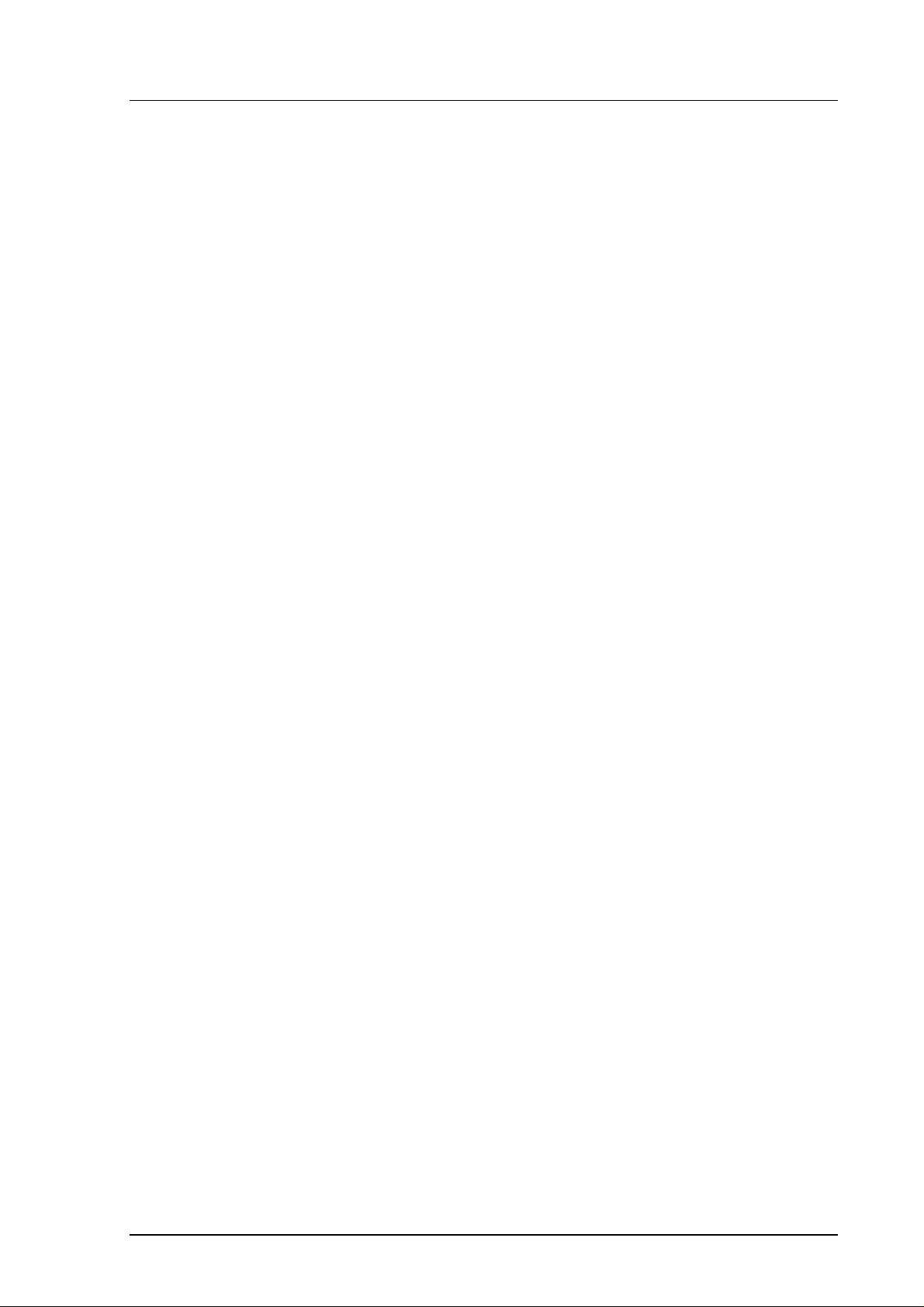
HMI38
U063en-2.1 Operating Manual
3. TAKING THE HMI38 INTO USE
Please, note that when you take the HMI38 into use for the first time, both
probe locations have the factory setting for the probe type HMP35E. If this is
not the case, the HMI38 displays error message(s) after power up (see
appendix 3). Error messages can be cleared by pressing ENT button several
times. Should this happen, you must initialize the probe locations. During
initialization, the HMI38 gets information on which probe locations have
probes connected to them. Initializing is described in Chapter 4.1.
If you use the instrument as a data logger, you must enter the correct date and
time; see Chapter 6.
In order to enable the HMI38 to calculate the mixing ratio and wet bulb
temperature accurately, enter the ambient air pressure through the keypad or
serial bus. This setting is described in Chapter 5.
The HMI38 has a rechargeable battery which has not been charged in the
factory. Charge the battery overnight. You can use the instrument instantly
when you connect it to the mains for charging. To maximize the battery
lifetime, completely discharge and recharge the battery about once a month.
You can discharge the battery by leaving the HMI38 on without an AC adapter
until the low battery voltage switches the HMI38 automatically off.
3
Page 8

HMI38
T
T
Operating Manual U063en-2.1
4. COMMISSIONING
4.1. Initializing the probe locations
You can use either keypad or serial bus commands for the initialization of the
probe locations. If you use serial commands, see Appendix 1.
If the probe type setting in the HMI38 memory is not correct, some error
messages may appear on the display after power up (see Appendix 3). You can
clear these messages by pressing ENT button one or several times. When the
humidity and temperature readings appear on the display, press CL key to
enter the command mode. The first display is the main menu:
Use arrow keys to select Init which starts to blink, and then press ENT. The
following appears with the indication of PROBE 1 blinking (in this example,
HMP35E):
Use arrow keys to select the correct type for PROBE 1 (HMP35E, HMP36E,
HMP37E, HMP35BM, HMP36BM) and press ENT. If there is no probe in
location 1, select none and press ENT. Use arrow keys to select also the type
for PROBE 2 and press ENT. The HMI38 returns to the display mode showing
the current readings.
4.2. Connecting the analogue outputs
Figure 4.1 shows the connections to the analogue output connector. See
Chapter 5.1.3 and Chapter 5.1.3.2 for selecting the quantities and for scaling
the analogue outputs.
ANALOGUE OUTPUT
0-1V/0-5V
1
2
3
4
5
6
7
8
9
AGND
CH1 OU
NC
CH2 OU
AGND
NC
NC
NC
NC
D9S
Figure 4.1 Cable connections to the analogu e outpu t connector
4
Page 9

HMI38
-
U063en-2.1 Operating Manual
4.3. Connecting the RS 232C or RS 485 serial bus
Figure 4.2 shows the pin configuration of the serial line connector and the
RS 232C serial line connection of the HMI38 to a peripheral device.
DO NOT CONNECT
RS 232 C RXD
RS 232 C TXD
NC
GND
NC
NC
RS 485 HI
RS 485 LO
HMI38
SER I/O
D9P
COMPUTER (IBM AT)
1
2
3
4
5
6
7
8
9
SER I/O
2
3
4
5
6
7
8
9
1
D9S
RXD
TXD
DTR
GND
DSR
RTS
CTS
RI
DCD
DO NOT CONNECT
RS 232 C RXD
RS 232 C TXD
RS 485 HI
RS 485 LO
NC
GND
NC
NC
HMI38
SER I/O
D9P
SERIAL PRINTER
(RS 232 PANASONIC KX
1
2
3
4
5
6
7
8
9
SER I/O
2
3
4
5
6
7
8
20
22
D25P
TXD
RXD
NC
NC
DSR
GND
DCD
DTR
NC
Figure 4.2 Wiring between the HMI38 and a PC or a serial line
printer using RS 232C serial line.
Connect the serial bus between the PC and the HMI38 and switch the PC on.
Use a terminal emulation programme (e.g. Procomm Plus, Datastorm or
Windows terminal) when using a PC. The following chapter lists the factory
settings for data transfer.
NOTE
When changing the serial bus settings, switch the
instrument off and on again or give the serial line
command RESET to activate the new settings.
Refer to the manuals of the PC and the terminal emulation programme when
giving serial settings.
5
Page 10

HMI38
Operating Manual U063en-2.1
4.4. Summary of the factory settings
The factory settings of the HMI38 are the following:
• probe initializations:
-probe 1 HMP35E
-probe 2 HMP35E
• auto power-off off
• output units metric
• pressure 1013.25 hPa (= mbar)
• analogue outputs:
-channel 1 RH1: 0...100 %RH 0...1 V
-channel 2 T1: -40...160 °C 0...1 V
• serial line:
-bauds, parity, data, stop 4800, even, 7, 1
-duplexity FDX
• address 0
• serial mode stop
• echo on
• output interval 0 s
• measurement integration time16
• filter off
6
Page 11

HMI38
U063en-2.1 Operating Manual
5. COMMANDS
The HMI38 incorporates a microprocessor which allows the configuration to
be set according to the user’s needs. This is done through commands, either
utilizing the menus on the front panel display or giving commands through the
serial interface. The commands can be used e.g. to choose the displayed
quantities, to select and scale the analogue outputs, to calibrate the
temperature channels as well as the analogue outputs and to set the serial
interface.
5.1. Display/keypad commands
5.1.1. Display mode
In the display mode the HMI38 outputs measured and calculated quantities on
the display. You can scroll the first line with button s and the second line
with button t. After reset the instrument shows first the programme type and
version and then goes on to the display mode.
You can scroll different quantities with arrow switches. Acknowledge each
selection by pressing ENT; this way, they appear on the display even after
power off. The display also shows error messages and alarms if they occur.
5.1.2. Command mode
Press the CL key to enter the command mode. The first display is the main
menu:
You can scroll the commands with the arrow keys. The currently active
command blinks; select the desired command with the ENT key. When a menu
is on the display, either the first command or the currently valid setting blinks.
The CL key takes the HMI38 back to the display mode.
7
Page 12

HMI38
Operating Manual U063en-2.1
5.1.3. Selecting and scaling the analogue outputs
5.1.3.1. Selecting the output
• Select Mode in the main menu and Analog outputs in the Mode menu:
• Select Mode 1V / 5V. The current settings for channel 1 are displayed:
• If the settings are correct, press ENT.
• If you need to change the settings, press CL:
− the lower limit starts blinking
− acknowledge the lower limit with ENT or change it with the nu-
meric keys, then press ENT
− the upper limit starts blinking
− acknowledge the upper limit with ENT or change it with the nu-
meric keys, then press ENT
• When channel 1 has been set, the programme goes on to channel 2;
the procedure is the same as with channel 1.
NOTE
The hardware has two basic voltage ranges: 0...1 V and
0...5 V. When scaling analogue outputs, please note that
the relative accuracy of the output may become too low
if only a very small part of either range is used to output
a quantity with a wide measurement range.
5.1.3.2. Selecting and scaling the analogue output quantities
• Select Mode in the main menu and Analog outputs in the Mode menu:
• Select Scale. The quantity and scaling for channel 1 are displayed:
8
Page 13

HMI38
U063en-2.1 Operating Manual
• If the settings are correct, press ENT.
• If you need to change the settings, press CL:
− the quantity (RHn, Tn, Tdn, xn, an, Twn; n = 1 or 2) starts blink-
ing; change it with the arrow keys and acknowledged with the ENT
key
− the lower limit starts blinking
− acknowledge the lower limit with ENT or give a new value using
the numeric keypad and press ENT
− the upper limit starts blinking
− acknowledge the upper limit with ENT or give a new value using
the numeric keypad and press ENT
• After channel 1 has been set the settings of channel 2 appear on the
display; follow the procedure described above for channel 1.
5.1.4. Setting the serial line parameters
5.1.4.1. Turning the serial interface echo ON/OFF
• Select More in the main menu, More in the More menu and Echo in
the second More menu.
• Use the arrow keys to select the right alternative and press ENT.
5.1.4.2. Serial bus settings
• Select Seri in the main menu; the currently valid serial int erface set-
tings are displayed:
• If the settings are correct, press ENT; the programme returns to the
display mode.
• If you need to change the settings, press CL:
9
Page 14

HMI38
Operating Manual U063en-2.1
• Select the parameter to be changed with the arrow keys and ENT key.
− Selecting baud rate:
− Selecting parity:
− Selecting data bits:
− Selecting stop bits:
− Full duplex/half duplex:
NOTE
The serial bus settings become effective only after
power off/on or the serial line command RESET.
5.1.4.3. Setting the instrument address
Address is used when more than one instrument is connected to one serial bus;
this enables communication with one instrument at a time.
10
• Select More in the Main menu and then Addr in the More menu; the
following appears on the display:
• Change the address by entering a new value and pressing ENT.
• Pressing ENT returns the programme to the More menu.
Page 15
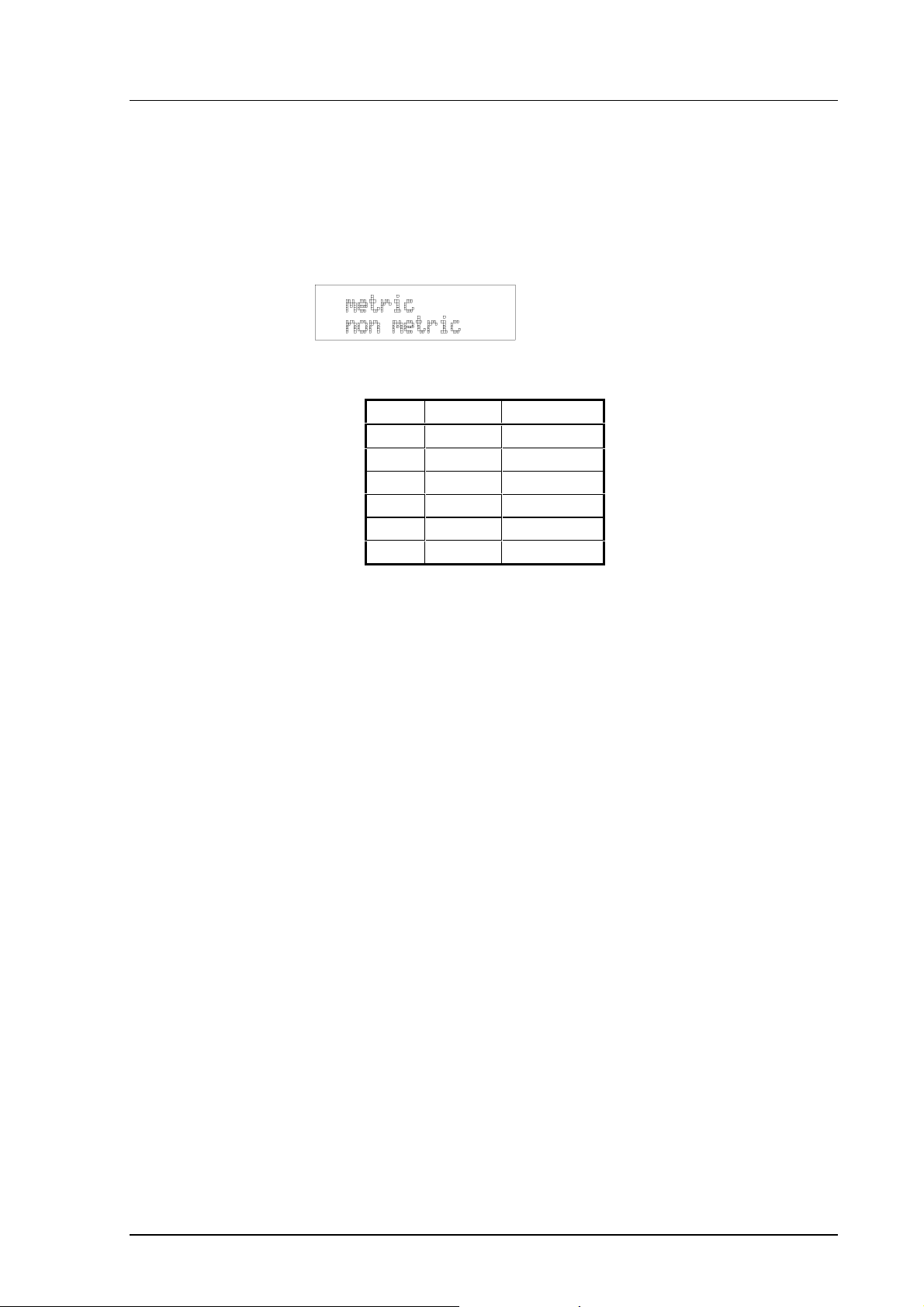
HMI38
U063en-2.1 Operating Manual
• Pressing CL returns the programme to display mode and leaves the
address unchanged.
5.1.4.4. Selecting the output units
• Select More in the Main menu and Unit in the More menu:
• Use the arrow keys to select the right alternative and press ENT.
metric non-metric
RH %RH %RH
T °C °F
Td °C °F
ag/m3gr/ft
3
x g/kg gr/lb
Tw °C °F
5.1.5. Setting the output mode
The output modes only affect output through the serial interface: the instrument accepts all display/keypad commands irrespective of which serial output
mode it is in. The HMI38 has three serial output modes: RUN, STOP and
POLL.
In the RUN mode the instrument outputs measurements automatically through
the serial interface to a PC or a peripheral. The only command that can be
given through the serial interface is S (stop), which ends the RUN mode.
In the STOP mode serial commands are given to the instrument. Measurements can be output only by giving command SEND.
The POLL mode is used when more than one instrument is connected to the
same serial bus; a single instrument can be addressed and communicated with.
When the connection to one instrument is opened in the POLL mode, this
instrument goes into STOP mode and can then accept commands normally.
Closing the connection returns the instrument to POLL mode. In POLL mode
the instrument outputs measurements only when requested (command SEND
aa). If the user has forgotten the address of the instrument, it can be checked
using display/keypad commands.
11
Page 16

HMI38
Operating Manual U063en-2.1
5.1.5.1. Setting the serial interface operation mode
• Select Mode in the main menu; the following appears on the display:
• Select Serial:
• The currently valid setting blinks. Select the desired mode with the ar-
row keys and press ENT. After this the programme returns to the
previous Menu.
• If you select the Run mode, the currently valid output interval appears
on the display (with number and unit blinking):
If required, change the output interval setting as follows:
• press CL
• the number starts blinking
• if you need to change the interval, enter the new interval; otherwise
press ENT
• the unit (seconds, minutes or hours) starts blinking
• if necessary, change the unit with the arrow keys and acknowledge it
with ENT
• after this the programme returns to the previous menu
5.1.6. Others
5.1.6.1. Setting the measurement integration time
Lengthening of the measurement integration time filters out any stray changes
in the output: the instrument calculates the average of the number of
measurement cycles defined by the user.
12
• Select More in the main menu, More in the More menu and Mtim in
the second More menu:
Page 17

HMI38
U063en-2.1 Operating Manual
• Pressing ENT returns the programme to the previous menu without
changing the integration time.
• If you need to change the integration time, enter the new time
(4...255) and press ENT.
5.1.6.2. Setting the measurement integration filter
If the integration filter is set on, the output reading is an average of four last
measurements.
• Select More in the main menu, More in the More menu and Filt in the
second More menu:
• Choose the correct alternative (Filter on/off) with arrow keys and
press ENT.
5.1.6.3. Setting the pressure for mixing ratio and wet bulb
temperature calculations
The atmospheric pressure has an effect on mixing ratio and on wet bulb temperature. To achieve accurate calculations, the instrument needs to take the
ambient pressure into account.
• Select More in the main menu:
• Select Pres:
• Pressing ENT returns the programme to the previous menu without
changing the pressure reading.
• If you need to change the pressure, enter the new value and press
ENT.
13
Page 18

HMI38
Operating Manual U063en-2.1
5.1.6.4. Setting the date
• Select More in the main menu; select Date in the More menu:
• If the date is correct, acknowledge it by pressing ENT; this takes the
programme back to the More menu.
• If you need to change the date, press CL. Enter the new date in the
order the digits blink (year-month-day) and press ENT. Press ENT
again to return to the previous menu. If there is no need to change the
date, press CL.
5.1.6.5. Setting the time
• Select More in the main menu; select Time in the More menu:
• If the time is correct, acknowledge it by pressing ENT; this takes the
programme back to the More menu.
• If you need to change the time, press CL. Enter the new time in the
order the numbers blink and press ENT. Press ENT again to return to
the previous menu. If there is no need to change the time, press CL.
NOTE
As the HMI38 does not have a real-time clock with a
backup battery, the date and time settings do not stay in
the memory during power-off.
5.1.6.6. Setting the automatic shutdown
14
You can set the HMI38 to switch the power off automatically if no button is
pressed for a certain time.
• Select More in the main menu; select More in the first More menu
and then again in the second More menu:
• Press ENT and select the correct alternative (on/off) for the power-off
mode with the arrow keys, then press ENT.
Page 19

HMI38
U063en-2.1 Operating Manual
• If you choose On, the current power-off time appears. If required,
change the time setting as follows:
• press CL
• the number starts blinking
• if you need to change the time, enter the new time; otherwise press
ENT
• the unit (seconds, minutes or hours) starts blinking
• if required, change the unit with the arrow keys and acknowledge it
with ENT
• after this the programme returns to Main menu
NOTE
Auto power-off is not operational during data logging
and calibration procedures.
15
Page 20

HMI38
Operating Manual U063en-2.1
5.2. Serial commands
Appendix 1 contains more detailed descriptions of the serial commands. The
following chapters include only the most commonly used command
sequences.
You can interrupt any serial command while giving it by pressing ESC. In the
commands <cr> means carriage return.
5.2.1. Analogue output commands
5.2.1.1. Setting the analogue outputs
AMODE a.aaa b.bbb c.ccc d.ddd <cr>
a.aaa = l ower voltage limit of channel 1
b.bbb = upper voltage limit of channel 1
c.ccc = l ower voltage limit of channel 2
d.ddd = upper voltage limit of channel 2
Sets the voltage scale of the analogue outputs on channels 1 and 2 (anything
between 0...5 V).
NOTE
The hardware has two basic voltage ranges: 0...1 V and
0...5 V. When scaling analogue outputs, please note that
the relative accuracy of the output may become too low
if only a very small part of either range is used to output
a quantity with a wide measurement range.
Examples: Voltage output on channel 1 is set to 0...1 V and that on channel 2
is set to 2...5 V:
>AMODE 0 1 2 5 <cr>
Ch1 0.000 ... 1.000 V
Ch2 2.000 ... 5.000 V
The current settings are checked by entering AMODE without parameters
>AMODE <cr>
Ch1 0.000 ... 1.000 V
Ch2 2.000 ... 5.000 V
16
Page 21

HMI38
U063en-2.1 Operating Manual
5.2.1.2. Selecting and scaling the analogue output quantities
ASEL xxx yyy <cr>
xxx = quantity of channel 1 (RHn, Tn, Tdn, An, Xn or Twn)
yyy = quantity of channel 2 (RHn, Tn, Tdn, An, Xn or Twn)
(n = 1 or 2)
Examples: Relative humidity of probe 1 is output on channel 1 and tempera-
ture of probe 2 on channel 2; the temperature range is scaled to be
0...100 °C:
>ASEL RH1 T2 <cr>
Ch1 ( RH1 ) lo 0.000 %RH ? <cr>
Ch1 ( RH1 ) hi 100.000 %RH ? <cr>
Ch2 ( T2 ) lo -40.000 ’C ? 0 <cr>
Ch2 ( T2 ) hi 160.000 ’C ? 100 <cr>
>
After entering ASEL without parameters the instrument outputs its
current settings
>ASEL <cr>
Ch1 ( RH1 ) lo 0.000 %RH ? <cr>
Ch1 ( RH1 ) hi 100.000 %RH ? <cr>
Ch2 ( T2 ) lo 0.000 ’C ? <cr>
Ch2 ( T2 ) hi 100.000 ’C ? <cr>
>
5.2.1.3. Scaling the analogue outputs
ASCL <cr>
Scales the outputs selected on channels 1 and 2 (almost the same as ASEL but
for scaling only).
Example: Scaling relative humidity on the range of 0...100 %RH and tem-
perature -40...+160 °C
>ASCL <cr>
Ch1 ( RH1 ) lo 20.000 %RH ? 0 <cr>
Ch1 ( RH1 ) hi 90.000 %RH ? 100 <cr>
Ch2 ( T2 ) lo 0.000 ’C ? -40 <cr>
Ch2 ( T2 ) hi 100.000 ’C ? 160 <cr>
>
17
Page 22

HMI38
Operating Manual U063en-2.1
5.2.2. Output via the serial bus
5.2.2.1. Starting the measurement output
R <cr>
Starts the measurement outputting of to peripheral devices (RUN mode); the
only command that can be used is S (stop).
The output format can be changed with command FORM (see appendix 1).
5.2.2.2. Stopping the measurement output
S<cr>
Ends the RUN mode; after this command all other commands can be used.
5.2.2.3. Outputting the reading once
SEND <cr>
in STOP mode or
SEND aa <cr>
in POLL mode
aa = address of the transmitter when more than one instrument is
connected to a serial bus (0...99)
The output format can be changed with command FORM (see appendix 1).
5.2.2.4. Setting the output interval for the RUN state
INTV xxx yyy <cr>
xxx = output interval (0...255)
yyy = unit (s, min or h)
18
Sets the output interval for RUN mode and command R. If the interval is set to
zero (s, min or h), the output interval will be determined by the frequency of
measurements only.
Example: Changing output interval to 10 minutes
>INTV 10 min <cr>
Output intrv. : 10 min
Page 23

HMI38
U063en-2.1 Operating Manual
5.2.2.5. Serial bus settings
SERI b p d s x <cr>
b = bauds (300, 600, 1200, 2400, 4800, 9600)
p = parity (n = none, e = even, o = odd)
d = data bits (7 or 8)
s = stop bits (1 or 2)
x = duplex (H = half, F = full)
Examples: Giving new settings
>SERI O H <cr> changing parity and duplex only
4800 O 7 1 HDX
>SERI 600 N 8 2 F <cr>
600 N 8 2 FDX
changing all parameters
NOTE
New settings are effective only after switching the instrument off/on or after the serial command RESET has
been given.
If half-duplex setting is used with RS 485 bus, it will automatically turn the
echo off. Even then the ECHO command can indicate that echo is on.
5.2.2.6. Selecting the output units
UNIT x <cr>
x = m(etric units)
n(on-metric units)
metric non-metric
RH %RH %RH
T °C °F
Td °C °F
ag/m3gr/ft
x g/kg gr/lb
Tw °C °F
3
19
Page 24

HMI38
Operating Manual U063en-2.1
5.2.2.7. Setting the address
ADDR aa <cr>
aa = address (0...99)
Example: The HMI38 is given address 99
>ADDR <cr>
Address : 0 ? 99 <cr>
5.2.2.8. Resetting the HMI38
RESET <cr>
5.2.3. Operating the HMI38 via the serial bus
Setting the serial interface mode
SMODE xxxx<cr>
xxxx = STOP, RUN or POLL
In STOP mode: measurements output only by command, all
commands can be used
In RUN mode: outputting automatically, only command S can be
used
In POLL mode: measurements output only with command SEND.
When in POLL mode, the output mode is changed as follows:
OPEN aa <cr>
SMODE xxxx<cr>
20
aa = address of the transmitter
xxxx = STOP, RUN or POLL
The OPEN command sets the bus temporarily in STOP mode so that the
SMODE command can be given.
Example:
>SMODE STOP <cr> setting STOP mode
Serial mode : STOP
Page 25

HMI38
U063en-2.1 Operating Manual
5.2.3.1. OPEN & CLOSE
OPEN nn <cr>
nn = address of the transmitter (0...99)
CLOSE <cr>
In STOP mode: OPEN has no effect, CLOSE sets the serial bus
temporarily to the POLL mode
In POLL mode: OPEN sets the serial bus temporarily to STOP
mode; CLOSE sets the bus back to POLL mode
The temporary mode changes are not stored in the memory of the transmitter;
after reset the bus is in its original mode.
When more than one instrument is connected to the same serial bus, the POLL
mode enables communication with an individual instrument.
Example: Transmitter 2 is temperature calibrated (currently in POLL mode)
>OPEN 2 <cr> this line is not visible on the screen
HMI 2 line opened for operator commands
>CT <cr>
...
>CLOSE <cr>
line closed
calibration procedure
21
Page 26

HMI38
Operating Manual U063en-2.1
6. DATA LOGGING
The HMI38 has two data logging modes: the CONTINUOUS mode, i.e. automatic
logging which can store up to 254 readings from both probes and the CATCH
mode, i.e. manual logging with which the user can store up to 127 readings
from both probes. The user can choose the logging interval and starting time
of the logging when using the CONTINUOUS mode, and in the CATCH mode he
can store readings at any given moment by pushing the button ENT. The
HMI38 stores the measured relative humidity and temperature values and
when the stored data is transferred to a computer or peripheral through the
serial bus, it calculates the other four quantities – dewpoint temperature,
mixing ratio, absolute humidity and wet bulb temperature – from them.
NOTE
The CATCH mode is available only in units that have the
software version 2.01 or more. You can easily check the
version by reading the sticker on back of the device
(SV2 indicates software version 2.01 or more).
Activate logging with either display/keypad or serial line commands. The
logged data is output to serial line. In outputting the values for mixing ratio
and wet bulb temperature, the currently valid pressure setting is used.
NOTE 1
To save battery, the analogue outputs cannot be used
when data logging is on.
NOTE 2
When the HMI38 is powered from the battery and the
logging memory becomes full, the instrument automatically turns itself off.
22
Page 27

HMI38
U063en-2.1 Operating Manual
6.1. Logging using display/keypad commands
6.1.1. Start/stop data logging in the CONTINUOUS mode
NOTE
The HMI38 has no battery operated real-time clock.
Give current date and time settings manually after
power-on (see Chapter 5.1.6.5); this way, correct time
and date indications are stored with each reading.
To start data logging:
• Select Logg in the main menu. The LOGG menu is displayed:
• Select Start and in the START menu, select Continuous:
• The current delay (time before logging starts) and interval (time
between sequential data storings) settings appear on the display with
the current delay blinking:
• Press ENT to acknowledge the current delay time setting. To change
the setting press CL. Enter the new time and press ENT, then choose
the correct time unit (s, min, h) with the arrow keys and press ENT.
Acknowledge or change the time interval the same way.
After you have set the time interval, the data logging starts and the logging
status appears on the display. The HMI38 displays the logging status and
measurements alternately:
23
Page 28

HMI38
Operating Manual U063en-2.1
NOTE
If the HMI38 has not output previous logging data, text
Logged data is not transferred appears on the display.
A new logging starts only after the old data has been
transferred. To enable new logging, give command
Print-Display or Print-Serial interface.
To stop data logging:
• Press CL, select Logg in the main menu and then Stop in the LOGG
menu. Data logging ends.
The current status of the logging can be checked by selecting Status in the
LOGG menu.
6.1.2. Start/stop data logging in the CATCH mode
NOTE
The HMI38 has no battery operated real-time clock.
Give current date and time settings manually after
power-on (see Chapter 5.1.6.5); this way, correct time
and date indications are stored with each reading.
To start data logging in the CATCH mode:
• Select Logg in the main menu. The LOGG menu is displayed:
• Select Start in the LOGG menu and then Catch:
24
• The measurement readings appear on the display alternately with the
following display:
Page 29

HMI38
U063en-2.1 Operating Manual
• You can now store readings at any given moment by pressing ENT
while the readings are on the display. The text DATA STORED appears
to inform you that the readings as well as the time of measurement
were correctly stored in the HMI38 memory:
• Press ENT to return to the display showing the measurement
readings.
• Note that to save battery life, you can turn the HMI38 off while not
storing readings and then turn it on again to continue. However, in
this case remember to enter the correct date and time each time you
turn the instrument on as it does not have a real-time clock. You can
store max. 127 readings from both probes. To stop data logging,
select Logg in the main menu and then Stop in the LOGG menu. Data
logging ends.
6.1.3. Outputting the logged data to the serial line
• Select Logg in the main menu and Print in the LOGG menu. Select
Serial interface:
The following appears:
The HMI38 outputs the logged data to the serial line:
> Data logging is ended
Delay to start : 0 s
Interval : 10 min
First data stored: 1994-10-18 13:45:55
Number of loggings : 1
18.1 23.5 -2.1 3.0 3.2 11.3
15.7 23.0 -4.4 3.2 2.7 10.6
The factory format for the data output is:
RH1 T1 Td1 a1 x1 Tw1
RH2 T2 Td2 a2 x2 Tw2
25
Page 30

HMI38
Operating Manual U063en-2.1
You can change the format with serial line command LFORM and pause the
output by pressing CL. If you wish to continue, press ENT; if you wish to stop
the outputting completely, press CL:
The HMI38 stores the logged data in the memory until a new data logging
starts.
6.1.4. Outputting the logged data to the display
• Select Logg in the main menu and Print in the LOGG menu. Select
Display:
• The first logging point stored appears on the display, e.g.:
• The first number from the left on the first line (in this example, 1)
indicates which logging point is currently being observed. The
second number from the left on the first line (in this example, 69)
tells you how many logging points are stored in the HMI38 memory.
Other numbers indicate the time and date of the measurement.
• Press ENT and the readings of the first logging point appear on the
second line of the display, e.g.:
• The abbreviation of the measurement quantity and the number of the
probe appear on the left of the second line. If you wish to see the
readings of other measurement quantities or the readings of the
second probe (if connected), you can scroll them with buttons s or
t, for example:
26
• Press the button CL to move on to the following logging point. When
the readings are not on the display, you can select any logging point
for observation with buttons s or t.
• You can stop outputting the data by pressing twice the button CL.
The HMI38 stores the logged data in the memory until a new data logging
starts.
Page 31

HMI38
U063en-2.1 Operating Manual
6.2. Logging using serial line commands (CONTINUOUS mode)
See Appendix 1 for a description of the format of the serial line commands.
6.2.1. Data logging
LOG xxx aa bbb cc ddd <cr>
xxx = functional mode: ON, OFF or P(rint)
aa = logging start delay
bbb = delay unit (h, min, s)
cc = logging interval
ddd = interval unit (h, min, s)
Examples:
• start logging and continue with intervals of 10 minutes:
>log on 10 min <cr>
Data logging is ON
Delay to start : 0 s
Interval : 10 min
First data stored: 0000-00-00 00:00:00
Number of loggings : 0
• start logging after five hours and continue with intervals of 30 minutes:
>log on 5 h 30 min <cr>
Waiting for the start of logging
Delay to start : 5 h
Interval : 30 min
First data stored: ????-??-?? ??:??:??
Number of loggings : 0
• end logging:
>log off <cr>
Data logging is ended
Delay to start : 0 s
Interval : 10 min
First data stored: 1994-10-18 13:45:55
Number of loggings : 1
• output the logged data (defined by LFORM command):
>log p <cr>
Data logging is ended
Delay to start : 0 s
Interval : 10 min
First data stored: 1994-10-18 13:45:55
Number of loggings : 1
18.1 23.5 -2.1 3.0 3.2 11.3
15.7 23.0 -4.4 3.2 2.7 10.6
27
Page 32

HMI38
Operating Manual U063en-2.1
6.2.1.1. Setting the output format of the logged data
LFORM zzz...zzz <cr>
or
LFORM <cr>
xxx...xxx
? zzz...zzz <cr>
xxx...xxx = old format (blank = factory format)
zzz...zzz = new format
• Select output variables by variable name and the number of the measuring
probe:
RHn = relative humidity
Tn = temperature
Tdn = dewpoint temperature
An = absolute humidity
Xn = mixing ratio
TWn = wet bulb temperature
where n is the number of the probe (1 or 2)
• Give any other text you wish to appear in the output between inverted
commas (").
• Give the number format in front of the output variable as:
<full digits>.<decimal digits>, for example: 3.2 or 2.1 etc. (max. 9.9).
• Give the unit as:
Un where n specifi es the number of characters (m ax. 5), e.g. U3.
• other parameters are:
28
\n or #n line feed <lf>
\r or #r carriage return <cr>
\t or #t horizontal tabulation <ht> or <tab>
\nnn or #nnn ASCII-code nnn
TIME current time (HH:MM:SS)
DATE current date (YYYY-MM-DD)
Page 33

HMI38
U063en-2.1 Operating Manual
• If the input line is too short, continue the command parameter entry in the
following line as:
& <cr>.
Some examples:
command: >LFORM "rh1: " 3.2 RH1 " %RH" \r \n<cr>
output: rh1: 29.62 %RH<cr><lf>
command: >LFORM "RH: " 2.2 RH1 U1 \r \n<cr>
output: RH: 29.62%<cr><lf>
command: >LFORM date " " time #t RH1 #t T1 #r
#n<cr>
output: 1994-09-29 10:02:15 <tab> 29.6 <tab> 24.3
<cr><lf>
command: >LFORM "rh: " 2.2 RH2 " " U3 & <cr>
" t: " 2.2 T2 " " U2 #r #n<cr>
(line continued)
output: rh: 29.62 %RH t: 25.35 ’C <cr><lf>
The factory format can be recovered with command:
>LFORM * <cr>
Please, note that you can use the LFORM command for changing the format of
the output of logged data only; otherwise it is functionally similar to the
FORM command.
29
Page 34

HMI38
Operating Manual U063en-2.1
7. CALIBRATION
As the HMI38 indicators and their probes have been fully calibrated at the factory, there should be no immediate need for a recalibration. Calibrate them
only if you have a reason to believe that the adjustments have changed. The
adjustments of the temperature measurement channels and analogue output
channels are particularly stable and in normal circumstances, need not be
recalibrated. Perform humidity calibration for the probes at least once a year.
7.1. Humidity calibration
Perform the humidity calibration of the probes by adjusting the calibration potentiometers in the probe bodies (see Appendices 4, 5 or 6). Perform a twopoint calibration with the HMK15 or HMK13B calibrator or send the probe to
Vaisala. We recommend recalibration at least once a year. Please, note also
that the probe needs recalibration every time the HUMICAP® humidity sensor
is changed.
7.1.1. Calibration procedure
• Leave the calibrator, the HMI38 and the probe for at least 4 hours in
the same space so that their temperatures have time to equalize.
Remove the filter cap on the probe.
• Insert the probe into a measurement hole of t he LiCl chamber in the
calibrator.
• Wait at least 10 minutes, check the humidity reading from the HMI38
and adjust the reading to the correct value using the DRY
potentiometer in the probe body.
• Insert the probe into a measurement hole of the NaCl chamber i n the
calibrator.
• Wait at least 10 minutes and adjust the humidity reading using the
WET potentiometer.
Table 7.1 Greenspan’s calibration table
Temperature °C 15 20 25 30 35
°F 59 68 77 86 95
LiCl %RH * 11.3 11.3 11.3 11.3
NaCl %RH 75.6 75.5 75.3 75.1 74.9
*) If the LiCl solution is used or stored at temperatures below +18 °C
(+64 °F), the equilibrium humidity of the salt solution changes
permanently.
30
•
As the DRY and WET adjustments may affect each other, check again
the humidity reading in the LiCl chamber (wait for 10 minutes after
inserting the probe into the measurement hole). If the reading is not
Page 35

HMI38
U063en-2.1 Operating Manual
correct, repeat the adjustments in both LiCl and NaCL chambers unt il
the calibration is correct.
7.2. Temperature calibration
Temperature calibration should be done against an accurate temperature reference. It can be done by using either the serial bus or the display/keypad commands.
7.2.1. With display/keypad commands:
• Leave the reference instrument, the HMI38 and the probe in the same
space for at least 4 hours so that their temperatures have time to
equalize. Remove the filter before calibration.
• Select Cali in the main menu and select the probe:
• Select either one-point or two-point calibration:
• After the temperature of the instrument has stabilized, check the first
point reading against the reference instrument. Acknowledge the
reading by pressing ENT or give the correct reading and press ENT:
• In case of a two-point calibration, change the temperature and allow
enough time for temperature stabilization. Then check the transmitter
against the reference, give the correct reading and press ENT.
NOTE
If you change the factory temperature calibration, the
correction data stored in the HMI38 refers to the probe
location of the calibrated probe. If you change the probe
in this location, revert the measurement channel to its
factory settings (see serial command LI in Appendix 1)
or perform the calibration again with the new probe.
31
Page 36

HMI38
Operating Manual U063en-2.1
7.2.2. With serial line commands
CT n <cr>
n = probe (1 or 2)
With this command, you can calibrate the instrument against an accurate reference, such as a Pt 100 simulator.
Examples: two-point calibration for probe 1:
>CT 1 <cr>
T1 : 0.9 Ref1 ? 0 <cr>
Press any key when ready ...
T1 : 119.8 Ref2 ? 120 <cr>
>
one-point offset correction for probe 2 (<cr> is given after Ref2):
>CT 2 <cr>
T2 : 25.9 Ref1 ? 26 <cr>
Press any key when ready ...
T2 : 25.9 Ref2 ? <cr>
>
If you know the corrections at two points, you can also give the command directly as:
CT n aa.aa bb.bb cc.cc dd.dd <cr>
where: n = probe location (1 or 2)
aa.aa = first point
bb.bb = first point correction
cc.cc = second point
dd.dd= second point correction
Example: if you know the necessary corrections, perform the calibrations of
the previous examples as follows:
>CT 1 0.9 -0.9 119.8 0.2 <cr>
>CT 2 25.9 0.1 <cr>
You can monitor the progress of the sensor temperature stabilization by entering * <cr> at Ref1 or Ref2:
>CT 1 <cr>
T1 : 0.80 Ref1 ? * <cr>
T1 : 0.40 Ref1 ? 0.00 <cr>
Press any key when ready ...
T1 : 56.20 Ref2 ? 55.0 <cr>
>
7.3. Calibrating the analogue outputs
32
You can perform the calibration with an accurate voltage meter using serial
line command ACAL and make a test with command UTEST (see Appendix
1). Please, note that you should perform this calibration only if there is strong
reason to believe that the adjustments of the analogue outputs have changed.
Page 37

HMI38
U063en-2.1 Operating Manual
8. USING THE HMI38 AS A FIELD CALIBRATOR
You can also use the HMI38 as a field calibrator for HMD/W60/70 and
HMP140 series and their predecessors HMD/W20/30 and HMP130Y series, as
well as for the HMP230 series transmitters. Perform calibration by connecting
an appropriate reference connection cable between the HMI38 and the
transmitter to be calibrated (see chapter 11).
NOTE
The calibration of the HMD/W60/70 and HMP140
series is available only in units that have the software
version 2.01 or more. You can easily check the version
by reading the sticker on back of the device (SV2
indicates software version 2.01 or more).
8.1. HMD/W60/70 and HMP140 series transmitters
Use probe 1 as a reference measurement probe. Connect the D-connector of
the reference connection cable to the connector of probe 2 in the HMI38.
Connect the other connector of the cable to the test connector in the
transmitter to be calibrated (refer to the transmitter manual for details). The
connectors fit in one direction only.
NOTE
When you calibrate a transmitter with current output,
terminate the output loop.
Make sure that the sensors of the transmitter and the reference probe are close
to each other. If you are calibrating a duct type transmitter, push the probe
through the support piece into the ready-made hole in the duct.
When the power of the HMI38 is off, press and hold down the NUMBER 2
button. Press the ON/OFF button and release it; keep the NUMBER 2 button
still pressed. The following appears on the display:
Release the NUMBER 2 button and the following appears on the display:
33
Page 38

HMI38
Operating Manual U063en-2.1
Select RH scale with buttons s or t and press ENT when the text RH scale
is blinking. The following appears with the lower limit of the RH scale
(0.00) blinking:
The default scale is 0.00 - 100.00 %RH. Acknowledge the lower limit with
button ENT or enter the new value and press ENT. The upper limit (100.00)
starts to blink. Acknowledge it with button ENT or enter the new value and
press ENT. The display returns to show the following:
If you are calibrating a transmitter with current outputs, please, refer to
Chapter 8.1.2.
8.1.1. Calibrating transmitters with voltage outputs
If voltage outputs are used, select Voltage with buttons s or t and press
ENT when the text Voltage is blinking. The following text appears on the
display:
Select Range with with buttons s or t and press ENT when the text Range
is blinking. A text similar to the following appears on the display:
The lower limit (e.g. 0.00) is blinking. Acknowledge it with button ENT or
change it by entering the new value and pressing then ENT. The upper limit
(e.g. 1.00) starts to blink. Acknowledge it with button ENT or change it by
entering the new value and pressing then ENT.
The display returns to show the following:
34
Select Jumper selection with with buttons s or t and press ENT when the
text Jumper selection is blinking. A text similar to the following appears on
the display:
Page 39

HMI38
U063en-2.1 Operating Manual
The voltage range and the jumper selection are normally the same, but if the
transmitter has customized ranges, these selections may differ from one
another. Select the range according to the transmitter with buttons s or t
and press ENT. You can return to voltage range and jumper selections by
pressing the button CL. If you wish to return to the normal display mode, turn
the HMI38 OFF and then ON again.
When you have acknowledged the jumper selection with ENT, the display
changes to show a text similar to the following:
Numbers on the first line indicate the relative humidity measured by the
transmitter, and numbers on the second line indicate the RH measured by the
HMI38 reference probe. If you wish, you can now adjust the transmitter:
• Wait until the readings have stabilized and adjust the calibration
potentiometers until the readings on the first and the second line are
the same. It is recommended to use the offset potentiometer if the RH
is <65 %RH and the gain potentiometer if the RH is >65 %RH.
• After having completed the calibration, turn the HMI38 off
(disconnect the cable).
If you press the ENT button in the first RH calibration mode, you will go on to
the second RH calibration mode which is an alternative for the first one. A
text similar to the following is displayed:
Numbers on the first line indicate how much the RH measured by the
transmitter differs from that measured by the HMI38 reference probe.
Numbers on the second line indicate the relative humidity measured by the
reference probe. If you wish, you can now adjust the transmitter:
• Wait until the readings have stabilized and adjust the calibration
potentiometers until the numbers on the first line are at zero. It is
recommended to use the offset potentiometer if the RH is <65 %RH
and the gain potentiometer if the RH is >65 %RH.
• After having completed the calibration, turn the HMI38 off
(disconnect the cable).
35
Page 40

HMI38
Operating Manual U063en-2.1
8.1.2. Calibrating transmitters with current outputs
If current outputs are used, select Current with buttons s or t and press
ENT when the text Current is blinking. A text similar to the following appears
on the display:
Select the current range used with buttons s or t and press ENT. The
display changes to show a text similar to the following:
Numbers on the first line indicate the relative humidity measured by the
transmitter, and numbers on the second line indicate the RH measured by the
HMI38 reference probe. If you wish, you can now adjust the transmitter:
• Wait until the readings have stabilized and adjust the calibration
potentiometers until the readings on the first and the second line are
the same. It is recommended to use the offset potentiometer if the RH
is <65 %RH and the gain potentiometer if the RH is >65 %RH.
• After having completed the calibration, turn the HMI38 off
(disconnect the cable).
If you press the ENT button in the first RH calibration mode, you will go on to
the second RH calibration mode which is an alternative for the first one. A
text similar to the following is displayed:
Numbers on the first line indicate how much the RH measured by the
transmitter differs from that measured by the HMI38 reference probe.
Numbers on the second line indicate the relative humidity measured by the
reference probe. If you wish, you can now adjust the transmitter:
36
• Wait until the readings have stabilized and adjust the calibration
potentiometers until the numbers on the first line are at zero. It is
recommended to use the offset potentiometer if the RH is <65 %RH
and the gain potentiometer if the RH is >65 %RH.
• After having completed the calibration, turn the HMI38 off
(disconnect the cable).
Page 41
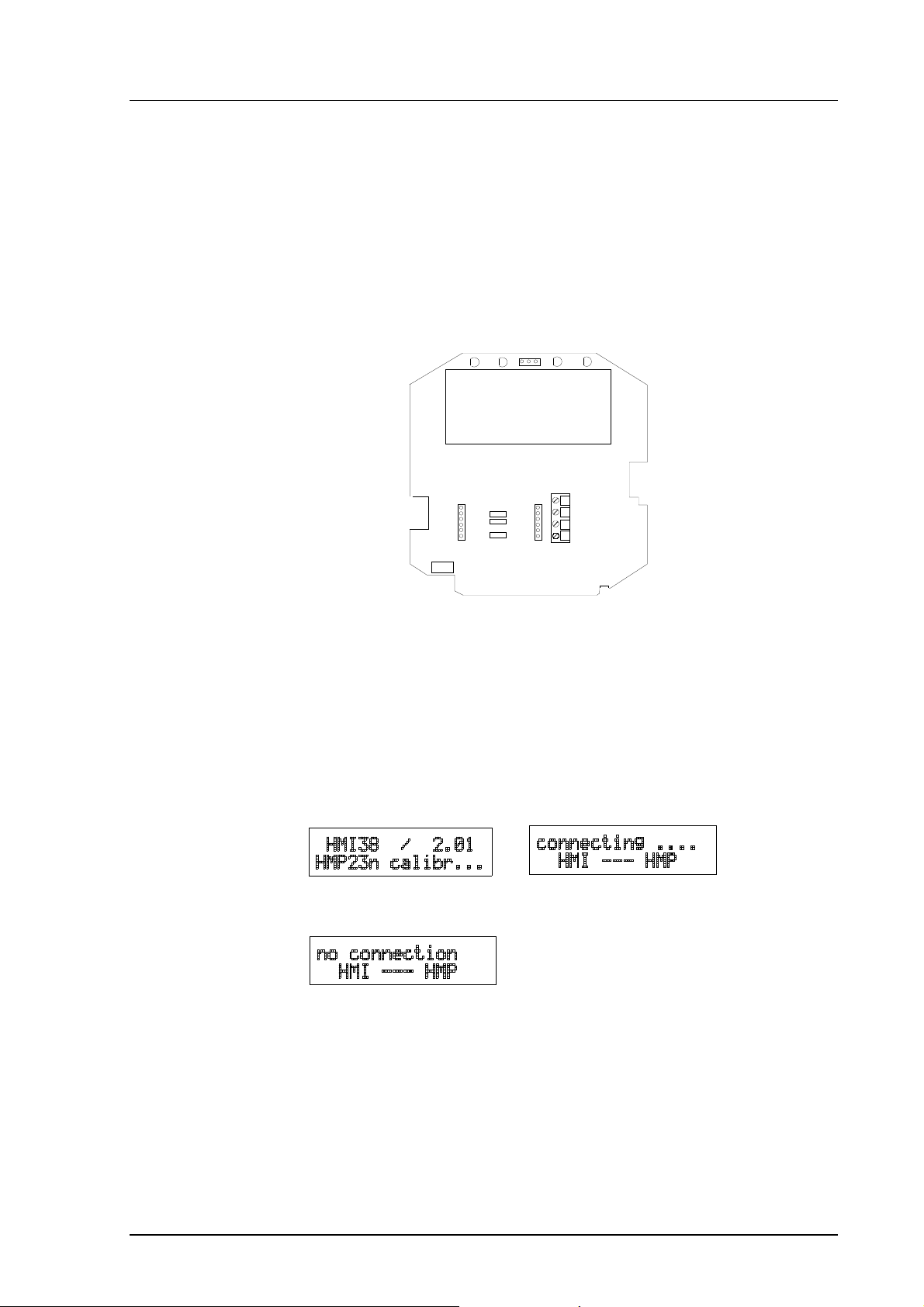
HMI38
U063en-2.1 Operating Manual
8.2. HMP230 series transmitters
Use probe 1 as a reference measurement probe. Open the cover of the
HMP230 to be calibrated. Connect the D-connector of the reference
connection cable to the serial I/O connector of the HMI38 and the other
connector of the cable to the connector X5 of the HMP230 (see Figure 8.1).
This connector is also the other mounting connector for RS 485/422 serial port
module and current loop module; if a module is mounted, it must first be
removed.
RX GND TX
X17
X6
RX +
R2
R3
X5
R4
RX TX +
TX -
SERIAL PORT
X4
Figure 8.1 Connector X5 on the main board of the HMP230
Make sure that the sensors of the transmitter and the reference probe are close
to each other.
When the power of the HMI38 is off, press and hold down the NUMBER 0
button. Press and release the ON/OFF button; keep the NUMBER 0 button still
pressed. When the programme type and version appear on the display, release
the NUMBER 0 button. The following appears on the display:
If the connection fails, the following text appears:
Should this happen, check that the HMP230 is powered and that the reference
cable is properly connected.
NOTE
The HMP230 must not be in the POLL mode and the
serial line settings must be 4800, e, 7, 1 (factory settings, which can be restored using the factory settings
jumper; see the HMP230 Operating Manual).
37
Page 42

HMI38
Operating Manual U063en-2.1
When connection has been formed, select either one or two point calibration
with the arrow keys and press ENT:
NOTE
If the programme version of the HMP230 is 1.06 or
earlier (version is printed on the CPU hybrid), start the
HMI38 as described above without connecting the
reference connection cable. After the text ’no
connection’ appears on the screen, connect the cable.
This procedure is necessary for avoiding a possible
overflow in the serial line buffer of the HMP230.
8.2.1. One point calibration
• Select either offset or gain calibration using arrow keys and press
ENT. If the reference humidity is above 50 %RH, gain calibration is
preferred. If the reference humidity is below 50 %RH, the HMP230
accepts only offset calibration .
• The humidity readings of the HMP230 and the reference probe appear
on the display:
• Wait until the readings have been stabilized and press ENT:
The correction factor is now stored to the memory of the HMP230 and the
new readings of both the transmitter and the reference appear again on the
display. In case of any drift in either of the readings, repeat the calibration by
pressing the ENT button again. End the calibration procedure by pressing the
CL button twice. This brings the following text on the display:
38
You have now completed the calibration; switch off the HMI38.
Page 43

HMI38
U063en-2.1 Operating Manual
If the calibration fails (e.g. after an attempt of gain calibration below
50 %RH), an error message appears and no correction factor is stored into the
HMP230:
8.2.2. Two point calibration
The HMI38 displays:
• Select two-point calibration using arrow keys and press ENT. The
readings at the first humidity point appear on the display, e.g.:
• Wait until the readings have stabilized and press ENT. The instrument
stores the correction at the first point and readings at the second
humidity point appear:
• Wait again until the readings have stabilized and press ENT. The
instrument stores the correction at the second point. End the
calibration procedure by pressing the CL button twice. This brings the
following text on the display:
• Switch off the HMI38.
If the calibration fails, an error message appears on the display and no correction factors are stored to the HMP230.
Two point calibration fails e.g. if the reference humidities at the first and the
second point differ less than 50 %RH of each other.
39
Page 44

HMI38
Operating Manual U063en-2.1
8.2.2.1. Two point calibration with reference salts
You can also give the reference humidities of the two point calibration
manually (using the HMI38 as a display only). Insert the probe of the HMP230
into the low humidity bath. Follow the procedure of the two point calibration.
• When the humidities at the first calibration point appear on the
display, press CL:
• Enter the reference humidity with numeric keys and press ENT.
• Insert the probe into the high humidity bath and repeat the procedure.
The correction factors are now stored to the HMP230. End the
calibration procedure by pressing the CL button twice. Switch off the
HMI38.
8.3. HMD/W 20/30 and HMP130Y series transmitters
Use probe 1 as a reference measurement probe. Connect the D-connector of
the reference connection cable to the connector of probe 2 in the HMI38.
Connect the other connector of the cable to the test connector in the
transmitter to be calibrated (refer to the transmitter manual for details). The
connectors fit in one direction only.
NOTE
When you calibrate a transmitter with current output,
terminate the output loop.
Make sure that the sensors of the transmitter and the reference probe are close
to each other. If you are calibrating a duct type transmitter, push the probe
through the support piece into the ready-made hole in the duct.
When the power of the HMI38 is off, press and hold down the NUMBER 1
button. Press the ON/OFF button and release it; keep the NUMBER 1 button
still pressed. When the programme type and version appear on the display,
release also the NUMBER 1 button. The following appears on the display:
40
The humidity readings of the transmitter and the reference probe appear on the
display:
Page 45

HMI38
U063en-2.1 Operating Manual
You can change the display to show the difference between the transmitter and
reference reading by pressing ENT; the reference reading appears on the
second line:
You can change the display mode between these two modes by pressing the
ENT button. You can make adjustments adjustment in all display modes. The
potentiometer used for adjusting the transmitter varies depending on the
transmitter type and the humidity level in which you perform the calibration
(see the transmitter manual).
HMW20/30 UB/YB (wall mount transmitters):
• use the "DRY" or one-point calibration trimmer potentiometer (see
the sticker inside the transmitter cover)
HMD20/30 UB/YB (duct mount transmitters):
• if the reference humidity is below 65 %RH use the "DRY" trimmer
potentiometer
• if the reference humidity is above 65 %RH use the "WET" trimmer
potentiometer
HMP130Y series:
• if the reference humidity is below 65 %RH use the trimmer potenti-
ometer R5 (offset)
• if the reference humidity is above 65 %RH use the trimmer potenti-
ometer R18
Wait until the readings stabilize and adjust the transmitter reading to correspond to the reference reading or adjust the difference reading to zero. Turn
the power of the HMI38 off and on again to return to normal operation.
41
Page 46

HMI38
Operating Manual U063en-2.1
9. MAINTENANCE
9.1. Reference measurements
Reference measurements help to verify whether the instrument readings are
within specifications. This way the user can check if the probe or the indicator
needs calibration or service.
The reference meter should preferably use the same technology as the instrument to be checked, i.e. equipment with capacitive sensors should be checked
with instruments using capacitive sensors. This minimizes the risk of errors
caused by different measurement techniques.
Whatever technique is used, make sure that the reference instrument and the
instrument to be checked are at the same temperature in order to avoid errors
caused by temperature differences. The reference measurements are most
accurate when made in laboratories where the conditions are stable. Make the
reference measurement as close to the sensor to be checked as possible and
read the readings simultaneously, when possible.
9.2. Self-diagnostics
The HMI38 goes through a self-diagnostics procedure when the power is
switched on. If the procedure does not reveal any errors or faults, the instrument the normal operation. If the procedure finds errors or faults, check first
that the probes are connected, the initialization of the probes is correct and the
humidity and temperature sensors are not damaged. If errors still appear,
follow the troubleshooting instructions in Appendix 3 to find out whether the
fault is in a probe or the HMI38. Send the faulty instrument to Vaisala or a
Vaisala representative for repairs.
If any errors occur during operation, the error messages appear on the LCD
display if the instrument displays measurements; if the menus are in use, error
messages do not appear. During operation, however, the error messages will
not output automatically through the serial interface. If there is any reason to
doubt that there is something wrong with the instrument, use command ERRS:
If there are no error messages, only a prompt is displayed:
>ERRS <cr>
>
When errors have occurred, the instrument outputs the error code (see Appendix 3 for all error messages):
ERRS <cr>
42
>ERRS <cr>
E40 f ( all ) out of range
>
Page 47

HMI38
U063en-2.1 Operating Manual
9.3. Adjusting the contrast of the display
Adjust the contrast of the display with the trimmer R9 "CONTRAST". Release
the six screws at the bottom of the HMI38 and remove the top cover of the
indicator body. The trimmer is located at the front end of the main board.
10. TECHNICAL DATA
10.1. Relative humidity
Measuring range 0...100 %RH
Accuracy (at +20°C) 0.1 %RH (for overall system ac-
curacy see probe specifications in
Appendix 4, 5 or 6)
Resolution 0.1 %RH
Temperature dependence over the
entire operating temperature range ±0.2 %RH
10.2. Temperature
Measuring range -40...+120 °C (depending on the
Accuracy (error caused by HMI38 at ±0.1°C
+20°C)
Resolution 0.1°C
Typical temperature dependence of
electronics 0.004 °C/°C
10.3. Calculated quantities
Widest ranges dewpoint temperature -40...+100 °C
(depending on the mixing ratio 0...500 g/kg dry air
probe used) absolute humidity 0...600 g/m
wet bulb temperature 0...+100 °C
probe used, see Appendices 4, 5
and 6)
3
Accuracies of the calculated quantities depend on the accuracies of the measured quantities; see Appendices 4, 5 or 6 for more details.
43
Page 48

HMI38
Operating Manual U063en-2.1
10.4. Data logging
Storage capacity:
continuous mode 254 measurements per probe
catch mode 127 measurements per probe
Logging interval from 10 s to 99 h
10.5. Analogue outputs
Two analogue outputs
ranges 0...1 V and 0...5 V (freely adjust-
able between 0...5 V)
Typical accuracy of analogue output
at +20 °C ±0.05 % full scale
Typical temperature dependence of
analogue output 0.005 %/°C full scale
10.6. Serial interface
Serial port types RS 232C and RS 485
(only one usable at a time)
Communication parameters
bauds 300, 600, 1200, 2400, 4800, 9600
data bits 7 or 8
stop bits 1 or 2
parity even, odd or none
mode full or half duplex
Connector D-type female D9S
Data format ASCII characters
10.7. Electronics
Display 2 x 16 character alphanumeric
character height 3.85 mm (0.15")
high-contrast, wide view angle
LCD
44
Keyboard 4 x 4 tactile membrane switches
Probes (max. 2) HMP35E, HMP36E or HMP37E
(with some modifications also
HMP35B or HMP36B - type
changes into BM)
Page 49

HMI38
U063en-2.1 Operating Manual
Rechargeable battery pack 8 NiCd 1.2 V cells, standard ’AA’
cell size
Battery operating time in
continuous use 8 hours
data-logging mode 24 hours
charging time 6 hours
Supply voltage 12 VDC (11...16 VDC), 0.2 A
Power consumption during charge 3 W maximum
Recommended external load for
0...1 V voltage output >2 kΩ (to ground)
Recommended external load for
0...5 V voltage output >10 kΩ (to ground)
Operating temperature (electronics) 0...+50 °C
Storage temperature range -20...+70 °C
Operating humidity range 95 %RH maximum, non-
Storage humidity range 90 %RH maximum
10.8. Mechanics
Housing material ABS plastic
Housing dimensions (h x w x l) 90 x 200 x 295 mm
condensing
NOTE
The operating humidity range is higher than the storage
humidity range because the air in a warm instrument
has a lower relative humidity than the ambient air.
Accessories optional carrying case
Weight 1090 g
45
Page 50
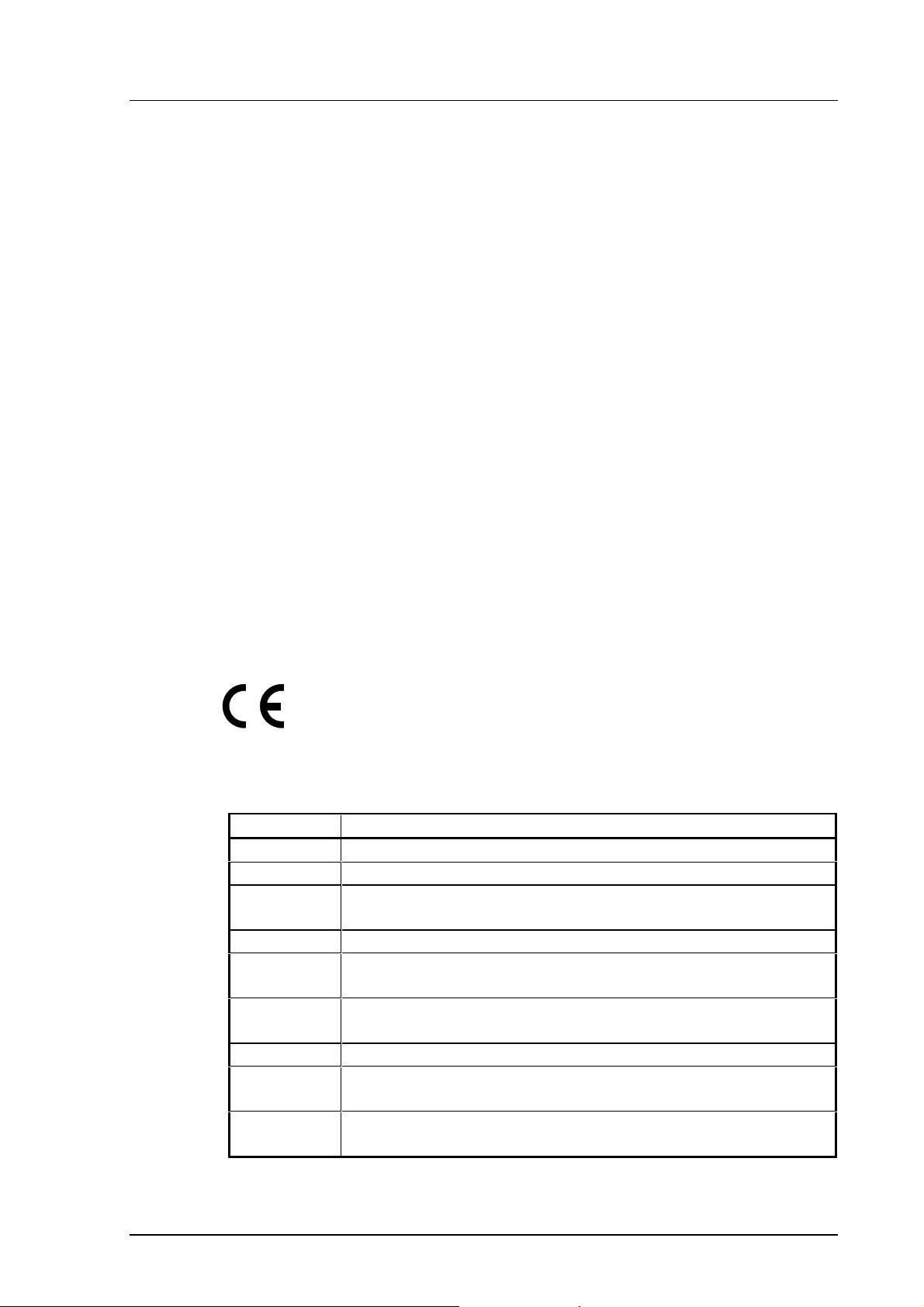
HMI38
Operating Manual U063en-2.1
10.9. Electromagnetic compatibility
10.9.1. Emissions
Test: Setup according to:
Radiated interference EN55022 (class B)
10.9.2. Immunity
Test: Setup according to: Performance:
Electrostatic discharge EN61000-4-3:1995 criteria B
Electrical fast transients IEC 801-4:1988 criteria B
RF-radiated fields IEC 801-3:1984 criteria A
* GSM field immunity ENV50204:1995 criteria A
* (additional test)
Vibration IEC 68-2-6 Fc (0.15 mm/10...500 Hz/2 g/20 sweep cycles)
11. ACCESSORIES AND SPARE PARTS
Order code Description
18326 Carrying case
17371 AC adapter for 230 VAC with EURO plug
18100ZZ Connection cable for the calibration of HMD/W20/30 and
HMP130Y series transmitters
18200ZZ Connection cable for the calibration of HMP230 transmitters
18300ZZ Connection cable for the calibration of HMD/W60/70 and
HMP140 series transmitters
0606 Rechargeable 1.2 V NiCd battery
must be ordered in batches of 8 pcs
HMP35E Humidity and temperature probe for general measurement
HMP36E Humidity and temperature probe for measurement of granu-
lates and concrete
HMP37E Humidity and temperature probe for tight or remote places or
high temperatures (5 m cable)
46
