Page 1

USER'S GUIDE
Vaisala Dewpoint and Pressure Transmitter
DPT146 for Compressed Air
M211372EN-D
Page 2
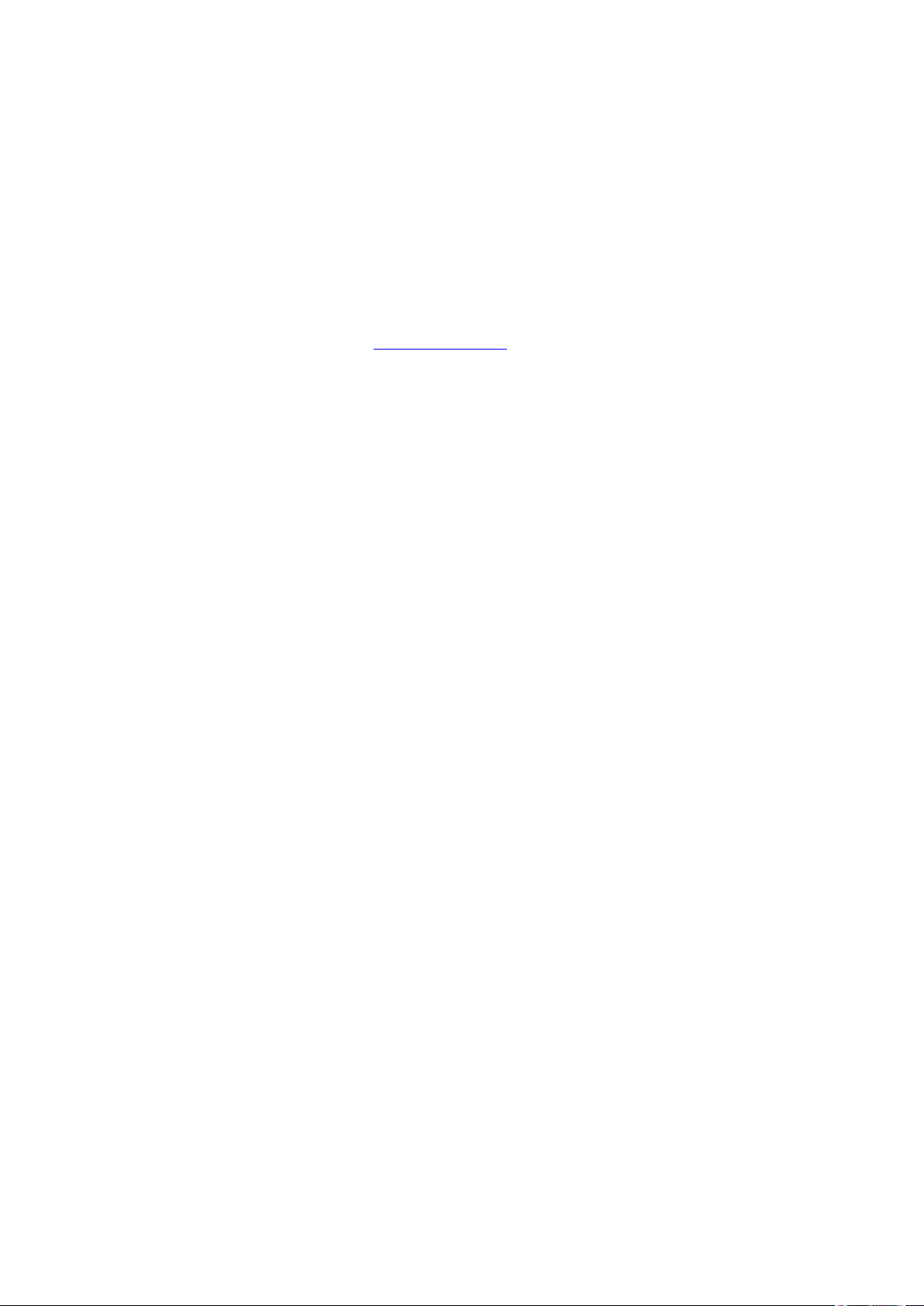
PUBLISHED BY
Vaisala Oyj
Street address: Vanha Nurmijärventie 21, FI-01670 Vantaa, Finland
Mailing address: P.O. Box 26, FI-00421 Helsinki, Finland
Phone: +358 9 8949 1
Fax: +358 9 8949 2227
Visit our Internet pages at www.vaisala.com.
© Vaisala 2014
No part of this manual may be reproduced, published or publicly displayed in any form
or by any means, electronic or mechanical (including photocopying), nor may its
contents be modified, translated, adapted, sold or disclosed to a third party without prior
written permission of the copyright holder. Translated manuals and translated portions
of multilingual documents are based on the original English versions. In ambiguous
cases, the English versions are applicable, not the translations.
The contents of this manual are subject to change without prior notice.
This manual does not create any legally binding obligations for Vaisala towards
customers or end users. All legally binding obligations and agreements are included
exclusively in the applicable supply contract or the General Conditions of Sale and
General Conditions of Service of Vaisala.
Page 3

_________________________________________________________________________________
Table of Contents
CHAPTER 1
GENERAL INFORMATION ............................................................................ 7
About This Manual ................................................................... 7
Contents of This Manual ....................................................... 7
Version Information ............................................................... 8
Related Manuals ................................................................... 8
Documentation Conventions ................................................. 8
Safety ......................................................................................... 9
ESD Protection ...................................................................... 9
Recycling ................................................................................ 10
Regulatory Compliances ....................................................... 10
Patent Notice .......................................................................... 10
Trademarks ............................................................................. 10
Software License .................................................................... 11
Warranty .................................................................................. 11
CHAPTER 2
PRODUCT OVERVIEW ................................................................................ 12
Introduction to DPT146 .......................................................... 12
Basic Features and Options .................................................. 12
Transmitter Structure ............................................................. 14
Connection Cables ................................................................. 15
Loop-Powered Display (Optional) ........................................ 16
Sampling Accessories (Optional) ......................................... 16
CHAPTER 3
FUNCTIONAL DESCRIPTION ..................................................................... 17
Sensor Technology ................................................................ 17
MPS1 Multiparameter Sensor ............................................. 17
DRYCAP® Technology ....................................................... 18
Auto-Calibration ............................................................. 18
Sensor Purge ................................................................. 18
Sensor Warming in High Humidities .............................. 18
BAROCAP® Technology .................................................... 19
DPT146 Startup Sequence..................................................... 20
CHAPTER 4
INSTALLATION ............................................................................................ 21
Transmitter Configuration Before Installation .................... 21
Selecting the Location ........................................................... 21
Installing the Transmitter ...................................................... 22
Wiring ...................................................................................... 24
Sampling from a Process ...................................................... 25
VAISALA _________________________________________________________________________ 1
Page 4

User's Guide _______________________________________________________________________
Sampling Accessories ........................................................... 25
DMT242SC Sampling Cell .................................................. 25
DMT242SC2 Sampling Cell with Swagelok Connectors ..... 25
DSC74 Sampling Cell with Quick Connector and Leak
Screw ................................................................................... 26
DSC74B Two-Pressure Sampling Cell ................................ 27
DSC74C Two-Pressure Sampling Cell with Coil ................. 29
DM240FA Duct Installation Flange ...................................... 31
CHAPTER 5
OPERATION ................................................................................................. 32
Transmitter Start-Up ............................................................... 32
Serial Communication ............................................................ 33
Connecting to the Serial Interface ....................................... 33
Installing the Driver for the USB Service Cable ............. 33
Terminal Application Settings .............................................. 34
List of Serial Commands ....................................................... 36
Device Information ................................................................. 37
Show Device Information..................................................... 37
Show Currently Active Errors .............................................. 38
Show Command List ........................................................... 38
Show Firmware Version ...................................................... 39
Show Serial Number ............................................................ 39
Configuring Analog Output ................................................... 39
Set Analog Output Mode ..................................................... 39
Set Analog Output Parameters and Scaling........................ 40
Set Analog Output Error Notification ................................... 40
Extend Analog Output Range .............................................. 41
Test Analog Output .............................................................. 42
Serial Line Output Commands .............................................. 42
Start Measurement Output .................................................. 42
Stop Measurement Output .................................................. 43
Set Output Interval ............................................................... 43
Output a Reading Once ....................................................... 44
Configuring Measurement Parameters ................................ 45
Set Measurement Output Format ........................................ 45
Select Unit ........................................................................... 47
Configuring Serial Line Operation ........................................ 47
Set Serial Line Operating Mode .......................................... 47
Set Serial Line Settings ....................................................... 48
Set Transmitter Address ...................................................... 48
Set Serial Line Response Time ........................................... 49
Other Commands.................................................................... 49
Opening the Transmitter in POLL Mode.............................. 49
Closing the Connection to a Transmitter in POLL Mode ..... 50
Show Transmitter Uptime .................................................... 50
Reset Transmitter ................................................................ 50
Restore Factory Settings ..................................................... 50
Modbus Communication ........................................................ 51
Addressing with Modbus Protocol ....................................... 51
Accessing Serial Port Command Interface from
Modbus Mode ................................................................. 51
Configuration Commands Related to Modbus ............... 52
2 ____________________________________________________________________ M211372EN-D
Page 5

_________________________________________________________________________________
CHAPTER 6
MAINTENANCE ........................................................................................... 53
Periodic Maintenance ............................................................ 53
Cleaning .............................................................................. 53
Changing the Filter .............................................................. 53
Calibration and Adjustment ................................................. 55
Field Check Using an MI70 Indicator .................................. 55
Repair Maintenance ............................................................... 57
CHAPTER 7
TROUBLESHOOTING ................................................................................. 58
Solving Typical Problems...................................................... 58
Error Messages ...................................................................... 59
Unknown Serial Settings ....................................................... 59
Technical Support .................................................................. 60
Product Returns ..................................................................... 60
CHAPTER 8
TECHNICAL DATA ...................................................................................... 61
Specifications ......................................................................... 61
Spare Parts and Accessories ................................................ 64
Dimensions in mm ................................................................. 65
APPENDIX A
MODBUS REFERENCE ............................................................................... 66
Default Communication Settings .......................................... 66
Supported Modbus Functions .............................................. 66
Modbus Register Map ............................................................ 67
VAISALA _________________________________________________________________________ 3
Page 6

User's Guide _______________________________________________________________________
List of Figures
Figure 1 DPT146 with ISO G1/2” Thread ............................................... 13
Figure 2 DPT146 Transmitter Structure .................................................. 14
Figure 3 Cable with Threaded Connector ............................................... 15
Figure 4 USB Service Cable ................................................................... 15
Figure 5 Nokeval 301 Loop-Powered Display ........................................ 16
Figure 6 MPS1 Sensor ............................................................................ 17
Figure 7 DPT146 Startup Sequence ....................................................... 20
Figure 8 Removing the Transport Protection Cap .................................. 22
Figure 9 Installing the Transmitter .......................................................... 23
Figure 10 Tightening with a Wrench ......................................................... 23
Figure 11 Connectors I and II ................................................................... 24
Figure 12 Connector Pinout ...................................................................... 24
Figure 13 Sampling Cells DMT242SC2 (left) and DMT242SC (right) ...... 26
Figure 14 DSC74 Sampling Cell with Accessories ................................... 27
Figure 15 DSC74B .................................................................................... 28
Figure 16 Removing the Leak Screw ........................................................ 28
Figure 17 Default Assembly of DSC74C .................................................. 29
Figure 18 Alternative Assembly of DSC74C (for Tight Spaces) ............... 30
Figure 19 DM240FA with DPT146 ............................................................ 31
Figure 20 PuTTY Terminal Application ..................................................... 35
Figure 21 Opening the Filter ..................................................................... 54
Figure 22 Filter Structure .......................................................................... 54
Figure 23 Comparing Dewpoint Readings on MI70 .................................. 56
Figure 24 DPT146 Dewpoint Measurement Accuracy ............................. 62
Figure 25 DPT146 Dimensions ................................................................. 65
4 ____________________________________________________________________ M211372EN-D
Page 7

_________________________________________________________________________________
List of Tables
Table 1 Manual Revisions ....................................................................... 8
Table 2 Related Manuals ........................................................................ 8
Table 3 Output Parameters of DPT146 ................................................. 12
Table 4 Connector Pinouts .................................................................... 24
Table 5 Default Serial Interface Settings ............................................... 34
Table 6 List of Serial Commands .......................................................... 36
Table 7 FORM Command Parameters ................................................. 46
Table 8 FORM Command Modifiers...................................................... 46
Table 9 Selection of Output Modes ....................................................... 47
Table 10 Configuration commands for Modbus RTU .............................. 52
Table 11 Troubleshooting Table .............................................................. 58
Table 12 Error Messages ........................................................................ 59
Table 13 Measured Parameters .............................................................. 61
Table 14 Calculated Parameters ............................................................. 61
Table 15 Performance ............................................................................. 61
Table 16 Operating Environment ............................................................ 62
Table 17 Outputs ..................................................................................... 62
Table 18 General ..................................................................................... 63
Table 19 DPT146 Spare Parts and Accessories ..................................... 64
Table 20 Default Communication Settings .............................................. 66
Table 21 Supported Function Codes....................................................... 66
Table 22 Modbus Register Map ............................................................. 67
Table 23 Device Identification Objects .................................................... 68
VAISALA _________________________________________________________________________ 5
Page 8

User's Guide _______________________________________________________________________
This page intentionally left blank.
6 ____________________________________________________________________ M211372EN-D
Page 9

Chapter 1 _________________________________________________________ General Information
CHAPTER 1
GENERAL INFORMATION
This chapter provides general notes for the manual and the DPT146.
About This Manual
This manual provides information for installing, operating, and
maintaining Vaisala Dewpoint and Pressure Transmitter DPT146 for
Compressed Air.
Contents of This Manual
This manual consists of the following chapters:
- Chapter 1, General Information, provides general notes for the manual
and the DPT146.
- Chapter 2, Product Overview, This chapter introduces the features,
advantages, and product options.
- Chapter 3, Functional Description, describes the functionality of the
DPT146.
- Chapter 4, Installation, provides you with information that is intended
to help you install the DPT146.
- Chapter 5, Operation, contains information that is needed to operate
the DPT146.
- Chapter 6, Maintenance, provides information that is needed in basic
maintenance of the DPT146.
- Chapter 7, Troubleshooting, describes common problems, their
probable causes and remedies, and provides contact information for
technical support.
- Chapter 8, Technical Data, provides the technical data of the DPT146.
VAISALA _________________________________________________________________________ 7
Page 10

User's Guide _______________________________________________________________________
Manual Code
Description
M211372EN-D
This manual. Added a minimum baud rate
shipment.
M211372EN-C
Previous version.
Manual Code
Manual Name
M211370EN
DPT146 Quick Guide
Version Information
Table 1 Manual Revisions
requirement when using the Modbus protocol.
Added a packing recommendation for return
Related Manuals
Table 2 Related Manuals
Documentation Conventions
WARNING
CAUTION
NOTE
Throughout the manual, important safety considerations are highlighted
as follows:
Warning alerts you to a serious hazard. If you do not read and follow
instructions very carefully at this point, there is a risk of injury or even
death.
Caution warns you of a potential hazard. If you do not read and follow
instructions carefully at this point, the product could be damaged or
important data could be lost.
Note highlights important information on using the product.
8 ____________________________________________________________________ M211372EN-D
Page 11

Chapter 1 _________________________________________________________ General Information
Ground the produ
periodically to minimize shock hazard.
Do not modify the unit. Improper modification can damage the product
or lead to
Safety
The DTP146 delivered to you has been tested for safety and approved as
shipped from the factory. Note the following precautions:
WARNING
CAUTION
ct and verify outdoor installation grounding
malfunction.
ESD Protection
Electrostatic Discharge (ESD) can cause immediate or latent damage to
electronic circuits. Vaisala products are adequately protected against
ESD for their intended use. It is possible to damage the product,
however, by delivering electrostatic discharges when touching,
removing, or inserting any objects inside the equipment housing.
To make sure you are not delivering high static voltages yourself:
- Handle ESD sensitive components on a properly grounded and
protected ESD workbench.
- When an ESD workbench is not available, ground yourself to the
equipment chassis with a wrist strap and a resistive connection cord.
- If you are unable to take either of the above precautions, touch a
conductive part of the equipment chassis with your other hand before
touching ESD sensitive components.
- Always hold component boards by the edges and avoid touching the
component contacts.
VAISALA _________________________________________________________________________ 9
Page 12

User's Guide _______________________________________________________________________
Recycling
Recycle all applicable material.
Dispose of the unit according to statutory regulations. Do not dispose of
with regular household refuse.
Regulatory Compliances
The Vaisala Dewpoint and Pressure Transmitter DPT146 for Compressed
Air is in conformity with the provisions of the following EU directive(s):
- EMC Directive
Conformity is shown by compliance with the following standards:
- EN 61326-1: Electrical equipment for measurement, control, and
laboratory use – EMC requirements – for use in industrial locations.
- EN 550022: Information technology equipment – Radio disturbance
characteristics – Limits and methods of measurement.
Patent Notice
The Vaisala Dewpoint and Pressure Transmitter DPT146 for Compressed
Air is protected by, for example, the following patents and their
corresponding national rights:
Finnish patent 98861, French patent 6650303, German patent 69418174,
Japanese patent 3585973, UK patent 0665303, and U.S. patent 5607564.
Trademarks
BAROCAP® and DRYCAP® are registered trademarks of Vaisala Oyj.
Windows® is a registered trademark of Microsoft Corporation in the
United States and/or other countries.
10 ___________________________________________________________________ M211372EN-D
Page 13

Chapter 1 _________________________________________________________ General Information
Software License
This product contains software developed by Vaisala. Use of the software
is governed by license terms and conditions included in the applicable
supply contract or, in the absence of separate license terms and
conditions, by the General License Conditions of Vaisala Group.
Warranty
Visit our Internet pages for standard warranty terms and conditions:
www.vaisala.com/warranty.
Please observe that any such warranty may not be valid in case of
damage due to normal wear and tear, exceptional operating conditions,
negligent handling or installation, or unauthorized modifications. Please
see the applicable supply contract or Conditions of Sale for details of the
warranty for each product.
VAISALA ________________________________________________________________________ 11
Page 14

User's Guide _______________________________________________________________________
Parameter
Abbreviation
Metric Unit
Non-Metric
Unit
Dewpoint/frost point temperature*
Tdf
ºC
ºF
Dewpoint/frost point temperature*,
converted to atmospheric pressure
Tdfatm
ºC
ºF
ppm moisture, by volume
H20
ppm
ppm
Pressure, absolute
P
bara
psia
Temperature**
T
ºC
ºF
CHAPTER 2
PRODUCT OVERVIEW
This chapter introduces the features, advantages, and product options.
Introduction to DPT146
Vaisala Dewpoint and Pressure Transmitter DPT146 for Compressed Air
combines online measurement of dewpoint and pressure. The dewpoint
measurement is continuously pressure compensated using the measured
pressure. Temperature output is also available if the transmitter has been
ordered with serial line output.
DPT146 also calculates two other parameters, ppm moisture by volume
and dewpoint in atmospheric pressure. The transmitter’s compact size
makes it well suited for integration into OEM systems.
Table 3 Output Parameters of DPT146
* When the dewpoint is below 0 °C, the transmitter outputs frost point for T
** Available if RS-485 only output is selected
Basic Features and Options
- Utilizes the Vaisala MPS1 multiparameter sensor with Vaisala’s
BAROCAP® and DRYCAP® technologies.
- Measurement ranges of measured parameters:
- Dewpoint -60 ... +30 °C (-76 ... +86 °F) Td
d
12 ___________________________________________________________________ M211372EN-D
- Pressure, absolute 1 ... 12 bar (14.5 ... 174 psi)
- Temperature -40 ... +80 °C (-40 ... +176 °F)
- Two analog output channels, selectable from 0 … 20 mA / 4 ... 20 mA
and 0 … 5 V / 0 … 10 V.
- Digital output: non-isolated RS-485.
Page 15

Chapter 2 ___________________________________________________________ Product Overview
- Easy verification of dewpoint measurement with the Vaisala
DRYCAP® Hand-Held Dewpoint Meter DM70.
- Optional accessories:
- USB service cable for configuration and calibration.
- Loop-powered display.
- Various sampling cells with different installation options.
Figure 1 DPT146 with ISO G1/2” Thread
1109-029
VAISALA ________________________________________________________________________ 13
Page 16

User's Guide _______________________________________________________________________
where
1 = 30 mm nut
2 = Transmitter body
3 = 4-pin M8 connector I: analog outputs and operating power
4 = 4-pin M8 connector II (shown with protective cap):
Non-isolated RS-485 and operating power
5 = Sealing ring (included with transmitters that have ISO or UNF
connection thread)
6 = Connection thread
7 = Stainless steel mesh filter that protects the MPS1 sensor
Transmitter Structure
The structure of the DPT146 is shown in Figure 2 below. The transmitter
body does not have user serviceable parts inside, and is not designed to
be opened. Opening the transmitter will void the warranty.
1109-031
Figure 2 DPT146 Transmitter Structure
When the transmitter is delivered, the filter is protected by a yellow
transport protection cap that keeps the sensor dry. The transport
protection cap should be left on the transmitter during storage. Remove
the transport protection cap before installing the transmitter.
14 ___________________________________________________________________ M211372EN-D
Page 17

Chapter 2 ___________________________________________________________ Product Overview
Connection Cables
Vaisala supplies shielded cables with M8 female straight threaded
connector. Available in four lengths:
- 0.3 m (1.0 ft)
- 3 m (9.8 ft)
- 5 m (16.4 ft)
- 10 m (32.8 ft)
Also available are cables for service port and field check use:
- USB service cable
- MI70 connection cable
For the order codes of the cables, refer to section Spare Parts and
Accessories on page 64.
0910-135
Figure 3 Cable with Threaded Connector
0809-002
Figure 4 USB Service Cable
VAISALA ________________________________________________________________________ 15
Page 18

User's Guide _______________________________________________________________________
Loop-Powered Display (Optional)
DPT146 with 4 ... 20 mA current output can be connected to a looppowered external LED display (type Nokeval 301, Vaisala order code
226476). The display provides a reading of one output parameter. The
display is powered by the current signal, so there is no need for an
external power supply.
The display is delivered at its default settings. Configure the display
functions and scaling according to the documentation delivered with the
display.
1102-053
Figure 5 Nokeval 301 Loop-Powered Display
NOTE
The loop resistance of the display must be included in the loop resistance
calculation for the complete current loop. For the loop resistance of the
display, refer to the manufacturer’s documentation.
Sampling Accessories (Optional)
DPT146 is compatible with various sampling accessories. For more
information on performing sampling, and a description of the accessories,
see section Sampling from a Process on page 25.
For the order codes of the sampling accessories, refer to section Spare
Parts and Accessories on page 64.
16 ___________________________________________________________________ M211372EN-D
Page 19

Chapter 3 _______________________________________________________ Functional Description
CHAPTER 3
FUNCTIONAL DESCRIPTION
This chapter describes the functionality of the DPT146.
Sensor Technology
MPS1 Multiparameter Sensor
DPT146 combines Vaisala’s proven DRYCAP® sensor technology for
industrial dewpoint measurement with BAROCAP® pressure sensor
technology. Both technologies are integrated on the same MPS1
multiparameter sensor element, allowing for a highly compact and
versatile transmitter.
1109-037
Figure 6 MPS1 Sensor
There are several important advantages in using a transmitter with an
integrated sensor:
- Reduces installation work and cost.
- Improves the leak tightness of the system as connection points are
minimized.
- Enables online monitoring of all supported parameters.
VAISALA ________________________________________________________________________ 17
Page 20

User's Guide _______________________________________________________________________
DRYCAP® Technology
Vaisala DRYCAP® dewpoint measurement technology ensures accurate
measurement with excellent long term stability. This results in very low
maintenance requirements for the transmitter. The lasting performance is
achieved with microprocessor technology and software that automatically
performs self-diagnostic functions in addition to the normal dewpoint
measurement. The self-diagnostic procedures that are conducted are
called auto-calibration, sensor purge, and sensor warming.
Auto-Calibration
The auto-calibration feature of the MPS1 multiparameter sensor is an
automatic procedure which greatly reduces the possible drift in the dry
end of the dewpoint measurement. It is performed at one hour intervals,
and when the power is switched on. During auto-calibration the sensor is
warmed for a short period (< 1 min) and the sensor capacitance values
are evaluated at the elevated temperature. The possible dry end drift is
then corrected to correspond to the calibrated values. During the autocalibration the transmitter outputs the dewpoint value prior to the
procedure.
Auto-calibration is carried out only if several criteria for the
measurement environment are fulfilled. This ensures the reliability of the
adjustments, and maintains the excellent long term stability. These
criteria include, for example, a stable enough moisture level in the
measured atmosphere. If the conditions are not fulfilled, the autocalibration function is postponed until satisfactory conditions are
reached.
Sensor Purge
Sensor purge is also an automatic procedure that minimizes the drift at
the wet end readings of the dewpoint measurement. Sensor purge is
performed once a day, and five minutes after the power is switched on.
The sensor is heated for several minutes which will then evaporate all
excess molecules out of the sensor polymer. This, together with the autocalibration, results in a very small drift of the sensor due to the very
linear behavior of the polymer technology.
Sensor Warming in High Humidities
DPT146 transmitter has a warming feature which prevents the sensor and
filter from becoming wet in high humidities. High humidity may be
present when the dewpoint temperature rises close to the gas temperature.
Sensor warming is switched on automatically when the humidity in the
measured gas increases to a level where dew can start to form. The
18 ___________________________________________________________________ M211372EN-D
Page 21

Chapter 3 _______________________________________________________ Functional Description
Sensor warming is not available if the transmitter has been ordered with
RS
advantage of sensor warming is the rapid response of dewpoint
measurement. A wet sensor and filter would otherwise result in a
dewpoint equal to ambient temperature (that is RH = 100 %).
If in spite of sensor warming the sensor gets soaked, it will recover fully
back to normal operation after it dries out.
NOTE
-485 only output.
BAROCAP® Technology
The BAROCAP® silicon capacitive absolute pressure sensor was
developed by Vaisala for barometric pressure measurement applications.
The BAROCAP® sensor has excellent hysteresis and repeatability
characteristics, low temperature dependence, and a very good long-term
stability. The ruggedness of the BAROCAP® sensor is outstanding and
the sensor is resistant to mechanical and thermal shocks. The pressure
measurement of the MPS1 multiparameter sensor is based on an
advanced RC oscillator and reference capacitors against which the
capacitive pressure sensor is continuously measured. The microprocessor
of the transmitter performs compensation for pressure linearity and
temperature dependence.
VAISALA ________________________________________________________________________ 19
Page 22

User's Guide _______________________________________________________________________
The
the transmitter continuously powered to optimize its measurement
performance and availability.
No
rma
l ou
tpu
t N
o
rm
al
o
ut
put
5
s
Output frozen
5 mi
n 3 ... 6 min
Time
Purge*
3 ... 4 min
Au
t
oc
al
*
*
<2 min
* Purge
will repeat ev
er
y
24
h
our
s
** Autocal will repea
t e
v
er
y 6
0
min
utes
(is
pos
tpo
ned if environment is not
suitable)
St
artu
p
DPT146 Startup Sequence
When the transmitter is powered up, it will perform the sequence shown
in Figure 7 below. After a five-second startup, the transmitter will
measure normally for five minutes, after which it will perform the sensor
purge and auto-calibration functions. This can take up to six minutes,
during which time the output is frozen: it will display the last measured
values before the sensor purge began.
Normal operation and output is typically achieved no later than 11
minutes after startup. The sensor purge will repeat every 24 hours, and
auto-calibration every hour. The output will again be frozen for their
duration.
NOTE
1109-016
Figure 7 DPT146 Startup Sequence
transmitter always performs this sequence when starting up. Keep
20 ___________________________________________________________________ M211372EN-D
Page 23

Chapter 4 ________________________________________________________________ Installation
CHAPTER 4
INSTALLATION
This chapter provides you with information that is intended to help you
install the DPT146.
Transmitter Configuration Before Installation
You may wish to configure your transmitter before physically installing
it. For easy access to the serial line, use the USB service cable and a
terminal program on a PC. Instructions for using the serial line and the
serial commands are provided in Chapter 5, Operation, on page 32.
Examples of configurable settings for analog outputs:
1. Analog output mode, output parameters, and scaling.
2. Analog output error level.
Examples of configurable settings for RS-485 output:
1. By default, DPT146 transmitters are configured for single
transmitter operation. Serial operation mode is STOP and
address is 0.
To configure transmitters for operation on a common line, you
must give each transmitter a unique address (range 0 ... 255) and
set their serial operation mode to POLL.
2. The default serial line settings may not be right for your RS-485
line.
3. You may need to change the transmitter’s serial output format to
suit your needs.
Selecting the Location
It is important that the conditions at the point of installation represent
well the gas to be measured. All leaks in the system must be eliminated
to avoid ambient humidity affecting the measurement.
Direct installation to the measured gas is the recommended installation
method if the temperature of the gas is suitable for DPT146 and no
additional filtering is needed due to very dusty or oily gas. Pressure at the
VAISALA ________________________________________________________________________ 21
Page 24

User's Guide _______________________________________________________________________
measurement point should be within 1 ... 10 bar (14.5 ... 145 psi). The
maximum pressure tolerance of the transmitter is 50 bar (725 psi).
If the gas temperature is higher than the specified maximum operating
temperature of the transmitter, gas sampling and cooling it to ambient
temperature (for example, 20 °C / 68 °F) is recommended. Note that the
dewpoint temperature must be clearly lower than the ambient
temperature to avoid condensation in the sampling line. Sampling from
the process is easy by using Vaisala sampling cell options; see section
Sampling Accessories on page 25.
DPT146 is light in weight, which means that it can be installed in a
sample pipeline in the sampling cells without the need of any additional
mechanical support.
Installing the Transmitter
After selecting a suitable measurement location, follow the procedure
below to install the transmitter:
1. Remove the yellow transport protection cap from the transmitter.
1109-030
Figure 8 Removing the Transport Protection Cap
2. Make sure that the threads on the mounting point are of the correct
type, and fasten the transmitter to the measurement point. When
installing a transmitter with ISO or UNF thread, use the provided
sealing ring to achieve a tight installation. Check that the sealing
ring remains centered.
22 ___________________________________________________________________ M211372EN-D
Page 25

Chapter 4 ________________________________________________________________ Installation
Only tighten the transmitter from the 30 mm nut. Do NOT apply force to
other points in the transmitter body.
CAUTION
1109-032
Figure 9 Installing the Transmitter
1109-033
Figure 10 Tightening with a Wrench
3. Tighten the connection by turning with a wrench (max. 50 Nm).
4. Continue with the wiring of the transmitter. See section Wiring on
page 24.
VAISALA ________________________________________________________________________ 23
Page 26

User's Guide _______________________________________________________________________
The power supply lines are internally connected. You can use either one
of them, but do not connect more than one supply voltage in permanent
installations. Temporary simultaneous use with the USB service cable or
DM70 handheld dewpoint meter (which also p
Pin
Connector I
Connector II
Wire color
1
VDC supply+
VDC supply+
Brown
2
Ch1+
RS-485 D0-
White
3
GND
GND
Blue
4
Ch2+
RS-485 D1+
Black
+
-
1 = VDC+
Vs
3 = GND
4 = CH2+
2 = CH1+
V/mA
V/mA
15 ... 28 VDC (V out)
21 ... 28 VDC (mA out)
Vs =
2
4
1 3
15 ... 2
8 VDC
RS-485 +
RS-485 -
GN
D
+
-
1
2
3
4
2
4
1
3
Wiring
CAUTION
rovide power) is OK.
Table 4 Connector Pinouts
1109-034
Figure 11 Connectors I and II
24 ___________________________________________________________________ M211372EN-D
Figure 12 Connector Pinout
1109-035, 1109-036
Page 27

Chapter 4 ________________________________________________________________ Installation
Sampling from a Process
Sampling is needed when direct measurement of the air or gas is not
possible or desirable. This may be related to, for example, a high process
temperature, protecting the sensor from water spikes, the need to easily
detach the instrument from a pressurized process without running the
whole process down, or wanting to make the measurement at a more
convenient location.
Make sure there is sufficient flow of gas to the sensor (for example,
1 l/min) to give a representative sample.
You can use the Vaisala Humidity Calculator to simulate the effect of
pressure change to dewpoint. The Humidity Calculator can be found at:
www.vaisala.com/humiditycalculator.
Sampling Accessories
DMT242SC Sampling Cell
DMT242SC is a basic sampling cell with only the main sampling cell
body. The inlet and outlet are female threaded sample connectors (inlet
G3/8", outlet G1/4" ISO). Refer to Figure 13 on page 26.
DMT242SC is suitable for users requiring only a sampling cell to fit the
transmitter into and doing further assembly (piping into inlet and outlet,
valves, possible flow meter) by themselves.
DMT242SC2 Sampling Cell with Swagelok Connectors
DMT242SC2 is similar to DMT242SC, but connections are made easy.
The sampling cell includes welded Swagelok connectors at both the inlet
and outlet that fit directly to 1/4" tubing.
To fit 6 mm tubing to the connectors, an adapter such as Swagelok®
Reducer SS-6M0-R-4 (not supplied by Vaisala) can be used.
DMT242SC2 is the suitable choice in, for example, plastics drying
systems, where the measurement is made by tapping off the dryer system
and bringing a small air stream to the sensor. The Swagelok connectors
of DMT242SC2 easily connect to a cooling coil or tubing providing the
essential function of cooling the dry air to ambient temperature before it
reaches the sensor.
VAISALA ________________________________________________________________________ 25
Page 28

User's Guide _______________________________________________________________________
where
1 = Male pipe welded connector Swagelok 1/4"
2 = G1/2"
3 = G1/4"
4 = G3/8"
Do not ope
pressure in the sampling cell.
0801-069
Figure 13 Sampling Cells DMT242SC2 (left) and DMT242SC
(right)
DSC74 Sampling Cell with Quick Connector and Leak Screw
DSC74 has been designed especially for compressed air lines. The
sampling cell contains an adjustable leak screw that allows keeping up
the pipeline pressure at the sensor. The leak screw is opened and closed
with a screwdriver. The leak screw should be half a turn open. This can
be verified by first closing the leak screw, then turning 1/2 turn to open
it. Then the air coming out will make a barely audible little hiss which
can be lightly felt when putting a hand in front of the air stream.
NOTE
DSC74 comes with a quick connector that fits to industry standard
compressed air line connectors (suitable for type D, Quick08, NIP08).
This allows for easy installation and detachment of the dewpoint
transmitter without having to shut down the process. Alternative ways to
connect are through the two different thread adapters (G3/8" to G1/2"
and G3/8" to G1/4" ISO) that are supplied with each DSC74 unit.
26 ___________________________________________________________________ M211372EN-D
n the leak screw more than 1/2 turn to avoid reducing the
Page 29

Chapter 4 ________________________________________________________________ Installation
where
1 = Thread adapter type G3/8" - G1/2"
2 = Thread adapter type G3/8" - G1/4"
3 = Quick connector
4 = Leak screw
5 = Sampling cell body (DMT242SC)
When using DSC74, seal the threads of the quick connector or thread
adapter carefully with PTFE thread seal tape. Tighten with an open-end
wrench.
0507-105
Figure 14 DSC74 Sampling Cell with Accessories
DSC74B Two-Pressure Sampling Cell
DSC74B and DSC74C sampling cells are enhanced versions of the
DSC74. The body is designed so that it is possible to measure at both
system pressure and atmospheric pressure.
DSC74B limits the flow rate with a fixed leak screw. The flow is
optimized for pressures 3 ... 10 barg. The fixed leak screw eliminates the
risk of opening the leak screw fully by accident and this way emptying a
gas vessel. The maximum flow can be increased, if needed, by removing
the leak screw and adjusting the flow manually with the valve. Harmful
gases can be recovered by connecting a collection system at the outlet
(not available from Vaisala).
VAISALA ________________________________________________________________________ 27
In the basic operation of the DSC74B, the gas flows to the sensor from
the front and the outlet is on the side. To have the measurement done at
Page 30

User's Guide _______________________________________________________________________
where
1 = Gas goes in
2 = Gas comes out
atmospheric pressure, the inlet and outlet are reversed. Then the reducing
parts supplied (G3/8" - G1/2" or G3/8" - G1/4") on the outlet side help to
protect the sensor from ambient humidity coming in.
DSC74B parts are:
- Sampling cell, thread 3/8"G
- Connection part with a needle valve and an integrated leak screw
- Reducing Nipple (thread adapter), G3/8" - G1/2"
- Reducing Adapter (thread adapter), G3/8" - G1/4"
0510-0 32
Figure 15 DSC74B
0510-033
Figure 16 Removing the Leak Screw
28 ___________________________________________________________________ M211372EN-D
Page 31

Chapter 4 ________________________________________________________________ Installation
where
1 = Gas goes in. The coil can also be used here.
2 = Gas comes out
3 = Coil
4 = Valve
DSC74C Two-Pressure Sampling Cell with Coil
DSC74C with an outlet coil is designed for the most critical
measurements at atmospheric pressure. In the DSC74C, the coil is
connected to the sampling cell outlet to protect the sensor from ambient
humidity disturbing the measurement. The coil can also be used as a
cooling coil for sampling from high temperature processes.
DSC74C parts are:
- Sampling cell, thread G3/8"
- Connection part with a needle valve and an integrated leak screw
- Reducing Nipple (thread adapter), G3/8" - G1/2"
- Reducing Adapter (thread adapter), G3/8" - G1/4"
- Diffusion coil (for measurements in atmospheric pressure)
0510-034
Figure 17 Default Assembly of DSC74C
VAISALA ________________________________________________________________________ 29
Page 32

User's Guide _______________________________________________________________________
where
1 = Gas comes out
2 = Coil
3 = Thread, max. size 7 mm
4 = Gas goes in
5 = Valve
0403-113
Figure 18 Alternative Assembly of DSC74C (for Tight Spaces)
The thread size cannot exceed 7 mm. Use the provided adapter to avoid
damage to the transmitter.
30 ___________________________________________________________________ M211372EN-D
Page 33

Chapter 4 ________________________________________________________________ Installation
where
1 = Measured gas
2 = DPT146 transmitter
3 = DM240FA flange (thread G1/2" ISO)
4 = Recommended additional hole (plugged) for dewpoint field
check reference measurement probe (for example, Vaisala
DMP74B)
2
3
4
1
DM240FA Duct Installation Flange
The transmitter can be installed directly in the measured gas through
DM240FA duct installation flange. When the transmitter is installed
directly on the process wall or pipe, note that a closing valve may be
needed on both sides of the installed transmitter so that the transmitter
can be removed from the process for calibration or maintenance.
Figure 19 DM240FA with DPT146
VAISALA ________________________________________________________________________ 31
1108-006
Page 34

User's Guide _______________________________________________________________________
CHAPTER 5
OPERATION
This chapter contains information that is needed to operate the DPT146.
Transmitter Start-Up
When the transmitter is connected to power supply, there is a delay of
five seconds as the transmitter starts up. After the start-up is complete,
the measurement data is available from the analog outputs or serial line.
For a description of how the diagnostic functions of the sensor affect the
availability of live measurement at start-up, see section DPT146 Startup
Sequence on page 20.
If serial line output is used, note that the transmitter will behave
according to the configured serial mode:
- In STOP mode, the transmitter outputs the transmitter model and
software version. This is the default mode.
- In RUN mode, a measurement output starts immediately.
- In POLL mode, the transmitter does not output anything after power-
up.
- In MODBUS mode, the transmitter does not output anything after
power-up.
For a description of the modes, see section Set Serial Line Operating
Mode on page 47.
32 ___________________________________________________________________ M211372EN-D
Page 35

Chapter 5 _________________________________________________________________ Operation
Serial Communication
Connecting to the Serial Interface
DPT146 can be connected to a PC using the RS-485 line on
Port II. It is recommended that you use the USB service cable (Vaisala
order code 219690) for the connection, since the cable also provides the
operating power from the USB port.
If you have not used the USB service cable before, install the driver that
came with the cable. Refer to section Installing the Driver for the USB
Service Cable below for detailed instructions.
Installing the Driver for the USB Service Cable
Before taking the USB service cable into use, you must install the
provided USB driver on your PC. When installing the driver, you must
acknowledge any security prompts that may appear. The driver is
compatible with Windows 2000, Windows XP, Windows Server 2003,
and Windows Vista.
1. Check that the USB service cable is not connected. Disconnect the
cable if you have already connected it.
2. Insert the media that came with the cable, or download the driver
from www.vaisala.com.
3. Execute the USB driver installation program (setup.exe), and
accept the installation defaults. The installation of the driver may
take several minutes.
4. After the driver has been installed, connect the USB service cable
to a USB port on your PC. Windows will detect the new device,
and use the driver automatically.
5. The installation has reserved a COM port for the cable. Verify the
port number, and the status of the cable, using the Vaisala USB
Instrument Finder program that has been installed in the
Windows Start menu.
Windows will recognize each individual cable as a different device, and
reserve a new COM port. Remember to use the correct port in the
settings of your terminal program.
There is no reason to uninstall the driver for normal use. However, if you
wish to remove the driver files and all Vaisala USB cable devices, you
can do so by uninstalling the entry for Vaisala USB Instrument Driver
from the Add or Remove Programs (Programs and Features in
Windows Vista, or later) in the Windows Control Panel.
VAISALA ________________________________________________________________________ 33
Page 36

User's Guide _______________________________________________________________________
Property
Description / Value
Baud rate
19200
Parity
None
Data bits
8
Stop bits
1
Flow control
None
Terminal Application Settings
The serial interface settings of the DPT146 RS-485 line are presented in
Table 5 below.
Table 5 Default Serial Interface Settings
The steps below describe how to connect to the DPT146 using the
PuTTY terminal application for Windows (available for download at
www.vaisala.com) and a USB serial interface cable:
1. Connect the USB serial interface cable between your PC and the
RS-485 port of the DPT146 (port II).
2. Start the PuTTY application.
3. Select the Serial settings category, and check that the correct COM
port is selected in the Serial line to connect to field.
Note: You can check which port the USB cable is using with the
Vaisala USB Instrument Finder program that has been installed
in the Windows Start menu.
4. Check that the other serial settings are correct for your connection,
and change if necessary. Flow control should be set to None unless
you have a reason to change it.
5. Click the Open button to open the connection window and start
using the serial line.
Note: If PuTTY is unable to open the serial port you selected, it
will show you an error message instead. If this happens, restart
PuTTY and check the settings.
6. You may need to adjust the Local echo setting in the Terminal
category to see what you are typing on the serial line. To access the
configuration screen while a session is running, click the right
mouse button over the session window, and select Change
Settings... from the pop-up menu.
34 ___________________________________________________________________ M211372EN-D
If the DPT146 is in Modbus mode, to access the serial port command
interface, follow the procedure in Accessing Serial Port Command
Interface from Modbus Mode on page 51.
Page 37

Chapter 5 _________________________________________________________________ Operation
0807-004
Figure 20 PuTTY Terminal Application
VAISALA ________________________________________________________________________ 35
Page 38

User's Guide _______________________________________________________________________
Command
Description
?
Show device information
??
Show device information (overrides poll mode)
ADDR [0 … 255]
Show or set transmitter address
AERR
Set analog output error level
AMODE
Set analog output mode
AOVER [ON/OFF]
Allow analog outputs to exceed their range 10%
ASEL
Set analog output parameters and scaling
ATEST
Test analog outputs
CLOSE
Close the temporary connection and return the
device to POLL mode
ERRS
Display the currently active errors
FORM [modifier string]
Set output format
FRESTORE
Restore factory settings
HELP
Show list of currently available serial commands
INTV [0 ... 255 S/MIN/H]
Set the continuous output interval (for RUN mode
and R command)
OPEN [0 … 255]
Open a line to transmitter at defined address
R
Start the continuous outputting
RESET
Reset the transmitter
S
Stop the continuous outputting
SDELAY [0 … 255]
Set response sending delay
SEND [0 … 255]
Output readings once (specify address for
transmitters in POLL mode)
SERI [baud p d s]
Show or set the serial interface settings
SMODE [mode]
Show or set startup serial mode:
RUN, STOP, POLL, or MODBUS
SNUM
Display transmitter serial number
TIME
Show transmitter uptime
UNIT [m/n]
Select metric or non-metric units
VERS
Show transmitter firmware version
List of Serial Commands
All commands can be issued either in uppercase or lowercase. In the
command examples, the keyboard input by the user is in bold type.
The notation <cr> refers to pressing the carriage return (Enter) key on
your computer keyboard. Enter a <cr> to clear the command buffer
before starting to enter commands.
Table 6 List of Serial Commands
36 ___________________________________________________________________ M211372EN-D
Page 39

Chapter 5 _________________________________________________________________ Operation
Device Information
Show Device Information
The ? command outputs a listing of device information.
?<cr>
Command ?? is a similar command that is designed to be used if the
transmitter is in POLL mode but its address is unknown. The transmitter
will respond to the ?? command even while in POLL mode. Do not use
the ?? command if you have more than one transmitter on an RS-485
line.
Example:
?
DPT146 1.0.23
Serial number : F4040027
Batch number : F3420010
Module number : F3410011
Sensor number : F1610003
Cal. date : 20110907
Cal. info : Vaisala/HEL
Time : 05:11:35
Serial mode : STOP
Baud P D S : 19200 N 8 1
Output interval: 5 S
Serial delay : 10
Address : 0
Ch1 output : 4 ... 20 mA
Ch2 output : 0 ... 5 V
Ch1 error out : 0.000 mA
Ch2 error out : 1.000 V
Ch1 P lo : 0.00 bara
Ch1 P hi : 10.00 bara
Ch2 Tdf lo : -60.00 'C
Ch2 Tdf hi : 40.00 'C
VAISALA ________________________________________________________________________ 37
Page 40

User's Guide _______________________________________________________________________
Show Currently Active Errors
Use the ERRS command to display the currently active transmitter error
messages. Possible errors and their causes are listed in Table 12 on page
59.
ERRS<cr>
Example:
errs
No errors
Example (one active error, caused by physical damage to the sensor):
errs
T MEAS error
Show Command List
Use the HELP command to list serial commands:
HELP<cr>
Example:
help
ADDR
AERR
AMODE
AOVER
ASEL
ATEST
CLOSE
ERRS
FORM
FRESTORE
INTV
OPEN
R
RESET
SDELAY
SEND
SERI
SMODE
SNUM
TIME
UNIT
VERS
38 ___________________________________________________________________ M211372EN-D
Page 41

Chapter 5 _________________________________________________________________ Operation
where
c1 = Channel 1 analog output mode. Available options are:
1 = 0 ... 20 mA
2 = 4 ... 20 mA
4 = 0 ... 5 V
5 = 0 ... 10 V
c2 = Channel 2 analog output mode. Available options are the
same as for channel 1.
Show Firmware Version
VERS<cr>
Example:
vers
DPT146 1.0.23
Show Serial Number
SNUM<cr>
Example:
snum
Serial number : F4040027
Configuring Analog Output
Set Analog Output Mode
Use the AMODE command to change the analog output mode:
AMODE [c1 c2]<cr>
Example:
amode 2 5
Ch1 output : 4 ... 20 mA
Ch2 output : 0 ... 10 V
VAISALA ________________________________________________________________________ 39
Page 42

User's Guide _______________________________________________________________________
where
ch1
=
Parameter that is output on analog channel 1. Available
parameters are TDF, TDFA, H2O, and P.
ch2
=
Parameter that is output on analog channel 2. Available
parameters the same as for channel 1.
where
ch1
=
Error level for analog channel 1.
ch2
=
Error level for analog channel 2.
Set Analog Output Parameters and Scaling
Use the ASEL command to show or set the output parameters and the
scalings of the analog output.
ASEL [ch1] [ch2]<cr>
Example (show current settings):
asel
Ch1 Tdf lo : -60.00 'C ?
Ch1 Tdf hi : 40.00 'C ?
Ch2 P lo : 0.00 bara ?
Ch2 P hi : 10.00 bara ?
Example (change output parameters to TDFA and H2O and set scaling):
asel h20 ta
Ch1 Tdfa lo : 00.00 'C ? -80
Ch1 Tdfa hi : 00.00 'C ? 20
Ch2 H2O lo : 0.00 ppm ? 0
Ch2 H2O hi : 0.00 ppm ? 500
Set Analog Output Error Notification
If the transmitter is malfunctioning, the analog output is set to a specified
level. This overrides the normal measurement output of the channel. The
default level is 0 mA or 0V, according to the output type. You can set the
level using the AERR command.
AERR [ch1] [ch2]<cr>
Example (show current settings):
aerr
Ch1 error out : 0.000 mA ?
Ch2 error out : 0.000 V ?
40 ___________________________________________________________________ M211372EN-D
Page 43

Chapter 5 _________________________________________________________________ Operation
The error output value is displayed only when there are minor electrical
faults such as a sensor damage. When there is a severe device
malfunction, the error output value is not necessarily shown.
Example (set channel 1 error level to 20 mA, channel 2 to 10 V):
aerr 20 10
Ch1 error out : 20.000 mA
Ch2 error out : 10.000 V
NOTE
Extend Analog Output Range
Use the AOVER command to allow the analog output channels to
exceed their specified range by 10%. The scaling of the parameter
remains as before; the extra range is used for additional measurement
range in the high end of the scale.
AOVER [ON/OFF]<cr>
Example:
aover on
AOVER : ON
The following example illustrates how the analog output is affected.
Channel 1 outputs Td with voltage output 0 … 5 V (-80 … -30 °C). After
giving the AOVER ON command, the range is 0 … 5.5 V
(-80 … -25 °C). Note that the -30 °C Td point is still at 5 V.
VAISALA ________________________________________________________________________ 41
Page 44

User's Guide _______________________________________________________________________
where
ch1
=
Analog output value for channel 1.
ch2
=
Analog output value for channel 2.
Test Analog Output
The operation of the analog outputs can be tested with the ATEST
command by forcing the outputs to given values which can then be
measured with a calibrated multimeter. After testing the outputs, give the
ATEST command again to exit the test mode.
ATEST [ch1] [ch2]<cr>
The command output shows the test value of the analog output as well as
diagnostic information that may be useful to Vaisala Service if there is a
problem with the analog outputs.
Example (enabling analog output test mode, set level to 0 for both
channels):
atest 0 0
0.000 81
0.000 79
Example (disabling analog output test mode, resuming normal output):
atest
Serial Line Output Commands
Start Measurement Output
Use the R command to start the continuous outputting of measurement
values as an ASCII text string to the serial line. The format of the
measurement message is set with the FORM command.
R<cr>
Example (measurement message in default format):
r
Tdf= 12.5 'C P= 0.990 bara T= 24.4 'C H2O= 15489 ppm
Tdfatm= 13.5 'C
Tdf= 12.5 'C P= 0.990 bara T= 24.4 'C H2O= 15488 ppm
Tdfatm= 13.5 'C
Tdf= 12.5 'C P= 0.990 bara T= 24.4 'C H2O= 15502 ppm
Tdfatm= 13.5 'C
...
42 ___________________________________________________________________ M211372EN-D
Page 45

Chapter 5 _________________________________________________________________ Operation
where
n = time interval, range 0 ... 255
xxx
=
time unit = "S", "MIN", or "H"
Outputting the results continues in intervals issued with the command
INTV. You can stop the output by pressing the Esc key, or with the
command S. Since the interface is half-duplex, you must enter the
commands when the transmitter is not outputting.
Stop Measurement Output
You can stop the measurement output by pressing ESC, or with the S
command:
S<cr>
Set Output Interval
Use the INTV command to change the output interval of the
automatically repeating measurement messages. The measurement
messages are repeated in the RUN mode, or after the R command has
been given.
INTV [n xxx]<cr>
The shortest output interval (with n = 0) outputs the measurement
messages as quickly as the transmitter’s internal measurement cycle
produces them, without additional delay.
Example:
intv 1 min
Output interval: 1 MIN
VAISALA ________________________________________________________________________ 43
Page 46

User's Guide _______________________________________________________________________
where
address
=
Address of the transmitter, range 0 ... 255.
Specifying the address is only necessary if the target
transmitter is in POLL mode, and has not been accessed
with the OPEN command.
Output a Reading Once
Use the SEND command to output a single measurement message. The
output message is sent in the format that has been set using the FORM
command.
SEND [address]<cr>
Example:
send
Tdf= 12.5 'C P= 0.991 bara T= 24.4 'C H2O= 15504 ppm
Tdfatm= 13.5 'C
44 ___________________________________________________________________ M211372EN-D
Page 47

Chapter 5 _________________________________________________________________ Operation
where
modifier string
=
String of parameters and modifiers that defines the
output format, length 1 ... 153 characters.
Maximum length may be shorter when text strings
are used.
, and
examples below.
Configuring Measurement Parameters
Set Measurement Output Format
Use the serial line command FORM to change the measurement message
sent by the transmitter. You can freely define the output message to
include the desired parameters, formatting options, text strings, and
additional fields.
FORM [modifier string]<cr>
See Table 7 and Table 8 on page 46
You can return to the default format using the "FORM /" command.
Example of default output (continuous output from RUN mode):
Tdf= 12.5 'C P= 0.949 bara T= 24.4 'C H2O= 15506 ppm
Tdfatm= 13.5 'C
Tdf= 12.5 'C P= 0.949 bara T= 24.4 'C H2O= 15500 ppm
Tdfatm= 13.5 'C
...
Command to set output format as Tdf and P with Modulus-256
checksum:
form 3.1 "Tdf=" Tdf U3 3.3 "P=" P " " U4 " " CS2 \r \n
Output example:
Tdf= 12.5'C P= 0.949 bara 72
Tdf= 12.5'C P= 0.950 bara 6A
...
Command to set output format as Tdf and P, with start of text (ASCII
character 002) and end of text (003) ASCII codes, and without line feed
and carriage return at the end:
form #002 3.1 "Tdf=" Tdf U3 3.3 "P=" P " " U4 #003
Output example (ASCII codes not visible here):
Tdf= 11.6'C P= 0.952 baraTdf= 11.6'C P= 0.951 baraTdf=
11.6'C P= 0.951 baraTdf= 11.6'C P= 0.950 baraTdf= 12.5'C
...
VAISALA ________________________________________________________________________ 45
Page 48

User's Guide _______________________________________________________________________
Measured Parameter
Abbreviation in FORM Command
Dewpoint/frost point temperature
Tdf
Dewpoint/frost point temperature,
converted to atmospheric pressure
Tdfa
ppm moisture, by volume
H20
Pressure, absolute
P
Temperature
Ta
Modifier
Description
x.y
Length modifier (number of digits and decimal places)
#t
Tabulator
#r
Carriage-return
#n
Line feed
""
String constant, length 1 ... 15 characters
#xxx
ASCII code value (decimal) of a special character;
for example, #027 for ESC
ADDR
Transmitter address (0 ... 255)
ERR
Currently active transmitter errors in a four bit field:
bit3 Flash csum error
SN
Transmitter serial number
TIME
Time since transmitter was started or reset
Ux
Shows the name of the measurement unit using “x” number
measurement unit with three characters
CS2
Modulus-256 checksum of message sent so far, ASCII
encoded hexadecimal notation
CS4
Modulus-65536 checksum of message sent so far, ASCII
encoded hexadecimal notation
CSX
NMEA xor-checksum of message sent so far, ASCII encoded
hexadecimal notation
Table 7 FORM Command Parameters
Table 8 FORM Command Modifiers
bit0bit1bit2bit3bit4
bit0 T MEAS error
bit1 P out of range error
bit2 Fmeas error
of characters. For example, U3 shows the name of the
46 ___________________________________________________________________ M211372EN-D
Page 49

Chapter 5 _________________________________________________________________ Operation
where
x = Selects the unit type to output:
m = metric units, for example
n = nonmetric units, for example, Fahrenheit
where
mode
=
STOP, RUN, POLL, or MODBUS.
Mode
Measurement Output
Available Commands
STOP
Only with the SEND command.
All (default mode).
RUN
Automatic output.
Only command S.
POLL
Only with the SEND [addr]
SEND [addr] and OPEN [addr].
the same line.
MODBUS
Must be read from the
protocol.
Modbus protocol only; see
on page 66.
Select Unit
Use the UNIT command to select metric or non-metric output units.
UNIT [x]<cr>
, Celsius
Example:
unit m
Units : Metric
Configuring Serial Line Operation
Set Serial Line Operating Mode
Use the SMODE command to set the start-up operating mode of the
serial line.
SMODE [mode]<cr>
Table 9 Selection of Output Modes
command.
Other commands available after
opening a line to the transmitter
using the OPEN command.
Use with RS-485 buses where
multiple transmitters can share
If the Modbus mode is activated, serial port commands cannot be used
with the device. To access the serial port command interface, follow the
procedure in Accessing Serial Port Command Interface from Modbus
Mode on page 51.
VAISALA ________________________________________________________________________ 47
transmitter using Modbus
Appendix A, Modbus Reference
Page 50

User's Guide _______________________________________________________________________
where
b = baud rate (300, 600, 1200, 2400, 4800, 9600, or 19200)
p = parity (n = none, e = even, o = odd)
d = data bits (7 or 8)
s = stop bits (1 or 2)
where
address
=
Transmitter address, range 0 ... 255.
Selected output mode will be activated at next reset or power up.
Example:
smode poll
Serial mode : POLL
Set Serial Line Settings
Use the SERI command to set the serial line settings. The new settings
will be taken into use when the transmitter is reset or powered up.
Note that changing the serial line settings will slightly alter how the
transmitter works with the MI70 indicator. If you are not using the
default settings of 19200 N 8 1, you will have to power off the MI70
before it can find the transmitter (you will not be able to connect it onthe-fly).
When using the Modbus protocol, the baud rate must be 9600 or higher.
SERI [b p d s]<cr>
Example:
seri 9600 e 7 1
Baud P D S : 9600 E 7 1
Set Transmitter Address
To operate in the POLL mode, the transmitter must have an address. If
multiple transmitters share the same serial line, each transmitter must
have a different address.
For a description of the serial interface modes, see section Set Serial Line
Operating Mode on page 47.
ADDR [address]<cr>
48 ___________________________________________________________________ M211372EN-D
Page 51

Chapter 5 _________________________________________________________________ Operation
where
delay
=
Serial line delay, range 0 … 255.
where
address
=
Transmitter address, range 0 ... 255.
Example:
addr
Address : 0 ?
Set Serial Line Response Time
With the SDELAY command you can set delay (response time) of the
serial line, or view the currently set delay value. Increasing the value by
one increases the delay by 4 milliseconds. For example, the default value
is 10 which equals a ~40 ms answer delay.
SDELAY [delay]<cr>
Example:
sdelay 20
Serial delay : 20
Other Commands
Opening the Transmitter in POLL Mode
Use the OPEN command to connect to a transmitter that is in POLL
mode.
OPEN [address]<cr>
Example (target transmitter in POLL mode, with address 5):
open 5
DPT146 5 line opened for operator commands
VAISALA ________________________________________________________________________ 49
Page 52

User's Guide _______________________________________________________________________
Closing the Connection to a Transmitter in POLL Mode
The CLOSE command closes the connection to a transmitter.
CLOSE<cr>
Example:
close
line closed
Show Transmitter Uptime
Use the TIME command to show how long the transmitter has been
operating since it was last reset or powered up.
TIME<cr>
Example:
time
Time : 03:14:10
Reset Transmitter
Use the RESET command to reset the transmitter.
RESET<cr>
When the RESET command is given, the transmitter will restart as if it
had just been powered on. All transmitter settings are retained. The serial
line mode of the transmitter will be set to the mode that was set using the
SMODE command.
Restore Factory Settings
Use the FRESTORE command to restore the factory settings to the
transmitter. All user settings will be lost.
FRESTORE<cr>
50 ___________________________________________________________________ M211372EN-D
Page 53

Chapter 5 _________________________________________________________________ Operation
Request:
0x01
0x03
0x00
0x04
0x00
0x02
0x85
0xCA
addr.
func.
reg. 5
2 registers
CRC check
Response:
0x01
0x03
0x04
0xBC
0xC0
0x41
0xC2
0x6E
0x5E
addr.
func.
len.
reg. 5
reg. 6
CRC check
Modbus Communication
Addressing with Modbus Protocol
The Modbus variant used in DPT146 communication is Modbus RTU.
An example of Modbus addressing is shown below.
For a list of available Modbus registers, see Appendix A Modbus
Reference on page 66.
Accessing Serial Port Command Interface from Modbus Mode
You cannot change configuration settings (other than Modbus address)
while the device is in the Modbus mode. To use the configuration
commands on a Modbus-enabled device:
1. Connect the USB service cable to the PC and install the driver, if
necessary.
2. Open the terminal program and open a connection to the
corresponding COM port using settings 19200, 8, N, 1, no flow
control.
3. Plug the service cable to the connector II of the instrument.
4. In less than five seconds, send a hash character (#) and carriage
return (Enter) to the device using the terminal program. The device
is now ready for configuration commands. The Modbus mode is
restored on next power-up unless Modbus is disabled with
command SMODE.
For example, if you want to deactivate the Modbus mode on a DPT146
device, follow the procedure above and deactivate the Modbus mode
with command SMODE STOP. On subsequent power-ups, the serial
command interface will be activated.
VAISALA ________________________________________________________________________ 51
Page 54

User's Guide _______________________________________________________________________
Service Command
Description
SMODE MODBUS
Enable Modbus communication protocol
47.
SERI b p 8 s
Change baud rate and parity
See section Set Serial Line Settings on page 48.
ADDR a
Set Modbus address
See section Set Transmitter Address on page 48.
SDELAY d
Add extra Modbus response delay***
See section Set Serial Line Response Time on page 49.
Configuration Commands Related to Modbus
In addition to enabling the Modbus protocol in the device, Modbus over
RS-485 needs the following software settings: serial bit rate, parity,
number of stop bits, and Modbus device address.Use the service
commands listed in Table 10 below to configure the Modbus RTU using
the USB service cable.
Table 10 Configuration commands for Modbus RTU
See section Set Serial Line Operating Mode on page
b = baud rate (minimum 9600 when using Modbus)
p = parity (E, N, or O)
8 = number of data bits must be 8
s = number of stop bits (2 if parity is N, 1 otherwise*)
NOTE
a = new address (0…255)**
d = new delay in units of 1/250 seconds (0…255)
* Modbus specification defines that two stop bits must be used if parity is N.
** Setting address to zero switches the instrument offline from the Modbus bus.
Addresses 248 … 255 are not supported by the Modbus standard but DPT146 works
with them.
*** Extra response delay can be used, for example, to avoid problems caused by
direction-switching delays in bus converters.
The instrument must be switched off and on before the configuration
changes made with the service cable take effect.
52 ___________________________________________________________________ M211372EN-D
Page 55

Chapter 6 _______________________________________________________________ Maintenance
Be careful when changing the filter, since it is easy to break the sensor
when the filter is removed.
If the transmitter is installed in a pressurized chamber, always make sure
that the pressure of the chamber is equalized with the ambient pressure
prior to removing the transmitter. When the transmitter is removed for
maintenance, cap the hole with a c
be pressurized although the transmitter is not in place.
Plugs are available from Vaisala for ISO and NPT threaded connections.
CHAPTER 6
MAINTENANCE
This chapter provides information that is needed in basic maintenance of
the DPT146.
Periodic Maintenance
Cleaning
The body of the transmitter can be cleaned by wiping with a moistened
lint-free cloth. Do not immerse the transmitter in liquid, and do not use
cleaning agents or solvents.
CAUTION
CAUTION
Changing the Filter
Replace the filter if it is contaminated. New filters and related accessories
are available from Vaisala; see section Spare Parts and Accessories on
page 64.
apped nut. This way, the chamber can
When replacing the filter, handle the filter from the top of the filter body.
Inspect the sealing ring for damage (used with ISO and UNF threads
only), and replace it if necessary.
VAISALA ________________________________________________________________________ 53
Page 56

User's Guide _______________________________________________________________________
where
1 = Sealing ring (use with UNF and ISO threads only)
2 = MPS1 multiparameter sensor
3 = Stainless steel mesh filter (turn from top of the filter)
1109-001
Figure 21 Opening the Filter
1109-002
Figure 22 Filter Structure
Replace the filter as follows:
1. Grip the old filter from the top of the filter body using an 11 mm
socket wrench. Turn the filter counterclockwise until it is loose.
2. Pull the filter straight out carefully - do not damage the sensor.
3. Take the new filter, and insert it to the filter thread.
4. Tighten the new filter by turning it clockwise with the 11 mm
socket wrench. Tighten to 5 Nm.
54 ___________________________________________________________________ M211372EN-D
Page 57

Chapter 6 _______________________________________________________________ Maintenance
In the procedure below, the readings of the transmitter and the reference
probe are checked simultaneously. You can also check the reference
probe and the DPT146 separately if they cannot be connected at the
same time.
Calibration and Adjustment
DPT146 is fully calibrated as shipped from factory. The recommended
calibration interval is two years. If there is a reason to believe that the
device is not within the accuracy specifications, you can perform a field
check using the DM70 hand-held dewpoint meter, or an MI70 indicator
with another DPT146.
If the field check indicates that the DPT146 is not within its accuracy
specifications, contact a Vaisala Service Center or your local Vaisala
representative to have the DPT146 adjusted.
Field Check Using an MI70 Indicator
Vaisala recommends the following equipment for field checking:
- A fully charged MI70 indicator (the measurement display that is
included in the DM70 package)
- A calibrated reference probe that is suitable for the intended
measurement environment and dewpoint range. The DMP74B probe
is recommended for checking the dewpoint and temperature
measurement accuracy. For checking all parameters, you can use
another DPT146 transmitter as a reference.
NOTE
- You also need a connection cable (Vaisala order code: 219980) to
connect the DPT146 to the MI70 indicator. If you have two DPT146
transmitters, you need two cables.
Perform the check as follows:
1. Place the reference probe and the DPT146 in the reference
environment.
2. Connect the reference probe and the DPT146 to the MI70 indicator:
- Reference probe to Port I
- DPT146 to Port II
3. Turn on the MI70 indicator.
4. Check and adjust the environment settings if prompted. Refer to the
DM70 User’s Guide for the settings of the DMP74B probe.
VAISALA ________________________________________________________________________ 55
Page 58

User's Guide _______________________________________________________________________
Some notes on using the MI70 indicator with the DPT146:
5. Disable the Auto power off function of the MI70 indicator to
prevent the indicator from powering off in the middle of the check.
Check the setting in the Settings - User Interface menu, and
change if necessary.
6. The MI70 can display three parameters at one time. To compare
the readings of the DPT146 and the reference probe, select the desired
parameter from the Display – Quantities and Units menu of the MI70.
Select the same parameter from port I and II, and the delta parameter that
shows the difference between the two. For example, ∆T
shows the
d/f
difference in dewpoint between the two probes.
1108-039
NOTE
Figure 23 Comparing Dewpoint Readings on MI70
7. After the measurement has stabilized, check the difference between
the readings. It will give you an indication of the approximate drift
of the DPT146 and its need for calibration. The difference between
the readings should be no greater than the combined measurement
uncertainty of the DPT146 and the reference probe.
8. Write down the results and repeat the comparison for each
parameter you want to check.
9. If adjustment is required, contact a Vaisala Service Center or your
local Vaisala representative to have the DPT146 adjusted.
- If you disconnect the DPT146 while the MI70 indicator is on,
the quantities measured will remain on the screen, but no
measurement will be shown.
- Temperature measured by the DPT146 is shown as parameter
Ta (not T) in the MI70.
- The messages from the transmitter will appear in English even if
the MI70 has been set to another language.
56 ___________________________________________________________________ M211372EN-D
Page 59

Chapter 6 _______________________________________________________________ Maintenance
Repair Maintenance
There are no user serviceable parts inside the transmitter. If there is a
problem with your transmitter that you are unable to solve yourself or
with the help of the Vaisala Helpdesk, contact a Vaisala Service Center
to have the transmitter repaired.
For troubleshooting instructions and Vaisala contact information, see
Chapter 7, Troubleshooting, on page 58.
VAISALA ________________________________________________________________________ 57
Page 60

User's Guide _______________________________________________________________________
Problem
Possible Causes and Solutions
Transmitter outputs stars "****"
Possible causes: damaged sensor, incorrect
power supply.
Unable to access transmitter on
Possible causes: Incorrect wiring, unknown
transmitter respond in POLL mode.
Analog output seems to be
Possible causes: Sensor diagnostics in
complete.
CHAPTER 7
TROUBLESHOOTING
This chapter describes common problems, their probable causes and
remedies, and provides contact information for technical support.
Solving Typical Problems
Some problems can be solved by simply resetting the transmitter. You
can reset the transmitter by disconnecting the power or issuing the
RESET command using the service port.
If resetting does not help, and if the problem is related to transmitter
software or settings, you can restore the factory configuration of the
transmitter by issuing the FRESTORE command. If you are unable to
solve your problem with the transmitter, contact Vaisala technical
support. See section Technical Support on page 60.
Table 11 Troubleshooting Table
on serial line instead of
measurement data
the RS-485 line.
supply voltage, and unsuitable measurement
environment.
Power cycle or reset the transmitter, and see
if the problem continues. Check the active
errors using the ERRS command. Check the
serial settings, transmitter in POLL mode
with unknown address.
Check wiring. Try connecting as instructed in
section Unknown Serial Settings on page 59.
Issue the ?? command to make the
stuck, the measurement is not
changing.
58 ___________________________________________________________________ M211372EN-D
progress (autocal or purge), malfunction
error active.
Check the active errors using the ERRS
command. Wait for the diagnostics to
Page 61

Chapter 7 ____________________________________________________________ Troubleshooting
Error Message
Possible Cause and Solution
T MEAS error
MPS1 sensor damaged or missing.
Contact a Vaisala Service Center.
F meas error
Voltage error
Supply voltage out of range.
Voltage too low error
Voltage too low for mA output
Voltage is too low for V output
Program flash check sum error
Internal transmitter error. If the error
Parameter flash check sum error
INFOA check sum error
SCOEFS check sum error
CURRENT check sum error
Error Messages
The transmitter has error codes that can be displayed on the serial line
using the ERRS command. See section Show Currently Active Errors on
page 38.
Table 12 Error Messages
Check and correct.
remains after a reset and restoring the
factory settings, contact a Vaisala
Service Center.
Unknown Serial Settings
If you are not sure what the current serial settings of your transmitter are,
follow the steps below to connect to the transmitter. This procedure
assumes you have the USB service cable available.
For more information on the USB service cable and the PuTTY terminal
application, see section Serial Communication on page 33.
1. Connect the USB service cable to your PC, but do not connect it to
the transmitter yet.
2. Start a terminal application and open a terminal session using the
default serial settings of 19200 8 N 1.
3. Plug the USB service cable into the transmitter, and immediately
send the hash character # to the serial line:
#
4. The normal startup of the transmitter is now interrupted, and the
transmitter is available for commands with the default serial
settings.
5. You can now check the transmitter’s information by issuing
the ? command:
?
The transmitter’s currently stored serial settings are visible on the
line marked Baud P D S.
VAISALA ________________________________________________________________________ 59
Page 62

User's Guide _______________________________________________________________________
Technical Support
For technical questions, contact the Vaisala technical support by e-mail at
helpdesk@vaisala.com. Provide at least the following supporting
information:
- Name and model of the product in question
- Serial number of the product
- Name and location of the installation site
- Name and contact information of a technically competent person who
can provide further information on the problem.
Product Returns
If the product must be returned for service, see www.vaisala.com/returns.
It is important to protect the product from damage during the return
shipment:
- Put the yellow transport protection cap on the sensor head, if
available.
- Pack the product in the original product package.
- If the original package is not available, wrap at least 2 cm of
protective material around each individual product, for instance,
bubble wrap or plastic foam.
For contact information of Vaisala Service Centers, see
www.vaisala.com/services/servicecenters.
60 ___________________________________________________________________ M211372EN-D
Page 63

Chapter 8 _____________________________________________________________ Technical Data
Parameter
Measured Range
Dewpoint
-60 ... +30 °C (-76 ... +86 °F)
Pressure, absolute
1 ... 12 bar (14.5 ... 174 psi)
Temperature (RS-485 only)
-40 ... +80 °C (-40 ... +176 °F)
Parameter
Measured Range
ppm moisture, by volume
1 ... 40 000 ppm
Dewpoint, converted to atmospheric
pressure
-75 … +30 °C (-103 ... +86 °F)
Property
Description / Value
Dewpoint accuracy
±2 °C (±3.6 °F), see Figure 24 on
page 62
Pressure accuracy at 23 °C (73.4 °F)
±0.04 %FS
Pressure temperature dependence
±0.01 bar/10 °C (18 °F)
Temperature accuracy
0 ... +40 °C (+32 ... +104 °F)
±0.5 °C (± 0.9 °F)
-40 ... +80 °C (-40 ... +176 °F)
±1 °C (± 1.8 °F)
ppm accuracy (7 bar)
±(14 ppm + 12 % of reading)
Sensor response time
Pressure response time
< 1 s
Dewpoint response time
63% [90%] at 20°C and 1 bar
-50 -> -10 °C Tdf
5 s [10 s]
-10 -> -50 °C Tdf
10 s [2.5 min]
CHAPTER 8
TECHNICAL DATA
This chapter provides the technical data of the DPT146.
Specifications
Table 13 Measured Parameters
Table 14 Calculated Parameters
Table 15 Performance
VAISALA ________________________________________________________________________ 61
Page 64

User's Guide _______________________________________________________________________
Property
Description / Value
Operating temperature of electronics
-40 … +60 °C (-40 ... +140 °F)
Pressure
0 … 50 bar (0…725 psi)
Relative humidity
0 ... 100 %
Measured gases
Air/non-corrosive gases
Sample flow rate
No effect on measurement accuracy
Property
Description / Value
Analog outputs (2 channels)
current output
0 … 20 mA, 4 … 20 mA
voltage output
0 … 5V, 0 …10V
Accuracy of analog outputs
± 0.01 V / ± 0.01 mA
Digital output
RS-485, non-isolated, Vaisala protocol
Connector
4-pin M8
0
20
20
0
1
0
3
0
-
1
0
-
20
-
30
1
0
30
4
0 5
0 6
0
4
0
Dewpoint t
emperature (°C)
Te
m
pe
r
at
ure
of m
eas
ured g
as
(
°C
)
-
40
-
30
-
20
-1
0
70
80
-4
0
-50
-
6
0
N
ot
r
ec
om
m
en
de
d
f
o
r
c
o
nt
in
u
ou
s m
e
as
ur
e
m
e
n
t
D
ew
po
i
nt
m
ea
su
r
em
en
t
lo
w l
i
mi
t
-
70
Ac
cu
r
ac
y
not specified
A
cc
ur
a
cy
±2
°
C T
d
-
8
0
Figure 24 DPT146 Dewpoint Measurement Accuracy
Table 16 Operating Environment
Table 17 Outputs
62 ___________________________________________________________________ M211372EN-D
1109-009
Page 65

Chapter 8 _____________________________________________________________ Technical Data
Property
Description / Value
Sensor
Vaisala MPS1 multiparameter sensor
Operating voltage
with current output
21 ... 28 VDC
with voltage output and when
(-40 ... -20 °C (-40 ... -4 °F))
20 ... 28 VDC
with RS-485
15 ... 28 VDC
Supply current
during normal measurement
20 mA + load current
during self-diagnostics
300 mA + load current
External load for
current output
max. 500 Ω
voltage output
min. 10 kΩ
Housing material
AISI316L
Housing classification
IP65 (NEMA4)
Sensor protection
Mesh filter AISI303, grade 18 µm
Storage temperature range
transmitter only
-40 … +80 °C (-40 ... +176 °F)
shipment package
-20 … +80 °C (-4 ... +176 °F)
Mechanical connection
ISO G1/2”
UNF 3/4"-16
Recommended calibration interval
2 years
Weight (with ISO G1/2”)
190 g (6.70 oz)
Electromagnetic compatibility
Complies with EMC standard
environment
Table 18 General
used in cold temperatures
NPT 1/2"
EN61326-1, Electrical equipment for
measurement, control and laboratory
use - EMC requirements; Industrial
VAISALA ________________________________________________________________________ 63
Page 66

User's Guide _______________________________________________________________________
Description
Order Code
Connection cable for MI70 Indicator
/ DM70 Dewpoint Meter
219980
USB connection cable
219690
Mesh Filter 18um Stainless Steel
220957SP
Sealing ring set, 3 pcs for ISO1/2" thread
221525SP
Sealing ring set, 3 pcs for UNF 3/4" - 16 thread
232912
Protection plug for connector
218675SP
Loop-powered external display
226476
ISO 1/2" plug
218773
NPT 1/2" plug
222507
Basic sample cell
DMT242SC
Sample cell with Swagelok 1/4" male connectors
DMT242SC2
Sample cell with quick connector and leak screw
DSC74
Two-pressure sampling cell
DSC74B
Two-pressure sampling cell with coil
DSC74C
Separate cooling/venting coil for sampling cells
DMCOIL
Flange
DM240FA
0.32m (1 feet) shielded cable, M8 threaded connector
HMP50Z032
3 m (9.8 ft) shielded output cable M8,
threaded connector
HMP50Z300SP
5 m (16.4 ft) shielded output cable M8,
threaded connector
HMP50Z500SP
10 m (32.8 ft) shielded output cable M8,
threaded connector
HMP50Z1000SP
Spare Parts and Accessories
Table 19 DPT146 Spare Parts and Accessories
64 ___________________________________________________________________ M211372EN-D
Page 67

Chapter 8 _____________________________________________________________ Technical Data
76
32.5
1
20.5
G 1/2" ISO 228-1
Ø33
AW 30
128.5
76 32.5
Ø
12
Ø
12
Ø1
2
1/2" NPT
Ø
29.
5
Ø
29.
5
Ø29
.5
120.5
32.576
3/4
"
-16 UNF
Dimensions in mm
1109-025
Figure 25 DPT146 Dimensions
VAISALA ________________________________________________________________________ 65
Page 68

User's Guide _______________________________________________________________________
Setting
Default Value
Configuration mode command for changing
the value*
Bit rate
19200
SERI
Number of data bits
8
Parity
E
Number of stop bits
1
Device address
240
ADDR
Response delay
0
SDELAY
Communication mode
MODBUS
SMODE
Function
(decimal)
Function Code
Function Name
Notes
3
03
Read Holding Registers
See Table 22 on page 67
for available registers.
16
10
Write Multiple Registers
See Table 22 on page 67
for writable registers.
43 14
2B 0E
Read Device Identification
See Table 23 on page 68
identification objects.
APPENDIX A
MODBUS REFERENCE
This appendix describes the Modbus protocol implementation of the
DPT146 transmitters.
Default Communication Settings
Table 20 below shows the default communication settings when Modbus
is enabled at the factory.
Table 20 Default Communication Settings
* See Table 6 on page 36.
NOTE
You can also change device address with Modbus itself (register 1537).
Supported Modbus Functions
Table 21 Supported Function Codes
Code
NOTE
(hexadecimal)
After power-up, wait for five seconds before sending Modbus requests.
(as defined by the specification)
for available device
66 ___________________________________________________________________ M211372EN-D
Page 69

Appendix A _________________________________________________________ Modbus Reference
Logical
(decimal)
PDU Address
Register Description
Data
Register
Notes
5
00 04
T (measured)
LSW
MSW
32-bit
float
read-only
°C
6
00 05
7
00 06
T
(measured)
LSW
MSW
32-bit
float
read-only
°C
8
00 07
11
00 0A
T
(atm) (measured)
LSW
MSW
32-bit
float
read-only
°C
12
00 0B
21
00 14
H2O (measured)
LSW
MSW
32-bit
float
read-only
ppmv
22
00 15
45
00 2C
P (measured)
LSW
MSW
32-bit
float
read-only
bara
46
00 2D
513
02 00
Fault status
16-bit
boolean
read-only
1 = no errors
514
02 01
Online status
16-bit
boolean
read-only
1 = online data
available
516
02 03
Error code
LSW
MSW
32-bit bit
field
read-only
0 = no errors
517
02 04
1283
05 02
Automatic purge on/off*
16-bit
boolean
read/write
1= automatic
purge on
1284
05 03
Start-up purge on/off*
16-bit
boolean
read/write
1 = start-up
purge on
1285
05 04
Purge in progress*
16-bit
read/write
1 = purge in
progress, write
1 for manual
start
1537
06 00
Address
16-bit
read/write
1…255 (1 …
Modbus)
PDU address
Actual address bytes used in a Mdbus Protocol data unit
LSW
Least significant word (bits 15 … 0)
MSW
Most significant word (bits 31 … 16)
16-bit integer
Numeric value in range 0 … 65535
16-bit boolean
Numeric value, 0 or 1
32-bit bit field
32 individual values, each 0 or 1
32-bit float
Floating point; IEEE 754 format
read-only
Register value cannot be changed with Modbus functions
read/write
Register value can be changed with Modbus functions
Modbus Register Map
Table 22 Modbus Register Map
Address
(hexadecimal)
d/f
d/f
Format
boolean
Type
integer
247 allowed in
* Device specifications are valid only if purge functions are kept enabled. Do not modify registers 1283, 1284,
and 1285. Regular purge is needed to guarantee accurate measurements. Modify only if instructed to by Vaisala.
VAISALA ________________________________________________________________________ 67
Page 70

User's Guide _______________________________________________________________________
Object Id
Object Id
Object Name (as
specification)
Example
0
00
VendorName
Vaisala
1
01
ProductCode
DPT146
2
02
MajorMinorVersion
1.3.27
3
03
VendorUrl
http://www.vaisala.com
4
04
ProductName
Vaisala Multiparameter Transmitter
DPT146 for Compressed Air
128
80
SerialNumber*
D0710040
129
81
CalibrationDate*
2009-08-07
130
82
CalibrationText*
Vaisala/HEL
Table 23 Device Identification Objects
(decimal)
*
Vaisala-specific device information object
NOTE
(hexadecimal)
Both stream access and individual access to the device identification
objects are supported.
defined by the
68 ___________________________________________________________________ M211372EN-D
Page 71

*M211372EN*
www.vaisala.com
