Page 1

USER'S GUIDE
Vaisala DRYCAP® Dewpoint Transmitter
DMT152
M210865EN-F
Page 2

PUBLISHED BY
Vaisala Oyj Phone (int.): +358 9 8949 1
P.O. Box 26 Fax: +358 9 8949 2227
FI-00421 Helsinki
Finland
Visit our Internet pages at www.vaisala.com.
© Vaisala 2013
No part of this manual may be reproduced, published or publicly displayed in any form
or by any means, electronic or mechanical (including photocopying), nor may its
contents be modified, translated, adapted, sold or disclosed to a third party without prior
written permission of the copyright holder. Translated manuals and translated portions
of multilingual documents are based on the original English versions. In ambiguous
cases, the English versions are applicable, not the translations.
The contents of this manual are subject to change without prior notice.
This manual does not create any legally binding obligations for Vaisala towards
customers or end users. All legally binding obligations and agreements are included
exclusively in the applicable supply contract or the General Conditions of Sale and
General Conditions of Service of Vaisala.
Page 3
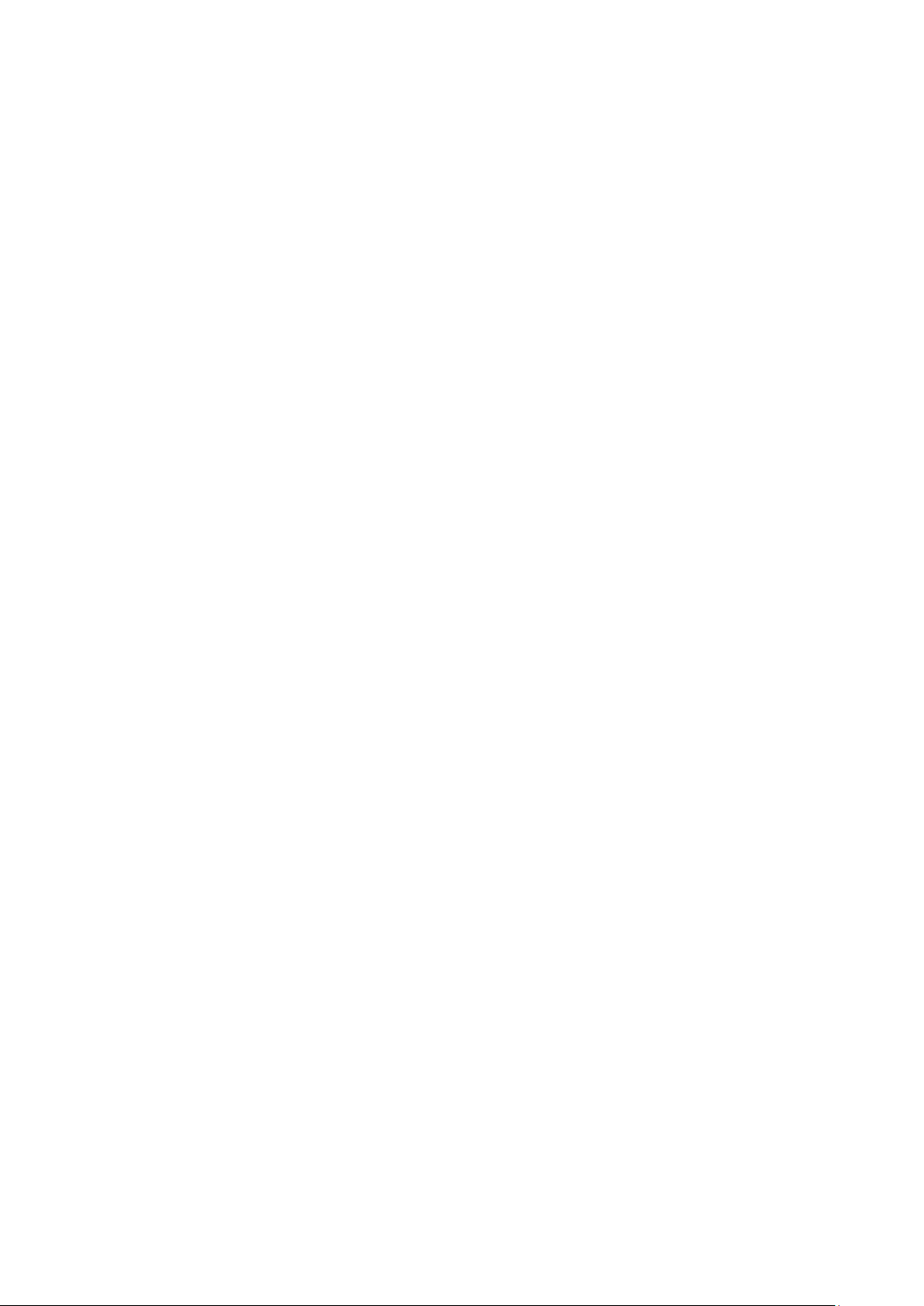
_________________________________________________________________________________
Table of Contents
CHAPTER 1
GENERAL INFORMATION ............................................................................ 5
About This Manual ................................................................... 5
Contents of This Manual ....................................................... 5
Version Information ............................................................... 6
Related Manuals ................................................................... 6
Documentation Conventions ................................................. 6
Safety ......................................................................................... 7
ESD Protection ...................................................................... 7
Recycling .................................................................................. 7
Regulatory Compliances ......................................................... 8
Trademarks ............................................................................... 8
Warranty .................................................................................... 8
CHAPTER 2
PRODUCT OVERVIEW .................................................................................. 9
Introduction to Dewpoint Transmitter DMT152 ..................... 9
Basic Features and Options .................................................. 10
Transmitter Structure ............................................................. 11
CHAPTER 3
FUNCTIONAL DESCRIPTION ..................................................................... 13
Advanced DRYCAP® Technology ......................................... 13
Auto-Calibration .................................................................. 13
Sensor Purge ...................................................................... 14
CHAPTER 4
INSTALLATION ............................................................................................ 15
Selecting the Location ........................................................... 15
Installing the Transmitter ..................................................... 16
Wiring ...................................................................................... 19
Connection Cables .............................................................. 20
Power Supply Requirements ............................................... 22
Sampling from a Process ...................................................... 23
Pressure ......................................................................... 23
Leak Tightness and Materials ........................................ 23
Flow ................................................................................ 23
Sampling Accessories ........................................................... 24
DMT242SC Sampling Cell .................................................. 24
DMT242SC2 Sampling Cell with Swagelok Connectors .... 24
DSC74 Sampling Cell with Quick Connector and
Leak Screw .......................................................................... 25
DSC74B Two Pressure Sampling Cell ................................ 26
DSC74C Two-Pressure Sampling Cell with Coil ........... 27
NW40 Mounting Flange .......................................................... 30
VAISALA _________________________________________________________________________ 1
Page 4

User's Guide _______________________________________________________________________
CHAPTER 5
SERIAL LINE OPERATION ......................................................................... 31
Serial Communication ............................................................ 31
Connecting to the Serial Interface ....................................... 31
Installing the Driver for the USB Cable .......................... 31
Terminal Application Settings .............................................. 32
List of Serial Commands ....................................................... 34
Device Information and Status .............................................. 35
Show Device Information..................................................... 35
Show Transmitter Status ..................................................... 36
Show Firmware Version ...................................................... 36
Configuring Analog Outputs ................................................. 37
Limit Alarm ........................................................................... 39
Purge Status Alarm ............................................................. 40
Malfunction Alarm ................................................................ 41
Select Analog Output Quantity and Scaling ........................ 41
Configuring Serial Line Operatio n ........................................ 42
Set Serial Line Settings ....................................................... 42
Set Serial Line Response Time ........................................... 42
Set Transmitter Address ...................................................... 43
Format the Measurement Output ........................................ 43
Select Unit ........................................................................... 44
Set Serial Interface Mode .................................................... 45
Configuring Measurement Parameters ................................ 46
Enable or Disable Sensor Purge ......................................... 46
Set Pressure Value for ppm Calculation ............................. 46
Set Molar Mass for ppmw Calculation ................................. 48
Serial Line Output Commands .............................................. 49
Start Measurement Output .................................................. 49
Stop Measurement Output .................................................. 49
Set Output Interval ............................................................... 49
Output a Reading Once ....................................................... 50
Troubleshooting and Maintenance Commands .................. 50
Display the Currently Active Errors ..................................... 50
Test Analog Outputs ............................................................ 51
Calibrate Analog Output ...................................................... 52
Extend Analog Output Range .............................................. 52
Other Commands.................................................................... 53
Opening the Transmitter in POLL Mode.............................. 53
Closing the Connection to a Transmitter in POLL Mode ..... 53
Display Command List......................................................... 53
Set Time .............................................................................. 53
Reset Transmitter ................................................................ 54
Set LED Voltage .................................................................. 54
Restore Factory Settings ..................................................... 54
CHAPTER 6
MAINTENANCE ............................................................................................ 55
Cleaning the Transmitter ....................................................... 55
Changing the Filter ................................................................. 55
Calibration and Adjustment ................................................... 56
Field Check Using DM70 ..................................................... 57
2 ____________________________________________________________________ M210865EN-F
Page 5

_________________________________________________________________________________
CHAPTER 7
TROUBLESHOOTING ................................................................................. 59
Typical Problems .................................................................... 59
Unknown Serial Settings ....................................................... 60
Error State ............................................................................... 60
Error Codes ............................................................................. 61
Technical Support .................................................................. 62
Product Returns ..................................................................... 62
CHAPTER 8
TECHNICAL DATA ...................................................................................... 63
Measured Variables ................................................................ 63
Operating Environment ......................................................... 64
Outputs .................................................................................... 64
General .................................................................................... 64
Output Cable Specifications ................................................. 65
Spare Parts and Accessories ................................................ 66
Dimensions in mm (inches) .................................................. 67
VAISALA _________________________________________________________________________ 3
Page 6
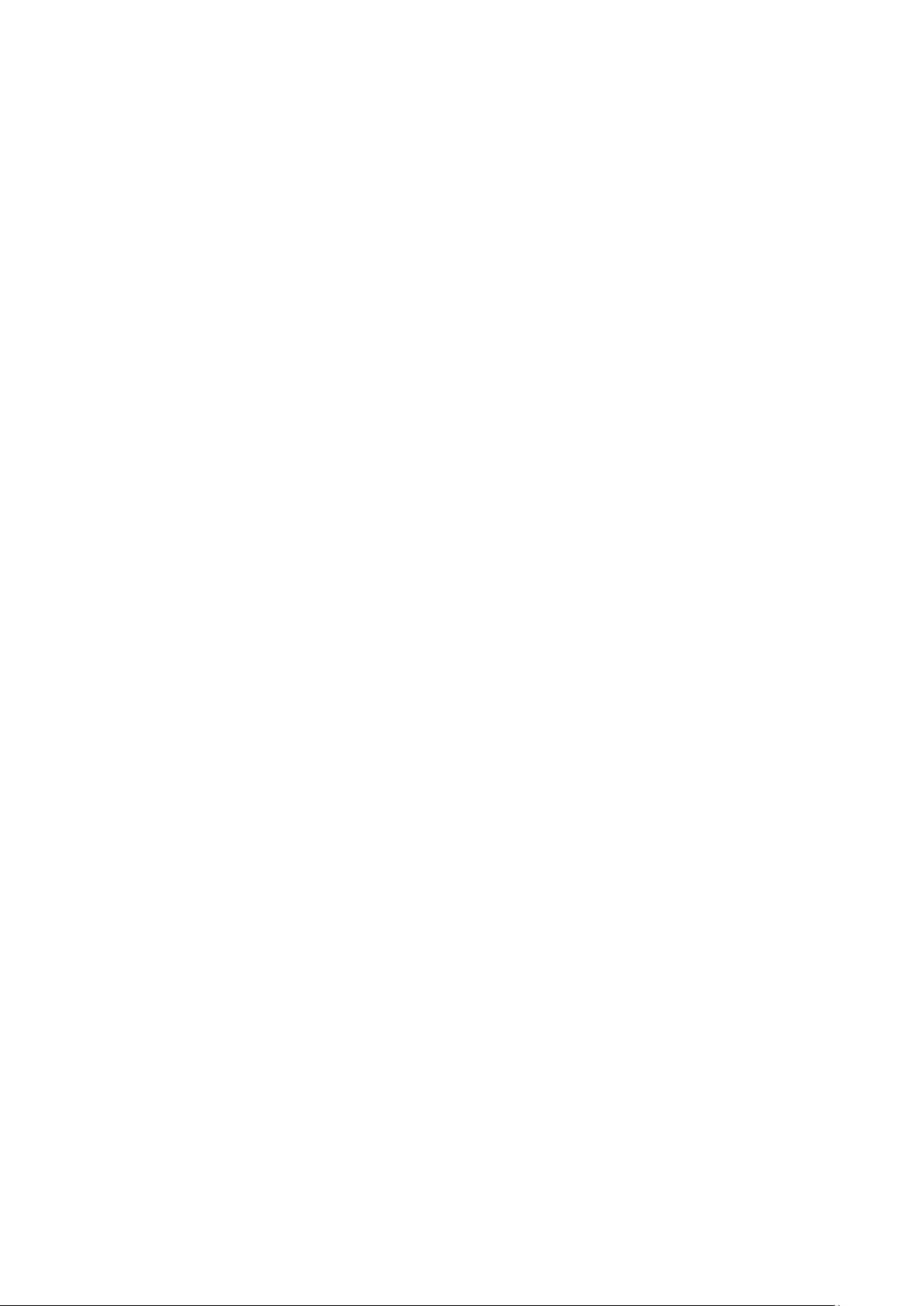
User's Guide _______________________________________________________________________
List of Figures
Figure 1 Dewpoint Transmitter DMT152 ................................................. 11
Figure 2 DMT152 Installed Directly to Pipeline....................................... 16
Figure 3 Removing the Transport Protection Cap .................................. 16
Figure 4 Installing the Transmitter .......................................................... 17
Figure 5 Connecting the Cable ............................................................... 17
Figure 6 Connectors I and II ................................................................... 19
Figure 7 Connector Pinout ...................................................................... 19
Figure 8 Cable with Snap-On Connector ................................................ 20
Figure 9 Cable with Threaded Connector ............................................... 21
Figure 10 LED Cable ................................................................................ 21
Figure 11 USB Serial Interface Cable ....................................................... 21
Figure 12 DMT242SC2 (left) and DMT242SC (right) ............................... 24
Figure 13 DSC74 Sampling Cell with Access or ies ................................... 25
Figure 14 DSC74B .................................................................................... 26
Figure 15 Removing the Leak Screw ........................................................ 27
Figure 16 Default Assembly of DSC74C .................................................. 28
Figure 17 Alternative Assembly of DSC74C (for Tight Spaces) ............... 29
Figure 18 NW40 Mounting Flange ............................................................ 30
Figure 19 NW40 Mounting Flange Dimensions ........................................ 30
Figure 20 PuTTY Terminal Application ..................................................... 33
Figure 21 Filter Structure .......................................................................... 56
Figure 22 Supply Voltage Too Low for mA Output Error .......................... 57
Figure 23 Accuracy Over Temperature Range ......................................... 63
Figure 24 DMT152 Dimensions ................................................................ 67
List of Tables
Table 1 Manual Revisions ....................................................................... 6
Table 2 Related Manuals ......................................................................... 6
Table 3 Quantities Measured by the DMT152 ......................................... 9
Table 4 DMT152 Default Serial Interface Setting .................................. 32
Table 5 DMT152 Serial Commands ...................................................... 34
Table 6 FORM Command Quantities .................................................... 43
Table 7 FORM Command Modifiers ...................................................... 44
Table 8 Pressure Conversion Coefficients ............................................ 47
Table 9 Error Codes .............................................................................. 61
4 ____________________________________________________________________ M210865EN-F
Page 7

Chapter 1 _________________________________________________________ General Information
CHAPTER 1
GENERAL INFORM ATION
This chapter provides general notes for the manual and the Dewpoint
Transmitter DMT152.
About This Manual
This manual provides information for installing, operating, and
maintaining Dewpoint Transmitter DMT152.
Contents of This Manual
This manual consists of the following chapters:
- Chapter 1, General Informati on, provides general notes for the manual
and the Dewpoint Transmitter DMT152.
- Chapter 2, Product Overview, introduces the features and advantages
of Dewpoint Transmitter DMT152.
- Chapter 3, Functional Description, describes the advanced
functionality of Dewpoint Transmitter DMT152, including the autocalibration, sensor purge, and sensor warming functions.
- Chapter 4, Installation, provides you with information that helps you
install the Dewpoint Transmitter DMT152.
- Chapter 5, Serial Line Operation, contains instructions for operating
the serial interface of the DMT152.
- Chapter 6, Maintenance, provides information on the maintenance of
Dewpoint Transmitter DMT152.
- Chapter 7, Troubleshooting, describes common problems, their
probable causes and remedies, and provides contact information for
technical support.
- Chapter 8, Technical Data, provides the technical data of Dewpoint
Transmitter DMT152.
VAISALA _________________________________________________________________________ 5
Page 8

User's Guide _______________________________________________________________________
Manual Code
Description
M210865EN-F
June 2013. This manual. Updated the Measured
flange.
M210865EN-E
May 2010. Previous version. Applicable from
description of the auto-calibration feature.
M210865EN-D
October 2008. Revised instructions for alarm
configuration in chapter 5.
Manual Code
Manual Name
M210866EN
DMT152 Quick Reference Guide
Warning alerts you to a serious hazard. If you do not read and follow
instructions very carefully at this point, there is a risk of injury
death.
Caution warns you of a potential hazard. If you do not read and follow
instructions carefully at this point, the product could be damaged or
important data could be lost.
Note highlights important information on using the
Version Information
Table 1 Manual Revisions
Variables table (accuracy over temperature
ranges, non-calibrated ranges). Updated Figure
23 and Figure 24. Added information about NW40
software version 1.21 onwar ds . Updated technical
specification, updated serial commands, updated
list of spare parts and accessories. Updated
Related Manuals
Table 2 Related Manuals
WARNING
CAUTION
NOTE
Documentation Conventions
Throughout the manual, important safety considerations are highlighted
as follows:
or even
product.
6 ____________________________________________________________________ M210865EN-F
Page 9

Chapter 1 _________________________________________________________ General Information
Do not modify the unit. Improper modification can damage the product
or lead to m
Recycle all applicable material.
Dispose of the unit according to statutory regulations.
Do not dispose of with regular household refuse.
Safety
The Dewpoint Transmitter DMT152 delivered to you has been tested for
safety and approved as shipped from the factory. Note the following
precautions:
CAUTION
alfunction.
ESD Protection
Electrostatic Discharge (ESD) can cause immediate or latent damage to
electronic circuits. Vaisala products are adequately protected against
ESD for their intended use. It is possible to damage the product,
however, by delivering electrostatic discharges when touching,
removing, or inserting any objects inside the equipment housing.
Recycling
To make sure you are not delivering high static voltages yourself:
- Handle ESD sensitive components on a properly grounded and
protected ESD workbench.
- When an ESD workbench is not available, ground yourself to the
equipment chassis with a wrist strap and a resistive connection cord.
- If you are unable to take either of the above precautions, touch a
conductive part of the equipment chassis with your other hand before
touching ESD sensitive components.
- Always hold component boards by the edges and avoid touching the
component contacts.
VAISALA _________________________________________________________________________ 7
Page 10

User's Guide _______________________________________________________________________
Regulatory Compliances
Vaisala DRYCAP® Dewpoint Transmitter DMT152 is in conformity
with the following EU directives, including the latest amendments, and
with national legislation implementing these directives:
- EMC-Directive
- RoHS-Directive
The conformity is shown by compliance with the following standards:
- EN 61326-1: Electrical equipment for measurement, control and
laboratory use - EMC requirements – for use in industrial locations.
- EN 550022: Information technology equipment – Radio disturbance
characteristics – Limits and methods of measurement.
Trademarks
DRYCAP® is a registered trademark of Vaisala Oyj.
All other trademarks are the property of their respective owners.
Warranty
Visit our Internet pages for standard warranty terms and conditions:
www.vaisala.com/warranty.
Please observe that any such warranty may not be valid in case of
damage due to normal wear and tear, exceptional operating conditions,
negligent handling or installation, or unauthorized modifications. Please
see the applicable supply contract or Conditions of Sale for details of the
warranty for each product.
8 ____________________________________________________________________ M210865EN-F
Page 11

Chapter 2 ___________________________________________________________ Product Overview
Quantity
Abbreviation
Metric Unit
Non Metric Unit
Dewpoint/frost point
temperature
TDF
ºC
ºF
Parts per million
H2O
ppmv/ ppmw
ppmv/ ppmw
CHAPTER 2
PRODUCT OVERVIE W
This chapter introduces the features and advantages of Dewpoint
Transmitter DMT152.
Introduction to Dewpoint Transmitter DMT152
The Vaisala DRYCAP® dewpoint transmitter DMT152 measures
dewpoint temperature accurately in a measurement range from
-80 ºC to -10 ºC (-112 … +14 °F). The maximum output range of the
transmitter is -100 … +20 °C (-148 … +68 °F).
The DMT152 is designed for a wide range of OEM applications. The
transmitter is easy to install, and the mechanics have been designed for
harsh environments requiring protection against dust, dirt, and splashed
water.
The excellent stability and reliability of the transmitter’s performance is
based on advanced DRYCAP® polymer sensor technology. The
DRYCAP® technology has low maintenance needs due to its excellent
long term stability and durability against condensation. For more
information on DRYCAP® technology, refer to chapter Functional
Description on page 13.
Table 3 Quantities Measured by the DMT152
VAISALA _________________________________________________________________________ 9
Page 12

User's Guide _______________________________________________________________________
Basic Features and Options
- Calibrated dewpoint measurement range -80 ... -10 °C Td,
output range -100 ... +20 °C Td
- Output in Td* and ppm
- DRYCAP® polymer sensor with auto-calibration and sensor purge
ensures long term stability
- Small size to fit in tight installations
- Two analog output channels, selectable from 0 … 20 mA / 4 ... 20 mA
and 0 … 5 V / 0 … 10 V
- Configurable alarm modes for analog outputs
- Digital output: RS-485
- Serial line connection also via USB serial interface cable
- Simultaneous use of analog and digital output possible
- Field check suitability with DM70 hand-held meter
- Optional sampling cells with different installation options available as
DMT152 installation accessories
- LED cable option that enables a visual indication of transmitter status:
LED lit when measurement is frozen (for example, purge active),
blinking for malfunction alarm
* When the dewpoint is below 0 °C, the transmitter outputs frostpoint
for Td
10 ___________________________________________________________________ M210865EN-F
Page 13

Chapter 2 ___________________________________________________________ Product Overview
1 = 4-pin M8 connector I: analog output channels and operating
power
2 = 4-pin M8 connector II (shown with protective cap):
digital output (RS-485) and operating power
3 = 30mm nut
4 = DRYCAP® sensor protected with stainless steel mesh filter
(see Figure 21 on page 56)
5 = Connection thread: ISO G1/2", NPT 1/2", UNF 3/4"-16 2A, or
UNF 5/8"-18
Do not use a sealing ring with the NPT thread. Instead, seal the thread
using PTFE tape or PTFE paste sealant.
Transmitter Structure
When the transmitter is delivered, the filter is protected by a yellow
transport protection cap that keeps the sensor dry. The transport
protection cap should be left on the transmitter during storage. Remove
the transport protection cap before installing the transmitter.
The transmitter body does not have user serviceable parts inside, and is
not designed to be opened. Opening the transmitter will void the
warranty.
NOTE
0710-151
Figure 1 Dewpoint Transmitter DMT152
When installing a DMT152 transmitter with ISO or UNF thread, use a
sealing ring to achieve a tight installation. Three copper sealing rings are
provided with the transmitter, and more can be ordered from Vaisala.
Note that the sealing rings for ISO and UNF threads are different. See
section Spare Parts and Accessories on page 66.
VAISALA ________________________________________________________________________ 11
Page 14

User's Guide _______________________________________________________________________
This page intentionally left blank.
12 ___________________________________________________________________ M210865EN-F
Page 15

Chapter 3 _______________________________________________________ Functional Description
CHAPTER 3
FUNCTIONAL DESCRIPTION
This chapter describes the advanced functionality of Dewpoint
Transmitter DMT152, including the auto-calibration, sensor purge, and
sensor warming functions.
Advanced DRYCAP® Technology
Dewpoint Transmitter DMT152 utilizes an advanced, patented
measurement technology to ensure accurate measurement with excellent
long term stability. This results in very low maintenance requirements for
the transmitter. The lasting performance is achieved with microprocessor
technology and software that automatically performs self-diagnostic
functions in addition to the normal dewpoint measurement. The selfdiagnostic procedures that are conducted are called auto-calibration,
sensor purge, and sensor warming.
Auto-Calibration
The auto-calibration feature of the DMT152 transmitter is an automatic
procedure which greatly reduces the possible drift in the dry end of the
dewpoint measurement. The auto-calibration is performed:
- at 45 minute intervals
- at shorter intervals if Td is near the dry end of the measurement range
- when the transmitter is powered up
- when the measured environment changes rapidly
During auto-calibration the sensor is warmed for a short period (< 1 min)
and the sensor capacitance values are evaluated at the elevated
temperature. The possible dry end drift is then corrected to correspond to
the calibrated values. Measurement and output remain active during autocalibration.
Auto-calibration is carried out only if several criteria for the
measurement environment are fulfilled. This ensures the reliability of the
adjustments, and maintains the excellent long term stability.
VAISALA ________________________________________________________________________ 13
Page 16

User's Guide _______________________________________________________________________
Sensor Purge
Sensor purge is also an automatic procedure that minimizes the drift at
the wet end readings of the dewpoint measurement. Sensor purge is
performed once a week or when the power is switched on. The sensor is
heated for several minutes, which will then evaporate all excess
molecules out of the sensor polymer. This, together with the autocalibration, results in a very small drift. The measurement output of the
transmitter is frozen to the last measured value for the duration of the
sensor purge.
14 ___________________________________________________________________ M210865EN-F
Page 17

Chapter 4 ________________________________________________________________ Installation
CHAPTER 4
INSTALLATION
This chapter provides you with information that helps you install the
Dewpoint Transmitter DMT152.
Selecting the Location
It is important that the conditions at the point of installation represent
well the gas to be measured. Temperature changes do not affect the
dewpoint measurement, but pressure changes will have an effect on the
measurement. All leaks in the system must be eliminated to avoid
ambient humidity affecting the measurement.
Direct installation to the measured gas is the recommended installation
method if the temperature of the gas is suitable for DMT152 and no
additional filtering is needed due to very dusty or oily gas. Oil as such is
not harmful for the DRYCAP® sensor, but response time may be slower
if there are oil particles in the system, or if oil is collected to the filter
over a longer period of time. The maximum measurement pressure is
50 bara / 725 psia (absolute pressure) for direct measurement.
If the gas temperature is higher than the specified maximum operating
temperature of the transmitter, gas sampling and cooling it to ambient
temperature (for example, 10 °C / 18 °F) is recommended. Note that the
dewpoint temperature must be clearly lower than the ambient
temperature to avoid condensation in the sampling line. Sampling from
the process is easy by using Vaisala sampling cell options; see section
Sampling Accessories on page 24.
The DMT152 is light in weight, which means that it can be installed in a
sample pipeline in the sampling cells without the need of any additional
mechanical support.
VAISALA ________________________________________________________________________ 15
Page 18

User's Guide _______________________________________________________________________
Max 50 bar
0710-101
Figure 2 DMT152 Installed Directly to Pipeline
Installing the Transmitter
After selecting a suitable measurement location, follow the procedure
below to install the transmitter:
1. Remove the yellow transport protection cap from the transmitter.
Do not touch the filter with your hands.
0710-128
Figure 3 Removing the Transport Protection Cap
2. Prepare the sealing of the connection:
- If the transmitter has a parallel ISO G1/2" thread or UNF
3/4"-16 thread, place the sealing ring at the base of the
thread. Always use a new sealing ring; do not re-use a
previously installed one.
- If the transmitter has an NPT 1/2" thread, do not use the
sealing ring. Instead, apply PTFE tape or suitable paste
sealant to the thread. Follow the application instructions of
the sealant.
3. Make sure that the threads on the mounting point are of the correct
type, and fasten the transmitter to the measurement point. Use your
hands to turn the probe until it feels tight. Do not use force at this
point, and check that the sealing ring (if used) remains centered.
16 ___________________________________________________________________ M210865EN-F
Page 19

Chapter 4 ________________________________________________________________ Installation
Only tighten the probe from the 30mm nut. Do NOT apply force to other
points in the probe body.
CAUTION
0710-129
Figure 4 Installing the Transmitter
4. Use a 30mm wrench to tighten the connection to 25 N m, as shown
in Figure 4. If you do not have a 30mm wrench, use a
1 3/16” wrench or an adjustable wrench.
5. Connect the wires of the connection cable. When using cables
provided with DMT152 refer to the wiring section on page 19. See
the power supply requirements on page 22.
Figure 5 Connecting the Cable
6. Plug in the cable to the transmitter. Be sure to use the correct
connector; refer to section Wiring on page 19.
7. Cover the unused connector on the transmitter with the rubber plug
that is attached to the transmitter.
VAISALA ________________________________________________________________________ 17
0710-130
Page 20

User's Guide _______________________________________________________________________
The transmitter always performs the self
sensor purge when starting up. Keep the transmitter continuously
powered to optimize its measurement performance and availability.
8. Turn on the power supply. The DMT152 performs self diagnostics
at startup, and the output is frozen for several minutes. The
transmitter will output an approximated reading after one minute,
but accurate measurement will only be available after the startup
procedure is complete.
Normal operation is typically achieved in 10 … 15 minutes. If the
measurement environment changes during the startup, the
startup may take up to 15 minutes.
NOTE
-diagnostic procedure and
18 ___________________________________________________________________ M210865EN-F
Page 21

Chapter 4 ________________________________________________________________ Installation
Pin
Connector I
Connector II
Wire color
1
VDC supply+
VDC supply+
Brown
2
Signal Ch 1+
RS-485 - / B
White
3
GND
GND
Blue
4
Signal Ch 2+ / LED
RS-485 + / A
Black
The power supply lines are internally connected. You can use either one
of them, but do not connect more than one supply voltage in permanent
installations. Temporary simultaneous use with the USB seri
cable or DM70 handheld dewpoint meter (which also provide operation
power) is OK.
Wiring
0707-035
Figure 6 Connectors I and II
0707-036
Figure 7 Connector Pinout
CAUTION
VAISALA ________________________________________________________________________ 19
al interface
Page 22

User's Guide _______________________________________________________________________
Avoid using long cables (over 2
Connection Cables
The following connection cable options are available for DMT152:
- Unshielded cable with M8 female straight snap-on connector
- Shielded cables with M8 female straight threaded connector
- Unshielded cable with LED indicator for analog channel 2,
90º angled M8 female threaded connector
- USB serial interface cable
For the order codes of the cables, refer to section Spare Parts and
Accessories on page 66.
NOTE
m) with voltage output.
0910-134
Figure 8 Cable with Snap-On Connector
20 ___________________________________________________________________ M210865EN-F
Page 23

Chapter 4 ________________________________________________________________ Installation
0910-135
Figure 9 Cable with Threaded Connector
0809-003
Figure 10 LED Cable
0809-002
Figure 11 USB Serial Interface Cable
VAISALA ________________________________________________________________________ 21
Page 24

User's Guide _______________________________________________________________________
Power Supply Req uirements
The DMT152 transmitters are designed to operate with a supply voltage
of 15 ... 28 VDC (voltage output version) or 21 ... 28 VDC (current
output version). When only the RS-485 output is used, 11 ... 28 VDC is
enough in typical measurement conditions.
When measuring in pressures 20 ... 50 bara (290 ... 725 psia) or
temperatures -40 ... 0 °C (-40 ... 32 °F), a supply voltage of 21 ... 28 VDC
is required.
The power supply should maintain the voltage for all load conditions.
The voltage fluctuations must be smaller than 0.3V, as continuous supply
voltage fluctuation may interfere with the auto-calibration function.
- If auto-calibration has failed due to the voltage fluctuation, you can
verify it using the STAT command on the serial line. See section
Show Transmitter Status on page 36.
- If auto-calibration fails repeatedly, the Autocal error code will be
activated. See section Error Codes on page 61.
NOTE
Current consumption during normal operation is 20 mA. The
consumption increases during auto-calibration and sensor purge. The
maximum current consumption is 220 mA pulsed current.
The DMT152 can be powered by the MI70 indicator or the Vaisala USB
cable. However, the power supplied by these devices may not be enough
for all functions of the transmitter (for example, the current output).
If you are using a separate power supply in connector I, connect the
power supply first before connecting the USB cable or the MI70
indicator. The order is important, since the transmitter will use the power
supply that is connected first.
22 ___________________________________________________________________ M210865EN-F
Page 25

Chapter 4 ________________________________________________________________ Installation
Sampling from a Process
Sampling is needed when direct measurement of the air or gas is not
possible or desirable. This may be related to, for example, a high process
temperature, protecting the sensor from water spikes, the need to easily
detach the instrument from a pressurized process without running the
whole process down, or wanting to make the measurement at a more
convenient location. To get a representative sample of the process gas
and avoid error sources caused by the sampling system, the following
aspects should be considered:
Pressure
It is important to keep in mind that changing the pressure of a gas
changes the dewpoint temperature of the gas. If the sensor is at a
different pressure than the process itself, there may be an error of several
tens of degrees in the dewpoint measurement.
You can use the Vaisala Humidity Calculator to simulate the effect of
pressure change to dewpoint. The Humidity Calculator can be found at
www.vaisala.com/humiditycalculator.
Leak Tightness and Materials
Due to the typically very low level of humidity, dewpoint measurements
are sensitive to ambient moisture leaks. It is therefore important to have a
leak tight sampling system construction.
The system is likewise sensitive to diffusion of water molecules through
the materials, as well as the absorption of moisture into the materials.
The piping should preferably be made of metal, for example, stainless
steel with a good surface finish. Hygroscopic materials such as plastics
are undesirable and should be avoided.
Sample tubing should be as short in length as possible. "Dead ends"
should be avoided. Also minimizing the number of connections helps in
avoiding leaks. If possible, prepare for measurements by flushing the
sampling lines with dry gas.
Flow
Vaisala DRYCAP® sensor is not flow-dependent as such. For this reason,
the flow of the system is not critical to the measurement, although a
higher flow improves the response time. Typically, a flow of
1 ... 2 l/min (0.035 ... 0.7 ft3/min) is enough.
VAISALA ________________________________________________________________________ 23
Page 26

User's Guide _______________________________________________________________________
1 = Male pipe welded connector Swagelok 1/4"
2 = G1/2"
3 = G1/4"
4 = G3/8"
Sampling Accessories
DMT242SC Sampling Cell
The DMT242SC is a basic sampling cell with only the main sampling
cell body. The inlet and outlet are female threaded sample connectors
(inlet G3/8", outlet G1/4" ISO). Refer to Figure 12 on page 24.
The DMT242SC is suitable for users requiring only a sampling cell to fit
the probe into and doing further assembly (piping into inlet & outlet,
valves, possible flow meter) by themselves.
DMT242SC2 Sampl ing Cell with Swagelok Conn ectors
The DMT242SC2 is similar to DMT242SC, but connections are made
easy. The sampling cell includes welded swagelok connectors at both the
inlet and outlet that fit directly to 1/4" tubing.
To fit 6 mm tubing to the connectors, an adapter such as Swagelok®
Reducer SS-6M0-R-4 (not supplied by Vaisala) can be used.
DMT242SC2 is the suitable choice in, for example, plastics drying
systems, where the measurement is made by tapping off the dryer system
and bringing a small air stream to the sensor. The swagelok connectors of
DMT242SC2 easily connect to a cooling coil or tubing providing the
essential function of cooling the dry air to ambient temperature before it
reaches the sensor.
0801-069
Figure 12 DMT242SC2 (left) and DMT242SC (right)
24 ___________________________________________________________________ M210865EN-F
Page 27

Chapter 4 ________________________________________________________________ Installation
Do not open the leak screw more than 1/2 turn to avoid reducing the
pressure in the sampling cell.
1 = Thread adapter type G3/8" - G1/2"
2 = Thread adapter type G3/8" - G1/4"
3 = Quick connector
4 = Leak screw
5 = Sampling cell body (DMT242SC)
DSC74 Sampling Cell with Quick Connector and Leak Screw
The DSC74 has been designed especially for compressed air lines. The
sampling cell contains an adjustable leak screw that allows keeping up
the pipeline pressure at the sensor. The leak screw is opened and closed
with a screwdriver. The leak screw should be 1/2 turn open. This can be
verified by first closing the leak screw, then turning 1/2 turn to open it.
Then the air coming out will make a barely audible little hiss and it can
be lightly felt when putting a hand in front of the air stream.
NOTE
The DSC74 comes with a quick connector that fits to industry standard
compressed air line connectors (suitable for type D, Quick08, NIP08).
This allows for easy installation and detachment of the dewpoint
transmitter without having to shut down the process. Alternative ways to
connect are through the two different thread adapters (G3/8" to G1/2"
and G3/8" to G1/4" ISO) that are supplied with each DSC74 unit.
When using the DSC74, seal the threads of the quick connector or thread
adapter carefully with PTFE thread seal tape. Tighten with an open-end
wrench.
0507-105
Figure 13 DSC74 Sampling Cell with Accessories
VAISALA ________________________________________________________________________ 25
Page 28

User's Guide _______________________________________________________________________
1 = Gas goes in
2 = Gas comes out
DSC74B Two Pressure Sampling Cell
The DSC74B and DSC74C sampling cells are enhanced versions of the
DSC74. The body is designed in a way that it is possible to measure at
both system pressure and atmospheric pressure.
The DSC74B limits the flow rate with a fixed leak screw. The flow is
optimized for pressures 3 ... 10 barg. The fixed leak screw eliminates the
risk of opening the leak screw fully by accident and this way emptying a
gas vessel. The maximum flow can be increased, if needed, by removing
the leak screw and adjusting the flow manually with the valve. Harmful
gases can be recovered by connecting a collection system at the outlet
(not available from Vaisala).
In the basic operation of the DSC74B, the gas flows to the sensor from
the front and the outlet is on the side. To have the measurement done at
atmospheric pressure, the inlet and outlet are reversed. Then the reducing
parts supplied (G3/8" - G1/2" or G3/8" - G1/4") on the outlet side help to
protect the sensor from ambient humidity coming in.
DSC74B parts are:
- Sampling cell, thread 3/8"G
- Connection part with a needle valve and an integrated leak screw
- Reducing Nipple (thread adapter), G3/8" - G1/2"
- Reducing Adapter (thread adapter), G3/8" - G1/4"
0510-032
Figure 14 DSC74B
26 ___________________________________________________________________ M210865EN-F
Page 29

Chapter 4 ________________________________________________________________ Installation
0510-033
Figure 15 Removing the Leak Screw
DSC74C Two-Pressure Sampli ng Ce ll with Coil
The DSC74C with an outlet coil is designed for the most critical
measurements at atmospheric pressure. In the DSC74C, the coil is
connected to the sampling cell outlet to protect the sensor from ambient
humidity disturbing the measurement. The coil can also be used as a
cooling coil for sampling from high temperature processes.
DSC74C parts are:
- Sampling cell, thread G3/8"
- Connection part with a needle valve and an integrated leak screw
- Reducing Nipple (thread adapter), G3/8" - G1/2"
- Reducing Adapter (thread adapter), G3/8" - G1/4"
- Diffusion coil (for measurements in atmospheric pressure)
VAISALA ________________________________________________________________________ 27
Page 30

User's Guide _______________________________________________________________________
1 = Gas goes in. The coil can also be used here.
2 = Gas comes out
3 = Coil
4 = Valve
0510-034
Figure 16 Default Assembly of DSC74C
28 ___________________________________________________________________ M210865EN-F
Page 31

Chapter 4 ________________________________________________________________ Installation
1 = Gas comes out
2 = Coil
3 = Thread, max. size 7 mm
4 = Gas goes in
5 = Valve
0403-113
Figure 17 Alternative Assembly of DSC74C (for Tight Spaces)
The thread size cannot exceed 7 mm. Use the provided adapter to avoid
damage to the probe.
VAISALA ________________________________________________________________________ 29
Page 32

User's Guide _______________________________________________________________________
30
17.8
41.2
53
55
1
3.5
13
G1/2 ISO228
14
33
21
NW40 Mounting Flange
An NW40 mounting flange (Vaisala order code 225220SP) is available
for installations through thin chamber walls or into vacuum processes.
The flange is compatible with ISO G1/2" threaded transmitters.
NOTE
Vaisala does not provide the flange counterpart, only the attachment for
DMT152.
0908-085
Figure 18 NW40 Mounting Flange
1306-176
Figure 19 NW40 Mounting Flange Dimensions
30 ___________________________________________________________________ M210865EN-F
Page 33

Chapter 5 ________________________________________________________ Serial Line Operation
CHAPTER 5
SERIAL LINE OPERATION
This chapter contains instructions for operating the serial interface of the
DMT152.
Serial Communication
Connecting to th e S er ial Interface
The DMT152 can be connected to a PC using the RS-485 line on
Port II. You can use, for example, the USB serial interface cable (Vaisala
order code 219690). The cable also provides enough operating power for
transmitter configuration purposes from the USB port. For continuous
measurement, it is recommended to supply the transmitter with operating
power from another cable. See section Power Supply Requirements on
page 22.
If you have not used the DMT152 USB serial interface cable before,
install the driver that came with the cable. Refer to section Installing the
Driver for the USB Cabl below for detailed instructions.
Installing the Driver f or t he USB Cabl e
Before taking the USB service cable into use, you must install the
provided USB driver on your PC. When installing the driver, you must
acknowledge any security prompts that may appear.
1. Check that the USB service cable is not connected. Disconnect the
cable if you have already connected it.
2. Insert the media that came with the cable, or download the latest
driver from www.vaisala.com.
3. Execute the USB driver installation program (setup.exe), and
accept the installation defaults. The installation of the driver may
take several minutes.
4. After the driver has been installed, connect the USB service cable
to a USB port on your PC. Windows will detect the new device,
and use the driver automatically.
VAISALA ________________________________________________________________________ 31
Page 34

User's Guide _______________________________________________________________________
Property
Description / Value
Baud rate
19200
Parity
None
Data bits
8
Stop bits
1
Flow control
Xon/X
off
(none)
5. The installation has reserved a COM port for the cable. Verify the
port number, and the status of the cable, using the Vaisala USB
Instrument Finder program that has been installed in the
Windows Start menu.
Windows will recognize each individual cable as a different device, and
reserve a new COM port. Remember to use the correct port in the
settings of your terminal program.
There is no reason to uninstall the driver for normal use. However, if you
wish to remove the driver files and all Vaisala USB cable devices, you
can do so by uninstalling the entry for Vaisala USB Instrument Driver
from the Programs and Features menu in the Windows Control Panel.
In Windows XP and earlier Windows versions the menu is called Add or
Remove Programs.
Terminal Application Settings
The default settings of the DMT152 serial interface are presented in
Table 4. If the settings of your DMT152 have been changed and you do
not know what they are, refer to section Unknown Serial Settings on page
60.
Table 4 DMT152 Default Serial Interface Setting
The steps below describe how to connect to the DMT152 using the
PuTTY terminal application for Windows (available for download at
www.vaisala.com) and a USB serial interface cable:
1. Connect the USB serial interface cable between your PC and the
RS-485 port of the DMT152 (connector II).
2. Start the PuTTY application.
3. Select the Serial settings category, and check that the correct COM
port is selected in the Serial line to connect to field.
Note: You can check which port the USB cable is using with the
Vaisala USB Instrument Finder program that has been installed
in the Windows Start menu.
32 ___________________________________________________________________ M210865EN-F
4. Check that the other serial settings are correct for your connection,
and change if necessary. Flow control should be set to None unless
you have a reason to change it.
Page 35

Chapter 5 ________________________________________________________ Serial Line Operation
5. Click the Open button to open the connection window and start
using the serial line.
Note: If PuTTY is unable to open the serial port you selected, it
will show you an error message instead. If this happens, restart
PuTTY and check the settings.
6. You may need to adjust the Local echo setting in the Terminal
category to see what you are typing on the serial line. To access the
configuration screen while a session is running, click the right
mouse button over the session window, and select Change
Settings... from the pop-up menu.
0807-004
Figure 20 PuTTY Terminal Application
VAISALA ________________________________________________________________________ 33
Page 36

User's Guide _______________________________________________________________________
Command
Description
?
Show device information
??
Show device information (overrides poll mode)
ACAL [1/2]
Calibrate analog channel
ADDR [0 … 99]
Set the transmitter address for POLL mode
AERR
Set analog output device malfunction error mode
ALARM
Set analog output limit alarm modes
AMODE
Set analog output mode
AOVER [ON/OFF]
Allow analog outputs to exceed their range 10%
ASEL
Configure analog output quantities and scaling
ATEST
Test analog outputs
CLOSE
Close the temporary connection and return the device
to POLL mode
ERRS
Display the currently active errors
FORM
Change the format of the measurement output
FRESTORE
Restore factory settings
HELP
Display the command list
INTV [0 … 255
S/MIN/H]
Set the continuous output interval (for RUN mode and
R command)
LED
Set voltage for LED alarm (not needed with Vaisala
LED cable)
MOL
Set the molar mass of the process gas (used in ppmw
calculation)
OPEN [0 … 99]
Open temporary connection to a device that is in
POLL mode
PRES
Set value for pressure compensation
R
Start the continuous outputting
RESET
Reset the transmitter
S
Stop the continuous outputting
SDELAY [0 … 255]
Set response sending delay in milliseconds
SEND [0 … 99]
Output the reading once
SERI
Set the serial interface settings
SMODE
[RUN/POLL/STOP]
Set the serial interface mode
STAT
Display transmitter status
STATUS
Set analog output purge status alarm
TIME
Set time for transmitter clock
UNIT
Select metric or non-metric units
VERS
Display transmitter software version
XPRES
Set value for pressure compensation (temporarily, is
cleared at reset)
XPUR [ON/OFF]
Enable or disable sensor purge (temporarily, is
enabled at reset)
List of Serial Commands
All commands can be issued either in uppercase or lowercase. In the
command examples, the keyboard input by the user is in bold type.
The notation <cr> refers to pressing the carriage return (Enter) key on
your computer keyboard. Enter a <cr> to clear the command buffer
before starting to enter commands.
Table 5 DMT152 Serial Commands
34 ___________________________________________________________________ M210865EN-F
Page 37

Chapter 5 ________________________________________________________ Serial Line Operation
Device Information and Status
Show Device Information
The ? command outputs a listing of device information.
?<cr>
Example:
?
DMT152/1.10
Serial number : D1930026
Batch number : D1330070
Module number : ????????
Sensor number : C1420000
Cal. date : 20080512
Cal. info : Vaisala/HEL
Serial mode : STOP
Baud P D S : 19200 N 8 1
Output interval: 1 S
Address : 0
Pressure : 1.0132 bar
Filter : 1.000
Ch1 output : 0 ... 5 V
Ch2 output : U ALARM
Ch1 Tdf lo : -80.00 'C
Ch1 Tdf hi : 20.00 'C
Ch2 Tdf lo : 0.00 'C
Ch2 Tdf hi : 0.00 'C
If the transmitter is in poll mode, but a connection has not been opened
using the OPEN command, issue the ?? command. For a description of
the serial interface modes, see section Set Serial Interface Mode on page
45.
??<cr>
VAISALA ________________________________________________________________________ 35
Page 38

User's Guide _______________________________________________________________________
0 = Normal status
1 = Transmitter error
7 = Retrying auto-calibration due to fluctuations in the supply voltage
9 = Transmitter startup
Show Transmitter Status
The STAT command displays the status of the transmitter in four
characters.
STAT<cr>
The characters in the output have the following meaning:
[sensor purge] - [output frozen] - [settling] - [status]
During normal measurement all characters are zeroes. When purge is
activated, output frozen, or the transmitter is in the settling period after
sensor purge, the corresponding status character is 1.
The final status character can have several values:
NOTE
Some example status codes:
0109 Transmitter performing startup procedure
1100 Sensor purge in progress, output frozen
1110 Settling period after purge, output frozen
0000 Normal measurement
Example:
stat
0000
It is normal for measurement output to freeze temporarily if the
measurement environment is changing rapidly.
Show Firmware Version
VERS<cr>
Example:
vers
DMT152 / 1.10
36 ___________________________________________________________________ M210865EN-F
Page 39

Chapter 5 ________________________________________________________ Serial Line Operation
Configuring Analog Outputs
The DMT152 has two analog output channels. These channels can
function either as normal measurement channels, or produce an ON/OFF
output if the measurement exceeds a given alarm level (limit alarm) or if
the measurement reading is frozen (for example, during sensor purge).
- In the normal operation mode, a channel outputs voltage or current
that corresponds to the reading of the selected quantity.
- In the ON/OFF output mode, a channel outputs a specified voltage or
current level. This mode is used by the limit alarm and the purge
status alarm.
- In the LED alarm output mode, the channel outputs operation voltage
for the LED cable. The LED will light up to indicate a frozen
measurement output which is typically caused by transmitter start-up
or sensor purge. The LED will blink at approximately 0.5 Hz if the
malfunction alarm is active. The LED will not light up for the limit
alarm.
Additionally, DMT152 has a malfunction alarm that is always enabled in
normal operation mode. The malfunction alarm can also be enabled for a
channel in ON/OFF output mode. See section Malfunction Alarm on
page 41.
When the transmitter is ordered from Vaisala, the modes are configured
as specified in the order form. You can change the operation settings
after delivery using the AMODE command:
VAISALA ________________________________________________________________________ 37
Page 40

User's Guide _______________________________________________________________________
where
c1 = Channel 1 analog output mode. Available options are:
1 = 0 ... 20 mA
2 = 4 ... 20 mA
4 = 0 ... 5 V
5 = 0 ... 10 V
7 = I alarm (ON/OFF output using current)
8 = U alarm (ON/OFF output using voltage)
Modes 1 ...5 are normal measurement modes, where
malfuncti
purge status alarm
c2 = Channel 2 analog output mode. Available options are:
1 = 0 ... 20 mA
2 = 4 ... 20 mA
4 = 0 ... 5 V
5 = 0 ... 10 V
6 = LED alarm
7 = I alarm (ON/OFF output using current)
8 = U alarm (ON/OFF output using voltage)
Enable mode 6 for channel 2 i
LED cable.
AMODE [c1 c2]<cr>
on alarm is always enabled, and limit alarm and
are disabled.
Example:
amode 2 1
Ch1 output : 4 ... 20 mA
Ch2 output : 0 ... 20 mA
38 ___________________________________________________________________ M210865EN-F
f you are using the Vaisala
Page 41

Chapter 5 ________________________________________________________ Serial Line Operation
Avoid enabling
Limit Alarm
The limit alarm is activated when the measured quantity goes below the
low limit or above the high limit. The alarm can be specified during
ordering for a specified parameter, or configured on the serial line using
the ALARM command.
When ordering a limit alarm, the alarm levels are set as follows:
- For current output, an active alarm is indicated by the current being
at the maximum of the scale (20 mA).
- For voltage output, an active alarm is indicated by the voltage being
at the maximum of the selected scale. For example, if the voltage
output scale is 0 … 5 V, an output of 5 V indicates the alarm is active.
Using the ALARM command, you can also set a hysteresis value to
prevent the repeated triggering of the alarm when the measurement
fluctuates around a limit value.
ALARM<cr>
The following example shows that a high limit alarm has been enabled
for channel 1. If the measured value rises above the -40.00 °C Td limit,
analog channel 1 is set to 5 V (Limit Hi = -40.00, Level Hi = 5.00). The
malfunction alarm (aerr) is disabled for both channels.
alarm ?
Channel 1:
Low Limit : OFF
High Limit : ON
Aerr : OFF
Quantity : Tdf
Limit Lo : 0.00
Limit Hi : -40.00
Hysteresis : 0.00
Level Lo : 0.00
Level Hi : 5.00
Channel 2:
Low Limit : OFF
High Limit : OFF
Aerr : OFF
Quantity : ppm
Limit Lo : 0.00
Limit Hi : 0.00
Hysteresis : 0.00
Level Lo : 0.00
Level Hi : 0.00
NOTE
more than one alarm type for a channel.
VAISALA ________________________________________________________________________ 39
Page 42

User's Guide _______________________________________________________________________
Purge Status Alarm
The transmitter can temporarily freeze the output when measurement is
not possible (for example, during sensor purge). The purge status alarm
indicates this state by setting the analog output at a defined level, in the
same way as the limit alarm (see page 39).
Use the STATUS command to enable/disable the alarm and to define the
voltage/current levels (see example below). The channel is set to the
value of Level Hi when sensor purge is active and to Level Lo during
normal operation. During auto-calibration, the output is not frozen, that
is, the output of the purge status alarm is on Level Lo.
STATUS<cr>
The following example shows the purge status alarm enabled for
channel 1:
status
Channel 1:
Status : ON ?
Level Lo : 0.00 ?
Level Hi : 5.00 ?
Channel 2:
Status : OFF ?
Level Lo : 0.00 ?
Level Hi : 0.00 ?
Level Lo and Level Hi are shared between the STATUS and ALARM
commands. For example, if you change the levels using the alarm
command, they will also change when viewing the status command.
40 ___________________________________________________________________ M210865EN-F
Page 43

Chapter 5 ________________________________________________________ Serial Line Operation
The error output value is displayed o
faults such as a humidity sensor damage. When there is a severe device
malfunction, the error output value is not necessarily shown.
where
xxx
=
Analog channel 1 output quantity
zzz = Analog channel 2 output quantity
Malfunction Alarm
If the transmitter is malfunctioning, the channel output is set to a predefined level. This overrides the normal measurement output of the
channel. You can specify the level using the AERR command:
AERR<cr>
Example:
aerr
Ch1 error out : 20.000 mA ?
Ch2 error out : 0.000 V ?
The current value is shown after the colon ":". To set a new value, enter it
after the question mark. The error output value must be within the valid
range for the selected output mode.
NOTE
nly when there are minor electrical
The malfunction alarm is always enabled for channels that are in the
normal measurement modes (see section Configuring Analog Outputs on
page 37), but you can enable or disable it using the ALARM command
for channels that are in the ON/OFF output mode.
Select Analog Output Quantity and Scaling
Use the ASEL command to select the quantities output by the analog
channels. Refer to Table 6 on page 43 for the selectable quantities. After
entering the command, you will be prompted to enter the scaling of the
quantities for both channels. Press enter to accept the suggested scaling
values.
ASEL [xxx yyy]<cr>
Example:
asel tdf ppm
Ch1 Tdf lo : -80.00 'C ?
Ch1 Tdf hi : 20.00 'C ?
Ch2 ppm lo : 0.00 ppm ?
Ch2 ppm hi : 1000000.00 ppm ?
VAISALA ________________________________________________________________________ 41
Page 44

User's Guide _______________________________________________________________________
where
B = baud rate (300, 600, 1200, 2400, 4800, 9600, or 19200)
P = parity (n = none, e = even, o = odd)
D = data bits (7 or 8)
S = stop bits (1 or 2)
where
x = Serial line delay (0 … 255)
Configuring Serial Line Operation
Set Serial Line Settings
Use the SERI command to set the serial line settings. The new settings
will be taken into use when the transmitter is reset or powered up. Note
that the transmitter will use its default serial line settings if it is in error
state; see section Error State on page 60.
Also note that changing the serial line settings will slightly alter how the
transmitter works with the MI70 indicator. If you are not using the
default settings of 19200 N 8 1, you will have to power off the MI70
before it can find the transmitter (you cannot connect it on-the-fly).
SERI [b p d s]<cr>
Example:
seri 9600 e 7 1
Baud P D S : 9600 E 7 1
Set Serial Line Response Time
With the SDELAY command you can set delay (response time) of the
serial line or view the currently set delay value. Increasing the value by
one increases the delay by 4 milliseconds. For example, value of 5 equals
~20 ms answer delay.
SDELAY [x]<cr>
Example:
sdelay 1
Serial delay : 1
42 ___________________________________________________________________ M210865EN-F
Page 45

Chapter 5 ________________________________________________________ Serial Line Operation
where
nn = address (0 ... 99)
where
x = Formatter string
Quantity
Description
TDF
Dewpoint/frost point temperature
PPM
Water content in parts per million
PPB
Water content in parts per billion
PPMW
Water content in parts per million by weight
gas.
Set Transmitter Address
To operate in the POLL mode, the transmitter must have an address. If
multiple transmitters share the same serial line, each transmitter must
have a different address.
For a description of the serial interface modes, see section Set Serial
Interface Mode on page 45.
ADDR [nn]<cr>
Example:
addr 1
Address : 1
Format the Measurement Output
Use the serial line command FORM to change the format or select the
quantities for the output commands SEND and R. You can return to the
default format using the 'FORM /' command.
FORM [x]<cr>
Formatter string consists of quantities and modifiers. The maximum
length of the form string is 74 characters. When entering the command,
use the abbreviations of the quantities. The quantities are presented in
Table 6, and modifiers in Table 7.
Table 6 FORM Command Quantities
Note: For accurate ppm, ppb, or ppmw reading, you must
compensate for the pressure and molar mass of the process
VAISALA ________________________________________________________________________ 43
Page 46

User's Guide _______________________________________________________________________
Modifier
Description
x.y
Length modifier (number of digits and decimal places)
#t
Tabulator
#r
Carriage-return
#n
Line feed
“"
String constant
#xxx
ASCII code value (decimal) of a special character;
for example, #027 for ESC
ADDR
Transmitter address with two characters [00...99]
ERR
Currently active transmitter errors in a nine bit field:
bit8 Internal error
STAT
Transmitter status in 4 characters. The status codes are the
Transmitter Status on page 36.
SN
Transmitter serial number
TIME
Current time; see the description of the TIME command on
page 53.
Ux
Shows the name of the measurement unit using “x” number
measurement unit with three characters.
where
x = Selects the unit type to output:
m = metric units
n = nonmetric units (for example, fahrenheit)
Table 7 FORM Command Modifiers
bit0 ... bit8.
bit0 T MEAS error
bit1 F meas error
bit2 Voltage too low error
bit3 Voltage too low for mA output error
bit4 Ambient temperature error
bit5 Flash checksum error
bit6 Parameter checksum error
bit7 Autocalibration error
same as for the STAT command; see section Show
of characters. For example, U3 shows the name of the
Examples:
form 4.2 TDF #r #n
OK
form 3.1 “H2O= “ ppm “ “ U3 #r #n
OK
Select Unit
The DMT152 Transmitter outputs dewpoint temperature Td in either
Celsius or Fahrenheit degrees depending on the unit selection. The unit
selection also affects the unit (bara or psia) for the pressure compensation.
UNIT [x]<cr>
44 ___________________________________________________________________ M210865EN-F
(for example, celcius)
Page 47

Chapter 5 ________________________________________________________ Serial Line Operation
where
xxx
=
STOP, RUN, or POLL
Set Serial Interface Mode
SMODE [xxx]<cr>
In STOP mode: outputting only when command is issued, any command
can be used.
In RUN mode: outputting automatically, only command S can be used.
In POLL mode: outputting only when command is issued, any command
can be used after the line has been opened using the OPEN command.
The polling mode can be used when more than one transmitter is
connected to one serial bus. When set to POLL state, the transmitters
communicate one at a time when the specific transmitter address is called
on the serial line. See descriptions of the commands ADDR on page 43
and OPEN on page 53.
Examples:
smode stop
Output mode : STOP
smode run
Output mode : RUN
smode poll
Output mode : POLL
VAISALA ________________________________________________________________________ 45
Page 48

User's Guide _______________________________________________________________________
where
pp.pppp
=
Absolute pressure in the measuring point. The unit is
bar
non-metric units are used.
Configuring Measurement Parameters
Enable or Disable Sensor Purge
You can temporarily disable the sensor purge function using the XPUR
command. Note that disabling the sensor purge will affect the
measurement performance of the transmitter.
XPUR [ON/OFF]<cr>
Example:
xpur off
Purge : OFF
After giving the XPUR OFF command, the transmitter will not perform
sensor purge until one of the following events takes place:
- Transmitter is reset or powered up
- Sensor purge is enabled using the XPUR ON command
Set Pressure Value for ppm Calculation
The DRYCAP® 180U sensor in the DMT152 is not pressure-dependent.
When measuring dewpoint, pressure compensation is not needed.
However, in the calculation of ppm volume concentration, the pressure of
the system must be known. If you did not specify pressure compensation
when ordering the product, use the commands below to enable the
pressure compensation and set the pressure value.
PRES [pp.pppp]<cr>
XPRES [pp.pppp]<cr>
if metric units have been selected, and psia if
a
Command XPRES should be used if the value is changed frequently.
The value set using the XPRES command overrides the PRES value, but
it is not retained at reset. When the XPRES is set to 0, the last value set
with PRES is used instead.
Example:
pres 1.01325
Pressure : 1.01325 bar
46 ___________________________________________________________________ M210865EN-F
Page 49

Chapter 5 ________________________________________________________ Serial Line Operation
From
To bara
PaN/m²
0.00001
mmHg torr
0.001333224
inHg
0.03386388
mmH2O
0.00009806650
inH2O
0.002490889
atm
1.01325
at
0.980665
psia
0.06894757
Conversions from mmHg and inHg are defined at 0 °C and from
mmH
You can also set the pressure compensation value when you connect the
DMT152 to the MI70 indicator. When using the MI70, the pressure
is bar
The pressure conversion coefficients from other pressure units to bars is
given in the table below.
Table 8 Pressure Conversion Coefficients
Example:
29.9213 inHg = 29.9213 × 0.03386388 = 1.01325 bara
NOTE
O and inH2O at 4 °C.
2
NOTE
unit
.
a
VAISALA ________________________________________________________________________ 47
Page 50

User's Guide _______________________________________________________________________
where
n = Molar mass (in g/mol) of the gas in the measurement
environment
You can also set the
MI70 indicator.
Set Molar Mass fo r ppmw Calculation
Use the MOL command to view and set the molar mass of the gas in the
measurement environment. The molar mass parameter is used in
calculating H2O ppm
- Air 28.96 g/mol
- N2 28.0134 g/mol
- O2 32.00 g/mol
- SF6 146.06 g/mol
MOL [n]<cr>
Some typical molar masses are:
w.
NOTE
Examples:
mol 146.06
Mol : 146.0600
mol
Mol : 146.0600 ?
molar mass when you connect the DMT152 to the
48 ___________________________________________________________________ M210865EN-F
Page 51

Chapter 5 ________________________________________________________ Serial Line Operation
where
n = time interval = 0 ... 255
xxx
=
time unit = "S", "MIN", or "H"
Serial Line Output Commands
Start Measurement Output
Use the R command to start the continuous outputting of measurement
values as an ASCII text string to the serial line. The format of the
measurement message is set with the FORM command.
R<cr>
Example (measurement message in default format):
r
Tdf= -2.5 'C H2O= 4919 ppm
Tdf= -2.5 'C H2O= 4918 ppm
Tdf= -2.5 'C H2O= 4917 ppm
…
Outputting the results continues in intervals issued with the command
INTV. You can stop the output by pressing the Esc key, or with the
command S. Since the interface is half-duplex, you must enter the
commands when the transmitter is not outputting.
Stop Measurement Output
You can stop the measurement output by pressing Esc, or with the S
command:
S<cr>
Set Output Interval
INTV [n xxx]<cr>
Example:
intv 1 min
Output interval: 1 MIN
The shortest output interval (with n = 0) is approximately one second due
to the internal measurement cycle.
VAISALA ________________________________________________________________________ 49
Page 52

User's Guide _______________________________________________________________________
where
aa = Transmitter address (0 ... 99). Must be specified if the
transmitter is in POLL mode, and a line has not been opened
using the OPEN command.
Output a Reading Once
SEND [aa]<cr>
Example:
send
Tdf= -2.0 'C H2O= 5152 ppm
Troubleshooting and Maintenance Co mmands
Display the Curren t ly Active Errors
Use the ERRS command to display the currently active transmitter error
codes. Possible errors and their causes are listed in Table 9 on page 61.
ERRS<cr>
Example:
errs
Voltage too low error
50 ___________________________________________________________________ M210865EN-F
Page 53

Chapter 5 ________________________________________________________ Serial Line Operation
Where
xxx
=
Channel 1 output value (V or mA)
yyy
=
Channel 2 output value (V or mA)
Test Analog Outputs
The operation of the analog outputs can be tested with the ATEST
command by forcing the output to a given value which can then be
measured with calibrated multimeter. The command uses the currently
selected analog output types for the channels (voltage or current) so you
do not have to specify the unit.
Before testing, you can verify the currently set analog output modes
using the AMODE command. After testing the output, give the ATEST
command again to exit the test mode.
ATEST [xxx yyy]<cr>
The output shows the test values of the analog channels as well as
diagnostic information that may be useful to Vaisala Service if there is a
problem with the analog outputs.
Example:
atest 1 15
1.00 2660
15.00 19425
atest
0.00 79
0.00 20110
VAISALA ________________________________________________________________________ 51
Page 54

User's Guide _______________________________________________________________________
where
Channel
=
Analog output channel: 1 or 2
Calibrate Analog Output
Use the ACAL command to force the analog outputs to the following
values:
- Current output: 2 mA and 18 mA
- Voltage output: 10 % and 90 % of the range
After entering the ACAL command, use a calibrated current/voltage
meter to measure the output, and enter the values. Note that the
calibration is only valid for the currently selected analog output modes.
ACAL [channel]
Example:
acal 1
Ch1:
I1 ( mA ) ? 0.166
I2 ( mA ) ? 18.1
3.61058569E+02 1.40927863E+03
Extend Analog Output Range
Use the AOVER command to allow the analog output channels to
exceed their specified range by 10%. The scaling of the quantity remains
as before; the extra range is used for additional measurement range in the
wet end.
AOVER [ON/OFF]<cr>
The following example illustrates how the analog output is affected.
Channel 1 outputs Td with voltage output 0 … 5 V (-80 °C … -30 °C).
After giving the AOVER ON command, the range is 0 … 5.5 V (-80 °C
… -25 °C). Note that the -30 °C T
Example:
aover on
: ON
point is still at 5 V.
d
52 ___________________________________________________________________ M210865EN-F
Page 55

Chapter 5 ________________________________________________________ Serial Line Operation
where
aa = address (0 ... 99)
where
hh = Hours (24-hour clock)
mm
=
Minutes
ss = Seconds
Other Commands
Opening the Transmitter in POLL Mode
Use the OPEN command to connect to a transmitter that is in POLL
mode.
OPEN [aa]<cr>
Example:
open 1
DMT152 1 line opened for operator commands
Closing the Connection to a Transmitter in POLL Mode
The CLOSE command closes the connection to a transmitter.
CLOSE<cr>
Example:
close
line closed
Display Command List
HELP<cr>
Set Time
Use the TIME command to view and set the transmitter clock. The clock
does not have a battery backup – it is reset to 00:00:00 when the
transmitter is powered up or reset.
TIME [hh mm ss]<cr>
VAISALA ________________________________________________________________________ 53
Page 56

User's Guide _______________________________________________________________________
Example:
time 12 30 00
12:30:00
time
12:30:05
Reset Transmitter
When the RESET command is given, the transmitter will restart as if it
had just been powered on. All transmitter settings are retained. The serial
line mode of the transmitter will be set to the mode that was set using the
SMODE command.
As the transmitter starts up, it performs the startup sensor purge and autocalibration before resuming measurement.
RESET<cr>
Set LED Voltage
With the LED command, you can set the supply voltage that is provided
to the LED when the LED alarm mode is used. If you are using the
Vaisala LED cable, leave this setting at the default voltage (2.80 V).
LED<cr>
Example:
led
Ch 1 Led Voltage : 2.80 V
Ch 2 Led Voltage : 2.80 V
Restore Factory Sett ings
Use the FRESTORE command to restore the factory settings to the
transmitter. All user settings will be lost.
FRESTORE<cr>
54 ___________________________________________________________________ M210865EN-F
Page 57

Chapter 6 _______________________________________________________________ Maintenance
If the transmitter is installed in a pressurized chamber, always make sure
that the pressure of the chamber is equalized with the ambient pressure
prior to removing the transmitter. When the transmitter is removed for
maintenance
be running although the transmitter is not in place.
Plugs are available from Vaisala for ISO threaded connections (Vaisala
order code 218773) and NPT threaded connections
(Vaisala order code 222
CHAPTER 6
MAINTENANCE
This chapter provides information on the maintenance of Dewpoint
Transmitter DMT152.
Cleaning the Transmitter
The body of the transmitter can be cleaned by wiping with a moistened
lint-free cloth. Do not immerse the transmitter in liquid and do not use
cleaning agents or solvents. Do not attempt to clean the filter or the
sensor element. If the filter is contaminated, replace it with a new one.
Changing the Filter
If the filter is contaminated, it should be replaced. New filters can be
ordered from Vaisala, with the order code 220957. Be careful when
changing the filter, since it is easy to break the sensor when the filter is
removed.
CAUTION
, cap the hole with a capped nut. This way, the process can
When replacing the filter, note the following:
- The pores of the steel mesh may become blocked if touched. Do not
touch the filtering surface with your hands or any tools. Always
handle the filter from the top of the filter body.
507).
- Touching the filter with your fingers will also deposit oil and dirt on
the filter, which may affect the measurement. Always handle the filter
VAISALA ________________________________________________________________________ 55
with gloved hands.
- When installing the transmitter after a filter change, always use a new
sealing ring (ISO and UNF threads only).
Page 58

User's Guide _______________________________________________________________________
where
1 = Vaisala DRYCAP® sensor
2 = Spring washer
3 = Stainless steel mesh filter (do not touch)
4 = Top of the filter
0711-195
Figure 21 Filter Structure
Replace the filter as follows:
1. Grip the old filter from the top of the filter body using an 11 mm
socket wrench. Turn the filter counterclockwise until it is loose.
2. Pull the filter straight out carefully; do not damage the sensor, and
do not lose the spring washer.
3. Take the new filter, and insert it to the filter threads. The spring
washer should be under the filter.
4. Tighten the new filter by turning it clockwise with the 11 mm
socket wrench. Tighten to 5 N m.
Calibration and Adjustment
The DMT152 is fully calibrated as shipped from factory. The
recommended calibration interval is 2 years. If the transmitter is used in
the wet end of the measurement range, calibration should be done every
year. Calibration should also be done if there is a reason to believe that
the device is not within the accuracy specifications.
You can perform a simple field checking operation by comparing the
readings of the DMT152 and the DM70 hand-held dewpoint meter with a
calibrated reference probe. For more information, see section Field
Check Using DM70 on page 57.
If there is need for calibration or adjustment, contact a Vaisala Service
Center or your local Vaisala representative. See section Technical
Support on page 62.
56 ___________________________________________________________________ M210865EN-F
Page 59

Chapter 6 _______________________________________________________________ Maintenance
In the procedure below, the readings of the probes are checked
individually. You can also perform the field check so that you connect
the reference probe simult
In this case, you need two of the connection cables if you are using a
DMT152 also as the reference probe. Also, you must power one of the
transmitters by other means than the MI70.
Field Check Usin g DM70
To check of the accuracy of the DMT152 in the field, you need the
following equipment:
- A fully charged MI70 indicator (the measurement display that is
included in the DM70 package)
- A calibrated reference probe that is suitable for the intended
measurement environment and dewpoint range. You can use a DMP74
probe from the DM70 for dewpoint down to -60 °C
(-76 °F), or a second DMT152 for full measurement range.
- A connection cable between DMT152 and the MI70 indicator (Vaisala
order code 219980).
- A reference environment with a stable dewpoint and temperature in a
suitable range for both probes. The normal measurement environment
of the transmitter can also be used, if it meets these criteria.
NOTE
aneously with the DMT152 you are checking.
Perform the check as follows:
1. Place the DMT152 in the reference environment (unless it is
already). You can perform the check even if the DMT152 is
currently being powered and used, as long as there is no cable
connected to connector II.
2. Connect the MI70 connection cable between the MI70 indicator
and connector II of the DMT152.
3. Turn on the MI70 indicator. If the analog channels of your
DMT152 are configured to use the current output, and if the
DMT152 is powered by the MI70, you will see an error message
that indicates the supply voltage is too low for running the actual
analog output. This is expected behavior; press OK to acknowledge
the error and continue the field check.
0805-014
Figure 22 Supply Voltage Too Low for mA Output Error
VAISALA ________________________________________________________________________ 57
Page 60

User's Guide _______________________________________________________________________
Some notes on using the MI70 indicator with the DMT152:
4. Check and adjust the environment settings if prompted. You can
change the pressure compensation value (only needed for ppm
calculation) and the molar mass of the measurement gas. The
pressure must be entered in bara; to enter the value in psia, use the
serial line. For more information on these settings, see the
following sections:
- Set Pressure Value for ppm Calculation on page 46
- Set Molar Mass for ppmw Calculation on page 47
5. After a brief delay, the DMT152 should provide an approximate
measurement reading of the selected quantities. Remember that it
takes up to 15 minutes for the transmitter to start the active
measurement. If the desired quantities are not shown on the
display, select them from the Display – Quantities and units
menu.
6. The Auto power off function should be disabled on the MI70
indicator to prevent the indicator from powering off in the middle
of the check. While waiting for the active measurement to start,
check the setting in the Settings - User Interface menu, and
change if necessary.
NOTE
7. Write down the Td reading after the measurement has stabilized.
8. Turn off the MI70 indicator and disconnect the DMT152.
9. Insert the reference probe to the measurement environment, and
connect it to the MI70 indicator.
10. Turn on the MI70 indicator. Check and adjust the environment
settings if prompted.
11. Wait for the reference probe to provide a stable reading, and
compare it with the reading from the DMT152.
The difference between the readings will give you an indication of
the approximate drift of the DMT152 and its need for calibration.
As a general rule, the reading from the DMT152 should be within
±4 °C Td of the reading from the reference probe.
- If you disconnect the DMT152 while the MI70 indicator is on, the
quantities measured will remain on the screen, but no measurement
will be shown.
- The messages from the transmitter (such as the supply voltage
error) will appear in English even if the MI70 has been set to
another language.
58 ___________________________________________________________________ M210865EN-F
Page 61

Chapter 7 ____________________________________________________________ Troubleshooting
CHAPTER 7
TROUBLESHOOTING
This chapter describes common problems, their probable causes and
remedies, and provides contact information for technical support.
Typical Problems
If you have a problem with the DMT152, first read the following sections
concerning the behavior and error indications of the transmitter:
- Configuring Analog Outputs on page 37
- Error Codes on page 61
- Error State on page 60
Possible causes of errors include insufficient supply voltage, excessive
supply voltage fluctuation, physical damage to the transmitter, and
incorrect connections. Connection problems can be caused by
misconfiguration of the analog outputs or the serial line. Also remember
that the startup of the transmitter may take up to 15 minutes.
Some problems can be solved by simply resetting the transmitter. You
can reset the transmitter by disconnecting the power or issuing the
RESET command on the serial line.
If you cannot locate the source of the error and return the transmitter to
the normal state, please contact Vaisala technical support. See section
Technical Support on page 62.
VAISALA ________________________________________________________________________ 59
Page 62

User's Guide _______________________________________________________________________
Unknown Serial Settings
If you are not sure what the serial settings of your transmitter are, follow
the steps below to view and change them.
1. Make sure there are no other transmitters on the serial line.
2. Provide the transmitter with a 9 V supply voltage. This voltage is
enough to start it in the error state.
3. Connect to the serial line using the error state serial line settings
19200 N 8 1.
4. Give the ? command to view the transmitter settings, including the
serial settings and address. For an output example, see section
Show Device Information on page 35.
You may have to give the command several times if there are
characters in the buffer.
5. If necessary, set new serial line settings using the SERI command.
For instructions on using the command, see page 42.
Error State
If the voltage supplied to the DMT152 is too low for reliable operation,
or fluctuates heavily, or there is some serious problem that prevents
measurement, the DMT152 will enter an error state. The error state is
indicated by the following:
- Analog current output at 0 mA or 4 mA (according to selected range)
- Analog voltage output at 0V
- Serial line outputs asterisk characters "*" instead of measurement
The analog output levels for the error state are configurable using the
AERR command; see section Malfunction Alarm on page 41. Note that
the asterisk characters on the serial line may also appear during the
startup procedure.
When the transmitter is in the error state, it will use the default serial
interface settings, regardless of the currently set serial interface mode. If
you have set a different mode with the SERI command, you will have to
set your terminal program to the default settings of 19200 N 8 1 (also
listed in Table 4 on page 32) before you can connect to the transmitter in
error state.
data. For example: Tdf=****** 'C H2O=****** ppm
60 ___________________________________________________________________ M210865EN-F
Page 63

Chapter 7 ____________________________________________________________ Troubleshooting
Error Code
Cause
Ambient temperature error
Ambient temperature out of operating
range (probably too hot).
Autocal error
Transmitter unable to complete auto-
Voltage error
Supplied operating volta ge is too low
measurement.
Voltage too low error
Supplied operating voltage is too low
for reliable operation.
Voltage too low for mA output error
Supplied operating voltage is too low
on page 22.
T meas error
Internal error, can be caused by
damage to the sensor.
F meas error
Internal error, can be caused by
damage to the sensor.
Internal error
Transmitter unable to function. Can be
unsuitable measurement environment.
Parameter flash check sum error
Internal error
Program flash check sum error
Internal error
INFOA check sum error
Internal error
SCOEFS check sum error
Internal error
CURRENT check sum error
Internal error
Unknown error
Internal error
Error Codes
The transmitter has error codes that can be displayed on the serial line
using the ERRS command. See section Display the Currently Active
Errors on page 50.
Table 9 Error Codes
calibration after several attempts. Can
be caused by continuously changing
measurement environment, problem
with supply voltage, or transmitter
malfunction.
or high for reliable operation, or there
is a problem with voltage
for reliable operation of the analog
current output.
Note: It is normal to receive this error
when using the MI70 indicator or the
USB serial interface cable, as they do
not provide a sufficient operating
voltage to operate the current output.
To avoid this error, connect a power
supply for the transmitter in
connector I before connecting the
MI70 indicator or USB cable. See
section Power Supply Requirements
caused by transmitter malfunction or
VAISALA ________________________________________________________________________ 61
Page 64

User's Guide _______________________________________________________________________
Technical Support
For technical questions, contact the Vaisala technical support by e-mail at
helpdesk@vaisala.com. Provide at least the following supporting
information:
- Name and model of the product in question.
- Serial number of the product.
- Name and location of the installation site.
- Name and contact information of a technically competent person who
can provide further information on the problem.
Product Returns
If the product must be returned for service, see www.vaisala.com/returns.
For contact information of Vaisala Service Centers, see
www.vaisala.com/servicecenters.
62 ___________________________________________________________________ M210865EN-F
Page 65

Chapter 8 _____________________________________________________________ Technical Data
Dewpoint temperature
Measurement range
-80 … -10 °C (-112 … +14 °F) Td
Accuracy
-80 … -30 °C (-112 … -22 °F)
± 2 °C (3.6 °F) T
d
-30 … -10 °C (-22 … +14 °F)
± 3 °C (5.4 °F) Td
Non-calibrated range
-100 … -80 °C, -10 … +20 °C
(-148 … -112 °F
,
+14 … +68 °F Td)
Response time 63% [90%] at +20 °C (+68 °F)
gas temperature and pressure of 1 bar
-10 ... -80 °C (+14 … -112 °F) Td
0.5 min [7.5 min]
-80 ... -10 °C (-112 … +14 °F) Td
2 s [5 s]
Analog output scalings
option 1
-80 ... +20 °C (-112 ... +68 °F) Td
option 2
-100 ... 0 °C (-148 ... +32 °F) Td
option 3
free scaling
ppm volume concentration
Measurement range
0 … 500 ppm
Accuracy at +20 °C (+68 °F),
1013 mbar
± (0.2 ppm + 20 % of reading)
CHAPTER 8
TECHNICAL DATA
This chapter provides the technical data of Dewpoint Transmitter
DMT152.
Measured Variables
0904-007-B
Figure 23 Accuracy Over Temperature Range
When dewpoint is below 0 °C, the transmitter outputs frostpoint for Td.
VAISALA ________________________________________________________________________ 63
Page 66

User's Guide _______________________________________________________________________
Temperature
-40 … +70 °C (-40 … +158 °F)
Relative humidity
0 … 100 %RH (up to +20 °C / +68 °F)
Pressure
0 … 50 bar (725 psia)
Measured gases
non-corrosive gases
Sample flow rate
no effect on measurement accuracy
Two analog outputs (scalable)
0 … 20 mA
4 … 20 mA
0 … 5 V
0 … 10 V
Accuracy
voltage output
± 0.01 V
current output
± 0.01 mA
Typical temperature dependence
voltage output
± 0.001 % of span / °C
current output
± 0.005 % of span / °C
Digital output
RS485 (2-wire half-duplex)
ON/OFF output available instead of the 2nd analog output
purge inactive
0 V or 4 mA
purge active
5 V, 10 V or 20 mA
OR exceeded Td or ppm limit
user selectable
Sensor
Vaisala DRYCAP® 180U
Thin-film capacitive polymer sensor
Startup time
10 .. 15 minutes
Recommended calibration interval
2 yea rs
Operating voltage with
RS485 output
11* … 28 VDC
voltage output
15* … 28 VDC
current output
21 … 28 VDC
* For extended temperature down to -40 °C (-40 °F) or pressure up to
50 bar (725 psia) the supply voltage must be 21 ... 28 VDC.
Operating voltage fluctuation
max. 0.3 V
Supply current
normal measurement
20 mA + load current
during self-diagnostics
max. 220 mA pulsed
Load for
voltage output
min. 10 kOhm
current output
max. 500 Ohm
Operating Environment
Outputs
General
64 ___________________________________________________________________ M210865EN-F
Page 67

Chapter 8 _____________________________________________________________ Technical Data
Housing material
AISI316L and PPS
Stainless steel mesh filter
AISI303, filter grade 18 µm
Mechanical connections
option 1
ISO G1/2"
option 2
NPT 1/2"
option 3
UNF 3/4"-16
option 4
UNF 5/8"-18
Housing classification
IP65 (NEMA 4)
Storage temperature range
-40 … +80 °C (-40 … +176 °F)
Weight With ISO thread
190 g (6.70 oz)
With NPT thread
210 g (7.41 oz)
With UNF thread
186 g (6.56 oz)
Complies with EMC standard EN61326-1, Electrical equipment for
measurement, control and laboratory use
Industrial environment.
Connector
Straight, moulded M8 female
(IEC 60947-5-2)
Color
Black
Number of contacts
4
Conductors
0.25 mm² (× 4) /
0.00039 inch² (× 4)
Insulation
PVC
Cable diameter
5.0 mm / 0.2 inch
Protection class
IP67 / NEMA 4
Wire color code
EN50044
- EMC requirements;
Output Cable Specifications
VAISALA ________________________________________________________________________ 65
Page 68

User's Guide _______________________________________________________________________
Description
Order Code
Connection cable for MI70 indicator
219980
USB serial interface cable
219690
Sealing ring set ISO (copper, 3 pcs)
221524SP
Sealing ring set UNF (copper, 3 pcs)
221563SP
Stainless steel mesh filter (18 µm)
220957SP
110 … 240 VAC external power supply
POWER-1
NW40 mounting flange
225220SP
Plug Kit (ISO 1/2")
218773
Plug Kit (NPT 1/2")
222507
Analog/RS-485 output cables
2 m (6,5 ft) cable, M8 snap-on connector
211598
3 m (9.8 ft) cable, Ch1 signal + Ch2 LED, M8 threaded
connector
MP300LEDCBL
0.32 m (1 ft) shielded cable, M8 threaded connector
HMP50Z032
3 m (9.8 ft) shielded cable, M8 threaded connector
HMP50Z30ASP
5 m (16.4 ft) shielded cable, M8 threaded connector
HMP50Z500SP
10 m (32.8 ft) shielded cable, M8 threaded connector
HMP50Z1000SP
Sampling cells (available only for ISO G1/2”)
Sampling cell
DMT242SC
Sampling cell with 1/4" male Swagelok connectors
DMT242SC2
Sampling cell with quick connector and leak screw
DSC74
Two-pressure sampling cell
DSC74B
Separate cooling/venting coil for sampling cells
DMCOIL
Spare Parts and Accessori es
66 ___________________________________________________________________ M210865EN-F
Page 69

Chapter 8 _____________________________________________________________ Technical Data
Dimensions in mm (inches)
1306-156
Figure 24 DMT152 Dimensions
VAISALA ________________________________________________________________________ 67
Page 70

*M210865EN*
www.vaisala.com
