Universal Remote Control (URS) SL-7000 User Manual

Universal
Remote
Control
Model: SL-7000
OPERATING MANUAL
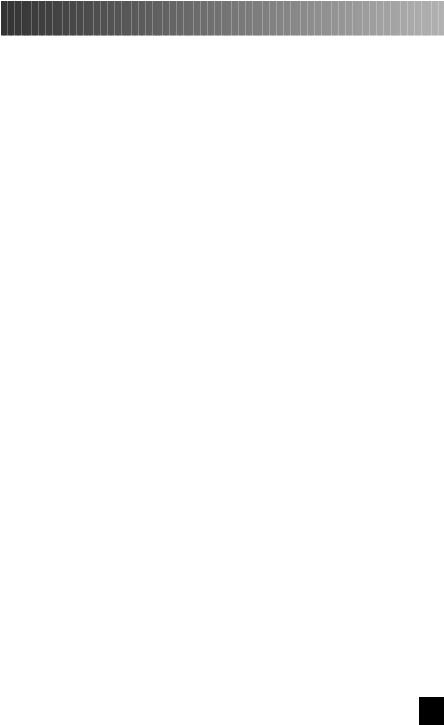
Thank you |
for |
purchasing the Star Light |
universal remote control. |
|||
This |
unit |
was desingned to fully complement |
your home entertainment |
|||
system. |
Any comments or questions about |
this product should be |
||||
directed |
to |
Universal |
Remote Control, Inc., New Rochelle, NY 10801. |
|||
You |
can |
also |
call |
our toll-free Customer |
Service Line at |
|
1-800-901-0800 for |
any assistance. |
|
||||
Please read this instruction manual carefully.
The Star Light universal remote control has many advanced features that can add enjoyment and convenience during its use. Keep these instructions for future reference.
2
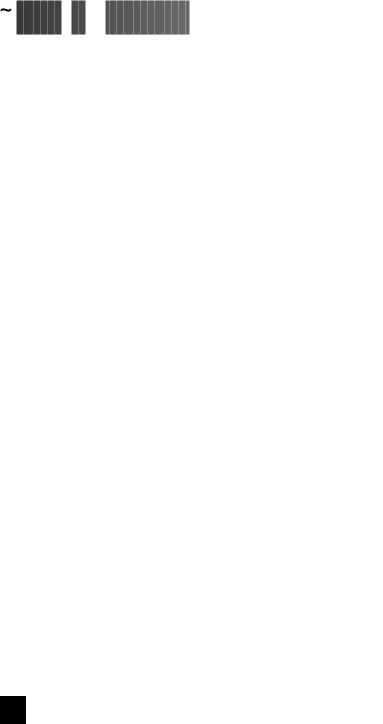


 Table
Table
 of
of

 Contents
Contents





































|
Page |
Introduction ............................................................... |
4 |
Battery Installation ................................................... |
5 |
Programming the Remote ......................................... |
6 7 |
A. Quick Set-Up |
|
C. Standard Set-Up |
|
Advanced Features ...................................................... |
8 12 |
A.Code Number Recall
B.Storing Multi-Commands/Favorite Channels to  emory Buttons C. Assigning Device Codes to other Device Buttons
emory Buttons C. Assigning Device Codes to other Device Buttons
D |
Punch-Through |
TV Volume |
Control |
E |
Punch-Through |
VCR Control |
|
Satellite key pad Information ......................................... |
13 |
||
Hidden Buttons .......................................................... |
|
13 |
|
Glossary .................................................................... |
|
13 |
|
Warranty and Specifications ........................................... |
14 |
||
Three Digit Code Lists .................................................. |
|
15 30 |
|
A.TV Codes B. VCR Codes
C.CATV Codes D. SAT Codes E. Audio Codes F. Aux Codes
Satellite Functions by code............................................. |
31~44 |
3
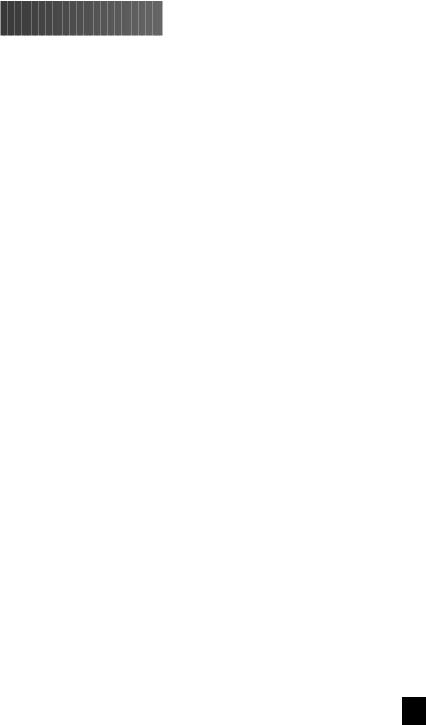


 INTRODUCTION
INTRODUCTION






































The Star Light universal remote control can replace or consolidate up to six (6) of your remote controls. It is already preprogrammed, so there is no need to have your original remote. The Star Light universal remote works with virtually all IR (Infrared) equipment, including : TV' s, VCR's, Cable Boxes, Satellite Receivers, Compact Disc Players, A/V Receivers, Cassette Decks, and many other audio /video components.
4
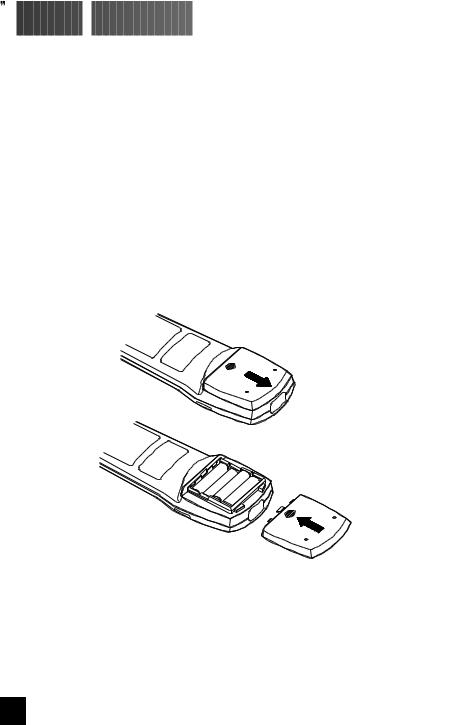


 Battery
Battery
 Installation
Installation




































The Star Light remote control is powered by four AAA batteries (included). Please be sure to match the (+) and (-) on the batteries to the (+) and (-) marking inside the battery compartment.
Battery Compartment Cover Removal
To remove the battery compartment, located on the rear of the remote, press down and push forward toward the top of the remote control.
To close the battery compartment cover, slide the cover straight back until it clicks into place.
Diagram for opening and closing of the battery cover is shown below.
Note :
When changing batteries, please replace the new batteries within ten minuites. Otherwise, resetting of your codes may be required.
5
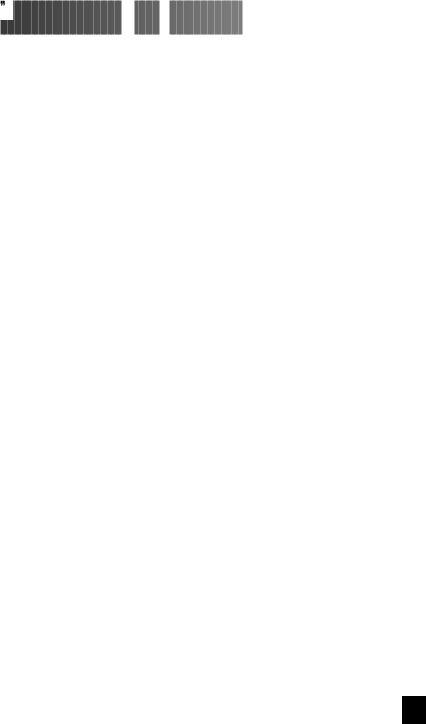


 Programming
Programming
 the
the

 Remote
Remote


























A. Quick Set-Up:
Step 1: Turn on the device (TV, VCR,CABLE BOX, SATELLITE RECEIVER,etc .) you wish to operate.
Step 2: On the remote control, press the corresponding DEVICE button
(TV, VCR, CATV, SAT, etc.) and MUTE button simultaneously.
Note: SET will appear in the LCD.
SET will appear in the LCD.
Step 3: Point the remote control toward the device. Punch in the first three digit code number assigned to your brand from the brand code lists located on pp.(15 30).The device will turn off when the correct code has been selected.
30).The device will turn off when the correct code has been selected.
Step 4: Once the device turns off, press the corresponding DEVICE button again to store the code.
Note: LCD will flash PASS indicating that the code has been stored.
PASS indicating that the code has been stored.
Step 5: Test the |
remote control functions |
with the code that was just stored. |
If any of |
the buttons do not perform |
as they should, please repeat from |
Step 2 using the next three digit code number for your brand of equipment.
6
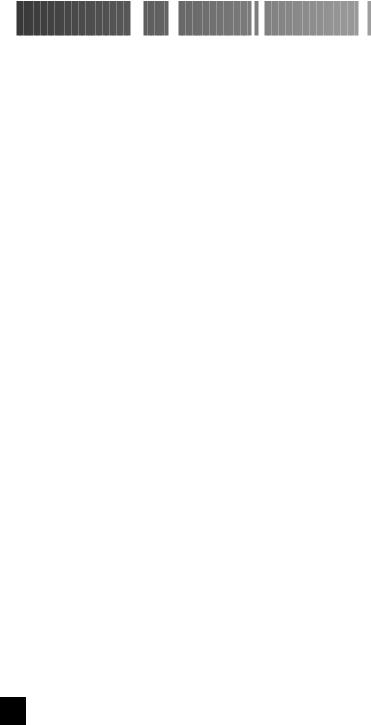


 Programming
Programming
 the
the
 Remote,
Remote,
 (
( Continued
Continued
 )
)










C. Standard Set-Up:
Step 1: Turn on the device ( TV, VCR, Cable Box, Satellite Receiver, etc. ) that you wish to operate.
Step 2: On the Star Light universal remote control, press the corresponding
DEVICE button (TV, VCR,CATV, SAT,Audio,or Aux) and the MUTE button simultaneously.
Note: SET
SET will appear in the LCD.
will appear in the LCD.
Step 3: Locate the three digit code number for your brand of equipment from the code lists found on pp. (15 31). Example: TV codes-Sony 001,003,etc.
31). Example: TV codes-Sony 001,003,etc.
Note: If the brand list contains more than one code number, select the first code listed.
Step 4: Point the remote control at the devise turned on in Step1 and press in the three digit code number selected in Step 3.
Note: SET # # #
SET # # # will appear in the LCD.
will appear in the LCD.
Your device will turn off when the correct code has been selected. If the device fails to turn off, go back to Step 3 and select the next three digit code for your equipment, and press in the code number.
Note: Repeat the above step until the device turns off. When the device turns off proceed to Step 5.
Step 5: Press the DEVICE button (TV, VCR, CATV, SAT, Audio, Aux) on the remote control to store the three digit code that turned off your equipment.
Note: PASS
PASS will flash in the LCD indicating that the code has been stored.
will flash in the LCD indicating that the code has been stored.
Step 6: Test the remote control functions with the code just stored.
Example: Power, Channel Up, Volume Up, etc. If any of the buttons do not perform as they should, please repeat from Step 2 using the next three digit code until the right code is found.
Step 7: To program other devices into the corresponding Device button of the remote control, repeat the above steps with the respective devices and Device buttons.
7
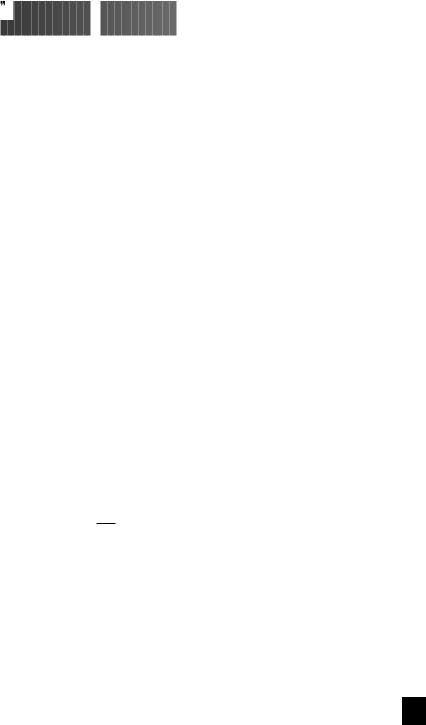


 Advanced
Advanced
 Features
Features




































A. Three Digit Code Number Recall:
If you wish to find a code number that has been stored in your remote control, please use the following steps:
Step 1: On the remote control, press the DEVICE and MUTE buttons simultaneously.
Note: SET will appear in the LCD.
SET will appear in the LCD.
Step 2: Press the INPUT button. The LCD will flash the three digit code number for five seconds before returning to its original sate.
B. Storing Multi-Commands/Favorite Channels to Memory Buttons
Memory buttons M1, M2, M3 and M4 can be set up to store up to six(6) commands with one button push. Any functions, in any Device mode (except Channel up and Channel down), can be stored in any one of the four memory buttons.
This will enable you, for example, to turn on the TV and Satellite receiver and select a preassinged satellite channel with only one button push.
Method of setting up:
Step 1: Press the Device button (TV, VCR, CATV, SAT, AUX, AUDIO) and MUTE button, simultaneously.
Note: SET will appear in the LCD.
SET will appear in the LCD.
Step 2: Press one of the memory buttons(M1-M4) that you would like to designate for multi-command or favorite channel operation.
Note: M (1-4) will appear in the LCD. The memory button is now ready to be set up.
M (1-4) will appear in the LCD. The memory button is now ready to be set up.
Step 3: Press up to six commands that you would like to store in the memory button.
Note: Each successive selection will appear as 1~6 in the LCD. Step 4: Press the Channel(+) button to store your selection.
Note: SAVE will flash twice and the Device mode will appear in the LCD.
SAVE will flash twice and the Device mode will appear in the LCD.
Please repeat the above steps for the remaining memory buttons.
8
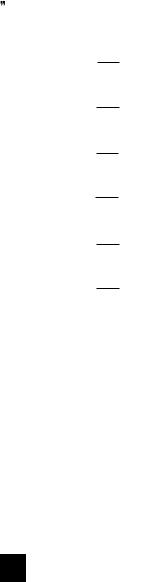
Example:
Memory button M1 in the SAT mode can be set up to do the following functions: to turn on the Satellite receiver, select channel #18 on the satellite receiver, and then turn on the TV. Step 1:Press the SAT and MUTE buttons, simultaneously.
Note: SET will appear in the LCD. Step 2:Press memory button M1.
SET will appear in the LCD. Step 2:Press memory button M1.
Note: M 1
M 1 will appear in the LCD.
will appear in the LCD.
Step 3:Press the Power buttons (to turn on the satellite receiver).
Note: M 1 1 will appear in the LCD.
M 1 1 will appear in the LCD.
Press the # 1 button (to select the first digit of channel # 18)
Note: M 1 2 will appear in the LCD.
M 1 2 will appear in the LCD.
Press the # 8 button (to select the second digit of channel # 18)
Note: M 1 3 will appear in the LCD.
M 1 3 will appear in the LCD.
Press the TV Device button (to select the TV Device mode).
Note: M 1 4 will appear in the LCD.
M 1 4 will appear in the LCD.
Press the Power button (to turn on the TV).
Note: M 1 5 will appear in the LCD.
M 1 5 will appear in the LCD.
Step 4:Press the Channel (+)button to store the above commands.
Note: SAVE
SAVE will flash and the current Device mode will appear.
will flash and the current Device mode will appear.
Now, anytime the memory button M1 is pressed while the remote control is in the SAT mode, the commands to turn on the Satellite receiver, select the Satellite channel
#18 and turn on the TV, will be sent out by the remote control.
Memory buttons can be used in any combination you select.
Note: Any previously stored multi-commands on a memory button will be erased when new multi-commands are stored to that same memory button.
9
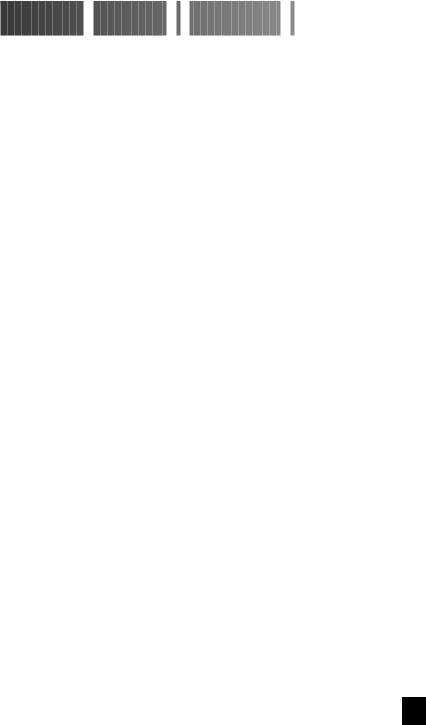


 Advanced
Advanced
 Features
Features
 (
( Continued
Continued

 )
)



















C. Assigning Different Device Codes to other Device Buttons
This feature can be used to program the remote control for more than one TV, VCR, Satellite Receiver, etc. The three digit code for any device can be stored in any of the DEVICE buttons. For example: For two VCRs, the first VCR can be stored in the VCR DEVICE button under normal set up procedures, and the second VCR can be programmed into the unused CATV or any other DEVICE button.
Step 1: Turn on the device you wish to operate.
Step 2: On the remote control, press the DEVICE button you wish to assign this device to, and the MUTE button simultaneously.
Note: SET will appear in the LCD.
SET will appear in the LCD.
Step 3: Press the DEVICE BUTTON that corresponds to the actual device you plan to operate.
Note: SET will appear in the LCD.
SET will appear in the LCD.
Step 4: Select the three digit code number from the code list found on pp. (15  30) for the device you will be operating
30) for the device you will be operating
Step 5: Point the remote toward the device, and press in the three digit code number.
Note: SET # # # will appear in the LCD.
SET # # # will appear in the LCD.
Step 6: The device will turn off when the correct three digit code number has been selected. Press the DEVICE button selected in Step 2. This will store the three digit code into that DEVICE button.
Note: PASS will flash in the LCD.
PASS will flash in the LCD.
10
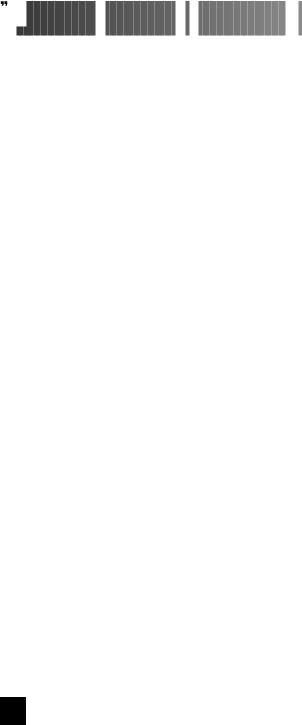


 Advanced
Advanced
 Features
Features
 (
(
 Continued
Continued
 )
)




















D Punch Through TV Volume Control
Punch Through TV Volume Control
After setting up the remote control to work with your respective TV, VCR, CATV, Satellite equipment, etc., the remote control can also be set up so that theTV volume control will supersede respective equipment volume control, even when the remote control is in a different Device mode.
Step 1:Press the DEVICE button (VCR, CATV, SAT, etc.)and MUTE button
simultaneously. |
|
|
Note: |
SET |
will appear in the LCD |
Step 2: Press the VOLUME (+) button. |
||
Note: |
TV-O |
will appear in the LCD. |
Example: To set up TV volume to replace the satellite receiver volume in the SATmode.
Step 1: Press the SAT and MUTE buttons, simultaneously.
Note: SET will appear in the LCD.
Step 2: Press the VOLUME (+) button
Note: TV-O will appear in the LCD.
TV volume will now operate in the SAT mode.
To return to the original volume control setting.
Step 1: Press the DEVICE button(VCR,CATV,SAT,etc.) and MUTE button, simultaneously.
Note: SET will appear in the LCD.
SET will appear in the LCD.
Step 2: Press the VOLUME(+) |
button. |
Note: TV-X will appear in the LCD. |
|
The TV volume |
Punch Through for the selected device mode is |
now deactivated.
11
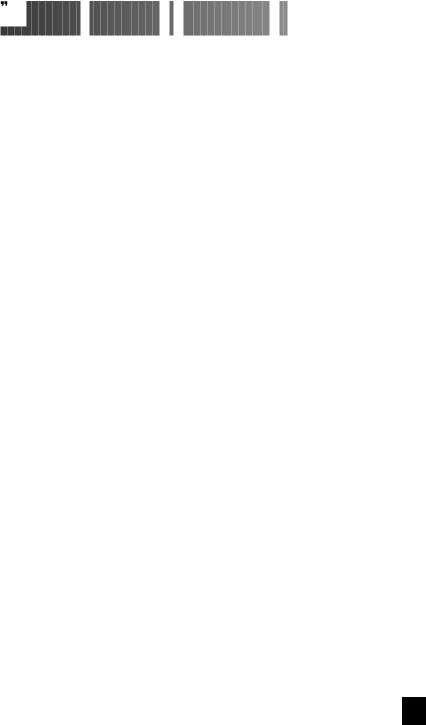


 Advanced
Advanced
 Features
Features
 (
(
 Continued
Continued
 )
)




















 Punch Through VCR Controls.
Punch Through VCR Controls.
After setting up the remote control to work your respective TV, VCR, CATV, Satellite equipment, etc, the remote control can also be set up so that the VCR control buttons (PLAY, STOP, FAST FORWARD, REWIND, PAUSE, and RECORD) will operate (VCR controls), even when the remote is in a different Device mode.
For example, you can control your VCR while in the CATV mode, eliminating the need to switch between CATV and VCR modes to operate your VCR.
Step 1: Press the DEVICE button (TV, CATV, SAT, etc.) and MUTE button, simultaneously.
Note: SET will appear in the LCD.
Step 2: Press the VOLUME ( ) button.
) button.
Note: VCR-O will appear in the LCD.
VCR controls (PLAY, STOP, FF, REW,PAUSE, and RECORD) will now operate in the mode selected in Step 1.
To return to the original state.
Step 1: Press the DEVICE button ( TV, CATV, SAT, etc.) and MUTE button, simultaneously.
Note: SET will appear in the LCD.
Step 2: Press the VOLUME(-) button.
Note: VCR-X will appear in the LCD.
The VCR Punch Through for the selected mode is now deactivated.
12
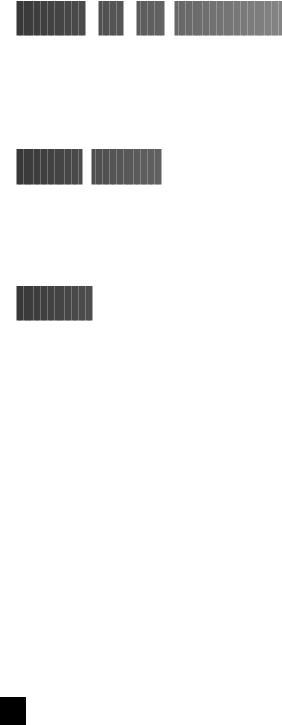


 Satellite
Satellite
 key
key

 Pad
Pad

 Information
Information























Many satellite receivers have a letter/ number assignment for satellite names and numbers. Since these assignments differ from one satellite manufacturer to another, we have listed the corresponding letter/ number designation by code on pages(31~44) Please copy the letters assigned to your code onto the peel off label we have included Place this label on the back of the remote control for future use.


 Hidden
Hidden
 Buttons
Buttons








































Eight (8) additional buttons are located beneath the VIEW, -, +, AMT, M1, M2, M3 and M4 buttons. They are NEXT, MESS, SET-UP, HELP, P.L, AUTO, T.I, and A/B buttons.
To acess these hidden buttons, please lift up the cover by releasing the latch alonmg the top, right side of the remot.


 Glossary
Glossary


















































Device:
Audio and /or video equipment (Example: TV, VCR, Compact Disc, etc.) that is being controlled by the remote control.
Device Buttons:
Blue buttons located at the top of the Star Light remote control labeled TV, VCR, CATV, SAT, AUDIO, AUX.
Device Modes:
Operating modes displayed as TV, VCR, CABLE, AUDIO, AUX, or SAT in the LCD indicating the device the remote control is ready to operate.
LCD:
Liquid crystal display screen at the top of the Star Light Remote. The LCD displays the device mode in normal operation. The LCD is also used in Set Up to program the Star Light Remote.
Three Digit Code:
Preprogrammed list of three digit numbers that corresponds to manufacturer's equipment.
13
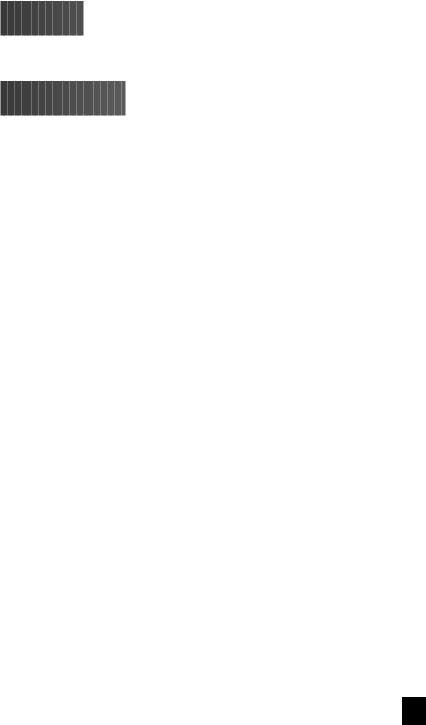


 Warranty
Warranty

















































The Star Light remote control comes with a one year warranty from date of purchase.


 Specifications
Specifications











































MODEL : SL-7000
BATTERY: Four 1,5 AAA Battery
DIMENSION: (H x W x D) 8.88" x 2.75" x 1.25" WEIGHT: 6.6 oz. (with batteries)
14
