Universal Remote Control (URS) SNP-2 User Manual

Owner's Manual
SNP-2
Streaming Network
Music Player

SNP-2 Owner’s Manual ©2014 Universal Remote Control, Inc.
The information in this Owner’s Manual is copyright protected. No part of this manual may be copied or reproduced in any form without prior written consent from Universal Remote Control, Inc.
UNIVERSAL REMOTE CONTROL, INC. SHALL NOT BE LIABLE FOR OPERATIONAL, TECHNICAL OR EDITORIAL ERRORS/OMISSIONS MADE IN THIS MANUAL.
The information in this Owner’s Manual may be subject to change without prior notice.
Total Control is a registered trademark of Universal Remote Control, Inc.
Complete Control is a registered trademark of Universal Remote Control, Inc.
URC - Control the Experience is a registered trademark of Universal Remote Control, Inc.
SiruisXM, Rhapsody, vTuner and Pandora are all registered trademarks. All other brand or product names are trademarks or registered trademarks of their respective companies or organizations.
Universal Remote Control,Inc.
500 Mamaroneck Avenue, Harrison, NY 10528
Phone: (914) 835-4484 Fax: (914) 835-4532

TABLE OF CONTENTS
Congratulations! |
1 |
Features and Benefits |
1 |
|
|
Parts Guide |
2 |
|
|
Front Panel Description |
3 |
|
|
Rear Panel Description |
4 |
|
|
Installation |
5 |
|
|
Navigation |
8 |
|
|
Music Services |
11 |
|
|
Settings |
15 |
|
|
Specifications |
28 |
|
|
Federal Communication Commission |
|
Interference Statement |
29 |
|
|
Limited Warranty Statement |
30 |
|
|
End User Agreement |
32 |
|
|
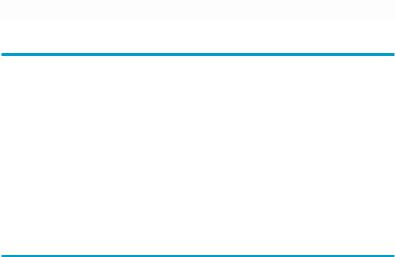
SNP-2 STREAMING NETWORK PLAYER
Congratulations!
Thank you for purchasing the SNP-2 Streaming Network Music Player! Listen to popular music services like Rhapsody, Pandora, vTuner, and SiriusXM, as well as your stored music via My Music or Windows Media Player. Integrate the SNP-2 with a Total Control system to listen throughout your home or office, or listen in your room as a standalone device using Complete Control products.
View, control, and see what is playing from any Total Control remote, keypad or iOS device. Also use the SNP-2’s HDMI output to view and control its interactive and engaging on-screen interface.
Features and Benefits
•HDMI Output
Utilize the SNP-2’s HDMI output to enjoy and quickly navigate through its interactive and colorful onscreen television experience.
•Streams Popular Music Services
Listen and subscribe to popular music services such as SiriusXM, Rhapsody, Pandora and vTuner.
•Plays Compatible Network Music
Access stored music via My Music or Windows Media Player, on your PC, Mac or network attached storage hard drives. Compatible audio formats include: MP3 (16 kbps to 320 kbps), WMA, ACC, OGG, FLAC (16 & 24 bit and up to 192kHz sample rate), ALAC (Apple Lossless), M4A, and WAV.
•Full Two-way Communication
View song information on your television as well as your Total Control remote, keypad or mobile device.
•Third-Party Integration
Easily integrate other brands with the SNP-2 by using the Audio L, R or coaxial outputs.
•Easy rack-mounting
Streamline and organize your SNP-2 along with the rest of the Total Control system by integrating the optional RMK-1 rack-mounting kit.
Page 1

SNP-2 STREAMING NETWORK PLAYER
Parts Guide
The SNP-2 Streaming Network Player includes:
1 |
- SNP-2 Streaming Network Player |
1 |
- AC Power Adapter |
1 |
- Power Cord |
1 |
- Ethernet Cable |
1 |
- Owner’s Manual |
|
|
Page 2
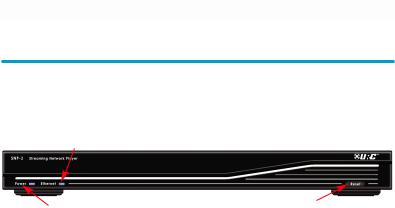
SNP-2 STREAMING NETWORK PLAYER
Front Panel Description
Ethernet |
|
Power |
Reset |
|
Power LED: Indicates the SNP-2 is connected to power.
Ethernet LED: Indicates the network connectivity status.
●ON = Connected
●OFF = Not Connected
●Blinking = Attempting to connect
Reset Button: The front panel reset button offers a quick way to power cycle or reset the SNP-2 back to its factory state.
●Power Cycle: Press to turn the unit OFF then back ON again while retaining your music account information.
(Ie. login and music libraries.)
●Factory State: Pressing and holding for 15 seconds will revert the SNP-2 back to its factory state while also removing your music account information. (Ie. login and music libraries.)
Page 3
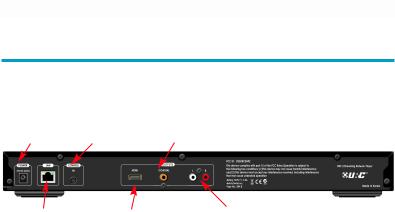
SNP-2 STREAMING NETWORK PLAYER
Rear Panel Description
Power |
Control IR IN Coaxial |
LAN |
HDMI Output |
Analog Audio |
Power 12V (3.5A): The power socket accepts either UL/CSA approved 110V power cords or CE approved 220V power cables to be used with the power supply. The power supply automatically switches when connected to either 100V or 240V.
LAN: A 10/100 LAN connection ensures that the SNP-2 sends a network stream to the DMS amplifiers. Also receives streams from popular music services and networked hard drives.
Control IR IN: Connect a URC RF base station to control the SNP-2 with a one-way URC remote control.
HDMI Output: HDMI, 1.4A compatible, contains both digital audio and digital video signals.
Coaxial Digital Audio Output: Connect to a coaxial digital input of a device to enjoy digital quality music.
Analog Audio (L, R): Connect to the analog inputs of a device.
Page 4

SNP-2 STREAMING NETWORK PLAYER
Installation
Total Control Interface View Only (Streaming Audio Device)
The SNP-2 can be used as a streaming audio device in up to 32 zones by broadcasting its proprietary audio signal over the local area network to the Total Control system. The signal is then received by a DMS-100, DMS-1200 or a DMS-AV, all while the user controls the music selection from one of the Total Control interfaces like the TRC-1080.
TRC-1080
1.Plug the power cord into the rear of the SNP-2 and the other end into a power outlet.
2.Plug the Ethernet RJ45 cable to the LAN port in the rear of the SNP-2 and plug the other end into an available port of a MFS-8 or router.
3.Control the SNP-2 directly from a Total Control interface such as a TRC-1080. (Requires the Custom Professional to download the program to the Total Control system.)
Page 5

SNP-2 STREAMING NETWORK PLAYER
Hybrid Total Control System
While the SNP-2 is streaming over the network, its interface can be viewed and controlled via an HDMI display such as a television or an audio/video receiver.
TRC-1080
1.Plug the power cord into the rear of the SNP-2 and the other end into a power outlet.
2.Plug the Ethernet RJ45 cable to the LAN port in the rear of the SNP-2 and plug the other end into an available port of a MFS-8 or router.
3.Connect an HDMI cable to the rear of the SNP-2 and an HDMI TV.
4.Control the SNP-2 from a Total Control interface or from the television. (Requires the Custom Professional to download the program to the Total Control system.)
Page 6

SNP-2 STREAMING NETWORK PLAYER
Standalone Operation
The SNP-2 also functions without a Total Control system, by simply adding a URC Complete Control RF base station and RF remote control.
MX-780
1.Plug the power cord into the rear of the SNP-2 and the other end into a power outlet.
2.Plug the Ethernet RJ45 cable to the LAN port in the rear of the SNP-2 and plug the other end into an available port of a MFS-8 or router.
3.Connect an HDMI cable to the rear of the SNP-2 and an HDMI TV.
4.Connect a URC RF base station to the IR input of the SNP-2.
5.Program a compatible one-way URC remote to communicate with the RF base station. (Requires the URC Certified Custom Professional to program the URC remote and base station.)
Page 7
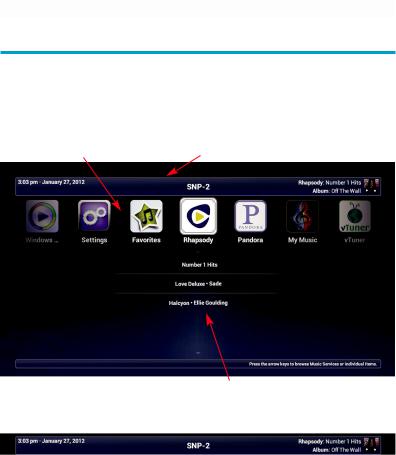
SNP-2 STREAMING NETWORK PLAYER
Navigation
Music Menu
The SNP-2’s on-screen interface displays a title bar, music services and recent stations or tracks. Navigate all screens using any of the Total Control interfaces, such as a TRC-1080 or a compatible mobile device using the Total Control Mobile app.
Music Services Ribbon |
Title Bar |
||
|
|
|
|
|
|
|
|
|
|
|
|
|
|
|
|
|
|
|
|
|
|
|
|
Title Bar
The Title Bar is available on all SNP-2 screens and displays the Title, Date and Time, Title Name and Now Playing metadata.
|
|
|
|
|
Date and Time |
|
Title name |
|
Now Playing |
●The Date and Time are automatically updated via the internet.
●The Title Name may differ based on how it was programmed by your URC Certified Custom Professional.
●The Now Playing section of the Title bar displays information for the current audio selection.
Music Services Ribbon
Select one of the music services using the remote’s Left and Right navigation arrows to scroll. Then press the Select button to choose a service.
Quick Selection List
Each music service lists the recently played stations and tracks when selected. This provides instant access to your common stations. After selecting a service, press the Down arrow to choose from the recent list, then Select to choose a recently played item.
Page 8
