Page 1
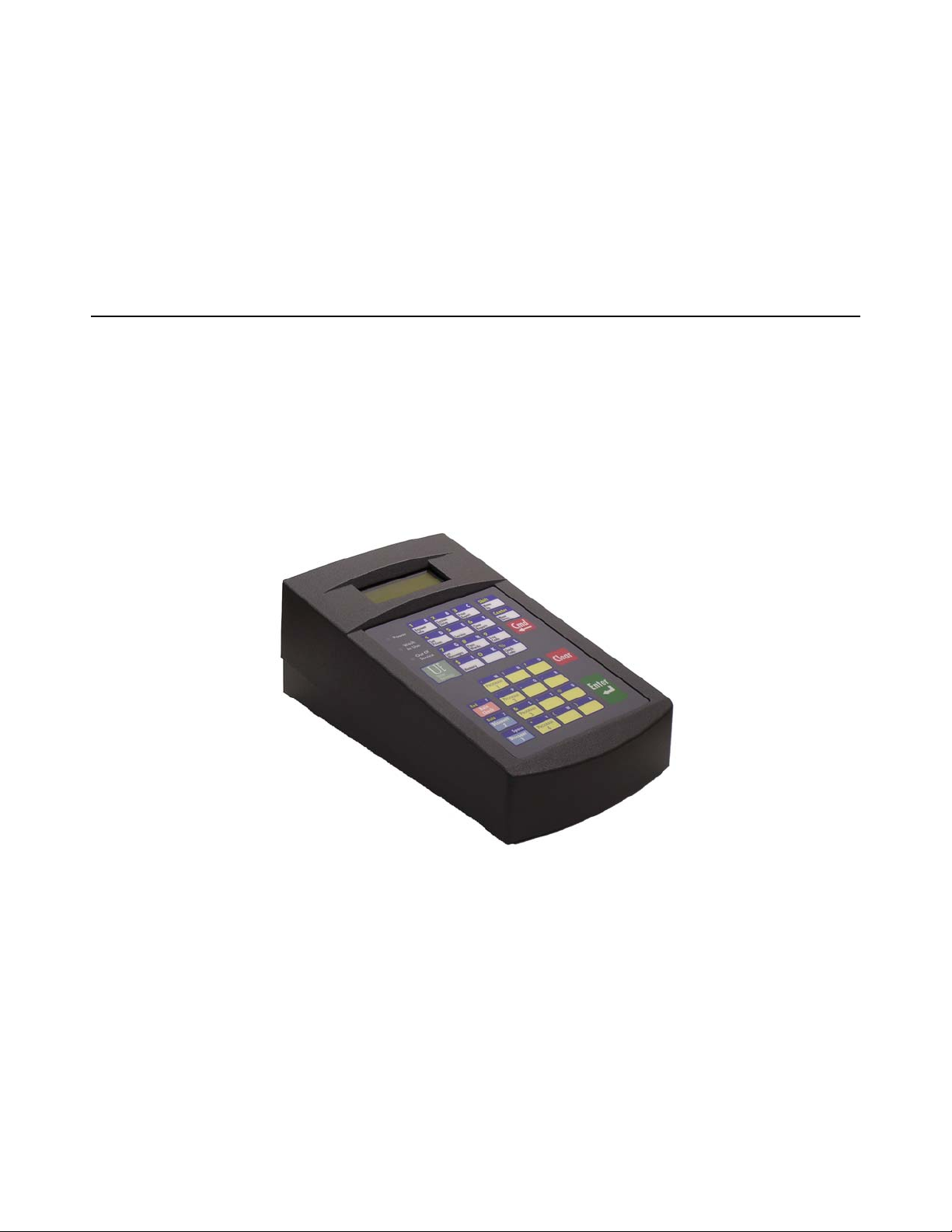
Remote Code POS4000
Installation and Operations Manual
Unitec
www.StartwithUnitec.com
Page 2

POS4000
REMOTE CODE POS4000
OPERATIONS MANUAL
Software Version 8.25
This document provides comprehensive operational procedures for the Remote Code POS4000
Carwash Marketing System. In this manual, we will discuss the installation and operations of the
POS4000, along with cashier and management operations.
If further assistance is needed, please contact the distributor from which the product was
purchased.
When calling for assistance, you must have the following information available:
POS4000 Serial Number:
Distributor Name:
COPYRIGHT
© 2012 Unitec, Incorporated. All rights reserved. No part of this book, including text, screen
examples, diagrams, or icons, may be reproduced or transmitted in any form, by any means
(electronic, photocopying, recording, or otherwise) without prior written permission of Unitec,
Incorporated.
TRADEMARKS
Wash Select II, POS4000, Unitec, and the Unitec Logo are trademarks, service marks, or
registered trademarks of Unitec, Incorporated.
All other products, services, and company names are trademarks or registered trademarks of
their respective owners.
Document Number: POS4010
Document Title: Remote Code POS4000 Installation and Operations Manual
Page 3
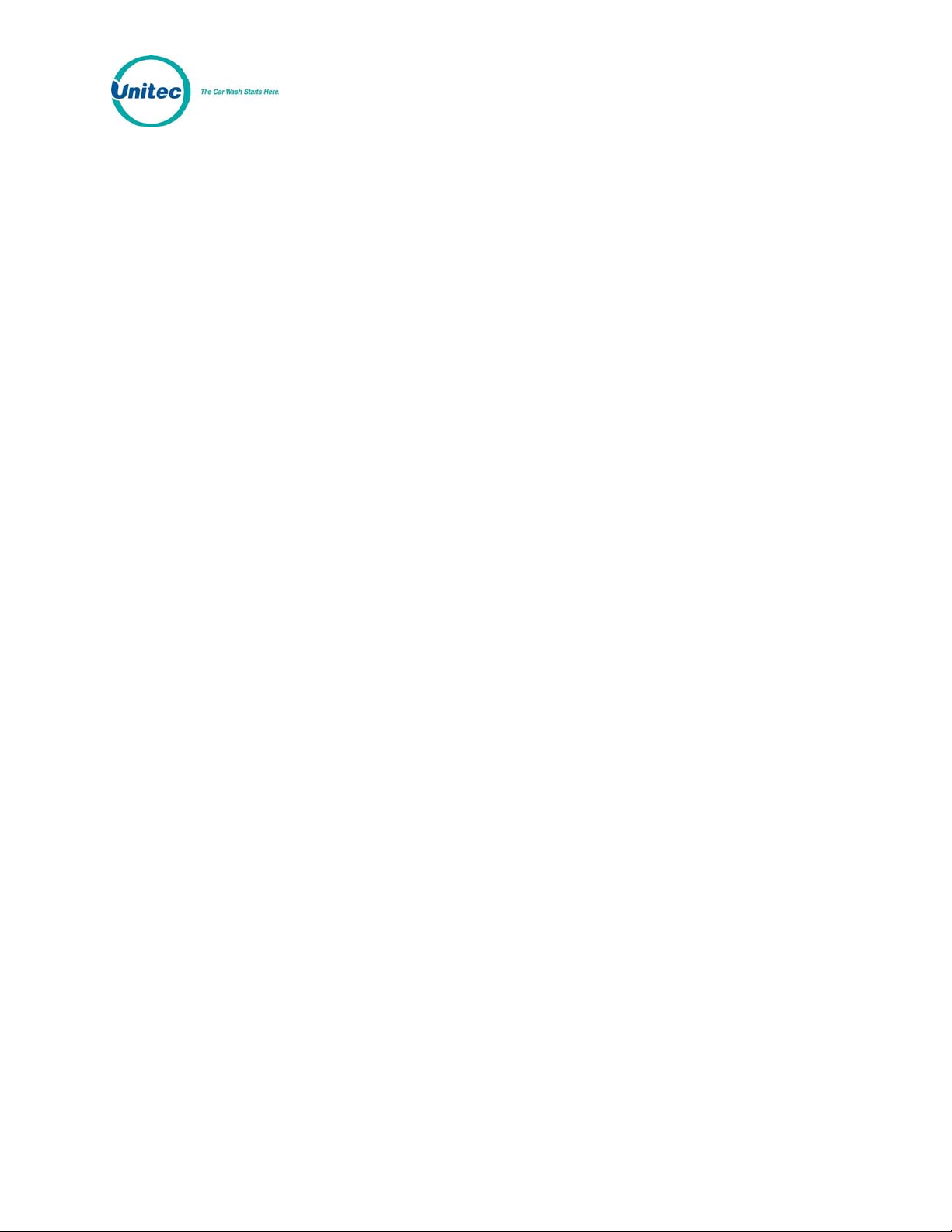
POS4000
Table of Contents
Quick Start Guide..................................................................................................................................1
Quick Reference Guide.........................................................................................................................1
1 Overview of Remote Code POS4000 ............................................................................................1
1.1 Requirements and Limitations...............................................................................................1
1.1.1 Remote Code Changes That Affect Configuration.........................................................1
1.1.2 Remote Code Changes That Affect Reporting...............................................................2
1.2 Enable and Setup Remote Code...........................................................................................2
1.2.1 Setting Up the Primary/Master POS4000.......................................................................2
1.2.2 Setting Up the Secondary/Slave POS4000s..................................................................3
1.3 Sierra Server Integration........................................................................................................3
1.4 Wash Select II POS System..................................................................................................4
1.4.1 Enable and Setup Remote Code....................................................................................4
1.4.2 Remote Code Utilities.....................................................................................................5
1.4.3 Changes to Code Entry on Wash Select II.....................................................................5
1.4.4 Accounting Report Changes ..........................................................................................6
2 Installation.......................................................................................................................................7
2.1 Pre-Installation Requirements ...............................................................................................7
2.2 Wiring.....................................................................................................................................8
2.3 POS4000 Function Lines/Car Wash Features ......................................................................9
2.4 Installing/Upgrading the EPROM Chip................................................................................10
2.5 Keypad Layout.....................................................................................................................13
3 Management Control (Command Reference)............................................................................15
3.1 System Configuration ..........................................................................................................15
3.1.1 Set System Time and Date...........................................................................................17
3.1.2 Configuring a Group.....................................................................................................18
3.1.3 Set Code Age Warning.................................................................................................19
3.1.4 Set Code Length...........................................................................................................19
3.1.5 Disable Cashier Keys...................................................................................................20
3.1.6 Set Serial Baud Rate....................................................................................................21
3.1.7 Set Languages .............................................................................................................22
3.1.8 Set Program Relays .....................................................................................................22
3.1.9 External POS MENU->.................................................................................................23
3.1.10 Multiple Unit MENU->.................................................................................................27
3.1.11 Relay Latching............................................................................................................30
3.1.12 Relay Stacking............................................................................................................30
Document Number: POS4010 i
Document Title: Remote Code POS4000 Installation and Operations Manual
Page 4
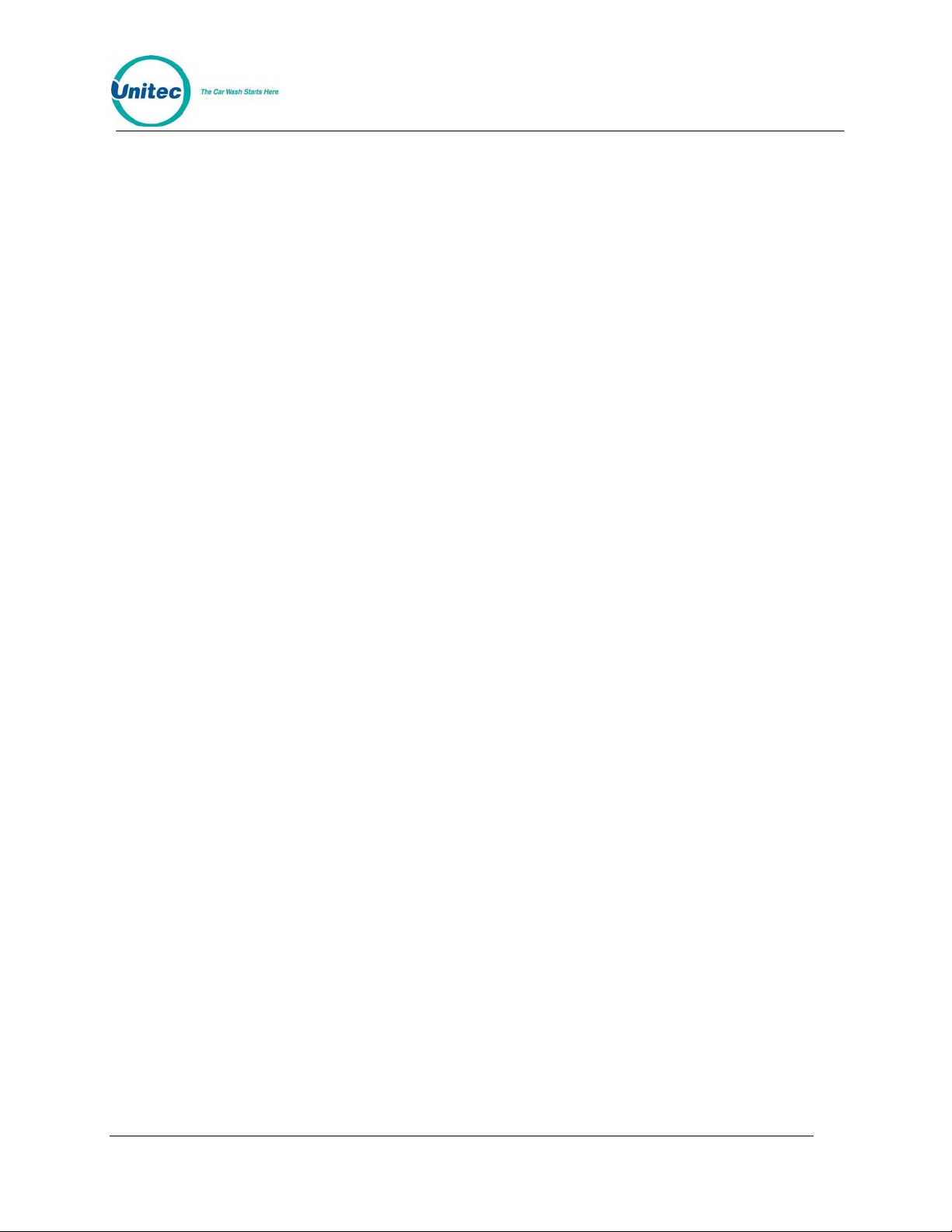
POS4000
3.2 Accounting Report...............................................................................................................30
3.2.1 POS4000 Accounting Report.......................................................................................30
3.2.2 Print Accounting Report................................................................................................33
3.3 Set Prices.............................................................................................................................33
3.3.1 Set Regular or Discount Prices ....................................................................................34
3.3.2 Print Pricing Report ......................................................................................................34
3.3.3 Set Tax Rate.................................................................................................................35
3.3.4 Enable TAX Round Off.................................................................................................35
3.4 Service Routines..................................................................................................................35
3.4.1 System Configuration Report .......................................................................................36
3.4.2 Link Test.......................................................................................................................36
3.4.3 LED Test.......................................................................................................................37
3.4.4 Set Print To display (Non printer Mode).......................................................................37
3.4.5 Display POS Diags.......................................................................................................38
3.5 Clear Audit Counts...............................................................................................................38
3.6 Set Messages......................................................................................................................38
3.6.1 Change Header Message.............................................................................................39
3.6.2 Change Postscript 1-5..................................................................................................40
3.6.3 Change Footer Message..............................................................................................40
3.6.4 Print Current Message Configuration...........................................................................41
3.7 Set Passwords.....................................................................................................................41
3.7.1 Change a Specific Password .......................................................................................42
3.8 Setup a Feature...................................................................................................................42
3.8.1 Change Feature Name.................................................................................................43
3.8.2 Assign a Postscript Message to a Feature...................................................................43
4 Cashier Operations ......................................................................................................................45
4.1 Issuing A Customer Ticket...................................................................................................45
4.2 Issuing Multiple Customer Tickets.......................................................................................46
5 Customer Access .........................................................................................................................47
5.1 Customer Stacking ..............................................................................................................47
6 Printer Instructions ......................................................................................................................49
6.1 Instructions for Citizen Model CD-S500 ..............................................................................49
7 Backup Operations.......................................................................................................................51
7.1 Programming the Change-Codes Password.......................................................................52
7.2 Programming Backup Customer Codes..............................................................................52
7.3 Programming the Output Relays .........................................................................................53
8 Troubleshooting ...........................................................................................................................54
8.1 Printer Doesn't Print.............................................................................................................54
8.2 System Locked Up...............................................................................................................54
Document Number: POS4010 ii
Document Title: Remote Code POS4000 Installation and Operations Manual
Page 5
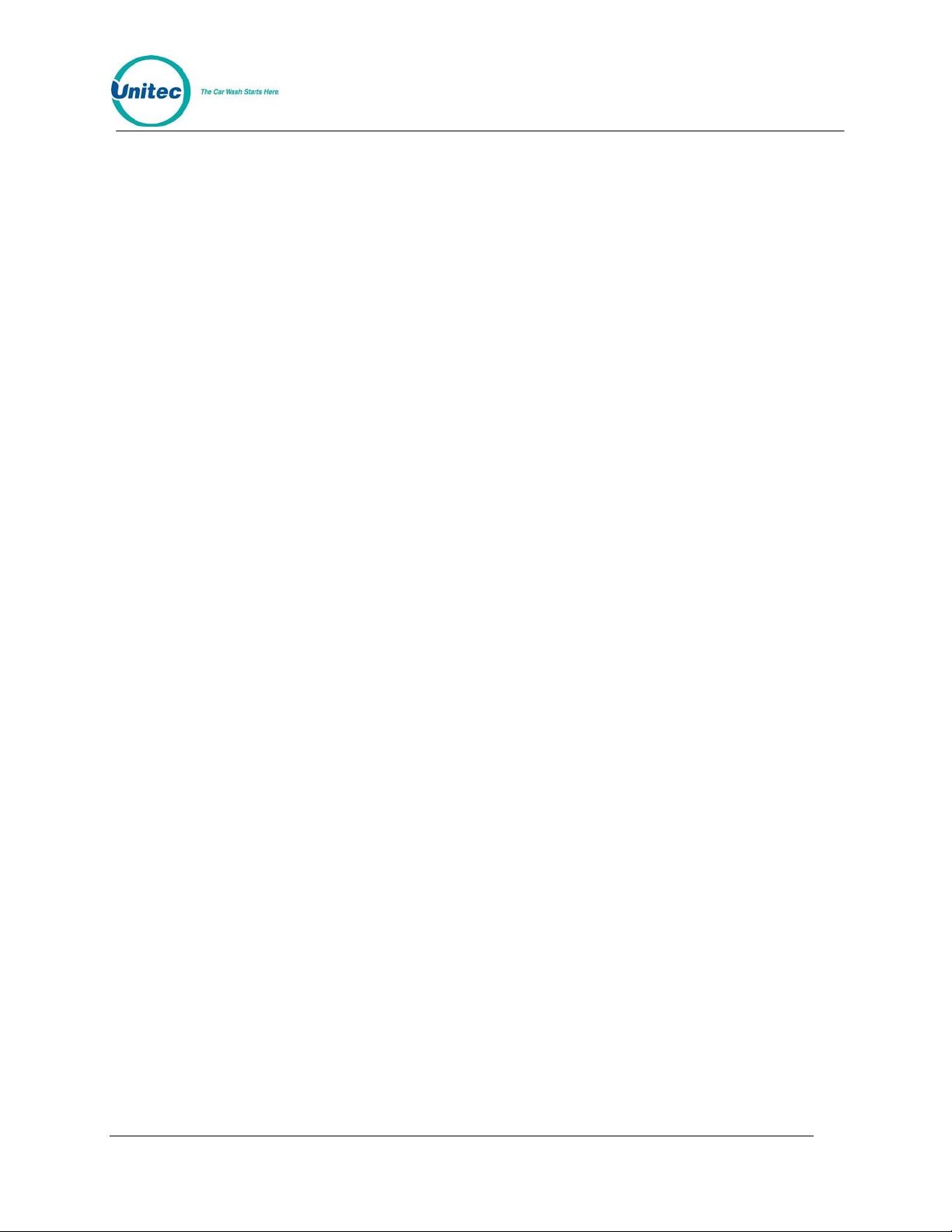
POS4000
8.3 Customer Buzzer Failure.....................................................................................................55
8.4 Code Stacking Does Not Work............................................................................................55
8.5 "Enter Wash" Signal Does Not Work...................................................................................56
8.6 "Reenter Code" Signal Does Not Work ...............................................................................56
8.7 Bill, Coin or Audit Inputs Do Not Work.................................................................................56
8.8 Main Console Keys Do Not Work........................................................................................56
8.9 System Resets Each Time Power Is Turned On.................................................................56
8.10 Main Console Is "DEAD"...................................................................................................57
Appendix A. Interfacing to an External Point-of-Sale..................................................................58
Appendix B. Multiple Unit Configuration ......................................................................................64
Appendix C. Reconciliation of Sales When Connected to an EXTPOS Device.........................67
Appendix D. Application Notes for Using Default Discounts Function.....................................69
Appendix E. Application Notes for Using the Rev erse Orde r Function.....................................71
Document Number: POS4010 iii
Document Title: Remote Code POS4000 Installation and Operations Manual
Page 6
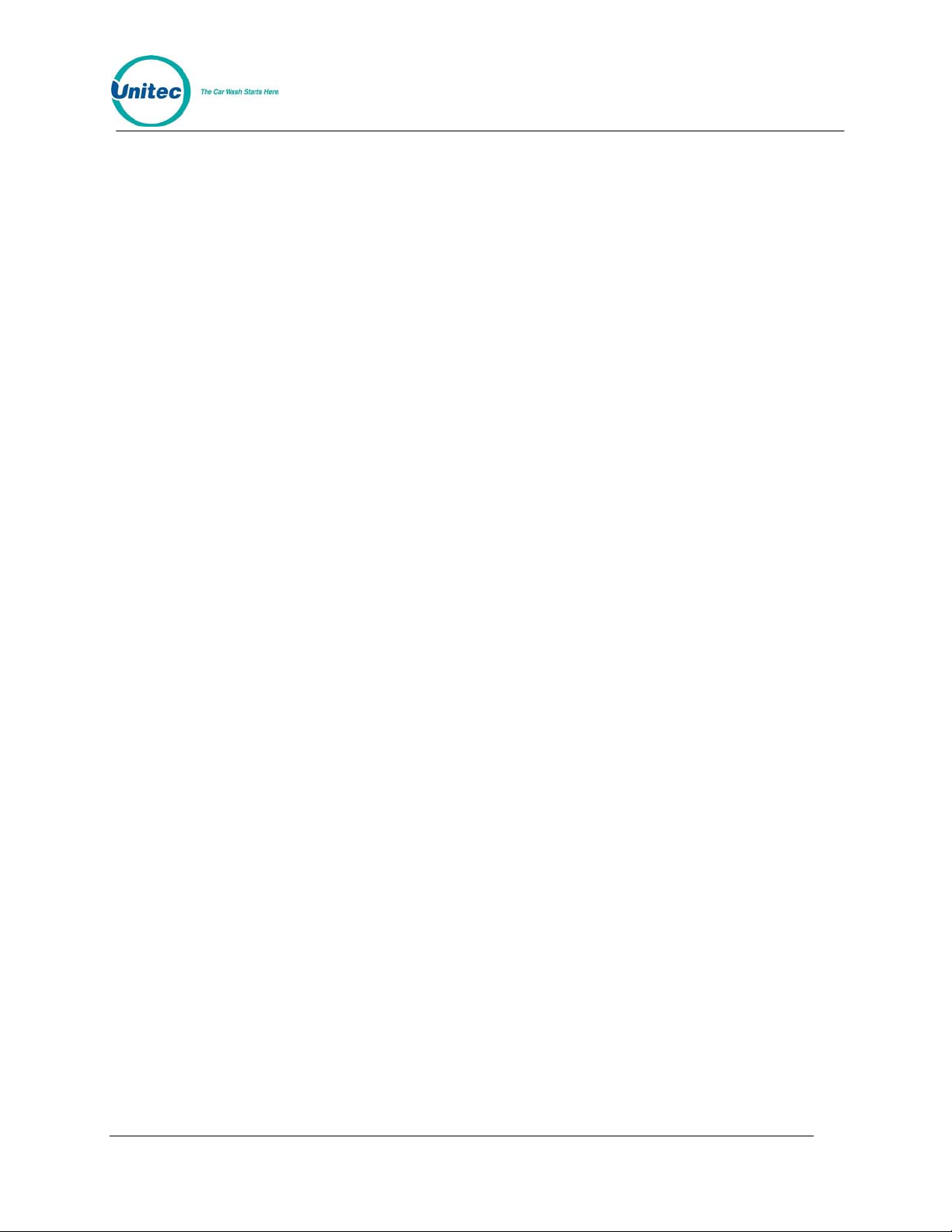
POS4000
Index of Figures
Figure 1. POS4000 Connections.....................................................................................................8
Figure 2. POS EPROM Location ...................................................................................................11
Figure 3. EPROM and Socket........................................................................................................12
Figure 4. POS4000 Keypad...........................................................................................................13
Index of Tables
Table 1. Function Lines....................................................................................................................9
Table 2. Citizen CDS500 Printer Settings......................................................................................49
Table 3. Password Types...............................................................................................................51
Table 4. Output Relays ..................................................................................................................53
Document Number: POS4010 iv
Document Title: Remote Code POS4000 Installation and Operations Manual
Page 7
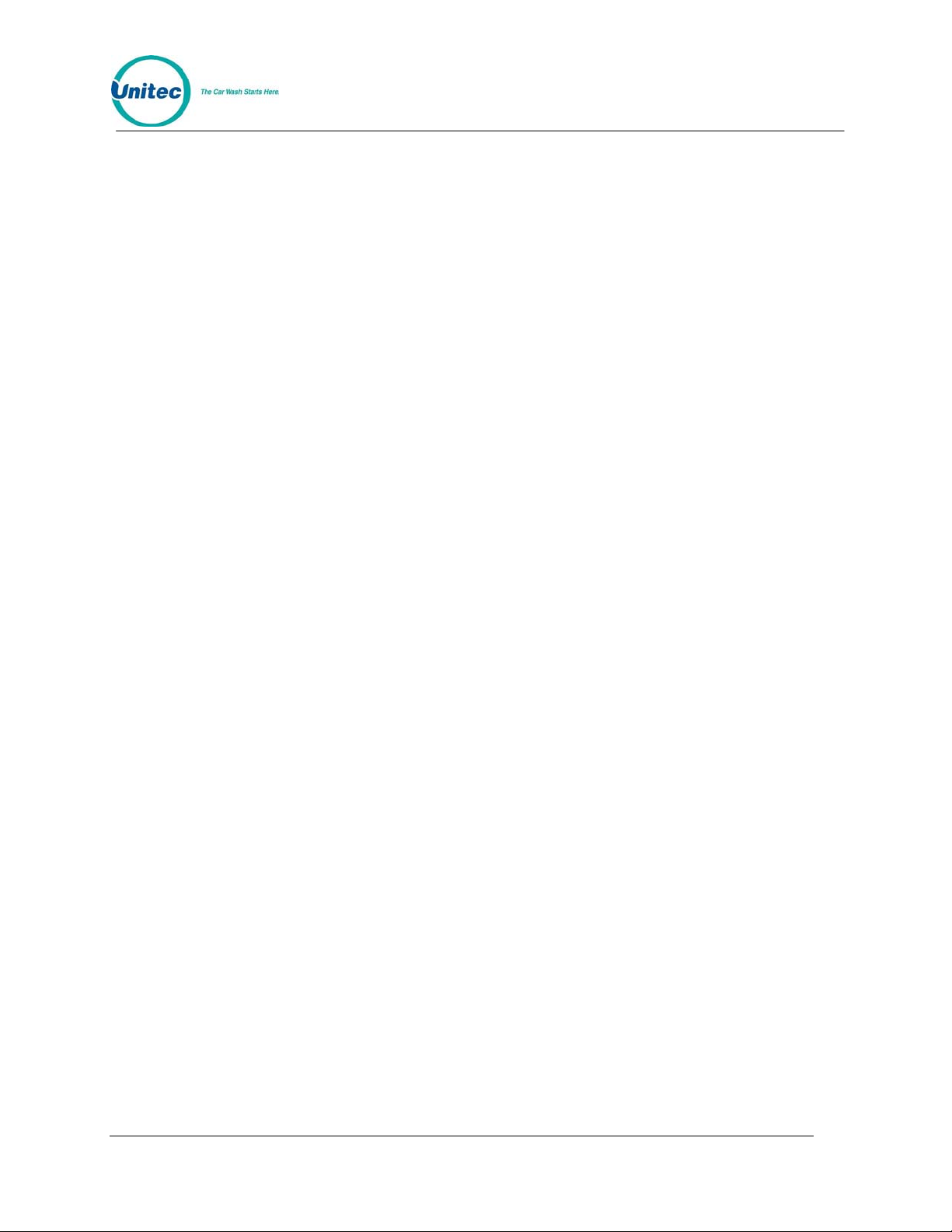
POS4000
Quick Start Guide
(Pull Out Reference)
Document Number: POS4010 QSG-1
Document Title: Remote Code POS4000 Installation and Operations Manual
Page 8
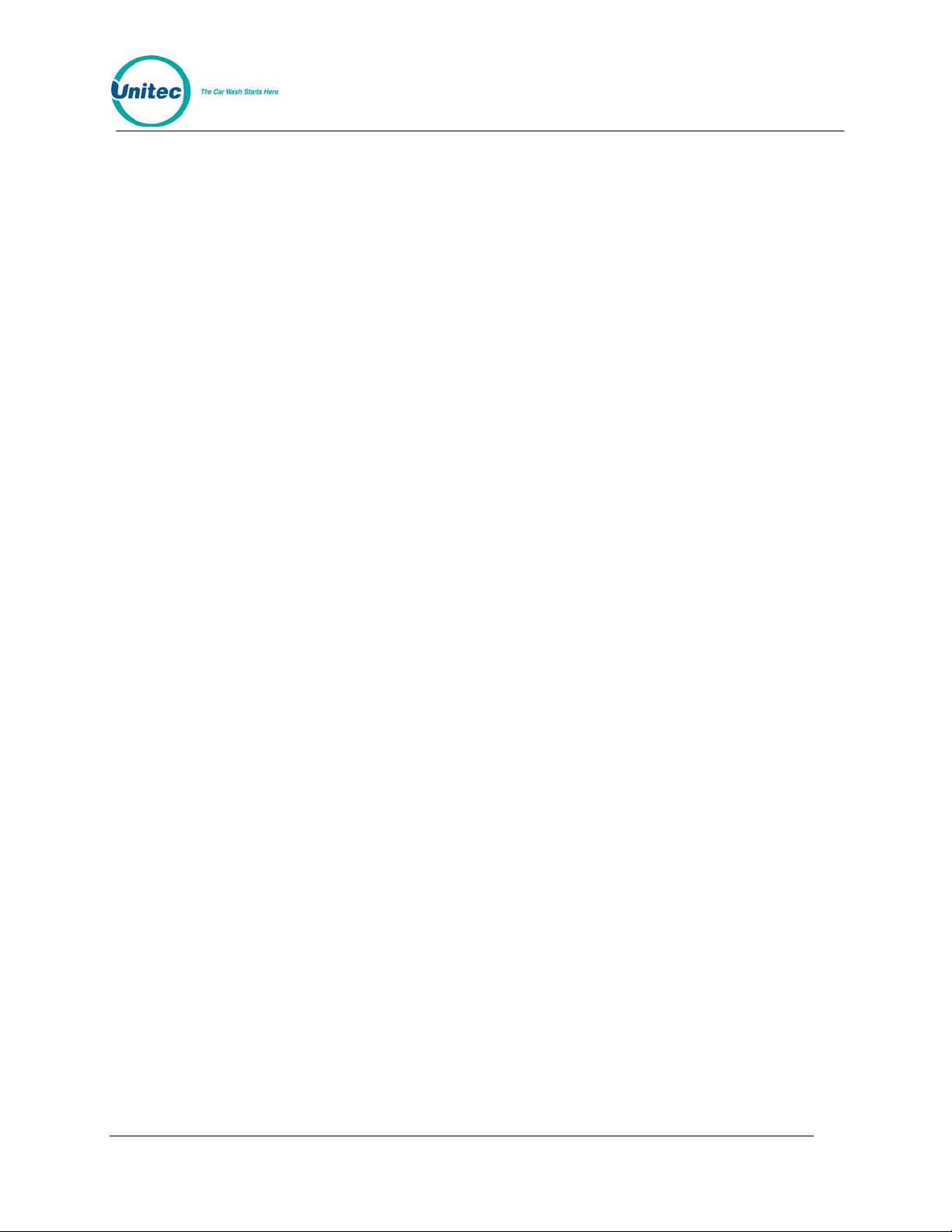
POS4000
[THIS PAGE INTENTIONALLY LEFT BLANK]
Document Number: POS4010 QSG-2
Document Title: Remote Code POS4000 Installation and Operations Manual
Page 9
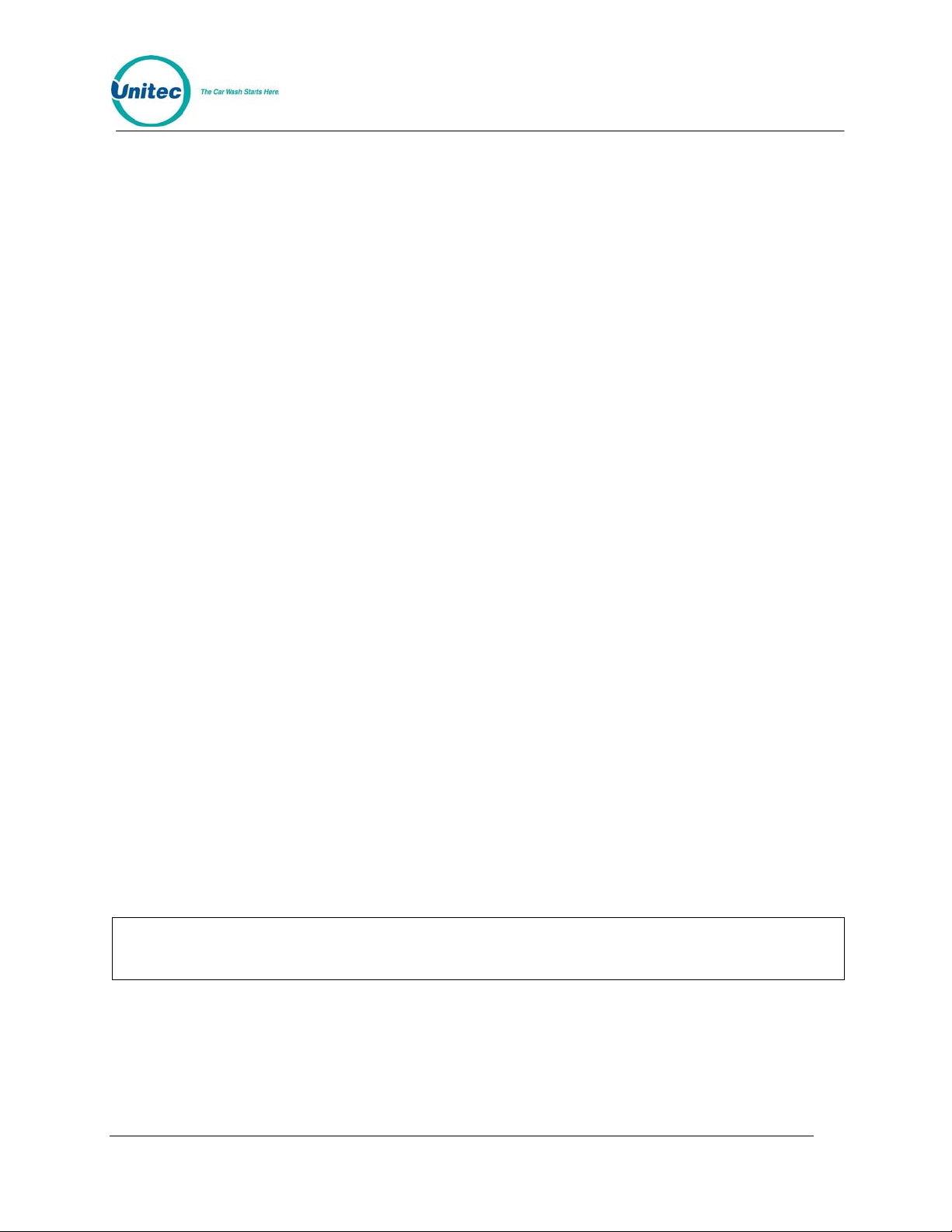
POS4000
The following commands are lists of steps that would typically be performed on a new
POS4000 prior to use. For further information, see Section 4, Management Operations.
ENABLE REMOTE CODE (At Primary/Master POS4000)
[CMD]
[SYSTEM SETUP]
[3] (password 3)
[ENTER]
[MENU UP/DOWN] until "Remote Code" is displayed
[ENTER]
[1] (Enable)
[ENTER]
SET DATE AND TIME
Example to set time to Monday 04:30PM on 05/06/08:
[CMD]
[SYSTEM SETUP]
[3] (password 3)
[ENTER]
[MENU UP/DOWN] until "Set System Time" is displayed
[ENTER]
[0][5][0][6][0][8][1][6][3][0]
[ENTER]
[2] (Monday)
[ENTER]
NAME WASH FEATURES
Example to change the name of feature 1 to "ECONO-WASH":
[CMD]
[FEATURE 1] (cashier key)
[1] (password 1)
[MENU UP/DOWN] until "Change Wash Name" appears
[ENTER]
[E][C][O][N][O][-][W][A][S][H]
[ENTER]
To type [-] you must press [SHIFT] to switch to upper characters then [-] (on the [R]
key) then [SHIFT] again to return to the lower characters).
Note:
CONFIGURE GROUPS (Not used in all configurations)
Example to set Group 3 to Program 1 and options 1, 2 & 4:
[CMD]
[SYSTEM SETUP]
[3] (password 3)
Document Number: POS4010 QSG-3
Document Title: Remote Code POS4000 Installation and Operations Manual
Page 10
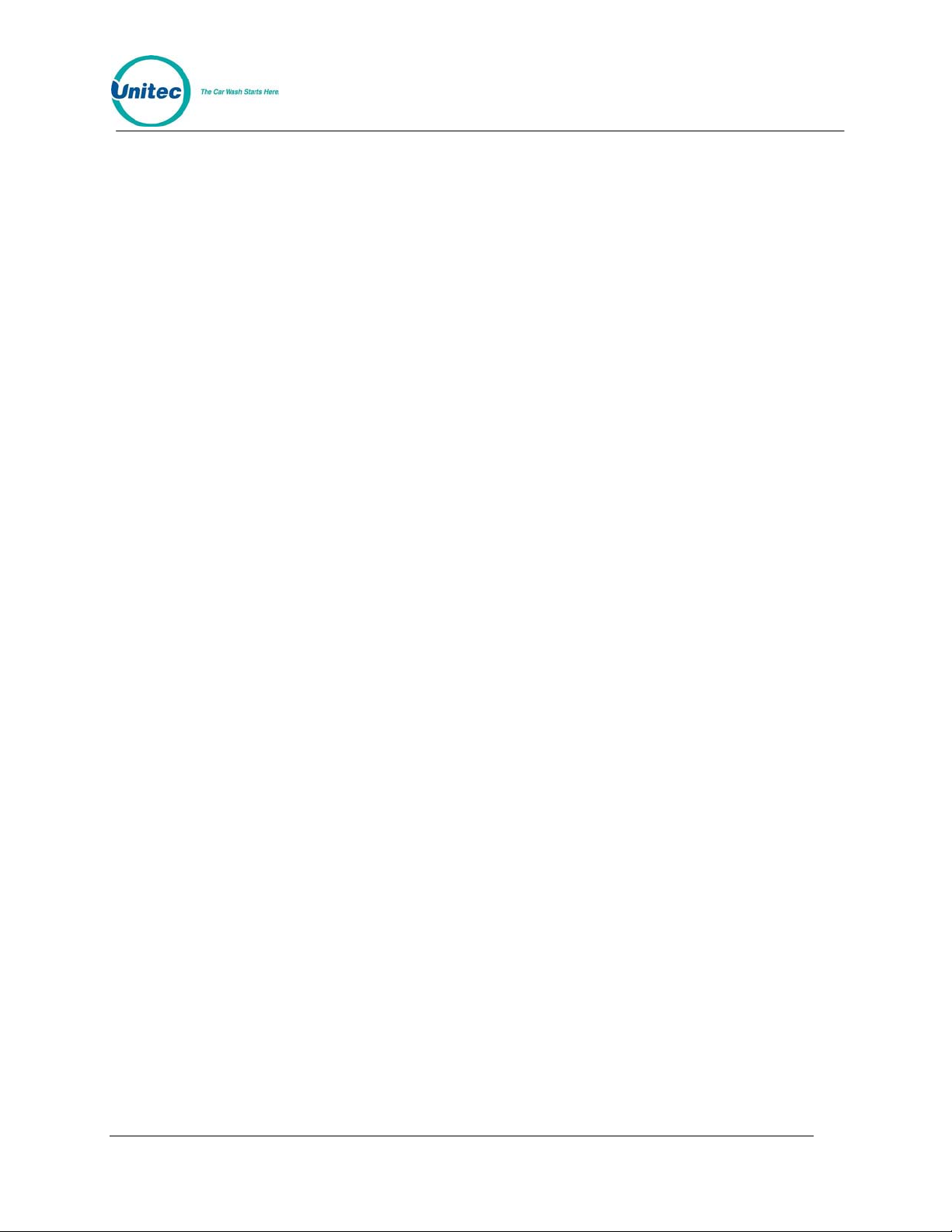
POS4000
[ENTER]
[MENU UP/DOWN] until "Configure a Group" is displayed
[ENTER]
[3] (select group #3 to configure)
[ENTER]
[Prog 1] (select wash functions in group)
[Opt 1]
[Opt 2]
[Opt 4]
[ENTER]
SET PRICING
Example to set regular (full) price structure:
[CMD]
[SET PRICES]
[2] (password 2)
[ENTER]
[MENU UP/DOWN] until "Set Regular Prices" appears
[ENTER]
[3][5][0] (set feature 1 full price to $3.50)
[ENTER]
[4][7][5] (set feature 2 full price to $4.75)
[ENTER]
∗ (continue through all features)
∗
[ENTER]
DISABLE UNUSED CASHIER KEYS
Example to disable PROGRAM 5:
[CMD]
[SYSTEM SETUP]
[3] (password 3)
[ENTER]
[MENU UP/DOWN] until "Disable Cashier Key" is displayed
[ENTER]
[Prog 5] (disable program 5)
[ENTER]
DEFINE HEADER MESSAGE
Example to change header message text:
[CMD]
[SET MESSAGES]
[1] (password 1)
[ENTER]
Document Number: POS4010 QSG-4
Document Title: Remote Code POS4000 Installation and Operations Manual
Page 11
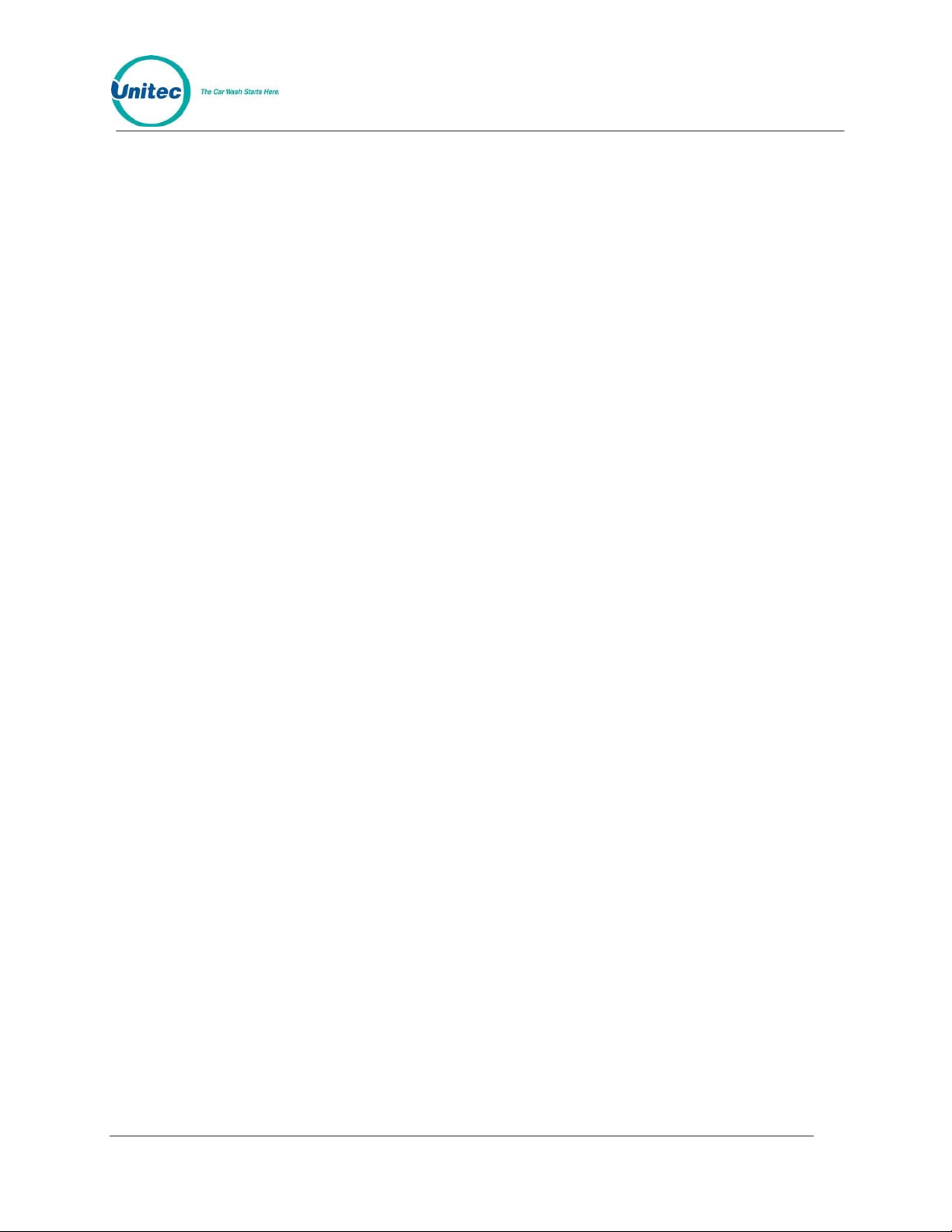
POS4000
[MENU UP/DOWN] until "Change Header Msg." appears
[ENTER]
[9][9] (to change all lines of message)
[ENTER]
[T][H][I][S][ ][I][S][ ][A][ ][T][E][S][T]
[ENTER]
∗ (repeat for each line)
∗
∗
[ENTER]
DEFINE POSTSCRIPT MESSAGES
Example to change Postscript message 1:
[CMD]
[Set Messages]
[1] (password 1)
[ENTER]
[MENU UP/DOWN] until "Change Postscript 1" appears
[ENTER]
[9][9] (to change all lines of message)
[ENTER]
[T][H][I][S][ ][I][S][ ][A][ ][T][E][S][T]
[ENTER]
∗ (repeat for each line)
∗
[ENTER]
ASSIGN POSTSCRIPT MESSAGES
Example to assign postscript message 3 to Opt 2 at all price levels:
[CMD]
[Opt 2] (cashier key)
[1] (password 1)
[ENTER]
[MENU UP/DOWN] until "Set Postscript All $" appears
[ENTER]
[3] (select postscript message 3)
[ENTER]
ISSUE AND CHECK WASH TYPES (see Section 5.1)
Examples for cashier-issued wash tickets:
Example: Full price P1 & O1
[Prog 1]
Document Number: POS4010 QSG-5
Document Title: Remote Code POS4000 Installation and Operations Manual
Page 12
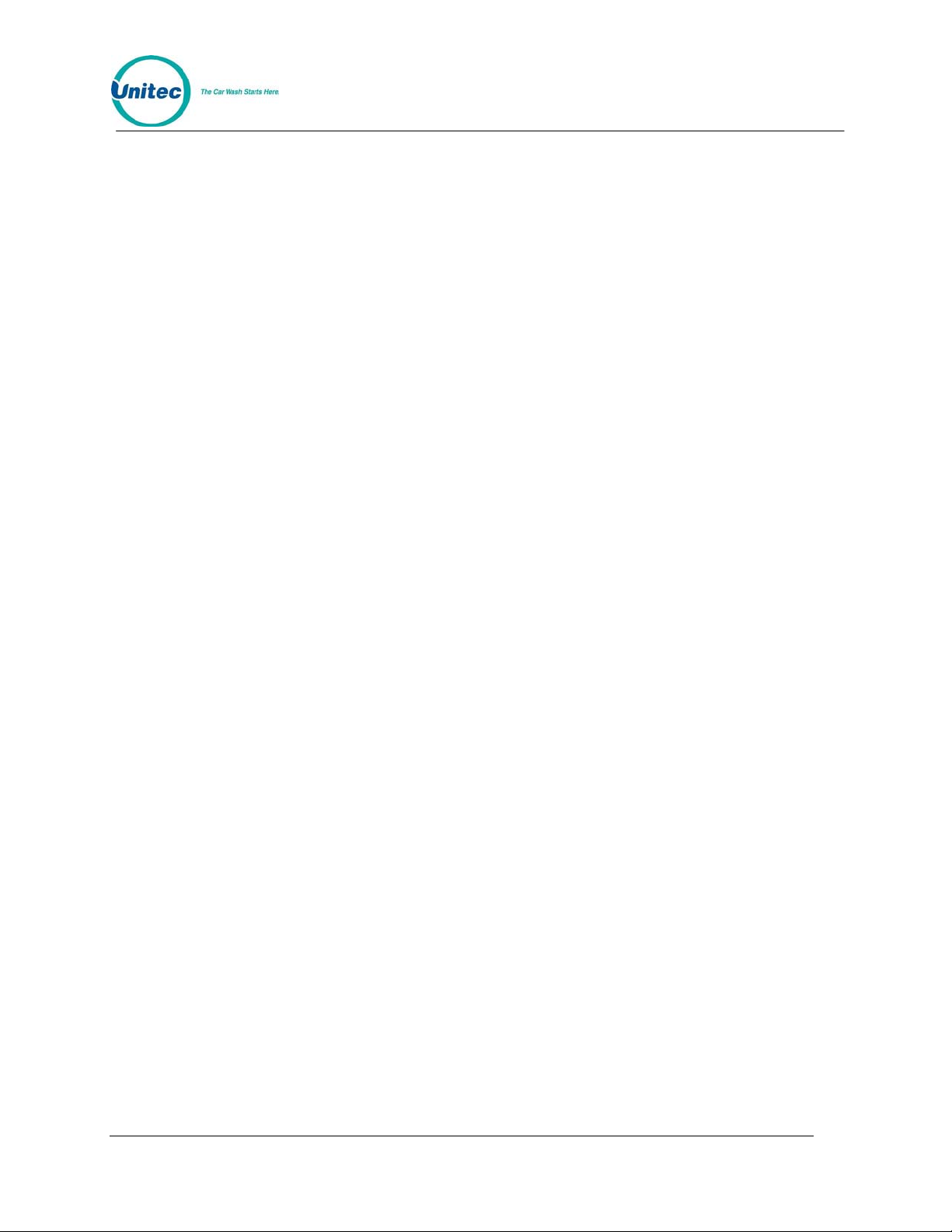
POS4000
[Opt 1]
[ENTER]
Example: Full price-P2 & discount 1-O1
[Prog 2]
[DISC 1][Opt 1]
[ENTER]
Example: Discount 2-P2 & discount 2-O1 & discount 2-O2
[DISC 2][Prog 2]
[DISC 2][Opt 1]
[DISC 2][opt 2]
[ENTER]
CLEAR COUNTS
Example to clear AUDITOR level of counts:
[CMD]
[CLEAR REPORTS]
[MENU UP/DOWN] until "Clear Auditor Counts" appears
[ENTER]
[5] (password 5)
[ENTER]
Document Number: POS4010 QSG-6
Document Title: Remote Code POS4000 Installation and Operations Manual
Page 13
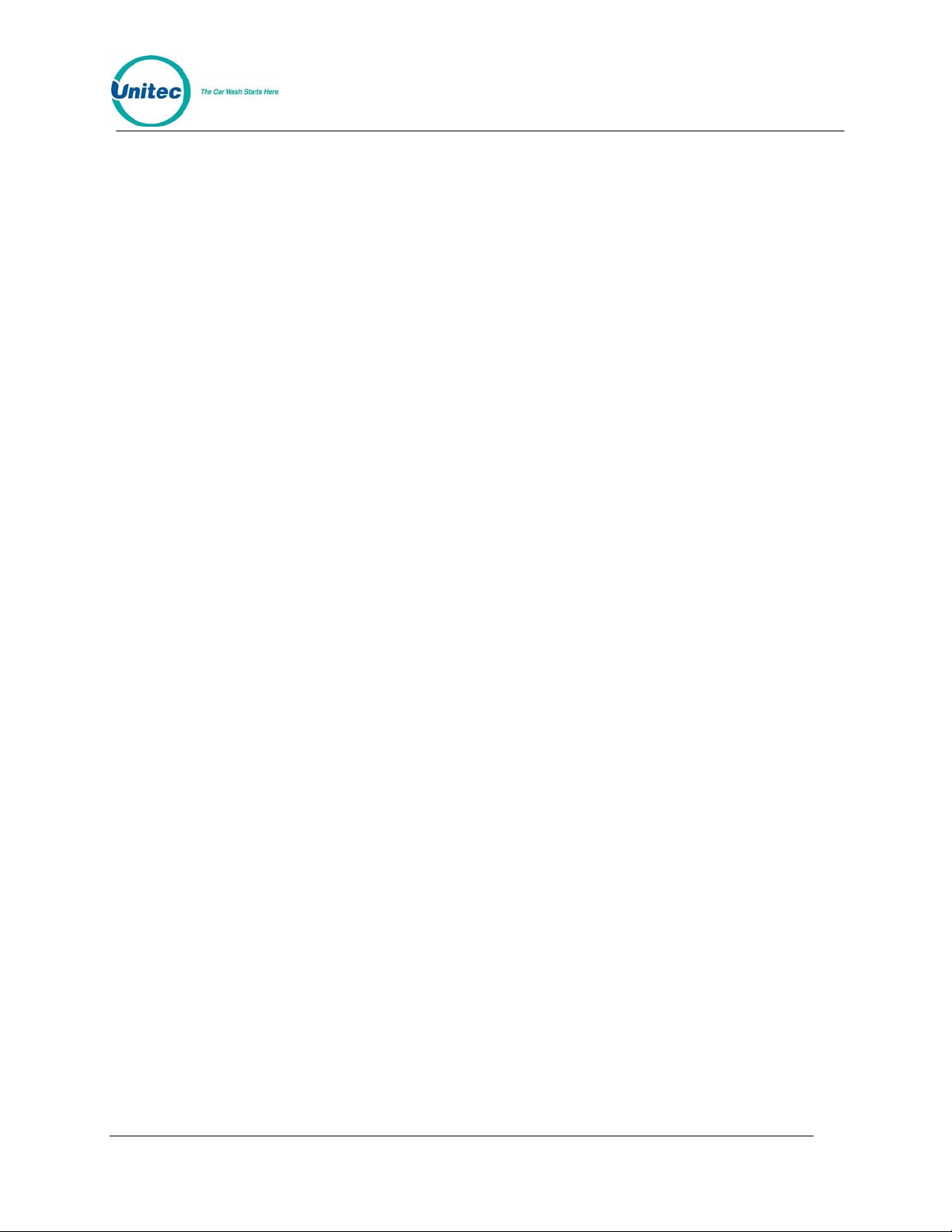
POS4000
Quick R ef erence Guide
(Pull Out Reference)
Document Number: POS4010 QRG-1
Document Title: Remote Code POS4000 Installation and Operations Manual
Page 14
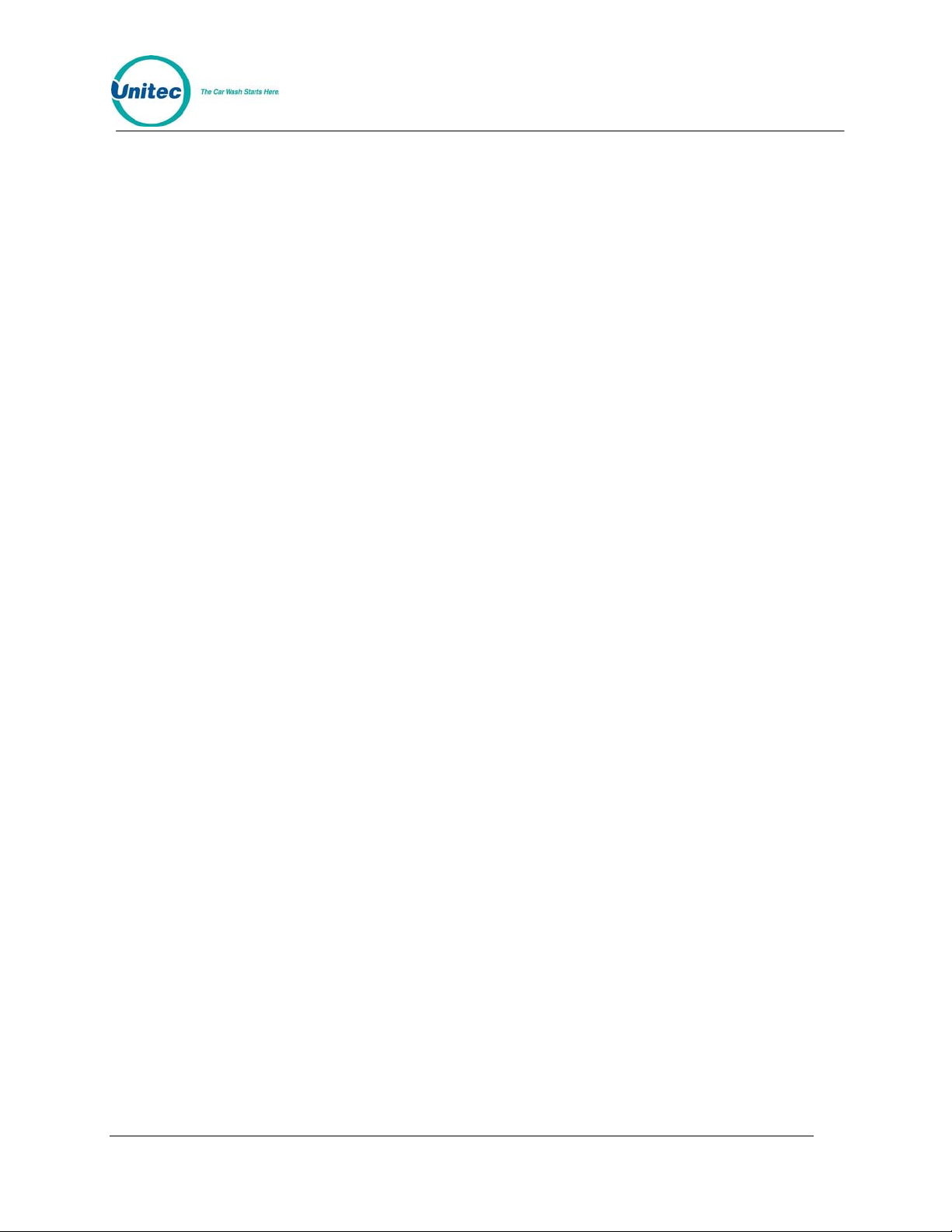
POS4000
[THIS PAGE INTETNTIONALLY LEFT BLANK]
Document Number: POS4010 QRG-2
Document Title: Remote Code POS4000 Installation and Operations Manual
Page 15
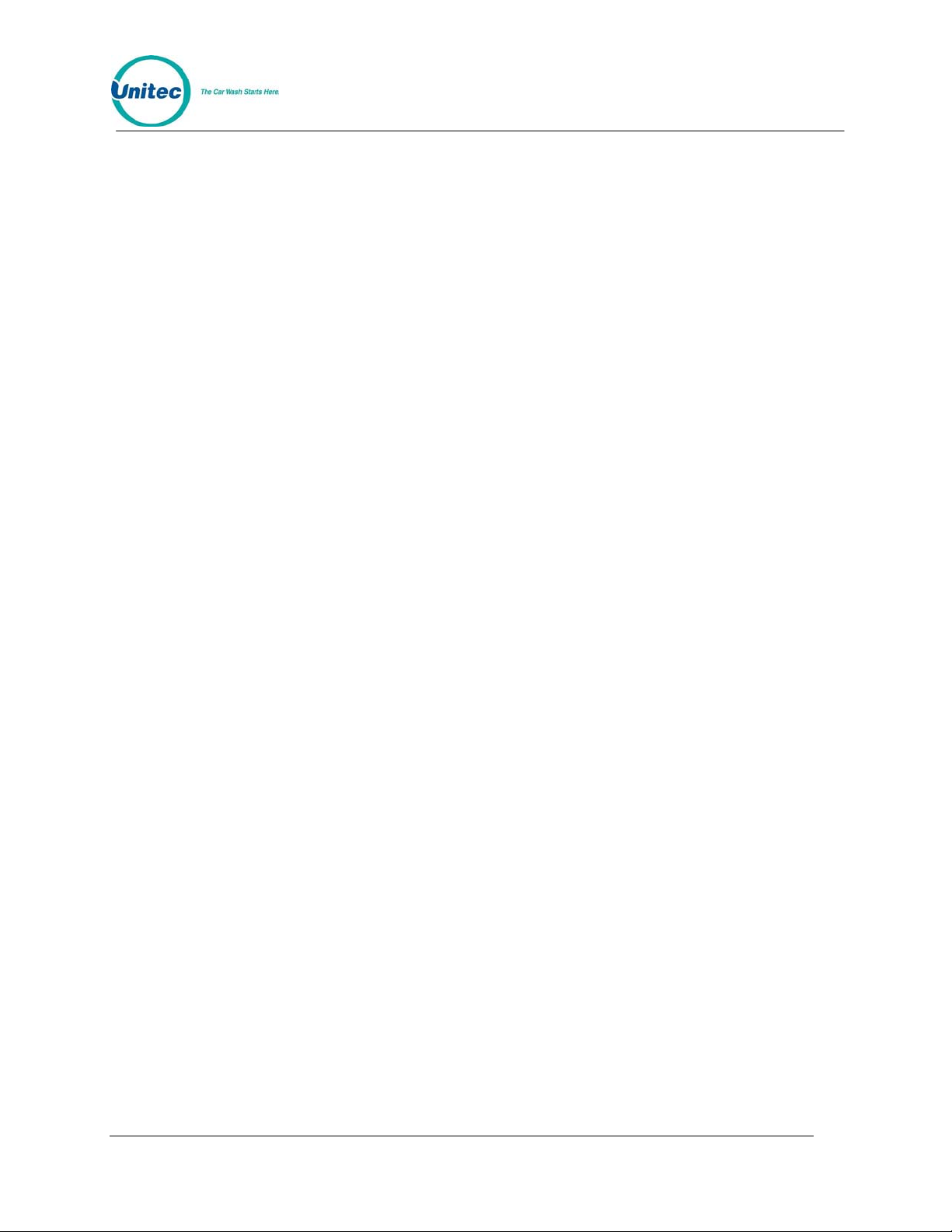
POS4000
The following examples demonstrate how to perform some of the most common
functions of the POS4000. For a complete list of commands, see Section 4.
CASHIER OPERATIONS
ISSUE A TICKET: (Code valid for Program 1 and Option 1)
[Prog 1]
[Opt 1]
[ENTER]
ISSUE MULTIPLE TICKETS: (print 5 tickets in this example)
[5] (key located on management keypad)
[Prog 1]
[Opt 1]
[ENTER]
PRINT ACCOUNTING REPORT: (but do not clear counts)
[CMD]
[PRINT REPORT]
[MENU UP/DOWN] (Scroll to Report Desired)
[ENTER] (report prints)
PRINT ACCOUNTING REPORT AND CLEAR COUNTERS:
[CMD]
[CLEAR REPORTS] (clear counters)
[MENU UP/DOWN] (Scroll to Report Desired)
[ENTER]
[1],[2] or [5] (passwords 1, 2 or 5 respectively)
[ENTER]
MANAGEMENT OPERATIONS
ENABLE REMOTE CODE (at Primary/Master POS4000 consoles)
[CMD]
[SYSTEM SETUP]
[3] (password 3)
[ENTER]
[MENU UP/DOWN] until "Remote Code" is displayed
[ENTER]
[1] (Enable)
[ENTER]
SET TIME
Example to set time to 07:15AM on 05/22/93
[CMD]
[SYSTEM SETUP]
Document Number: POS4010 QRG-3
Document Title: Remote Code POS4000 Installation and Operations Manual
Page 16

POS4000
[3] (password 3)
[ENTER]
[MENU UP/DOWN] until "Set System Time" appears
[ENTER]
[0][5][2][2][9][3][0][7][1][5] (MMDDYYHHMM)
[ENTER]
[2] (for Monday)
[ENTER]
SET PRICING
Example to set full price pricing
[CMD]
[SET PRICES]
[2] (password 2)
[ENTER]
[MENU UP/DOWN] until "Set Regular Prices" appears
[ENTER]
[3][5][0] (set 1st function full price to $3.50)
[ENTER]
[4][7][5] (set 2nd function full price to $4.75)
[ENTER]
*
*
*
[ENTER]
CHANGE HEADER MESSAGE TEXT
[CMD]
[SET MESSAGES]
[1] (password 1)
[ENTER]
[MENU UP/DOWN] until "Set Header Message" appears
[ENTER]
[9][9] (to change all lines of message)
[ENTER]
[T][H][I][S][ ][I][S][ ][A][ ][T][E][S][T]
[ENTER]
* (Repeat for each line)
*
*
[ENTER]
CHANGE FOOTER MESSAGE TEXT
[CMD]
[SET MESSAGES]
[1] (password 1)
[ENTER]
Document Number: POS4010 QRG-4
Document Title: Remote Code POS4000 Installation and Operations Manual
Page 17
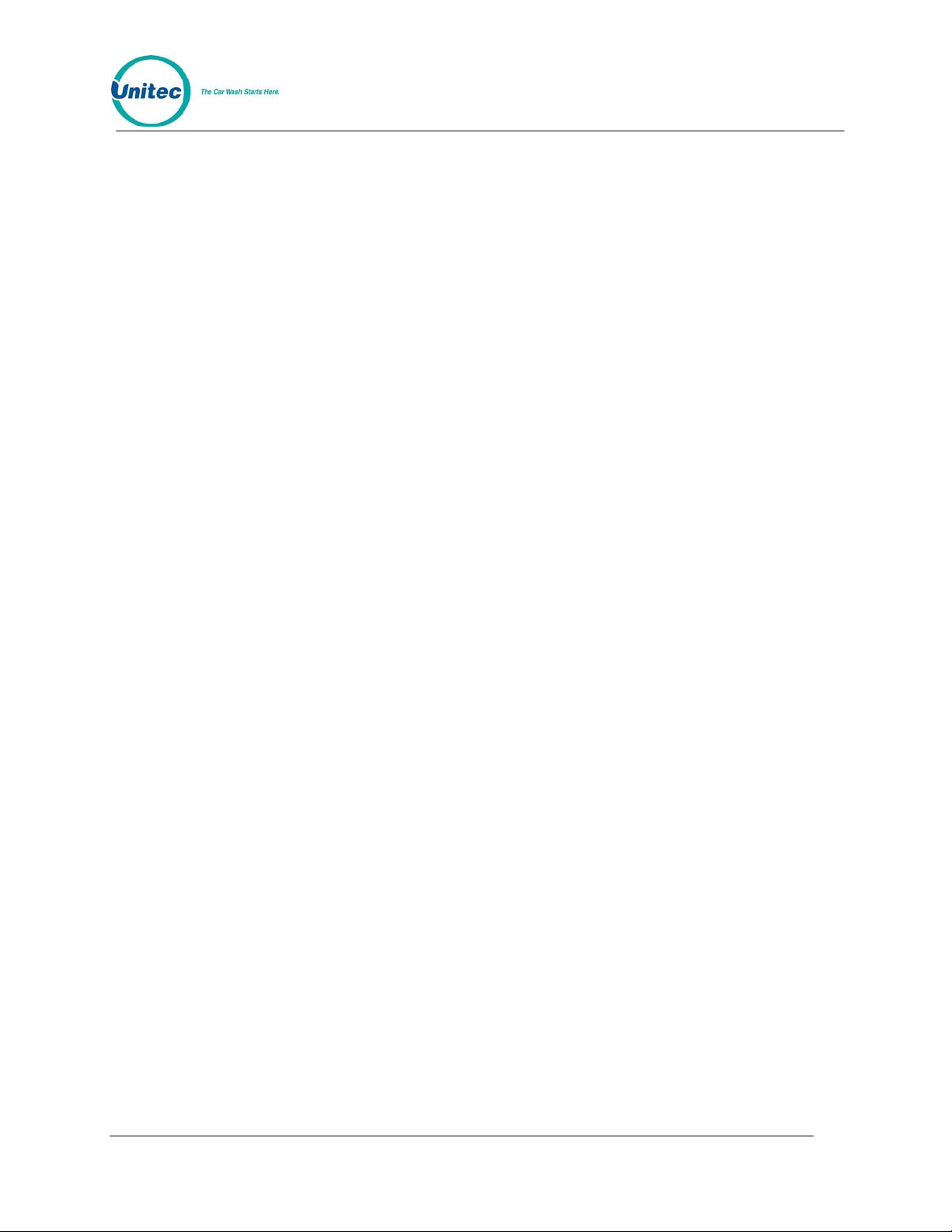
POS4000
[MENU UP/DOWN] until "Set Footer Message" appears
[ENTER]
[9][9] (to change all lines of message)
[ENTER]
[T][H][I][S][ ][I][S][ ][A][ ][T][E][S][T]
[ENTER]
∗ (Repeat for each line)
∗
∗
[ENTER]
DEFINE POSTSCRIPT MESSAGE TEXT
[CMD]
[SET MESSAGES]
[1] (password 1)
[ENTER]
[MENU UP/DOWN] until "Set Postscript Message 1" appears
[ENTER]
[9][9] (to change all lines of message)
[ENTER]
[T][H][I][S][ ][I][S][ ][A][ ][T][E][S][T]
[ENTER]
∗ (Repeat for each line)
∗
∗
[ENTER]
ASSIGN POSTSCRIPT MESSAGES TO WASH FUNCTIONS
Example to assign postscript message 3 to print on tickets that contain Opt 2 at any
price level
[CMD]
[Opt 2]
[1] (password 1)
[ENTER]
[MENU UP/DOWN] until "Set Postscript # All $" appears
[ENTER]
[3] (select postscript message 3)
[ENTER]
Document Number: POS4010 QRG-5
Document Title: Remote Code POS4000 Installation and Operations Manual
Page 18
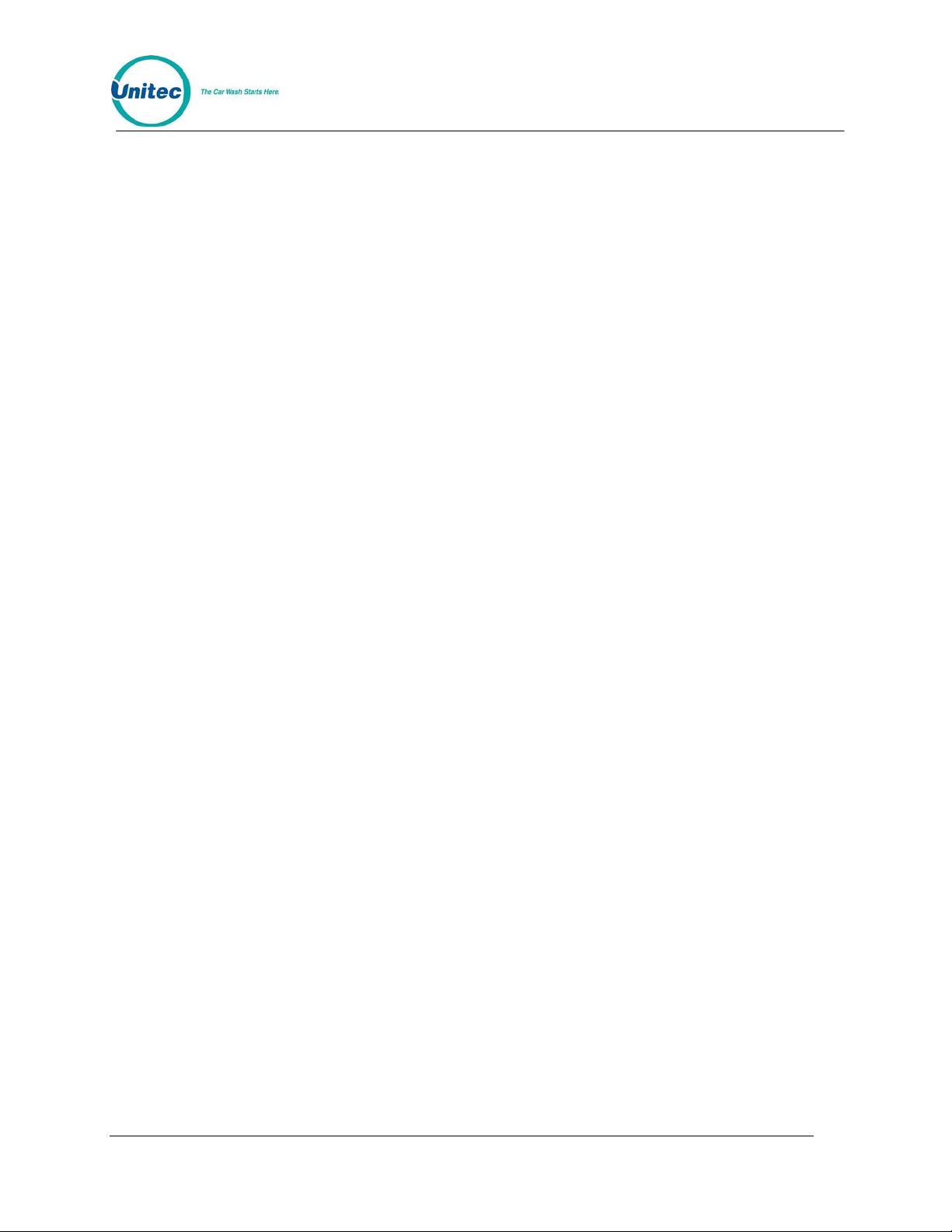
POS4000
SYSTEM CONFIGURATION COMMANDS
CHANGE A PASSWORD
CHANGE CASHIER KEY NAME
Example to change Option 1 to Wax
CONFIGURING A GROUP WASH
Example to Configure Group 3 to be Program 1 and Options 1 & 4
Example to change password 1 to "123"
[CMD]
[PASSWORDS]
[3] (password 3)
[ENTER]
[MENU UP/DOWN] until "Change Password 1" appears
[ENTER]
[1][2][3] (new password)
[ENTER]
[CMD]
[OPT 1] (this is the cashier key to re-label)
[1] (password 1)
[ENTER]
[MENU UP/DOWN] until "Change Wash Name" appears
[ENTER]
[W][A][X]
[ENTER]
[CMD]
[SYSTEM SETUP]
[3] (password 3)
[ENTER]
[MENU UP/DOWN] until "Configure a Group" appears
[ENTER]
[3] (management keypad, select group #3 to configure)
[ENTER]
[Prog 1] (select wash functions in group)
[Opt 1]
[Opt 4]
[ENTER]
Document Number: POS4010 QRG-6
Document Title: Remote Code POS4000 Installation and Operations Manual
Page 19

POS4000
LIST OF COMMANDS
The primary commands and the required passwords are shown below along with their
secondary commands:
Primary/Secondary Command Key Label Password
System Configuration System Setup 3
Set System Time
Relay Latching
Relay Stacking
Configure a Group
Set Code Age Warning
Set Code Length
Disable Cashier Key
Set Serial Baud Rate
Set Languages
Set Program Relays
External POS MENU->
Set POS Offset
Define EXT. POS Type
Set POS MAX WASHES
Multiple Unit MENU->
Set Unit Number
Controller/Remote
Set # Bays/Consoles
Prog Remote Consoles
Set modem rings
Remote Code
Each sub-menu also contains an option to "Return to SETUP MENU"
Print Audit Counts Print Report None
Print Shift/Manager
Print Auditor/Non R.
Set Pricing Set Prices 2
Set Regular Prices
Set Discount 1 Price
Set Discount 2 Price
Print Pricing Report
Set Tax Rate
Enable TAX Round Off
Document Number: POS4010 QRG-7
Document Title: Remote Code POS4000 Installation and Operations Manual
Page 20
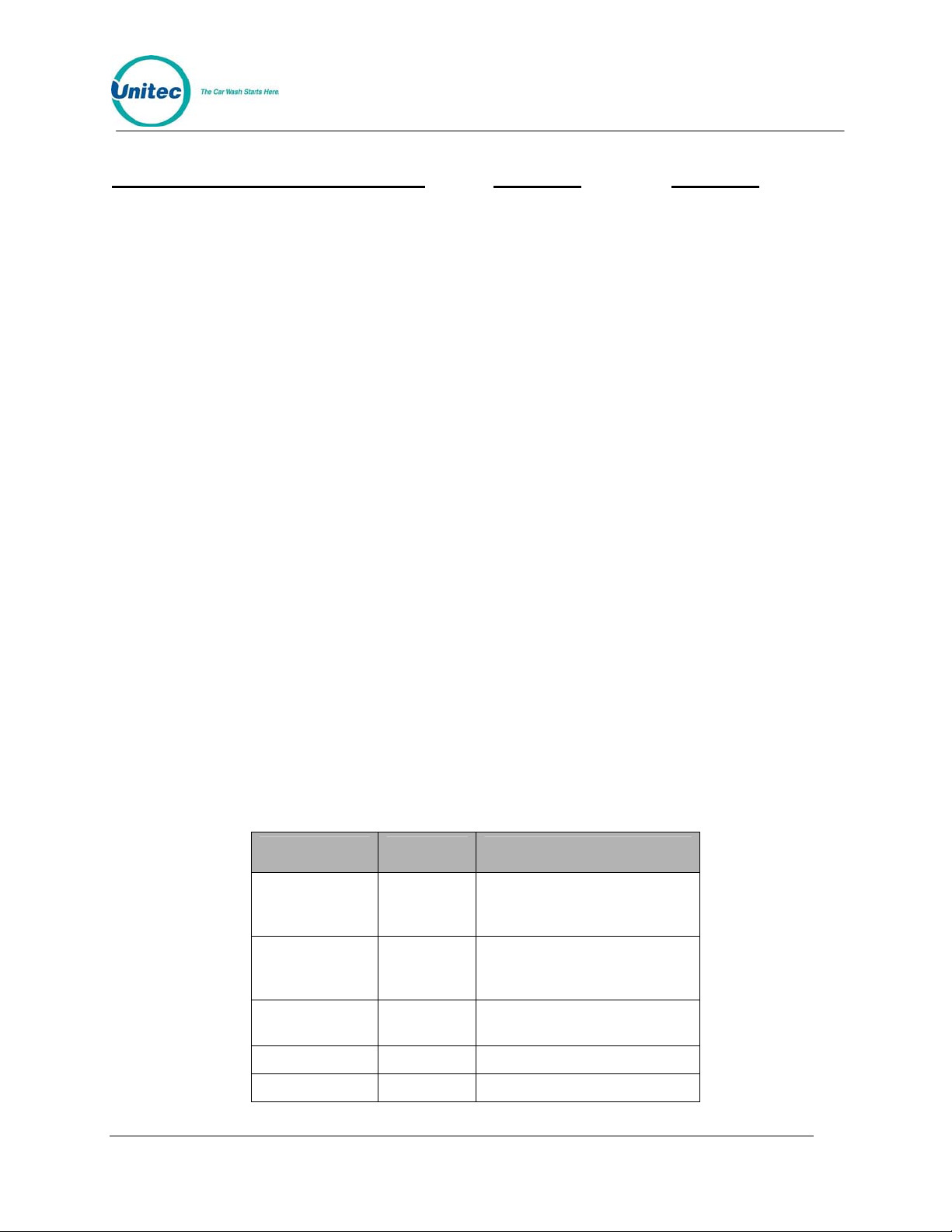
POS4000
Primary/Secondary Command
Key Label Password
Service Routines Service 4
Print Configuration
Link Test
LED Test
Print (codes) to display
Display POS Diags
Clear Audit Counts Clear Reports
Clear Shift Counts 1
Clear Manger Counts 2
Clear Auditor Counts 5
Set Messages Set Messages 1
Change Header Msg.
Change Postscript 1
Change Postscript 2
Change Postscript 3
Change Postscript 4
Change Postscript 5
Change Footer Msg.
Change Coinbox Msg. (E-4000 only)
Print Message Config
Set Passwords Passwords 3
Change Password 1
Change Password 2
Change Password 3
Change Password 5
Change Serial Pass
Summary of access provided by each password:
Password User Commands
Clear SHIFT level counters,
1 Cashier
2 Manager
3 Supervisor
4 Service Service Routines
5 Auditor Clear AUDITOR level counters
Document Number: POS4010 QRG-8
Document Title: Remote Code POS4000 Installation and Operations Manual
Void codes, Define Messages,
Setup Features
Clear MANAGER level
counters, Set Pricing, Memory
Information
System Configuration, Change
Passwords
Page 21
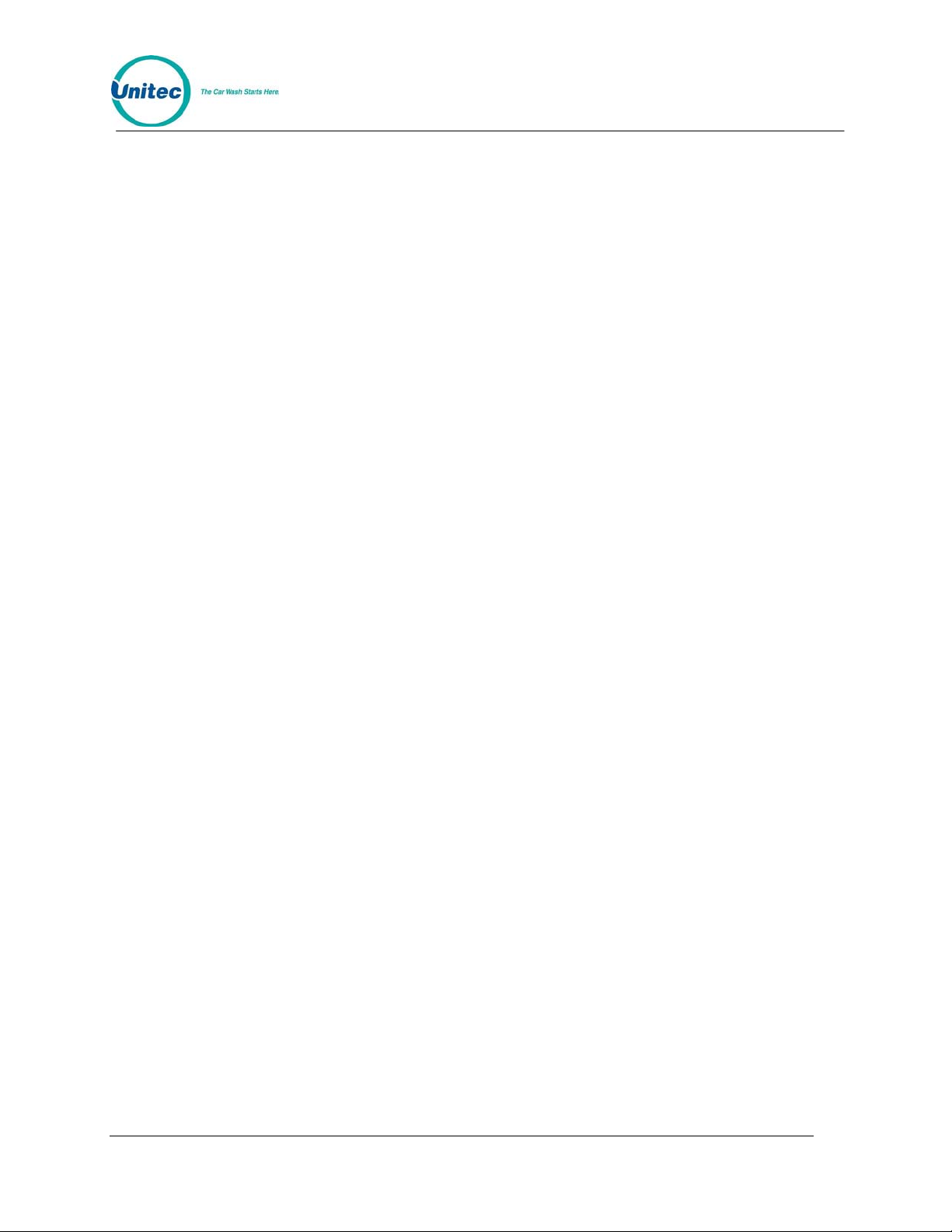
POS4000
1 Overview of Remote Code POS4000
The POS4000 is a car wash access controller that provides both a merchandising tool and cash
security. The system consists of a main console, which is typically located near the cashier, and
the Wash Select II (WSII) entry system that is typically locate d at the entran ce of the car wa sh.
The Remote Code POS4000 is used when an electronic connection to the Wash Select II is not
feasible. The Remote Code POS4000 generates a 6 or 7 digit code that also contains wash data
in it. This code is then entered into the WSII. The WSII extracts and validates the data, then
stores the code in a database and authorizes the wash. Remote codes can be sold by the
cashier at the console or through the external POS (e.g., gas pumps). The operations are the
same as that of regular codes.
The Wash Select II may be configured to interface to a POS4000 in order to be activated by
codes sold at one or multiple POS4000 units. This is how a Wash Select II/POS is configured to
operate. Any Wash Select II may also be upgraded in the field to interface to a POS4000 either
by direct wires or via encrypted codes from a Remote Code POS4000. The Wash Select II can
support having BOTH a direct (wired) POS4000 link AND Remote Code POS4000s enabled on
the unit. When both types of POS4000 links are enabled, we highly suggest that different code
lengths are assigned to the linked POS4000 and to the Remote Code POS4000 to limit the
chance of duplicate codes being generated. A code will fir st attempt to be ver ified by the R emote
Code POS4000, then it will be sent to the linked POS4000 for verification.
1.1 Requirements and Limitations
• The minimum version for the POS4000 is v8.25, and v5.53 f or the WSII.
• Code Length: 6 or 7 digits. Some exter nal POS systems that req uire a 5-digit code w ill
not work with the Remote Code POS4000 (i.e., Verifone Ruby).
Note: Unitec highly recommends using 7 digit codes if possible to reduce the chances of
jackpotting codes.
• Maximum number POS4000 consoles:
o 6 digit code – 3 Masters plus their remote consoles
o 7 digit code – 4 Masters plus their remote consoles
• External POS connection to POS4000: Allowed on ly on Master console
• Maximum number of WSII Units: 1 Primary and its’ secondary units
• Maximum code sales per day: 190
• Maximum code age: 60 days
• Capacity of used code history: 90 days after sales d ate or 12000 codes – whichever
comes first
1.1.1 Remote Code Changes That Affect Configuration
When the remote code is set to enable, the following set up functions are disabled (“Feature Not
Available” when accessed):
Document Number: POS4010 1
Document Title: Remote Code POS4000 Installation and Operations Manual
Page 22
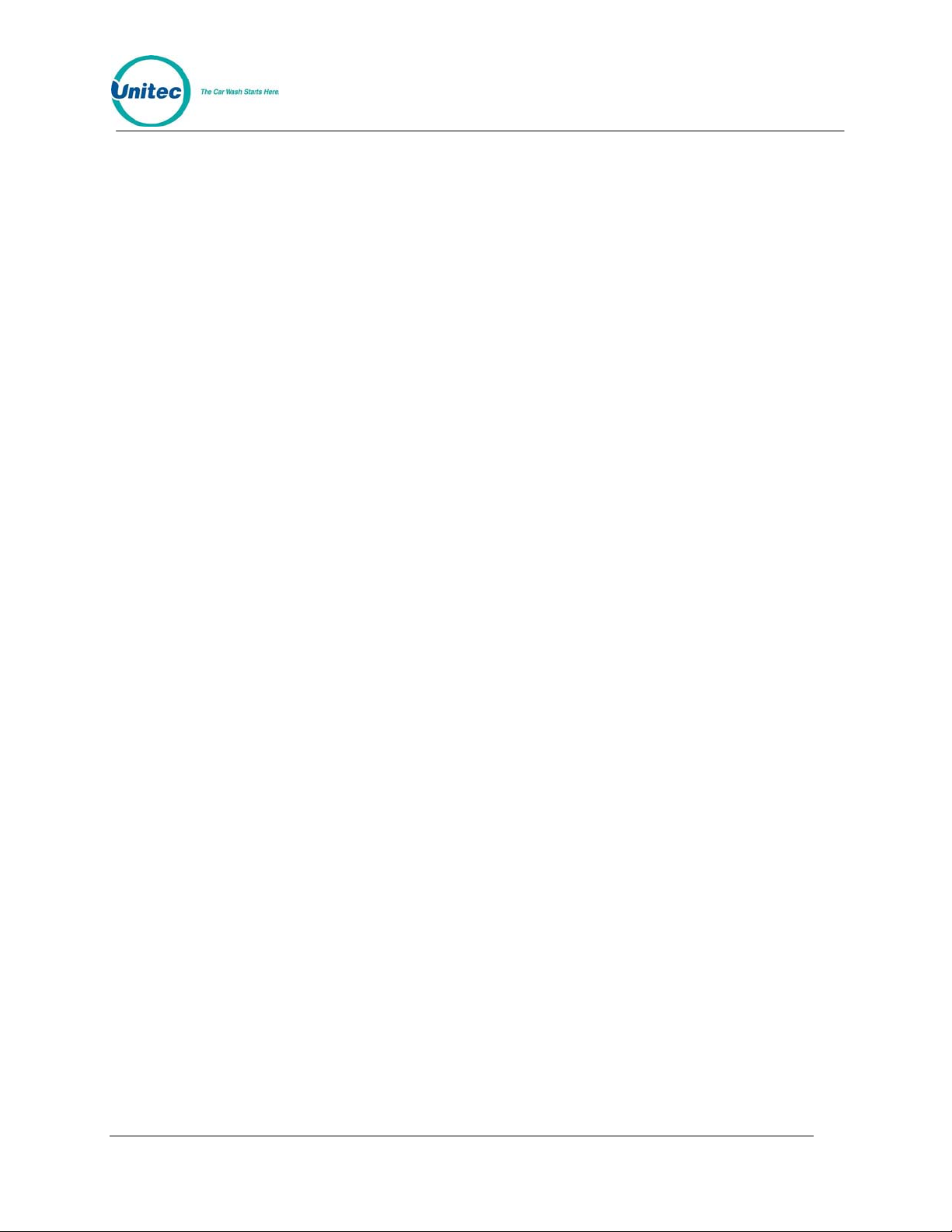
POS4000
• Fleet related functions (Account Info button)
• Void code (Void Code button)
• Code management functions (Memory button)
• Check code (Check Code button)
• Reprint Receipt
• Code Length (Maximum Code Length)
• Code Age (Enter # of Days Good)
• Cash Upgrades
• Ext POS Multi-use code setup
• Number of Bays under Set # Bays/Consoles
• Optioning - disabled only when using 6 digits codes
1.1.2 Remote Code Changes That Affect Reporting
On the System Configuration Report:
• Multi-use codes will not b e there with Remote Cod e enabled
• Remote Code parameters will be there with Remote Code en abled
Audit Counts
These items are still displayed when Remote Code is enabled:
• Code Usage and Wash Activation Summary
• Ext Pos Multi-Use Code Summary
• Vehicles Washed Summary
• Wash Time Info
• WSII Fleet Usage Info
• WSII Fleet Sales Info
• CIN Code Failures
• Codes Void
• Coin Box Summary
• Coin Box Pricing
1.2 Enable and Setup Remote Code
Note: A remote POS4000 running the “Ext POS at remote POS” software option cannot be
used as a remote unit with a Master POS using Remote Code.
1.2.1 Setting Up the Primary/Master POS4000
To enable the Remote Code function at the Primary/Master POS4000 console:
System Setup -> Remote Code: 1=enable, 0=no
The following parameters MUST be set in order for Remote Code to function properly:
Document Number: POS4010 2
Document Title: Remote Code POS4000 Installation and Operations Manual
Page 23
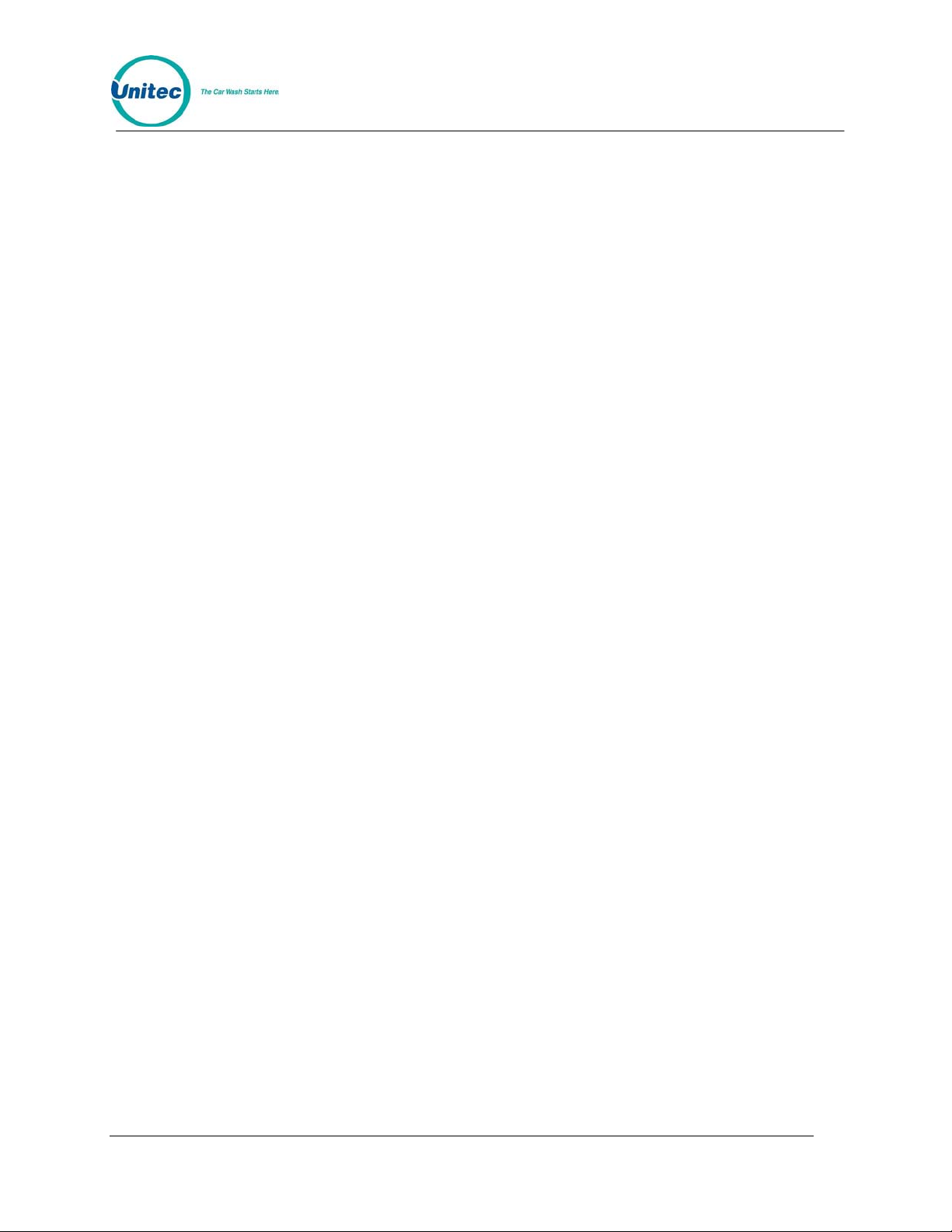
POS4000
• POS4000 ID: 1-4
o Master POS consoles must set to 1
Note: If you are using 6-digit codes, you may only use 3 Master consoles.
o Secondary Consoles must be set to Units 2-4.
o Remote consoles POS IDs must match the corresponding master console.
• Code Age: number of days a code is g ood after purchase. 1 to 60 days, default 1 4
• Daily Limit: maximum number of codes can be issued per day: 10 to190, defa ult 100.
Note: When the Daily Limit is reached, the code issued will be 0, which is invalid.
• Security Code: used to encrypt the wash code, up t o 7 digits. U sing simp le numbers like
“1234567” or “3333333” is discouraged.
• Verify the time and date settings on the POS4000 and WSII involved to make sure they
match. The Remote Code function will not work properly if they are not sync hronized.
NOTE: You MUST complete all of the above settings until they print or the settings will not be
saved!
After completing the items, the settings are printed out. Keep this printout as the same settings
need to be programmed into the WSII and any remote POS4000 units.
1.2.2 Setting Up the Secondary/Slave POS4000s
If there are any remote units, the Remote Code feature needs to be enable d too.
System Setup -> Remote Code: 1=enable, 0=no
In the remote unit, only Code Age setting needs to be entered, the rest are not present. The
settings are not printed.
• Code Age: number of days a code is g ood after purchase. 1 to 60 days, default 1 4
Once the Remote Code is enabled, the connection to the WSII is automatically disabled. If the
system time is changed on the POS4000, the sequence ID counter function of Remote Codes
will be reset and result in duplicate codes.
Note: The Multi-unit Settings must be re-programmed manually if the Remote Code feature is
disabled.
1.3 Sierra Server Integration
The Portal, Sentinel, and WashPay system may be configured to interface with a Remote Code
POS4000 via the Sierra Management Application. Login to the Sierra Management Application
and go to Setup>Site>Select Standard for Server Mode>Click Server Parameters>Click Enable
under Remote Codes. Enter the following parameters so that they are an exact match to
Remote Code POS4000 configuration settings. Enter the Code Length, Terminal ID, Code
Expiration, Daily Limit, and Security Code, then assign the washes in the correct order listed in
the POS4000. Click Save.
Document Number: POS4010 3
Document Title: Remote Code POS4000 Installation and Operations Manual
Page 24
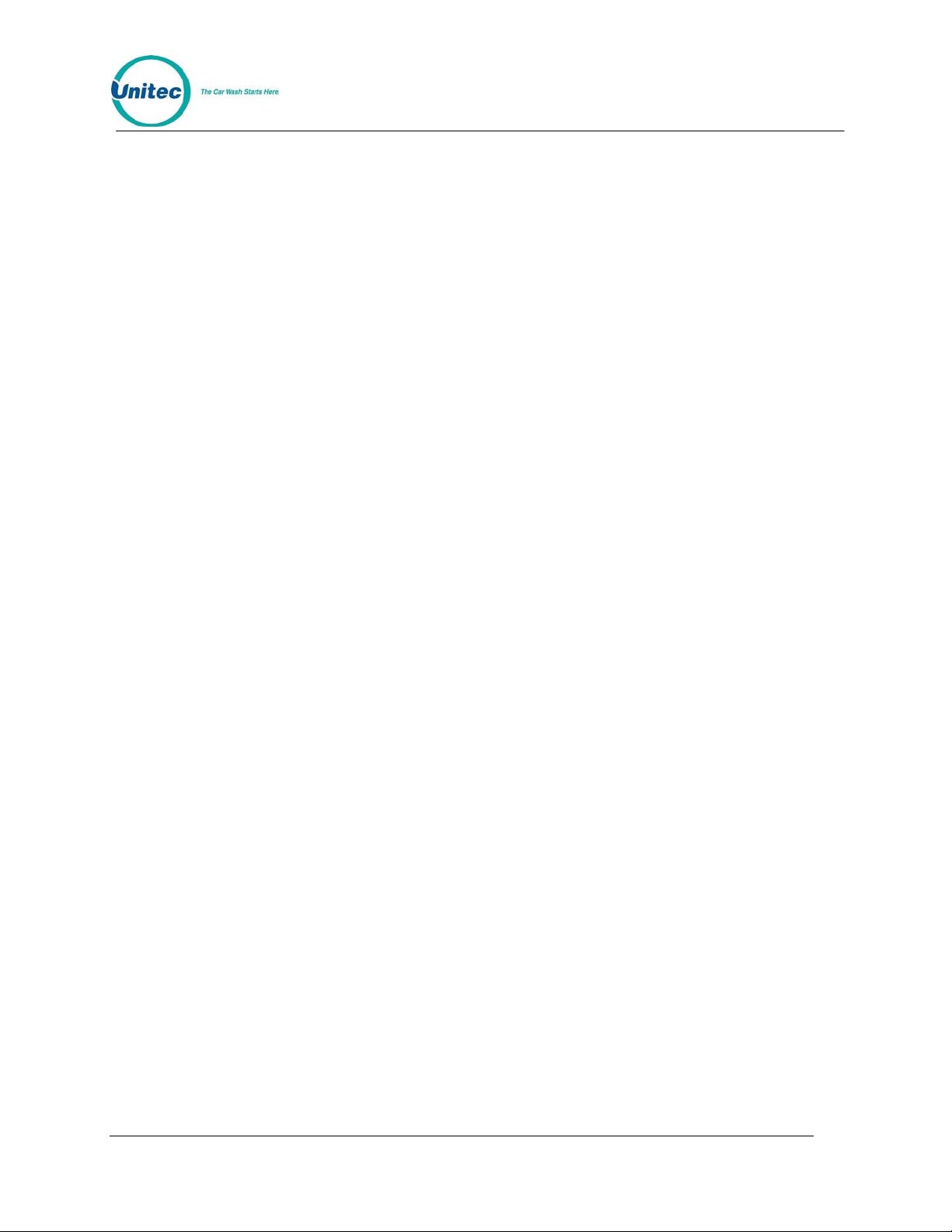
POS4000
1.4 Wash Select II POS System
The Wash Select II may be configured to interface to a POS4000 in order to be activated by
Codes sold at one or multiple POS4000 units. This is how a Wash Select II/POS is configured to
operate. Any Wash Select II may also be upgraded in the field to interface to a POS4000 either
by direct wires or via RF (Radio Frequency) interface.
For Remote Code functions, make sure washes and options programmed in the WSII are same
as ones programmed in the POS4000 or the code will be declined. For example, a code sold
with an option will not be accepted in a WSII with optioning disabled. Also verify the date
settings on the WSII and the POS4000 involved to make sure they are accurate because the
Remote Code function depends on them.
Upgrading a Wash Select II to interface to a Remote Code POS4000 requir es the following:
• Version 5.50 or greater software installed into the Wash Select II
• POS4000 with Version 8.24 or greater installed.
• Wash Select II 485 communications module. This plugs into the top left corner of
the Wash Select II CPU board.
• RF transceivers (Optional if your cable connection between the POS4000 and
Wash Select II is not feasible)
The Wash Select II is mostly configured at the Wash Select II entry system. Most of the entry
system settings in the POS4000 are not used by the Wash Select II. You must configure the
Wash Select II to accept the Wash names and Prices of the POS4000.
Here is a list of functions and features that must always be programmed at the Wash Select II
entry system:
• Credit system
• Speech recordings and settings
• Receipt Header
• Wash Interface (Remote Code, Relay Stacking, Relay Latching, Out of Service
etc.)
• Customer Interface (Upgrades, for ced selection, Cu stomer stacking etc…)
• Paging functions
• Cash and Token setting s.
• System time, Printer config, Site ID, an d Service Phone #
• VIP Wash Coupons™
• Passcodes & Passcards
Note: You must program the names and prices directly into the Wash Select II and they must
match the POS4000 names and prices in order for Remote Codes to function properly.
1.4.1 Enable and Setup Remote Code
Before starting using remote code, make sure these requirements are met: on the WSII:
• Expansion memory installed
• Credit Mode is NOT set to credit mode 3
Document Number: POS4010 4
Document Title: Remote Code POS4000 Installation and Operations Manual
Page 25
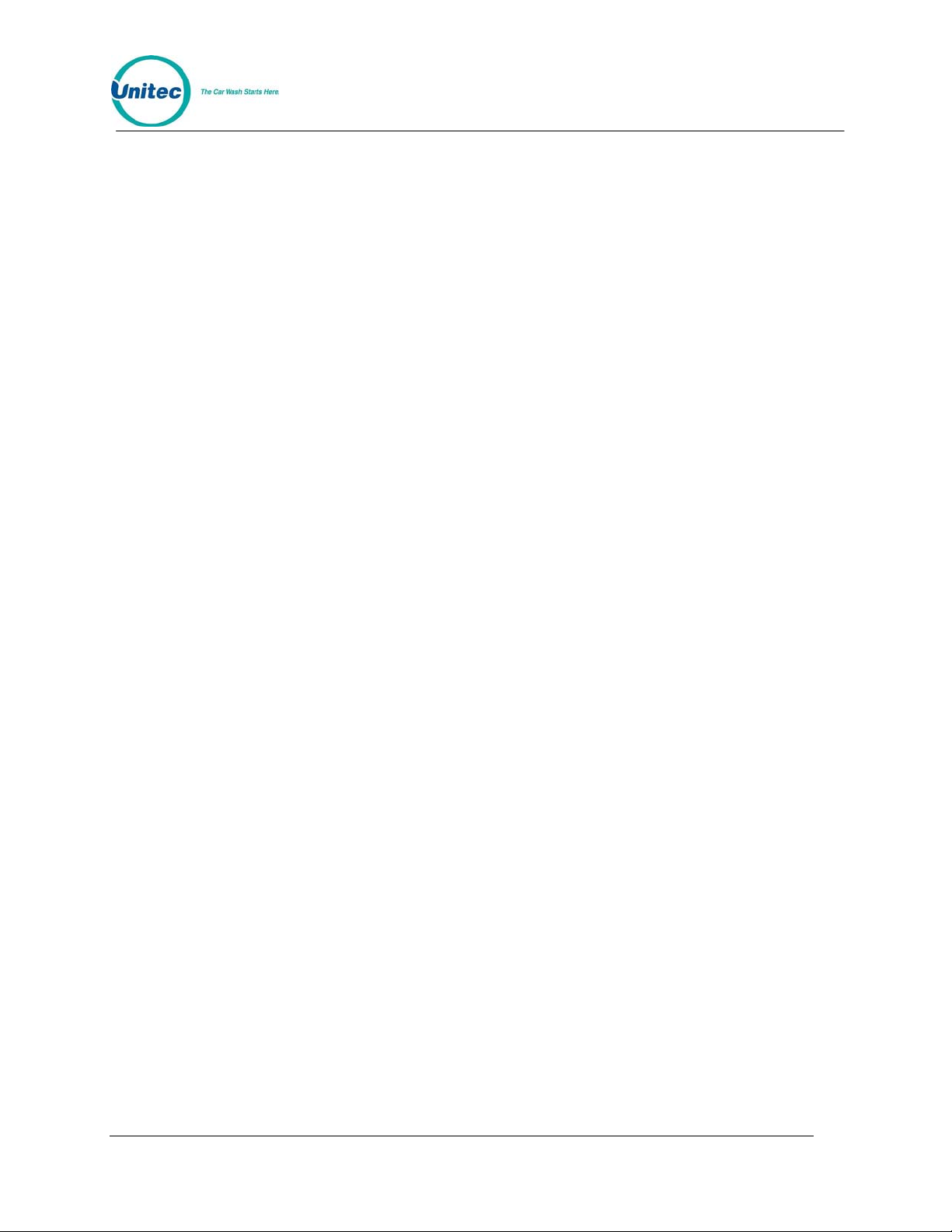
POS4000
• POS LINK is not set to POS4000 Link
To enable the Remote Code function in the WSII:
1. Using the toggle switch at the top of the CPU board, place the Wash Select II in
setup mode by moving the switch toward the back of the Wash Select II case.
(The CPU board is located on the inside right wall of the Wash Select II case.)
2. Using the (3) key to scroll forward and the (1) key to scroll back, scroll through the
main menu until the "Wash Interface" option is displayed. Press the (*) key to
enter.
3. Use the (3) key to scroll until the "Remote Code" option is displayed. Press the (*)
key to enter.
4. “Use Remote Code?” will be displayed. Press (1) for yes and (3) for no. Press (*)
to enter.
Once enabled, go to Parameter Setup and enter the following information:
• IDs of POS Where Codes Sold: enter the ID of the POS4000(s) where the code is sold.
Up to 4 POS4000 IDs are supported. Default = 1
• Code Expiration: number of days a code is good after purchase from1 to 60 days.
Default=14
• Daily Code limit: maximum number of codes can be issued per day from 10 to190.
Default = 100
• Security Code: used to decrypt the wash code and is up to 7 digits. Using default value
or simple numbers like “1234567” or “3333333” is discouraged.
Note:
After completing the items, the settings are printed out. Keep printout as the same settings are
entered into the POS4000(s).
For any Secondary Units connected to the Primary unit and using remote code, enable Remote
Code on that unit too. However, no parameters need to be programmed on those units.
1.4.2 Remote Code Utilities
To access the Remote Code utilities, go to the Wash In terface menu.
• Print Used Codes: Get a printout of the redemption of the codes sold on a
particular day. Enter the date when the code issue date in the MMDD format
(leading 0 required), then press ‘*’. Codes redeemed in any secondary units
connected are included too.
• Clear Used Codes: To clear the code redemption history.
1.4.3 Changes to Code Entry on Wash Select II
When Remote Code is enabled, these features apply to all codes en tered in the WSII ke ypad:
• DO NOT use 6 or 7 digit codes for fleet accounts when using Remote Code. The
Code Length may conflict with codes sold at the Remote Code POS4000.
• Zeros in code no longer serve as the Enter key, it can appear in any position for
any code.
Document Number: POS4010 5
Document Title: Remote Code POS4000 Installation and Operations Manual
Page 26
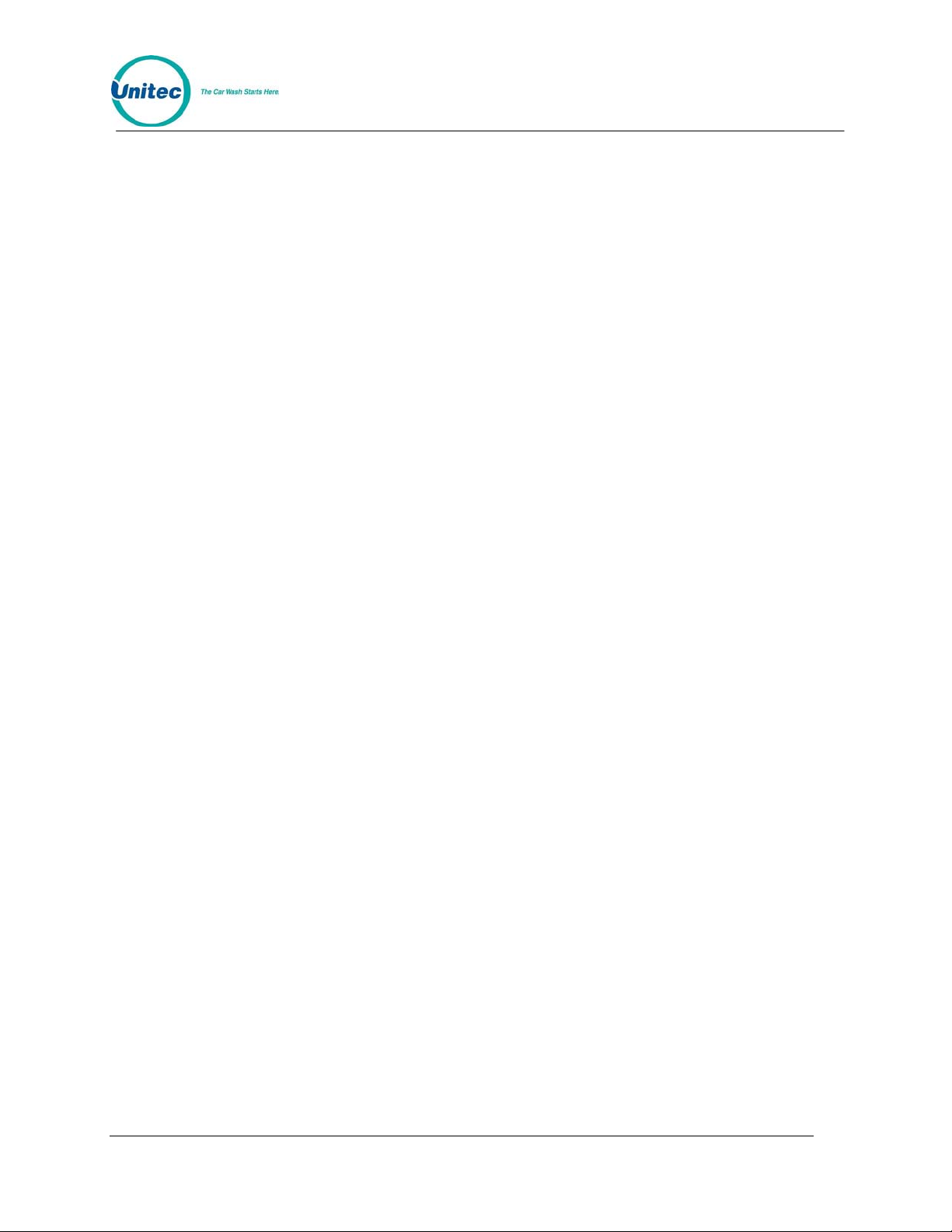
POS4000
• Fleet Account codes which have less than 5 digits will require the * key to enter
the code. Although the code still requires the 0 at the end during setup, the 0 no
longer acts like the Enter key – you must press *. If you enter a fleet code less
than 5 digits and do not press *, the screen eventually resets back to Please
Enter Your Code – the code is not accepted.
• For codes longer than 5 digits, a 3 second pause will cause the code to be
entered automatically
1.4.4 Accounting Report Changes
When Remote Code is enabled the following data is omitted from the Site Summary section of
the WSII Accounting Report:
POS4000 SALES replaced with POS4000 CODE SALES
POS4000 REFUND replaced with POS4000 CODE USAGE
A new section has been added to the Accounting report – the REMOTE CODE REDEMPTION
section, which includes the source of codes, sorted by the ID of the POS where codes are sold,
as well as wash types, prices and number of redemptions. The number of codes rejected is
shown at the bottom. Here is an example:
POS 1:
Express $ 6.00 : 42
Super $ 7.00 : 23
Deluxe $ 8.00 : 15
Works $ 9.00 : 18
TOTAL : 98
POS 2:
Express $ 6.00 : 25
Super $ 7.00 : 23
Deluxe $ 8.00 : 17
Works $ 9.00 : 25
TOTAL : 90
Rejected : 3
A note on Accounting Reports at Multi Bay sites: The Primary WS2 Accounting report
contains the Remote Code Redemption Section which accounts for all bays. All codes
redeemed and rejected are reported on the Primary – This section should not appear on a
Secondary WSII report at all. The Activation Details, however, are reported at each unit under
the Activation Summary.
Document Number: POS4010 6
Document Title: Remote Code POS4000 Installation and Operations Manual
Page 27
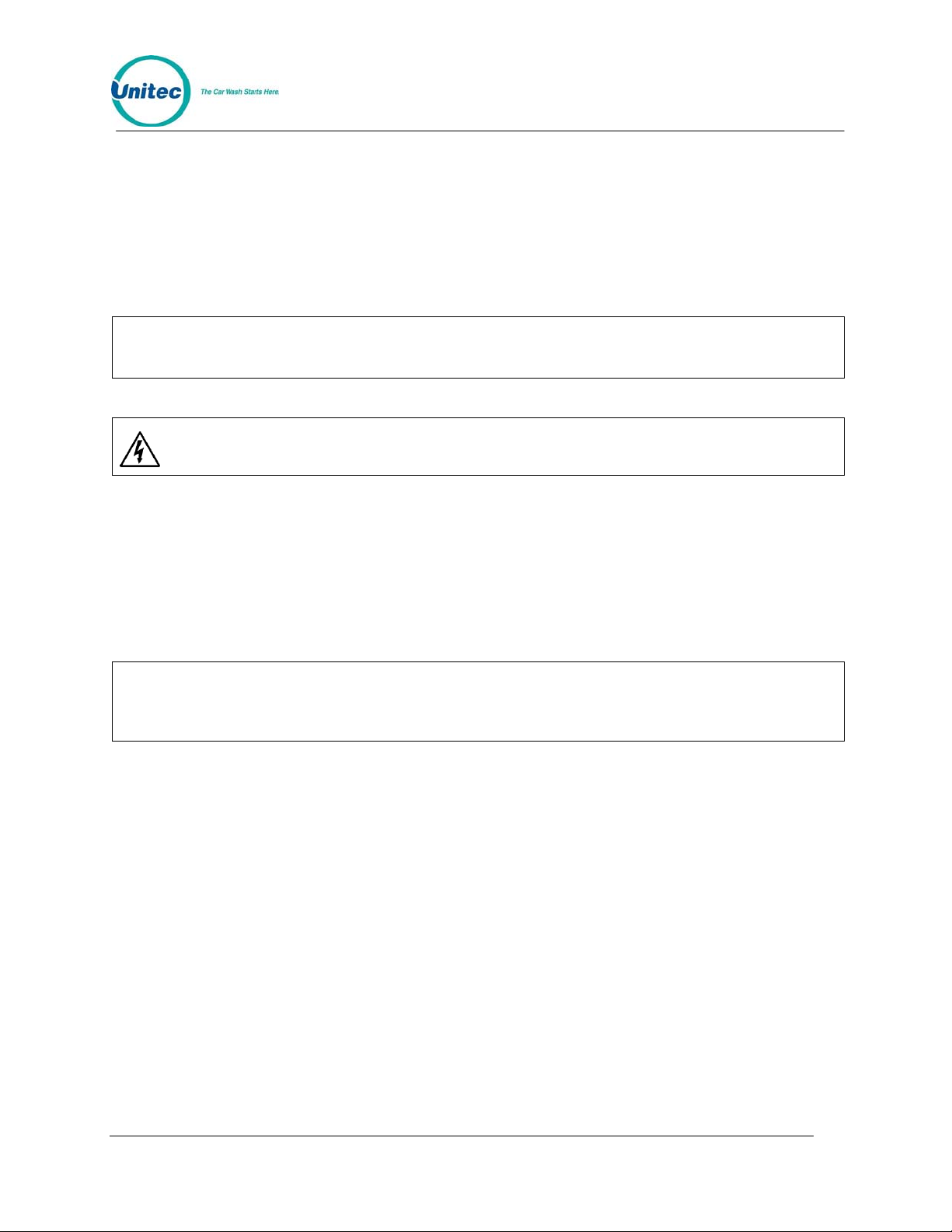
POS4000
2 Installation
These instructions should be used as a guideline. If the wash manufacturer you purchased the
system from provides more detailed wire and installation instructions then please use that
information instead.
2.1 Pre-Installation Requirements
If your system comes with separate entry system installation instructions then follow
Note:
them for the entry system and use the following references to POS4000 Console
installation only.
Warning:
• Dedicated duplex (120 Volts/60 Hz, 3 amps, grounded) receptacle at location of
• POS4000 main console, printer and wall transformer
• POS4000 interface board with keypad
• POS4000 main console/interface cable (3 conductor, 22 gauge with shield)
Note:
Never run the communications li nes in the same conduit as wires used in powering the
entry system or the carwash.
main console. One is required for the console and one for the printer. The socket
outlet shall be installed near the equipment and shall be readily acceptable.
Ground hole of receptacle must be properly connected to Earth Ground.
When installing multi-Console or Multi-Bay configurations refer to included drawings for
instructions on daisy chaining the communications cable. Never wire the
communications in a STAR configuration where spli ces occur at any point oth er than at
the Consoles or Entrance stands.
Document Number: POS4010 7
Document Title: Remote Code POS4000 Installation and Operations Manual
Page 28
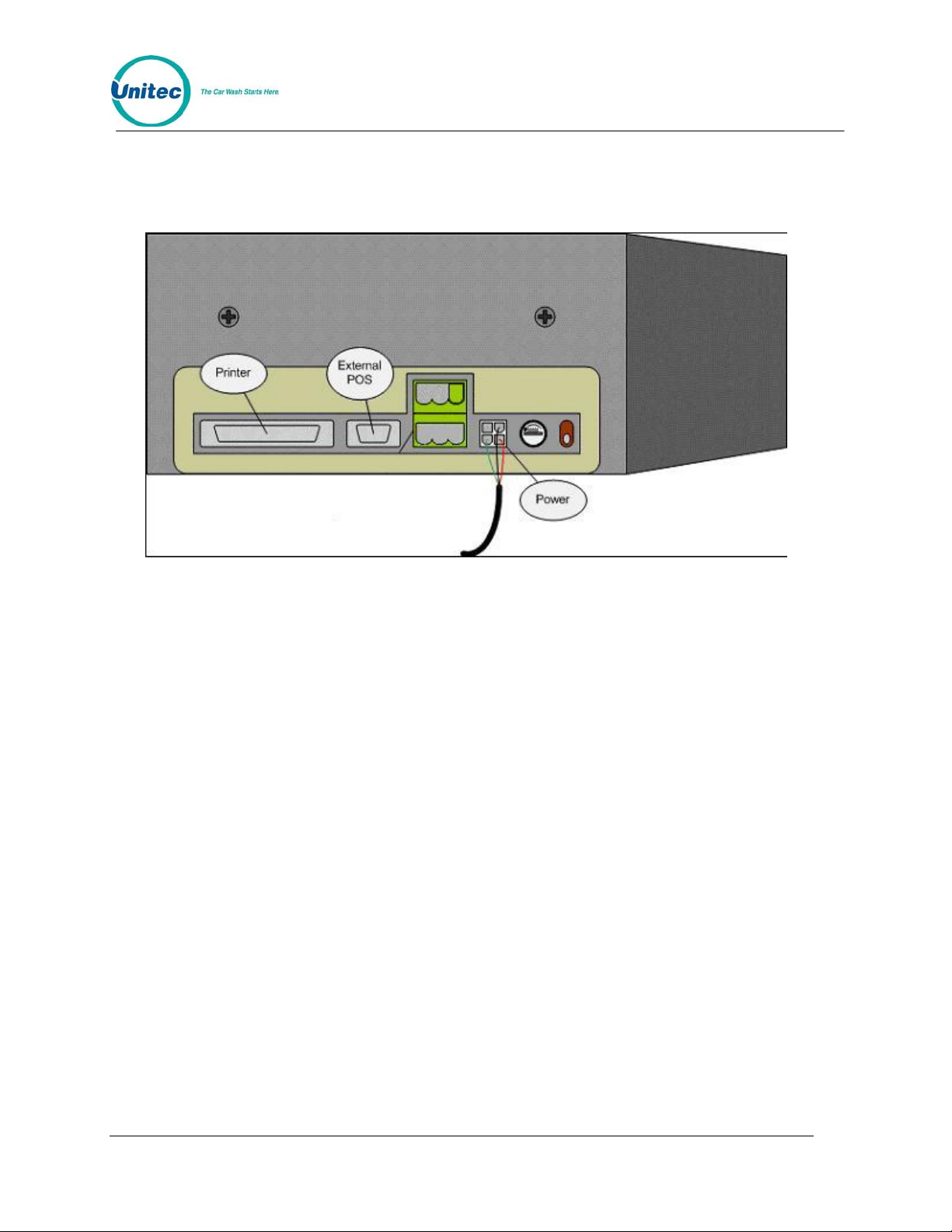
2.2 Wiring
POS4000
Figure 1. POS4000 Connections
The wall transformer plugs into a 3-prong earth grounded wall outlet, the connector at the end of
the cord attaches to the mating connector on the back of the main console. This cord connects
the power and Earth Ground connection to the Console.
You may have POS consoles set up as Primary and Remote (hard wired together), or you may
have totally separate/independent POS consoles (not wired together) issue codes to be
validated at the WSIIs. In this case, you must ensure the units have different POS IDs.
Document Number: POS4010 8
Document Title: Remote Code POS4000 Installation and Operations Manual
Page 29

POS4000
2.3 POS4000 Function Lines/Car Wash Features
The function control lines used to start the specific car wash features pu rchased by the customer
are identified as "function lines 1 - 8". The use of these lines is dependent on the specific
software program in the POS4000 console. The uses of the function lines are given in the table
on the following page by the type and number of program. To determine your POS4000
configuration, check the system configuration report
Table 1. Function Lines
# of
Programs
Multi-pulse* Pulsed Opt 1 Opt 2 Opt 3 Opt 4
1 Program Prog 1 Opt 1 Opt 2 Opt 3 Opt 4
2 Programs Prog 1 Prog 2 Opt 1 Opt 2 Opt 3
3 Programs Prog 1 Prog 2 Prog 3 Opt 1 Opt 2
4 Programs Prog 1 Prog 2 Prog 3
5 Programs Prog 1 Prog 2 Prog 3
6 Programs
7 Programs
8 Programs
* In multi-pulse operation, Function line 1 is pulsed 1, 2, 3 etc. times to issue different carwash programs.
Note:
1 2 3 4 5 6 7 8
Prog 1 Prog 2 Prog 3 Prog
Prog 1 Prog 2 Prog 3 Prog
Prog 1 Prog 2 Prog 3 Prog
If your configuration has fewer than the maximum options (as indicated in the table
above), then the upper function lines are not used. For example, if you have 3
programs and 3 options then lines 7 and 8 are not used.
Interface Function Line
Prog
4
Prog
4
4
4
4
Opt
5
Opt
5
Opt
4
Opt
3
Opt 1
Prog 5 Opt
Prog
5
Prog
5
Prog
5
Opt
2
1
Prog
6
Prog
6
Prog
6
Opt 6 Opt 7
Opt 6 Opt 7
Opt 5 Opt 6
Opt 4 Opt 5
Opt 3 Opt 4
Opt 2 Opt 3
Opt 1 Opt 2
Prog
7
Prog
7
Opt 1
Prog
8
Document Number: POS4010 9
Document Title: Remote Code POS4000 Installation and Operations Manual
Page 30

POS4000
2.4 Installing/Upgrading the EPROM Chip
Depending upon the version of software that is currently in the console, this procedure
may delete ALL configuration information, including all codes and accounting
information. All setup configurations will be reset to factory defaults. To properly
facilitate reprogramming this information, you should print the following reports
Warning:
Perform the following steps to change the POS4000 console soft ware (EPROM):
5. Disconnect all cables to the console
6. Remove the plastic housing by removing the 2 screws from the rear and 2 screws
7. The upper chassis must be partially removed. Remove the middle and front
8. Find the EPROM chip, as indicated below:
BEFORE proceeding:
• System configuration
• Pricing report
• Accounting reports (those that are used)
• Message configurati on
from the bottom of the unit.
screws along the side of the metal chassis. Loosen the rear two screws on each
side of the chassis. This will allow the top piece to open up revealing the main
circuit board.
Document Number: POS4010 10
Document Title: Remote Code POS4000 Installation and Operations Manual
Page 31

POS4000
Figure 2. POS EPROM Location
The EPROM chip has a small window on the top surface that may or may not be covered with
an adhesive label.
9. Carefully remove the EPROM chip from the socket. Use a small flat head screw
driver or an IC remover. Be careful to pry the chip from the socket and not the
socket from the board.
Document Number: POS4010 11
Document Title: Remote Code POS4000 Installation and Operations Manual
Page 32

POS4000
Figure 3. EPROM and Socket
10.
Carefully install the new EPROM into the socket. Make sure that the Dimple on
the chip is facing the same direction as it was before (refer to previous drawing).
Also, make sure that pins can be properly inserted into the sockets without
bending. Component legs can be bent to fit sockets as follows:
• Lay the chip on its side with the pins fa cing away from you.
• Gently rock the chip away from you to bend t he pins.
• Lay chip on its other side and ro ck it aw ay from you.
• Repeat the above steps, alternating sides of the chip until the pins line up in
the socket without forcing the legs to fit.
7. Reconnect the power and printer connections and turn on the unit. As the system
powers up the message “!!SOFTWARE UPGRADE!!” will appear momentarily.
8. After the unit is powered up, you MUST then press the RESET BUTTON to reset
the system.
9. After pressing the reset button, the display will prompt you to press 99 or 55.
Press 55.
10. Reset the system two more times. If your system previously contained standard
version TG648 and above or Unicam version 656 and above, then the codes and
messages should be retained.
11. Replace all screws and plastic cover. Connect all other cables previously
attached.
Document Number: POS4010 12
Document Title: Remote Code POS4000 Installation and Operations Manual
Page 33
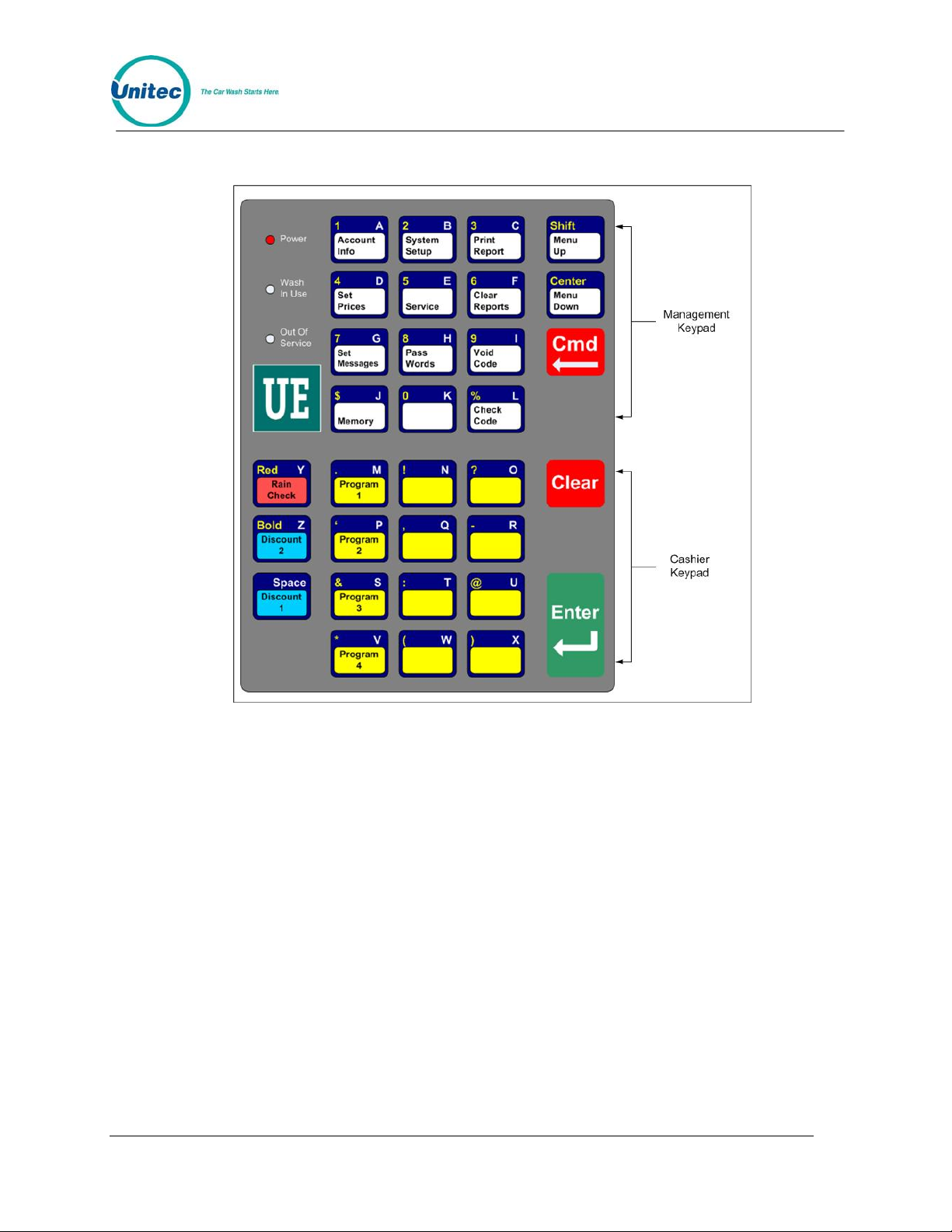
POS4000
2.5 Keypad Layout
Figure 4. POS4000 Keypad
During various commands, you will be prompted to enter alphanumeric responses. To do this,
you must use the alternate characters printed on the right hand side of the keys. These alterna te
key values automatically become active when the console requires alphanumeric data entry.
Note that each alternate key has two characters printed on the t op and b otto m right han d side of
the key. When the console requests alphanumeric data, the bottom characters will initially be
active. You can switch back and forth between the top and bottom values by using the [SHIFT]
key.
Several special keys simplify alphanumeric data entry:
• [SHIFT] is used to toggle between the top and bottom selection on the alternated
keypad during alphanumeric data entry.
• [BACKSPACE] is used to erase the previous character .
• [CLEAR] has several uses depending upon what information the POS4000 is expect ing.
During alphanumeric text entry (i.e. header message), it is used to erase the entire line
of data entered and to start the line over. During feature selection, it clears all current
features. During numeric entry (e.g. passwords), it clears the number and allows you to
re-enter it.
Document Number: POS4010 13
Document Title: Remote Code POS4000 Installation and Operations Manual
Page 34

• [SPACE] is used to add a blank space in the text.
• [ENTER] is used to end the current line of text.
• [CENTER] will center the text entered. Press once during the text entry of the line to
center.
• [RED] is used to print the text in red. Press once during the text entry of the line to print
the entire line in red.
[RED] is an upper function, therefore it may be necessary to press [SHIFT] prior to
pressing this key.
• [BOLD] is used to print the text in Bold (double high and double wide). Press it once
during the text entry of the line to print in bold. When a line of text is printed in bold, only
half the number of characters of text can be used in that line.
[BOLD] is an upper function, therefore it may be necessary to press [SHIFT] prior to
pressing this key
POS4000
Note:
Pressing both [RED] and [BOLD] during text entry will print that line in bold red.
Document Number: POS4010 14
Document Title: Remote Code POS4000 Installation and Operations Manual
Page 35
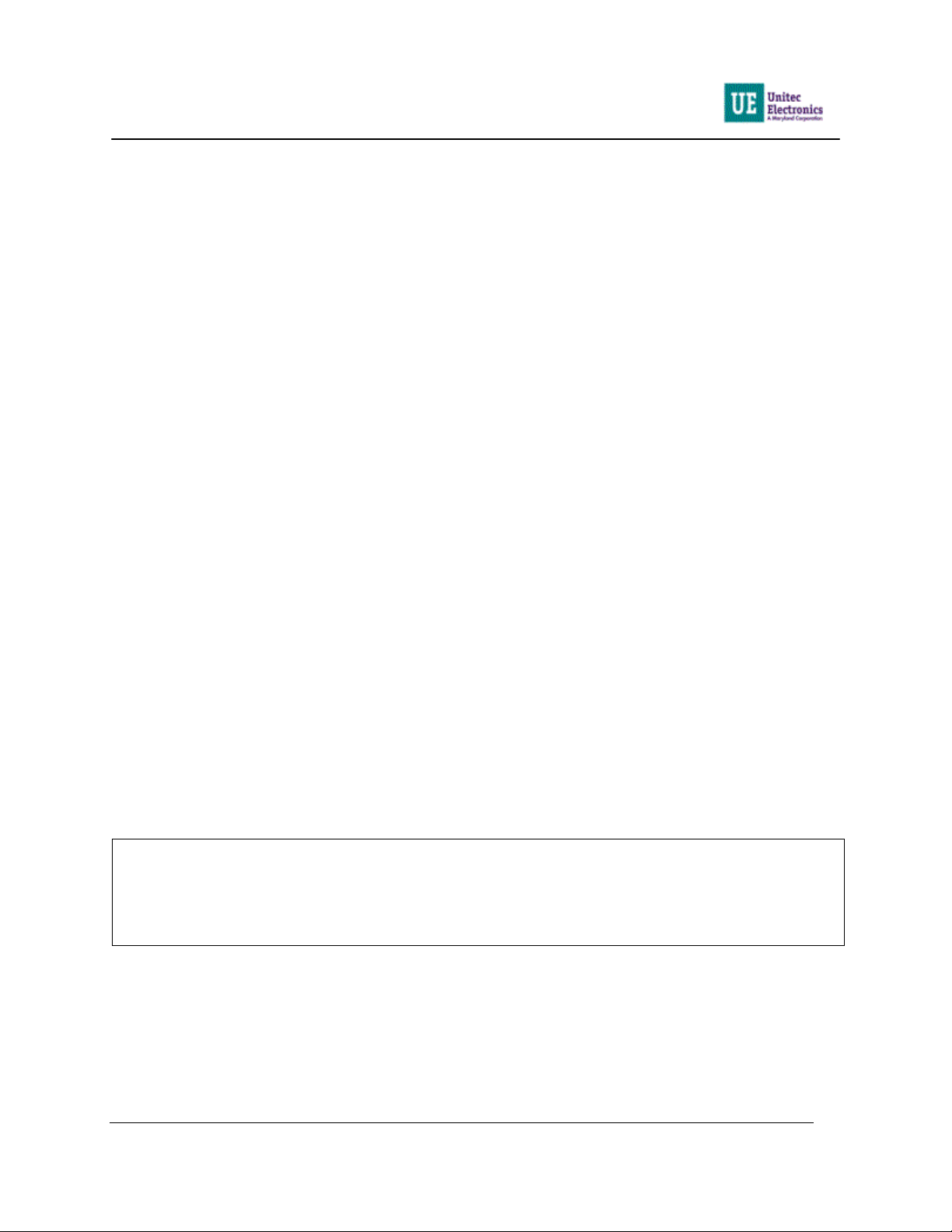
POS4000
3 Management Control (Command Reference)
The management keys are used to access the various commands available. The management
keys are typically white and are located on the top half of the console keypad. They are used for
alpha-numeric entries as indicated by the large numeric characters located on the upper right
half of the keys and letters located on the lower right half of the keys. They are also used to
select commands as indicated by the text on the center of the ke ys.
Two methods are available to select a primary command. The first method allows you to scroll
through the primary menu list (by pressing the [MENU UP] or [MENU DOWN] key) and then
select the command of interest by pressing the [ENTER] key. The second method allows you to
directly access a particular primary menu command by simply pressing the [CMD] key followed
by the desired command function key (as identified by the text on the management keys). For
example, to print the wash counts report you either press the [MENU UP] and/or [MENU
DOWN] keys until the "Print Audit Counts" menu item appears on the disp lay and then pr ess the
[ENTER] key to select that command or you can simply press the [CMD] key followed by the
[PRINT REPORT] key. Both methods will activate that primary command.
Many of the console primary commands require a password. Those that do will prompt for a
specific password (password 1, password 2, ...) immediately after you select that command. To
continue with the command, type the appropriate password (using the numbers printed on the
management keys) followed by the [ENTER] key.
Many of the primary commands have a secondary command menu list. Once the primary
command has been selected and the appropriate password entered, you scroll through the
secondary menu list (using the [MENU UP] and/or [MENU DOWN] keys) and select the
secondary command of interest by pressing the [ENTER] key.
After a secondary command is executed, the primary command remains selected. This allows
several commands to be executed without having to re-enter the password. For example, all of
the passwords can be changed once the "Set Passwords" command has been activated. To exit
from a secondary menu and return the console to normal operation, scroll until "Press ENTER to
QUIT" appears and then press the [ENTER] key.
The password structure is intended to provide various levels of acce ss to th e conf iguration of the
POS4000 and the information that it maintains.
As you make numeric or character entries, the number/character is displayed. If a
mistake is made during numeric entry, it can be corrected prior to depressing the
Note:
[ENTER] key by pressing the [CLEAR] key and reentering the number. While entering
alpha-numeric data (i.e. entering header message), the [CMD] key can be used as a
backspace key.
3.1 System Configuration
The System Configuration command allows you to configure many aspects of the
console operation to your specification. To select this command press the [CMD]
key followed by the [SYS SETUP] key. You will be prompted to enter password
Document Number: POS4010 15
Document Title: Remote Code POS4000 Installation and Operations Manual
Page 36
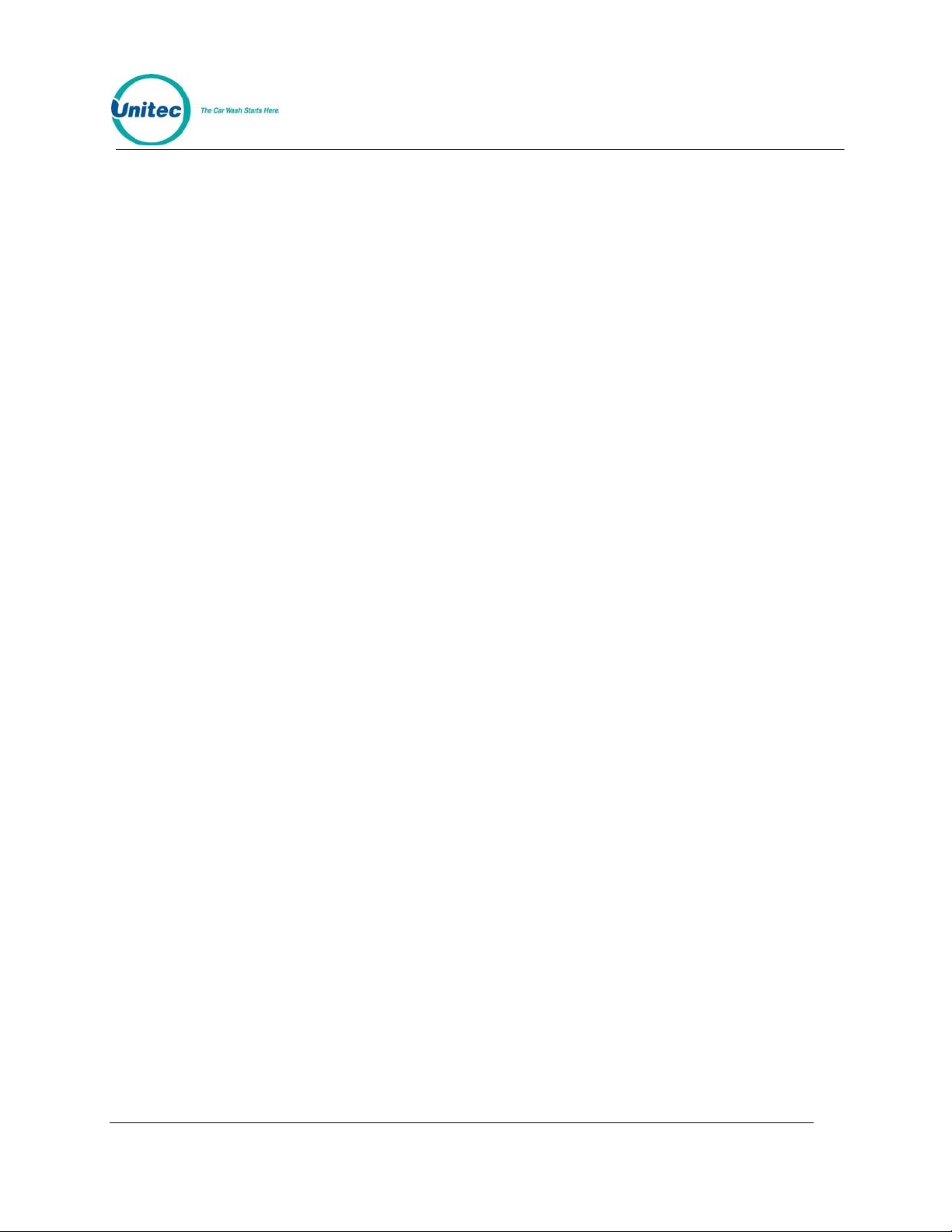
POS4000
3. After entering the correct password, you can scroll through the secondary
menu list that follows:
• Set System Time
• Configure a Group
• Set Code Age Warning
• Set Code Length
• Disable Cashier Key
• Set Serial Baud Rate
• Set Languages
• Set Program Relays
• Cash Upgrades MENU->
o Set BUYUP Mode
o Set Coin/Bill Values
o Set Dispense Value
• External POS MENU ->
o Set POS Offset
o Set EXT. POS Type
o Set POS Max Washes
o Set Send Code Age
o Reverse order
• Multiple Unit MENU ->
o Set Unit Number
o Controller/Remote
o Set # Bays/Consoles
o Prog Remote Consoles
To execute one of the secondary commands, scroll through the secondary menu until the
command of interest is displayed, and then press the [ENTER] key. The final three entries in the
secondary menu each allow access to a sub-menu. In addition to the choices shown for each
sub-menu, there is also an item that allows you to "Return to SETUP MENU".
The following information is provided in the System Configuration Report:
• Software Version and date of relea se
• Car Wash manufacturer compatibility
• Console language - used for text d isplayed on main console
Document Number: POS4010 16
Document Title: Remote Code POS4000 Installation and Operations Manual
Page 37
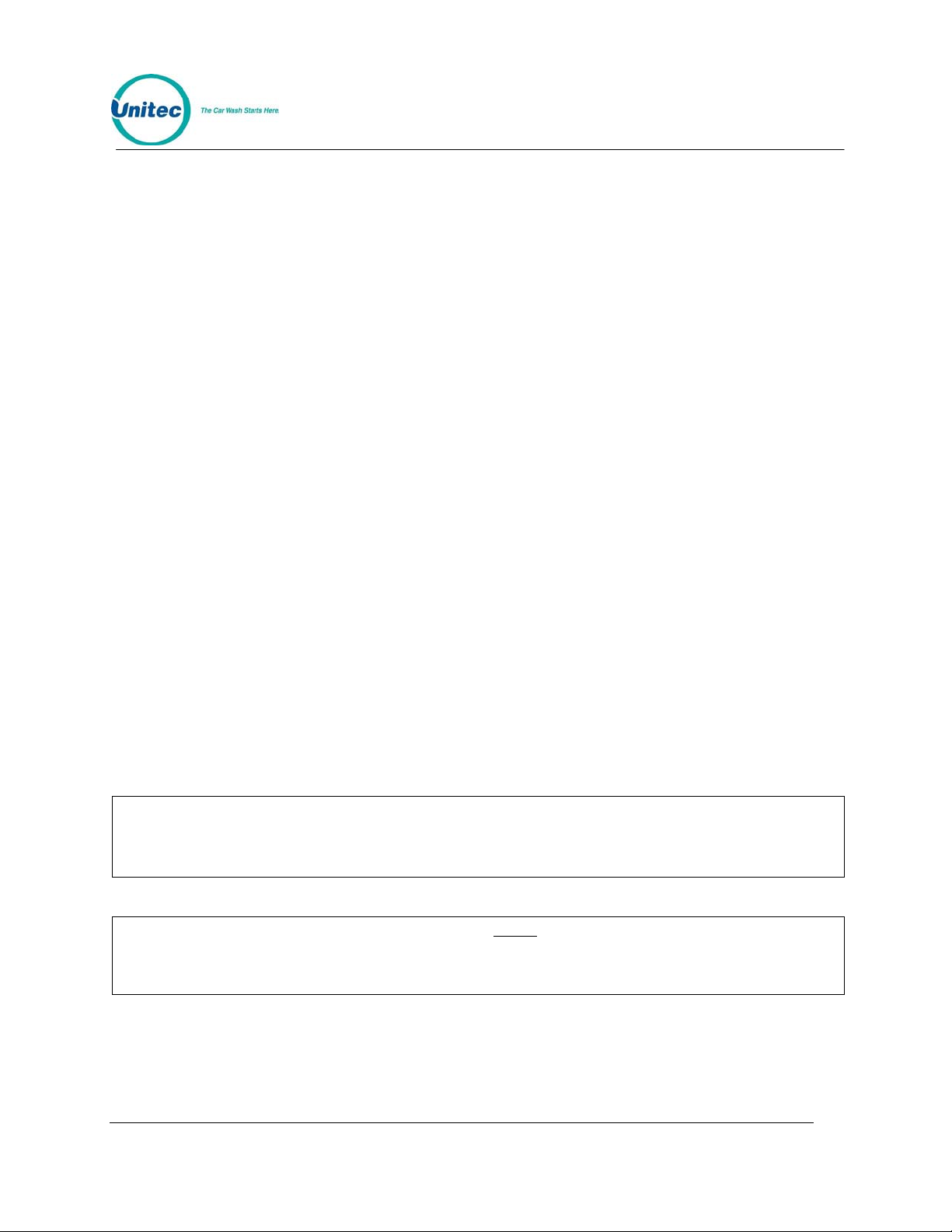
• Customer language - used for tickets and customer display
• Number of Programs/options/groups
• Type of program: Multi-pulse or sing le line per progr am
• Relay Stacking status: Enabled/Disabled (see Note 1)
• Interface Relay Type: Momentary/Latched
• Type of Customer Buy up: None/Automatic/Selected/For ced
• E-system configuration (Change and Wash displays)
• Tax Rate
• Tax Round Off: Enabled/Disabled (only if tax rate is non-zero)
• Serial Baud Rate for EXT POS Device: 19200/9600/4800/ 2400/1200
• Code length (including zero: 6/7)
• Code Age Warning: 0-31
• Set Send Code age
• Reverse order of EXTPOS washes
POS4000
• Maximum number of valid codes stored in memory
• Maximum number of used codes stored in memory
• Default passwords (see Note 2)
• Cashier Key Status: All Enabled/Specific D isabled
• Group Configurations
• Customer interface type and version
The exact format of this information is subject to change a s new features are added.
If relay stacking is disabled, the function rel ays are cl ose d as so on as a code is e ntere d
(regardless of the wash in-use signal). If relay stacking is enabled, the function relays
will not be closed until the wash in-use signal is off. In either case, a second customer
can enter their code and/or deposit ca sh while a first cust omer is in the carwa sh.
The passwords listed are the default passwords (NOT necessarily the current
passwords). Once a password has been changed, the default passwords will no longer
work. The changed passwords are not listed for security reasons. It is the responsibility
of the user to know the current passwords if they are changed fro m the default values
Note 1:
Note 2:
3.1.1 Set System Time and Date
To set the system date and time scroll through the System Configuration main menu until "Set
System Time" appears. Once selected, the console will prompt for the date and time in the
Document Number: POS4010 17
Document Title: Remote Code POS4000 Installation and Operations Manual
Page 38
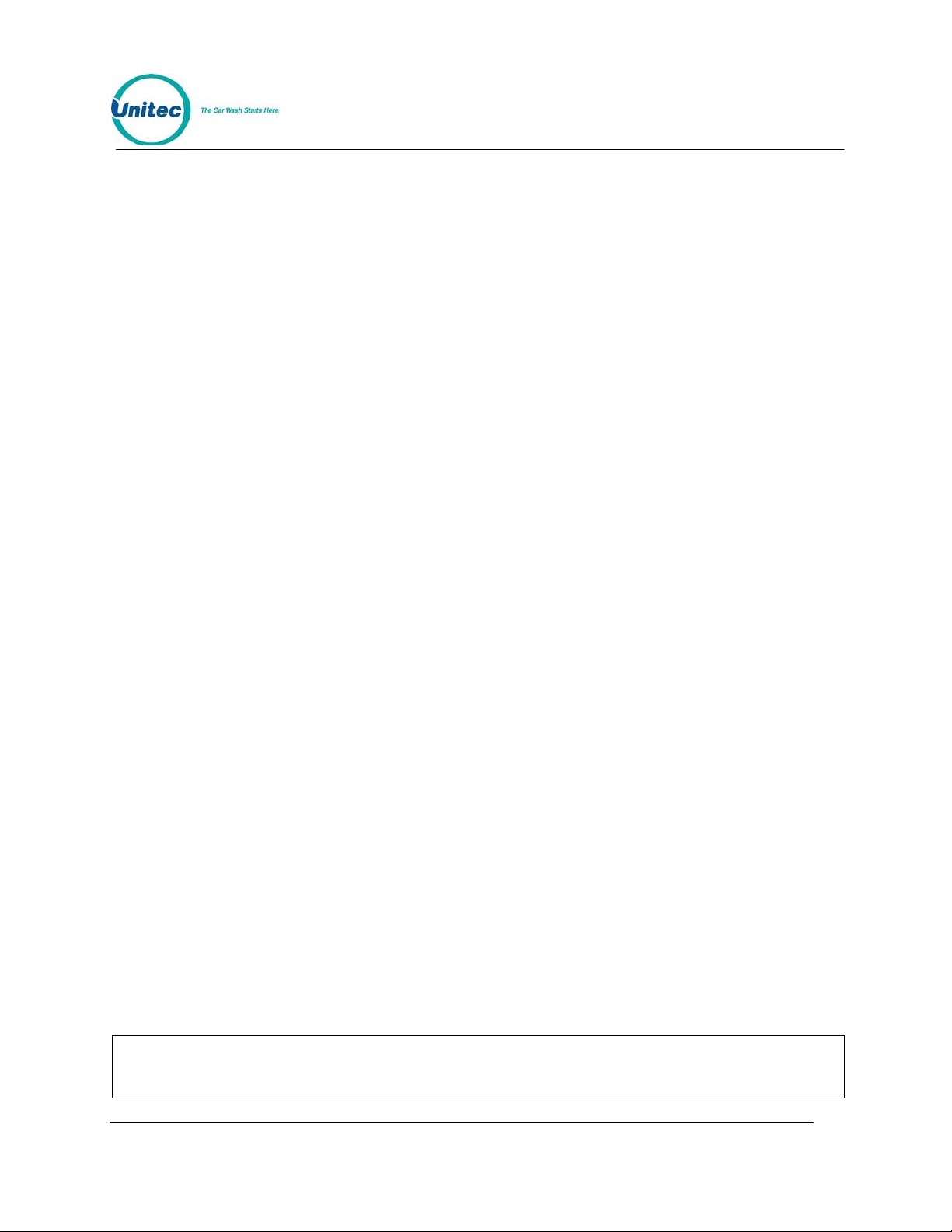
POS4000
format MMDDYYHHMM (month, day, year, hour, minute). Two digits must be used for each
entry (i.e.. 3 = 03) and all entries must be completed. Time is entered in military format (i.e..
4:30PM is entered in the HHMM slot as 1630). After you enter the date and time, the con sole will
prompt for the day of the week where Sunday = 1, Monday = 2 ... Saturday = 7.
As of Version 7.00, the POS4000 is Year 2000 compliant. All printed dates are in 4-digit format.
However, whenever entering a date into the POS4000, 2-digit format is used. The 2-digit year
conversion is as follows: 00-89 = 2000-2089, 90-99 = 1990-1999. The POS4000 will calculate
the correct Date, Day of Week and Leap years until 2089.
As an example, Thursday May 6, 1999 4:37PM is entered as 0506991637 for MMDDYYHHMM
and 5 for the day of the week. If an invalid date/time is entered, the console will display "Time
Entry Error" and you will have to start over.
Example to set time to Thursday 04:37PM on 05/06/99:
[CMD]
[SYSTEM SETUP]
[3] (password 3)
[ENTER]
[MENU UP/DOWN] until "Set System Time" is displayed
[ENTER]
[0][5][0][6][9][9][1][6][3][7]
[ENTER]
[5] (Monday)
[ENTER]
3.1.2 Configuring a Group
If "Groups" are available on the cashier keys, this command can be used to configure the
groups. A group is a car wash package that includes exactly one of the car wash programs and
any combination of options. For example, a "Works" group might include the deluxe wash
program and all options available on the car wash. This "group" or package would then be
available using a single key on the cashier keypad and would have its own pricing structure and
accounting information. As with all car wash functions, the group washes can be renamed to
match your nomenclature (see Section
To configure a group scroll through the configuration secondary menu until "Configure a Group"
is displayed and then press the [ENTER] key. You will then be prompted for the group number
(i.e.. 1 through 5 if five groups are available). Enter the number of the group to be configured
using the numbers printed on the management keypad followed by the [ENTER] key (do not use
the actual group key from the cashier keypad).
You will then be prompted to issue the wash type of this group. Issue the d esired wash u sing the
cashier keys as in a normal car wash transaction. For example, press the [Program 1] key,
[Option 1] key, [Option 2] key and then the [ENTER] key. Once the car wash type is entered, a
group ticket will be printed to confirm your selection. If an invalid set of features is entered, the
console will display "INVALID SELECTION" and wait for a valid set of features to be issued.
A carwash "group" cannot be used as a feature to configure another group, use only
specific wash programs and options.
Note:
3.8.1).
Document Number: POS4010 18
Document Title: Remote Code POS4000 Installation and Operations Manual
Page 39

Example to set Group 3 to Program 1 and options 1, 2 & 4:
[CMD]
[SYSTEM SETUP]
[3] (password 3)
[ENTER]
[MENU UP/DOWN] until "Configure a Group" is displayed
[ENTER]
[3] (select group #3 to configure)
[ENTER]
[Prog 1] (select wash functions in group)
[Opt 1]
[Opt 2]
[Opt 4]
[ENTER]
POS4000
3.1.3 Set Code Age Warning
This command allows you to change the code age warning message printed on customer
tickets. To select this command scroll through the configuration secondary menu until "Set Code
Age Warning" is displayed and press the [ENTER] key.
Once selected, you will be prompted to Enter # of Days Good. If 0 is entered, no message will
be printed on customer tickets; entering 0 disables code age enforcement, and the code will be
good until the customer uses the code. If 1 is entered, the message will be "Code is Good One
Time Today Only". If a number between 1 and 30 is entered, the message will be "Good Once
During Next # Days".
Note that with a multiple-console configuration, when code age is changed on the master
console, it is immediately downloaded to the remote consoles.
Note:
Important:
The default message is seven days.
Carwash codes are NOT automatically removed from memor y when this time expires.
If you wish to enforce the code age warning, you must use the Memory
Information/Clear Old Codes command
3.1.4 Set Code Length
This command allows you to change the maximum number of digits used in codes. Larger
customer codes reduce the probability of a jackpotting of the system by guessing random
numbers. For example, if the valid codes database is filled with 5,000 carwash codes and the
code length is set to 6 (maximum code is 999990) a 10% probability of jackpotting exists, or 10
random codes would have to be tried on average to jackpot the system. With the same 5,000
valid codes but a maximum code length of 7 (maximum code is 9999990) a 1% probability of
jackpotting exists, or 100 random codes would have to be tried on average to jackpot the
Document Number: POS4010 19
Document Title: Remote Code POS4000 Installation and Operations Manual
Page 40
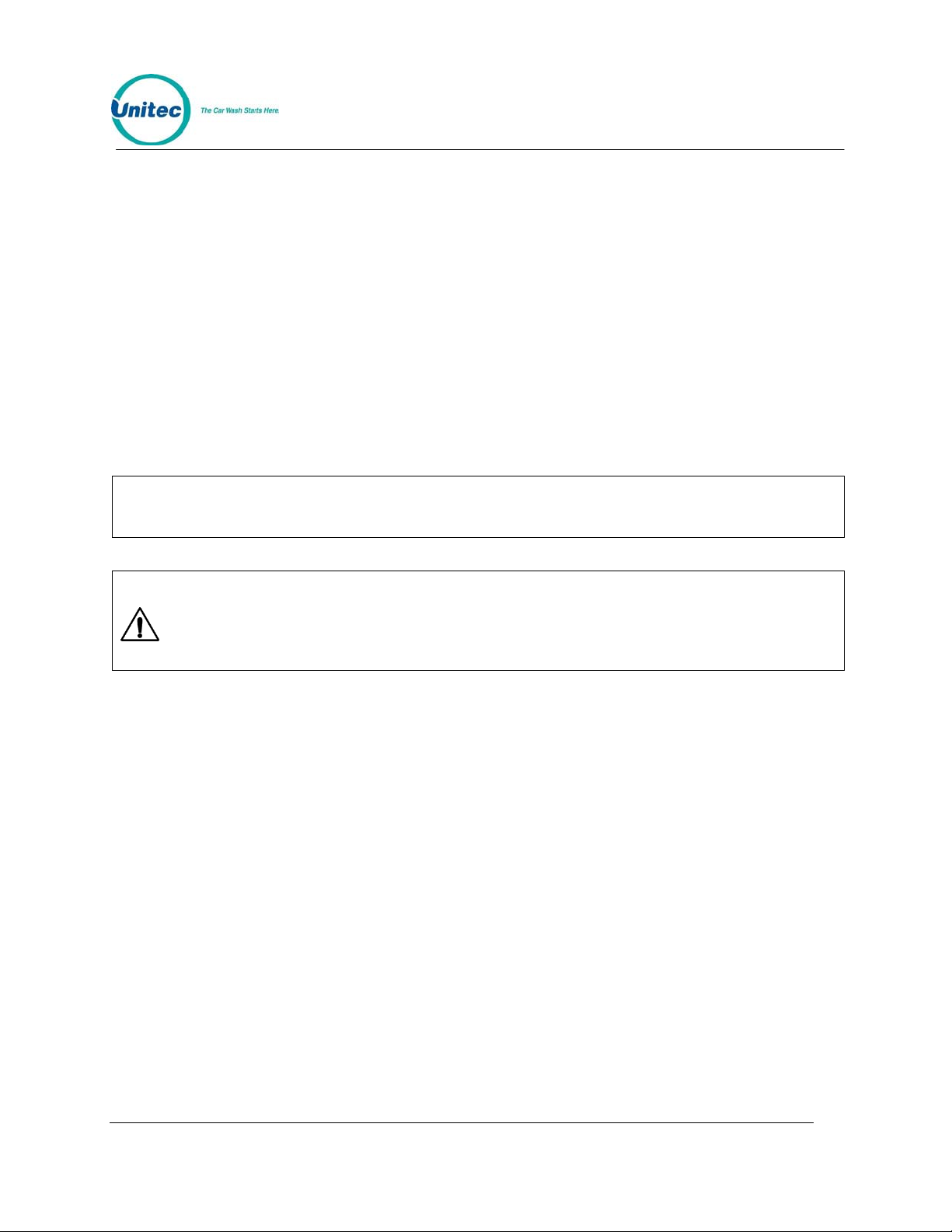
POS4000
system. Note that with a multiple-console configuration, when code length is changed on the
master console, it is immediately downloaded to the remote consoles.
To select this command scroll through the System Configuration secondary menu until "Set
Code Length" is displayed and press the [ENTER] key. Once selected, the console prompts you
to enter the maximum code length as 6 or 7. Press 6 or 7 as desired followed by the [ENTER]
key.
Example to set code length to 6 digits:
[CMD]
[SYSTEM SETUP]
[3] (password 3)
[ENTER]
[MENU UP/DOWN] until "Set Code Length" is displayed
[ENTER]
[6]
[ENTER]
Note:
Important:
The code length includes the digit 0, which i s always the last digit in a code.
Setting the code length to 5 digits will result in reducing the number of valid codes
stored in memory from 5000 to 3000. This is necessary since there is a limited number
of 5 digit codes. If there are already more than 3000 co des i n mem o ry, you mu st delete
enough old codes to reduce the number in memory to fewer than 3000 or delete all
valid codes.
3.1.5 Disable Cashier Keys
This command allows you to disable specific cashier keys. If a key is disabled, it cannot be sold
as part of a customer transaction. All cashier keys for features that are not available on the
particular carwash installation should be disabled. This prevents a cashier from selling features
that are not available and is critical if you have the automatic buy up feature that allows
customers to upgrade or pay cash for a wash at the carwash entrance.
To select this command, scroll through the system configuration secondary menu until "Disable
Cashier Key" is display and press the [ENTER] key. Once selected you will be prompted Press
Cashier Keys to Disable, Then ENTER. Press all cashier keys that should be disabled and
then press the [ENTER] key. To enable all cashier keys, press only the [ENTER] key.
For example, if you have a console with 4 programs, 4 options and 4 groups and you don't use
group 4 and the carwash doesn't have program 4 or options 3 and 4, you disable the unused
keys as follows:
[CMD]
[SYSTEM SETUP]
[3] (password 3)
[ENTER]
[MENU UP/DOWN] until "Disable Cashier Key" is displayed
[ENTER]
Document Number: POS4010 20
Document Title: Remote Code POS4000 Installation and Operations Manual
Page 41

[Prog 4] (disable program 4)
[Opt 3] (disable option 3)
[Opt 4] (disable option 4)
[Group 4] (disable group 4)
[ENTER]
Example to re-enable all cashier keys:
[CMD]
[SYSTEM SETUP]
[3] (password 3)
[ENTER]
[MENU UP/DOWN] until "Disable Cashier Key" is displayed
[ENTER]
[ENTER] (no cashier keys pressed)
POS4000
Note:
Note:
Cashier keys that have been disabled MUST be re-e nabled using t he above steps.
All programs and options not available on your particular carwash and all group
packages not programmed and used by you must be disabled if the buy up option is
enabled.
3.1.6 Set Serial Baud Rate
This command allows you to change the serial baud rate of the cash register port on the
console. This rate only needs to be changed if you are connecting to an External Point of sale
device.
To select this command scroll through the configuration secondary menu until "Set Serial Baud"
is displayed and then press the [ENTER] key. You will then be prompted to enter the new baud
rate. Only standard baud rates are allowed: 1200, and 2400, 4800,9600, and 19200. If you enter
one of these rates, it will be saved. If you enter any other rate, an error message is displayed
and the baud rate is not changed.
Example for setting the baud rate to 9600:
[CMD]
[SYSTEM SETUP]
[MENU UP/DOWN] until "Set Baud Rate" appears
[ENTER]
[9][6][0][0]
[ENTER]
Note:
The new Baud Rate will not take effect until a power reset of the console occurs. To do
this, simply turn the ON/OFF switch in t he OFF positi on f or a mom ent and th en ret urn it
to the ON position.
Document Number: POS4010 21
Document Title: Remote Code POS4000 Installation and Operations Manual
Page 42

Note:
POS4000
The factory default baud rate is dependent on what type of EXT POS interface is
configured on default. Serial Baud default for POS1 & POS2 is 19200, serial baud for
POS 0 (No EXT POS interface) and POS3 is 2400.
3.1.7 Set Languages
This command allows you to change the language used on the main console display and/or the
customer language (used on tickets and optional customer display at entrance of wash). To
select this command scroll through the system configuration main menu until "Set Language"
appears and then press [ENTER].
Once selected you are prompted to enter the desired console language. Press [0][ENTER] for
English or [1][ENTER] for French. Next, you are prompted to select the customer language in a
similar manner.
Example to set console language as English and the custo mer language a s German:
[CMD]
[SYSTEM SETUP]
[3] (password 3)
[MENU UP/DOWN] until "Set Languages" appears
[ENTER]
[0] for English
[ENTER]
[2] for German
[ENTER]
3.1.8 Set Program Relays
This command is only available on systems configured for a specific manufacturer. If a section
titled "OUTPUT Logic Block" does not appear on your SYSTEM CONFIGURATION report then
this option is not available on your system.
This command allows the output relays on the customer interface board to be configured for
Logic and Block values that correspond to each carwash program. To select this command,
scroll through the system configuration secondary menu until "Set Program Relays" is display
and press the [ENTER] key.
Once this item is selected, you will be prompted to Enter Program Number. Use the numbers
printed on the management keys to select the number of the program you wish to configure (do
not use the cashier keys) and then press [ENTER]. Next you will be prompted to Enter Logic &
Block. Again, use the management keys to enter the appropriate value. If you enter and invalid
logic or block value, the console will display the message "Invalid Logic/Block" and the
command will be terminated.
Example to configure Program 1 to have a logic & block value of 32:
[CMD]
[SYSTEM SETUP]
[3] (password 3)
[MENU UP/DOWN] until "Set Program Relays" appears
[ENTER]
[1]
[ENTER]
Document Number: POS4010 22
Document Title: Remote Code POS4000 Installation and Operations Manual
Page 43

[3][2]
[ENTER]
POS4000
3.1.9 External POS MENU->
This sub-menu is used to configure the external Point-of-Sale (POS) capabilities of your system.
It contains the following sub-menu items:
To execute one of the sub-menu commands, first select "External POS MENU->" from the
SYSTEM SETUP menu, and then scroll through the sub-menu until the command of interest is
displayed and then press the [ENTER] key.
Note that with the Optional Remote Extpos Connection Software, the master and each
secondary console can be set to interface to a different External POS system using different
configuration settings.
Note:
• Set POS Offset (direction and amount)
• Set EXT. POS Type
• Set POS MAX WASHES (for special circumstances only)
• Set Send Code age (for certain EXTPOS units only)
• Set Reverse order (to allow pumps to have wash 1 most expensive)
• Set Default Discounts
This command is used to configure an OPTIONAL FEATURE of the POS4000. If this
feature is not present in your system, you will not be able to execute these commands.
3.1.9.1 Set POS Offset
This command is used to convert an external POS system's wash "type" or "level" to a
POS4000 program or group key.
To select this command, scroll through the External POS sub-menu until "Set POS Offset"
appears and then press [ENTER].
Document Number: POS4010 23
Document Title: Remote Code POS4000 Installation and Operations Manual
Note:
Example to set the POS Offset as 5 UP:
This feature is for use with POS 1, 2 and 3.
[CMD]
[SYSTEM SETUP]
[3] (password 3)
[MENU UP/DOWN] until "External POS MENU->" appears
[ENTER]
[MENU UP/DOWN] until "Set POS Offset" appears
[ENTER]
[1][ENTER] to select direction UP
[5][ENTER] to select amount of offset as 5
Page 44

POS4000
3.1.9.2 Define External POS Type
This command is used to define what type of external Point-of-Sale equipment is present and
connected to the POS4000. To select this command, scroll through the External POS su b-menu
until "Define EXT. POS Type" appears and then press [ENTER].
Note:
Note:
Example to set the external POS type as 3:
The default is for there to be no offset (i.e. 0 down).
The current EXT POS settings will print out with a mapping of the carwash type given
vs. the carwash type requested.
[CMD]
[SYSTEM SETUP]
[3] (password 3)
[MENU UP/DOWN] until "External POS MENU->" appears
[ENTER]
[MENU UP/DOWN] until "Define EXT. POS Type" appears
[ENTER]
[3][ENTER]
3.1.9.3 Set POS MAX WASHES
Note:
Note:
This function is used to modify the commands received by an external point of
sale device such as pump equipment. These commands are configured to ask
for more wash types than are available. You should only change this value when
instructed to do so from an application note or a Unitec service technician. The
default value is 0 (disabled). This value only limits the number of wash types that
can be requested by an External POS device, not the number of wash types that
can be sold via the console or entry system (cash or buy ups).
If the external POS type is set to 1 or 2, the current EXT POS settings will print out with
a mapping of the Carwash type given vs. the carwash type re quested.
This feature is for use with POS 1 and 2 only.
Example to set the POS MAX WASHES to 3 (max of 3 washes allowed):
[CMD]
[SYSTEM SETUP]
[3] (password 3)
[MENU UP/DOWN] until "External POS MENU->" appears
Document Number: POS4010 24
Document Title: Remote Code POS4000 Installation and Operations Manual
Page 45

POS4000
[ENTER]
[MENU UP/DOWN] until "Set POS MAX WASHES" appears
[ENTER]
[3][ENTER] to select maximum of 3 wash types to be given
3.1.9.4 Set Send Code Age
This command is used to enable the POS1 or POS2 protocol to include the response code for
code age and wash status. In some cases when this feature is not enabled (default) the receipt
printed out at the gas pump will show that the code is valid for 1 day only. Enabling this value
may cause the system to not work properly with some point of sale manufact urers. To select t his
command, scroll through the External POS sub-menu until “Set Send Code Age” appears and
then press the indicated function key.
Note:
Example to set send code age enabled:
[CMD] to select command mode
[2-System Setup] to select "System Setup" menu
Note:
The current EXT POS settings will print out with a mapping of the carwash type given
vs. the carwash type requested.
[3] Enter your password 3
[ENTER]
[Menu up] Until you see: "Ext. POS MENU->"
[Menu up] Until you see “Set Send Code Age”
[Enter] Select function
[ 1 ] To enable set send code age
[ENTER]
The default setting is 0, which is normal protocol.
3.1.9.5 Reverse Order
Note:
This feature is for use with POS 1 and 2 only.
Enabling the Reverse Order function will allow the order of carwashes configured
in the External POS device to be reversed. This function is often used when the
External POS has the prices configured in descending order (wash 1 on
EXTPOS is most expensive). Since the wash prices for an entry system that
uses cash must be in ascending order at the POS4000, this function allows the
re-mapping of the washes requested at the registers and pumps. This function
must be configured w/ POS MAX WASHES to determine how to reverse the
order.
Example:
Carwash is configured w/ 3 washes:
Document Number: POS4010 25
Document Title: Remote Code POS4000 Installation and Operations Manual
Page 46

POS4000
Wash 1 (program 1): Basic $4.00
Wash 2 (program 2): Deluxe $5.00
Wash 3 (program 3): Supreme $6.00
Register is configured to the opposite:
Wash 1 : Supreme $6.00
Wash 2 : Deluxe $5.00
Wash 3 : Basic $4.00
To make the system function properly you must configure POS MAX washes (See Section
3.1.9) to a value of 3 (3 washes). Set Reverse order to 1 (enabled).
After changing these values the current EXT POS settings will print out with a mapping of the
Carwash type given vs. the carwash type requested. This will show the relationship of the
mapping.
If you use groups, you must also set the POS OFFSET (Se Section 6.2.10.1).
This function only works with POS 1 & POS 2.
Example to set Reverse order to Enabled:
[CMD] to select command mode
[2-System Setup] to select "System Setup" menu
[3] Enter your password 3
[ENTER]
[Menu up] Until you see: "Ext. POS MENU->"
[Menu up] Until you see “Reverse order”
[Enter] Select function
[ 1 ][Enter]
To enable select 1
3.1.9.6 Set Default Discount Levels
Note:
This feature is for use with POS 1, 2 and 3.
Setting the default discount levels of the EXTPOS washes will make it so that when the
EXTPOS wash is requesting a code, the accounting will assign a specific discount level to the
purchase. This will happen even though the EXT POS device does not tell the POS4000 the
discount level at which the wash was sold. This feature can only be accomplished C-store
register systems that can do the following:
Allow washes to be sold at pump or register only
Allow the configuration of 6 or more discrete wash types (depending on the discount levels you
need to implement the register may have to accommodate up to 12 wash ty pes)
Whenever this function is accessed, a report will print out to show the mapping of the washes.
Example:
EXT POS will be set up for 12 washes. Carwash has 4 real washes. EXT POS washes are
defined as:
Document Number: POS4010 26
Document Title: Remote Code POS4000 Installation and Operations Manual
Page 47

Example configuration process:
Set prices in POS4000 for washes 1-4 (don’t forget Discount levels)
Enable reverse ordering if required
Set POS MAX Washes value to 4
[CMD] to select command mode
[2-System Setup] to select "System Setup" menu
[3] Enter your password 3
[ENTER]
[Menu up] Until you see: "Ext. POS MENU->"
[Menu up] Until you see “Set Default Discnts”
[Enter] Select function
[ 1 ][Enter] To set EXT POS wash 1 to discount 1
[ 1 ][Enter] To set EXT POS wash 2 to discount 1
[ 1 ][Enter] To set EXT POS wash 3 to discount 1
[ 1 ][Enter] To set EXT POS wash 4 to discount 1
[ 0 ][Enter] To set EXT POS wash 5 to discount 0
[ 0 ][Enter] To set EXT POS wash 6 to discount 0
[ 0 ][Enter] To set EXT POS wash 7 to discount 0
[ 0 ][Enter] To set EXT POS wash 8 to discount 0
[ 2 ][Enter] To set EXT POS wash 9 to discount 2
[ 2 ][Enter] To set EXT POS wash 10 to discount 2
[ 2 ][Enter] To set EXT POS wash 11 to discount 2
[ 2 ][Enter] To set EXT POS wash 11 to discount 2
POS4000
Wash 1-4: Discounted washes 1-4 sold at pumps and in C-store
Wash 5-8: Full price washes 1-4 sold in C-store only
Wash 9-12: Free (rewash) washes 1-4 sold in C-store only
3.1.10 Multiple Unit MENU->
Note:
This sub-menu is used to configure the multiple customer interfaces (carwash) and multiple
Point-of-Sale (POS) capabilities of your system. It contains 4 sub-menu items:
• Set Unit Number
• Controller/Remote
• Set # Bays/Consoles
• Prog Remote Consoles
To execute one of the sub-menu commands, first select "Multiple Unit MENU->" from the
SYSTEM SETUP menu, and then scroll through the sub-menu until the command of interest is
displayed and then press the [ENTER] key.
Document Number: POS4010 27
Document Title: Remote Code POS4000 Installation and Operations Manual
This command is used to configure an OPTIONAL FEATURE of the POS4000. If this
feature is not present in your system, you will not be able to execute these commands.
Page 48

3.1.10.1 Set Unit Number
This command is used to set the unit number of the POS4000.
To select this command, scroll through the Multiple Unit sub-menu until "Set Unit Number"
appears and then press [ENTER].
Example to set the unit number of a POS4000 as 3:
[CMD]
[SYSTEM SETUP]
[3] (password 3)
[MENU UP/DOWN] until "Multiple Unit MENU->" appears
[ENTER]
[MENU UP/DOWN] until "Set Unit Number" appears
[ENTER]
[3]
[ENTER]
POS4000
3.1.10.2 Controller/Remote
This command is used to designate a POS4000 main console as either a controller console or a
remote console.
To select this command, scroll through the Multiple Unit sub-menu until "Controller/Remote"
appears and then press [ENTER].
Note:
Example to designate a main console as a REMOTE Console:
Note:
The default unit number is 1.
[CMD]
[SYSTEM SETUP]
[3] (password 3)
[MENU UP/DOWN] until "Multiple Unit MENU->" appears
[ENTER]
[MENU UP/DOWN] until "Controller/Remote" appears
[ENTER]
[2] to select Remote
[ENTER]
The default is for the console unit to be a controll er.
3.1.10.3 Set Number of Bays and Consoles
This command is used to define the number of customer interfaces (carwash bays) and remote
POS4000s that are present at a site.
Document Number: POS4010 28
Document Title: Remote Code POS4000 Installation and Operations Manual
Page 49
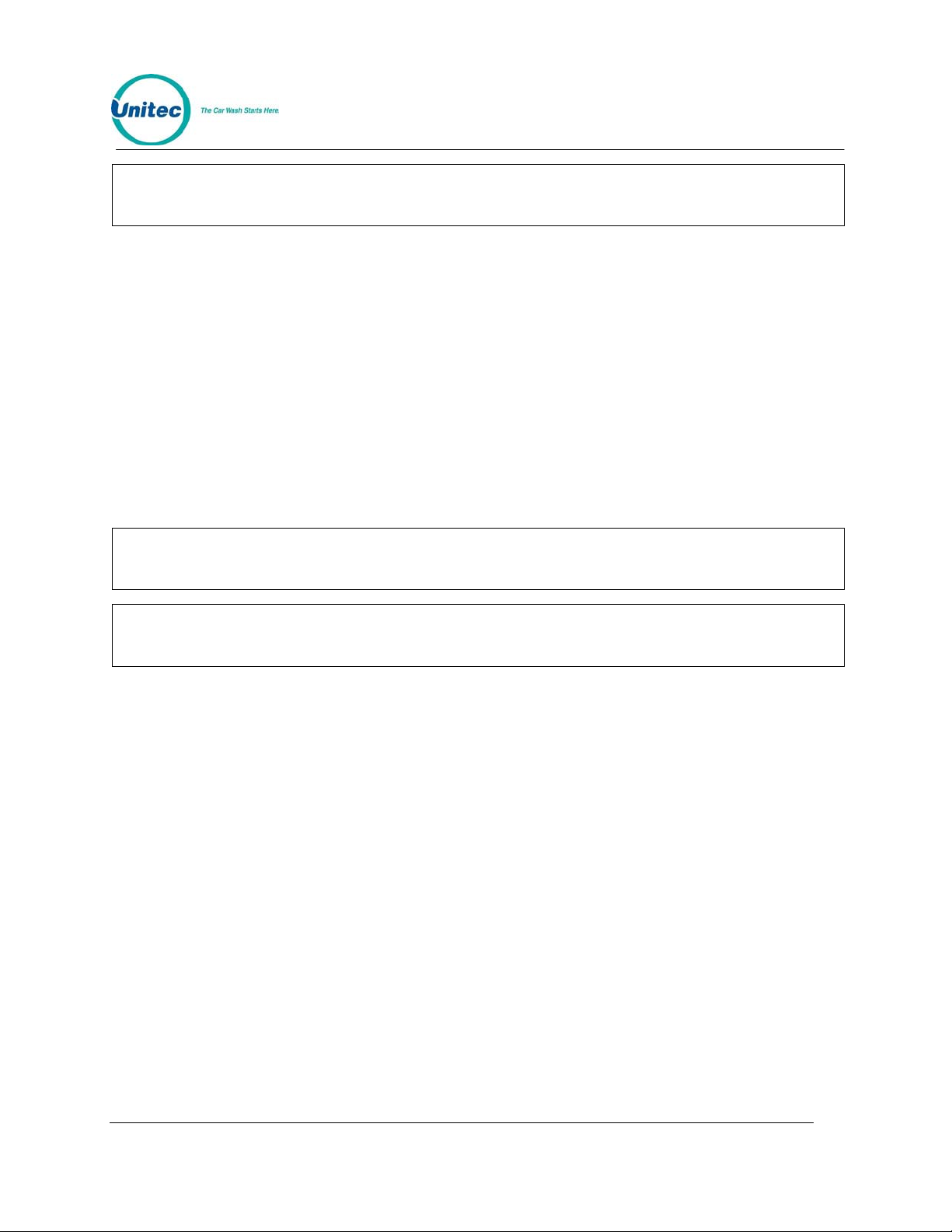
POS4000
To select this command, scroll through the Multiple Unit sub-menu until "Set # Bays/Consoles"
appears and then press [ENTER].
Note:
Example to setup a controller console to communicate with 2 customer interfaces and 1 remote
POS4000:
Note:
Note:
Do not include the controller POS4000 when counting the number of Remote
POS4000s.
[CMD]
[SYSTEM SETUP]
[3] (password 3)
[MENU UP/DOWN] until "Multiple Unit MENU->" appears
[ENTER]
[MENU UP/DOWN] until "Set # Bays/Consoles" appears
[ENTER]
[2][ENTER] 2 bays
[1][ENTER] 1 remote console
The default is 1 bay and 0 remote consoles.
When setting up a remote console, # of remote consoles is always set to 0.
3.1.10.4 Program Remote Consoles
This command is used to program or download information from the controller POS4000 to
remote POS4000s.
To select this command, scroll through the Multiple Unit sub-menu until "Prog Remote
Consoles" appears and then press [ENTER].
Example to program remote consoles:
[CMD]
[SYSTEM SETUP]
[3] (password 3)
[MENU UP/DOWN] until "Multiple Unit MENU->" appears
[ENTER]
[MENU UP/DOWN] until "Prog Remote Consoles" appears
[ENTER]
This command will take a few moments to execute (depending upon the number of remote
consoles to program). As the information is being passed to the remote console, verification
messages will be displayed on the POS4000 screen. The last message to be downloaded is
“ACK DWLD Tax Rate”; if you see this message displayed for more than 15 seconds, the
downloading is complete. Press the Clear button.
Document Number: POS4010 29
Document Title: Remote Code POS4000 Installation and Operations Manual
Page 50

POS4000
3.1.11 Relay Latching
This command is used to set the relay latching to Momentary Outputs (default), or Latched
outputs. When relay latching is disabled (momentary outputs), the relays will pulse on for 1
second then all turn off once the customer enters a code or t he appropr iate amount of ca sh. The
relays will then pulse on again if the customer upgrades the wa sh.
When the relay latching is enabled, the program relays will come on when the customer
activates the wash by entering a code or cash. The relays will then stay on until a wash-in-use
signal is inputted to the system, at which time the outputs will a ll turn off.
3.1.12 Relay Stacking
This command is used to enable relay stacking (default), disable relay stacking, or set to no
customer stacking.
When relay stacking is enabled, the program relays will not activate while the wash -in-u s e signa l
is activated. The relays will wait until the wash-in-use signal is of f to activate t he relays.
This effectively allows the customers to enter their code or cash while the wash is in use. Once
the wash is no longer in use, the appropriate wash is activated and the customer will be
prompted to enter the wash.
Note:
Do not attempt to perform any activity at any of the consoles while downloading is in
progress.
If relay stacking is disabled, the only difference is that the program relays will be activated
immediately upon a valid code entry or when the appropriate amount of ca sh is entered.
If No Cust Stacking is set, the customer will not be allowed to enter a code or cash into the entry
system while the wash is in use. If a voice module is available in the entry system, Message 1
should be changed to “Please wait for the wash to complete before entering your code or adding
cash.”
3.2 Accounting Report
3.2.1 POS4000 Accounting Report
Depending on your particular setup, an accounting report may include the following infor mation:
Note:
• DATE AND TIME OF REPORT
• REPORT HEADING - Defines counter levels of the report (either Manager/Shift or Non-
resettable/Auditor)
• DETAILED SALES AND USAGE COUNTS FOR EACH FEATURE
o Feature Label Code sales at each price level (Regular, Discnt1 and Discnt 2)
All accounting reports are mutually exclusive, meaning y ou can clea r any level
(excluding the non-resettables) witho ut affecting the other levels.
Document Number: POS4010 30
Document Title: Remote Code POS4000 Installation and Operations Manual
Page 51
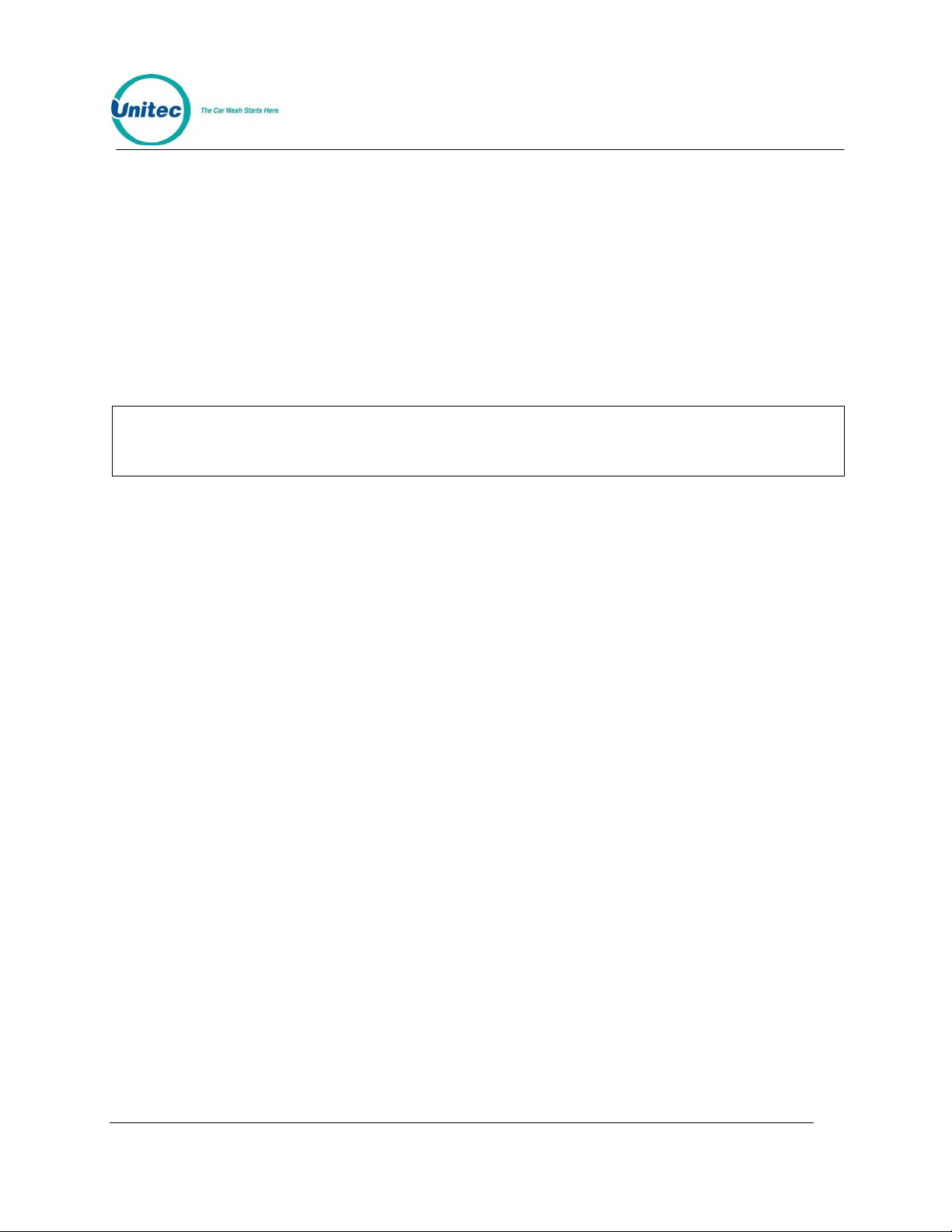
POS4000
o Codes used
o Backup codes used - For these codes to be used, the interface board must have
been placed in the backup mode (see Section
o If buy up capability is enabled, a dashed line is printed and then wash activation
information is provided:
o # of washes activated with code only
o # of washes activated with cash only
o # of washes activated with a code (valid for a lower priced program) and cash
o Sub-total of how many times each feature was activated
The counts for a particular item are, in general, printed only if the count for at least one
Note:
• VEHICLES WASHED SUMMARY- Summarizes the sub-totals from the detailed usage
counts
• WASH TIME INFO M:SS - This section indicates the number of times the car wash was
"in-use" for specific time amounts. For example, a count of 50 in the 1:00-2:30 duration
indicates that 50 washes were used that lasted between 1 minute and 2 minutes 30
seconds. This information is derived from the wash in-use signal; therefore numbers may
not be equal to the Vehicles Washed Summary if washes are activated by bypassing the
interface board.
of the levels is non-zero. This "auto-condensing" feature makes the reports easier to
read since extraneous data is not printed.
7).
• AUDIT INFORMATION - (typically not used) This section contains information about the
auxiliary counters that are located on the customer interface board. These counters can
be used to count a variety of external events such as coins or tokens inserted at the entry
system. The specific use of the counters is dependent on the particular insta llation.
• POWER OFF INFO. H:MM - This count indicates the number of times the main console
has been powered off for several specific time amounts. For example, a count of 10 in the
1:00-6:00 duration indicates that the main console has been turned off 10 times for 1 to 6
hours each time. This count can be used to determine if someone is trying to defeat the
security of the system by turning the power off.
• COMMAND USAGE COUNTS - This section indicates the number of times each type of
command has been used.
• PASSWORD FAILURES - This section documents the number of times each password
has been entered incorrectly. This can be used to flag possible tampering with the main
console.
• CODE ENTRY ERRORS - This count indicates the number of times an invalid code was
entered at the car wash entrance. This information can help raise suspicions that
somebody has been attempting to "jackpot" the system.
• RAINCHECKS -This count indicates the number o f times a rain check has been issued.
• CODES VOID -This count indicates the number of customer codes that have been
voided at the main console.
Document Number: POS4010 31
Document Title: Remote Code POS4000 Installation and Operations Manual
Page 52
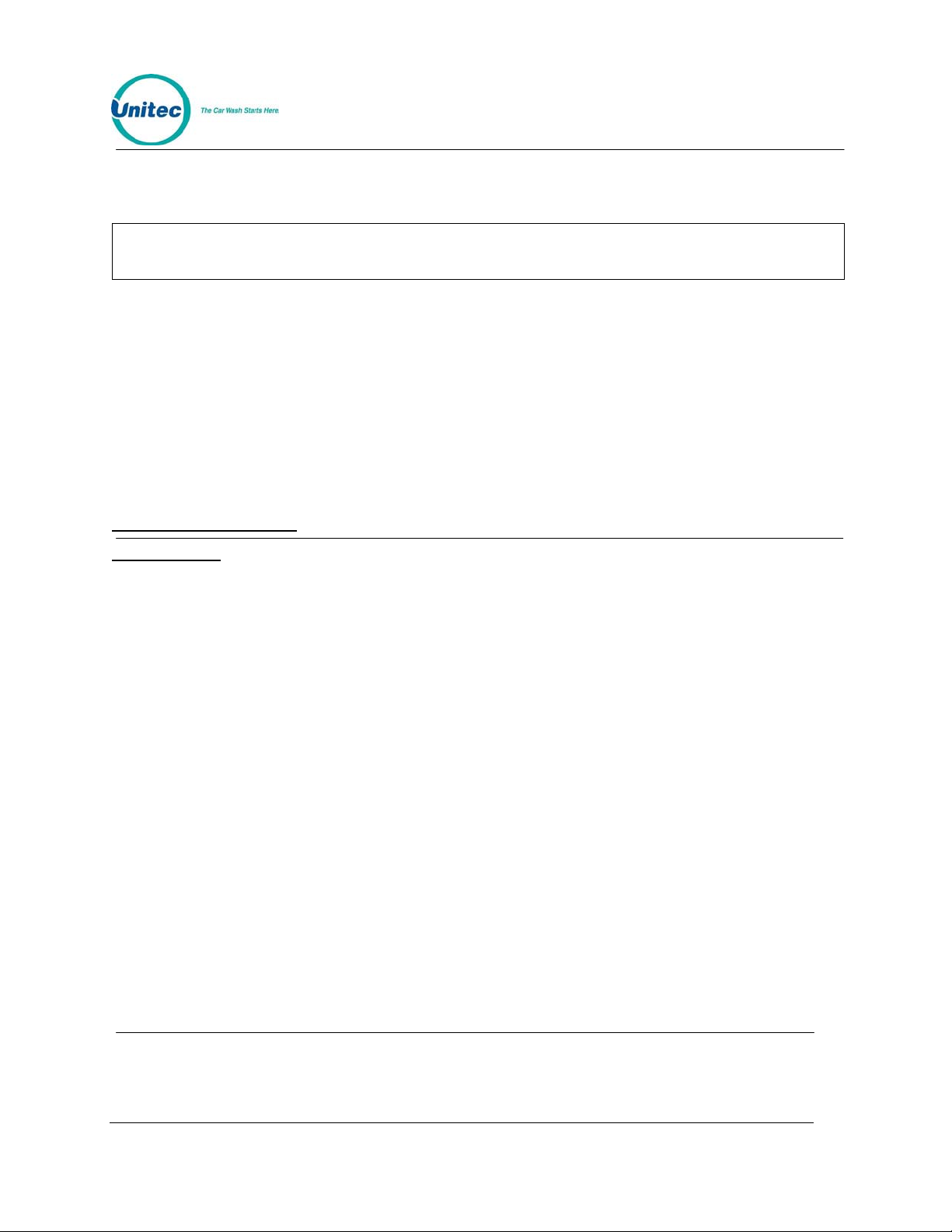
POS4000
• REGISTER SUMMARY - details the following items:
o Register Sales: total value of all codes generated
Note:
The register sales counts do not in clude any entry system sale s.
o Tax on Sales: total value of tax collected
o Sales Refunds: total value of codes that have been voided
o Tax Refunds: total value of taxes from voided codes
o Net Register = 1 + 2 - 3 - 4
• COUNTS CLEARED - Number of times counts have been cleared
o Last Cleared: Time/date that counts were last cleared
Note: This command DOES NOT clear the account.
SAMPLE REPORT
POS4000 REPORT
Print Audit Counts
01/12/1998 02:48PM
MANAGER SHIFT
PROGRAM 1
Regular $ 2.50 45 23
Discnt 1 $ 1.50 4 0
Discnt 2 $ 0.00 8 3
Codes Used 40 21
Accounts Used 2 2
---------------
Code Only 32 18
Cash Only 14 9
Sub-total 46 27
PROGRAM 2
Regular $ 2.50 5 3
Codes Used 5 3
-------------- Code Only 3 3
Cash Only 5 1
Code + Cash 7 5
Sub-total 15 9
....
....
VEHICLES WASHED SUMMARY
Code Only 73 42
Cash Only 42 19
Code + Cash 58 33
Total Washes 173 94
Print or Clear counts
Date & Time of report
Levels of this report
This information is repeated for each wash type
# of codes sold at each price level
# of PROGRAM 1 codes used
# of PROGRAM 1 Fleet account codes used
Entries below are actual washes activated
# activated with code only (i.e. no cash)
# activated with cash only (i.e. no code)
Total # of PROGRAM 1 washes activated.
No discount sales were made and no fleet account codes were
used for PROG 2
Lower value code and cash were used
Total # of PROGRAM 2 washes activated
Sum of all Code Only washes
Sum of all Cash Only washes
Sum of all Code + Cash washes
Total of all washes
Document Number: POS4010 32
Document Title: Remote Code POS4000 Installation and Operations Manual
Page 53
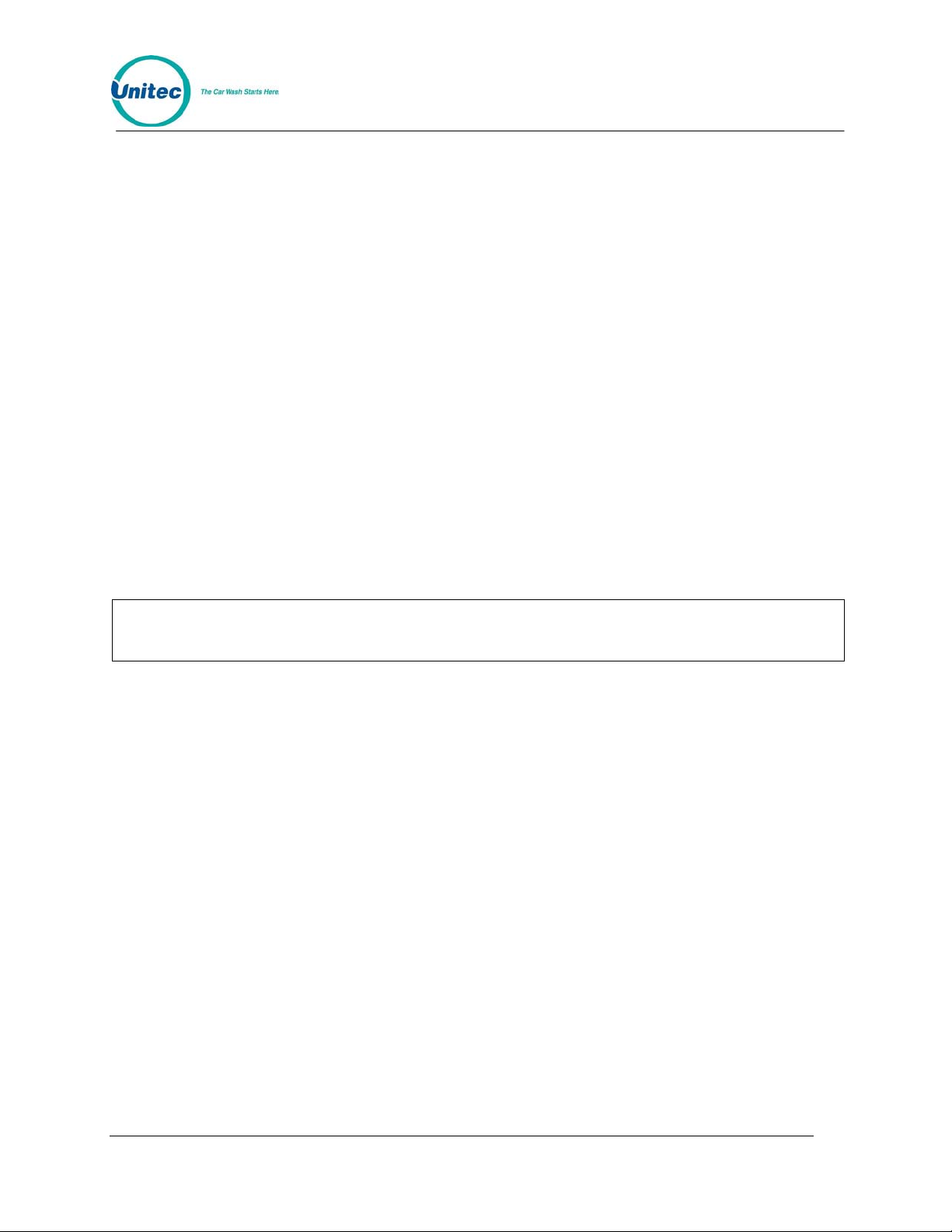
NOTES:
Entries above the dashed line represent code sales and usage. In systems that allow the
customer to purchase a wash with cash or buy up from a code, the code usage counts cannot
be used to determine how many of each type of wash were activated. This level of detail is given
by the entries below the dashed line.
The lowest priced wash (PROGRAM 1) cannot be activated as a Code + Cash wash.
Any entry that has a count of 0 for both shift levels will not appear in the report (i.e. PROGRAM 2
discount code sales above).
In this example, the VEHICLES WASHED SUMMARY is not intended to balance with th e part ial
report of the wash programs above.
POS4000
3.2.2 Print Accounting Report
This command is used to print an accounting report. Accounting information is maintained in 4
levels. Three of the levels can be cleared independently of the other levels; the fourth cannot be
reset. An accounting report consists of two levels printed in adjacent columns.
To select this command, press the [CMD] key followed by the [PRINT REPORT] key. At this
point, you should press [MENU UP/DOWN] until the desired report levels appear (you can print
either the Shift and Manager levels or the Auditor and Non-resettable levels) and then press
[ENTER].
Example to print the Accounting report for the Auditor and Non-resettable levels:
Note:
This command does NOT clear the co unts.
[CMD]
[PRINT REPORT]
[MENU DOWN]
[ENTER]
3.3 Set Prices
This command lets you set the prices for each feature (programs, options and
groups). To select this command, press the [CMD] key followed by the [SET
PRICE] key. Then scroll to the secondary menu item of interest and press the
[ENTER] key. The secondary menu items are as follows:
• Set Regular Prices
• Set Discount 1 Price
• Set Discount 2 Price
• Print Pricing Report
To execute one of the secondary commands, scroll through the secondary menu until the
command of interest is displayed, and then press the [ENTER] key.
Document Number: POS4008-A 33
Document Title: POS4000/V2 WSII Installation and Operations Manual
Page 54
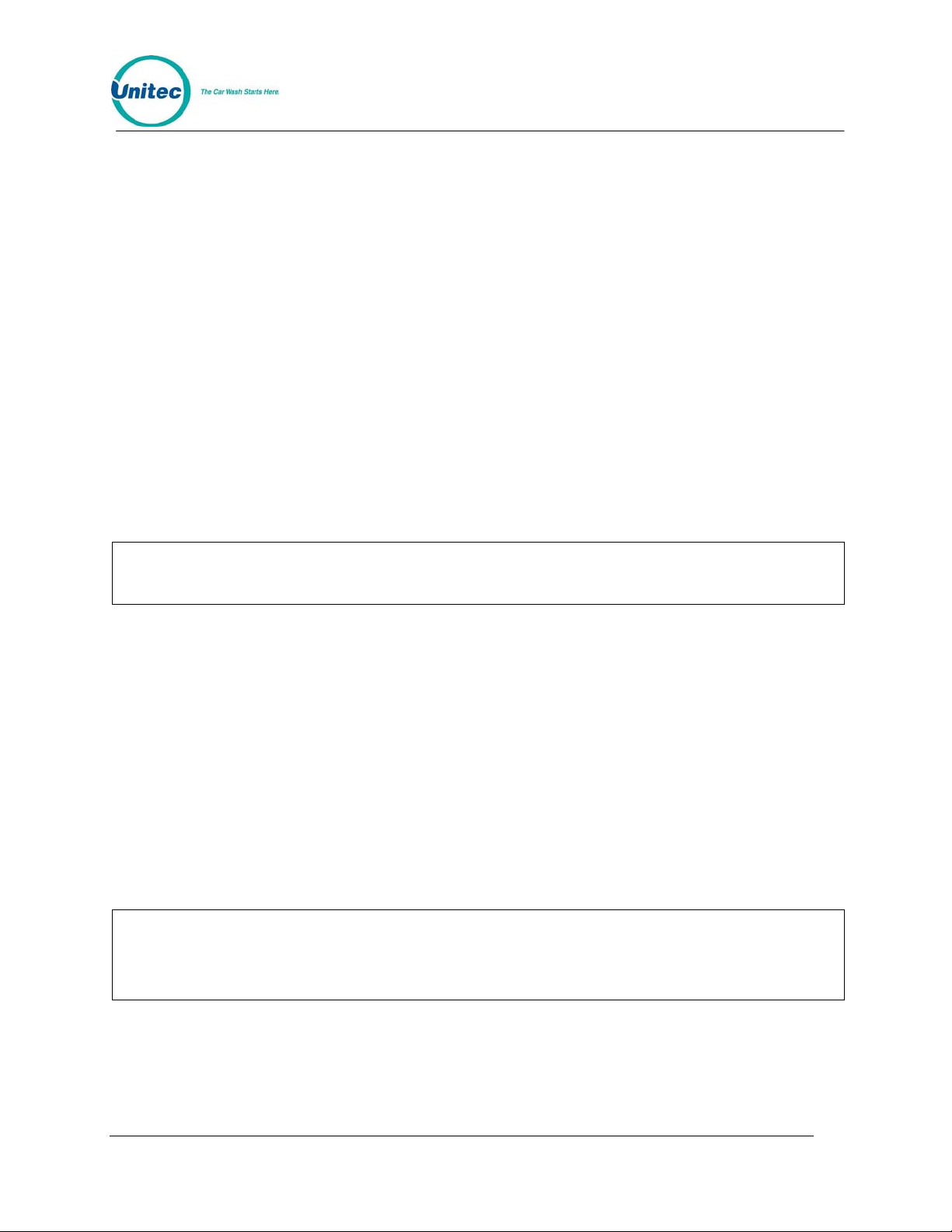
POS4000
3.3.1 Set Regular or Discount Prices
Once a price level has been selected (regular, discount 1 or discount 2), the pricing of all
features at that price level can be set. The label and current price of feature 1 will be displayed.
At this point, you should type in the new price and press [ENTER], the price will be updated and
the next feature label and current price will be displayed. Continue this for each feature. T o keep
the current price of a feature, simply press [ENTER] when the current price is displayed.
When entering discount prices, enter the final price to a customer. Do NOT enter the amount of
the discount. If the discount prices are set to zero, they are considered free .
Each price must be entered as cents followed by the [ENTER] key. For example, a $2.35 price
would be entered as 235 followed by the [ENTER] key. To zero the price of an item, press the [0]
key followed by the [ENTER] key.
Any time the prices are updated, a Current Pricing Report will automatically be printed. This
report shows the current price of every feature at all 3 price levels. This report can also be
generated by selecting the command "Print Pricing Report" from the secondary menu.
For POS4000 software versions 7.4 and later, the POS4000 will automatically update pricing at
the WSII every time power is cycled to the WSII or communication is lost between the POS and
the WSII for more than 20 seconds. This requires WSII version 3.10 or later.
After the final feature price is programmed, a current pricing report will be g enerated.
Note:
Example to set regular (full) price structure:
Note:
Prices should only be set immediately after the counters are cleared and before any
tickets are issued. This will avoid any confusi on in the cash t otal.
[CMD]
[SET PRICES]
[2] (password 2)
[ENTER]
[MENU UP/DOWN] until "Set Regular Prices" appears
[ENTER]
[3][5][0] (set feature 1 full price to $3.50)
[ENTER]
[4][7][5] (set feature 2 full price to $4.75)
[ENTER]
! (continue through all features)
!
[ENTER]
When using Cash acceptance at the entry system, regular prices for Wash programs
and Groups must be in ascending orde r. Thus Program 1 must be le ss than program 2,
Program 2 must be less than program 3. If wash prices are not in ascending order then
washes may be ignored, or falsely armed during a cash transaction at the entry
system.
3.3.2 Print Pricing Report
This command is used to generate a report of the current prices of all features at all 3 price
levels. Note that this report is automatically printed after any price level is set ( see Section
Document Number: POS4010 34
Document Title: Remote Code POS4000 Installation and Operations Manual
3.3).
Page 55

Example to print pricing report:
[CMD]
[SET PRICES]
[2] (password 2)
[ENTER]
[MENU UP/DOWN] until "Print Pricing Report" appears
[ENTER]
POS4000
3.3.3 Set Tax Rate
This command allows you to set the tax rate used when tickets are generated. To select this
command, scroll through the system configuration secondary menu until "Set Tax Rate" is
displayed and press the [ENTER] key. Once selected you will be prompted Enter Tax Rate as
00.0%. Type in the tax rate followed by the [ENTER] key.
Example to set Tax Rate to 5.0%:
[CMD]
[SET PRICES]
[2] (password 2)
[MENU UP/DOWN] until "Set Tax Rate" appears
[ENTER]
[5][0]
[ENTER]
3.3.4 Enable TAX Round Off
This command allows you to enable or disable tax round off. The tax round off feature is useful
when the price of a wash including taxes does not result in an even dollar amount. If tax round
off is enabled then the amount of tax will be increased or de creased by $0.01 to re sult in an even
price. To select this command scroll through the system configuration secondary menu until
"Enable TAX Round Off" appears, and then press [ENTER].
Once selected, you will be prompted to press [0] then [ENTER] to disable tax round off or [1]
then [ENTER] to enable tax round off.
Example to enable tax round off:
[CMD]
[SET PRICES]
[2] (password 2)
[MENU UP/DOWN] until "Enable TAX Round Off" appears
[ENTER]
[1]
[ENTER]
The default setup is tax round off disable. This feature is typically only useful when
relatively large tax rates and/or prices are in use.
Note:
3.4 Service Routines
This command allows you to see the current system configuration and run various diagnostic
tests. To select this command, press the [CMD] key followed by the [SERVICE] key. After
entering the correct password, you can scroll through the secondary menu that follows:
Document Number: POS4010 35
Document Title: Remote Code POS4000 Installation and Operations Manual
Page 56
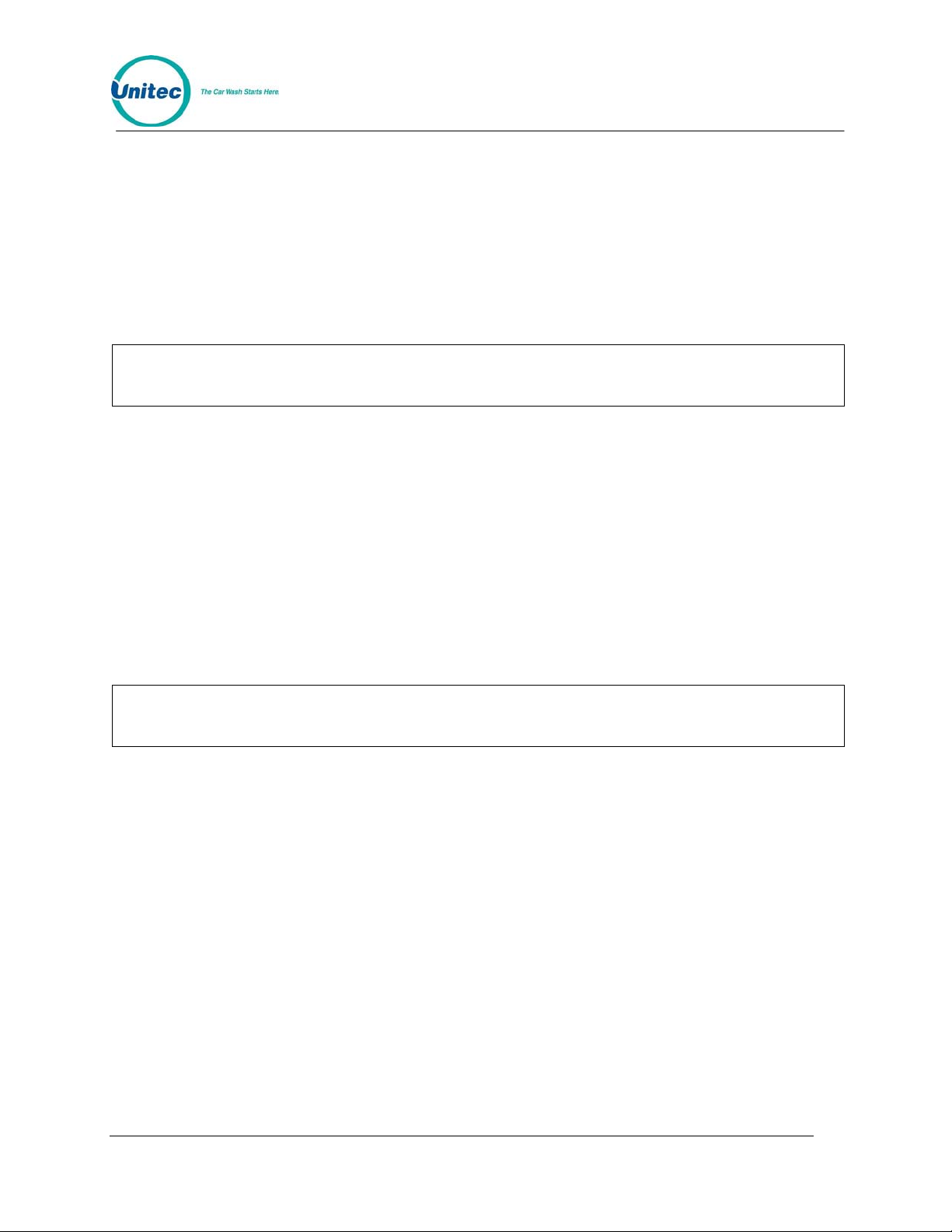
• Print Configuration
• Link Test
• LED Test
• Print Last 10 customer transactio ns
• Set print to Display (non-printer mode)
To execute one of the secondary commands, scroll through the secondary menu until the
command of interest is displayed, and then press the [ENTER] key.
Note:
POS4000
Password 4 cannot be changed. It is always 62747. This is the only command that
password 4 is used for. It is intended for use by service personnel during installation
and while trouble-shooting problems.
3.4.1 System Configuration Report
The "Print Configuration" command is used to print detailed information about the setup and
configuration of your POS4000 main console and customer interface. This r e port can b e used to
verify several user programmable parameters, (e.g. tax rate, languages, etc.) as well as fixed
parameters (e.g. software version and system compatibility).
Example to print system configuration report:
[CMD]
[SERVICE]
[6][2][7][4][7] (password 4)
[MENU UP/DOWN] until "Print Configuration" is displayed
[ENTER]
Note:
If you need to contact technical support fo r a ssi stance wi th your p rodu ct, ple ase hav e a
current system configuration report availa ble.
3.4.2 Link Test
The "Link Test" command is used to test the communication link between the main console and
the customer interface. To execute this command, press [CMD][SERVICE], provide p assword 4,
and then select "Link Test" from the secondary menu.
The console will prompt you to Enter Unit Number or "0" to send to all. The unit number
refers to the specific component on the communication network to test. In a typical installation,
the main console is assigned unit #1 and the customer interface is assigned unit #2. You should
type the unit number you wish to test followed by the [ENTER] key. The console will briefly
display "Wait Response From" followed by "UNIT n RESPONSE OK" if the test was successful
or "UNIT DID NOT RESPOND" if the test failed.
Example to test link with Unit 2:
[CMD]
[SERVICE]
[6][2][7][4][7] (password 4)
[MENU UP/DOWN] until "Link Test" is displayed
[ENTER]
Document Number: POS4010 36
Document Title: Remote Code POS4000 Installation and Operations Manual
Page 57
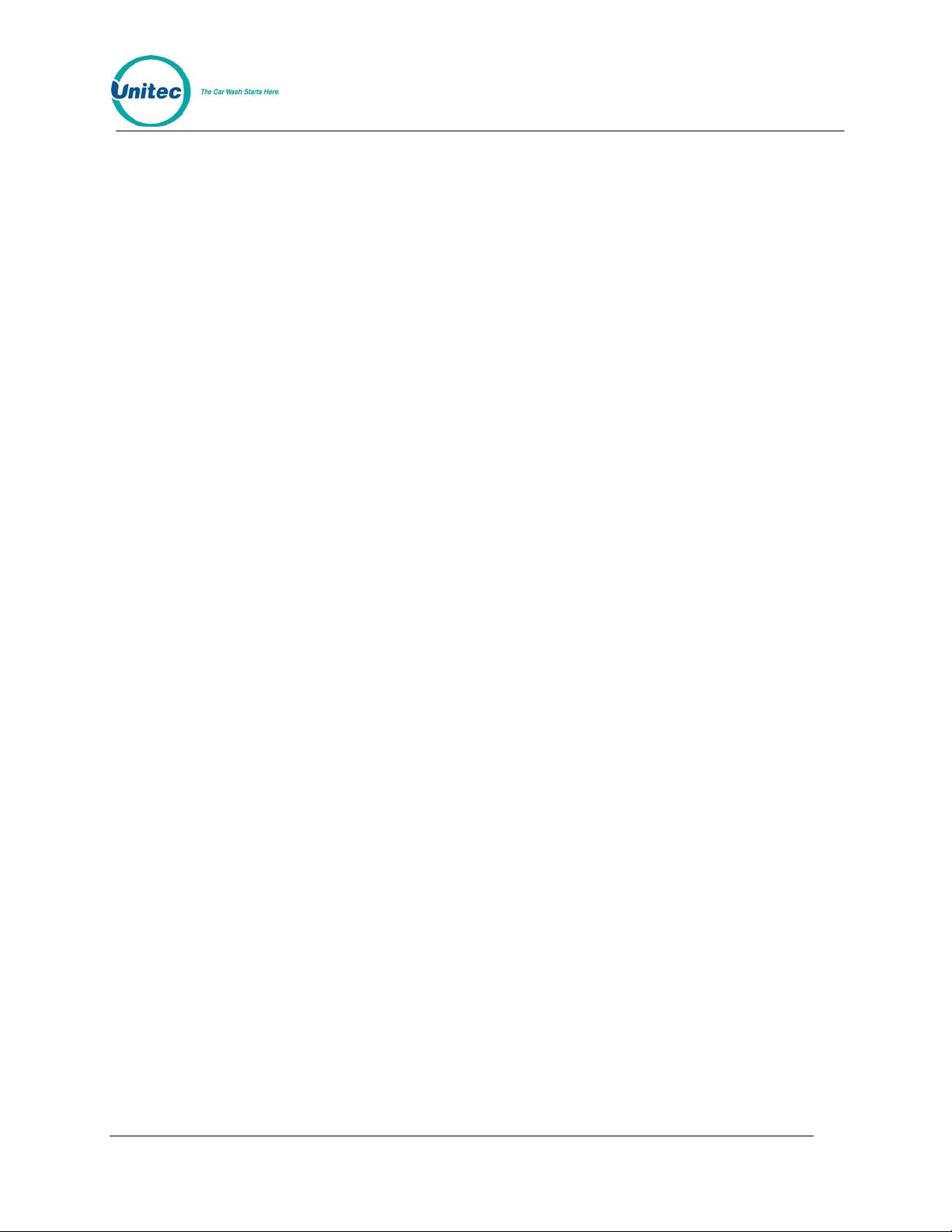
[2]
[ENTER]
POS4000
3.4.3 LED Test
The "LED Test" command is used to test the Light Emitting Diodes (LED) located on the main
console below the POWER LED. To execute this command, press [CMD][SERVICE], provide
password 4, and then select "LED Test" from the secondary menu. At this point, you select from
the following menu:
• Turn All LEDs Off
• Turn Wash-In-Use On
• Turn Out-Of-Serv. On
• Turn LED 3 On
• Turn LED 4 On
• Quit
The following procedure tests each LED:
[CMD]
[SERVICE]
[6][2][7][4][7] Password 4
[ENTER]
[MENU UP/DOWN] until "LED Test" appears
[ENTER]
[MENU UP]
[ENTER] Wash-In-Use LED should turn on
[MENU UP]
[ENTER] Wash-In-Use LED should turn Off, Out-Of-Service LED should
turn on
[MENU UP]
[ENTER] Out-Of-Service LED should turn off, LED 3 should turn on
[MENU UP]
[ENTER] LED 3 should turn off, LED 4 should turn on
[MENU UP]
[ENTER] LED 4 should turn off and the commanded is terminated
3.4.4 Set Print To display (Non printer Mode)
This command implemented in Version 6.67 allows the manual control of printing
the customer’s code to the display during a code printing. It is intended for when
the ticket printer connected to the POS4000 is not functioning properly. When
Set print to display is enabled, the customer code will be displayed on the
POS4000 main screen for 10 seconds then cleared. The cashier must write this
code down before it clears. While the code is displayed, no other code can be
generated. The cashier must wait for the first customer code to clear before
proceeding.
Example to set non-printer mode:
Document Number: POS4010 37
Document Title: Remote Code POS4000 Installation and Operations Manual
Page 58

(Example to set non-printer mode cont.)
POS4000
[CMD]
[SERVICE]
[6][2][7][4][7] (password 4)
[MENU UP/DOWN] until "Set print to Display" is displayed
[ENTER]
[1] [ENTER] to enable printing customer codes to display
3.4.5 Display POS Diags
This command is used in troubleshooting the connection to the external POS
device. Enabling it will cause the POS4000 display to show diagnostic messages
that may be useful to technicians or the Engineering division of Unitec. Do not
use this command unless directed to do so by a qualified person.
Example to configure the displaying of POS diagnostic messages:
[CMD]
[SERVICE]
[6][2][7][4][7] (password 4)
(Example to enable the setting)
[MENU UP/DOWN] until "Display POS Diags" is displayed
[ENTER]
[1] [ENTER] to enable the displaying of POS diagnostics
3.5 Clear Audit Counts
This command prints an accounting report like the list counts command, but it also clears the
selected counter level after the report is print ed.
Three sets of the counters (shift, manager, and auditor) can be cleared. Each level requires a
different password to clear. The shift, manager and auditor counts are cleared using passwords
1, 2, and 5 respectively.
Example to clear the Manager level:
[CMD]
[CLEAR REPORTS]
[MENU UP/DOWN] until "Clear Manager Counts" appears
[ENTER]
[2] (password 2, depends on level requested)
[ENTER]
3.6 Set Messages
This command allows you to define the Header Message that is printed at the top of each ticket,
the footer message that is printed at the bottom of each ticket and the Postscript messages that
are optionally printed at the bottom of tickets.
Document Number: POS4010 38
Document Title: Remote Code POS4000 Installation and Operations Manual
Page 59

To select the Set Messages command, press the [CMD] key followed by the [SET MSGS] key.
The console will prompt you to enter password 1. Once the correct password in entered, you
can scroll through the secondary menu that follows:
• Change Header Msg.
• Change Postscript 1
• Change Postscript 2
• Change Postscript 3
• Change Postscript 4
• Change Postscript 5
• Change Footer Msg.
• Change Coinbox Msg. (Esystem 4000 only)
• Print Message Config
To execute one of the secondary commands, scroll through the secondary menu until the
command of interest is displayed, and then press the [ENTER] key.
POS4000
3.6.1 Change Header Message
The Header Message is printed at the top of every ticket. It can be up to 10 lines long with each
line containing up to 40 regular sized black or re d charact ers (2 0 if bold characters are used). To
change the Header message, scroll through the Set Messages secondary menu until "Change
Header Msg" appears, then press the [ENTER] key.
Once the secondary menu item is selected, the console will prompt you to Enter Line #, 99 All.
Individual message lines can be changed (enter the line number to change) or the entire
message can be changed (enter 99). Type the line number to change (i.e.. 1, 2, 3...) or 99 to
change the entire message, followed by the [ENTER] key.
Next, you will be prompted to enter the message for each line using the alternate key functions
shown on the right side of the keys.
When the "change entire message" option is selected, the con s ole will pr ompt for t he text for the
first line first. You should type in the text you want for line 1 followed by the [ENTER] key. Next,
the console will prompt for the next line and so on until all lines are completed. All lines must be
entered even if they are to be blank.
When you want a line to be blank, press only the [ENTER] key when the console prompts for the
text for that line. Blank lines will be printed only if non-blank lines follow them. For example, if the
last two lines of a message are blank they will not g enerate blank line s when printed.
To simplify the message setup, it is recommended that the "change entire message"
Document Number: POS4010 39
Document Title: Remote Code POS4000 Installation and Operations Manual
Note:
Example to change header message text:
function be selected when several lines of a message are being changed. This will
minimize the number of times the command has to be ex ecuted.
[CMD]
[SET MESSAGES]
[1] (password 1)
[ENTER]
Page 60

(Example to change header message text cont.)
[MENU UP/DOWN] until "Change Header Msg." appears
[ENTER]
[9][9] (to change all lines of message)
[ENTER]
[T][H][I][S][ ][I][S][ ][A][ ][T][E][S][T]
[ENTER]
* (repeat for each line)
*
[ENTER]
POS4000
3.6.2 Change Postscript 1-5
Up to 5 postscript messages can be defined. Each postscript message can be up to 5 lines long
with each line containing up to 40 regular sized black or red characters (20 if bold characters are
used). To change a Postscript message, scroll through the Set Messages secondary menu until
the desired "Change Postscript #" message appears, th en press the [ENTER] key.
Postscript messages are only printed when a ticket is issued with a wash function that has a
postscript message number assigned to it. For example, if a ticket is issued with full price option
1 and postscript message 2 has been assigned to the full price option 1 feature, postscript
message 2 will be printed at the end of the ticke t.
The current assignment of postscript messages is included on the Message Configuration
Report. If a ticket contains more than 1 feature with the same postscript message assigned to it,
the postscript message will only be printed once. If a ticket contains more than 1 feature with
different postscript messages assigned to them, they will be printed in ascending order (1 - 5)
regardless of the order of the wash functions they are associated with. If a ticket contains
postscript messages and a footer message, the postscript messages will be printed first .
The process for changing a Postscript message is identical to that used to change the Header
message.
Example to change Postscript message 1:
[CMD]
[SET MESSAGES]
[1] (password 1)
[ENTER]
[MENU UP/DOWN] until "Change Postscript 1" appears
[ENTER]
[9][9] (to change all lines of message)
[ENTER]
[T][H][I][S][ ][I][S][ ][A][ ][T][E][S][T]
[ENTER]
* (repeat for each line)
*
[ENTER]
3.6.3 Change Footer Message
The Footer Message is printed at the bottom of every ticket. It can be up to 10 lines long with
each line containing up to 40 regular sized black or red characters (20 if bold characters are
used). To change the Footer message, scroll through the Set Messages secondary menu until
"Change Footer Msg" appears, then press the [ENTER] key.
Document Number: POS4010 40
Document Title: Remote Code POS4000 Installation and Operations Manual
Page 61

POS4000
The process for changing the Footer message is identical to that used to change the Header
message.
Example to change footer message:
[CMD]
[SET MESSAGES]
[1] (password 1)
[ENTER]
[MENU UP/DOWN] until "Change Footer Msg." appears
[ENTER]
(Example to change footer message cont.)
[9][9] (to change all lines of message)
[ENTER]
[T][H][I][S][ ][I][S][ ][A][ ][T][E][S][T]
[ENTER]
* (repeat for each line)
*
[ENTER]
3.6.4 Print Current Message Configuration
This command is used to generate a printout of the current header message, postscript
messages and their assignments and footer message. To execute this command, scroll through
the Set Messages secondary menu until "Print Message Config" appears and then press
[ENTER].
Example to print current message configuration report:
[CMD]
[SET MESSAGES]
[1] (password 1)
[ENTER]
[MENU UP/DOWN] until "Print Message Config" appears
[ENTER]
3.7 Set Passwords
This command allows you to change the passwords that control access to specific commands.
To select this command press the [CMD] key followed by the [PASSWORDS] key. You will be
prompted to enter password 3. Once the correct password is entered, you ca n scr oll through the
secondary menu that follows:
• Change Password 1
• Change Password 2
• Change Password 3
• Change Password 5
• Change Serial Pass (password used f or access via serial port)
To execute one of the secondary commands, scroll through the secondary menu until the
command of interest is displayed, and then press the [ENTER] key.
Document Number: POS4010 41
Document Title: Remote Code POS4000 Installation and Operations Manual
Page 62

POS4000
Password 4 cannot be changed. It is intended to be used by se rvice personnel.
Password 4 only allows access to the Service Routines comma nd.
Note:
3.7.1 Change a Specific Password
To change a password, scroll through the secondary menu until the password of interest is
displayed, and press the [ENTER] key. At that point, you will be prompted to enter a new
password. Enter a numeric password between 0 and 4,294,967,295 and then press the
[ENTER] key. The new password will be printed as a confirmation. Save and protect access to
this password.
Example to change password 1 to 12345:
[CMD]
[PASS WORDS]
[3] (Password 3)
[ENTER]
[MENU UP/DOWN] until "Change Password 1" appears
[ENTER]
[1][2][3][4][5] (new password 1)
[ENTER] At this point the new password will be printed.
Caution:
SAVE THIS LISTING. THERE IS NO METHOD TO DETERMINE THE CURRENT
PASSWORDS ONCE THEY HAVE BEEN CHANGED.
If password 3 is forgotten, a service call will be required to rese t the system. This re set w ill return
EVERYTHING to factory default values and will delete all codes from memory.
The System Configuration report (see Section
DEFAULT passwords for the system (not the current passwords if they have been changed).
The use of larger passwords maximizes the security of the system. However, if you are not
concerned about system security a shorter password can be used. For example, if you changed
password 1 to be 1, you would only be required to enter 1 when password 1 was request ed.
3.1) contains a section that contains the
3.8 Setup a Feature
This command allows you to change the label (or name) of the features associated with each of
the cashier keys. These names are printed on tickets when codes are generated, accounting
reports, pricing reports and the system configuration report.
This command is also used to assign a postscript message to a feature at a specific price level.
For example, option 1 could be programmed to print a different postscr ipt message when issued
at full price than when issued at discount 1 or discount 2. This allows you to have special
messages with certain discount levels.
To select the setup command, press the [CMD] key followed by the cashier key you want to
setup. Once the correct password is entered, you can scroll through the secondary menu that
follows:
• Change Wash Name
• Set Reg. Postscript
Document Number: POS4010 42
Document Title: Remote Code POS4000 Installation and Operations Manual
Page 63

• Set Dis 1 Postscript
• Set Dis 1 Postscript
• Set Postscript All $
To execute one of the secondary commands, scroll through the secondary menu until the
command of interest is displayed, and then press the [ENTER] key.
POS4000
3.8.1 Change Feature Name
To change the name (or label) of a feature, scroll through the Setup secondary menu until
"Change Wash Name" is displayed. Then press the [ENTER] key.
At this point, the top line of the display will prompt you to Enter Label Name and the second line
will display the current name of the feature. By using the alphanumeric characters on the keys,
you should type in the new name of the feature.
If you press [ENTER] when the current name is displayed, you will change the label to
be BLANK.
[CMD]
[FEATURE 1] (cashier key)
[1] (password 1)
[MENU UP/DOWN] until "Change Wash Name" appears
[ENTER]
[E][C][O][N][O][-][W][A][S][H] (to type [-] you must press [SHIFT] then [R] then
[SHIFT] again to return to the lower characters)
[ENTER]
The [BOLD], [CENTER] and [RED] keys have no effect on wash names.
Warning:
Example to change the name of feature 1 (typically "PROGRAM 1") to "ECONO-WASH":
Note:
3.8.2 Assign a Postscript Message to a Feature
The following secondary menu commands allow you to assign a postscript message to a
specific price level or to all price levels of a feature:
• Set Reg. Postscript (Assign to Regular price only)
• Set Dis 1 Postscript (Assign to Discount 1 only)
• Set Dis 2 Postscript (Assign to Discount 2 only)
• Set Postscript All $ (Assign to all price levels)
Here are some examples of why you might want to assign different postscript messages to
different price levels. If you give a free wash with a gas fill up, you could print a special message
indicating that this wash is free only with a fill up. Full priced washes could have a postscript
message that indicates that the receipt can be used as a coupon for a discount on other
Document Number: POS4010 43
Document Title: Remote Code POS4000 Installation and Operations Manual
Page 64

POS4000
merchandise or on a higher priced wash. Full priced washes could have a postscript message
that indicates that a discount is available if gas, merchandise or other services are purchased.
If a ticket contains more than 1 feature with the same postscript message assigned to it, the
postscript message will only be printed once. If a ticket contains more than 1 feature with
different postscript messages assigned to them, they will be printed in ascending order (1-5)
regardless of the order the wash functions were selected.
Before assigning postscript message numbers to particular wash functions, it is recommended
that you define the postscript message text first (see Sections
Configuration report (see Section
3.1). Having a listing of the postscript message text when you
3.6.2). Then print a System
assign postscript message numbers to the wash functions can reduce se lection errors.
Example to assign postscript message 3 to Opt 2 at all price levels:
[CMD]
[Opt 2] (cashier key)
[1] (password 1)
[ENTER]
[MENU UP/DOWN] until "Set Postscript All $" is displayed
[ENTER]
[3] (select postscript message 3)
[ENTER]
Document Number: POS4010 44
Document Title: Remote Code POS4000 Installation and Operations Manual
Page 65
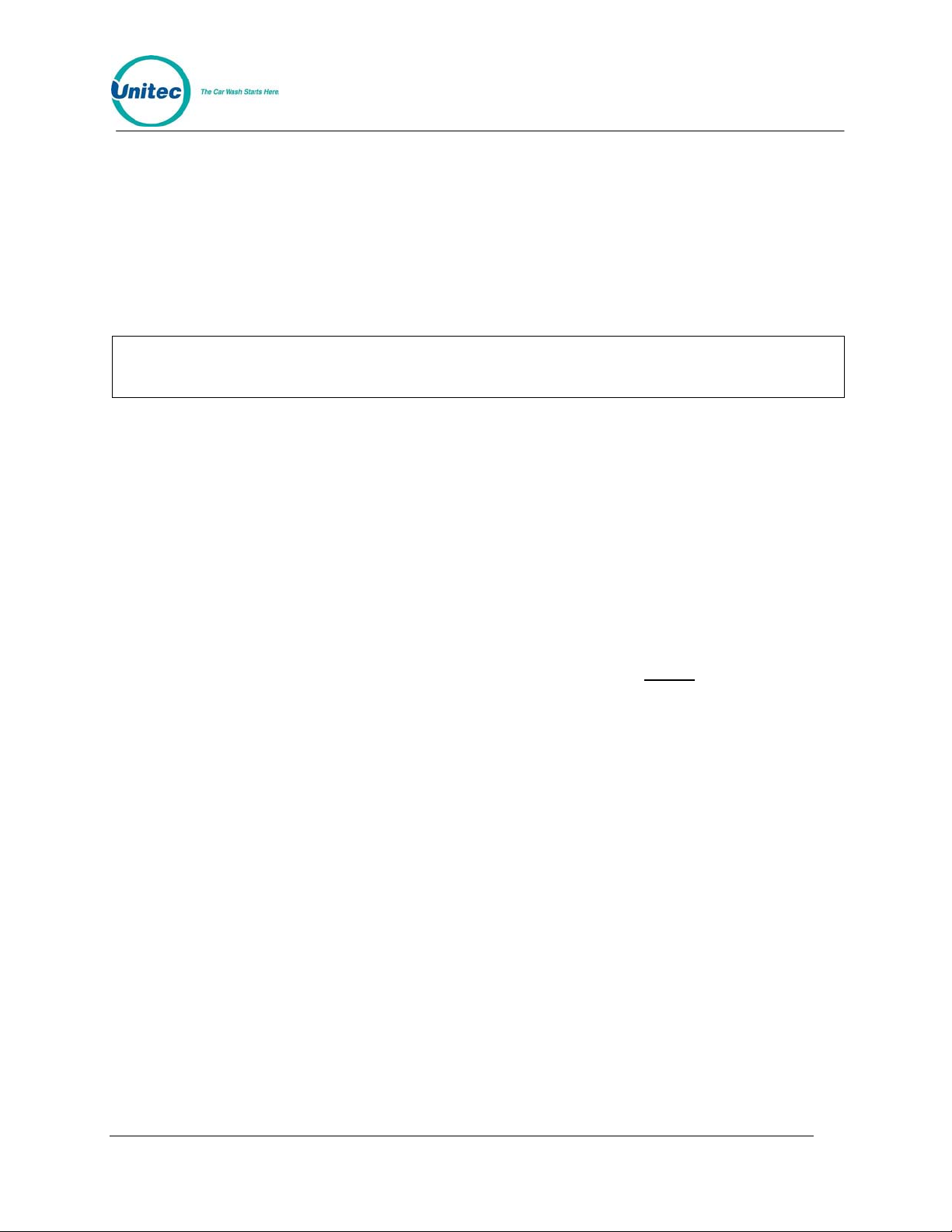
POS4000
4 Cashier Operations
The "cashier" keys are the 12 keys (usually yellow) on the bo ttom half of th e keyboard. The main
console has been designed so that the majority of cashier operation s will be performed using the
cashier keys. Each cashier key corresponds to a single feature. A feature may be a wash
program, option or group. The number of each type of feature present and their location on the
keypad depends upon the software installed in the POS4000 and cannot be changed by the
user.
Note:
During cashier operations, the text on the right han d side of the key s is not used.
4.1 Issuing A Customer Ticket
The cashier keys allow you to select various types of wash programs, options or groups. Any of
these wash programs, options or groups can be provided a t full, discount 1, or discount 2 prices.
The number of programs and options available is dependent on the specific carwash equipment.
To issue one full price customer code, simply press the wash program key and desired option
keys followed by the [ENTER] key.
As cashier keys are pressed, the cumulative price of the features will appear on the top right of
the display, an abbreviation of the features will appear on the top left of the display. The wash
programs are identified on the display as P1, P2 ..., the options are identified on the display as
O1, O2..., and groups are identified as G1, G2 ...
An item is discounted by pressing the Discount 1 or Discount 2 key before
the feature to be discounted. The selection is finalized by pressing the [ENTER] key. At this
point, the customer's receipt will be printed with:
Header message
Customer selections and cost of each item
Discount amounts (in red)
pressing the key of
Current day and time
Customer instructions
Unique customer access code
Code age warning
Specific postscript customer messag es
Footer Message
Discounted features will be printed as a full price item first followed by the amount of discount in
red to emphasize to the customer that a discount has been given.
In the event of an erroneous selection, the current features can be canceled by pressing the
[CLEAR] key. If an attempt is made to print a ticket for which no wash program and no group
selection were made (options only), an invalid wash selection message will be displayed. If a
particular feature has been selected with different di scounts, the last selection will be honored.
Document Number: POS4010 45
Document Title: Remote Code POS4000 Installation and Operations Manual
Page 66

POS4000
Example: Full price P1 & O1
[Prog 1]
[Opt 1]
[ENTER]
Example: Full price-P2 & discount 1-O1
[Prog 2]
[DISC 1][Opt 1]
[ENTER]
Example: Discount 2-P2 & discount 2-O1 & discount 2-O2
[DISC 2][Prog 2]
[DISC 2][Opt 1]
[DISC 2][opt 2]
[ENTER]
4.2 Issuing Multiple Customer Tickets
Multiple identical carwash tickets (each with a unique access code) can be generated using a
limited number of keypad entries. To generate these tickets, simply enter the number of tickets
(10 or less) to be printed using the numbers on the management keys (upper keys on keypad),
and then continue to issue the carwash ticket desired. When the carwash ticket is issued,
multiple tickets will be printed. For example, to get 5 customer tickets with identical feature
selections, first depress the 5 key on the management keypad (do not press the enter key at this
time). Then proceed through the normal carwash ticket gener ation procedure.
Example: Print 5 full price P1 & O1 tickets
[5] (Number of tickets to print)
[Prog 1] (Features of each ticket)
[Opt 1]
[ENTER]
Document Number: POS4010 46
Document Title: Remote Code POS4000 Installation and Operations Manual
Page 67

POS4000
5 Customer Access
A customer receives a car wash by entering his unique access code at the customer interface
located at the entrance of the car wash. The customer interface includes a metal numeric
keypad, coin and bill acceptor interfaces (coin/bill activation and change making is optional) and
customer display.
To receive a wash, the customer enters his unique car wash code on the numeric keypad. The
"0" that is the last character of every code is used as an enter key. When the code is completely
entered and it is determined that the code is not an account number, that code is shown on the
main console display in the lower right corner. If the code is valid, the wash type is
simultaneously issued and shown on the lower line of the main console display. The issued
wash types are identified on the display as P1, P2..., G1, G2... and O1, O2... for program 1,
program 2 ..., group 1, group 2 ..., option 1, option 2 ... r espectively.
If the code is invalid, a buzzer will sound at the main console and at the customer interface. The
number of invalid codes (since the last valid code) will be shown on the lower line of the main
console display. The number of sequential invalid codes can be used to alert the cashier of
tampering at the entrance console. Additionally, the "re-enter cod e" relay will b e turne d on brief ly
to control a customer guidance light.
If the car wash is in-use when a valid code is entered, a "Co de Accepted/Pl ease Wait" relay is
5.1 Customer Stacking
Important:
If Customer Stacking is supported it will appear on your system configuration report as
“Customer Stacking: Enabled.” If Customer Stacking is not supported it may appear on your
system configuration report as “Wash in use Lockout: Enabled”
Customer stacking allows a second customer to be processed at the entrance of the carwash
while the previous customer is in the carwash. Permitting customers to enter their code and/or
cash while waiting for the customer ahead of them increases the throughput of the wash.
Once the second customer enters a valid code (or deposits enough cash to purchase a wash),
the "Code Accepted/Wait" relay will close until the wash in-use signal turns off. When the wash
in-use signal turns off, the "Code Accepted/Wait" relay will open and the "Enter Wash" relay will
close until the wash in-use signal turns on again (indicating that the second customer has
entered the wash).
All systems allow a second customer to be processed while the previous customer is in the
carwash. The relay stacking section of the SYSTEM CONFIGURATION indicates if the function
relays will be closed as soon as a valid code is entered (relay stacking disabled) or if the function
relays will wait until wash in-use turns off (relay stacking enabled).
This feature is not supported by all configurations.
Document Number: POS4010 47
Document Title: Remote Code POS4000 Installation and Operations Manual
Page 68
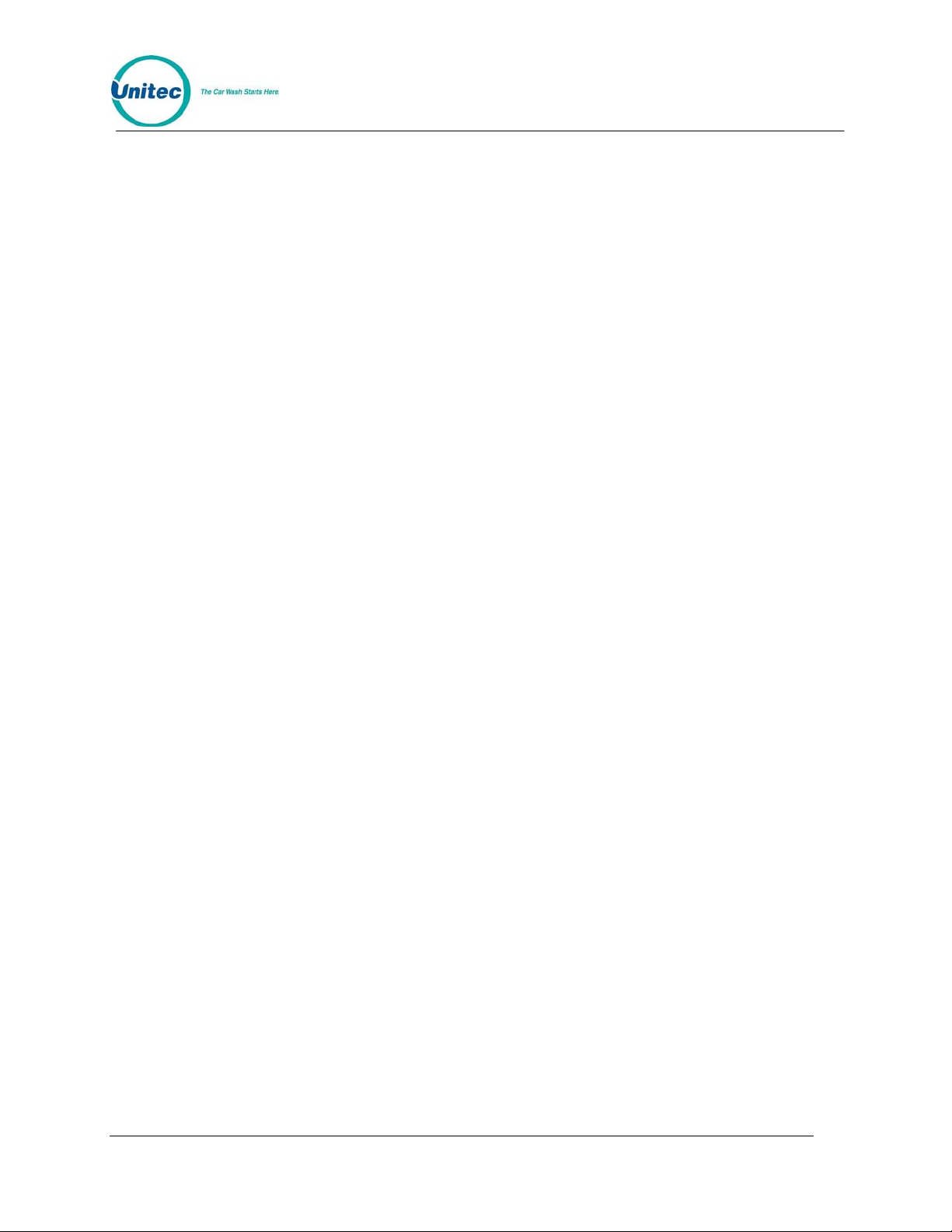
POS4000
[THIS PAGE INTENTIONALLY LEFT BLANK]
Document Number: POS4010 48
Document Title: Remote Code POS4000 Installation and Operations Manual
Page 69
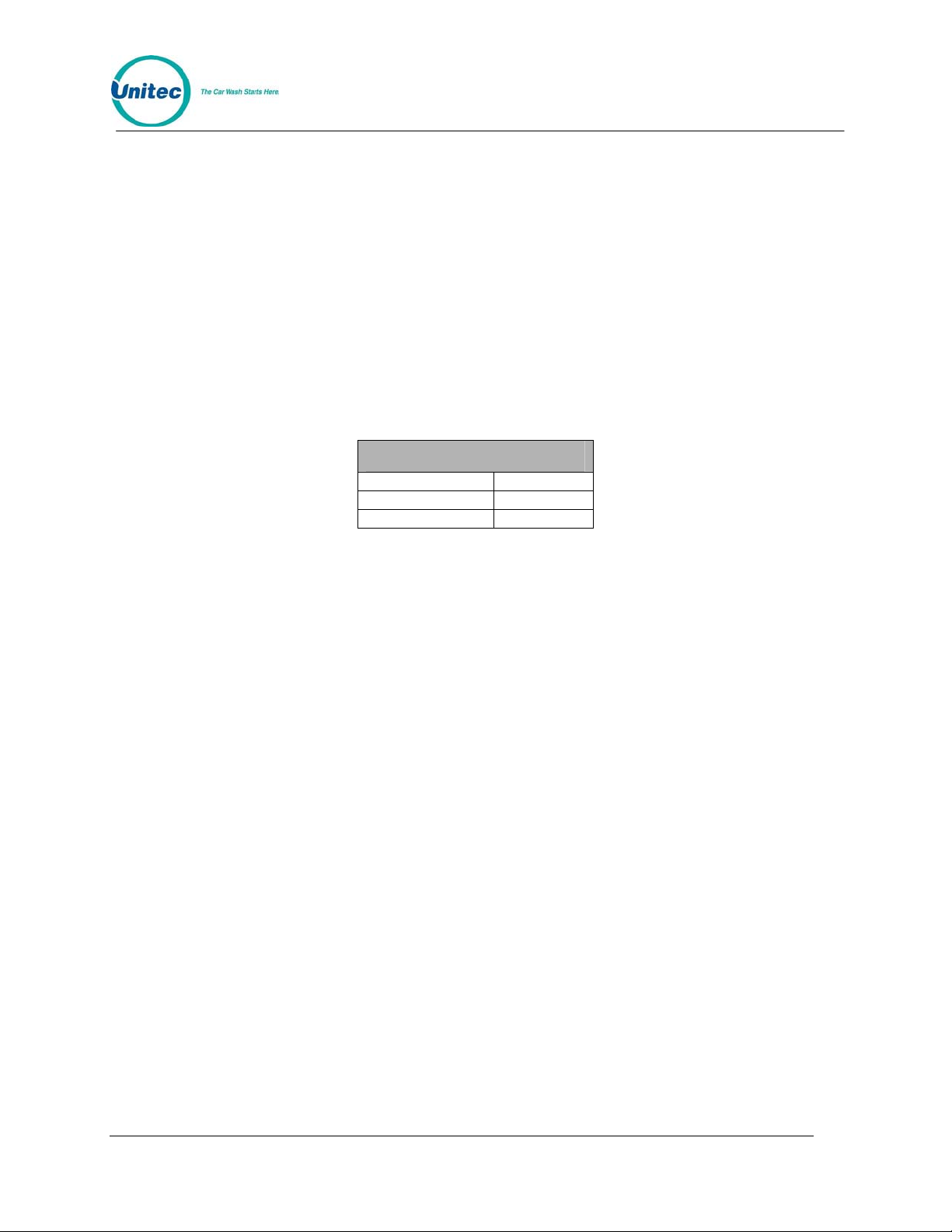
POS4000
6 Printer Instructions
The following section provides information on the printers that come with the POS4000. There
are two different models, but both are made by Citizen. If additional information is needed,
consult the complete manual that came with the printer.
6.1 Instructions for Citizen Model CD-S500
Refer to the Citizen CD-S500 operations manual, page 36 for more information on configuring
the printer.
Table 2. Citizen CDS500 Printer Settings
Configuration Settings
Command Type CBM2
Number of Col. 42/35
Font Select 7*9
To configure the printer for operation with the POS4000, perform the following proce dure:
1. With the front cover open, turn power on while pressing the FEED button; then release
the FEED button.
2. The POWER LED will flash as the printer enters the maintenance mode; close the front
cover.
3. Press the FEED button until you hear a single beep; reopen and close the front cover.
4. Press the FEED button until you hear a single beep and release it. The printer will print
the setting for COMMAND TYPE. Continue to press the FEED button until the printer
prints “Command Type -CBM2”.
5. Press and hold the FEED button until you hear a single beep followed by three quick
beeps.
6. Press the FEED button until you hear a single beep and release it. The printer will print
the setting for NUMBER OF COL. Continue to press the button until the printer prints
“Number of Col. –42/35”.
7. Press and hold the FEED button until you hear a single beep followed by three quick
beeps.
8. Press the FEED button until you hear a single beep and release it. The printer will print
the setting for FONT SELECT. Continue to press the button until the printer prints “Font
Select -7*9”.
9. To save the configuration, open and close the front cover.
Document Number: POS4010 49
Document Title: Remote Code POS4000 Installation and Operations Manual
Page 70

POS4000
[THIS PAGE INTENTIONALLY LEFT BLANK]
Document Number: POS4010 50
Document Title: Remote Code POS4000 Installation and Operations Manual
Page 71
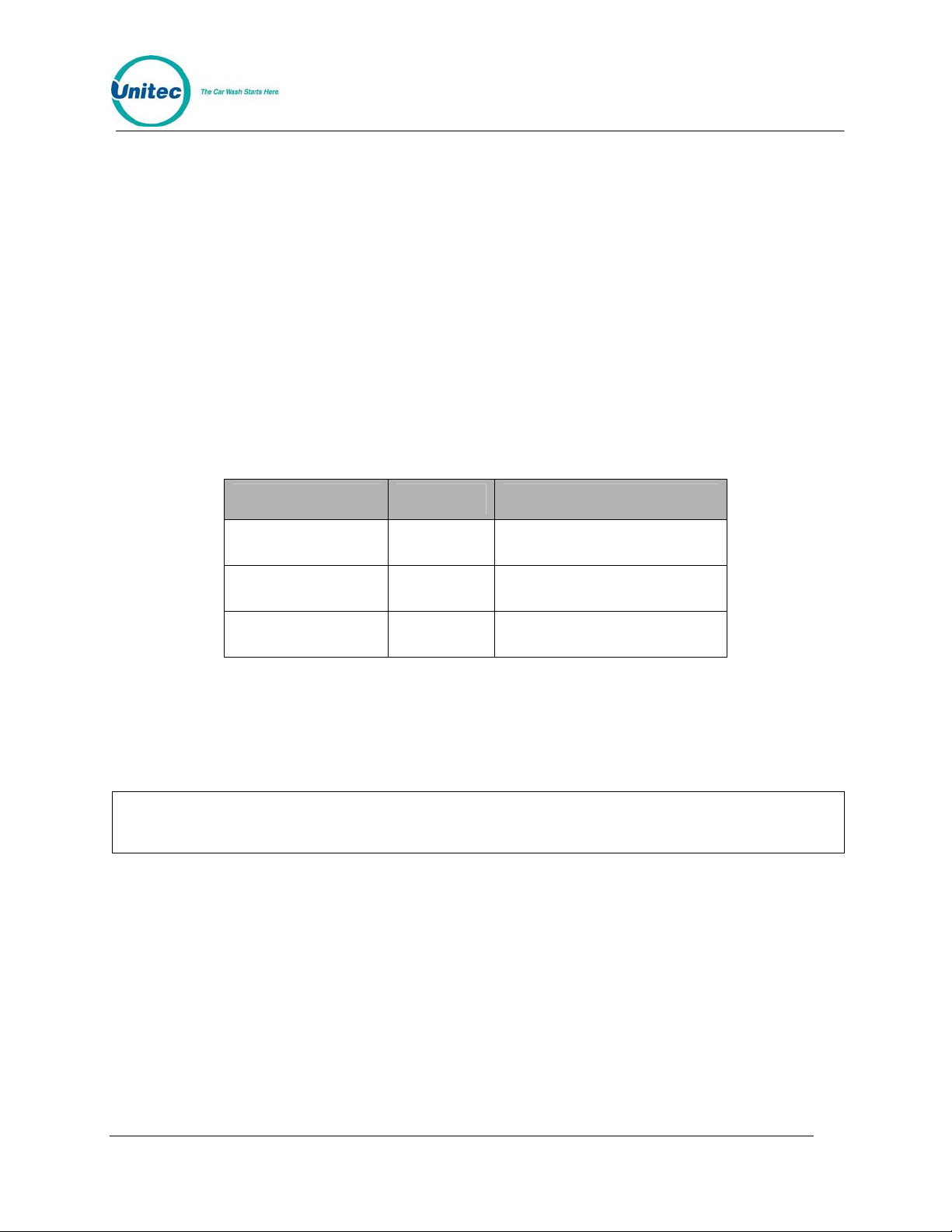
POS4000
7 Backup Operations
The POS4000 interface board has a backup mode of operation that provides the ability to use
up to 5 different customer codes that provide repeated access to up to 4 different wash types.
Backup mode should be used in the event that a POS4000 main console failure prevents use of
the normal codes generated and stored by the main console.
To activate backup mode, DIP switch 4 should be moved to the ON position.
There are 3 passwords that provide access to the programming features of the backup mode.
While the interface board is in backup mode, typing one of the passwords at the customer
keypad will cause the interface board to enter a programming mode and then wait for the
appropriate data to be typed at the customer keypad.
Table 3. Password Types
Password Type Value Description
Change-Password 15627470
(Fixed)
Change-Codes 23123450
(Changeable)
Change-Relays 43539210
(Fixed)
Used to change the ChangeCodes password
Used to change the 5 backup
customer codes
Used to change the relays
related to each customer code
After one of the three passwords is entered, the unit has a programming time limit of roughly 1
minute. If no keys are pressed for more than 1 minute, the unit will return to backup mode of
operation. If this happens, you must start programming over. This time limit prevents you from
accidentally leaving the unit in the programming mode of operation.
Only the change-codes password can be changed. For this reason, it is recommen ded
that the manager only give operators the change-code s password.
Note:
Document Number: POS4010 51
Document Title: Remote Code POS4000 Installation and Operations Manual
Page 72
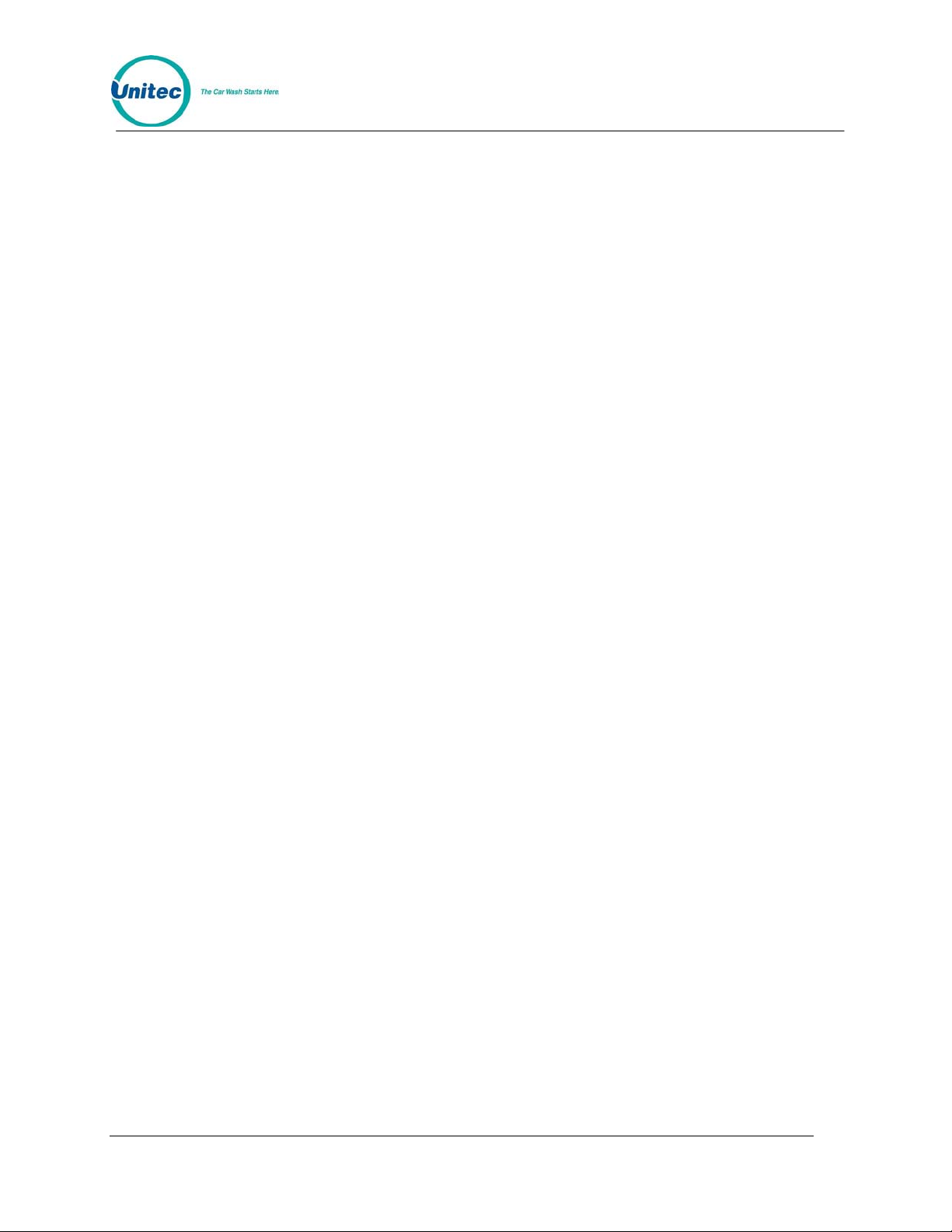
POS4000
7.1 Programming the Change-Codes Password
The default value for the change-codes password is 23123450. If you want to change this
password, you do so by entering the change-password password, which is 15627470. After the
change-password password has been entered, the interface board will wait for a new changecodes password to be entered. The change-codes password must end in a 0 may not contain a
0 anywhere else in the password and must be 8 or fewer digits long (including the 0).
Example to make the change-codes password 76543210:
[1][5][6][2][7][4][7][0] (Change-password password)
[7][6][5][4][3][2][1][0] (New change-codes password)
7.2 Programming Backup Customer Codes
The default backup customer codes are 10, 20, 30, 40 and 50. These codes can easily be
changed by entering the change-codes password. After the change-codes password has been
entered, the interface board will beep once and wait for the first customer code to be entered.
After a code is entered, the interface board will beep a number of times to indicate which
customer code should be entered next (2 beeps indicates that the second code should be
entered, 3 beeps indicate the third code should be entered, etc.). If the optional customer display
is connected, messages are displayed to guide you through th e 5 codes.
Example to make backup customer codes 110,220,330,440 and 550:
[2][3][1][2][3][4][5][0] (Default change-codes password)
[1][1][0] (Backup customer code # 1)
[2][2][0] (Backup customer code # 2)
[3][3][0] (Backup customer code # 3)
[4][4][0] (Backup customer code # 4)
[5][5][0] (Backup customer code # 5)
Uses of the backup customer codes are recorded by the interface card. When the POS4000
console is operational again and the interface card is placed back in the n ormal POS4000 mode
of operation, backup code usage is reported to the console and inclu ded in the aud it reports.
Document Number: POS4010 52
Document Title: Remote Code POS4000 Installation and Operations Manual
Page 73
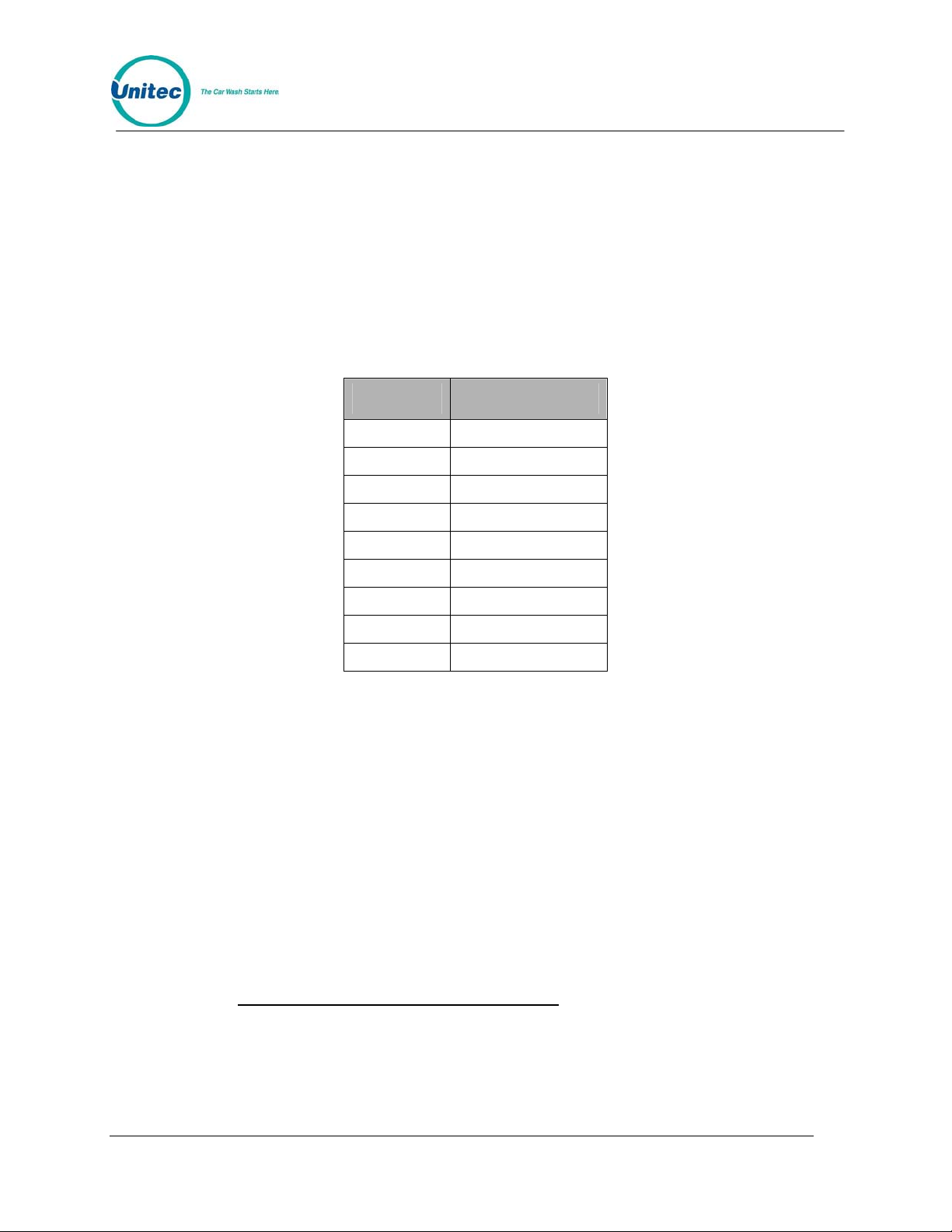
POS4000
7.3 Programming the Output Relays
It is possible for each of the 5 backup customer codes to activate a different relay (or set of
relays). After the change-relays password has been entered, the interface will beep once and
wait for you to define which relay(s) should be activated when the first backup customer code is
entered (see table on the next page). After you press the keys that define which relays will
activate (press only one key at a time), press the 0 key to finalize your selections. The interface
board will beep twice to indicate that it is waiting for you to define the relays associated with the
second backup customer code. Repeat the process for all 5 backup customer code s.
Table 4. Output Relays
Key Output Relay
1 1
2 2
3 3
4 4
5 5
6 6
7 1 pulse on Relay 1
8 2 pulses on Relay 1
9 3 pulses on Relay 1
Example to define relays as follows:
Code # Relays
1 1
2 1 + 4
3 2
4 2 + 4 + 5
5 2 pulses on 1 + 3
[4][3][5][3][9][2][1][0] (Change-relays password)
[1][0] (Relay definition for code # 1)
[1][4][0] (Relay definition for code # 2)
[2][0] (Relay definition for code # 3)
[2][4][5][0] (Relay definition for code # 4)
[8][3][0] (Relay definition for code # 5)
The default output relay programming is as follows:
Customer Code Output Relays Activated
1 1
2 2
3 3
4 4
5 5
Document Number: POS4010 53
Document Title: Remote Code POS4000 Installation and Operations Manual
Page 74

POS4000
[THIS PAGE INTENTIONALLY LEFT BLANK]
8 Troubleshooting
The following information is for technical service personnel, Unitec does not recommend end
users repair their own equipment. However the following information may be useful in helping
the end user to get his or her system up and running without requiring a service call from the
local equipment distributor.
8.1 Printer Doesn't Print
Check the following functions:
1. Make sure the printer power light is ON. If not, plug printer in and turn power switch on.
2. Make sure the printer SEL (select) light is ON. If not, press the select button to turn it on.
If the SEL light is flashing, the most likely problem is that paper roll is either empty or not
properly installed. The roll must be free to rotate. The sliding shaft that secures the roll
should be beyond flush
3. Make sure printer cable is plugged into console & printer.
with the left edge of the printer.
4. Make sure that a good ribbon is properly installed in the printer. Use only ribbons
certified for dot matrix print heads, and replace ribbo n before it begins to fray.
To test the printer, disconnect the printer cable from the console and perform the printer self test
mode by turning the printer on while pressing the LF switch on t he top of the printer. Re lease the
LF switch after the self-test operation begins. The printer will print a test pattern and stop. If the
test fails, have the printer repaired or repla ced.
If the printer prints normally except for a missing horizontal section of each line it is likely a print
head failure. Replace the print head or entire printer mechanism. If a new printer mechanism
fails the self-test print check, it is likely a printer controller failure. Replace the printer controller
board or repair or replace the printer.
If the printer passes the self-test print check, try printing a customer ticket making sure the
"POWER" and "SEL" lights on the printer lid are both light. If the printer passes the self-test and
fails to print during normal operations it is likely a POS4000 console main PC board failure.
Replace the POS4000 console main PC board.
8.2 System Locked Up
Check the following function:
1. Make sure the console power light is ON. If not, plug console in and turn power switch
on.
If you have problems, which you cannot resolve, a power reset may restore normal operation.
Turn the power off for a minute and then back on. This will reset the console but will not affect
the codes or counts in memory since the memory has a battery back-up.
Document Number: POS4010 54
Document Title: Remote Code POS4000 Installation and Operations Manual
Page 75

POS4000
8.3 Customer Buzzer Failure
If the buzzer on the interface board does not beep when customer keys are depressed first
check the keypad by entering a code such as "123450". Verify your entry on the POS4000 main
console display. If no customer code is shown it is probably a keypad problem, therefore perform
the customer keypad service tests. If the code entered appears on the console display, the
customer buzzer is bad and you should replace the interface board.
8.4 Code Stacking Does Not Work
Stacking allows a second customer to be processed while a first customer is still in the carwash.
In order for stacking to work properly, the wash in-use signal must turn on and remain on for the
duration of the first customer's wash. The wash in-use LED on the interface board can be used
to determine if the interface board is receiving the wash in-u se signal
If a valid code is entered while a car is in the wash and this code does not activate the wash and
is no longer valid check the car wash "In-use" as follow s. When the car wa sh is in use, verify that
the "Wash In-use" LED on the interface card is on. If the In-use sign al tu rns off or f licker s prior to
the car leaving the car wash, stacked car wash activation signals are probably being sent to the
car wash prior to finishing the previous wash. If this happens, the car wash will typically ignore
that activation code.
Following is the sequence of events that should occur in a normal operation:
1. Car wash is empty and available for use
2. First customer enters valid code causing the Enter Wash relay to close
3. First customer drives into car wash
4. Wash in-use signal turns on causing Enter Wash relay to open
5. Second customer enters a valid code (wash in-use is still on) causing Code
Accepted/Wait relay to close
6. If relay stacking is disabled then the function relays will close now
7. First customer leaves bay
8. Wash in-use turns off causing Code Accepted/Wait relay to open and Enter Wash relay
to close
9. If relay stacking is enabled then the function relays will close now
10. Second customer drives into car wash
11. Wash in-use signal turns on causing Enter Wash relay to open
12.
Note:
Refer to the System Configuration Report to determine if relay stacking is enabled or
disabled, and if your system allows Custom er Stacking.
Document Number: POS4010 55
Document Title: Remote Code POS4000 Installation and Operations Manual
Page 76

POS4000
8.5 "Enter Wash" Signal Does Not Work
The "Enter Wash" feature produces a relay contact closure wh en any wa sh program is activated
(either by a valid customer code or cash). This relay stays on until the wash "In-Use" signal turns
on for that customer. In many circumstances, the "Enter Wash" signal for customer lights is
generated by the car wash equipment. If the carwash equipment generates the "Enter Wash"
control signal, check the carwash equipment.
If the interface board "Enter Wash" signal is used, perform th e "Enter Wash" relay test described
in the Interface Test section. If the relay fails, replac e the interface board.
The Enter Wash and Code Accepted/Wait relays are intended to control customer
Note:
guidance lights. The status of the relays can be determined by the LEDs that are
located on the board.
8.6 "Reenter Code" Signal Does Not Work
The "Reenter Code" signal should be activated for several seconds every time an incorrect code
is entered at the car wash entrance. If this does not occur, use the "Reenter Code" relay test
described in the Interface Test section. If this relay test f ails, replace the interface b oard.
8.7 Bill, Coin or Audit Inputs Do Not Work
Audit counters are configured for either 24V AC/DC or 120V AC. To determine the voltage input
setting, refer to the "POS4000 Interface Board Wiring Diagram" in the back of this manual. The
input voltage jumper determines the acceptable input voltage range. The board will not work if
the wrong voltage is applied and the board WILL BE DAMAGED if 120V is applied to an input
jumpered for 24V board. To test the audit inputs, put the interface board in the test mode and
perform the audit input test as described in Section Error! Reference source not found.. If the
audit test fails, replace the interface board.
8.8 Main Console Keys Do Not Work
If the console keys do not function properly, remove power from the main console for a short
period. After power is returned to the main console, check key funct ions again. If one or two keys
still do not function (no beep when pressed), replace membrane keypad or keyboard PC board.
If a row or column of keys fails to function (no beep when pressed), check the keypad ribbon
connection between the keypad PC board and main PC board inside the console (25 wir e ribbon
cable). If the ribbon connections and cable are OK, it is likely a main PC board failure. Replace
main PC board in main console.
8.9 System Resets Each Time Po wer Is T urned On
The lithium battery used to maintain the console memory when the console is off probably needs
replacement. Under normal usage this battery should last more than 5 years. Replace the main
PC board battery backup RAM socket in the main console.
Document Number: POS4010 56
Document Title: Remote Code POS4000 Installation and Operations Manual
Page 77

POS4000
8.10 Main Console Is "DEAD"
Main console is plugged in but does not respond to main console keys or customer codes. If the
main console power light is out check fuse in main console and if blown, replace. If the "power
on" light is still out check the voltage from the wall transformer. The transformer supplies
between 12 to 24VAC or DC depending on the transformer module. If the transformer is dead,
replace it. If the transformer voltage and fuse are good, there is a problem in the main PC board.
Repair or replace it.
Document Number: POS4010 57
Document Title: Remote Code POS4000 Installation and Operations Manual
Page 78

POS4000
Appendix A. Interfacing to an External Point-of-Sale
The POS4000 has the ability to communicate with External Point-of-Sale (EXTPOS) equipment.
This standard feature for Version 2 POS4000s allows: 1) customers to purchase carwash codes
at fuel pumps that have "pay at the pump" capabilities, and 2) cashiers to sell carwash codes via
the cash register. If this feature is not present an d you want to acquire it, you sho uld cont act your
carwash sales representative to order a software upgrade.
The exact carwash capabilities of each external Point-of-Sale system vary by manufacturer,
petroleum company, geographic location and current software version. You should consult your
Point-of-Sale representative for questions about features of their equipment and how to use it.
Definition of Terms for External POS Connections
Site Controller:
On most Petroleum stores, there is one centralized device, which communicates and controls
the pumps and card readers. In addition, this device may communicate or directly control the
cash registers
Register:
This is the system the cashier uses to ring up petroleum or C-Store sa les.
Carwash POS unit:
This is the console used to print up wash tickets and configure the Unitec Equipment. On a
Generic POS4000 system, it consists of the POS4000.
EXT POS Device:
The Unitec Carwash POS connects to this device in order to give it car wash codes when it
requests them. This device depending upon the installation may be either a centralized site
controller or register. Examples when connecting to a Gilbarco G-Site system the site controller
is the EXT POS Device, when connecting to a Wayne Plus their Site controller is the EXT POS
device. When connecting to a Panasonic one of their registers will be connected to and is
designated as the EXT POS Device.
Baud Rate:
Speed of communications rate between Carwash POS Unit and EXT POS. Typical values used
are: 2400, 9600 or 19200.
POS (feature) Offset:
This offset value is applied to the wash request from the EX T POS unit. For Example:
POS Offset value is 1 up
EXT POS unit requests a code for Wash 1 (Key 1 on POS4000)
The Unitec Carwash POS unit will shift the request by 1 in the positive (up) direction. Thus
processing the request as for a Wash 2 (Key 2 on the POS400 0)
Document Number: POS4010 58
Document Title: Remote Code POS4000 Installation and Operations Manual
Page 79

POS4000
POS Max Washes:
This is the maximum wash number that the Unitec Carwash POS Unit will respond to a code
request. All requests above this value will be acted upon as if the POS Max Washes Value were
subtracted from the Original request.
Example:
POS Max Washes is set to 3
Requests for washes 1,2, and 3 are unchanged (p rocessed as 1,2 an d 3 respectively)
Requests for washes 4, 5, and 6 are shifted down by 3 and are processed as 1, 2 a nd 3 (request
for wash 4 processed as wash 1, request for wash 5 processed as wash 2, and request fo r wash
6 processed as wash 3)
This feature was added to adapt to the Chevron/Dresser-Wayne application. Note th at POS Max
Washes value is applied before the POS Offset. This feature is also used when configuring the
Reverse order function (See Section
3.1.9.5)
External POS Type:
This is the Protocol type used to communicate from the Carwash POS unit to the EXT POS
device. The proper POS Type must be used for each particular EXT POS device. Unitec’s POS
unit’s Manuals will have an appendix with a chart showing the required POS type for each EXT
POS device. This chart is also sent a part of a Unicam Upgrade for the POS4000 units. POS 1
and POS 2 are Ryko emulations and POS3 (also at times referred to the Unicam Protocol) is
maintained by Unitec. POS0 is an obsolete Modem connection not used any more. Note that
POS4000 consoles shipped without the Unicam option are configured for POS0 to be the
default. Chips with POS0 as the default cannot be changed to POS 1, 2 or 3.
If you use the GROUP keys of the POS4000 to sell carwashes, you have to set the POS Offset
(see Section
3.1.9.1) of the POS4000. External POS types 1 and 2 (see below) request different
carwashes as wash levels. In order to translate this wash level to the appropriate GROUP key,
you must set the POS Offset direction as up and amount as the number of PROGRAM keys
plus the number of OPTION keys. For example, if your POS4000 main console has 1 program
key and 5 option keys you would set the POS Offset as 6 UP.
If you leave the POS Offset at the default value (0 DOWN), then wash level 1 will translate to the
first POS4000 cashier key (program 1), wash level 2 will translate to the second cashier key
(program 2 if present or option 1), etc. If your POS4000 main console supports as many
program keys as the external POS system has wash levels, then you typically will NOT need to
set the POS Offset.
The "Define EXT. POS Type" command (see Section
3.1.9.2) is used to select the type of
external POS equipment that the POS4000 can communicate with. At the current time (new
manufacturers are being added), the POS4000 can connect with the following external POS
systems:
• Gilbarco G-Site (C2, and CPU)
• Dresser-Wayne Wayne Plus
• Schlumberger Micromax Pro I, and II
• Allied Site controller (Uses Schlumberger Micromax)
• Management Solutions
• Autogas
• Canmax/EDS
Document Number: POS4010 59
Document Title: Remote Code POS4000 Installation and Operations Manual
Page 80
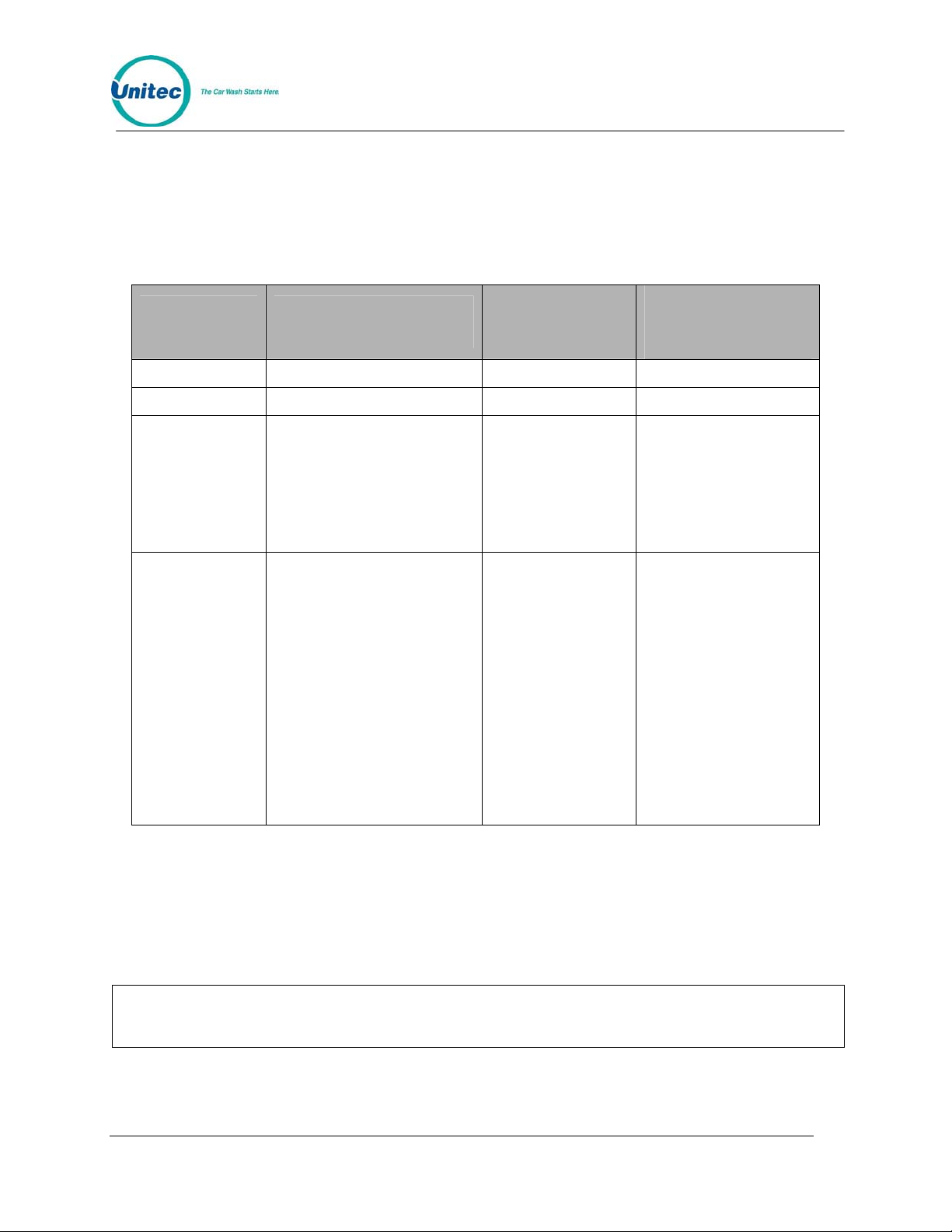
POS4000
• Gasboy
• Panasonic
• Softsense
• Suntronics
• Tokiem
• Verifone
External POS
Type
0 none none none
1 Wayne Dresser POS1 19200*
2 Gilbarco
3 Softsense
External POS
Manufacturer
Panasonic
Suntronic (see note)
Verifone (Ruby)
Allied
Tokiem
Management Solutions, Inc.
Autogas
Canmax
Schlumberger
NDC~
Serial Interface
POS2 19200*
Uni-CAM
(POS 3)
Site Controller or
Register Default
BAUD Rate
9600
2400 (see note)
9600
9600*
2400
2400
9600
Varies
Varies
Varies
Gas Boy
Bennet
* Baud rate on Site Controller fixed at specified baud rate.
Varies
2400
Varies
The SYSTEM CONFIGURATION REPORT contains a section that documents the current
configuration of the serial interface used to communicate with external POS equipment. The
SYSTEM CONFIGURATION REPORT also contains a section that documents the current
BAUD rate. The BAUD rate of the POS4000 main console and external POS system MUST be
identical. To change the BAUD rate of the POS4000 main console refer to Section
Document Number: POS4010 60
Document Title: Remote Code POS4000 Installation and Operations Manual
Note:
With the Optional Remote ExtPOS Connection Software, each POS4000 console’s
BAUD rate must be identical to the external POS system it is connected to.
3.1.6.
Page 81

POS4000
As communication occurs between the POS4000 main console and an external POS system,
the second line of the POS4000 main console display will show the most recently processed
message. If any communication errors occur, error messages will be displayed. While these
messages mean very little to the operator, they can provide important information to Unitec
technical support. If you suspect there is a communication problem, it will be very useful if the
operator watches the second line of the display and notes any activity prior to contacting Unitec
technical support.
Codes generated for external POS type 1 limited to 5 digits in length (4 significant digits plus a
0). There are approximately 6500 possible 5-digit codes. If the valid codes database is allowed
to fill to the maximum of 5000 codes, it will increase the time required to generate a new code.
This increase in time may result in a communication error between the POS4000 main console
and the external POS equipment. This communication error results in either no code or an
invalid code being printed on the customer's re ceipt.
To prevent this, you can do one of two things. 1) Set the maximum code length of all codes to 5
(see Section
prevent the problem, or 2) Periodically delete USED CODES and/or OLD VALID CODES from
memory by using the "Clear All Used" (see Section Error! Reference source not found.) and
"Clear OLD Codes" (see Section Error! Reference source not found.) commands. This should
be done often enough to keep fewer than 3500 valid codes in memory. How many carwash
codes are generated and how soon they are used will determine how frequently old codes
should be deleted.WIRING INFORMATION:
Note:
When using the Suntronic model SM-960, you MUST set the maximum code length as
5 (see section 6.2.4). The SM-2000 allows you to u se 5 or 6 digit cod es.
3.1.4). This will decrease the VALID codes database to 3000 and should therefore
SIGNAL NAME PIN for 6.1 hardware
Data INPUT 4 2
Data OUTPUT 3 3
SIGNAL GND 1 5
To distinguish 6.1 from 6.2 hardware, look at the label attached to the base of the unit. If the
MODEL field has "POS4000", then it is 6.1 hardware; if it has "POS4000/2" (or /3 etc.) then it is
6.2 or higher hardware. Note that the 6.2 and higher pin outs are standard for a 9-pin DTE serial
port.
If you have a console with version 6.1 hardware do not change the wiring of the cable, but
acquire an SA1606 adaptor to make the 6.1 console conforms to the latest pin outs. These
adaptors are available to Wash distributors Via Wash manufact urers or Directly from Unit ec.
Optional Software is available for EXTPOS Connection at Secondary POS4000
Consoles.
Note:
PIN for 6.2 and higher
hardware
Document Number: POS4010 61
Document Title: Remote Code POS4000 Installation and Operations Manual
Page 82
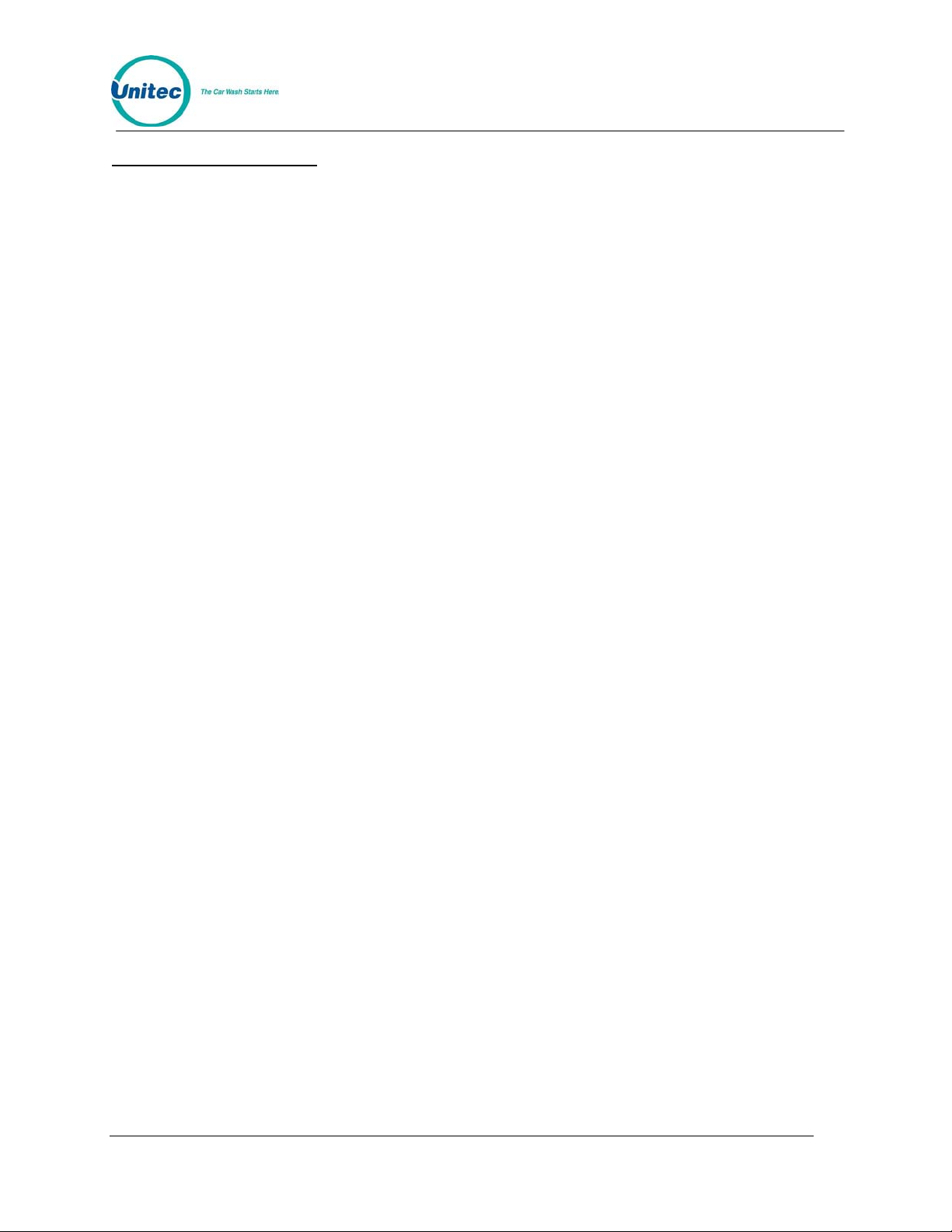
POS4000
Troubleshooting Guide
Symptom: Wash 1 at the pump is configured to be the most expensive wash and gives
a code for the cheapest wash.
Cause: EXT POS is configured for the reverse order as configured in the POS4000.
Solution: Set Reverse order configuration and POS Max Washes (See Sections 3.1.9.5
and 3.1.9.3)
Symptom: Receipt at pump or register is showing that code is good for that day only.
Code age warning is set to another number
Cause: EXT POS is using enhanced protocol commands
Solution: Enable “Set Send Code Age” function (See Section
3.1.9.4)
Symptom: Codes on ticket do not have 0 at end
Cause: Some manufacturers of Register Equipment only work with 5 digit codes
Solution: Set the code length to 5 digits
Symptom: Message Αtimeout from unit 2" appears on screen of console when the site
controller is connected to the DB-9 connector of the console
Cause: Most all register/Site controller equipment is Earth grounded at the Signal end.
This may cause ground differentials when connected to Older POS4000 consoles.
Solution: You may want to purchase a POS4000 Update kit, which will include an
isolation transformer for the interface board and grounding instructions.
Symptom: Message Α POS No STX XXX≅, Α POS no SOH≅ or Α POS BCC Error≅
appears on second line of console screen
Cause: The serial port of the console is receiving incorrect data from the Site
Controller/Register. You may have the wrong POS type selected from the ΑEXT POS
MENU->≅ refer to the chart in this appendix.
The Serial Baud rate may also not correspond to the BAUD rate on the Ext POS
Device.
Solution: Change the POS type or Baud rate to the correct one. Remember; when you
change the Baud Rate you must power down the POS4000 then power it back up after
making the serial baud change.
Symptom: Some of the washes work but the codes (as checked using the check code
key) are not the correct wash type.
Cause: The POS Offset value may need to be adjusted or the POS MAX WASHES
value is set incorrectly.
Solution: Review the above procedure concerning the POS offset. The POS MAX
WASHES value is typically set to 0 (feature disabled). This value is only used on
Chevron sites when connected to a Dresser/Wayne Wayne +
Symptom: Cashier ticket does not print out a code
Document Number: POS4010 62
Document Title: Remote Code POS4000 Installation and Operations Manual
Page 83
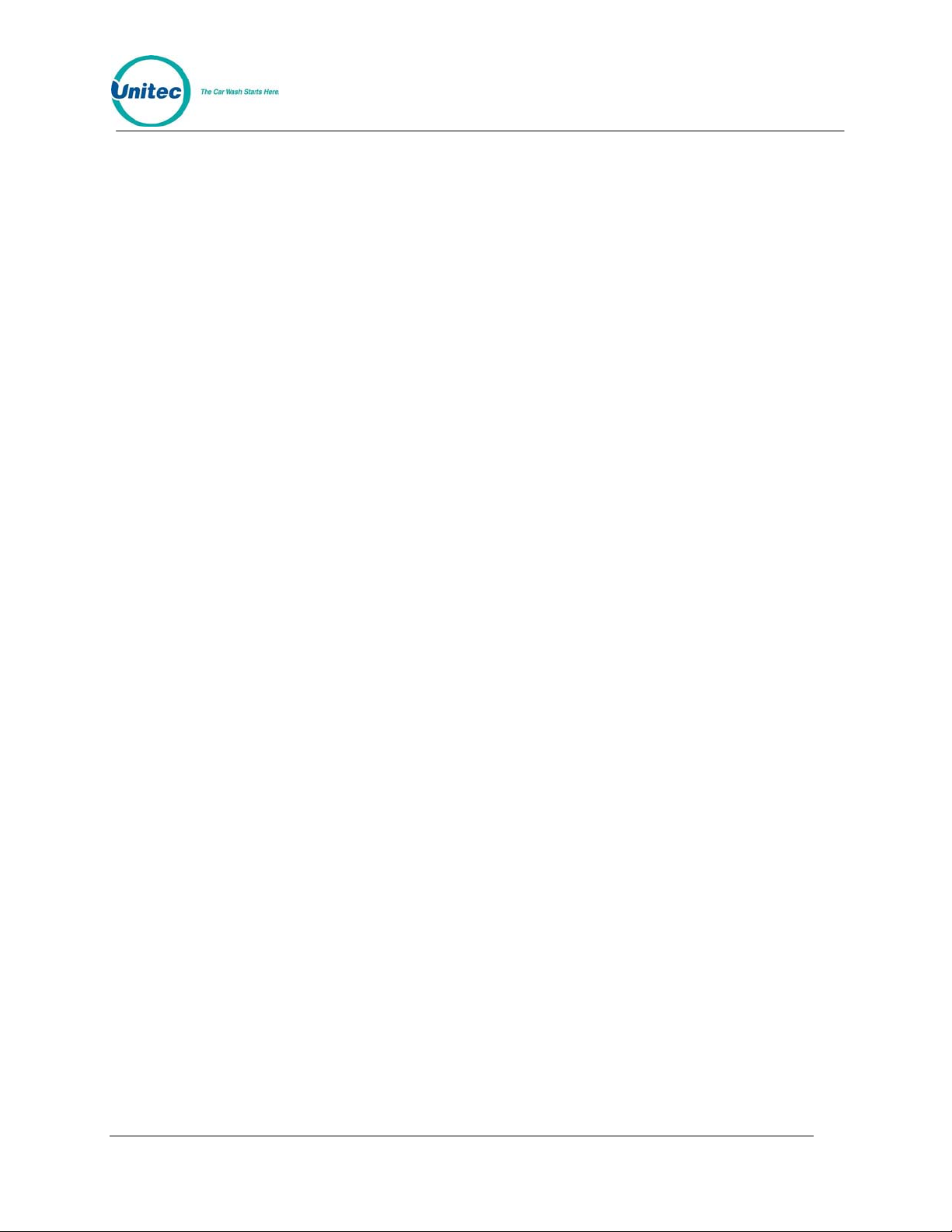
POS4000
Cause: You may have a version of the console that has 6.1 hardware and requires an
adapter for the Cab
You may also have a Hardware or Cable problem.
Solution: Verify if the main board hardware is Version 6.1 or not. If so acquire an
SA1606 adapter from Unitec.
To diagnose a Hardware problem, Unitec Provides a Windows based software package
for Wash manufacturers and Distributors to test the Communications port when
connected to a PC laptop computer. This package is called “POSTEST” and is available
at a small cost to Field technicians.
Document Number: POS4010 63
Document Title: Remote Code POS4000 Installation and Operations Manual
Page 84

POS4000
Appendix B. Multiple Unit Configuration
The POS4000 system is capable of controlling multiple customer interfaces (carwashes or bays)
and multiple points-of-sale (POS4000 consoles). This is a Standard feature for Version 2 units. If
this feature is not present and you want to acquire it, you should contact your carwash sales
representative to order a software upgrade. The same version of software must b e used on each
console you have on the same system. In addition, the software in the Entry systems must also
be of the same version if you are using entry systems with the Unitec POS4000 interface board.
If you are using multiple Hamilton Autotecs please contact Hamilton MFG for any questions on
compatibility.
Each console and customer interface board is connected to the 2-wire communication network
and is assigned a unique unit number or address. A single POS4000 controller (main) console
must act as the network controller. Additional POS4000 consoles may be connected to the
network to provide additional points-of-sale, these are referred t o as remote consoles.
A controller console must have an address of 1. Customer interfaces must begin at address 2
and continue sequentially. The addresses of remote consoles must begin after customer
interfaces and continue sequentially. The unit number of a customer interface is determined by
DIP switches located on the customer interface board (refer to the layout drawing in the back of
this manual for position and setting of switches). The unit number of a POS4000 is set by using
the "Set Unit Number" command (see Section
Coin boxes are determined by a wire harness change in the Hamilton coin box. Contact
Hamilton MFG for a reference to this harness change.
Note:
The terms unit number and address a re interchan geable.
3.1.10.1). Unit numbers for Hamilton Autotec
Upon changing bay configurations, any prior accounting reports should be printed out first.
Adding a Wash Select II, for instance, or changing the bay number of the remote console could
cause you to lose the accounting information associated with the remote console.
Unit numbering examples:
A system with 1 POS4000 and 2 customer interfaces (2 carwash bays):
1 controller console with address 1.
2 customer interfaces with addresses 2 and 3.
In this example the console is set up to have 2 bays and 0 remote co nsoles
A system with 2 POS4000s (One Controller and 1 remote) and 1 customer
interface (1 carwash bay):
1 controller console with address 1.
1 customer interfaces with address 2.
1 remote consoles with addresses 3.
In this example, the controller console is set up as the controller at address 1, to have 1 bay and
1 remote console. The remote console is set up to be a remote, address 3, 1 bay and 0 remote
consoles.
Document Number: POS4010 64
Document Title: Remote Code POS4000 Installation and Operations Manual
Page 85
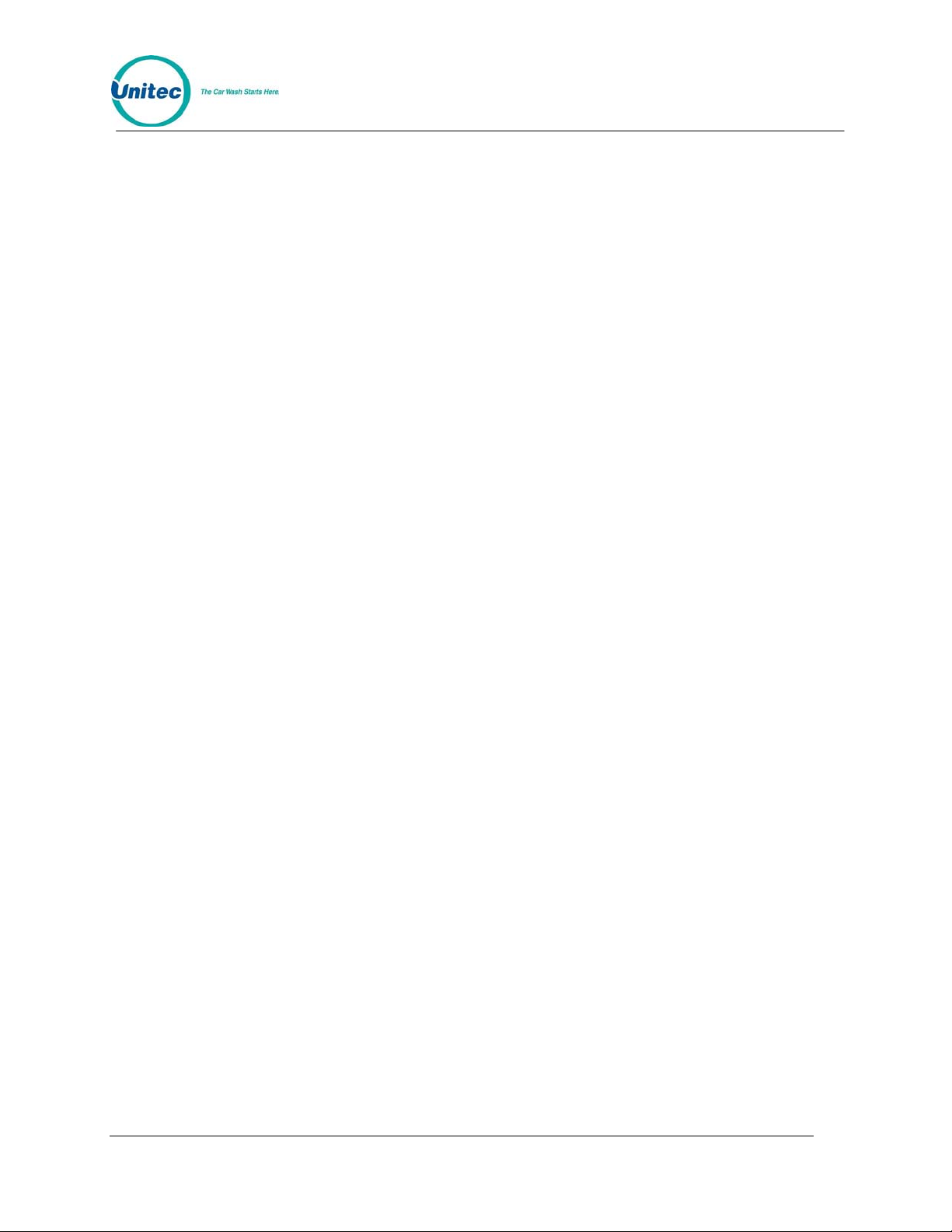
POS4000
In addition to controlling the communication network, the network controller generates all
customer codes (including ones printed at remote consoles) and maintains the database of valid
and used codes. Only accounting information from the Controller console is valid. Any
accounting information, or code database information on the remote console is invalid.
NOTES:
1. The following commands are NOT available on Remote consoles:
MEMORY INFORMATION
SET PRICING
CLEAR AUDIT COUNTS
All other commands are available at the remote consoles.
With standard software, EXT POS connection is only possible with the Controller console.
EXT POS connection is not functional from a Remote Console.
With the Optional Remote Extpos Connection Software, EXT POS connection is possible
with any console (Controller or Remote console). Each console can be configured to interface
to a different EXT POS. If a remote console is connected to an EXT POS that requires the
code length to be 5 digits, then the code length MUST be changed to 5 on the Controller
console, which will automatically change the code length for all t he consoles.
2. When the following commands are executed at a controller console which has 1 or more
remote consoles connected to it, the related information will be automatically downloaded to
all remote consoles:
SYS SETUP - Set Time, Set Code Age Warning, Disable Cashier Key, Code Length
SET PRICE - Set any price level, Set Tax Rate, Set Tax Round Off
SETUP FEATURE - Change Wash Name
If a remote console is off-line while these items are programmed at the controller console, this
information will NOT be downloaded. If this happens, the "Program Remote Consoles"
command (see Section
3.1.10.4) can be used to download all parameters to all remote
consoles. Executing this command causes the Controller to download the following
information to all remote consoles: Prices, Wash Labels, System time, Code age warning,
Disabled cashier keys, Tax rate and Tax round off status, and Code Length.
3. When connecting additional units to the communication network, you should simply daisy
chain from one unit to the next. Pin 1 of all units should be connected to the same conductor,
(RED) and all pin 2's should be connected to the same conductor (WHITE). The order in
which units are physically added to the network is not significant. Power should be OFF at all
units while making wiring changes.
The shield of the communication cable should also be daisy-chained at each unit. However,
the shield should only be connected to an EARTH GROUND at 1 end of the cable. For
systems with Unitec POS4000 interface boards the Shield should be connected to Pin 4 of
one of the interface boards only and should not be directly connected to any other interface
board, Console, or Earth ground point.
Document Number: POS4010 65
Document Title: Remote Code POS4000 Installation and Operations Manual
Page 86
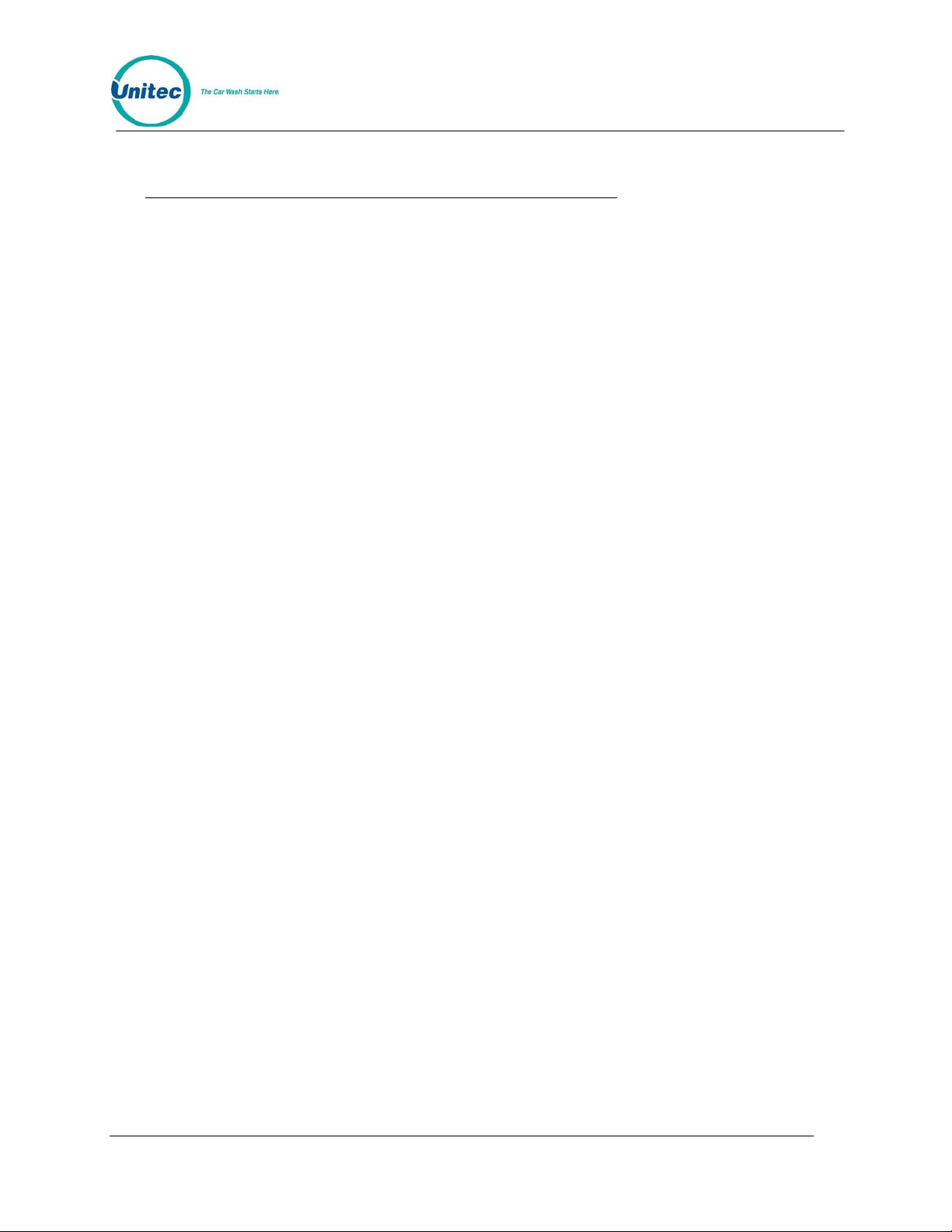
POS4000
Recommended procedure for configuration of consoles and bays:
1. Determine the addresses to configure any remote bays or consoles.
2. Power on the main console with the Green communications plug disconnected.
3. Configure the main console as unit 1.
4. Configure the main console as Controller.
5. Configure the Number of Bays and Consoles for the main controller.
6. Leave main console unplugged from the communications cable. Turn off power.
7. If you are using multiple bays, configure their addresses (unit numbers). Reference
POS4000 Interface board wiring diagram in this manual.
8. If you are installing a remote console, continue otherwise skip to step 15.
9. Power on remote console with communications cable unplugged.
10. Configure remote console unit number. Remember the first remote console is unit
number 3 in a single carwash scenario, and unit 4 in a two bay carwash et c).
11. Configure the remote console as remote.
12. Configure the number of bays and remote consoles (remember the number of remote
consoles as programmed into a remote console is always 0).
13. Turn Remote console off.
14. If you have any more remote consoles perform steps 9-13 on each other remote
console.
15. Power up all entry systems.
16. Power up all remote consoles and connect Communications cable.
17. Power up controller (master) console and connect communications cable.
18. Configure the Prices, wash names, code length etc on controller console if not done so
already.
19. Configure the messages for the remote console if you have one.
20. Configure each console linked to an EXT POS.
21. If you are using remote consoles, perform a “Program remote Consoles” command; this
will assure the downloading of important information to any remote console. (See
Section
3.1.10.4)
22. Verify that you can print codes from the remote console and that the ticket Header and
footer messages are correct. Also verify prices on ticket are correct.
23. Verify codes are accepted at all carwash bays.
Document Number: POS4010 66
Document Title: Remote Code POS4000 Installation and Operations Manual
Page 87
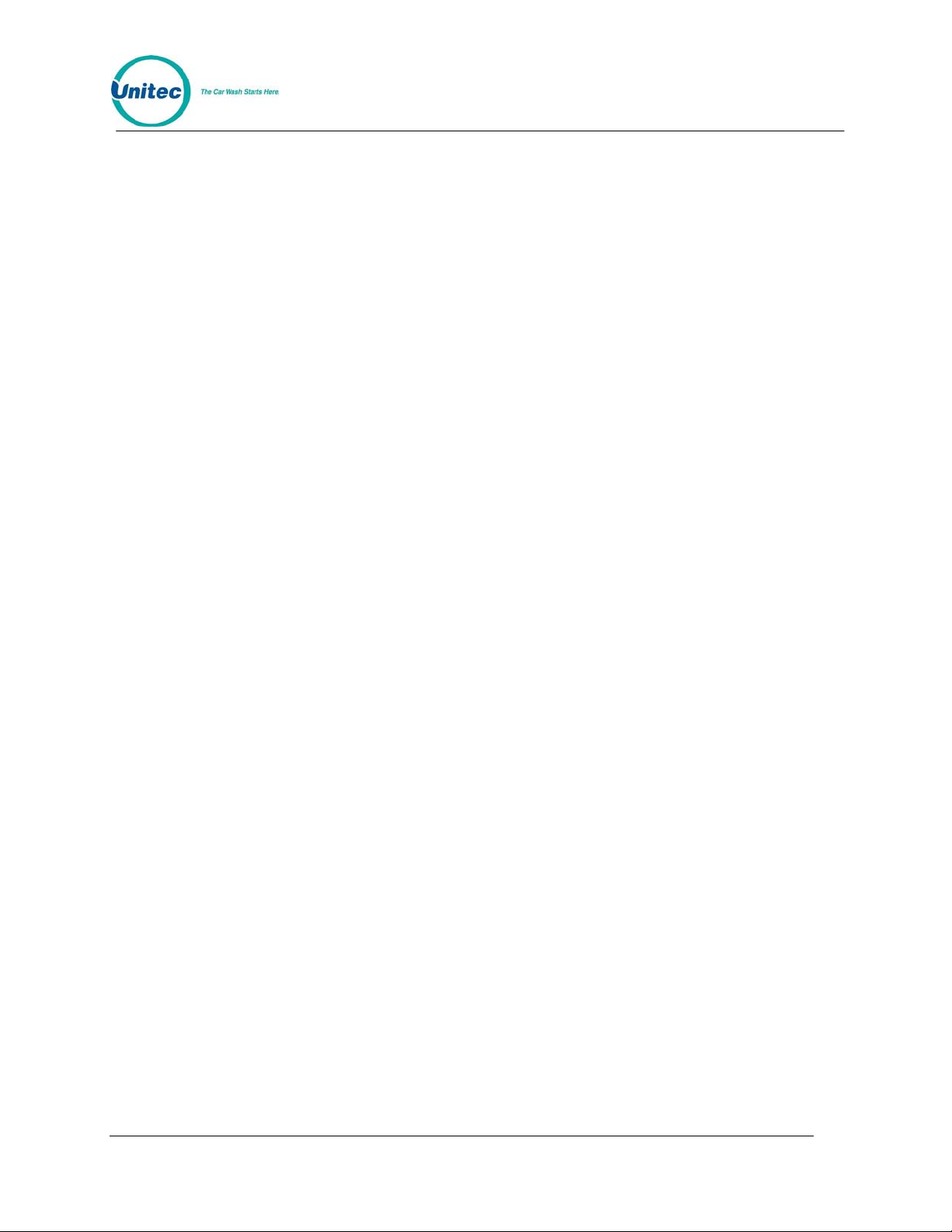
POS4000
Appendix C. Reconciliation of Sales When Connected to an
EXTPOS Device
EXT POS device: (External Point of Sale device) is defined as the computer system connecting
to the EXT POS connection of the Carwash POS device (POS4000). This EXT POS device may
be a Site controller (system controlling pumps) or Register.
By connecting your carwash Point of Sale device (POS4000) to an external POS device, you
can significantly increase your car wash sales via Pump sales. In the implementation of this,
nearly all of the devices that may connect to the EXT POS connection have not allowed the
conveyance of the price and discount information to the carwash POS equipment. Theref ore, the
Net Register and EXT POS Sales on the Carwash POS equipment accounting reports will be in
discrepancy with the Register totals or Back room reports from the EXT POS device. The
following is a method of taking the reports and totalize the car wash sales.
Reports from the Register:
All manufacturers of Register equipment provide reporting of Car wash sales via a report
system. You should find a report that details both Register T otals and Pump totals. T he t otals on
this report should be reset at the same time you reset the totals on your Carwash POS.
Take this value and this is you’re: Correct EXT POS Totals.
Reports from the Unitec Carwash POS:
Sample Totals section of report:
MANAGER SHIFT
REGISTER SUMMARY
Console Sales $ 200.00 $ 12.00
EXT POS Sales $ 6,175.00 $ 220.00
Sales Refunds-$ 12.00 $ 3.00
Net Register $ 6,363.00 $ 229.00
COIN BOX SUMMARY
Cash Deposited $ 650.00 $ 23.00
Cash Dispensed $ 10.00 $ 2.00
Overpayments $ 1.75 $ .25
Net Cash $ 641.75 $ 21.25
The Unitec POS system shows the following information on the accounting reports:
Register Summary:
This Summary report’s sales totals by the Unitec console or codes given out via communications
link to EXT POS Device (Site controller or register) including sales at the pump via this link.
Note: due to the implementation by Site controller and register manufacturers, EXT POS sales
reported by Carwash POS systems are incorrect as stated in the Preface. The Total Console
sales minus any refunds (voided codes) is given as follows:
Document Number: POS4010 67
Document Title: Remote Code POS4000 Installation and Operations Manual
Page 88
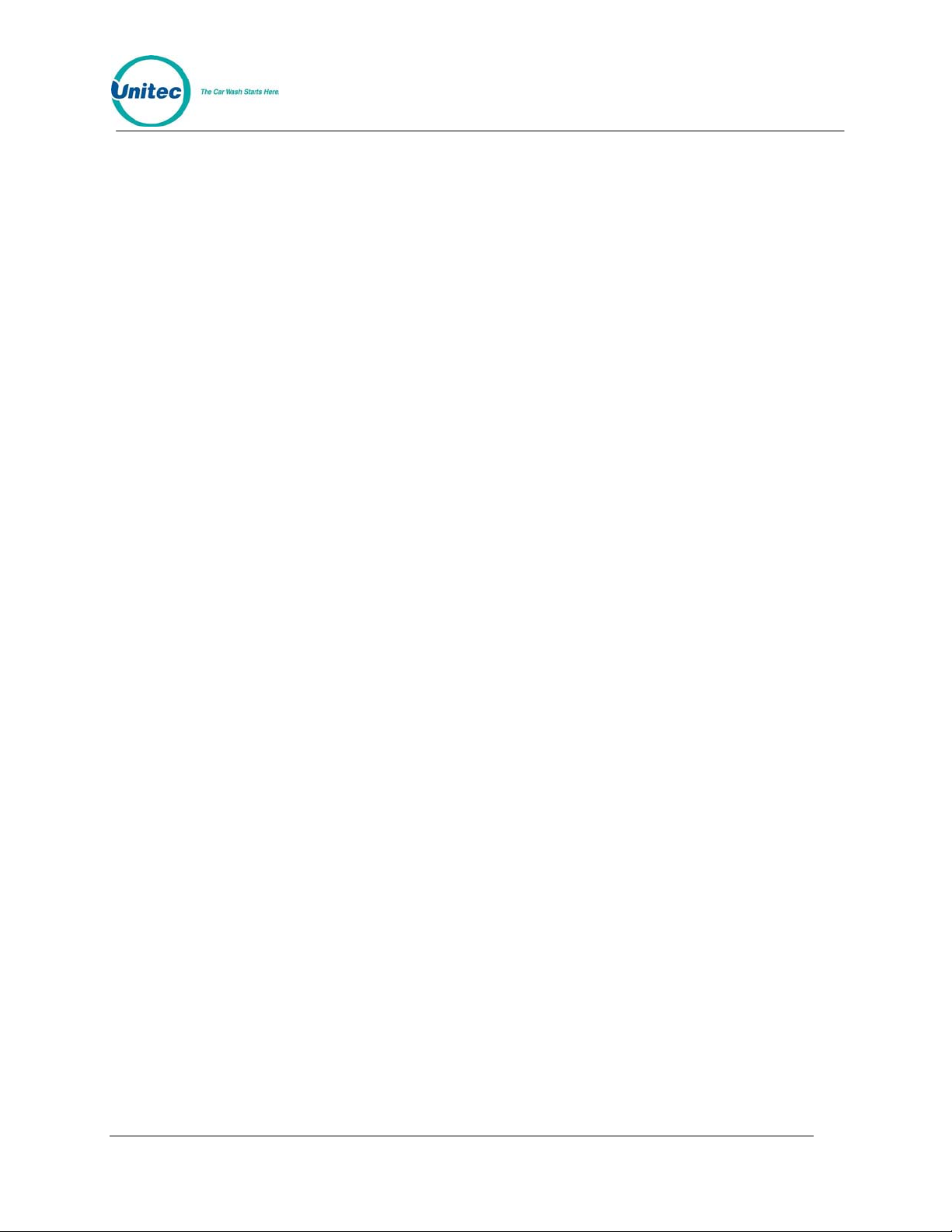
POS4000
Net Console = Console Sales - Sales Refunds
Entry System Summary:
This summary gives a report on the amount of cash entered directly into the entry system at the
carwash. This report will only appear if there is cash accepta nce at the coin b ox.
Correct method of calculating sales:
Add the following numbers to derive the total sales:
Correct Ext. POS Sales (from Site controller/Register report)
Net Console Sales (from formula above)
Net Cash Sales (as described above)
Document Number: POS4010 68
Document Title: Remote Code POS4000 Installation and Operations Manual
Page 89

POS4000
Appendix D. Application Notes for Using Default Discount s
Function
The following application note covers the use of the Default Discounts function for the purpose of
correctly accounting for carwashes from within the POS4000 system.
Requirements:
EXT POS device (register/site controller) must be able to the following:
• Allow the ability to decide if each wash is to be sold at pump or r egister only
• Allow the configuration of 6 or more discrete wash types (depending on the discount levels
you need to implement the register may have to accommodate up to 12 wash types)
POS4000 requires Software Version 7.11 or later
POS4000 must have serial interface set to 1 or 2 (POS1 or POS2)
POS4000 must have POSMAX washes value set to the number of REAL carwashes
POS4000 must have reverse order enabled if first EXTPOS wash is the most expensiv e wash
The following example is for a Wayne + system with Chevron software configuration:
Carwash has 3 real washes.
Wayne carwashes start with the most expensive wash first.
Wayne must be programmed with 9 washes
Wayne washes are to be programmed as follows
(Note: washes 1 and 2 not used. Wayne wash 3 requests Unitec wash 1)
Wash Number Reg Price Reg PLU w/ Gas Price w/Gas PLU
3 $7.00 48(not used) $5.00 51(at pumps)
4 $6.00 49(not used) $4.00 52(at pumps)
5 $5.00 50(not used) $3.00 53(at pumps)
6 $5.00 54(c-store w/gas) n/a n/a
7 $4.00 55(c-store w/gas) n/a n/a
8 $3.00 56(c-store w/gas) n/a n/a
9 $7.00 57(c-store reg $) n/a n/a
10 $6.00 58(c-store reg $) n/a n/a
11 $5.00 59(c-store reg $) n/a n/a
When a customer comes into the C-store and purchases a wash without buying gas, the
Cashier should use PLUs 57, 58 and 59 instead of 48, 49, and 50. PLUs 48, 49, and 50 should
not be used by the cashier ever! If they are used, the accounting will be in discrepancy. C-store
purchases of carwashes w/ gas must use PLUs 54, 55 and 56.
Note:
Wayne + can be configured with different PLU numbers depending on Oil company
version.
Document Number: POS4010 69
Document Title: Remote Code POS4000 Installation and Operations Manual
Page 90

POS4000
If a customer is given a refund for a code, a code void must always be done at the POS4000
even if the sale was voided in the Wayne +
POS4000 pricing report should look as follows:
Price Level
Feature * Full Disc1 Disc2
Express Wash 5.00 3.00 0.00
Deluxe Wash 6.00 4.00 0.00
Super Wash 7.00 5.00 0.00
Works Wash 0.00 0.00 0.00
Program 5 0.00 0.00 0.00
Program 6 0.00 0.00 0.00
Program 7 0.00 0.00 0.00
Program 8 0.00 0.00 0.00
*Your wash names may differ.
Prices must be in ascending order (cheapest wash is first).
After configuring EXTPOS menu the final print out should look as fo llows:
Serial Interface = POS1
POS Feature offset = 0 DOWN
POS Max Washes = 3
Send Code Age: Disabled
Reverse order: Enabled
EXT Default
Wash Disc Feature
Requested Level Returned Name*
1 1 P3 Super Wash
2 1 P2 Deluxe Wash
3 1 P1 Express Wash
4 1 P3 Super Wash
5 1 P2 Deluxe Wash
6 1 P1 Express Wash
7 0 P3 Super Wash
8 0 P2 Deluxe Wash
9 0 P1 Express Wash
10 0 P3 Super Wash
11 0 P2 Deluxe Wash
12 0 P1 Express Wash
*Your Wash Names may differ.
Document Number: POS4010 70
Document Title: Remote Code POS4000 Installation and Operations Manual
Note:
Even though Wayne programs washes 3-11, the Wayne internally re-maps them to
washes 1-9 before requesting them from the POS4000.
Page 91

POS4000
Appendix E. Application Notes for Using the Reverse Order
Function
Purpose:
To program a POS4000 system where the Register/Pumps are to be programmed with wash 1
as the most expensive.
Requirements:
POS4000 must be loaded with Software version 7.10 or higher. POS4000 system must be set
up with wash 1 as the least expensive in order to allow proper cash purchases at the entry
system under all circumstances.
Setup:
This example shows how to configure a 3 wash system at the register/pumps and at the POS4000.
The setting of a 4 wash system is similar to this example.
The following is an example setup:
Acquire version 7.10 or later software for the POS4000 and install into POS4000.
Program the wash prices as follows:
Program key Regular price Discount 1 price
1 $4.00 $2.00
2 $5.00 $3.00
3 $6.00 $4.00
Discount 2 prices may be programmed as per your requirements.
If you are using group keys (tunnel wash) then use groups 1, 2, and 3, then assign program and
option keys to those groups as per POS4000 manual.
Modify the wash names as required. You may have to alter the price signage at the buttons of a
Hamilton coin box if your wash name assignments have changed.
Modify the wire connections from the coin box if the POS4000 wash assignments have
changed.
From the Ext POS menu-> of the System setup menu change set the following:
POS Type = 1 for Dresser Wayne, 2 for Gilbarco or Verifone. See POS4000 manual for
other Register types. Serial Baud rate may also have to change for other manufacturers.
Compare your system configuration report to the Register Baud rate settings
POS Offset = 0 down (default) (this will be different if you are using group keys)
POS Max Washes = 3 (set to 4 if using 4 washes)
Send Code Age: Disabled (this is enabled if Receipt at pump shows an expiration date of
code)
Reverse order: Enabled
Document Number: POS4010 71
Document Title: Remote Code POS4000 Installation and Operations Manual
Page 92

POS4000
After the last change is made, a printout should follow that looks like this. (Note if using groups
Feature returned will be G1, G2 etc).
Serial Interface = POS 2 (this may be different)
POS Feature offset = 0 down
POS Max Washes = 3 (or 4 if using 4 washes)
Send Code Age: Disabled
Reverse order: Enabled
EXT Default
Wash Disc Feature
Requested Level Returned Name
1 0 P3 Super Wash
2 0 P2 Deluxe Wash
3 0 P1 Express Wash
4 0 P3 Super Wash
5 0 P2 Deluxe Wash
6 0 P1 Express Wash
7 0 P3 Super Wash
8 0 P2 Deluxe Wash
9 0 P1 Express Wash
10 0 P3 Super Wash
11 0 P2 Deluxe Wash
12 0 P1 Express Wash
This will allow 3 washes to be sold at the pumps ($6, $5, and $4).
To test this system:
• Get a code from each of the 3 possible wash types from the pumps then do a code check on
each verifying the wash names match.
• Get a code for each of the 3 possible wash type s at each possible discount from the Register
then do a code check on each verifying the wash names match. This verifies the EXTPOS
connection is configure properly
• Print a code at the re gula r price for ea ch o f t he 3 wash types from the POS4000 then use the
washes at the entry system. This verifies the wash wiring to the Mark VII was done properly.
• Pay for each of the 3 washes at the entry system using cash and verify the proper wash type
was given. This verifies that the Buttons on the Autotec are configured prop erly.
Document Number: POS4010 72
Document Title: Remote Code POS4000 Installation and Operations Manual
