Page 1

C-Start
Owner’s Manual
Unitec
443-561-1200 • www.StartwithUntiec.com
Page 2
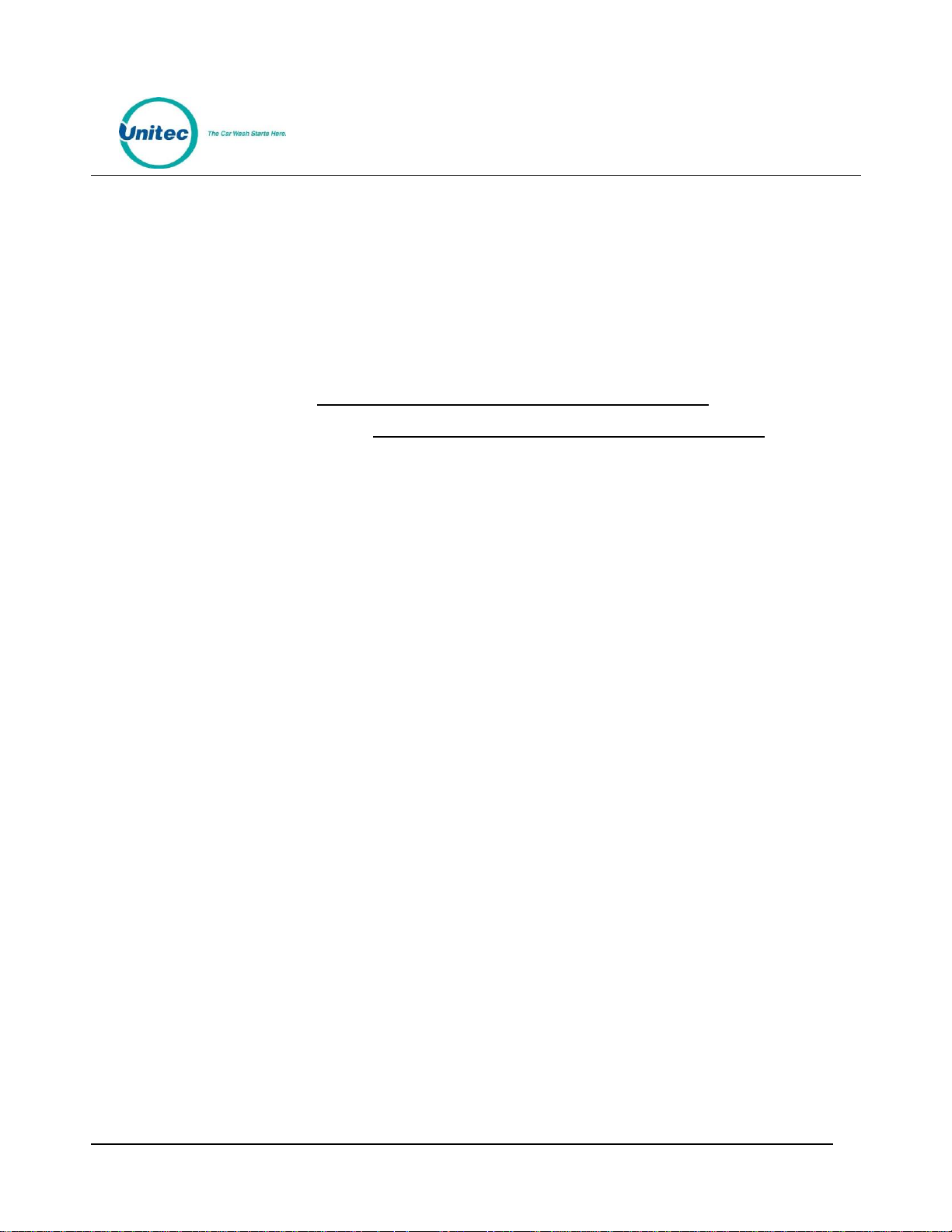
C - S T A R T
C-START OWNER’S MANUAL
This manual describes the functions of the C-Start entry system running the Sierra software platform. If
further assistance is needed, please contact the distributor from which the C-Start was purchased.
When calling for assistance, you must have the following information available:
C-Start Serial Number:
Distributor Name:
D E C L A R A T I O N O F C O M P L I A N C E
This equipment has been tested and found to comply with the limits for a Class A digital device, pursuant
to Part 15 of the FCC Rules. These limits are designed to provide reasonable protection against harmful
interference when the equipment is operated in a commercial environment. This equipment generates,
uses, and can radiate radio frequency energy and, if not installed and used in accordance with the
instruction manual, may cause harmful interference to radio communications. Operation of this
equipment in a residential area is likely to cause harmful interference in which case the user will be
required to correct the interference at his own expense.
C O P Y R I G H T
© 2014 Unitec, Incorporated. All rights reserved. No part of this book, including text, screen examples,
diagrams, or icons, may be reproduced or transmitted in any form, by any means (electronic,
photocopying, recording, or otherwise) without prior written permission of Unitec, Incorporated.
T R A D E M A R K S
C-Start, Unitec, and the Unitec Logo are trademarks, service marks, or registered trademarks of Unitec,
Incorporated.
All other products, services, and company names are trademarks or registered trademarks of their
respective owners.
Document Number: CST1002
Document Title: C-Start Owner Manual
Page 3
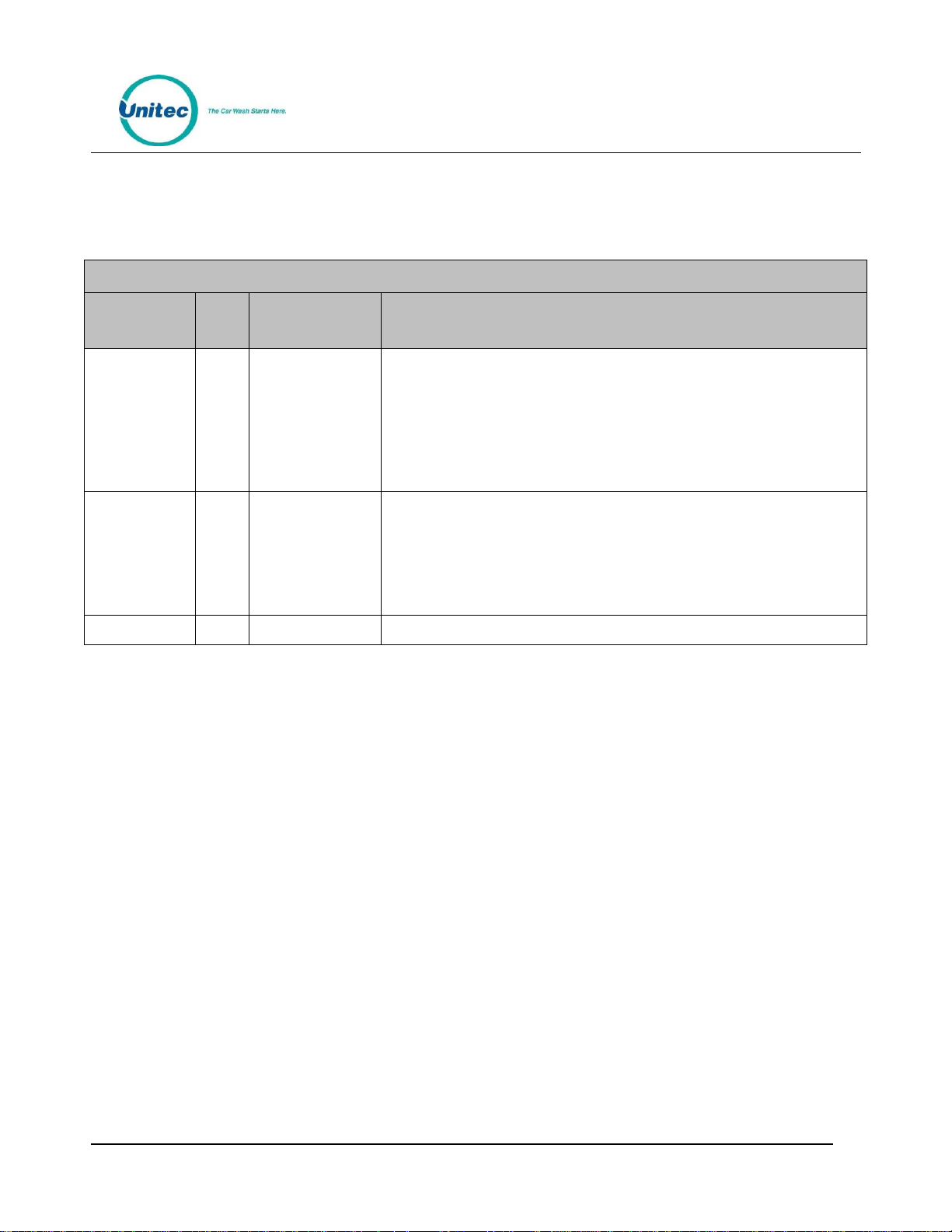
C - S T A R T
Document Revision History
Software
Version
Rev
Release Date
Changes Made
1.53/1.73 9/2014
Changed OS from Windows NT to Windows 7 POS Ready. Added support for
card redemption for discounts, added accounting report for console printer,
added support for barcode redemption for fleet and prepaid accounts, added
Site Lynx code service, added batch management functions for credit modems,
added multi-site account (shared payment) features, added POS code
interface in external server mode, added automatic reboots to device profiles,
and added prize promos to promotions.
1.43/163 1/2014
Added following credit processors: Priority Payment Systems, Tran- Heartland
(for 7-11), XML Credit (for Verifone), changed “Internet” credit to Mercury,
and changed “Dial-up” to Tran. Added password security. Added code
expiration of 00 to ensure codes don’t expire. Added Account Transaction
Report. Removed Price and Discount Columns from Fleet Report. Added date
range to Summary page.
1.31/1.52 12/2012
Initial Release
Document Number: CST1002
Document Title: C-Start Owner ‘sManual
Page 4
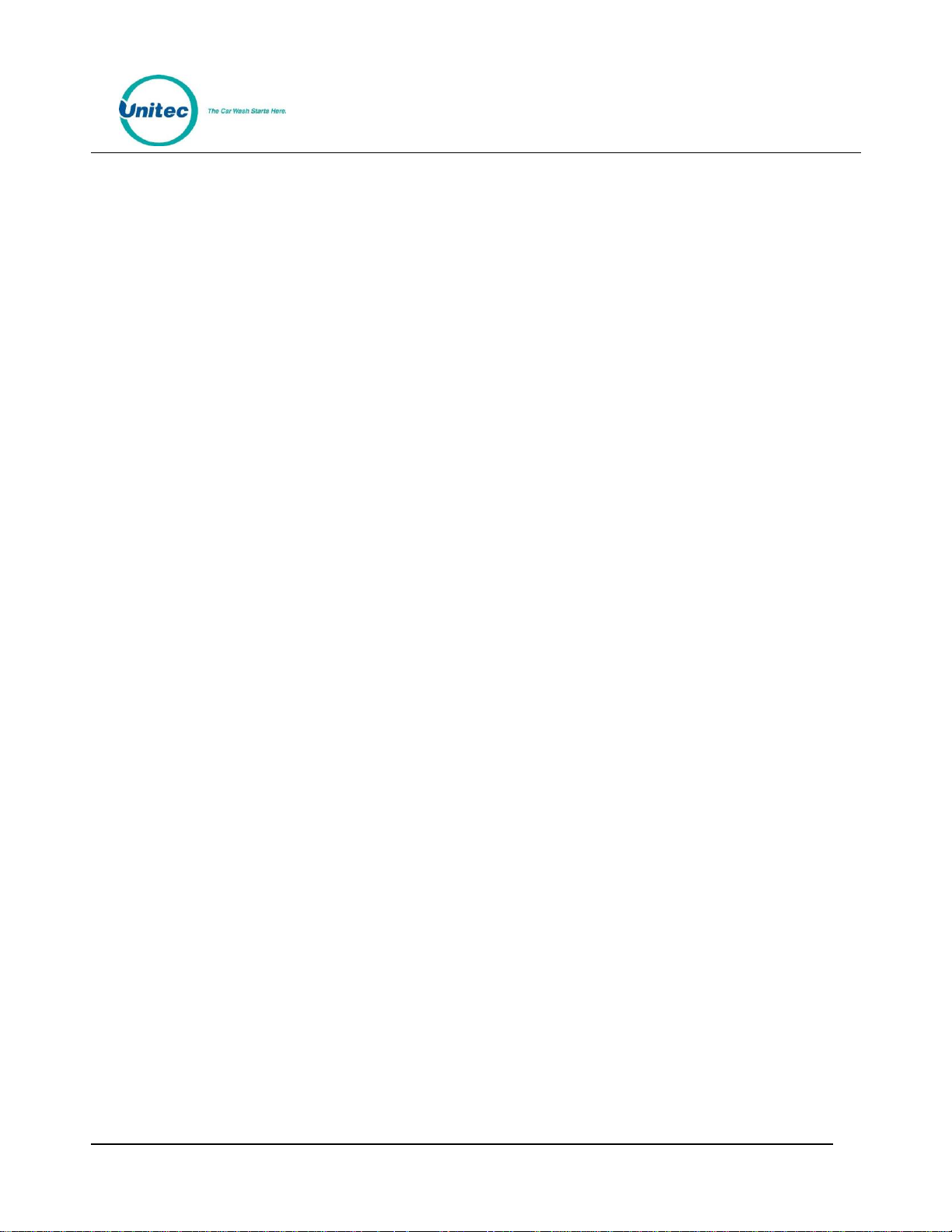
C - S T A R T
[ T H I S P A G E I N T E N T I O N A L L Y L E F T B L A N K ]
Document Number: CST1002
Document Title: C-Start Owner ‘sManual
Page 5
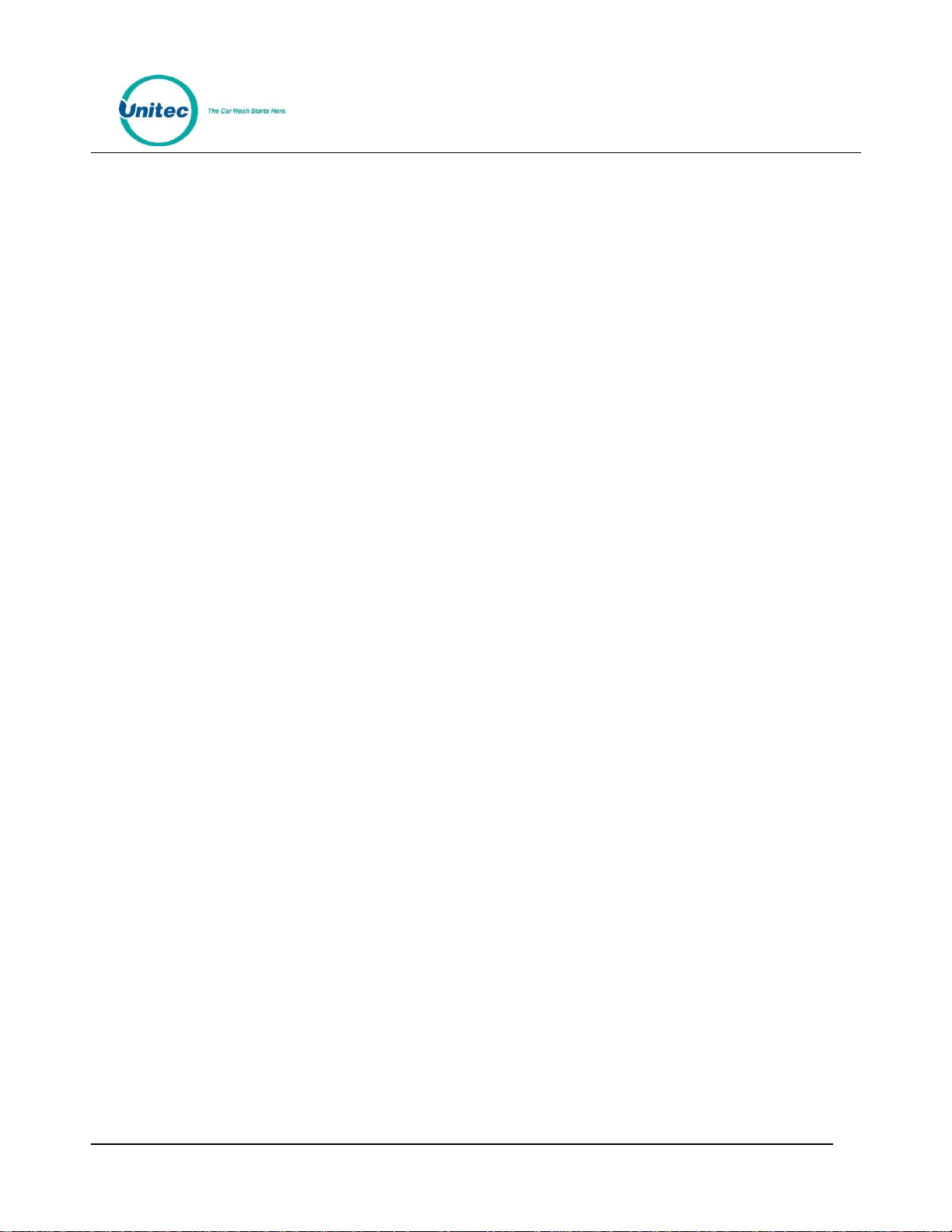
C - S T A R T
Table of Contents
1 Introduction ............................................................................................................... 1
2 Log-In ......................................................................................................................... 1
3 Set-up Functions ......................................................................................................... 5
3.1 General Site Information .......................................................................................... 5
3.2 Product Programming ............................................................................................... 5
3.3 C-Start Programming ................................................................................................ 5
3.3.1 General Information ........................................................................................... 5
3.3.2 Operating Schedule ............................................................................................. 5
3.3.3 Wash Dispensing ................................................................................................. 6
3.3.4 Added Services Dispensing ................................................................................. 6
3.3.5 Wash Interface .................................................................................................... 6
3.3.6 Programming Hardware Devices ........................................................................ 6
3.3.7 User Interface Set-up .......................................................................................... 6
3.4 User Management .................................................................................................... 7
3.5 POS Interface ............................................................................................................ 8
3.6 Sales Screen .............................................................................................................. 8
4 Promotions ................................................................................................................. 9
4.1 Discounts ................................................................................................................... 9
4.2 Complimentary Washes ............................................................................................ 9
4.3 Fundraisers .............................................................................................................. 10
4.4 Scheduled Specials .................................................................................................. 10
4.5 Prize Promos ........................................................................................................... 10
4.6 Promotions Setup ................................................................................................... 11
4.6.1 Prize Promo Setup............................................................................................. 12
4.6.2 Promotions Setup ............................................................................................. 14
4.7 Promotions Reports ................................................................................................ 15
5 House Accounts ........................................................................................................ 16
5.1 Prepaid Accounts .................................................................................................... 16
5.2 Subscription Accounts ............................................................................................. 17
5.3 Loyalty Accounts ..................................................................................................... 17
5.3.1 Fleet Accounts ................................................................................................... 18
5.4 Account Programs ................................................................................................... 18
5.4.1 Pre-Paid Account Program Setup ..................................................................... 20
5.4.2 Subscription Account Program Setup ............................................................... 21
Document Number: CST1002 i
Document Title: C-Start Owner’s Manual
Page 6
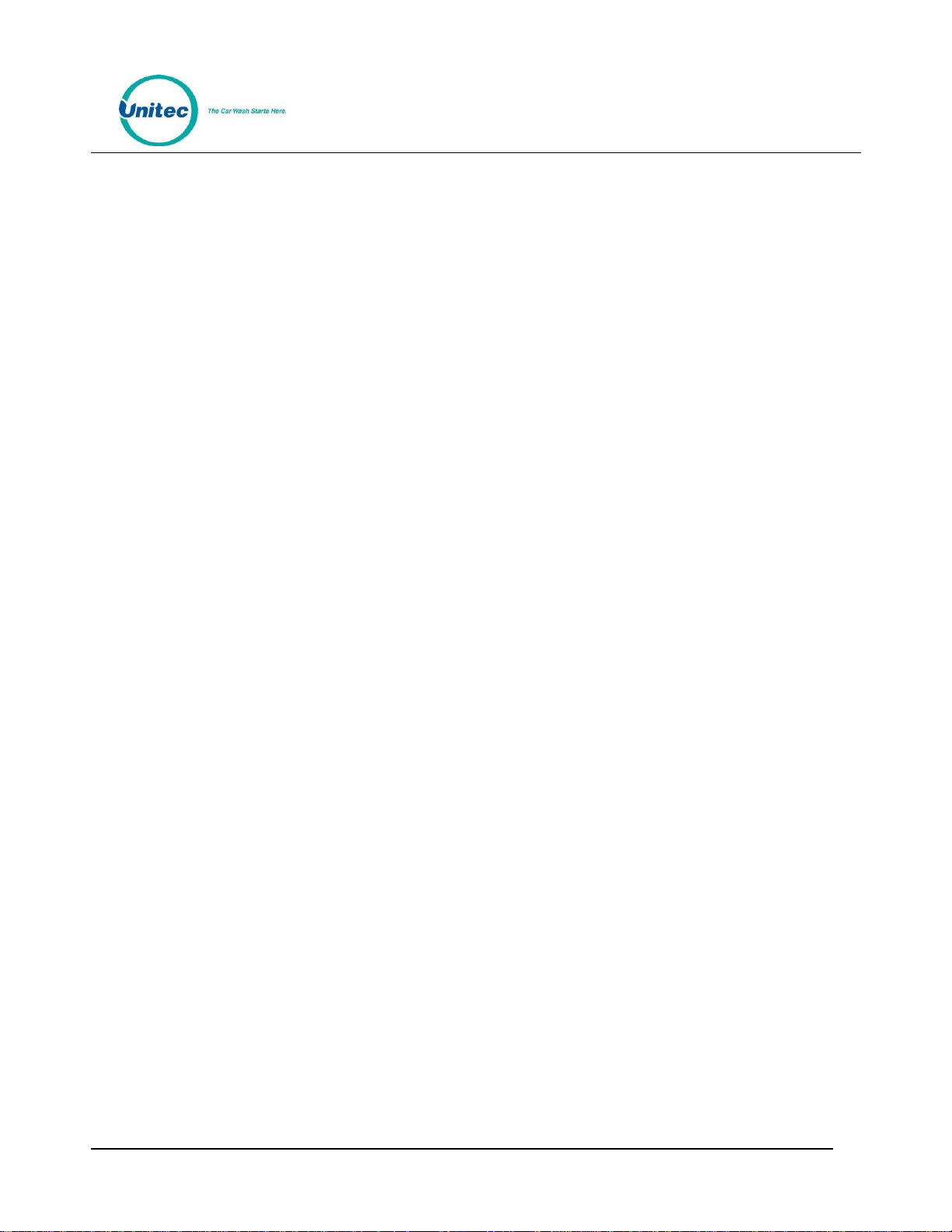
C - S T A R T
5.5 Accounts .................................................................................................................. 22
5.5.1 Prepaid and Subscription Accounts .................................................................. 22
5.5.2 Loyalty Accounts ............................................................................................... 23
5.5.3 Fleet Accounts ................................................................................................... 23
5.6 Account Reports ...................................................................................................... 25
5.6.1 Status Report .................................................................................................... 25
5.6.2 Listing Report .................................................................................................... 26
5.6.3 Loyalty Report ................................................................................................... 27
5.6.4 Fleet Report ...................................................................................................... 27
5.6.5 Sales Report ...................................................................................................... 30
5.6.6 Account Transaction Report ............................................................................. 31
6 Reports..................................................................................................................... 32
6.1 Site Revenue Report ............................................................................................... 32
6.2 Sales Report ............................................................................................................ 35
6.3 Transaction Report .................................................................................................. 37
6.4 Code Listing Report ................................................................................................. 40
7 Sales ......................................................................................................................... 41
8 Maintenance Functions ............................................................................................ 47
8.1 Shutdown ................................................................................................................ 48
9 Utilities ..................................................................................................................... 49
9.1 General System Utilities .......................................................................................... 49
9.1.1 Enable Support Mode ....................................................................................... 50
9.2 Database Management ........................................................................................... 50
9.2.1 Compact and Cleanup Database ......................................................................... 51
9.2.2 Delete Old Codes .............................................................................................. 51
9.2.3 Automatic Backups Schedule for Server ........................................................... 52
9.2.4 Restore Factory Defaults................................................................................... 52
10 Component Operation and Maintenance .................................................................. 53
10.1 Component Layout ............................................................................................... 53
10.1.1 C-Start Door .............................................................................................. 53
10.1.2 Inside the C-Start ...................................................................................... 56
10.1 System Cabling ..................................................................................................... 58
10.2 Cleaning and General Maintenance ..................................................................... 58
10.3 Card Reader .......................................................................................................... 58
10.3.1 Cleaning the Card Reader ......................................................................... 58
10.4 Proximity Sensor................................................................................................... 58
Document Number: CST1002 ii
Document Title: C-Start Owner’s Manual
Page 7
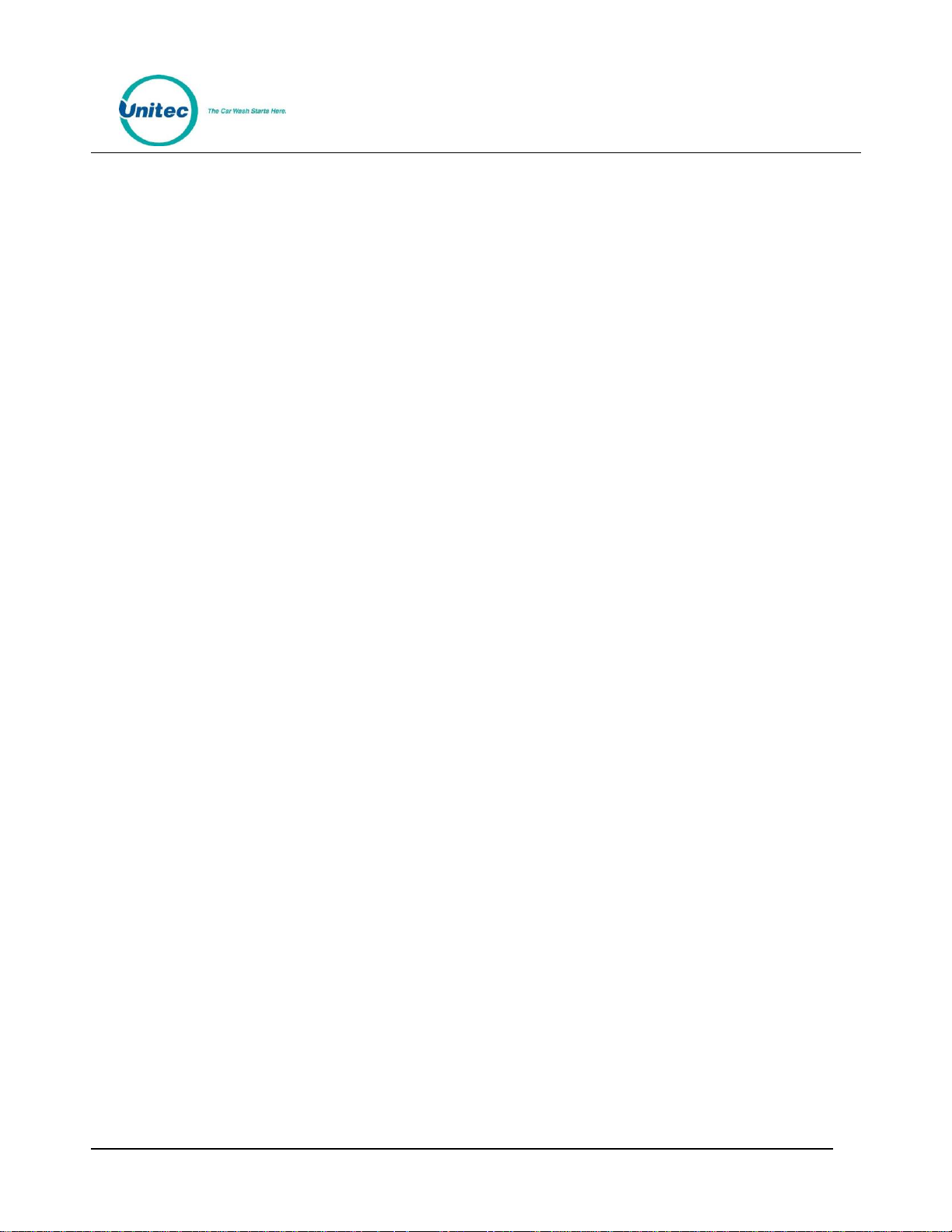
C - S T A R T
10.5 Thermal Printer .................................................................................................... 59
10.5.1 Replacing the Printer Paper ...................................................................... 60
10.5.2 Clearing a Paper Jam ................................................................................. 60
10.5.3 Manually Printing a Self Test .................................................................... 60
Table of Figures
Figure 1. Sierra Login Screen ................................................................................................................... 2
Figure 2. Password Change Screen ......................................................................................................... 3
Figure 2. Site Summary Screen ............................................................................................................... 4
Figure 4. Promotions - Main Screen ....................................................................................................... 9
Figure 5. Promotions Main Screen ........................................................................................................ 11
Figure 6. Prize Discount Setup Screen .................................................................................................. 12
Figure 7. Prize Voucher Setup Screen ................................................................................................... 13
Figure 8. Edit Discount Screen .............................................................................................................. 14
Figure 9. Promotions Washes ............................................................................................................... 14
Figure 10. Sample Promotions Status Report ....................................................................................... 15
Figure 11. Sample Promotions Usage Report ....................................................................................... 16
Figure 12. Account Program Screen ..................................................................................................... 19
Figure 13. Pre-paid Account Program Edit Screen ................................................................................ 20
Figure 14. Subscription Account Program Edit Screen ......................................................................... 21
Figure 15. Prepaid Account Edit Screen ................................................................................................ 22
Figure 16. Loyalty Account Setup Screen .............................................................................................. 23
Figure 17. Edit Fleet Account ................................................................................................................ 24
Figure 18. Edit Account User ................................................................................................................. 25
Figure 19. Sample House Account Status Report ................................................................................. 26
Figure 20. Sample Account Loyalty Report ........................................................................................... 27
Figure 21. Sample House Account Fleet Report ................................................................................... 28
Figure 22. Account Sales Report ........................................................................................................... 30
Figure 23. Account Transaction Report ................................................................................................ 31
Figure 24. Site Revenue Settings ........................................................................................................... 32
Figure 25. Sample Site Revenue Report ................................................................................................ 34
Figure 26. Sales Report Settings ........................................................................................................... 35
Figure 27. Sample Sales Report ............................................................................................................ 36
Figure 28. Transaction Report Settings ................................................................................................. 37
Figure 29. Sample Transaction Report .................................................................................................. 39
Figure 30. Sample Transaction Details .................................................................................................. 39
Document Number: CST1002 iii
Document Title: C-Start Owner’s Manual
Page 8
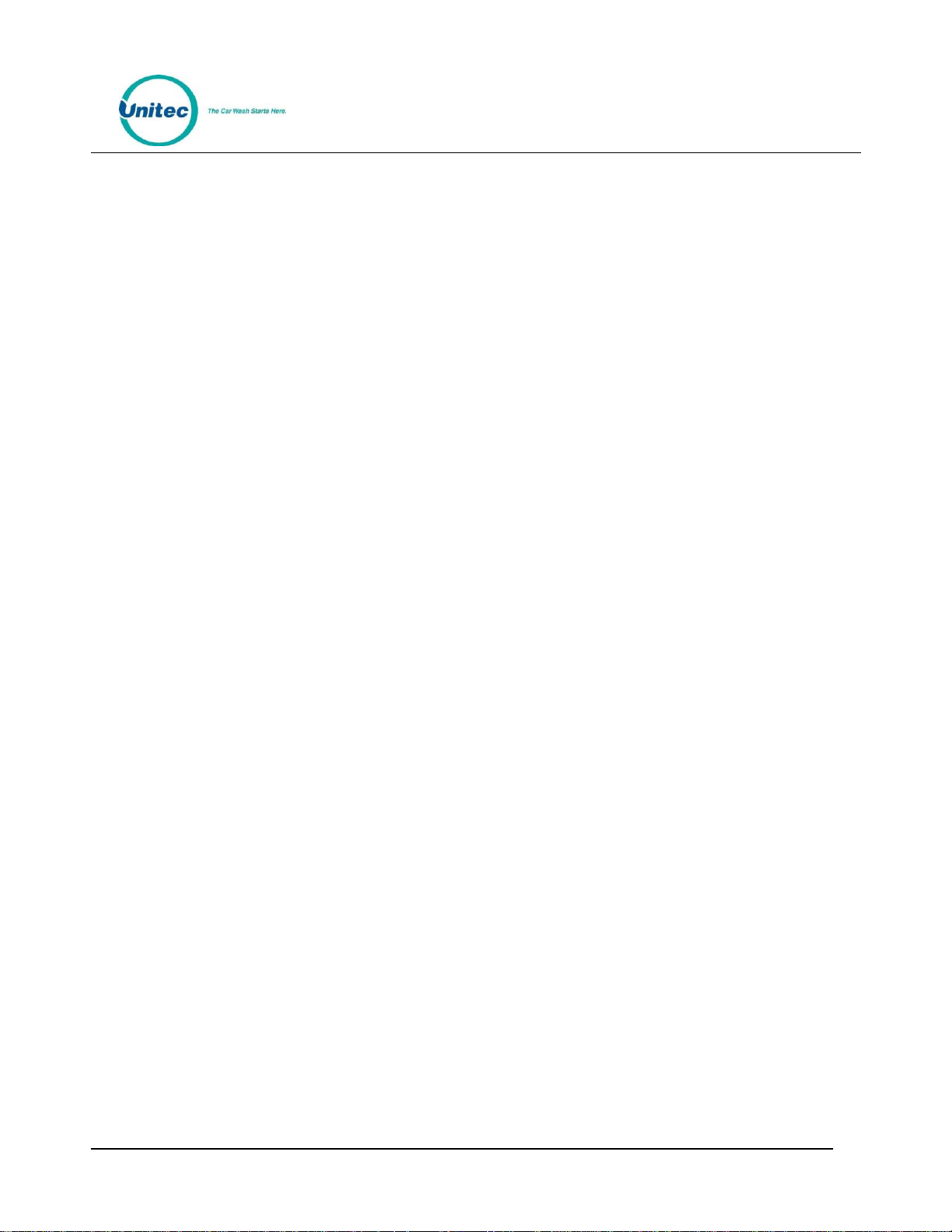
C - S T A R T
Figure 31. Code Listing Report Settings ................................................................................................ 40
Figure 32. Sample Code Listing Report ................................................................................................. 40
Figure 33. Sales Screen ......................................................................................................................... 41
Figure 34. Purchase Wash Package Screen ........................................................................................... 42
Figure 35. Wash Purchased Screen ....................................................................................................... 42
Figure 36. Account Purchase................................................................................................................. 43
Figure 37. Reload Account Screen ........................................................................................................ 44
Figure 38. Reloaded Account Screen .................................................................................................... 44
Figure 39. Rewash Selection Screen ..................................................................................................... 45
Figure 40. Rewash Code Issued Screen ................................................................................................. 45
Figure 41. Report Date Selection Screen .............................................................................................. 46
Figure 42. C-Start Maintenance Screen ................................................................................................ 47
Figure 43. Shutdown Screen ................................................................................................................. 48
Figure 44. System Utilities Screen ......................................................................................................... 49
Figure 45. Enable Support Mode Screen .............................................................................................. 50
Figure 46. Database Utility Screen ........................................................................................................ 50
Figure 47. Database Compact and Clean Screen .................................................................................. 51
Figure 48. Delete Old Codes Screen ...................................................................................................... 51
Figure 49. Automatic Backup Settings Screen ...................................................................................... 52
Figure 50. C-Start Front View Visible Components ............................................................................... 54
Figure 51.C-Start Door – Interior .......................................................................................................... 55
Figure 52. Electronic Components Inside the C-Start Case .................................................................. 56
Figure 53. C-Start Left Interior Wall ...................................................................................................... 57
Figure 54. Hecon Printer ....................................................................................................................... 59
Document Number: CST1002 iv
Document Title: C-Start Owner’s Manual
Page 9
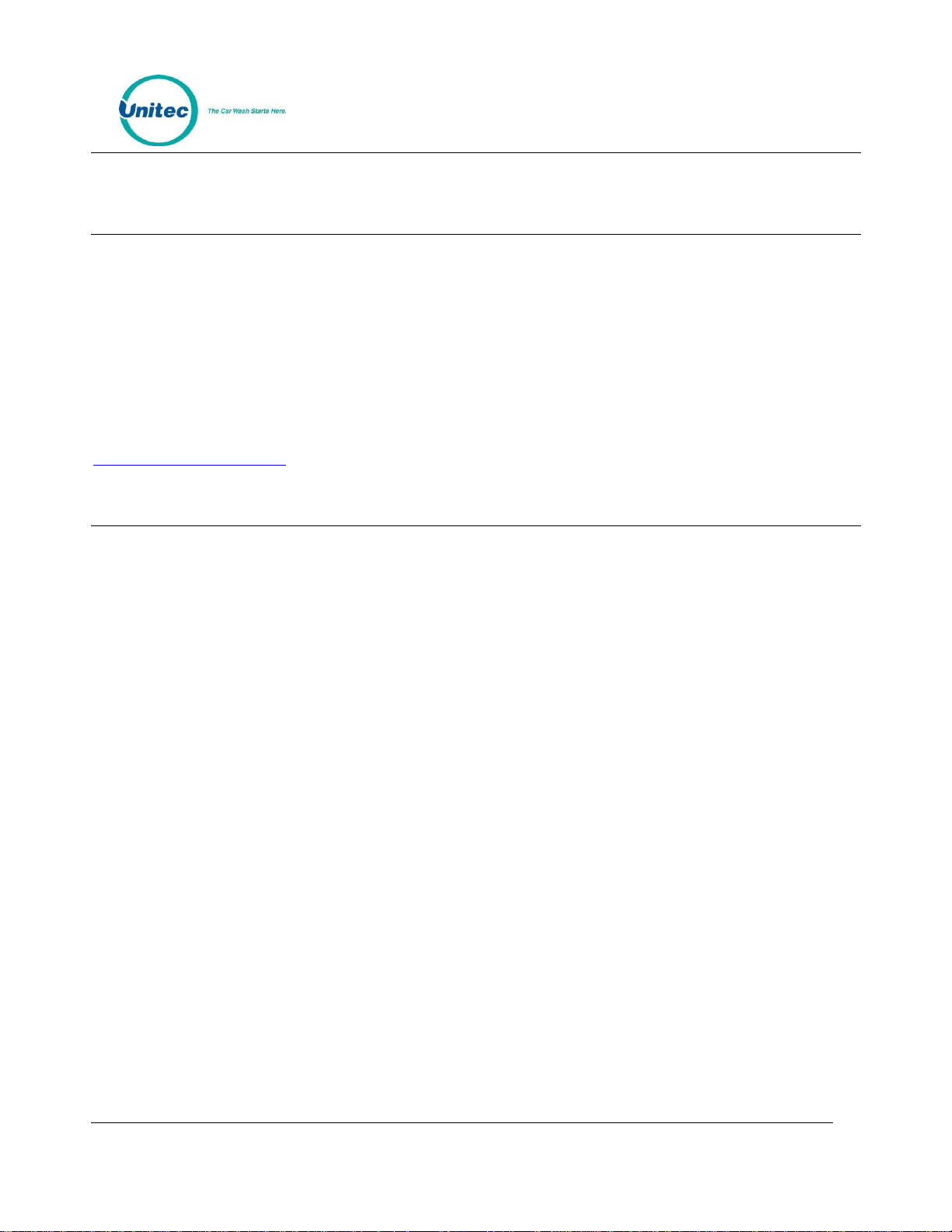
C - S T A R T
1 Introduction
The C-Start is touch-screen based car wash payment system that is designed to work at any in-bay
automatic or conveyor and is perfect for convenience stores (C-store) or any car wash that does not wish
to accept cash as payment. This Owner’s Manual describes the programming features and provides
information on daily operations and recommended maintenance.
For detailed information on how to install the C-Start and for networking information, please see the C-
Start Installation Manual. For detailed information on how to program the C-Start, please see the Sierra
Management Application Operations Manual. All of these manuals are available on the manufacturer’s
website:
www.StartwithUnitec.com
2 Log-In
The Sierra Management Application is used for programming the system operating parameters, viewing
and printing reports, and managing house accounts and car wash promotions. A PC with a standard WEB
browser is required to use the management functions. The PC can be located either on-site or off-site. The
C-Start Installation Manual provides guidelines for connecting a PC to the local site network.
A PC with a standard Internet browser is required to access the Sierra Management Application. The PC
can be located either on-site or off-site. The entry system unit’s Installation Manual provides guidelines
for connecting a PC to the local site network.
To access the management application, type the following into the address bar:
http://XXX.XXX.XXX.XXX:9810/web (where XXX equals your site IP address).
When a connection to the server is established, the login page should appear (as shown below). At initial
startup, you will use the Owner user account (user ID 00, password 00).
Document Number: CST1002
1
Document Title: C-Start Owner’s Manual
Page 10
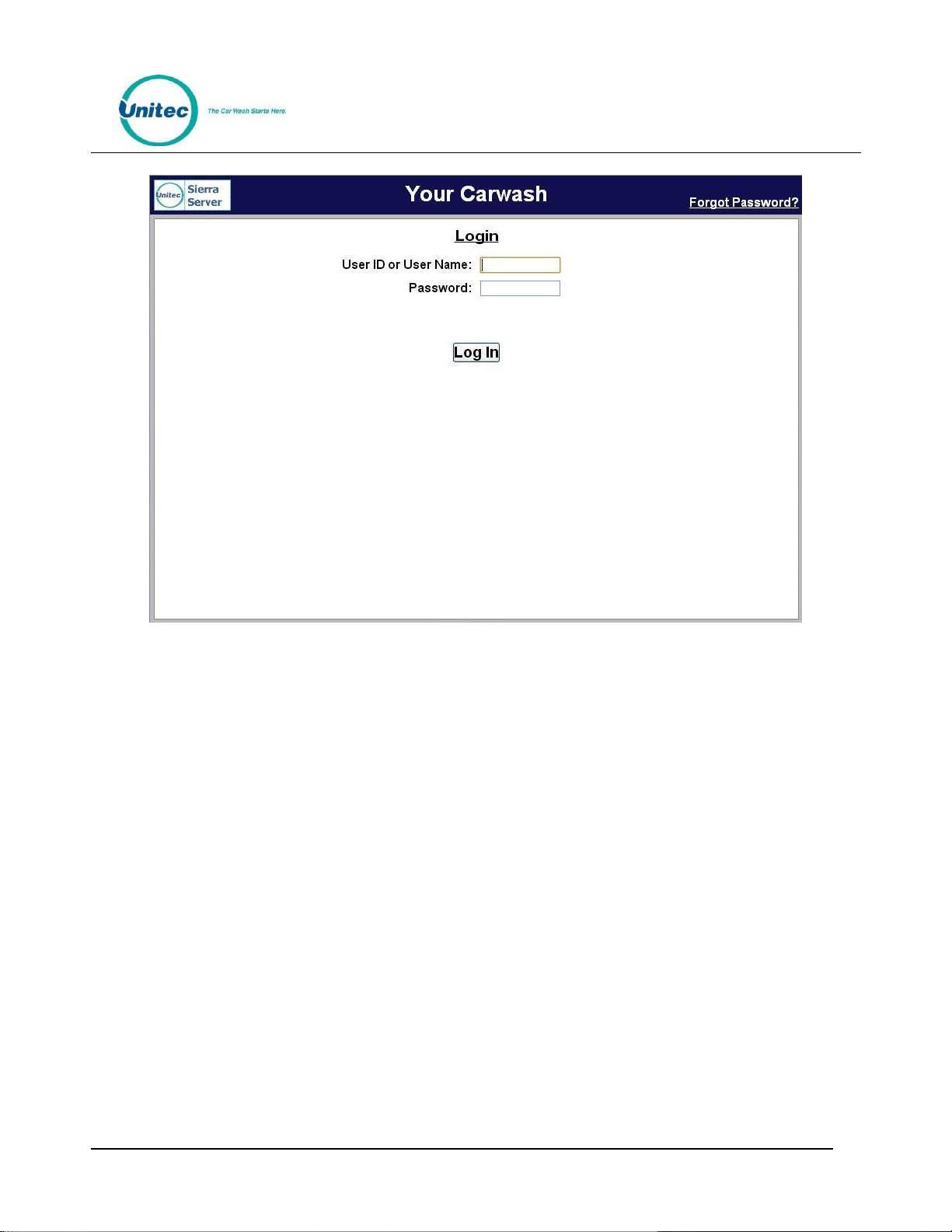
C - S T A R T
Figure 1. Sierra Login Screen
Due to PCI compliance, once you login the first time using an administrative password, you will
immediately be prompted to change your password to a more secure password that is at least 7
characters long and contains both letters and numbers, as shown below.
NOTE: An administrative password is a user that has either “User Management” or “Utilities” access
privileges under Setup>Users.
NOTE: To setup a non-administrative user to verify and sell codes or sell accounts, “Accounts and
Promotions” and “Code and Account Sales” must be checked on the user account.
Document Number: CST1002 2
Document Title: C-Start Owner’s Manual
Page 11
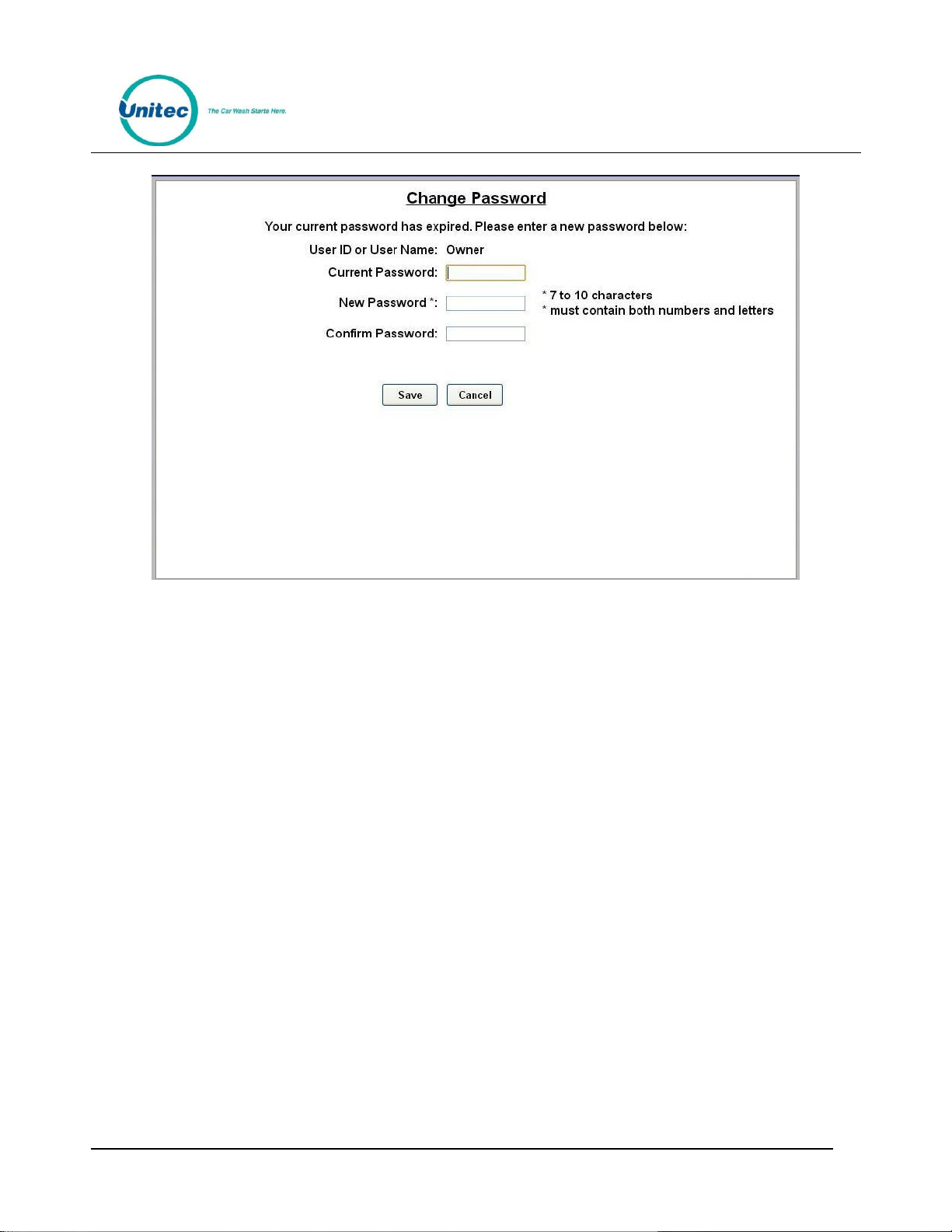
C - S T A R T
Figure 2. Password Change Screen
To change the password, enter your old password, then enter your new password. Enter your new
password again, then click Save.
You will be required to create a new password every 3 months. Please make note of the password and
keep it in a secure location. You may not use the last 5 passwords.
After setting up your password, you may login to Sierra normally. If you forget your password, you may
click on the Forgot Password? link on the top right of the login page (see Figure 1). Your password will be
emailed to you. Please note that your email address must have been entered into the User profile in order
for the password to be emailed to you. NOTE: If you enter your password incorrectly 6 times, you will be
locked out of the system for half an hour.
Document Number: CST1002 3
Document Title: C-Start Owner’s Manual
Page 12
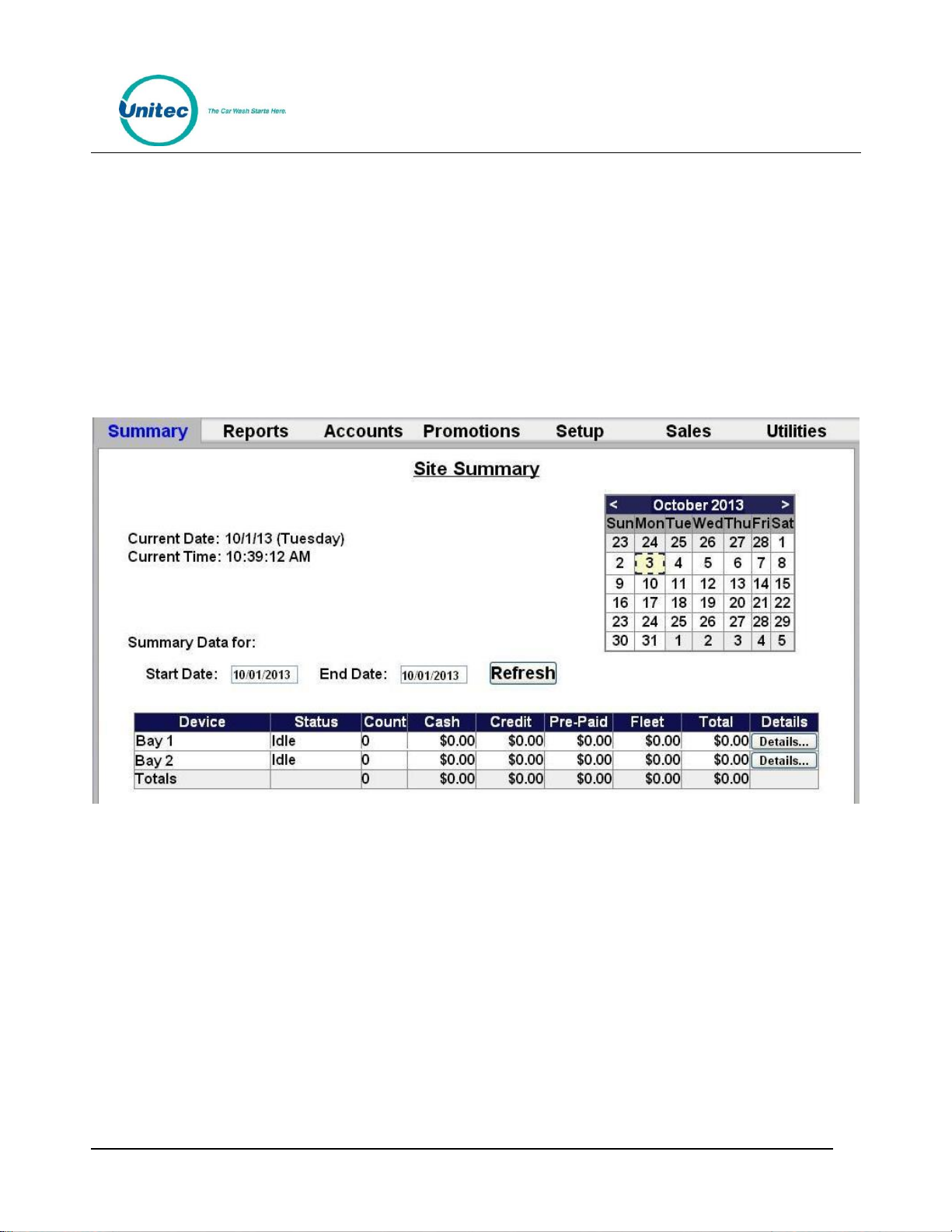
C - S T A R T
Upon successful log-in, the Summary page of the management application will appear. This page displays
a list of C-Start’s presence on the local network with a count of washes provided and associated revenue
for the current day. Car counts and revenue results from previous days can be viewed by selecting the
desired date in the calendar or by entering the start and end dates in the summary data fields. The
current day data can be updated by selecting the Refresh button. The management functions are shown
across the top of the page. As each function is selected, a secondary menu of related options will appear
on the left hand side of the page.
Figure 3. Site Summary Screen
Document Number: CST1002 4
Document Title: C-Start Owner’s Manual
Page 13
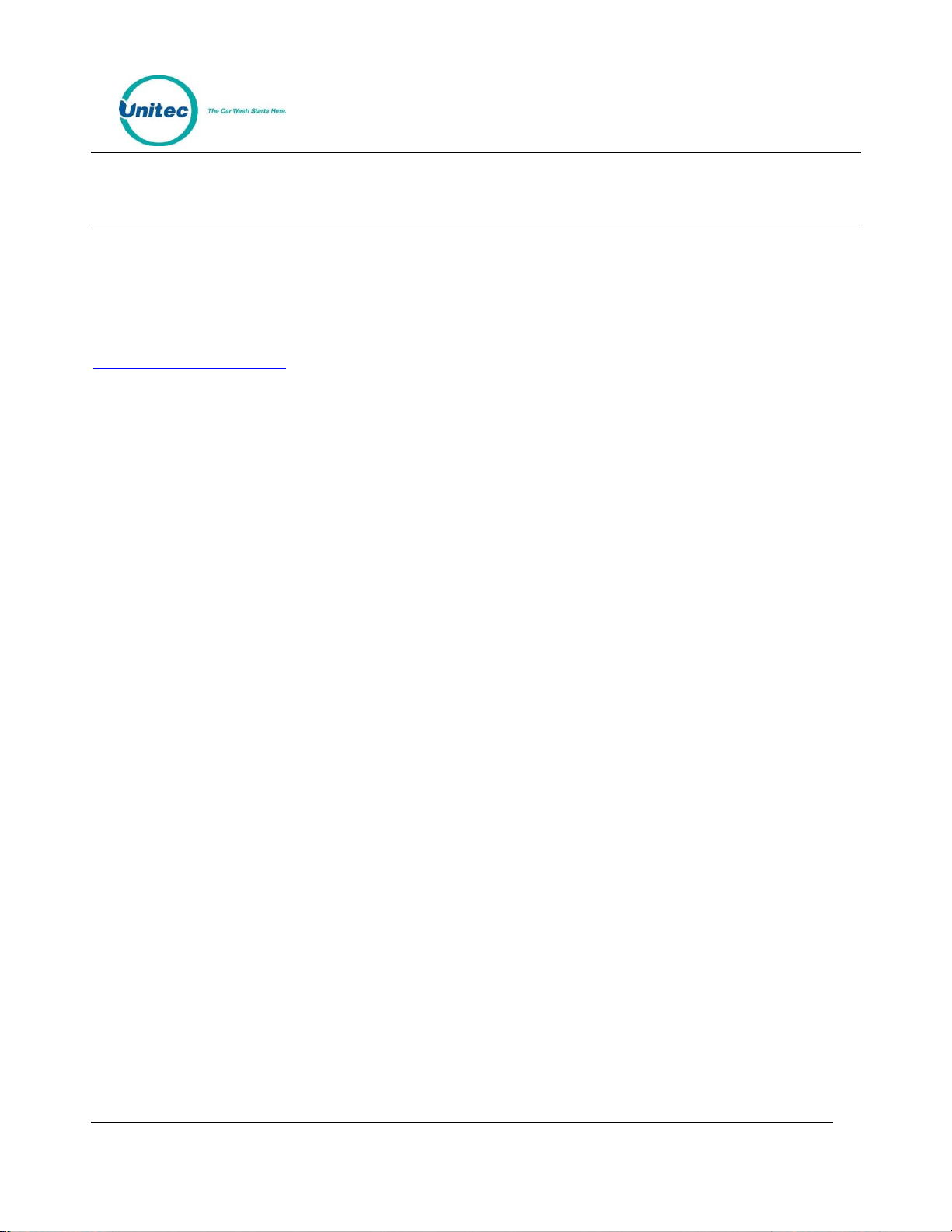
C - S T A R T
3 Set-up Functions
The Set-up function are used to program the C-Start’s operational settings and for managing system users.
C-Start programming should be performed during installation by your Unitec distributor, but there are
some settings that an equipment owner may wish to change, periodically. This section of the manual
describes the programmable features that are available. For specific details on using these features, see
the Sierra Management Application Programming Manual on the manufacturer’s website:
www.StartwithUnitec.com.
3.1 General Site Information
Site information should be set during installation and would not typically need to be changed. The
programmable features under site information include the site name and ID (as shown on reports and
notifications), accounting close time, and credit card account set-up.
3.2 Product Programming
Products are Wash Packages or Added Services that can be purchased by a customer. The products will
need to be set up by the installing distributor, but the equipment owner may need to access this feature
to change prices or change the Added Services that will be offered with the wash packages.
3.3 C-Start Programming
The C-Start’s is configured by creating a ‘device profile’ and downloading the profile to the C-Start.
Whenever a change is made to the device profile, the associated devices will need to be downloaded with
the revised profile to implement the changes. The device profile configuration file includes a series of setup pages, which are described in the following sections.
3.3.1 General Information
The Edit Profile Information page is used to program some general operational settings of the C-Start
including:
Upgrades – When upgrades are enabled, a customer using a prepaid wash code or account
will be offered to upgrade to a better wash by adding more payment. Upgrades are disabled
by default, but can be enabled for wash codes (bought at the pump or in the C-store), pre-paid
house accounts and/or, subscription house accounts.
3.3.2 Operating Schedule
The Operating schedule allows you to automatically set an opening and closing time for your car wash.
The message that is displayed when the site is closed can be programmed on the User Interface Set-up
Document Number: CST1002
5
Document Title: C-Start Owner’s Manual
Page 14
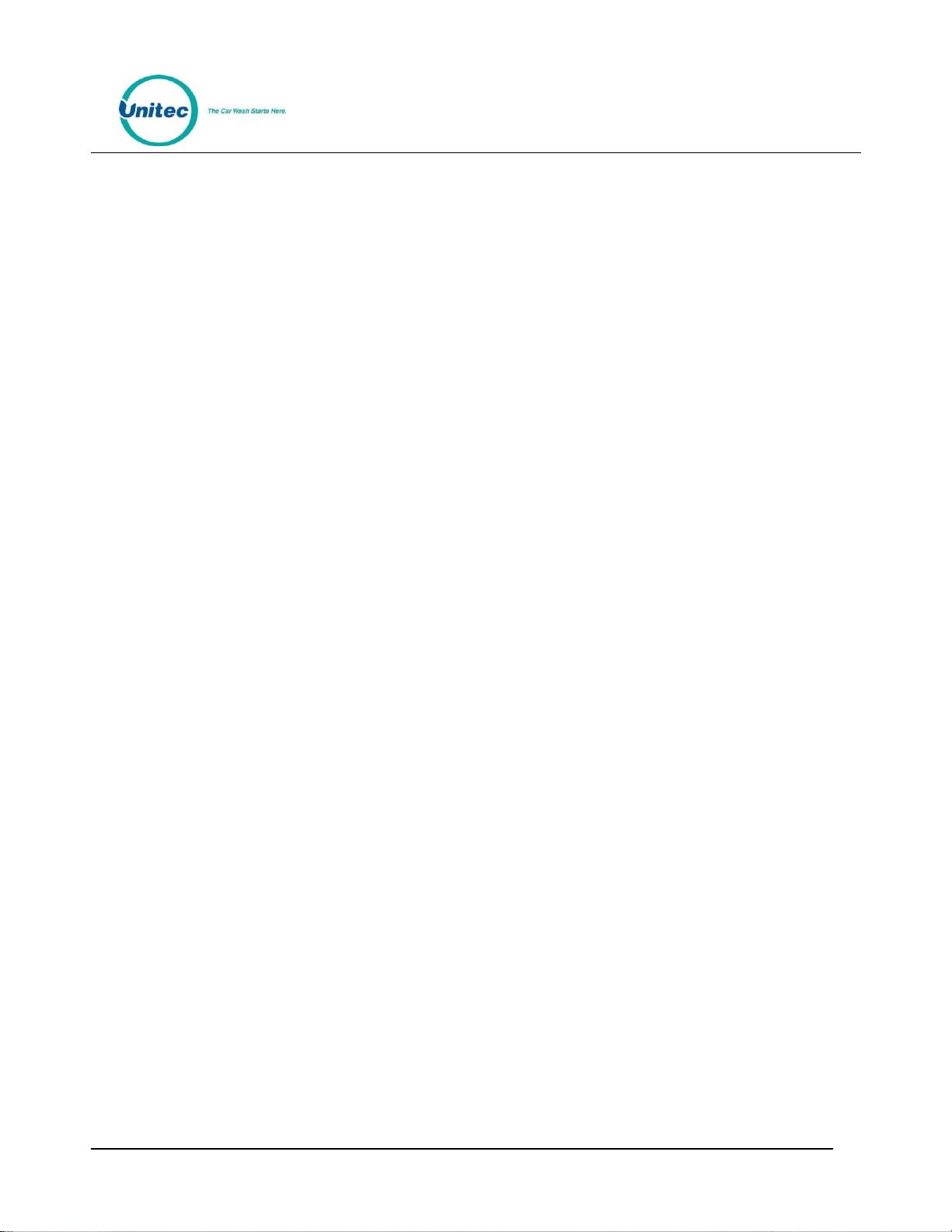
C - S T A R T
Page (described in section 3.3.7). Operating schedules can be configured to vary by day of the week. The
operating schedule is disabled by default.
3.3.3 Wash Dispensing
The wash dispensing page is used to assign and configure the wash packages that will be offered at the CStart. Wash packages must be set-up through the Products page (section 3.2) before they can be assigned
to a C-Start device profile. This feature will typically not be changed after installation, but there are some
features of a wash package that an owner may want to adjust including:
Added Services Offered – Allows one or more additional services to be offered to the purchaser of
the wash package. The Added Services to be offered can vary by package. An added service must
be added to the device profile (per section 3.3.4) before it can be assigned to a wash package.
Token Dispensing – When enabled, one or more tokens will be dispensed with each purchase (of
the wash package).
Wash Details Text – The wash details text is displayed under the Wash name inside the wash
selection button. Up to 7 lines of text (18 characters per line) can be added. The wash selection
button will be sized to fit the amount of text entered so the buttons can be made larger by
entering more lines of text.
3.3.4 Added Services Dispensing
The Added Services Dispensing page is used to select and configure the added services that will be offered
with one or more of the wash packages. Added services must be set-up through the Products page
(section 3.2) before they can be assigned to a C-Start device profile. An added service can be configured to
dispense one or more tokens when purchased. This feature allows an operator to sell token packages as
an added option to the wash purchase.
3.3.5 Wash Interface
The Wash Interface Set-up page is used to configure the hardware interface between the C-Start and the
wash controller. These settings should only be changed by your distributor.
3.3.6 Programming Hardware Devices
The Peripherals page is used to configure the various hardware devices in the C-Start such as enabling the
RFID and the bar code scanner. These settings would typically not be changed after installation.
3.3.7 User Interface Set-up
The User Interface set-up page is used to change messages displayed to customers and adjust ‘time-out’
values for certain user screens. There are several features on this page that an operator may wish to
adjust including:
Document Number: CST1002 6
Document Title: C-Start Owner’s Manual
Page 15
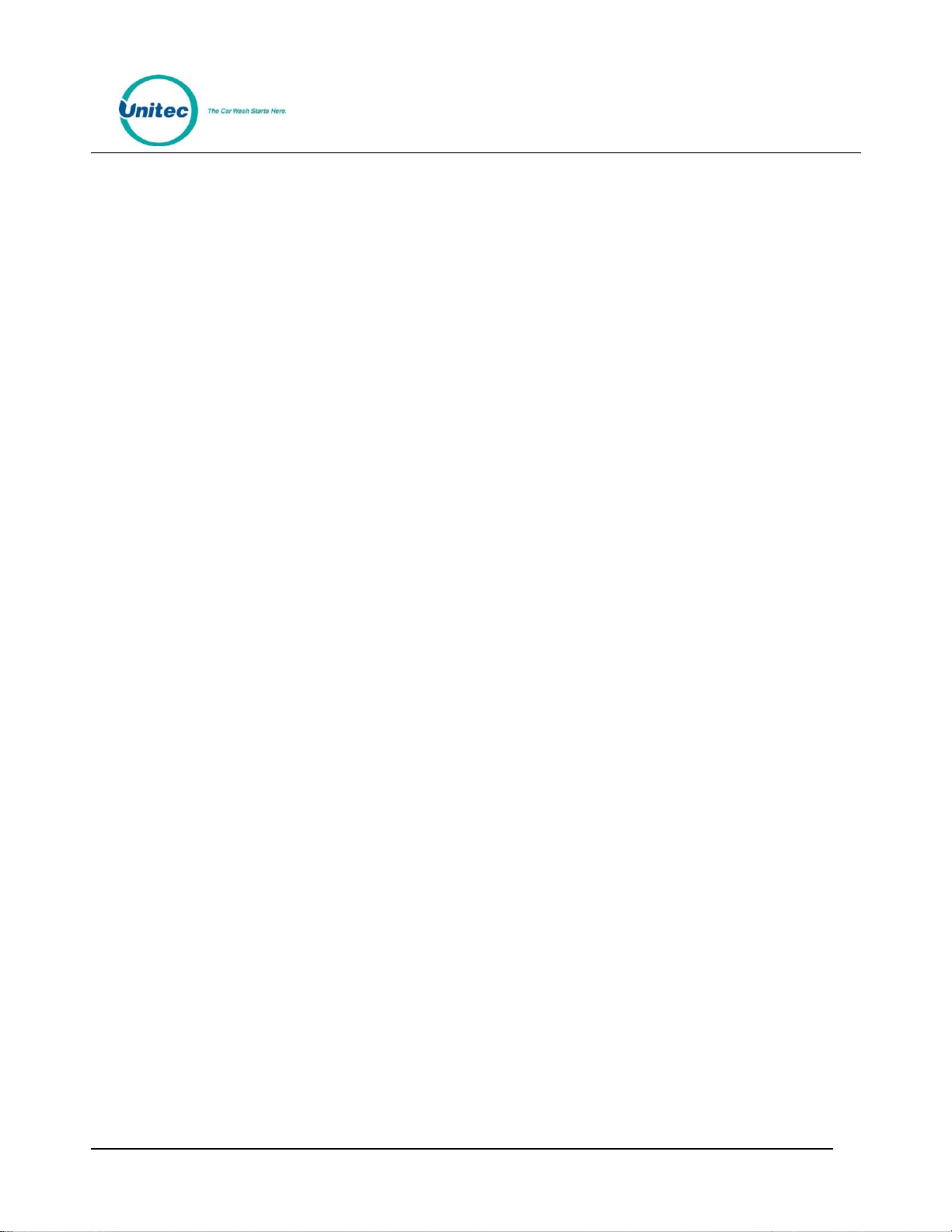
C - S T A R T
Greeting Message Delay – The delay from when a vehicle is detected (at the C-Start) until
the greeting message is played.
Added Services Screen Timeout – The amount of time the Added Services offer screen will
be shown. If no selection is made within this time, the C-Start will assume no added
services are desired and transition to the next screen.
Wash Options Screen timeout and text – Wash options are enabled (through the Wash
Dispensing page) to ask the consumer to select one of 2 options after their wash purchase.
A typical use of this feature is to ask the customer of a hybrid wash to choose either ‘
Touchless or Soft Touch’. The screen timeout allows the C-Start to move to the next screen
if the customer does not make their selection within the allotted amount of time set by
the timeout value.
Force Receipt – When enabled, a receipt will automatically be provided to each customer.
When disabled, customers will be prompted for a receipt and one will be provided if they
press the receipt button.
Wash Closed Text – The message that is displayed when the C-Start closes, as
programmed by the Out of Service schedule.
Post Sale Text – A programmable message that will be displayed after a customer’s
purchase if the wash is busy.
Receipt Text – Used to program up to 3 lines of text in the receipt header and 7 lines in the
receipt footer.
3.4 User Management
Unique User IDs and passwords should be set up for employees, service personnel or others that may
need access to the C-Start. The User Set-up pages are used to create new user accounts and to edit or
delete an existing account. User privileges that can be assigned are arranged in groups as follows:
User Management – Allows the user to set-up and manage other user accounts.
Device Access – Allows a user to open the C-Start and accessing the maintenance mode of
the C-Start.
Device Set Up – Allows access to the device (profile) programming functions.
Accounts and Promotions – Allows the user to set up and manage promotional programs
and house accounts.
Code and Account Sales – Allows the user to Access the optional console pages (for
prepaid wash code sales).
Reports – Allows the user to access the C-Start’s accounting reports
Document Number: CST1002 7
Document Title: C-Start Owner’s Manual
Page 16
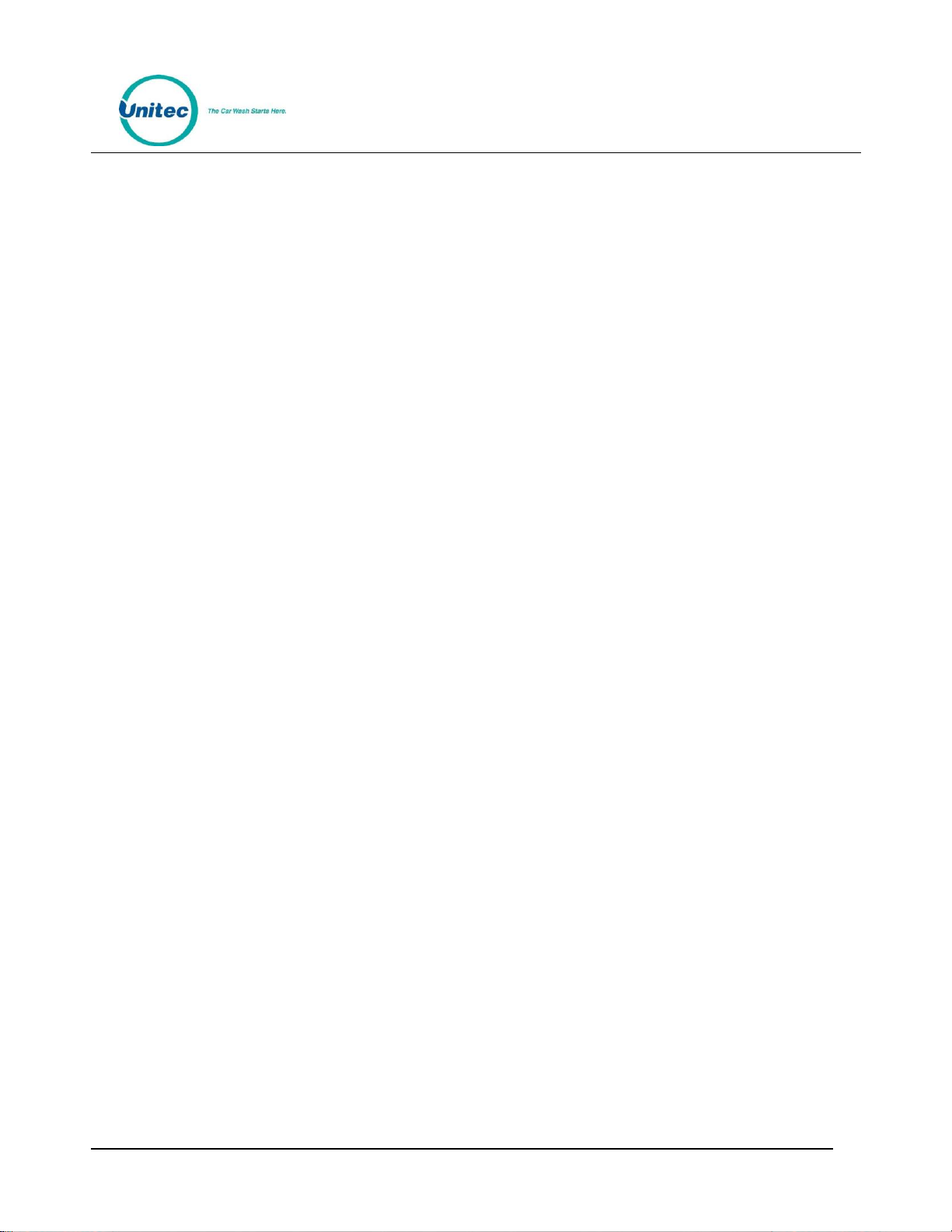
C - S T A R T
Utilities – Allows the user to access system utilities including data logging and database
back-up functions.
NOTE: An administrative password is a user that has either “User Management” or “Utilities” access
privileges under Setup>Users.
NOTE: To setup a non-administrative user to verify and sell codes or sell accounts, “Accounts and
Promotions” and “Code and Account Sales” must be checked on the user account.
3.5 POS Interface
The POS Interface function is used to configure the interface to a Point of Sale register in use at a C-store.
These settings would typically not be changed after installation and should only be changed by your
Unitec distributor.
3.6 Sales Screen
The Sales screen set-up is used to configure the user buttons screen of the console screen. A button can
be configured to issue a code for a specific wash package, check status of a code, or void a previously
issued code. Buttons can also be used to print revenue or sales reports if a report printer is connected to
the optional print server.
Document Number: CST1002 8
Document Title: C-Start Owner’s Manual
Page 17
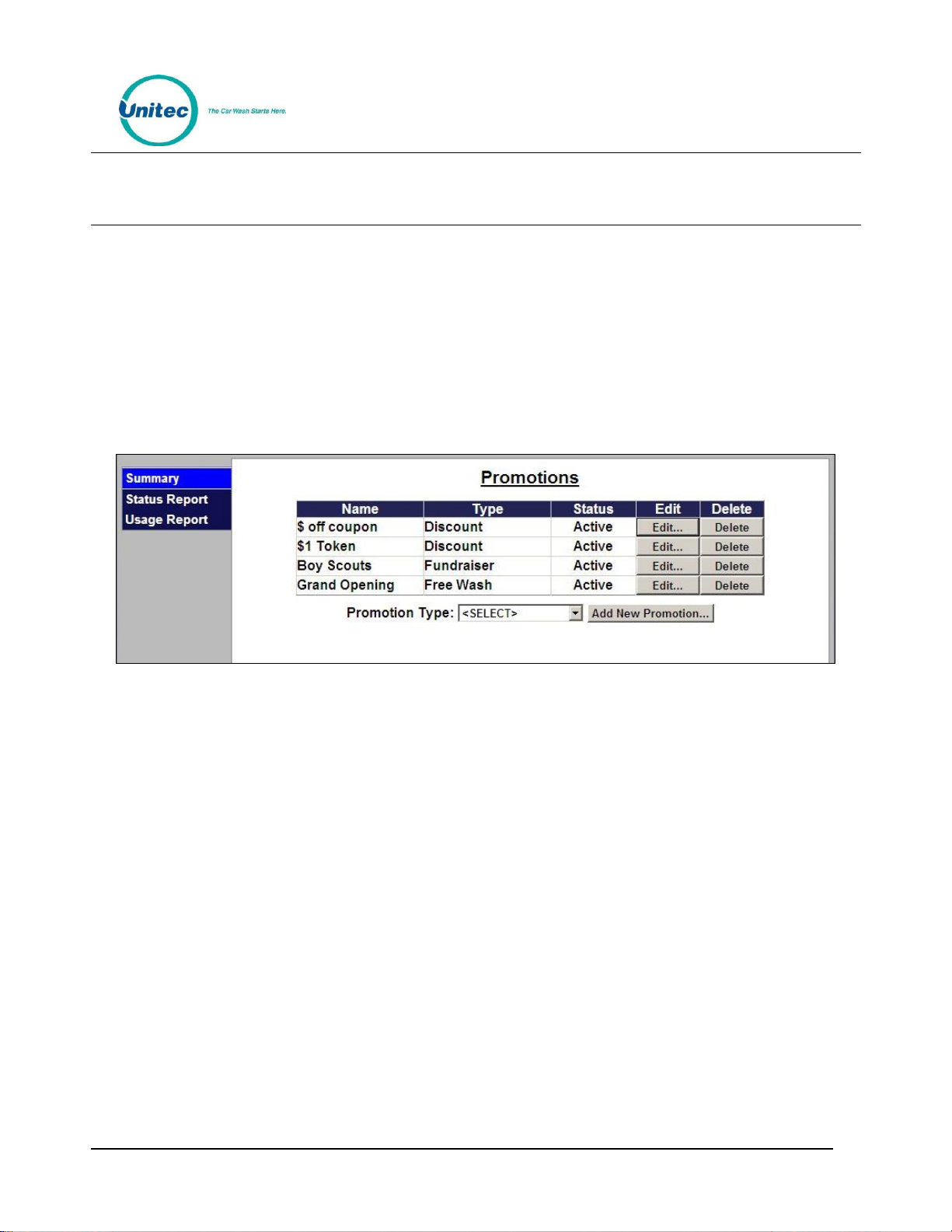
C - S T A R T
4 Promotions
The promotions feature is used to set up and manage various marketing programs. The types of programs
that are available include discounts, complimentary washes, fundraisers, scheduled specials and prize
promotions. Reports for tracking and managing these programs are accessed through the menu options
on the left side of the promotions management pages (as shown below). The value of promotions used in
a time period is shown in the ‘discounts’ field of the summary section at the top of the site revenue
report.
NOTE: Coupons are not supported for Canadian sites.
Figure 4. Promotions - Main Screen
4.1 Discounts
Discounts can be configured so the value varies by wash package. The methods for redeeming a discount
include code entry, card, coupon (inserted at the Bill Acceptor) or token. Other programmable features
include:
Usage Limit – total number of uses allowed and number of uses allowed in a single transaction
Scheduling – Limit use of the discount to a specific date range, specific days of the week
and/or, specific hours of the day
4.2 Complimentary Washes
The complimentary wash promotion provides a free wash when redeemed. Like the discount, this
promotion can be configured for redemption by a code, paper coupon or token. The complimentary wash
can also be set with a schedule to limit the days and/or hours when it can be used.
When a complimentary wash promotion is redeemed, the customer need not select a wash, as the
associated wash will be automatically activated. If added services are enabled, customers will be allowed
to purchase these services by adding payment.
Document Number: CST1002 9
Document Title: C-Start Owner’s Manual
Page 18
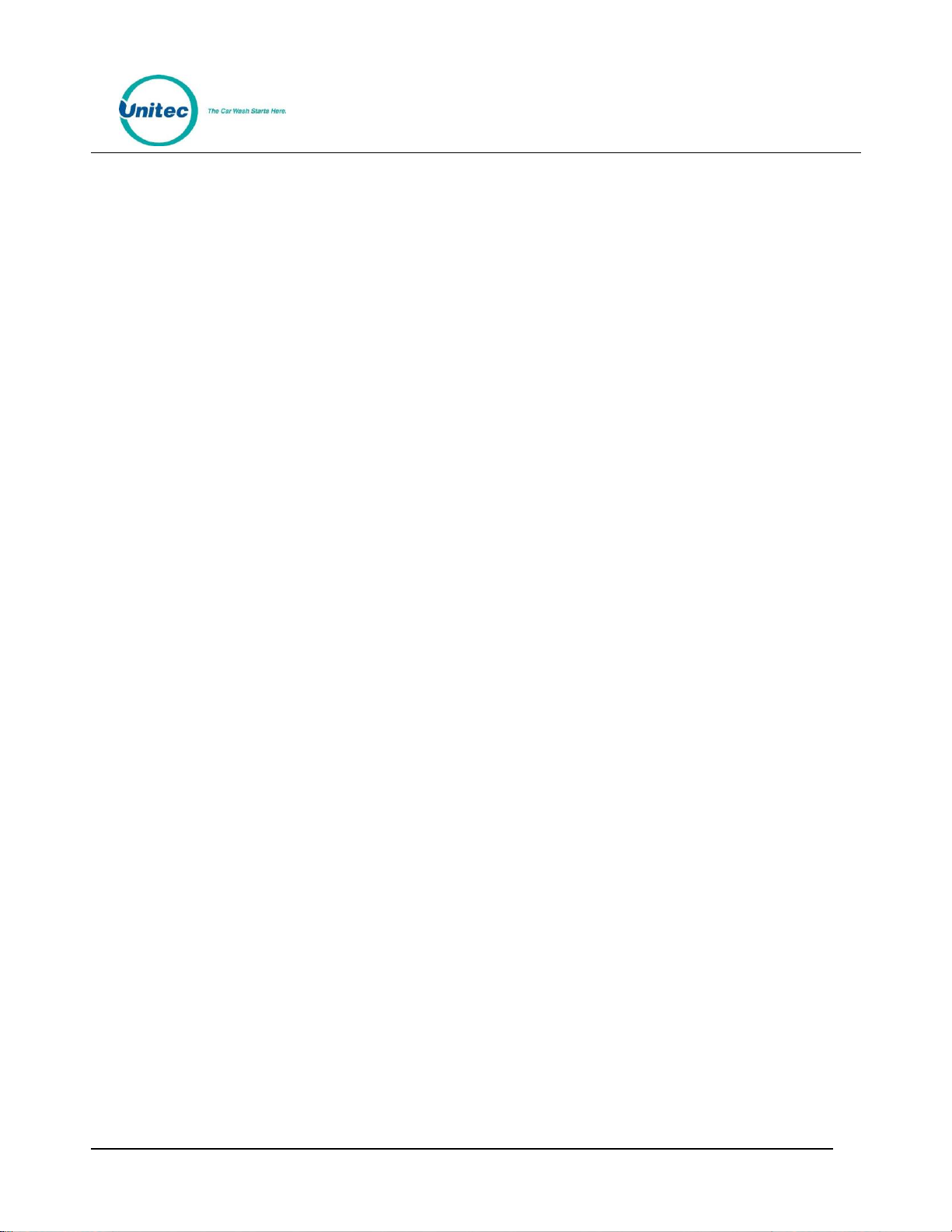
C - S T A R T
4.3 Fundraisers
The fundraiser is a code-activated promotion intended to encourage supporters of an organization to use
the car wash. No discount or other benefit is provided to the user at the wash but usage of the fundraiser
‘code’ is tracked and reported. The operator will typically donate a set amount to the organization for
each wash purchase where the fundraiser code was entered. Fundraisers can be configured to apply to
any of the available washes and usage can be controlled by a schedule and a limit for the total number of
redemptions allowed.
When a fundraiser code is entered and validated, a thank you message will be displayed and washes that
are not associated with the fundraiser will be removed from the product selection screen.
4.4 Scheduled Specials
Scheduled specials are discounts that are scheduled to automatically be applied at certain times and on
specific days. The special can be configured to apply to any and all of the available washes and the amount
of the discount can be set to vary for each wash package. When a scheduled special is active, the price
posted for the associated wash will be reduced (on the wash selection screen). The car wash operator can
set up scheduled specials so an additional discount can, or cannot, be applied when the special is active.
4.5 Prize Promos
The prize promotion is a slot machine style promotion that allows for customers to play a game and
win either discounts or vouchers. The prize promo screen is presented to the user after payment is
complete but before the wash is dispensed. A maximum of three prize promotions can be
configured at one time. Customer participation is optional.
Any active prize can be awarded when the prize promo is presented (in accordance with the
configured prize limits)
The award frequency can be configured independently for each prize promo.
Any three of a kind wins one of the (up to) three prizes.
The redemption method is always a code printed on a receipt.
Document Number: CST1002 10
Document Title: C-Start Owner’s Manual
Page 19
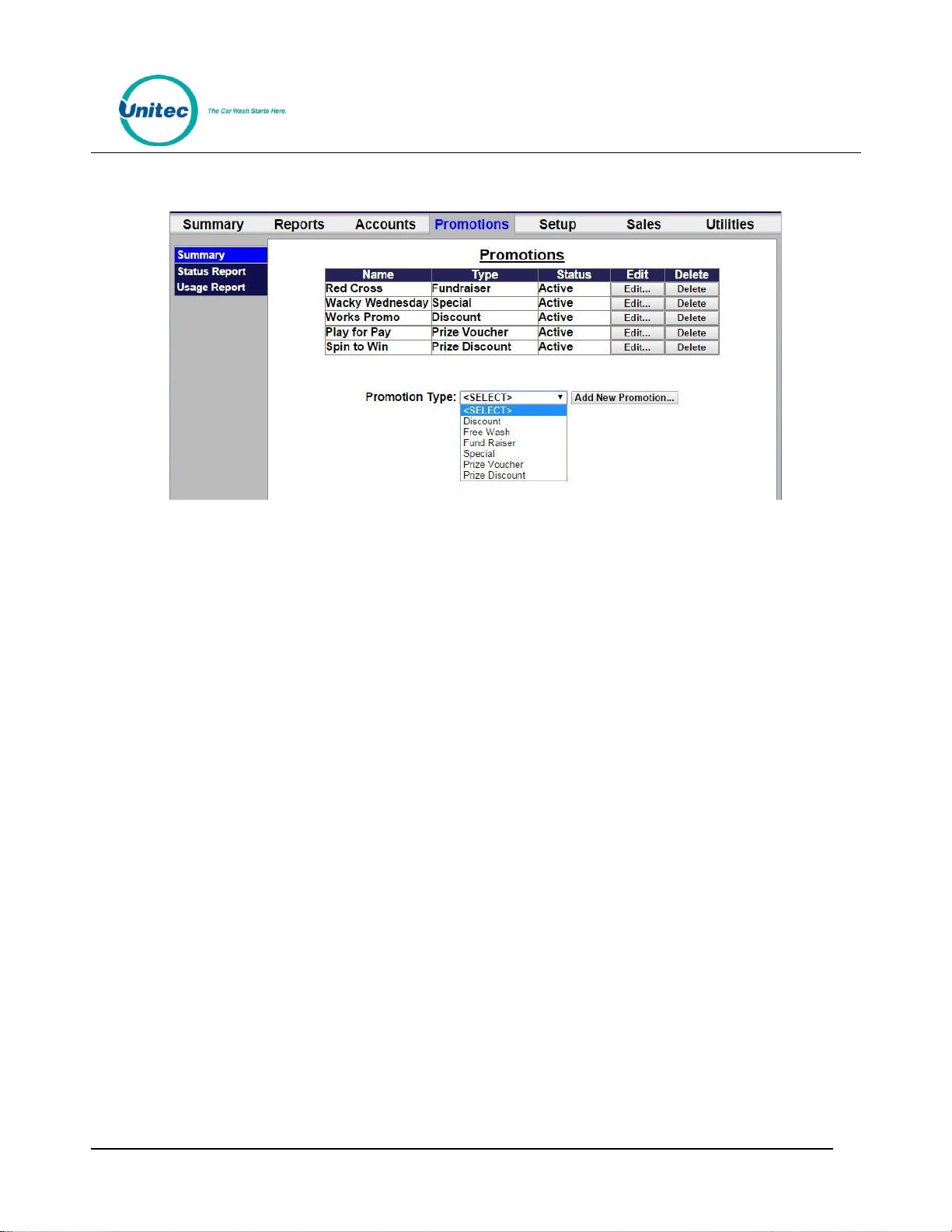
C - S T A R T
4.6 Promotions Setup
Figure 5. Promotions Main Screen
The Promotions Setup screen displays the current promotions. They are listed by name, type of
promotions, and status. Note that the promotion statuses are ‘active’, ‘inactive’, ‘expired’, and
‘exhausted’. ‘Expired’ means beyond the promotion schedule end date/time. ‘Exhausted’ only
applies to promotions that have a maximum usage configured.
To setup a new promotion, select the type of promotion from the drop-down menu below the table and
click Add New Promotion. The Edit Discount screen will be displayed.
Document Number: CST1002 11
Document Title: C-Start Owner’s Manual
Page 20
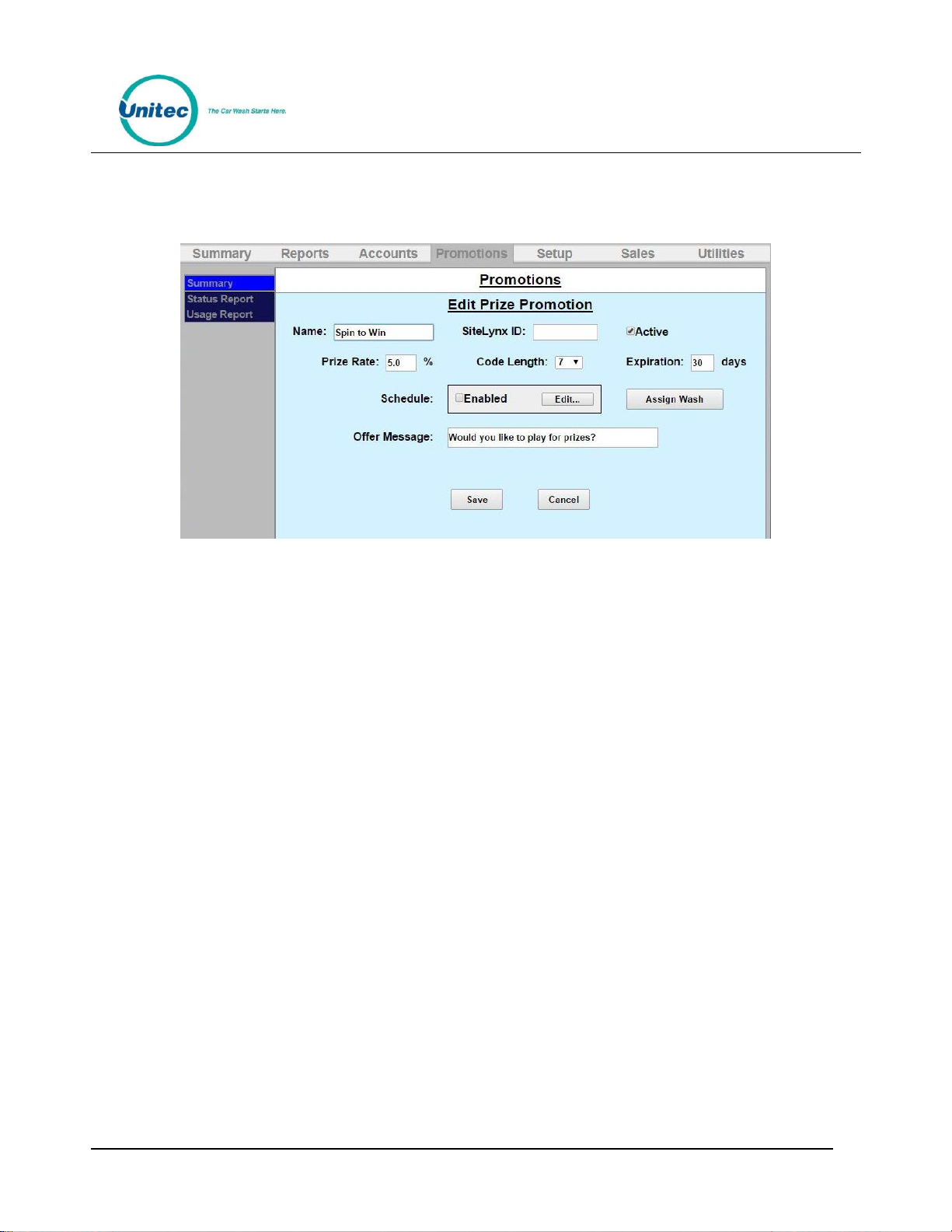
C - S T A R T
4.6.1 Prize Promo Setup
Figure 6. Prize Discount Setup Screen
1. To setup a Prize Discount, enter the name of the prize discount.
2. Enter the Prize Rate. The prize rate is the number of wins divided by the number of attempts (in
percent).
3. Select a code length form 5-8. The default is 7.
4. Enter the prize expiration date. This can be set from 0-30 days. 0 days means the prize does not
expire. The default is 30.
5. If you would like to enable a Schedule, click Enabled and Edit. Select the days and times the prize
promo will be offered and click Save.
6. On the Assign Washes screen, a single wash can be assigned to this prize promotion along
with the corresponding discount.
7. Enter the Offer Message. This field is limited to 140 characters.
8. Click Save.
Document Number: CST1002 12
Document Title: C-Start Owner’s Manual
Page 21
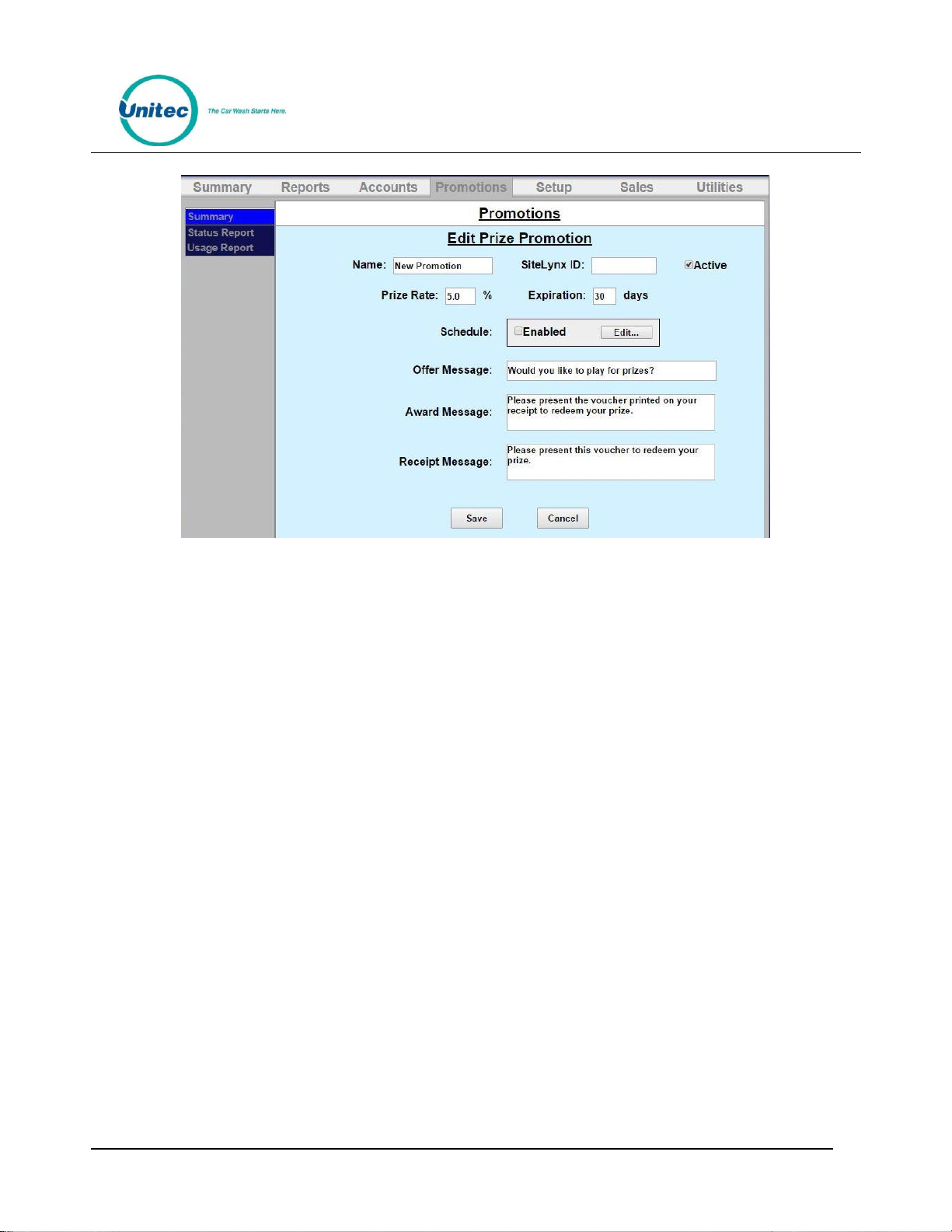
C - S T A R T
Figure 7. Prize Voucher Setup Screen
1. To setup a Prize Voucher, enter the name of the prize voucher.
2. Enter the Prize Rate. The prize rate is the number of wins divided by the number of attempts (in
percent).
3. Select a code length form 5-8. The default is 7.
4. Enter the prize expiration date. This can be set from 0-30 days. 0 days means the prize does not
expire. The default is 30.
5. If you would like to enable a Schedule, click Enabled and Edit. Select the days and times the prize
promo will be offered and click Save.
6. Enter the Offer Message, Award Message and Receipt Message. These fields are limited to 140
characters.
7. Click Save.
Document Number: CST1002 13
Document Title: C-Start Owner’s Manual
Page 22

C - S T A R T
4.6.2 Promotions Setup
Figure 8. Edit Discount Screen
1. Enter the Name of the promotion. Select Active to enable the promotion.
2. Select the method of the promotion from the drop-down menu. For Discounts and Free Washes,
the methods are: Codes, Tokens 1-4, Cards, Barcodes and VIP Coupons 1-3 and Mars Coupon. If
Mars Coupon is selected, you will need to enter the 4-digit code from the coupon. For a
Fundraiser, you may only choose Codes. For a Special, there is no method to choose from.
1. If you wish to limit the use of the promotion, select Limit Use then enter the maximum number of
times the promotion can be used.
2. If you want the promotion to only run on certain days, under Schedule, click Enabled. Fill out the
times and days on the subsequent screen. For Specials, you MUST fill out the schedule.
3. Click Assign Washes.
Figure 9. Promotions Washes
4. Select the wash you wish to assign from the drop-down menu then click Add to List.
5. Enter the amount the discount is worth. Repeat for any additional washes the discount will be
applied to.
Document Number: CST1002 14
Document Title: C-Start Owner’s Manual
Page 23

C - S T A R T
6. Click Save. If you wish to change or delete a wash, click Remove from List by that wash.
7. Click Save.
4.7 Promotions Reports
Status Report
The status report lists all promotions that have been configured and provides status information, as
shown in the sample report below. The status will be active, inactive (disabled), exhausted (max uses limit
reached) or expired (end date is reached). The uses and value fields show the total number of times the
promotion was applied and the associated value of discounts applied.
Figure 10. Sample Promotions Status Report
Usage Report
The Usage report provides a count and value of the promotions used over a user defined date range. The
report will also show the percentage of washes to which the promotion was applied. The report will
appear as shown below.
Document Number: CST1002 15
Document Title: C-Start Owner’s Manual
Page 24

C - S T A R T
Figure 11. Sample Promotions Usage Report
5 House Accounts
The accounts module is a product option that allows house accounts to be set up and managed in the
Sierra server application. Four account types are available: prepaid, subscription, loyalty, and fleet
accounts. Accounts can be configured for redemption by a magnetic stripe card, numeric code or RFID
tag. The Accounts module also includes reports for tracking account status and usage. Management
functions will appear on the left side of the Accounts management page.
5.1 Prepaid Accounts
Prepaid accounts function as a gift card and can be configured with either a monetary value or a number
of prepaid washes (e.g. 5 wash pass). Revenue received from the sales and recharges of prepaid accounts
is shown in the Other Revenue section of the Site Revenue Report. Account uses (or redemptions) are
reported under the Prepaid column in the Net Sales section of the Revenue Report. Once a prepaid
account is set up for a customer, cards, codes, barcodes, or RFID tags may be activated and assigned to
the customer.
The recommended method for issuing a prepaid account is to first create an Account Program through
the Programs option in the Accounts menu. Example programs would be a $50 gift card or 5 Express
Wash pass. Once a program is established, individual accounts can be issued through the Accounts option
in the Accounts menu. Configuration options for prepaid accounts include:
Schedule – restricts the account for usage on certain days or during certain hours
Expiration – set an expiration date for the account
Frequency limit – set a frequency limit for account usage (e.g., once per day, 3 times per week,
etc…)
Document Number: CST1002 16
Document Title: C-Start Owner’s Manual
Page 25

C - S T A R T
You may reload the account without reentering all information, and the customer may also reload his
account at the entry unit. If the balance of the account is insufficient for the purchase, the customer will
be asked if they’d like to recharge the account. If they choose to do so, they’ll be prompted to add
payment and the account will be recharged for the amount that’s defined in the account program. For
instance, if the account program is configured to provide (5) $10 washes for $40, the customer will be
charged $40 for the reload and 5 washes will be added to their account. One of those will be applied to
the current sale so the remaining balance will be 4 washes. Please note that this feature will also apply to
‘multi-wash’ codes.
5.2 Subscription Accounts
Subscription accounts are designed to support an ‘unlimited’ wash application. These accounts are
product-based accounts and are valid for a specific wash package. It should be noted, however, that
customers using a subscription account are able to add money to upgrade to a better wash if Upgrades
are enabled. As Sierra does not include a recurring billing application for subscription account payment,
the sale of a subscription account is not reported as revenue. Likewise, redemptions against these
accounts are not reported as revenue. Redemptions are included in the Transaction Count in the
summary section of the revenue report but are excluded from the Paid Transactions count.
As with prepaid accounts, subscription accounts should be set up by first creating a subscription account
program (e.g. Gold, Silver, Bronze pass) than issuing individual accounts from the desired program.
Subscription accounts can also be configured to operate on a schedule and have expiration dates and
frequency limits.
5.3 Loyalty Accounts
Loyalty accounts provide incentives to ‘members’ in order to encourage repeat visits. This feature offers
two different programs: member discounts and frequent shopper rewards. The discount application
entitles club members to discounts on one or more wash products. The frequency application functions as
an ‘electronic punch card’ that provides rewards for repeat customers (e.g. buy 4, get the 5th for free).
A program must be setup for both options. When configuring the options, you must configure the
following information:
Program name
Assign washes and discount values
Allow other discounts – indicates whether other discounts can be combined with member
discounts (should be enabled by default).
Schedule – days/hours when the member discount can be used (default is 24/7)
The configuration options for the frequency program include:
Program Name
Assign washes – select washes that, when purchased, qualify towards a reward
Document Number: CST1002 17
Document Title: C-Start Owner’s Manual
Page 26

C - S T A R T
Frequency Reward – select wash that will be awarded
Expiration – Days in which rewards must be claimed (default will be no expiration)
Accounts will be activated from the management pages by selecting the associated loyalty program and
entering the customer-specific data, including:
User name and contact details (address, e-mail etc.)
Account Number
Redemption method – Code, Card or RF Tag
5.3.1 Fleet Accounts
Fleet accounts are intended as a ‘house credit’ application where a business will be billed for usage.
Typical customers for fleet accounts include local law enforcement agencies and private businesses with a
number of vehicles in their fleet. Fleet accounts are set up directly from the Accounts menu option and
not from the Programs menu. Once a fleet account is set up for a business, cards, codes, barcodes, or
RFID tags may be activated and assigned to individual users (or vehicles).
Fleet accounts can be set up to restrict a user to a single product or to allow them to select any available
product. The feature also allows the car wash Operator to assign a discount (as a dollar value or
percentage) to the account. This discount will be applied in the Account Transaction report, which serves
as the fleet customer’s statement (for billing).
The fleet account set-up page also has a check box, which is used to identify the account as a
‘maintenance’ account. Maintenance accounts are intended to be used for car wash site employees,
service providers and others that may need to use the wash but are not paying customers. The use of
maintenance accounts is not accounted for in revenue calculations but these uses are counted in the
accounting and house account reports for tracking.
5.4 Account Programs
The account programs option is used to set-up standard products for pre-paid, Site Lynx pre-paid, and
subscription accounts (e.g. $50 gift card, 5 wash pass etc). Once the program is set-up the ‘Accounts’
option can be used to issue or edit an individual account.
Document Number: CST1002 18
Document Title: C-Start Owner’s Manual
Page 27

C - S T A R T
Figure 12. Account Program Screen
To setup a new account program, select from either Pre-paid, Subscription or Loyalty from the drop-down
menu below the table and click Add New Account Program. The Edit Account screen will be displayed. To
edit an existing account program, click Edit next to that program.
Document Number: CST1002 19
Document Title: C-Start Owner’s Manual
Page 28

C - S T A R T
5.4.1 Pre-Paid Account Program Setup
Figure 13. Pre-paid Account Program Edit Screen
1. Enter the name of the account program.
2. Select the type of account from the drop-down menu. A product-based account is useable for only
(1) wash product (which is selected from a drop down list). Monetary accounts can be used for
any wash. NOTE: Prepaid accounts can be monetary or product based; subscription accounts are
product based.
3. Enter the Issue Price (or selling price) that will be reported when a new account is issued (or sold)
and then enter the Value for which the account can be redeemed. This field is not present on
Subscription accounts.
4. You may limit the use and only allow a certain amount of washes per day, week, month or year.
To do this, click Limit Use and enter the amount of washes and the time increment from the dropdown menu.
5. If you wish for the account to have an expiration date, click Enable, then enter the duration of the
account program. NOTE: This schedule runs in calendar months. The account will expire on the
last day of the month, not 30 days from the issue date.
6. If you wish to limit usage of the account to certain days and hours, click Enable under the schedule
block and enter the valid times and days of the week.
7. Click Save.
Document Number: CST1002 20
Document Title: C-Start Owner’s Manual
Page 29

C - S T A R T
5.4.2 Subscription Account Program Setup
Figure 14. Subscription Account Program Edit Screen
8. Enter the name of the account program. Chose whether or not to force a receipt with each
transaction.
9. Select the product from the drop-down menu.
10. Enter the Issue Price (or selling price) that will be reported when a new account is issued (or sold)
and then enter the Value for which the account can be redeemed. This field is not present on
Subscription accounts.
11. If desired, enable and enter the recurring bill amount. This amount will show up on reports ONLY.
The entry unit WILL NOT automatically bill the customer, your credit processor wil.
12. You may limit the use and only allow a certain amount of washes per day, week, month or year.
To do this, click Limit Use and enter the amount of washes and the time increment from the dropdown menu.
13. If you wish for the account to have an expiration date, click Enable, then enter the duration of the
account program. NOTE: This schedule runs in calendar months. The account will expire on the
last day of the month, not 30 days from the issue date.
14. If you wish to limit usage of the account to certain days and hours, click Enable under the schedule
block and enter the valid times and days of the week.
Document Number: CST1002 21
Document Title: C-Start Owner’s Manual
Page 30

C - S T A R T
15. Click Save.
5.5 Accounts
When the accounts option is selected, a list of current accountholders will be displayed along with search
functions to find a specific account. To view details of an account, click Edit next to the account. To setup a
new account, select the account type from Fleet, Pre-paid or Subscription from the drop-down menu
below the table. For new Pre-paid or Subscription accounts, you may select a Program from the additional
drop-down menu.
5.5.1 Prepaid and Subscription Accounts
For prepaid and subscription accounts, it’s recommended that you first set up an account program, then
select the program from the drop down list. Select add new account.
Figure 15. Prepaid Account Edit Screen
The account set-up page will show values that were set-up for the account program but additional data
will need to be entered for the account holder as follows:
Last and First name of the Account holder. A mailing address can be entered if desired by
selecting the ‘details’ tab.
Redemption method – select code, card, barcode or RFID (Subscription accounts only) from
the drop down menu.
Number – Enter code, card number or RFID tag number.
Document Number: CST1002 22
Document Title: C-Start Owner’s Manual
Page 31

C - S T A R T
5.5.2 Loyalty Accounts
Accounts will be activated from the management pages by selecting the associated loyalty program and
entering the customer-specific data, including:
User name and contact details (address, e-mail etc.)
Account Number
Redemption method – Code, Card or RF Tag
Figure 16. Loyalty Account Setup Screen
5.5.3 Fleet Accounts
Fleet Accounts are set-up and managed directly through the ‘Accounts’ option (not the ‘Programs’
option). Account set-up is a 2-step process. The first step will be to set up and save the fleet business
account. The 2nd step will be to add users (drivers) under the account. From the main Accounts page
select Fleet as the account type and click the Add New Account button.
Document Number: CST1002 23
Document Title: C-Start Owner’s Manual
Page 32

C - S T A R T
Figure 17. Edit Fleet Account
To set-up the fleet account:
16. Enter the business name for the account in the Name field.
17. Select the account type as monetary or product based. For product accounts, the associated wash
product will need to be selected from the drop down list of available products.
18. Enter the value of discount that should be applied to the fleet customer’s billing statement.
Discounts can be set for a dollar value or a percentage.
19. Select ‘maintenance’ account if usage is not to be reported as revenue. NOTE: This account
feature would typically be used for service providers and employees.
20. Select and enter usage limits, if desired.
21. If the account is only to be used during certain days or hours, enable and configure the account
schedule.
22. Select the Details button and enter the billing address for the account, if desired.
23. Click save to save the account and return to the account listing.
To add or edit Users under a fleet account, find the account name in the account list and select edit. At the
Account Edit page select the Users button. A list of current users will be displayed. Select the Add User
function to get to the Edit Account User screen.
Document Number: CST1002 24
Document Title: C-Start Owner’s Manual
Page 33

C - S T A R T
Figure 18. Edit Account User
To add a new user,
24. Enter the first and last name of the account user
25. Select the redemption method (code, card, barcode or RFID Tag)
26. Enter the code, card number or RFID tag number for the user
27. Click Save.
5.6 Account Reports
5.6.1 Status Report
A sample status report is shown below. This report will list all accounts that are set up in the account
database with the following information:
Account name and number
Status – Shown as Active, Inactive (the account has been disabled by the car wash operator),
Expired, or Exhausted (prepaid account with no remaining balance).
Date the account was originally opened
Expiration date (if account is configured to expire)
Remaining Balance – shown as $ value or number of uses, depending on the account type)
Total uses since account was opened (as $ value or number of uses, depending on the account
type)
Document Number: CST1002 25
Document Title: C-Start Owner’s Manual
Page 34

C - S T A R T
Figure 19. Sample House Account Status Report
5.6.2 Listing Report
This report allows you to export a list of account holders in .csv format. The exported file includes the
account holder name and contact information, account number, and enrollment date.
Document Number: CST1002 26
Document Title: C-Start Owner’s Manual
Page 35

C - S T A R T
Issued
Claimed
Expired
Average
Account
Name
Account #
Uses
Uses/Month
Rewards
Rewards
Rewards
Discount
Andrews, Ed
59632159
26
6.2
5 4 1
$1.08
Bruschi, Ted
84965327
14
3.7
2 2 0
$1.00
Carlson,Jim
65843215
9 4 1 1 0
$0.78
Francis, Lois
33256984
6
2.8 $1.50
Harris, Jane
54213985
4
2.2 $2.00
Jackson, Lou
44869532
22
5.6
4 2 1
$0.64
Ortiz, David
95487623
18
7.2
3 2 0
$0.78
Smith, John
25644459
12
4.5
2 1 1
$0.58
Wilson, Terry
15789652
7
5.6
1 1 0
$1.00
5.6.3 Loyalty Report
The Loyalty Report provides a list of all members, their account numbers, uses, uses per month, and
rewards information, plus any discount.
Figure 20. Sample Account Loyalty Report
5.6.4 Fleet Report
The fleet report provides a list of all uses from one or more accounts over a user defined date range. This
report is used to generate a statement for fleet account billing. A sample fleet report is below. The report
shows a fleet application where the Police Department with multiple users is provided with a $2 discount
off of the ($11) Deluxe wash.
Document Number: CST1002 27
Document Title: C-Start Owner’s Manual
Page 36

C - S T A R T
Figure 21. Sample House Account Fleet Report
The Fleet Report contains the following information for the specified time period:
Name of the fleet account
Dates of billing, when the payment is due, and the amount due
The payment address
Document Number: CST1002 28
Document Title: C-Start Owner’s Manual
Page 37

C - S T A R T
User Name and Account Number (either card, code or RFID tag)
Day the car wash was used
The wash package that was purchased. Usually, a wash package is assigned to the account in
setup.
Price of the wash package used. The price is totaled at the bottom of the column.
Amount of discount that is applied to the account (if any). The discount if totaled at the
bottom of the column.
Net amount due for each wash package used. The net amount is totaled at the bottom of the
column to show the total amount due for that billing period. This is the same amount listed at
the top of the report.
Document Number: CST1002 29
Document Title: C-Start Owner’s Manual
Page 38

5.6.5 Sales Report
C - S T A R T
Figure 22. Account Sales Report
The account sales report provides a list of prepaid account sales and account reloads during a user defined
date range. A sample report is shown above.
Account Name and Number
Program – indicates whether an account program was used for this account.
Date – day account was purchased.
Sales type -- indicates whether the entry is for a new account that was sold (issued) or a
reload.
Document Number: CST1002 30
Document Title: C-Start Owner’s Manual
Page 39

C - S T A R T
Value – indicates the dollar amount or number of uses that were added to the account and
the
Price -- indicates the amount due from the account holder.
Employee ID – indicates the system user who issued or reloaded the account.
5.6.6 Account Transaction Report
Figure 23. Account Transaction Report
The Account Transaction Report displays all transactions over a user defined date range. The report can
be filtered to show transactions for all accounts, all accounts of a certain type (e.g. subscription, fleet …) or
a single account. Records shown can be sorted by account name or transaction date.
Document Number: CST1002 31
Document Title: C-Start Owner’s Manual
Page 40

C - S T A R T
6 Reports
The Reports function allows you to view accounting information and product usage, filtered by ranges and
dates you specify. When a report is generated, the associated data will appear on the screen with Print
and Save functions. By selecting the Print button, you can print a copy of the report at your local printer.
The Save function allows the report data to be saved in .CSV format so it can be viewed and/or sorted in
standard 3rd party software applications (such as Microsoft Excel).
Revenue Report – Reports revenue at a summary level for a user-defined time period.
Sales Report –Lists items that were sold (e.g. Washes, Added Services, Wash Codes etc.) for a
user-defined time period.
Transaction History – Listing of transactions recorded at the unit for a user-defined time
period.
Code Listing – Listing of wash codes (sold at a C-store POS or Pump) currently stored in
memory.
6.1 Site Revenue Report
Revenue reports can be generated for the current business day, previous day or for a user specified date
range. From the report view, the user can print a report copy or save an electronic version in .CSV format.
To view the Site revenue report, perform the following steps:
Figure 24. Site Revenue Settings
Select the day or date range and click Run Report.
An example report is shown below with descriptions of the included data.
Document Number: CST1002 32
Document Title: C-Start Owner’s Manual
Page 41

C - S T A R T
Sales Summary
Sales
Washes
Qty
Paid
Revenue
Prepaid
Total
Net
Avg
Works
35
32
$105.00
$270.00
$375.00
$11.72 Supreme
44
41
$96.00
$290.00
$386.00
$9.41
Deluxe
28
27
$55.00
$150.00
$205.00
$7.59
Express
76
74
$118.00
$319.00
$437.00
$5.91
Total
183
174
$374.00
$1,029.00
$1,403.00
$8.06
Added Services
Tire Shine
4
4
$20.00
$0.00
$20.00
Rain-X
7
7
$21.00
$0.00
$21.00
Rain & Shine
12
12
$36.00
$0.00
$36.00
Total
23
23
$77.00
$0.00
$77.00
$0.44
Automatic Totals
$451.00
$1,029.00
$1,480.00
$8.51
Self Serve
Hand Bay
29
25
$137.80
$0.00
$137.80
$5.51 Vaccum
18
18
$37.50
$0.00
$37.50
$2.08
Self Serve Totals
47
43
$175.30
0.00
175.30
$4.08
Car Wash Totals
206
197
$626.30
$1,029.00
$1,655.30
Code Sales
Qty
Paid
Sales
Average
Works
16
16
$190.00
$11.88
Supreme
22
22
$205.00
$9.32
Deluxe
37
37
$290.00
$7.84
Express
42
42
$252.00
$6.00
Code Totals
117
117
$937.00
$8.01
Account Sales
Qty
Revenue
$25 Gift
7
$175.00
5 Deluxe Card
3
$120.00
5 Express Card
4
$120.00
Total
14
$415.00
Document Number: CST1002 33
Document Title: C-Start Owner’s Manual
Page 42

C - S T A R T
Accounts Reloads
5 Deluxe Card
8
$320.00
5 Express Card
5
$150.00
Total
13
$470.00
Site Totals
Revenue
Prepaids
Subscription
$2,448.30
$1,029.00
0.00
Tax Collected
38.55
Total payments
$2,486.85
$1,029.00
0.00
Fundraisers Due
($7.00)
Net Revenue
$2,479.85
$1,029.00
0.00
Figure 25. Sample Site Revenue Report
Sales Summary - Provides a wash count, breakdown of purchased and pre-paid transactions, and average
sales value. The prepaid column includes prepaid house accounts and 3rd party gift cards (through
Mercury Payment Systems).Added services and serf serve (if applicable) totals are also displayed.
Average sales metrics are provided with and without discounts applied and the value of all discounts is
identified. This value includes promotions and any discounts provided to fleet customers.
Code Sales - Provides a breakdown of washes purchased from the pumps and registers.
Account Sales - Provides a breakdown of accounts offered on the sales screens
Account Reloads – Provides a breakdown of accounts that were re-purchased at the sales screen.
Site Totals – Displays the total of all revenue, pre-paid accounts, and subscription accounts (if any).
Tax Collected – Displays the total taxes charged for credit purchases (if required in your state).
Fundraisers Due - Identifies any amounts due from the use of fundraiser promotion types.
Net Revenue - Identifies the net revenue, with taxes and fundraisers subtracted from the previous sales
totals.
Document Number: CST1002 34
Document Title: C-Start Owner’s Manual
Page 43

C - S T A R T
6.2 Sales Report
The Sales report shows the products that were purchased in the reporting period. This report can be
generated for a specific payment device or for all devices on site. The available report periods are current
day, previous day or a user-specified date range. Sales reports can be printed or saved in .CSV format. To
run a Sales report:
Figure 26. Sales Report Settings
Select the device from the drop down menu then select the date. Click Run Report.
An example report is shown below with descriptions of the included data.
Document Number: CST1002 35
Document Title: C-Start Owner’s Manual
Page 44

C - S T A R T
Figure 27. Sample Sales Report
Wash Activations - Provides a count of washes dispensed, broken down by wash type, and includes
washes dispensed using codes or maintenance accounts. The usage metric shows the percentage of
activations for each wash type. Self-serve wash packages are displayed by purchase type - cash, credit,
house account, or maintenance account.
Added Services - Provides a count of added services that were purchased, broken down by service type.
The usage metric shows the percentage of customers that selected the service.
Document Number: CST1002 36
Document Title: C-Start Owner’s Manual
Page 45

C - S T A R T
Prepaid Upgrades – Provides a count of and dollar amount earned for upgrades purchased with a wash
package. The usage metric shows the percentage of activations for each wash type.
Code Sales – Provides a count of code sales and is displayed by POS device – pump, c-store register, or
remote console. The usage metric shows the percentage of activations for each wash type.
Payments - Provides a list of payment methods used with the percentage of use (based on $ value).
6.3 Transaction Report
The transaction report provides a list of all transactions that were recorded over the reporting period.
Reports can be generated for the current business day, previous day or for a user-specified date range.
Figure 28. Transaction Report Settings
Additional filters are provided to refine reports include:
Devices – show transactions for a single payment device on the site.
Document Number: CST1002 37
Document Title: C-Start Owner’s Manual
Page 46

C - S T A R T
Products – show transactions where a specific product (wash or added service) was purchased.
Payment Type – show transactions where a specific payment type (cash, credit, house account etc.) was
used. Additional filters are provided for some payment types to further refine the report to a specific
account or account type.
An example report is shown below. The date, time, amount, device, product and any discounts applied
are listed for each purchase. The payment column displays the specific payment types used. This column
will show ‘Multiple’ for a transaction that included multiple payment types (i.e., split tender). The Account
Name column (if applicable) will list the account holder’s name for transactions that were paid with a
house account. The Account column will display either the last four numbers of the credit card used or the
house account used. The Transaction status will be shown as processed (transaction was completed),
cancelled (customer cancelled the transaction before it could be completed), or pending (transaction was
started was not completed, still in process).
Document Number: CST1002 38
Document Title: C-Start Owner’s Manual
Page 47

C - S T A R T
Figure 29. Sample Transaction Report
When the transaction report is viewed, a “details” link will be displayed for each record. By clicking on this
link, the user can view and print a more detailed record of the transaction. An example of this detailed
view is shown below.
Figure 30. Sample Transaction Details
Document Number: CST1002 39
Document Title: C-Start Owner’s Manual
Page 48

C - S T A R T
6.4 Code Listing Report
The code listing report is applicable to sites that use the optional POS interface or console for wash code
sales. It can be used to check the status of a specific code by entering all or part of the code number.
Figure 31. Code Listing Report Settings
Enter a code and select the results per page, then click Run Report. To generate a complete list of wash
codes in memory, leave the code field blank and click the Run Report button.
Figure 32. Sample Code Listing Report
The wash codes currently stored in memory are listed in chronological order. The code status will be
shown as Active, Used or Expired. The Expires column displays the date the code expires. The Issue Date
column displays the date the code was issued. The Redemption Date displays the date the code was used
if any. The Product column displays the wash package sold. The Source column will indicate whether the
code was sold from a console, C-store POS register or purchased at the pump. For codes sold at the
console, the ‘Issued by’ column will show the user ID of the attendant that issued the code ticket. If more
than 15 records are returned for the report query, use the page navigation at the lower right corner of the
table.
Document Number: CST1002 40
Document Title: C-Start Owner’s Manual
Page 49

C - S T A R T
7 Sales
The Sales tab displays and functions as a Point of Sale console interface. You must first set up the Sales
screen in the POS Interface in order for this screen to be populated. For further instruction, please see
Section 3.6.
Figure 33. Sales Screen
The Sales screen function keys are color-coded. Washes are blue and reports are red. Account, reloads,
rewashes and the check and void code functions are teal.
Document Number: CST1002 41
Document Title: C-Start Owner’s Manual
Page 50

C - S T A R T
To purchase a wash package, select one of the washes then click Purchase.
Figure 34. Purchase Wash Package Screen
A code will be generated and displayed on the screen. You may then print the code from the POS printer
or from the print function of your PC.
Figure 35. Wash Purchased Screen
Document Number: CST1002 42
Document Title: C-Start Owner’s Manual
Page 51

C - S T A R T
To purchase a new account, click on the account:
Figure 36. Account Purchase
1. Select code or card.
2. Enter the account number.
3. Enter the account holder’s name.
4. Click Purchase to finalize the account purchase.
Document Number: CST1002 43
Document Title: C-Start Owner’s Manual
Page 52

C - S T A R T
To reload an account, click Reload and enter the account number.
Figure 37. Reload Account Screen
Ensure the account holder’s information is correct, then click Reload.
Figure 38. Reloaded Account Screen
Document Number: CST1002 44
Document Title: C-Start Owner’s Manual
Page 53

C - S T A R T
To issue a rewash code, click Rewash then select the wash to issue the code:
Figure 39. Rewash Selection Screen
Figure 40. Rewash Code Issued Screen
Document Number: CST1002 45
Document Title: C-Start Owner’s Manual
Page 54

C - S T A R T
To print a report, select the report type. If you would like to select a date other than the current day,
select Change Dates. You may select the current day, select the previous day, or select a date range, then
click Done, then Print Report. NOTE: The Report functions on the Sales page are for console users ONLY.
Figure 41. Report Date Selection Screen
Document Number: CST1002 46
Document Title: C-Start Owner’s Manual
Page 55

C - S T A R T
8 Maintenance Functions
The Maintenance screen displays the current status of the devices located in the C-Start unit. This screen
is only accessible from the C-Start, and will appear after you turn the key in the lock and login to the unit
or by entering the code 4401 at the Sales screen.
Figure 42. C-Start Maintenance Screen
The C-Start Maintenance screen provides access to the following screens. To display these screens, press
the button beside the item you wish to display.
Setup – This key allows you to access the Management System pages to edit C-Start configuration
settings, designate the C-Start as the master, and to run a ping test to the Sierra Server (that’s running
on the master C-Start).
Utilities --This key allows you to transfer files to and from a flash drive and to view the C-Start logs.
Operational mode – This key returns the C-Start to the Welcome screen. The system will remain in
the operational mode until it senses the door key switch has been “removed” again, or at the close of
the next transaction. A log will be created when the operational mode button is used. Note that the
vault door must be closed (not necessarily locked) before Operational mode can be entered.
Test Hardware – This key brings up the screen to test installed devices.
Document Number: CST1002 47
Document Title: C-Start Owner’s Manual
Page 56

C - S T A R T
Shutdown – This key is used to shut down, restart the C-Start unit, or reload the device profile without
having to open the door. (Note: The shut down function should always be performed before turning
off power to the C-Start).
8.1 Shutdown
The Shutdown feature allows you to shutdown or restart the C-Start. Once the C-Start software is
shutdown, you may shutdown the unit at the main power switch inside the unit.
Note: The shutdown function should always be executed before powering off the C-Start.
The reload feature allows you to reload the device profile.
Figure 43. Shutdown Screen
Document Number: CST1002 48
Document Title: C-Start Owner’s Manual
Page 57

C - S T A R T
9 Utilities
9.1 General System Utilities
The Utilities tab allows you to view the current server version, view the current C drive version, view any
hot fixes applied, view the IP address, set the system date and time, backup and restore the databases,
view the event log, and upload software updates.
Figure 44. System Utilities Screen
The System Utilities screen displays the current installed server software version, installed hot fixes (if
any), the server IP address as allocated by the router, and the database ID. It also displays the time and
date and allows you to restart or shutdown the server from that screen without requiring a login to
Maintenance Mode.
1. To set the calendar: enter the day, select the month from the drop-down menu, and enter the
current year.
2. To set the current time: enter the hours and minutes then select AM or PM from the drop-down
menu. Once the time is changed, you will be logged out and the time will be downloaded to any
secondary devices.
3. To restart or shutdown the server, click the button. The system will confirm the restart or shut
down, then restart or shut down the server.
Document Number: CST1002 49
Document Title: C-Start Owner’s Manual
Page 58

C - S T A R T
9.1.1 Enable Support Mode
Enable Support Mode is a feature that allows Unitec Customer Service to access and troubleshoot the
server via remote access. If your devices are having problems, call Unitec Customer Support at
18004Unitec. Click the button to access the next screen.
Figure 45. Enable Support Mode Screen
The Unitec Customer Support representative will provide a 8-digit authorization code to gain access to the
server. Once that is entered correctly. Click Enable. Support Mode will automatically disable in 24 hours.
9.2 Database Management
Figure 46. Database Utility Screen
Document Number: CST1002 50
Document Title: C-Start Owner’s Manual
Page 59

C - S T A R T
The Database Utility screen is used to backup and restore the Sierra Server databases. Database back up
files can be used to restore operation of the system in the event of a catastrophic event. To minimize the
potential for lost sales data, regular back-ups should be performed. The software version, date and time
of previously created back-ups are displayed on the screen.
9.2.1 Compact and Cleanup Database
The Compact and Cleanup Database function allows you to delete old transactions from the database.
This will delete old information from reports and free up memory. To compact and cleanup the database:
Figure 47. Database Compact and Clean Screen
Enter a start date. Click Delete Transactions.
NOTE: All transactions prior to that date will be deleted, so make sure to create a database backup and
hardcopy backups before performing this function.
9.2.2 Delete Old Codes
The Deleting Old Codes function allows you to erase old POS codes from the database to remove old
unused codes from reports and free up memory. To delete old codes:
Figure 48. Delete Old Codes Screen
Document Number: CST1002 51
Document Title: C-Start Owner’s Manual
Page 60

C - S T A R T
Enter the number of days. Click Delete Codes.
NOTE: All codes prior to that number of days will be deleted, so make sure to create a database backup
and hardcopy backups before performing this function.
9.2.3 Automatic Backups Schedule for Server
To schedule Automatic backups, click on Edit Automatic Backup Settings.
Figure 49. Automatic Backup Settings Screen
28. Click Enable Automatic Backups, then select the location, either the D drive or a thumbdrive, from
the drop-down folder. Enter a time to perform the automatic backup. Click Save.
4. To create a backup: Make sure all devices are idle. You may choose where to save the backed-up
data. To save backups on a separate device, a thumb drive should be connected to one of the USB
ports on the primary carrier board.
5. Note: The thumbdrive MUST have a root folder named “backups” to backup data to it and restore
from it.
6. Click the Create New Backup button below the table. Once the back up is saved, the devices will
reload and the new back up will have been added to the screen. To delete an old database
backup, click the Delete button next to that file name.
7. To restore the Sierra Server to a backed-up version of the database: Make sure all devices are idle.
Click the Restore button next to the version you wish to restore. Once the database is restored, all
devices will reboot.
8. Note: Any activity that occurred since the last back up will be written over by performing the
Restore and that activity will be lost, including sales transactions and configuration changes.
9.2.4 Restore Factory Defaults
This function should only be used when advised to by Unitec Customer Support.
Document Number: CST1002 52
Document Title: C-Start Owner’s Manual
Page 61

C - S T A R T
Caution:
Only trained technicians should perform maintenance or repair procedures.
10 Component Operation and Maintenance
This section of the manual describes the normal operating procedures and basic troubleshooting and
repair techniques for each of the system components. The following procedures are designed to provide
you with the hardware troubleshooting and service information you need in order to provide your
customers with the highest quality service possible.
When troubleshooting any issue, verify that the power supply is providing power to the affected
component.
10.1 Component Layout
The following figures present the location of the C-Start components. Some of these figures include
optional features. Depending on the optional features purchased, specific unit components may vary.
10.1.1 C-Start Door
The door assembly contains the system components that provide direct access to the C-Start. The
following figure shows the front view of the door assembly with all visible components labeled.
Document Number: CST1002
53
Document Title: C-Start Owner’s Manual
Page 62

C - S T A R T
Figure 50. C-Start Front View Visible Components
Document Number: CST1002 54
Document Title: C-Start Owner’s Manual
Page 63

C - S T A R T
Figure 51.C-Start Door – Interior
Document Number: CST1002 55
Document Title: C-Start Owner’s Manual
Page 64

C - S T A R T
10.1.2 Inside the C-Start
The following figure provides a photograph showing the components located inside the C-Start. This
drawing is intended to provide general component location information only.
Figure 52. Electronic Components Inside the C-Start Case
Document Number: CST1002 56
Document Title: C-Start Owner’s Manual
Page 65

C - S T A R T
Figure 53. C-Start Left Interior Wall
Document Number: CST1002 57
Document Title: C-Start Owner’s Manual
Page 66

C - S T A R T
10.1 System Cabling
System cabling comes into the C-Start through the cable entrance ports located on the bottom left side of
the unit as labeled in Figure 24. Wash cabling will be directly connected to the Wash IO Board at
installation. The Ethernet cable, will be connected to the CPU board assembly at the Ethernet port.
10.2 Cleaning and General Maintenance
The C-Start’s plastic casing may be cleaned with a 1 to 1 solution of water and Simple Green
concentrate. Use a plastic brush in conjunction with the Simple Green solution to clean the unit. After
cleaning, rinse the solution off the unit using a low-pressure stream of water. Dark stains or colored
gouges may be worked out of the plastic case or plastic door with a steel wool pad or Brillo pad.
WARNING: Do not use a pressure washer to clean the unit.
WARNING: Do not direct water -- except in a small, downward stream – into areas of the Bill acceptor,
coin acceptor, receipt printer, bill dispenser chute, credit card reader, or touchscreen.
10.3 Card Reader
The card reader may be used with the Credit option or just for fleet cards and pass cards.
10.3.1 Cleaning the Card Reader
The internal card reader sensing devices accumulate dirt over time. As this happens, the credit card reader
acceptance rate will begin to decline.
It is best to clean your card reader using card reader cleaning cards. These cleaning cards may be
purchased directly from your distributor or from the manufacturer of the cleaner cards. The cleaner cards
are Unitec stock #MS2031 and can also be purchased from Clean Team by calling 1-800-888-8830.
For the Panasonic card reader, insert and remove the cleaning card into and out of the card reader several
times using both sides of the cleaning card because the Panasonic card reader can read the magnetic
stripes from either side of the reader.
10.4 Proximity Sensor
The C-Start uses an ultrasonic proximity sensor, mounted on the lower right-hand corner of the exterior
side of the door, to detect the presence of a customer’s vehicle. The distance at which the proximity
sensor senses a vehicle can be adjusted by programming the sensor using the button on the back of the
proximity sensor.
To adjust the proximity sensor:
1. Place a flat surfaced object approximately 12” x 12” in front of the proximity sensor at the
MAXIMUM distance you wish the proximity sensor to detect approaching vehicles (at least
36”).
Document Number: CST1002 58
Document Title: C-Start Owner’s Manual
Page 67

2. Briefly press the TEACH button. The yellow LED will flash off then on again after 2
seconds.
3. Place the flat object in front of the proximity sensor at the MINIMUM distance you wish the
proximity sensor to detect approaching vehicles (at least 6”).
4. Briefly press the TEACH button. The yellow LED will flash off then flash on 5 times.
5. The settings are now saved in the proximity sensor.
10.5 Thermal Printer
The C-Start is equipped with the Hecon thermal printer. The Hecon printer uses paper rolls
2.28” to 2.36” wide by up to 400’. The thermal printer is capable of printing graphics and
barcodes, as well as system reports.
C - S T A R T
Figure 54. Hecon Printer
The following sections contain information and procedures important for peak operating
performance.
Replacing the Printer Paper
Cleaning the Head
Clearing a Paper Jam
Manually Printing a Self-Test
Document Number: CST1002 59
Document Title: C-Start Owner’s Manual
Page 68

C - S T A R T
10.5.1 Replacing the Printer Paper
Replace printer paper when you see a red mark running down the side of the receipt or the unit is
reporting Paper low.
1. Insert the new paper roll on the paper carriage at the bottom of the printer. The paper roll
should be oriented such that the end of the paper is at the top of the roll. The paper will
automatically feed into the printer when the power is on.
10.5.2 Clearing a Paper Jam
Follow the steps below to clear a paper jam.
1. Open the C-Start door.
2. Locate the blue locking arms on the sides of the printer assembly, pull them out and
remove the main printer assembly by lifting it up and out.
3. Locate and remove the paper jam.
4. Once the jam has been dislodged, replace the main printer assembly and relock the blue
locking arms.
5. Feed the paper into the slot marked “Paper Insert.”
6. Test the printer.
10.5.3 Manually Printing a Self Test
If you ever question whether the printer is functioning properly, you may have the system print a self-test
page. This printout will cycle through each available character. If the test prints completely and the
printing is legible, this is considered a passed result.
To test the printer through the software, open the C-Start door and login to the Maintenance Mode.
Press Test Hardware then Test Printer. The printer will print a self-test.
Document Number: CST1002 60
Document Title: C-Start Owner’s Manual
