Page 1

C-S tart
Installation Manual
Unitec
443-561-1200 • www.StartwithUnitec.com
Page 2
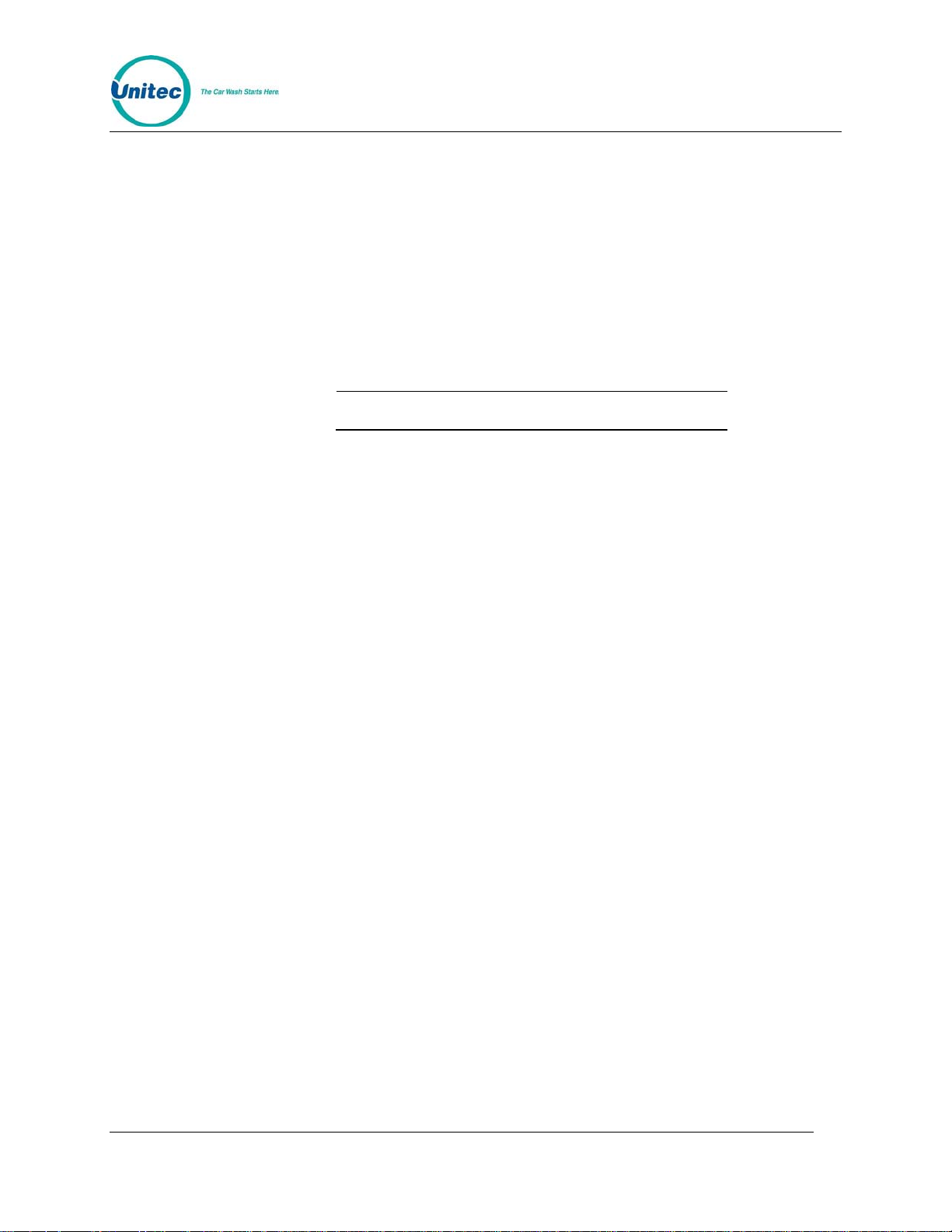
C-START
C-START INSTALLATION MANUAL
This manual provides installation instructions for the C-Start. It includ es site pl anning,
site preparation, the mechanical installation of the C-Start and the electrical wiring of
the unit.
When calling for assistance, you must have the following information available:
C-Start Serial Number:
Distributor Name:
DECLARATION OF COMPLIANCE
This equipment has been tested and found to comply with the limits for a Class A
digital device, pursuant to Part 15 of the FCC Rules. These limits are designed to
provide reasonable protection against harmful interference when the equipment is
operated in a commercial environment. This equipment generates, uses, and can
radiate radio frequency energy and, if not installed and used in accordance with the
instruction manual, may cause harmful interference to radio communications.
Operation of this equipment in a residential area is likely to cau se harmful interference
in which case the user will be required to correct the interference at his own expense.
COPYRIGHT
© 2012 Unitec, Incorporated. All rights reserved. No part of this book, including text,
screen examples, diagrams, or icons, may be reproduced or transmitted in any form,
by any means (electronic, photocopying, recording, or otherwise) without prior written
permission of Unitec, Incorporated.
TRADEMARKS
C-Start, Unitec, and the Unitec Logo are trademarks, service marks, or registered
trademarks of Unitec, Incorporated.
All other products, services, and company names are trademarks or registered
trademarks of their respective owners.
Document Number: CSTART1001
Document Name: C-Start Installation Manual
Page 3
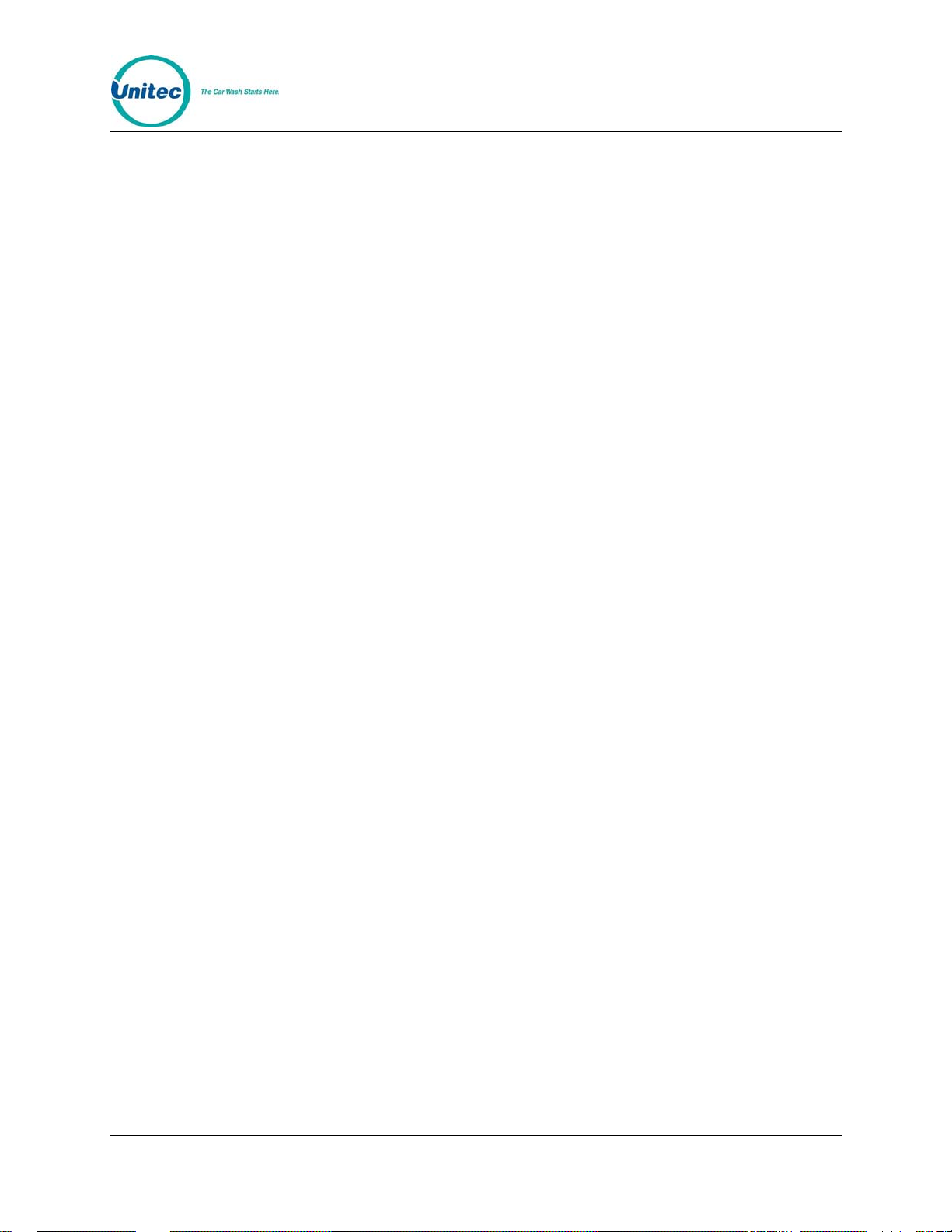
C-START
Table of Contents
1 Site Planning and Preparation ......................................................................................................1
1.1 Positioning the C-Start...........................................................................................................2
1.2 Electrical ................................................................................................................................3
1.2.1 Power Requirements....................................................................................................................3
1.2.2 Conduit Requirements .................................................................................................................3
1.2.3 Wiring Requirements....................................................................................................................4
2 Installation.......................................................................................................................................5
2.1 Installation Hardware.............................................................................................................5
2.2 Recommended Tools.............................................................................................................5
2.3 Base Installation ....................................................................................................................6
2.4 Mounting the C-Start..............................................................................................................7
3 Electrical Connections...................................................................................................................7
3.1 General..................................................................................................................................7
3.2 Connecting Power .................................................................................................................8
3.3 Wash Control Wiring..............................................................................................................9
3.3.1 Overview......................................................................................................................................9
3.3.2 Wiring the Wash Relay Interface................................................................................................10
3.3.3 Wiring the Wash-In-Use Interface..............................................................................................10
3.4 Network Cable Connection..................................................................................................11
3.5 Intercom Systems................................................................................................................11
3.5.1 Overview....................................................................................................................................11
3.5.2 Intercom Connections................................................................................................................12
3.5.3 Intercom Adjustments................................................................................................................12
3.5.4 Connection Overview.................................................................................................................12
4 System Startup .............................................................................................................................13
5 System Test...................................................................................................................................13
Appendix A - POS Interface Option...................................................................................................15
Appendix B - C-Start Networking......................................................................................................16
Appendix C – Terminating Ethernet Cables.....................................................................................18
Document Number: CST1001 i
Document Name: C-Start Installation Manual
Page 4
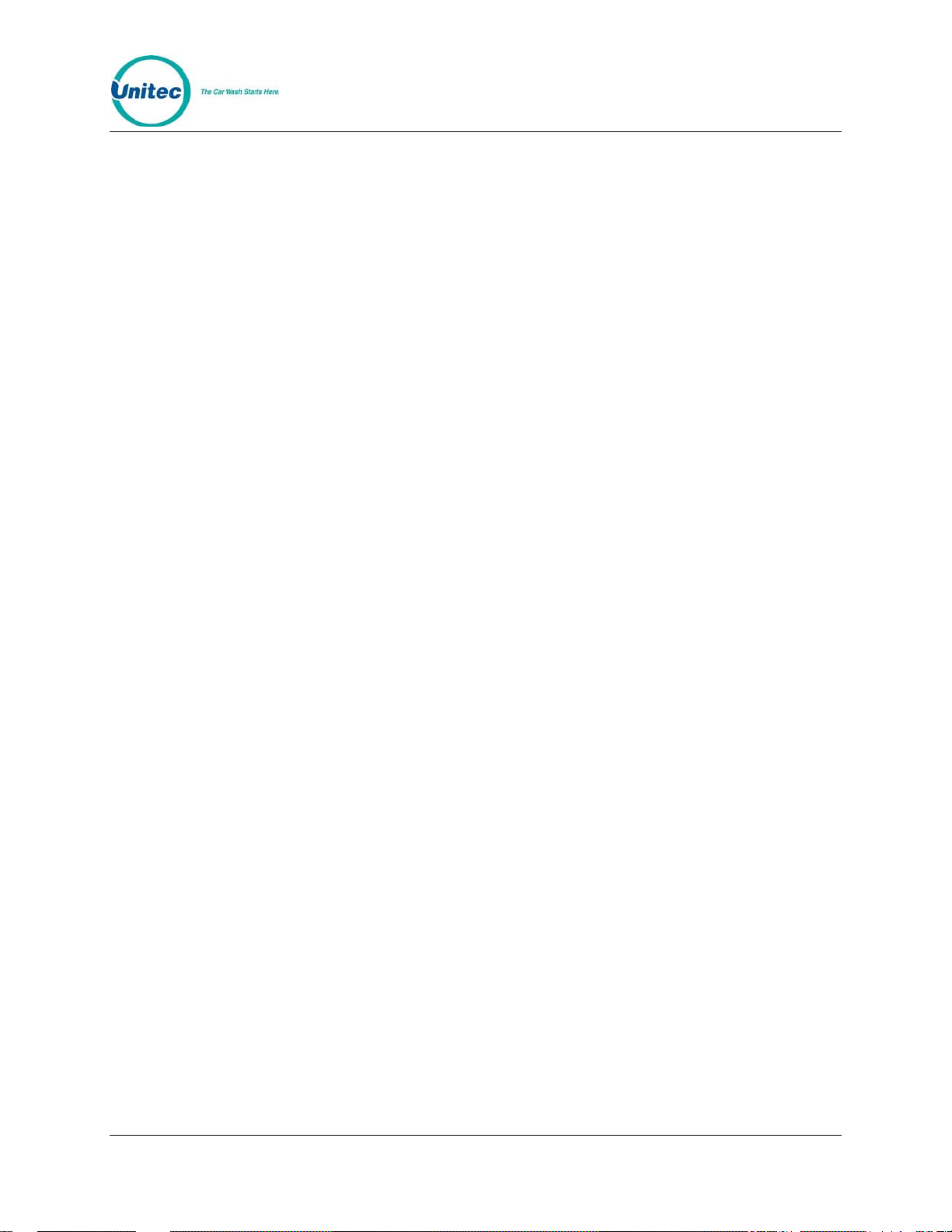
C-START
Index of Figures
Figure 1. C-Start Position................................................................................................................. 2
Figure 2. Conduit Runs....................................................................................................................4
Figure 3. Straight Bases Dimensions...............................................................................................6
Figure 4. C-Start Interior Connections.............................................................................................7
Figure 5. Neutral - Ground – Line Connections...............................................................................8
Figure 6. Wash I/O Board Connector Pinouts..................................................................................9
Document Number: CST1001 ii
Document Name: C-Start Installation Manual
Page 5
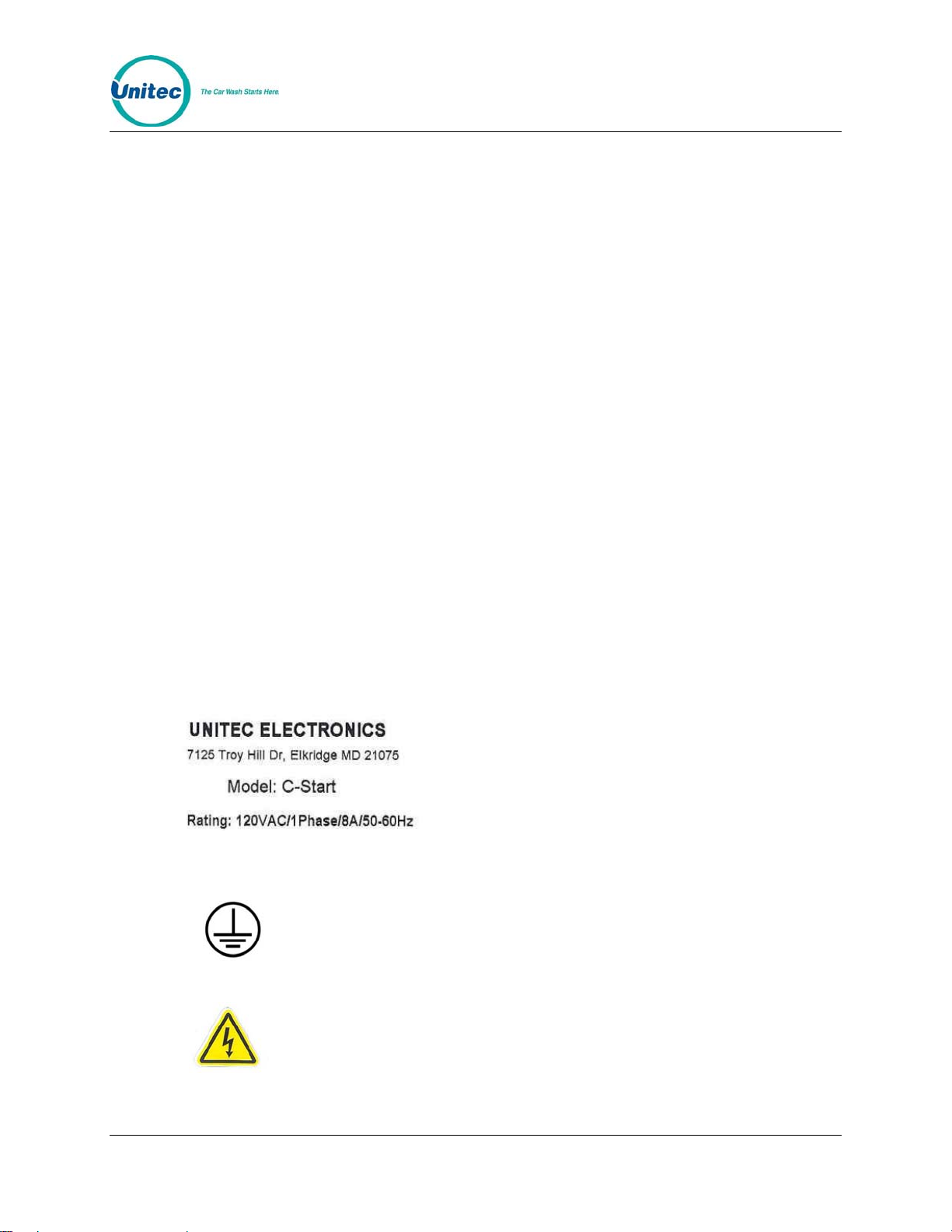
C-START
1 Site Planning and Preparation
This chapter provides guidelines for positioning the C-Start and preparing the site.
Site preparation includes:
• Determining how and where the C-Start will be mounted
• Installing conduit runs and required wiring
These instructions serve as general guidelines only. If your wash manufacturer’s
installation requirements differ from these guidelines, always meet the wash
manufacturer’s requirements first.
Requirements specified in local electrical and building codes must be followed and
shall take precedence over the guidelines provided within this document. All units
should be installed by a professional electrician ONLY.
The C-Start is rated for the following environmental specifications:
• Temperature: -20° F to 115° F
• Humidity: 0% to 100%
The following ratings label denotes the use of 120V AC power, Single Phase, 8
Amps, and 50-60 Hz, and is used in the C-Start:
The following symbol is used in the C-Start:
This symbol represents the presence of earth-grounded equipment.
This symbol represents the presence of high voltage in the unit.
Document Number: CST1001 1
Document Name: C-Startl Installation Manual
Page 6
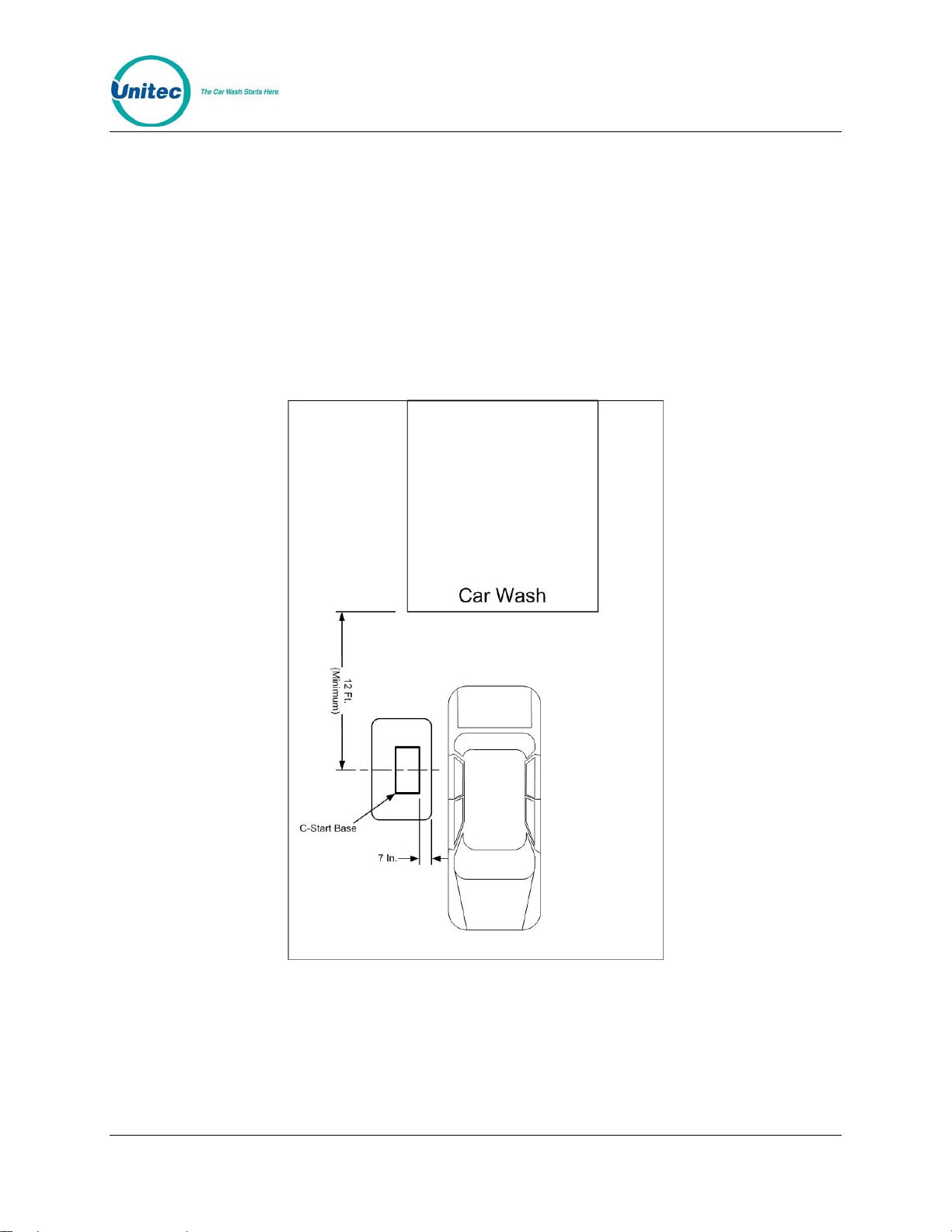
C-START
1.1 Positioning the C-Start
When installed at the wash entrance, the C-Start should be located at least 12 feet
from the wash. For curb mount applications, the front surface of the C-Start should
be even with the edge of the curb. To achieve this dimension, the base frame should
be installed so its leading edge is 7 in. from the edge of the curb as shown in the
figure 1.
Figure 1. C-Start Position
Document Number: CST1001 2
Document Name: C-Start Installation Manual
Page 7
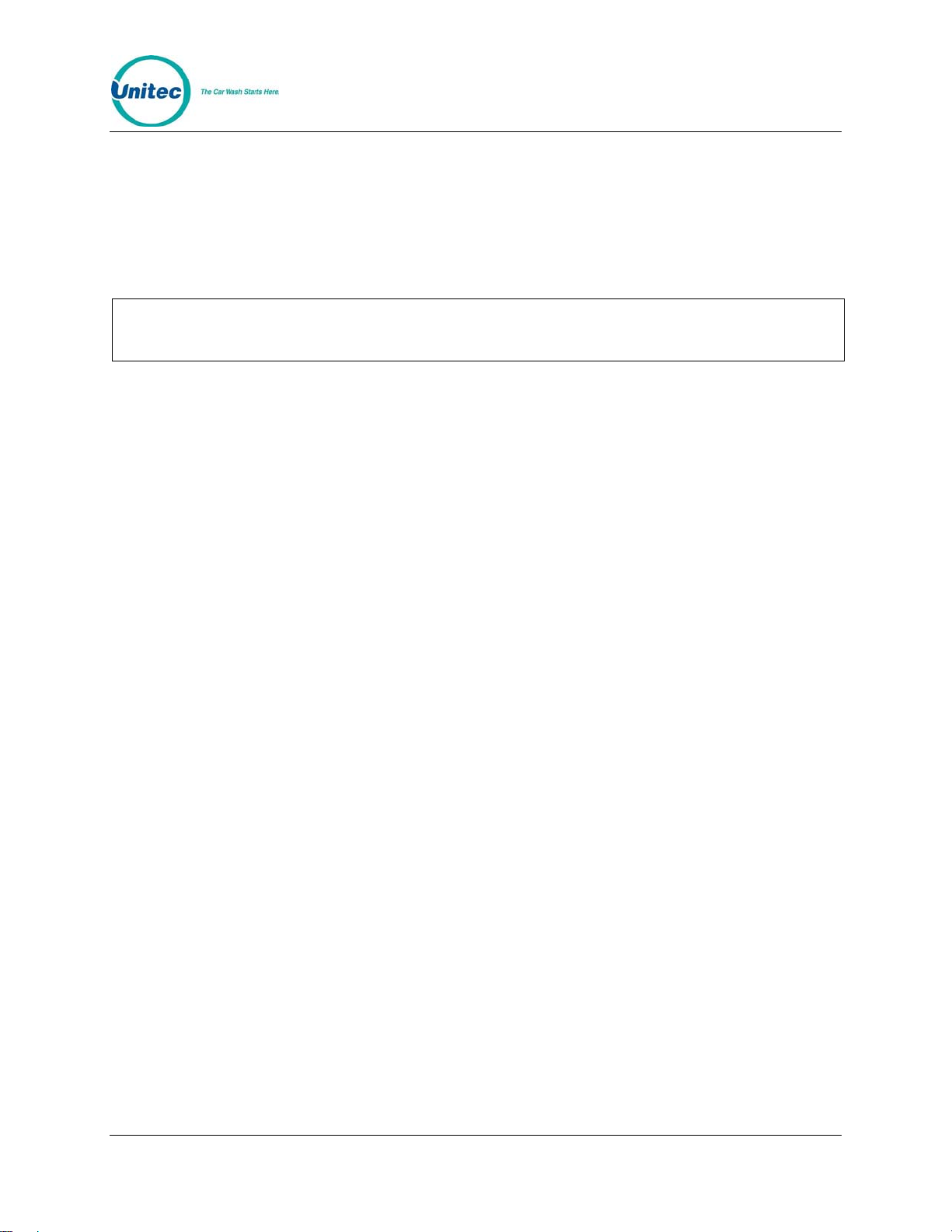
C-START
1.2 Electrical
1.2.1 Power Requirements
C-Start requires 120 VAC, 8 Amps service with a dedicated circuit breaker.
Ensure the protective earth ground wires do not carry any motor return current. Only
Note:
1.2.2 Conduit Requirements
At a minimum, (3) conduit runs are typically required:
• Power – Conduit run from C-Start to AC Power Service Panel
• Control – Conduit run from C-Start to the Car Wash Controller
the neutral wire should carry retu rn current. Follow local electrica l code when wiring
the C-Start.
• Data – Conduit run to the network router location within the facility. This
conduit may also house Intercom control wires and telephone lines (for dial
credit applications.
Conduit size should be at least ¾ in. Refer to local and national electrical codes to
select the proper conduit type and size. Conduit stubs should be installed to enter the
C-Start base through the oblong conduit opening as shown in
least 3” above the concrete surface.
Figure 2 and extend at
Document Number: CST1001 3
Document Name: C-Start Installation Manual
Page 8
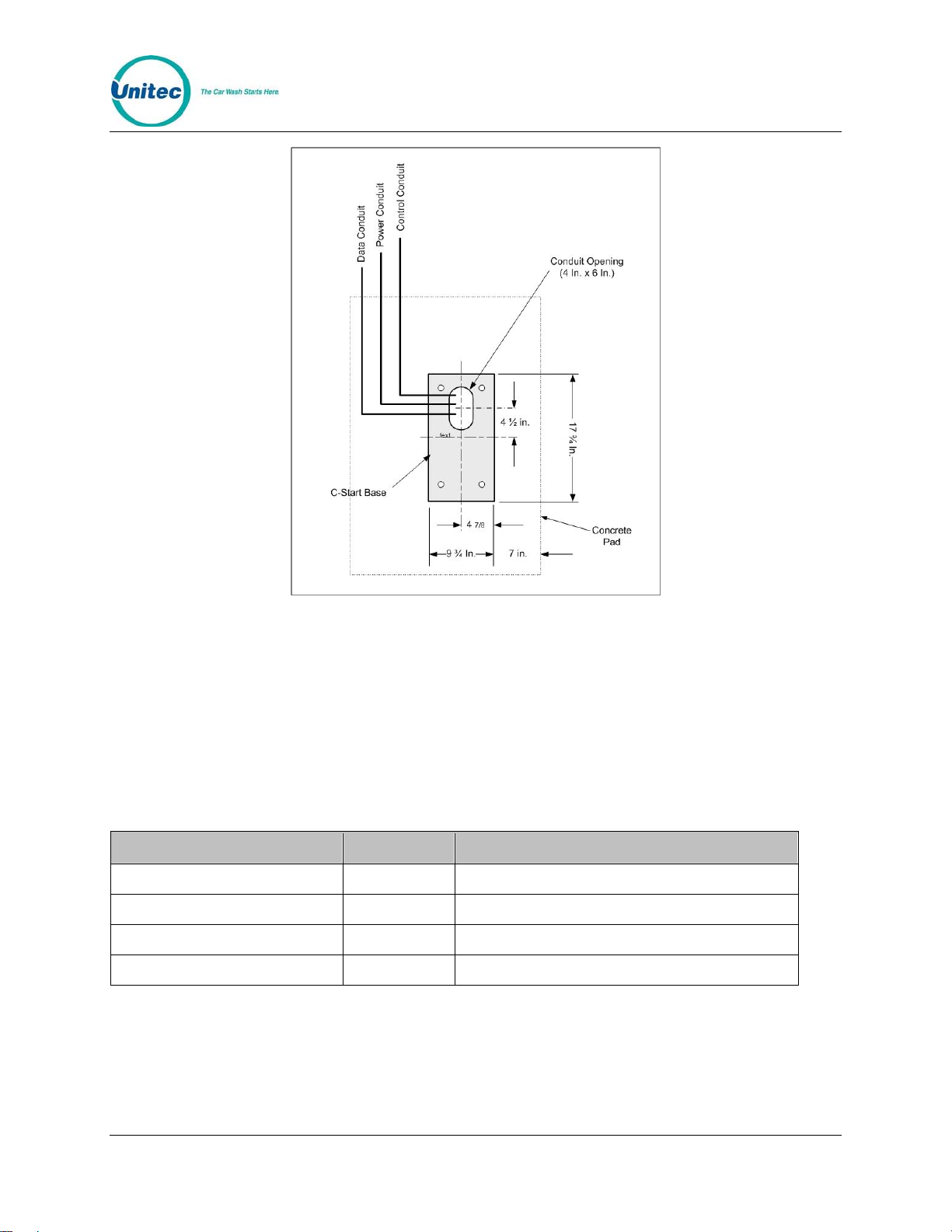
C-START
Figure 2. Conduit Runs
1.2.3 Wiring Requirements
Wiring requirements are summarized in the following table. As wires are pulled
through conduit, ensure there is at least 6 ft. of wire extending from the end of the
conduit stub. The Network (CAT-5) cable will need to be terminated with 8 position
RJ-45 connectors per Ethernet standard 568B.
Circuit Description Wire Qty Wire Description
Power (115-120 VAC, 8 Amps). 3 16 AWG (black/white/green)
Network connection (to router) 1 Cat 5 communications cable, 295 ft max length
Wash Control Varies Per wash equipment manufacturer’ s instru ctions
Intercom (Optional) 2-4 22 AWG minimum, Qty varies by intercom model
Document Number: CST1001 4
Document Name: C-Start Installation Manual
Page 9

C-START
2 Installation
2.1 Installation Hardware
Prior to beginning the installation, take the time to verify that all the following required
parts are present and accounted for.
• Key set for door
• Allen Wrench For Door
• (4) Bolts and washers to secure the C -Start termin al to its mounting base.
• (4) Anchor bolts for securing the base to concrete (supp lied with base)
Additional parts that may be needed include:
• Shims for leveling the base
• Cable straps (or “Tie Wraps”)
• (2) RJ-45 8 Pin Cable Plugs (for Cat 5 cable termination)
2.2 Recommended T ools
The following tools are recommended for the typical mechanical installation of this CStart unit and base:
• Hammer drill with ½” concrete drill bits
• ¾” deep well socket and socket wrench
• Open end 9/16” wrench
• Hammer
• Small, thin blade, flat-tip screwdriver
• Wire Strippers (capable of 10 – 22 AWG wire)
• Modular plug crimp tool (if CAT 5 cable needs to be terminated)
• Diagonal Cutters
• Needle Nose Pliers
• Dual-plane Level
Document Number: CST1001 5
Document Name: C-Start Installation Manual
Page 10

C-START
2.3 Base Installation
Note:
The C-Start bases are available in (2) heights as shown in the illustration below. This
document describes the procedure for installing the straight base. Angled bases are
also available and they are supplied with a manual addendum (MN1001), which
provides additional instructions.
Pull all wires through conduits be fore mounting the base. See Electrical Planning for
wiring requirements.
Figure 3. Straight Bases Dimensions
1. Position the base in place and mark the locations of the (4) mounting holes on
the concrete surface. Remove the base and drill (4) ½” diameter holes, 2” to
2 ½” deep in the marked locations.
2. Insert the anchor bolts (supplied with the base) in these holes and carefully
drive them into place with a hammer. When the anchor bolts have been set,
tighten the nut to secure the bolts in the concrete. Remove the nuts from the
anchor bolts
3. Place the base on the anchor bolts, while ensuring the wires pulled
through the conduit are not pinched under the base. Pull the wires
through the top opening of the base and ensur e there is at least 48 in ches
of wire draped over the top edge of the base.
4. Place the level on top of the base, and verify its level in both directions
(front to back and side to side). Use shims as needed to level the base.
Once the base is level, place the nuts on the anchor bolts and secure the
base to the concrete.
Document Number: CST1001 6
Document Name: C-Start Installation Manual
Page 11

C-START
2.4 Mounting the C-Start
1. Rest the C-Start enclosure on top of the base and feed the wires through the
rectangular opening in the bottom the enclosure. This opening is partially
covered by a metal plate which can be slid forward or removed completely to
provide greater access.
2. Align the (4) mounting holes on the bottom of the enclosure with the threaded
inserts on the top of the base. Secure the enclosure to the base with the (4)
bolts and washers supplied with the C-Start unit.
3 Electrical Connections
3.1 General
Before starting, verify all required wires have been routed to the C-Start (as specified
in section
the field wires will connect.
1.2.3). The following figure shows the locations inside the C-Start where
Figure 4. C-Start Interior Connections
Document Number: CST1001 7
Document Name: C-Start Installation Manual
Page 12

C-START
3.2 Connecting Power
1. Route the main power wires to the AC terminal strip on C-Start’s power panel
(as shown below) and trim the wire to remove excess. Strip the insulation
approximately ¼ ” on each conductor.
2. Remove the plastic shield on the power terminal block and loosen the 3
screws where the wires are to be connected. Install the Neutral (White),
Ground (Green), and Line (Black) wires under the screw clamps in the correct
positions (as shown below) and re-tighten the screws to hold the wires in
place.
3. Use wire ties to route and secure any extra cable. R eplace the plastic shield.
Figure 5. Neutral - Ground – Line Connections
Warning!
Document Number: CST1001 8
Document Name: C-Start Installation Manual
For continued protection agains t risk of fire, replace only with the 8 amp/250V 3AG
SLO BLO fuse for C-Start.
Page 13

C-START
3.3 Wash Control Wiring
3.3.1 Overview
In applications where the C-Start will communicate with the Wash Controller, the
wash control wires will need to be connected to the Wash I/O Board. This board is
located on the right wall of the enclosure and is shown in the picture below. The
board is supplied with screw terminal plugs (not shown) installed in the green
connectors to accommodate field wiring. You will need a thin tipped, flat head
screwdriver to open and tighten the screw terminals.
Figure 6. Wash I/O Board Connector Pinouts
Most wash manufacturers use a five-wire system to provide the arming signals for the
selected wash packages. One common line and four arming input wires are fed from
the wash’s PLC to the Wash I/O board. In addition to these five wires, a Wash-InUse (WIU) Hot and WIU Neutral are required to reset the wash ele ctronics. Typically,
these are also provided by the PLC.
Each wash manufacturer has its own specific color code system and wash relay pinouts; therefore, it is important to review the appropriate wash documentation prior to
beginning this portion of the installation.
Document Number: CST1001 9
Document Name: C-Start Installation Manual
Page 14

C-START
3.3.2 Wiring the Wash Relay Interface
To wire the wash relays, remove the screw terminal plug from the J17 connector and
install the wires from the PLC to the appropriate pin numbers per the table below.
Replace the plug in J17 when finished.
Table 1. Wash Relays
Pin Signal
Pin 1 Wash Output #1
Pin 2 Wash Output #2
Pin 3 Wash Output #3
Pin 4 Wash Output #4
Pins 5-8 Spare Option Relays (Outputs 5-8
respectively)
Pin 9 Wash Relay Common
Pin 10 N/A
3.3.3 Wiring the Wash-In-Use Interface
Wash equipment requires a reset circuit. This circuit is generally identified as the
“Wash-In-Use” (WIU) signal. It is not uncommon for values of this voltage to be as
much as 115-120 VAC, so it is extremely important to verify that there is no power
applied to any of the wash components before proceeding.
To wire the wash in use and fault inputs, remove the screw ter minal plug fr om the J18
connector and install the wires from the PLC to the appropriate pin numbers per the
table below. Replace the plug in J18 when finished.
Document Number: CST1001 10
Document Name: C-Start Installation Manual
Page 15

C-START
Wash equipment wiring may vary, and not all equipment manufacturers use the washfault interface. Refer to the manufacturer’s document ation for additi onal information.
Table 2. Wash-In-Use Connections
Note:
Pin Signal
Pin 1 Wash-In-Use Hot
Pin 2 Wash-In-Use Neutral
Pin 3 Wash-Fault-Hot
Pin 4 Wash-Fault-Neutral
Pin 5 Wash-Complete-Hot
Pin 6 Wash-Complete-Neutral
3.4 Network Cable Connection
The Cat 5 cable will need to be terminated at each end with an RJ-45 modular plug.
This termination should be performed by a technician who is experienced in
assembling network cables, because a slight misalignment in the wire termination can
cause communications problems. For reference, Appendix B provides guidelines for
terminating a network cable with a modular RJ-45 plug.
The Network (Ethernet) connection is located at the bottom edge of the processor
assembly on the left-side wall. There should be a surge suppressor installed in the
Ethernet port. Insert the terminated CAT 5 cable into the other end of the surge
protector. The facility end of the Cat-5 cable connects to one of the LAN ports on the
Unitec router. Refer to
0 for details on connecting devices to the router.
3.5 Intercom Systems
3.5.1 Overview
The use of an intercom system allows two-way communications between customers
at the C-Start and staff elsewhere on site. A customer activates the C-Start’s
intercom output by pressing the help button. Without an intercom, the intercom
output can be used to activate a bell, light or other device to alert an attendant that
help is needed.
The intercom wires connect to the Display IO board on the back of the main door.
Jumpers and adjustments to control its operation are also located on that board. 2, 3,
and 4 wire intercoms are supported. A digital intercom is recommended if the
Document Number: CST1001 11
Document Name: C-Start Installation Manual
Page 16

C-START
intercom wiring is sharing conduit with other communications wiring, but not required.
Unitec does not supply intercom systems.
3.5.2 Intercom Connections
The Intercom has two connectors which control the way in which the intercom is
wired and the mode of operation. J17 is the interface and connects to the customer’s
intercom unit. J23 is used to select mode of operation (two, three, or four wire
intercom systems). Twisted pair / fully shielded cable is recommended for optimum
performance.
3.5.3 Intercom Adjustments
The Intercom system has the ability to sense when voice band audio signals are
present. This allows the speakers in the unit to revert to a p assive intercom mode.
This bypasses the internal audio section and allows the left speaker to be used as
an intercom.
3.5.4 Connection Overview
Call Function: The unit will initiate a call function by closing the contacts on RL5. By
default, J17-Pin 1 (H1) and J17-Pin 2 (H2) will always reflect the contact closure of
RL5. This is the default for the four-wire mode when both the call function and audio
are completely separated. More detailed instructions on this follo w.
Audio: When the C-Start intercom mode is active, the audio section is floating and is
not relative to ground. By default, J17-Pin 3 (SP+) and J17-Pin 4 (SP-) will always be
connected to the audio section.
Four Wire Intercom Configuration: Two separate pairs (four wires) are used for
both the call function and audio in the four-wire configuration. In this mode, J23
receives no jumpers.
3 Wire Intercom Configuration: This mode requires two conductors for audio and
one additional conductor for the call function. This mode uses a common ground for
both audio and the call function (SP-). Jumper pins 3&4 (bottom 2 pins) of J23 and
connect H1, SP+ and SP- .
2 Wire Intercom Configuration: This type of intercom system has both the Call
Function and audio sharing the two conductors. Jumper pins 3&4 (bottom 2 pins) and
1&2 (top 2 pins) of J23 and connect the two conductors to SP + & SP-.
Document Number: CST1001 12
Document Name: C-Start Installation Manual
Page 17

C-START
4 System Startup
For fully detailed instructions, please see the Sierra Management Application
Programming Manual on the
www.StartwithUnitec.com website.
1. Power up the C-Start.
2. Using a laptop, login into the Sierra Management S ystem.
3. Enter the Site information and credit networking information, wash information, and
setup a device profile.
4. Download the device profile.
5. The C-Start will reboot and be in full operational mode.
5 System T est
Once the installation is complete, a thorough test should be performed to ensure all
C-Start functions are operational. This test should verify:
• Functionality of hardware devices (through diagnostic tests in maintenance
mode).
• Washes and added services are properly configured and wash outputs are
properly wired.
• The wash fault (Out of Service) signal places the C-Start out of service.
• C-Start Ethernet communications (through the Cat 5 cable).
• Credit card processing (Note: The merchant should confirm credit card
revenues are being properly deposited to their account).
• Functionality of any peripherals (gate/gate controller, RFID Option, etc.).
Document Number: CST1001 13
Document Name: C-Start Installation Manual
Page 18

C-START
[THIS PAGE INTENTIONALLY LEFT BLANK]
Document Number: CST1001 14
Document Name: C-Start Installation Manual
Page 19

C-START
Appendix A - POS Interface Option
The external POS option allows wash codes to be purchased at Point of Sale (POS registers
or gas pumps. This option includes a port conversion device, which connects between the
Unitec router and the C-store POS System. A 3ft Ethernet cable is included for connecting
the Ethernet port of the converter to the Unitec router (see Appendix B). A standard 9-pin
serial cable is included for connecting the Serial port of the converter to the C-Store POS
however, some POS systems may require an alternate cable (or adapter). Contact the POS
manufacturer for their cabling requirements.
Port Converter of External POS Interface Option
Document Number: CST1001 15
Document Name: C-Start Installation Manual
Page 20

C-START
Appendix B - C-Start Networking
Unitec supplies a pre-programmed router for connecting devices as a local network.
The networked devices will vary based on options ordered and may include:
• One or more C-Start units
• A C-Start Console
• A POS Interface device (to communicate with a C-store POS System)
• A print server (for connecting a local report printer)
In cases where there will be more than (4) Unitec devices on the network, an
Ethernet switch will need to be added. The WAN port of the switch connects to one
of the LAN ports of the Unitec router. The additional devices can then be connected
to the LAN ports of the switch.
The illustration below provides a sample network diagram.
Example of Networked Unitec Devices
Document Number: CST1001 16
Document Name: C-Start Installation Manual
Page 21

C-START
Third party devices should not be connected directly to the Unitec router. The
broadband device supplied for Internet service (e.g. DSL or Cable modem) will often
have a built-in router that can be used to connect these devices. In some cases
however, a separate router will need to be installed between the broadband modem
and the Unitec router. The following illustration shows the use of a 2
nd
router for 3rd
party device connections.
When a router (or modem with built-in router) is used between the Unitec router and
broadband connection, it must be configured to allow external connections to and
from the C-Start. The router should be configured to:
• Forward the ports assigned to the C-Start(s) to the Unitec router. For a single
unit installation the port is 9810. In multi-unit sites, the ports would increment
for each C-Start i.e. 9811, 9812 etc..).
• Provide a static/reserved IP address to the Unitec router reserved so that the
forwarded ports will always be directed to it.
Document Number: CST1001 17
Document Name: C-Start Installation Manual
Page 22

C-START
Appendix C – Terminating Ethernet Cables
1. Carefully remove the outer jacket of the cable. Be careful when stripping the jacket as to
not nick or cut the internal wiring. One good way to do this is to cut lengthwise with snips
or a knife along the side of the cable, away from yourself, about an inch toward the open
end. This reduces the risk of nicking the wires' insulation. Locate the string inside with the
wires, or if no string is found, use the wires themselves to un zip the sheath of the cable by
holding the sheath in one hand and pulling sideways with the string or wire. Cut away the
unzipped sheath and cut the twisted pairs about 1 1/4" (30 mm). You will notice 8 wires
twisted in 4 pairs. Each pair will have one wire of a certain color and another wire that is
white with a colored stripe matching its partner (this wire is ca lled a tracer).
2. Inspect the newly revealed wires for any cuts or scrapes that expose the copper wire
inside. If you have breached the protective sheath of any wire, you will need to cut the
entire segment of wires off and start over at step one. Exposed copper wire will lead to
cross-talk, poor performance or no connectivity at all. It is important that t he jacket for all
network cables remains intact.
3. Untwist the pairs so they will lay flat between your fingers. The white piece of thread can
be cut off even with the jacket and disposed (see Warnings). For easier handling, cut the
wires so that they are 3/4" (19 mm) long from the base of the jacket and even in length.
Document Number: CST1001 18
Document Name: C-Start Installation Manual
Page 23

C-START
4. Arrange the wires in the following order (from left t o right):
• white/orange
• orange
• white/green
• blue
• white/blue
• green
• white/brown
• brown
5. Press all the wires flat and parallel between your thum b and forefinger. Verify the co lors
have remained in the correct order. Cut the top of the wires even with one an other so that
they are 1/2" (12.5 mm) long from the base of the jacket, as the jacket needs to go into
the 8P8C connector by about 1/8", meaning that you only have a 1/2" of r oom for the
individual cables. Leaving more than 1/2" untwisted can jeopardize connectivity and
quality. Ensure that the cut leaves the wires even and clean; failure to do so may cause
the wire not to make contact inside the jack and could lead to wrongly guide d cores inside
the plug.
6. Keep the wires flat and in order as you push them into the RJ-4 5 plug with the fla t surface
of the plug on top. The white/orange wire should be on the left if you're lo oking down at
the jack. You can tell if all the wires made it into the jack and maintain the ir positions by
looking head-on at the plug. You should be able to see a wire located in each hole, as
seen at the bottom right. You may have to use a little effort to push the pair s firmly into
the plug. The cabling jacket should also enter the rear of the jack about 1/4" (6 mm) to
help secure the cable once the plug is crimped. Yo u may need to stretch the sleeve to the
proper length. Verify that the sequence is still correct before crimping.
Document Number: CST1001 19
Document Name: C-Start Installation Manual
Page 24

C-START
7. Place the wired plug into the crimping tool. Give the handle a firm squeeze. You should
hear a ratcheting noise as you continue. Once you have completed the crimp, the handle
will reset to the open position. To ensure all pins are set, some prefer to double-crimp by
repeating this step.
8. Repeat all of the above steps with the other end of the cable. Test the cable to ensure
that it will function in the field. Mis-wired and incomplete network cables could lead to
headaches down the road. Also, crossed wire pairs could lead to physical damage of
computers or phone system equipment, making it even more crucial that the pairs are in
the correct order. A simple cable tester can quickly verify that information for you. Should
you not have a network cable tester on hand, simply test connectivity pin t o pin.
Document Number: CST1001 20
Document Name: C-Start Installation Manual
