Ultra Products MP3 Player User Manual

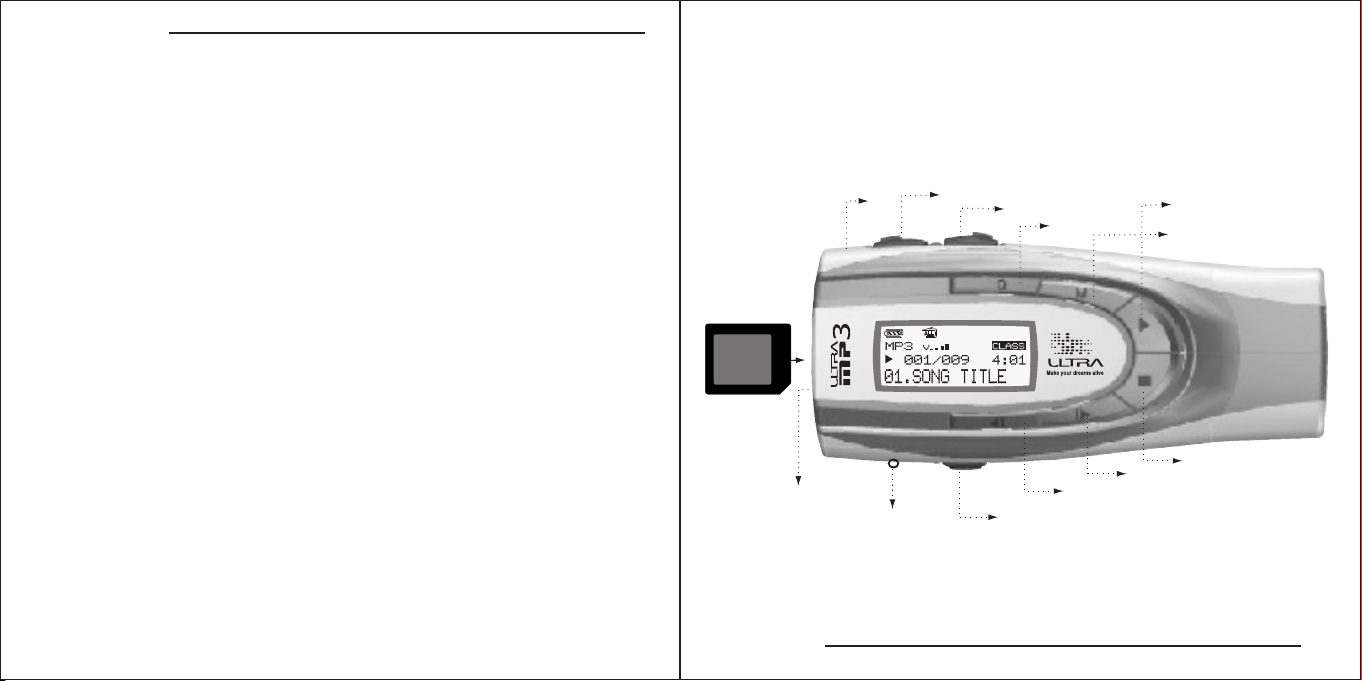
Welcome to the ULTRA-MP3 User Guide
Welcome to the ULTRA-MP3 User Guide
Congratulation on your purchase of product. Please read through
these operating instruction. After you finish, please put them away
in a safe place for further reference.
System Requirement
1. IBM compatible PC
2. Pentium II or above
3. Microsoft Windows 98/SE/ME/2K/XP
4. 64 M RAM
5. USB port
6. CD-ROM
Function Indicator Symbols
These symbols appear on the indicator panel to indicate the current mode .
See the chart below.
Volume Up Button
Volume Down Button
Hold Button
Record Button
Backward Button
Flash
Memory
Card
SD/MMC Card Reader
Eject
MIC
Phonejack
Play/Pause Button
Mode Button
Forward Button
Power on/off Button
Function Indicator Symbols
1 2
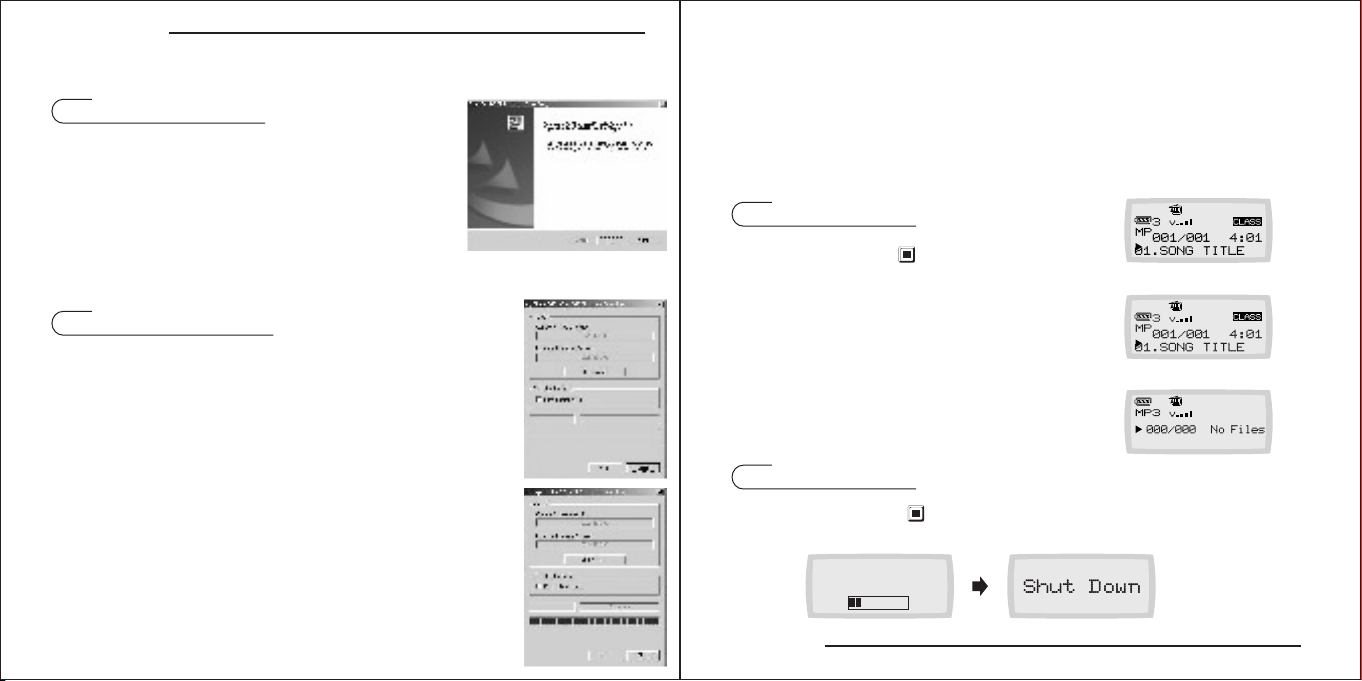
Driver Installation
Using the Utility
For windows 98 user
For windows 98 user, please simply insert the enclosed
CD into CD-ROM drive.
1. Double Click [ My computer ] from desktop
2. Select CD-ROM drive
3. Click the right button fo mouse andthen select [ Open ]
4. Double click the [ Set up.exe ] to install driver.
5. A series of screens, a wizard will guide you through the software installation.
Firmware updating
ULTRA-MP3 provides a useful utility for updating the latest
firmware. To install this utility, simply insert the enclosed CD into
CD-ROM drive.
1 Double Click [ My computer ] from desktop.
2 Select CD-ROM drive.
3 Click the right button for mouse and then select [ Open ].
4 Double click the [Set up.exe] to install driver.
5 A series of screens, a wizard will guide you through
the software installation.
6 Connect the ULTRA-MP3 to USB port.
7 Please go to [Start]"[Program file]"and find [SigmaTel
MSCNMMC Audio Play]"[Firmware download]
to load the firmware.
8 Click [ start ] to run the firmware installation.
9. A serires of screens, a wizard will guide you through the software installation.
ULTRA-MP3 functions Description
Power on
1. Press the Power " " button
2. In 2 seconds, LCD show ULTRA-MP3 ( fig.a)
3. The current track and the playback time
indicator will be displayed on LCD. ( fig.b)
4. If there is no MP3 files on the memory,
it will display NO Files. ( fig.c)
Power off
Please press Power " " button for 5 seconds and LCD shows [ Continue
Holding To Power Off ] and [ Shut Down ].
Continue Holding To
Power Off
fig.a
fig.b
fig.c
ULTRA-MP3 functions Description
3 4
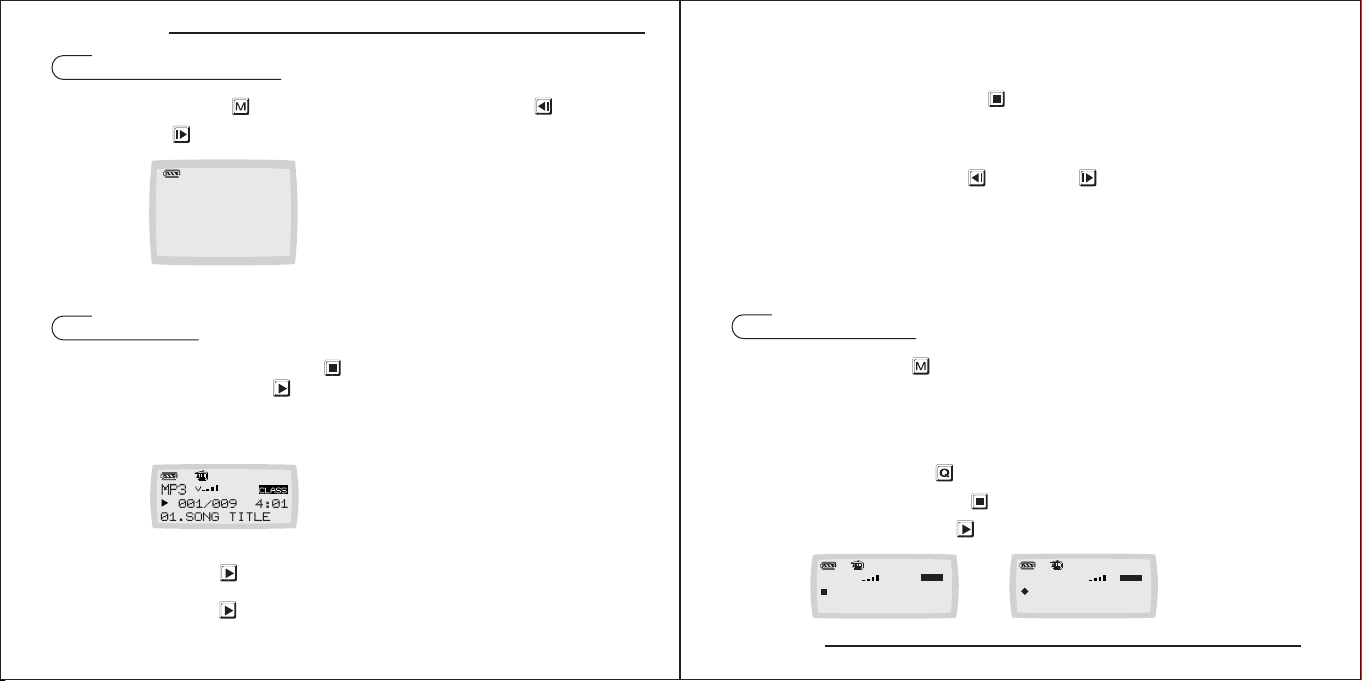
ULTRA-MP3 functions Description
Navigating the menus
By pressing M button " " , the menu will pop out. Move FWD " "
and BWD " " button through menus. Press to select highlighted items.
Music
Voice
Settings
Erase files
Memory
Exit
Stop MP3 Music
I
By pressing Power button " " the MP3 Music will stop.
BWD and FWD
I
1. By pressing the FWD " " or BWD " " button, you could play back to
the previous track or next track.
2. When the song is playing, it will skip to the prior section & the next section if
you press the FWD or BWD button continuously. If you let go the keys, the
song will go on.
Music
1. After pressing the Power button " ",
please press Play button " " to play MP3 music.
2. The current track and the playback time indicator will be displayed on LCD (fig.e).
Voice
1. Press the M button " " and then select to Voice.
2. You can listen the voice recording.
Voice Recording Function
I
1. Press Q button " " for 3 seconds to start voice recording.
2. Press Power button " " to stop voice recording.
fig.e
3. By pressing Play " " button again to pause MP3 music.
4. By pressing Play " " button again to release the pause function.
3. Press Play button " " to listen the voice recording.
V
001/001 01:28
V001.Wav
CLASS
DVR
00:01:28
V001.WAV
CLASS
V
ULTRA-MP3 functions Description
5 6
