Page 1

High-Performance 19 dBi
airMAX® CPE
Model: NBE-M5-19
Page 2

Introduction
Thank you for purchasing the Ubiquiti Networks® NanoBeam®.
This Quick Start Guide is designed to guide you through
the installation, and show you how to access the airOS®
Configuration Interface. This Quick Start Guide also includes
the warranty terms and is for use with the NanoBeamM5,
modelNBE-M5-19.
Package Contents
NanoBeamM5 Ball Joint
Metal Strap PoE Adapter
TERMS OF USE: Ubiquiti radio devices must be professionally installed. Shielded Ethernet
cable and earth grounding must be used as conditions of product warranty. TOUGHCable™
is designed for outdoor installations. It is the customer’s responsibility to follow local country
regulations, including operation within legal frequency channels, output power, and Dynamic
Frequency Selection (DFS) requirements.
(24V, 0.5A)
Mount
Power Cord Quick Start Guide
Lock Ring
High-Performance 19 dBi
®
airMAX
CPE
Model: NBE-M5-19
Page 3
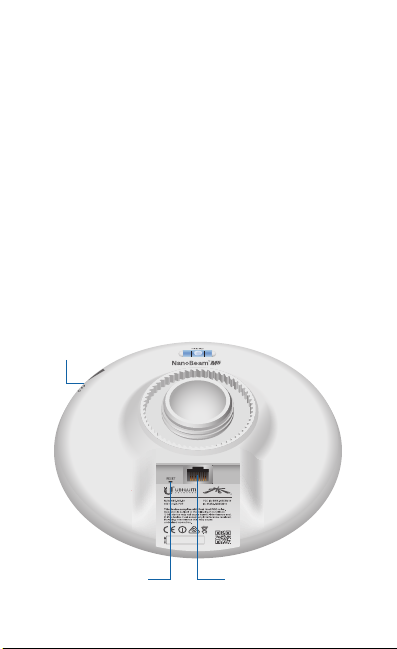
Installation Requirements
The NanoBeam can be mounted on a pole or to a wall. A Metal
Strap (included) is used for pole-mounting. For wall-mounting,
a suitable fastener such as a screw or bolt (not included) is
required.
• 7 mm socket wrench or screwdriver (for pole-mounting)
• Wall fastener (for wall-mounting)
• Shielded Category 5 (or above) cabling should be used for
all wired Ethernet connections and should be grounded
through the AC ground of the PoE.
We recommend that you protect your networks from the
most brutal environments and devastating ESD attacks with
industrial-grade shielded Ethernet cable, TOUGHCable from
Ubiquiti Networks.
For more details, visit www.ubnt.com/toughcable
Hardware Overview
LEDs
Reset Button Ethernet Port
(10/100 Mbps)
Page 4
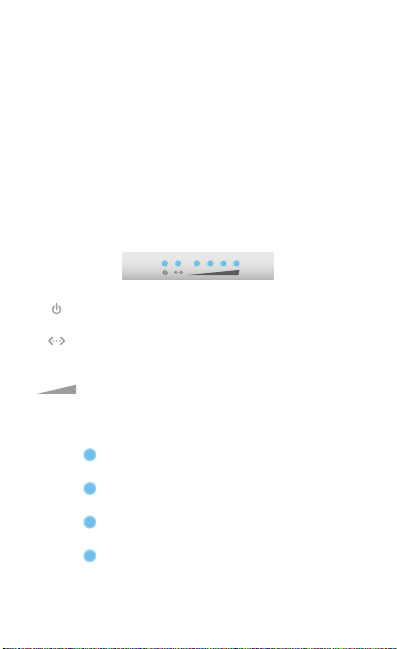
Reset Button To reset to factory defaults, press and hold the
Reset button for more than 10 seconds while the NanoBeam
is already poweredon. Alternatively, the NanoBeam may be
reset remotely via a Reset button located on the bottom of the
PoE Adapter.
Ethernet Port The Ethernet port is a PoE port used for data
and power. It should be connected to the LAN and DHCP
server. Power can be provided by any of the following:
• PoE Adapter (included)
• Ubiquiti Networks TOUGHSwitch™ PoE
• Ubiquiti Networks EdgeRouter™ PoE
LEDs
Power The Power LED will light blue when the
device is connected to a power source.
Ethernet The Ethernet LED will light steady blue
when an active Ethernet connection is made and
flash when there is activity.
Signal In airOS, you can modify the wireless signal
strength threshold values for each LED on the
Advanced tab under Signal LED Thresholds. The
default values are shown below:
LED will light blue when the wireless signal
strength is above -94 dBm.
LED will light blue when the wireless signal
strength is above -80 dBm.
LED will light blue when the wireless signal
strength is above -73 dBm.
LED will light blue when the wireless signal
strength is above -65 dBm.
Page 5

Hardware Installation
The NanoBeam can be mounted on a pole or to a wall. Perform
the steps for the appropriate installation:
Pole-Mount
1. Insert the Ball Joint Mount into the Lock Ring with the
threads of the Lock Ring facing the ball joint.
2. Open the Metal Strap and feed it through the base of the
Ball Joint Mount.
Page 6
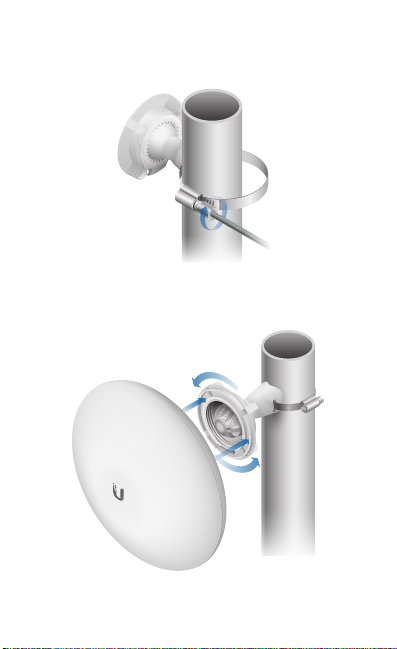
3. Wrap the Metal Strap around the pole. Use a 7 mm socket
wrench or screw driver to turn the screw clockwise and
securely fasten the strap to the pole.
4. Attach the NanoBeam to the Ball Joint Mount and turn the
Lock Ring to secure it. Keep the Lock Ring loose enough to
allow the NanoBeam to pivot for aiming.
*640-00098-03*
640-00098-03
Page 7
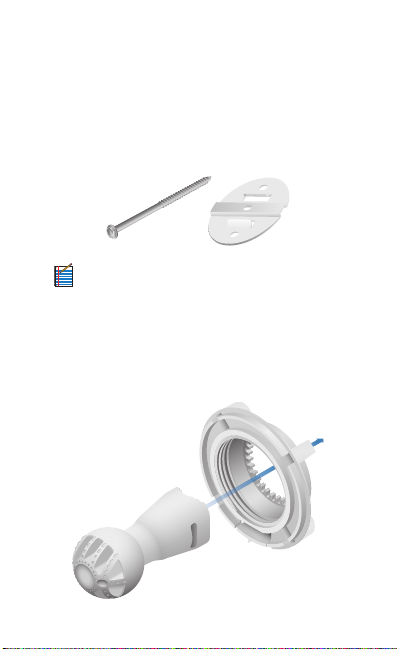
Wall-Mount
The NanoBeam must be mounted directly to a wood stud
or other structurally stable surface to avoid damage to the
mounting hole when you adjust the aim.
Optional Accessory
To enhance stability, you can use the NanoBeam Wall Mount
Kit, model NBE-WMK (soldseparately).
Note: Center screw included. Two optional screws
(not included) provide additional stability.
Installation Instructions
1. Mark the desired location of the mounting point.
2. If needed, drill a pilot hole for the fastener.
3. Insert the Ball Joint Mount into the Lock Ring with the
threads of the Lock Ring facing the ball joint.
Page 8

4. If you are using the optional NanoBeam Wall Mount Kit,
skip to step b.
a. To attach the Ball Joint Mount to the wall, insert a
fastener (not included) through the center of the ball
joint, and into the wall. Securely tighten the fastener.
Proceed to step 5.
b. To attach the Ball Joint Mount to the wall, insert the Wall
Mount Kit screw through the center of the ball joint,
through the Wall Mount Kit plate, and into the wall.
Securely tighten the screw.
Page 9

5. Attach the NanoBeam to the Ball Joint Mount and turn the
Lock Ring to secure it. Keep the Lock Ring loose enough to
allow the NanoBeam to pivot for aiming.
Aiming
1. Ensure the opening of the Ethernet cable is pointed
towards the ground.
2. Aim the front of the NanoBeam towards the other end of
the wireless link.
3. Hand-tighten the Lock Ring to lock the aim.
Note: Do not use a tool to tighten the Lock Ring.
Tighten the Lock Ring by hand only.
Page 10

Connecting to the PoE Adapter
1. Remove the port cover by pressing down the center of the
cover and sliding the cover out.
2. Connect an Ethernet cable to the Ethernet port.
3. Replace the port cover.
Page 11

4. Connect the other end of the Ethernet cable from the
NanoBeam to the Ethernet port labeled POE on the
PoEAdapter.
5. Connect an Ethernet cable from your LAN or computer to
the Ethernet port labeled LAN on the PoE Adapter.
6. Connect the Power Cord to the power port on the
PoEAdapter. Connect the other end of the Power Cord
to a power outlet.
Page 12

Accessing airOS
Verify connectivity in the airOS Configuration Interface.
1. Make sure that your host machine is connected via
Ethernet to the NanoBeam.
2. Configure the Ethernet adapter on your host system with a
static IP address on the 192.168.1.x subnet.
3. Launch your web browser and type https://192.168.1.20
in the address field. Press enter (PC) or return (Mac).
4. The login screen will appear. Enter ubnt in the Username
and Password fields. Select your Country and Language. You
must agree to the Terms of Use and the Ubiquiti Firmware
License Agreement to use the product. Click Login.
Note: For the Country setting, U.S. product versions
are restricted to a choice of Canada, Puerto Rico,
or the U.S. to ensure compliance with FCC/IC
regulations.
The airOS Configuration Interface will appear, allowing you
to customize your settings as needed. For additional details
on the airOS Configuration Interface, refer to the User Guide
available at documentation.ubnt.com/airmax
Page 13
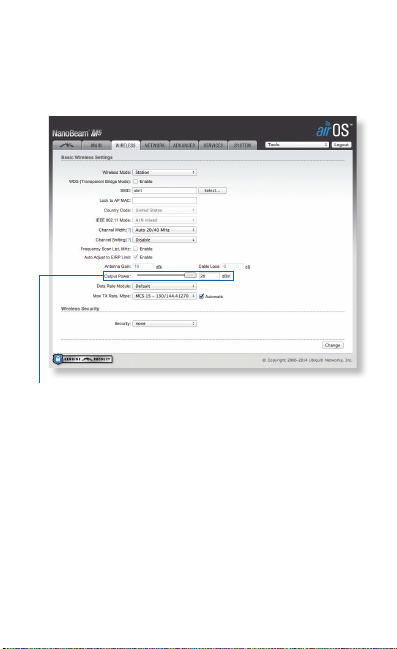
Installer Compliance Responsibility
Devices must be professionally installed and it is the
professional installer’s responsibility to make sure the device is
operated within local country regulatory requirements.
The Output Power field is provided to the professional installer
to assist in meeting regulatory requirements.
Page 14

Specifications
Dimensions (Mount Included) 189 x 189 x 125 mm
Weight (Mount Included) 530 g
Operating Frequency Worldwide: 5170 - 5875 MHz
Gain 19 dBi
Networking Interface (1) 10/100 Ethernet Port
Enclosure Outdoor UV Stabilized Plastic
Max. Power Consumption 8W
Power Supply 24V, 0.5A PoE Adapter (Included)
Power Method Passive PoE (Pairs 4, 5+; 7, 8 Return)
Wind Loading 45.4 N @ 200 km/h
Wind Survivability 200 km/h
Certications CE, FCC, IC
Mounting (Kit Included) Pole-Mount (Kit Included)
Operating Temperature -40 to 70° C
Operating Humidity 5 to 95% Noncondensing
Salt Fog Test IEC 68-2-11 (ASTM B117),
Vibration Test IEC 68-2-6
Temperature Shock Test IEC 68-2-14
UV Test IEC 68-2-5 at 40° C (104° F)
Wind-Driven Rain Test ETS 300 019-1-4
NBE-M5-19
(7.44 x 7.44 x 4.92 in)
(18.7 oz)
USA: 5725 - 5850 MHz
(10.2 lbf @ 125 mph)
(125 mph)
Wall-Mount
(-40 to 158° F)
Equivalent: MIL-STD-810 G Method 509.5
Equivalent: ETS 300 019-1-4
Equivalent: MIL-STD-810 G Method 506.5
Page 15

Safety Notices
1. Read, follow, and keep these instructions.
2. Heed all warnings.
3. Only use attachments/accessories specified by the manufacturer.
WARNING: Do not use this product in location that can
be submerged by water.
WARNING: Avoid using this product during an electrical
storm. There may be a remote risk of electric shock from
lightning.
Electrical Safety Information
1. Compliance is required with respect to voltage, frequency, and current
requirements indicated on the manufacturer’s label. Connection to a
different power source than those specified may result in improper
operation, damage to the equipment or pose a fire hazard if the
limitations are not followed.
2. There are no operator serviceable parts inside this equipment. Service
should be provided only by a qualified service technician.
3. This equipment is provided with a detachable power cord which has
an integral safety ground wire intended for connection to a grounded
safety outlet.
a. Do not substitute the power cord with one that is not the provided
approved type. Never use an adapter plug to connect to a 2-wire
outlet as this will defeat the continuity of the grounding wire.
b. The equipment requires the use of the ground wire as a part of the
safety certification, modification or misuse can provide a shock
hazard that can result in serious injury or death.
c. Contact a qualified elec trician or the manufacturer if there
are questions about the installation prior to connecting the
equipment.
d. Protective earthing is provided by Listed AC adapter. Building
installation shall provide appropriate short-circuit backup
protection.
e. Protective bonding must be installed in accordance with local
national wiring rules and regulations.
Page 16

Limited Warranty
UBIQUITI NETWORKS, Inc (“UBIQUITI NETWORKS”) warrants that the
product(s) furnished hereunder (the “Product(s)”) shall be free from defects
in material and workmanship for a period of one (1) year from the date
of shipment by UBIQUITI NETWORKS under normal use and operation.
UBIQUITI NETWORKS’ sole and exclusive obligation and liability under
the foregoing warranty shall be for UBIQUITI NETWORKS, at its discretion,
to repair or replace any Product that fails to conform to the above
warranty during the above warranty period. The expense of removal and
reinstallation of any Product is not included in this warranty. The warranty
period of any repaired or replaced Product shall not extend beyond its
original term.
Warranty Conditions
The above warranty does not apply if the Product:
(I) has been modified and/or altered, or an addition made thereto,
except by Ubiquiti Networks, or Ubiquiti Networks’ authorized
representatives, or as approved by Ubiquiti Networks in writing;
(II) has been painted, rebranded or physically modified in any way;
(III) has been damaged due to errors or defects in cabling;
(IV) has been subjected to misuse, abuse, negligence, abnormal
physical, electromagnetic or electrical stress, including lightning
strikes, or accident;
(V) has been damaged or impaired as a result of using third party
firmware;
(VI) has no original Ubiquiti MAC label, or is missing any other original
Ubiquiti label(s); or
(VII) has not been received by Ubiquiti within 30 days of issuance of
the RMA.
In addition, the above warranty shall apply only if: the product has been
properly installed and used at all times in accordance, and in all material
respects, with the applicable Product documentation; all Ethernet cabling
runs use CAT5 (or above), and for outdoor installations, shielded Ethernet
cabling is used, and for indoor installations, indoor cabling requirements
are followed.
Returns
No Products will be accepted for replacement or repair without obtaining
a Return Materials Authorization (RMA) number from UBIQUITI NETWORKS
during the warranty period, and the Products being received at UBIQUITI
NETWORKS’ facility freight prepaid in accordance with the RMA process of
UBIQUITI NETWORKS. Products returned without an RMA number will not
be processed and will be returned freight collect or subject to disposal.
Information on the RMA process and obtaining an RMA number can be
found at: www.ubnt.com/support/warranty.
Page 17

Disclaimer
EXCEPT FOR ANY EXPRESS WARRANTIES PROVIDED HEREIN, UBIQUITI
NETWORKS, ITS AFFILIATES, AND ITS AND THEIR THIRD PARTY DATA,
SERVICE, SOFTWARE AND HARDWARE PROVIDERS HEREBY DISCLAIM
AND MAKE NO OTHER REPRESENTATION OR WARRANTY OF ANY KIND,
EXPRESS, IMPLIED OR STATUTORY, INCLUDING, BUT NOT LIMITED TO,
REPRESENTATIONS, GUARANTEES, OR WARRANTIES OF MERCHANTABILITY,
ACCURACY, QUALITY OF SERVICE OR RESULTS, AVAILABILITY,
SATISFACTORY QUALITY, LACK OF VIRUSES, QUIET ENJOYMENT, FITNESS
FOR A PARTICULAR PURPOSE AND NON-INFRINGEMENT AND ANY
WARRANTIES ARISING FROM ANY COURSE OF DEALING, USAGE OR
TRADE PRACTICE IN CONNECTION WITH SUCH PRODUCTS AND SERVICES.
BUYER ACKNOWLEDGES THAT NEITHER UBIQUITI NETWORKS NOR
ITS THIRD PARTY PROVIDERS CONTROL BUYER’S EQUIPMENT OR THE
TRANSFER OF DATA OVER COMMUNICATIONS FACILITIES, INCLUDING
THE INTERNET, AND THAT THE PRODUCTS AND SERVICES MAY BE
SUBJECT TO LIMITATIONS, INTERRUPTIONS, DELAYS, CANCELLATIONS
AND OTHER PROBLEMS INHERENT IN THE USE OF COMMUNICATIONS
FACILITIES. UBIQUITI NETWORKS, ITS AFFILIATES AND ITS AND THEIR THIRD
PARTY PROVIDERS ARE NOT RESPONSIBLE FOR ANY INTERRUPTIONS,
DELAYS, CANCELLATIONS, DELIVERY FAILURES, DATA LOSS, CONTENT
CORRUPTION, PACKET LOSS, OR OTHER DAMAGE RESULTING FROM ANY
OF THE FOREGOING. In addition, UBIQUITI NETWORKS does not warrant
that the operation of the Products will be error-free or that operation will
be uninterrupted. In no event shall UBIQUITI NETWORKS be responsible
for damages or claims of any nature or description relating to system
performance, including coverage, buyer’s selection of products (including
the Products) for buyer’s application and/or failure of products (including
the Products) to meet government or regulatory requirements.
Limitation of Liability
EXCEPT TO THE EXTENT PROHIBITED BY LOCAL LAW, IN NO EVENT WILL
UBIQUITI OR ITS SUBSIDIARIES, AFFILIATES OR SUPPLIERS BE LIABLE FOR
DIRECT, SPECIAL, INCIDENTAL, CONSEQUENTIAL OR OTHER DAMAGES
(INCLUDING LOST PROFIT, LOST DATA, OR DOWNTIME COSTS), ARISING
OUT OF THE USE, INABILITY TO USE, OR THE RESULTS OF USE OF THE
PRODUCT, WHETHER BASED IN WARRANTY, CONTRACT, TORT OR OTHER
LEGAL THEORY, AND WHETHER OR NOT ADVISED OF THE POSSIBILITY OF
SUCH DAMAGES.
Page 18

Note
Some countries, states and provinces do not allow exclusions of implied
warranties or conditions, so the above exclusion may not apply to you.
You may have other rights that vary from country to country, state to
state, or province to province. Some countries, states and provinces do not
allow the exclusion or limitation of liability for incidental or consequential
damages, so the above limitation may not apply to you. EXCEPT TO
THE EXTENT ALLOWED BY LOCAL LAW, THESE WARRANTY TERMS DO
NOT EXCLUDE, RESTRICT OR MODIFY, AND ARE IN ADDITION TO, THE
MANDATORY STATUTORY RIGHTS APPLICABLE TO THE LICENSE OF ANY
SOFTWARE (EMBEDDED IN THE PRODUCT) TO YOU. The United Nations
Convention on Contracts for the International Sale of Goods shall not apply
to any transactions regarding the sale of the Products.
Compliance
FCC
Changes or modifications not expressly approved by the party responsible
for compliance could void the user’s authority to operate the equipment.
This device complies with Part 15 of the FCC Rules. Operation is subject to
the following two conditions.
1. This device may not cause harmful interference, and
2. This device must accept any interference received, including
interference that may cause undesired operation.
This equipment has been tested and found to comply with the limits for a
Class B digital device, pursuant to Part 15 of the FCC Rules. These limits are
designed to provide reasonable protection against harmful interference in
a residential installation. This equipment generates, uses and can radiate
radio frequency energy and, if not installed and used in accordance with
the instructions, may cause harmful interference to radio communications.
However, there is no guarantee that interference will not occur in a
particular installation. If this equipment does cause harmful interference
to radio or television reception, which can be determined by turning
the equipment off and on, the user is encouraged to try to correct the
interference by one or more of the following measures:
• Reorient or relocate the receiving antenna.
• Increase the separation between the equipment and receiver.
• Connect the equipment into an outlet on a circuit different from that to
which the receiver is connected.
• Consult the dealer or an experienced radio/TV technician for help.
Operations of this equipment in a residential area is likely to cause
harmful interference in which case the user will be required to correct the
interference at his own expense.
Page 19

This radio transmitter (FCC: SWX-NBE5M19) has been approved by FCC
to operate with the antenna types listed below with the maximum
permissible gain and required antenna impedance for each antenna type
indicated. Antenna types not included in this list, having a gain greater
than the maximum gain indicated for that type, are strictly prohibited for
use with this device.
• Dish antenna, gain: 17.6 or 19 dBi
Industry Canada
CAN ICES-3(B)/NMB-3(B)
To reduce potential radio interference to other users, the antenna
type and its gain should be so chosen that the equivalent isotropically
radiated power (e.i.r.p.) is not more than that permitted for successful
communication.
This device complies with Industry Canada licence-exempt RSS standard(s).
Operation is subject to the following two conditions:
1. This device may not cause interference, and
2. This device must accept any interference, including interference that
may cause undesired operation of the device.
Users should also be advised that high-power radars are allocated
as primary users (i.e. priority users) of the bands 5250-5350 MHz and
5650-5850 MHz and that these radars could cause interference and/or
damage to LE-LAN devices. This radio transmitter (IC: 6545A- NBE5M19)
has been approved by Industry Canada to operate with the antenna types
listed below with the maximum permissible gain and required antenna
impedance for each antenna type indicated. Antenna types not included
in this list, having a gain greater than the maximum gain indicated for that
type, are strictly prohibited for use with this device.
• Dish antenna, gain: 17.6 or 19 dBi
CAN ICES-3(B)/NMB-3(B)
Pour réduire le risque d’interférence aux autres utilisateurs, le type
d’antenne et son gain doivent être choisies de façon que la puissance
isotrope rayonnée équivalente (PIRE) ne dépasse pas ce qui est nécessaire
pour une communication réussie.
Cet appareil est conforme à la norme RSS Industrie Canada exempts de
licence norme(s). Son fonctionnement est soumis aux deux conditions
suivantes:
1. Cet appareil ne peut pas provoquer d’interférences et
2. Cet appareil doit accepter toute interférence, y compris les
interférences qui peuvent causer un mauvais fonctionnement du
dispositif.
Page 20

Les utilisateurs devraient également noter que radars haute puissants
sont alloués comme principaux utilisateurs (c’est-à-dire les utilisateurs de
priorité) des bandes 5250-5350 MHz et 5650 à 5850 MHz et que ces radars
pourraient causer des interférences ou dommages aux dispositifs LAN.
Cet émetteur radio (IC: IC: 6545A- NBE5M19) a été approuvée par Industrie
Canada pour l’exploitation avec l’antenne types énumérés ci-dessous avec
le gain maximal admissible et requis l’impédance de l’antenne pour chaque
type d’antenne indiqué. Types d’antenne non inclus dans cette liste, ayant
un gain supérieur au gain maximal indiqué pour ce type, sont strictement
interdits pour une utilisation avec cet appareil. Immédiatement suite à la
remarque, le fabricant doit fournir une liste de tous les types d’antenne
approuvé pour une utilisation avec l’émetteur, ce qui indique le gain
maximal d’antenne permis (en dBi) et requis d’impédance pour chacun.
• Antenne parabolique, gain 17.6 ou 19 dBi
RF Exposure Warning
The antennas used for this transmitter must be installed to provide a
separation distance of at least 113 cm from all persons and must not be located
or operating in conjunction with any other antenna or transmitter.
Les antennes utilisées pour ce transmetteur doivent être installé en
considérant une distance de séparation de toute personnes d’au moins 113cm
et ne doivent pas être localisé ou utilisé en conflit avec tout autre antenne ou
transmetteur.
CE Marking
CE marking on this product represents the product is in compliance with all
directives that are applicable to it.
Alert Sign (!) Follows CE Marking
Alert sign must be indicated if a restriction on use applied to the product and it
must follow the CE marking.
Page 21

RoHS/WEEE Compliance Statement
English
European Directive 2002/96/EC requires that the equipment bearing
this symbol on the product and/or its packaging must not be disposed
of with unsorted municipal waste. The symbol indicates that this
product should be disposed of separately from regular household waste
streams. It is your responsibility to dispose of this and other electric and
electronic equipment via designated collection facilities appointed by the
government or local authorities. Correct disposal and recycling will help
prevent potential negative consequences to the environment and human
health. For more detailed information about the disposal of your old
equipment, please contact your local authorities, waste disposal service, or
the shop where you purchased the product.
Deutsch
Die Europäische Richtlinie 2002/96/EC verlangt, dass technische
Ausrüstung, die direkt am Gerät und/oder an der Verpackung mit diesem
Symbol versehen ist, nicht zusammen mit unsortiertem Gemeindeabfall
entsorgt werden darf. Das Symbol weist darauf hin, dass das Produkt
von regulärem Haushaltmüll getrennt entsorgt werden sollte. Es
liegt in Ihrer Verantwortung, dieses Gerät und andere elektrische
und elektronische Geräte über die dafür zuständigen und von der
Regierung oder örtlichen Behörden dazu bestimmten Sammelstellen zu
entsorgen. Ordnungsgemäßes Entsorgen und Recyceln trägt dazu bei,
potentielle negative Folgen für Umwelt und die menschliche Gesundheit
zu vermeiden. Wenn Sie weitere Informationen zur Entsorgung Ihrer
Altgeräte benötigen, wenden Sie sich bitte an die örtlichen Behörden oder
städtischen Entsorgungsdienste oder an den Händler, bei dem Sie das
Produkt erworben haben.
Page 22

Español
La Directiva 2002/96/CE de la UE exige que los equipos que lleven este
símbolo en el propio aparato y/o en su embalaje no deben eliminarse
junto con otros residuos urbanos no seleccionados. El símbolo indica
que el producto en cuestión debe separarse de los residuos domésticos
convencionales con vistas a su eliminación. Es responsabilidad suya
desechar este y cualesquiera otros aparatos eléctricos y electrónicos a
través de los puntos de recogida que ponen a su disposición el gobierno y
las autoridades locales. Al desechar y reciclar correctamente estos aparatos
estará contribuyendo a evitar posibles consecuencias negativas para el
medio ambiente y la salud de las personas. Si desea obtener información
más detallada sobre la eliminación segura de su aparato usado, consulte a
las autoridades locales, al servicio de recogida y eliminación de residuos de
su zona o pregunte en la tienda donde adquirió el producto.
Français
La directive européenne 2002/96/CE exige que l’équipement sur lequel
est apposé ce symbole sur le produit et/ou son emballage ne soit pas jeté
avec les autres ordures ménagères. Ce symbole indique que le produit
doit être éliminé dans un circuit distinct de celui pour les déchets des
ménages. Il est de votre responsabilité de jeter ce matériel ainsi que tout
autre matériel électrique ou électronique par les moyens de collecte
indiqués par le gouvernement et les pouvoirs publics des collectivités
territoriales. L’élimination et le recyclage en bonne et due forme ont pour
but de lutter contre l’impact néfaste potentiel de ce type de produits
sur l’environnement et la santé publique. Pour plus d’informations sur le
mode d’élimination de votre ancien équipement, veuillez prendre contact
avec les pouvoirs publics locaux, le service de traitement des déchets, ou
l’endroit où vous avez acheté le produit.
Italiano
La direttiva europea 2002/96/EC richiede che le apparecchiature
contrassegnate con questo simbolo sul prodotto e/o sull’imballaggio non
siano smaltite insieme ai rifiuti urbani non differenziati. Il simbolo indica
che questo prodotto non deve essere smaltito insieme ai normali rifiuti
domestici. È responsabilità del proprietario smaltire sia questi prodotti sia
le altre apparecchiature elettriche ed elettroniche mediante le specifiche
strutture di raccolta indicate dal governo o dagli enti pubblici locali. Il
corretto smaltimento ed il riciclaggio aiuteranno a prevenire conseguenze
potenzialmente negative per l’ambiente e per la salute dell’essere umano.
Per ricevere informazioni più dettagliate circa lo smaltimento delle vecchie
apparecchiature in Vostro possesso, Vi invitiamo a contattare gli enti
pubblici di competenza, il servizio di smaltimento rifiuti o il negozio nel
quale avete acquistato il prodotto.
Page 23

Declaration of Conformity
Česky
[Czech]
Dansk
[Danish]
Nederlands
[Dutch]
English
Eesti
[Estonian]
Suomi
[Finnish]
Français
[French]
Deutsch
[German]
Ελληνική
[Greek]
Magyar
[Hungarian]
Íslenska
[Icelandic]
Italiano
[Italian]
Latviski
[Latvian]
UBIQUITI NETWORKS tímto prohla uje, e tento UBIQUITI NETWORKS
device, je ve shod se základními po adavky a dal ími p íslu n mi
ustanoveními sm rnice 1999/5/ES.
Undertegnede UBIQUITI NETWORKS erklærer herved, at følgende
udstyr UBIQUITI NETWORKS device, overholder de væsentlige krav
og øvrige relevante krav i direktiv 1999/5/EF.
Hierbij verklaart UBIQUITI NETWORKS dat het toestel UBIQUITI
NETWORKS device, in overeenstemming is met de essentiële eisen
en de andere relevante bepalingen van richtlijn 1999/5/EG.
Bij deze verklaart UBIQUITI NETWORKS dat deze UBIQUITI
NETWORKS device, voldoet aan de essentiële eisen en aan de
overige relevante bepalingen van Richtlijn 1999/5/EC.
Hereby, UBIQUITI NETWORKS, declares that this UBIQUITI
NETWORKS device, is in compliance with the essential
requirements and other relevant provisions of Directive 1999/5/EC.
Käesolevaga kinnitab UBIQUITI NETWORKS seadme UBIQUITI
NETWORKS device, vastavust direktiivi 1999/5/EÜ põhinõuetele ja
nimetatud direktiivist tulenevatele teistele asjakohastele sätetele.
UBIQUITI NETWORKS vakuuttaa täten että UBIQUITI NETWORKS
device, tyyppinen laite on direktiivin 1999/5/EY oleellisten
vaatimusten ja sitä koskevien direktiivin muiden ehtojen mukainen.
Par la présente UBIQUITI NETWORKS déclare que l’appareil
UBIQUITI NETWORKS, device est conforme aux exigences
essentielles et aux autres dispositions pertinentes de la directive
1999/5/CE.
Hiermit erklärt UBIQUITI NETWORKS, dass sich diese UBIQUITI
NETWORKS device, in Übereinstimmung mit den grundlegenden
Anforderungen und den anderen relevanten Vorschriften der
Richtlinie 1999/5/EG befindet”. (BMWi)
ΜΕ ΤΗΝ ΠΑΡΟΥΣΑ UBIQUITI NETWORKS ΔΗΛΩΝΕΙ ΟΤΙ UBIQUITI
NETWORKS device, ΣΥΜΜΟΡΦΩΝΕΤΑΙ ΠΡΟΣ ΤΙΣ ΟΥΣΙΩΔΕΙΣ
ΑΠΑΙΤΗΣΕΙΣ ΚΑΙ ΤΙΣ ΛΟΙΠΕΣ ΣΧΕΤΙΚΕΣ ΔΙΑΤΑΞΕΙΣ ΤΗΣ ΟΔΗΓΙΑΣ
1995/5/ΕΚ.
Alulírott, UBIQUITI NETWORKS nyilatkozom, hogy a
UBIQUITI NETWORKS device, megfelel a vonatkozó alapvetõ
követelményeknek és az 1999/5/EC irányelv egyéb elõírásainak.
Hér me l sir UBIQUITI NETWORKS yfir ví a UBIQUITI NETWORKS
device, er í samræmi vi grunnkröfur og a rar kröfur, sem ger ar eru í
tilskipun 1999/5/EC.
Con la presente UBIQUITI NETWORKS dichiara che questo UBIQUITI
NETWORKS device, è conforme ai requisiti essenziali ed alle altre
disposizioni pertinenti stabilite dalla direttiva 1999/5/CE.
Ar o UBIQUITI NETWORKS deklar , ka UBIQUITI NETWORKS device,
atbilst Direkt vas 1999/5/EK b tiskaj m pras b m un citiem ar to saist
tajiem noteikumiem.
Page 24

Lietuviškai
[Lithuanian]
Malti
[Maltese]
Norsk
[Norwegian]
Slovensky
[Slovak]
Svenska
[Swedish]
Español
[Spanish]
Polski
[Polish]
Português
[Portuguese]
Română
[Romanian]
UBIQUITI NETWORKS deklaruoja, kad šis UBIQUITI NETWORKS
įrenginys atitinka esminius reikalavimus ir kitas 1999/5/EB
Direktyvos nuostatas.
Hawnhekk, UBIQUITI NETWORKS, jiddikjara li dan UBIQUITI
NETWORKS device, jikkonforma mal- ti ijiet essenzjali u ma
provvedimenti o rajn relevanti li hemm fid-Dirrettiva 1999/5/EC.
UBIQUITI NETWORKS erklærer herved at utstyret UBIQUITI
NETWORKS device, er i samsvar med de grunnleggende krav og
øvrige relevante krav i direktiv 1999/5/EF.
UBIQUITI NETWORKS t mto vyhlasuje, e UBIQUITI NETWORKS
device, sp a základné po iadavky a v etky príslu né ustanovenia
Smernice 1999/5/ES.
Härmed intygar UBIQUITI NETWORKS att denna UBIQUITI
NETWORKS device, står I överensstämmelse med de väsentliga
egenskapskrav och övriga relevanta bestämmelser som framgår av
direktiv 1999/5/EG.
Por medio de la presente UBIQUITI NETWORKS declara que el
UBIQUITI NETWORKS device, cumple con los requisitos esenciales
y cualesquiera otras disposiciones aplicables o exigibles de la
Directiva 1999/5/CE.
Niniejszym, firma UBIQUITI NETWORKS o wiadcza, e produkt serii
UBIQUITI NETWORKS device, spełnia zasadnicze wymagania i inne
istotne postanowienia Dyrektywy 1999/5/EC.
UBIQUITI NETWORKS declara que este UBIQUITI NETWORKS device,
está conforme com os requisitos essenciais e outras disposições da
Directiva 1999/5/CE.
Prin prezenta, UBIQUITI NETWORKS declară că acest dispozitiv
UBIQUITI NETWORKS este în conformitate cu cerințele esențiale și
alte prevederi relevante ale Directivei 1999/5/CE.
Online Resources
Support support.ubnt.com
Community community.ubnt.com
Downloads downloads.ubnt.com
www.ubnt.com
©2013-2014 Ubiquiti Networks, Inc. All rights reserved. Ubiquiti, Ubiquiti Networks,
the Ubiquiti U logo, the Ubiquiti beam logo, airMAX, airOS, EdgeRouter, NanoBeam,
TOUGHCable, and TOUGHSwitch are trademarks or registered trademarks of
Ubiquiti Networks, Inc. in the United States and in other countries. All other
trademarks are the property of their respective owners. PH112114
