Page 1
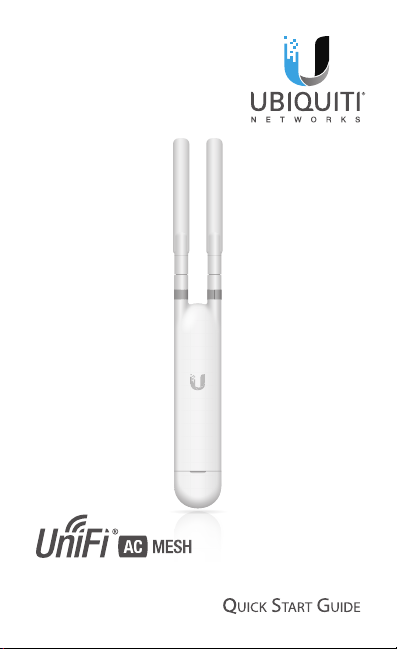
802.11AC Indoor/Outdoor AP
with Plug & Play Mesh
Model: UAP-AC-M
Page 2

Introduction
Thank you for purchasing the Ubiquiti Networks® UniFi®
802.11AC Indoor/Outdoor Access Point with Plug & Play Mesh
Technology. This Quick Start Guide is designed to guide you
through installation and includes warranty terms.
Package Contents
UniFi AC Mesh Antennas (Qty. 2) Wall Mount Bracket
Screws
(Qty. 2)
Gigabit PoE (24V, 0.5A)
with Mount Bracket
TERMS OF USE: Ubiquiti radio devices must be professionally installed. Shielded Ethernet
cable and earth grounding must be used as conditions of product warranty. TOUGHCable
is designed for outdoor installations. It is the customer’s responsibility to follow local country
regulations, including operation within legal frequency channels, output power, and Dynamic
Frequency Selection (DFS) requirements.
Screw Anchors
(Qty. 2)
Zip Ties
(Qty.2)
Power Cord Quick Start
Fast-Mount
Adapter
802.11AC Indoor/Outdoor AP
with Plug & Play Mesh
Model: UAP-AC-M
Guide
™
Page 3

Installation Requirements
• Wall-mounting: Drill and 6 mm drill bit
• Phillips screwdriver
• Shielded Category 5 (or above) cabling should be used
for all outdoor wired Ethernet connections and should be
grounded through the AC ground of the PoE.
We recommend that you protect your networks from
harmful outdoor environments and destructive ESD events
with industrial-grade, shielded Ethernet cable from Ubiquiti
Networks. For more details, visit:
www.ubnt.com/toughcable
System Requirements
• Linux, MacOSX, or Microsoft Windows 7/8/10
• Java Runtime Environment 1.6 (1.8 or newer recommended)
• Web Browser: Google Chrome (Other browsers may have
limited functionality)
• UniFi Controller software v5.1.1 or newer (available at:
downloads.ubnt.com/unifi)
Wireless Adoption Requirements
The UAP-AC-M supports wireless adoption into your UniFi
Wi-Fi network. This feature requires a currently managed
UniFiAP operating with the following configuration:
• The UniFi AP must be running firmware 3.7.7 or newer
• At least one SSID enabled and operating on 5 GHz band
• The UAP-AC-M must be within wireless range of the UniFi AP
Page 4

Network Topology Requirements
UAP-AC-M
UniFi Controller
• A DHCP-enabled network (for the UniFi device to obtain an IP
address as well as for the wireless clients after deployment)
• A UniFi Cloud Key or management station running the UniFi
Controller v5.1.1 (or newer) software, located either on-site
and connected to the same Layer-2 network, or off-site in
the cloud or NOC
UAP-AC-PRO
UniFi Cloud Key
(UniFi Controller)
UAP-AC-M
US-16-150W
USG-PRO-4
(DHCP Server)
All UniFi devices support off-site management controllers.
For setup details, see the User Guide on the website:
documentation.ubnt.com/unifi
LAN
WAN
Internet
Sample Network Diagram
Remote Access to
Page 5

Hardware Overview
LED
Status LED
Port Cover
Front
Right Side
LED Color Status
Flashing White Initializing.
Steady White Factory default, waiting to be integrated.
Alternating
White/Blue
Device is busy; do not touch or unplug it.
This usually indicates that a process such
as a firmware upgrade is taking place.
Used to locate and identify a UniFi device.
Quickly Flashing
Blue
Steady Blue
Steady Blue
with occasional
flashing
When the Locate feature is activated in
the UniFi Controller software, the Status
LED will flash blue. It will also display the
location of the device on the map.
Indicates the device has been successfully
integrated into a network and is working
properly.
Indicates the device is in an isolated state
(all WLANs are brought down until an
uplink is found).
Page 6

Ports
Ethernet
Port
Ethernet The Ethernet port is a Gigabit PoE port used to
connect the power and should be connected to the LAN and
DHCP server. Power can be provided by one of the following:
Reset
Button
• Gigabit PoE adapter (included)
• Ubiquiti Networks UniFi Switch with PoE
• 802.3af PoE compliant switch
Reset The Reset button serves two functions for the UniFi AP:
• Restart Press and release the Reset button quickly.
• Restore to Factory Default Settings Press and hold the
Reset button for more than five seconds until the Status LED
turns off.
Page 7

Hardware Installation
The UniFi AP can be mounted on a wall, pole, or fast-mount
of a Ubiquiti high-gain antenna. Perform the steps for the
appropriate installation:
Wall Mount
To mount the UniFi AP on a wall, use the included Wall Mount
Bracket, Screws, and Screw Anchors.
1. Place the Wall Mount Bracket at the desired location on the
wall in the orientation shown below.
2. Ensure the level is plumb and mark the two screw holes
on the wall.
3. Drill out the holes using a 6 mm drill bit.
4. Insert a Screw Anchor into each hole.
5. Secure the Wall Mount Bracket with two Screws.
Page 8

6. Attach the UniFi AP to the Wall Mount Bracket by sliding the
mounting tabs into the channel slots until it locks into place.
Page 9

Pole Mount
To mount the UniFi AP on a pole, use the included Zip Ties:
1. Insert a Zip Tie through the slot of the mount bracket on
the back of the UniFi AP.
Page 10

2. Position the UniFi AP at the desired location on the pole
and then fasten the Zip Tie around the pole. Fasten the
second Zip Tie in the same manner.
Page 11

Fast-Mount
The included Fast-Mount Adapter allows the UniFi AP to be
mounted on a Ubiquiti high-gain antenna equipped with a
fast-mount radio mounting bracket.
1. Attach the Fast-Mount Adapter to the fast-mount by sliding
the four mounting tabs into the corresponding channel
slots until it locks into place.
Page 12

2. Mount the UniFi AP to the Fast-Mount Adapter.
Page 13

Attach Antennas
1. Remove and discard the two black boot covers. Ensure the
Rubber Gaskets remain in place.
Rubber
Gaskets
Page 14

2. Connect the Antennas to the RP-SMA connectors.
*640-00244-01*
640-00244-01
Page 15

Powering the UniFi AP
1. Slide the Port Cover down to remove it.
2. Connect an Ethernet cable to the Ethernet port, and then
replace the Port Cover.
Page 16

Connecting to a PoE Adapter
1. Connect the Ethernet cable from the UniFi AP to the POE
port of the Gigabit PoE adapter.
2. (Optional for non-mesh setup) Connect an Ethernet cable
from your LAN to the LAN port of the Gigabit PoE adapter.
3. Connect the Power Cord to the adapter, and then plug the
Power Cord into a power outlet.
Mounting the PoE Adapter (Optional)
1. Remove the PoE Mounting Bracket from the adapter, place
the bracket at the desired location, and mark the two holes.
2. Pre-drill the holes if necessary, and secure the bracket
using two fasteners (not included).
3. Align the slots on the adapter with the tabs of the PoE
Mounting Bracket, and then slide the adapter down.
Page 17

Connecting to a PoE Switch
1 3 5 7 9 11 13 15 17 19 21 22
2 4 6 8 10 12 14 16 18 20 22 24
SPF1
SPF2
Connect the Ethernet cable from the UniFi AP directly to a PoE
port on an 802.3af switch. PoE will automatically be enabled.
Connected to UniFi Switch, model US-24-250W
Wireless Adoption
See the Wireless Adoption Requirements on page 3 before
proceeding.
1. Ensure the UniFi AP is powered on, and then launch the
UniFi Controller software.
2. Go to the Devices page, and the UAP-AC-M will show up as
Pending Approval (Wireless).
3. Click Adopt.
For information on configuring and using the UniFi Controller
software, refer to the User Guide located on our website:
documentation.ubnt.com/unifi
Page 18

Software Installation
If you are not running the UniFi Controller software version
5.1.1 or newer, download and install the latest version from:
downloads.ubnt.com/unifi
Launch the software and follow the on-screen instructions.
Step-by-step instructions are available in the User Guide.
After you have installed the software and run the UniFi
Installation Wizard, a login screen will appear for the UniFi
Controller management interface. Enter the Username and
Password that you created and click Log In.
You can adopt devices, manage your wireless network, and
view network statistics using the UniFi Controller management
interface.
Mobile App Installation
Ubiquiti Networks also offers the UniFi mobile app, which
is available from the App Store (iOS) or Google Play™ Store
(Android). You can use it to provision a UniFi AP for basic
functionality without configuring a UniFi Controller. It also
allows seamless provisioning of APs for remote controllers
(controllers not on the same layer-2 network) and easy
access to both local controllers and those monitored on
unifi.ubnt.com.
Page 19

Specifications
Dimensions 353 x 46 x 34.4 mm
Weight 152 g (5.36 oz) with Antennas
Networking Interface (1) 10/100/1000 Ethernet Port
Buttons Reset
Power Method 24V Passive PoE (Pairs 4, 5+; 7, 8 Return);
Power Supply 24V, 0.5A Gigabit PoE Adapter (Included)
Supported Voltage Range 44VDC to 57VDC
Power Save Supported
Max. Power Consumption 8.5W
Max. TX Power
2.4 GHz
5 GHz
Throughput Speed*
2.4 GHz
5 GHz
Range* 183 m (600 ft)
Antennas (2) External Dual-Band Omni Antennas
Antenna Gain
2.4 GHz
5 GHz
Wi-Fi Standards 802.11a/b/g/n/ac
Wireless Security WEP, WPA-PSK,
BSSID Up to Four per Radio
Mounting Wall/Pole/Fast-Mount (Kits Included)
Operating Temperature -30 to 70° C (-22 to 158° F)
Operating Humidity 5 - 95% Noncondensing
Certications CE, FCC, IC
* Speed and Range values may vary and are based on optimal environments.
UAP-AC-M
(13.9 x 1.81 x 1.35")
802.3af Alternative A (Pairs 1, 2+; 3, 6 Return)
20 dBm
20 dBm
300 Mbps
866.7 Mbps
3 dBi
4 dBi
WPA-Enterprise (WPA/WPA2, TKIP/AES)
Page 20

Safety Notices
1. Read, follow, and keep these instructions.
2. Heed all warnings.
3. Only use attachments/accessories specified by the manufacturer.
WARNING: Do not use this product in location that can
be submerged by water.
WARNING: Avoid using this product during an electrical
storm. There may be a remote risk of electric shock from
lightning.
Electrical Safety Information
1. Compliance is required with respect to voltage, frequency, and current
requirements indicated on the manufacturer’s label. Connection to a
different power source than those specified may result in improper
operation, damage to the equipment or pose a fire hazard if the
limitations are not followed.
2. There are no operator serviceable parts inside this equipment. Service
should be provided only by a qualified service technician.
3. This equipment is provided with a detachable power cord which has
an integral safety ground wire intended for connection to a grounded
safety outlet.
a. Do not substitute the power cord with one that is not the provided
approved type. Never use an adapter plug to connect to a 2-wire
outlet as this will defeat the continuity of the grounding wire.
b. The equipment requires the use of the ground wire as a part of the
safety certification, modification or misuse can provide a shock
hazard that can result in serious injury or death.
c. Contact a qualified electrician or the manufacturer if there
are questions about the installation prior to connecting the
equipment.
d. Protective earthing is provided by Listed AC adapter. Building
installation shall provide appropriate short-circuit backup
protection.
e. Protective bonding must be installed in accordance with local
national wiring rules and regulations.
Page 21

Limited Warranty
UBIQUITI NETWORKS, Inc (“UBIQUITI NETWORKS”) warrants that the
product(s) furnished hereunder (the “Product(s)”) shall be free from defects
in material and workmanship for a period of one (1) year from the date
of shipment by UBIQUITI NETWORKS under normal use and operation.
UBIQUITI NETWORKS’ sole and exclusive obligation and liability under
the foregoing warranty shall be for UBIQUITI NETWORKS, at its discretion,
to repair or replace any Product that fails to conform to the above
warranty during the above warranty period. The expense of removal and
reinstallation of any Product is not included in this warranty. The warranty
period of any repaired or replaced Product shall not extend beyond its
original term.
Warranty Conditions
The above warranty does not apply if the Product:
(I) has been modified and/or altered, or an addition made thereto,
except by Ubiquiti Networks, or Ubiquiti Networks’ authorized
representatives, or as approved by Ubiquiti Networks in writing;
(II) has been painted, rebranded or physically modified in any way;
(III) has been damaged due to errors or defects in cabling;
(IV) has been subjected to misuse, abuse, negligence, abnormal physical,
electromagnetic or electrical stress, including lightning strikes, or
accident;
(V) has been damaged or impaired as a result of using third party
firmware;
(VI) has no original Ubiquiti MAC label, or is missing any other original
Ubiquiti label(s); or
(VII) has not been received by Ubiquiti within 30 days of issuance of
the RMA.
In addition, the above warranty shall apply only if: the product has been
properly installed and used at all times in accordance, and in all material
respects, with the applicable Product documentation; all Ethernet cabling
runs use CAT5 (or above), and for outdoor installations, shielded Ethernet
cabling is used, and for indoor installations, indoor cabling requirements
are followed.
Returns
No Products will be accepted for replacement or repair without obtaining
a Return Materials Authorization (RMA) number from UBIQUITI NETWORKS
during the warranty period, and the Products being received at UBIQUITI
NETWORKS’ facility freight prepaid in accordance with the RMA process of
UBIQUITI NETWORKS. Products returned without an RMA number will not
be processed and will be returned freight collect or subject to disposal.
Information on the RMA process and obtaining an RMA number can be
found at: www.ubnt.com/support/warranty.
Page 22

Disclaimer
EXCEPT FOR ANY EXPRESS WARRANTIES PROVIDED HEREIN, UBIQUITI
NETWORKS, ITS AFFILIATES, AND ITS AND THEIR THIRD PARTY DATA,
SERVICE, SOFTWARE AND HARDWARE PROVIDERS HEREBY DISCLAIM
AND MAKE NO OTHER REPRESENTATION OR WARRANTY OF ANY KIND,
EXPRESS, IMPLIED OR STATUTORY, INCLUDING, BUT NOT LIMITED TO,
REPRESENTATIONS, GUARANTEES, OR WARRANTIES OF MERCHANTABILITY,
ACCURACY, QUALITY OF SERVICE OR RESULTS, AVAILABILITY,
SATISFACTORY QUALITY, LACK OF VIRUSES, QUIET ENJOYMENT, FITNESS
FOR A PARTICULAR PURPOSE AND NON-INFRINGEMENT AND ANY
WARRANTIES ARISING FROM ANY COURSE OF DEALING, USAGE OR
TRADE PRACTICE IN CONNECTION WITH SUCH PRODUCTS AND SERVICES.
BUYER ACKNOWLEDGES THAT NEITHER UBIQUITI NETWORKS NOR
ITS THIRD PARTY PROVIDERS CONTROL BUYER’S EQUIPMENT OR THE
TRANSFER OF DATA OVER COMMUNICATIONS FACILITIES, INCLUDING
THE INTERNET, AND THAT THE PRODUCTS AND SERVICES MAY BE
SUBJECT TO LIMITATIONS, INTERRUPTIONS, DELAYS, CANCELLATIONS
AND OTHER PROBLEMS INHERENT IN THE USE OF COMMUNICATIONS
FACILITIES. UBIQUITI NETWORKS, ITS AFFILIATES AND ITS AND THEIR THIRD
PARTY PROVIDERS ARE NOT RESPONSIBLE FOR ANY INTERRUPTIONS,
DELAYS, CANCELLATIONS, DELIVERY FAILURES, DATA LOSS, CONTENT
CORRUPTION, PACKET LOSS, OR OTHER DAMAGE RESULTING FROM ANY
OF THE FOREGOING. In addition, UBIQUITI NETWORKS does not warrant
that the operation of the Products will be error-free or that operation will
be uninterrupted. In no event shall UBIQUITI NETWORKS be responsible
for damages or claims of any nature or description relating to system
performance, including coverage, buyer’s selection of products (including
the Products) for buyer’s application and/or failure of products (including
the Products) to meet government or regulatory requirements.
Limitation of Liability
EXCEPT TO THE EXTENT PROHIBITED BY LOCAL LAW, IN NO EVENT WILL
UBIQUITI OR ITS SUBSIDIARIES, AFFILIATES OR SUPPLIERS BE LIABLE FOR
DIRECT, SPECIAL, INCIDENTAL, CONSEQUENTIAL OR OTHER DAMAGES
(INCLUDING LOST PROFIT, LOST DATA, OR DOWNTIME COSTS), ARISING
OUT OF THE USE, INABILITY TO USE, OR THE RESULTS OF USE OF THE
PRODUCT, WHETHER BASED IN WARRANTY, CONTRACT, TORT OR OTHER
LEGAL THEORY, AND WHETHER OR NOT ADVISED OF THE POSSIBILITY OF
SUCH DAMAGES.
Note
Some countries, states and provinces do not allow exclusions of implied
warranties or conditions, so the above exclusion may not apply to you.
You may have other rights that vary from country to country, state to
state, or province to province. Some countries, states and provinces do not
allow the exclusion or limitation of liability for incidental or consequential
Page 23

damages, so the above limitation may not apply to you. EXCEPT TO
THE EXTENT ALLOWED BY LOCAL LAW, THESE WARRANTY TERMS DO
NOT EXCLUDE, RESTRICT OR MODIFY, AND ARE IN ADDITION TO, THE
MANDATORY STATUTORY RIGHTS APPLICABLE TO THE LICENSE OF ANY
SOFTWARE (EMBEDDED IN THE PRODUCT) TO YOU. The United Nations
Convention on Contracts for the International Sale of Goods shall not apply
to any transactions regarding the sale of the Products.
Compliance
FCC
Changes or modifications not expressly approved by the party responsible
for compliance could void the user’s authority to operate the equipment.
This device complies with Part 15 of the FCC Rules. Operation is subject to
the following two conditions.
1. This device may not cause harmful interference, and
2. This device must accept any interference received, including
interference that may cause undesired operation.
This equipment has been tested and found to comply with the limits for a
Class A digital device, pursuant to Part 15 of the FCC Rules. These limits are
designed to provide reasonable protection against harmful interference
when the equipment is operated in a commercial environment. This
equipment generates, uses, and can radiate radio frequency energy and,
if not installed and used in accordance with the instruction manual, may
cause harmful interference to radio communications. Operations of this
equipment in a residential area is likely to cause harmful interference in
which case the user will be required to correct the interference at his own
expense.
This radio transmitter FCC ID: SWX-UAPACM has been approved by
FCC to operate with the antenna types listed below with the maximum
permissible gain and required antenna impedance for each antenna type
indicated. Antenna types not included in this list, having a gain greater
than the maximum gain indicated for that type, are strictly prohibited for
use with this device.
Antenna Information: 2 Omnidirectional antennas, Gain: 3 dBi (2.4 GHz),
4 dBi (5 GHz)
Industry Canada
CAN ICES-3(A)/NMB-3(A)
This Class A digital apparatus complies with Canadian CAN ICES-003.
To reduce potential radio interference to other users, the antenna
type and its gain should be so chosen that the equivalent isotropically
radiated power (e.i.r.p.) is not more than that permitted for successful
communication.
Page 24

This device complies with Industry Canada licence-exempt RSS standard(s).
Operation is subject to the following two conditions:
1. This device may not cause interference, and
2. This device must accept any interference, including interference that
may cause undesired operation of the device.
This radio transmitter (IC: 6545A-UAPACM) has been approved by Industry
Canada to operate with the antenna types listed below with the maximum
permissible gain and required antenna impedance for each antenna type
indicated. Antenna types not included in this list, having a gain greater
than the maximum gain indicated for that type, are strictly prohibited for
use with this device.
Antenna Information: 2 Omnidirectional antennas, Gain: 3 dBi (2.4 GHz),
4 dBi (5 GHz)
CAN ICES-3(A)/NMB-3(A)
Cet appareil numérique de la classe A est conforme à la norme NMB-003
du Canada.
Pour réduire le risque d’interférence aux autres utilisateurs, le type
d’antenne et son gain doivent être choisies de façon que la puissance
isotrope rayonnée équivalente (PIRE) ne dépasse pas ce qui est nécessaire
pour une communication réussie.
Cet appareil est conforme à la norme RSS Industrie Canada exempts de
licence norme(s). Son fonctionnement est soumis aux deux conditions
suivantes:
1. Cet appareil ne peut pas provoquer d’interférences et
2. Cet appareil doit accepter toute interférence, y compris les
interférences qui peuvent causer un mauvais fonctionnement du
dispositif.
Cet émetteur radio (IC: 6545A-UAPACM) a été approuvée par Industrie
Canada pour l’exploitation avec l’antenne types énumérés ci-dessous avec
le gain maximal admissible et requis l’impédance de l’antenne pour chaque
type d’antenne indiqué. Types d’antenne non inclus dans cette liste, ayant
un gain supérieur au gain maximal indiqué pour ce type, sont strictement
interdits pour une utilisation avec cet appareil.
Informations d’antenne: 2 Antenne omnidirectionnelle, Gain: 3 dBi
(2.4GHz), 4 dBi (5 GHz)
RF Exposure Warning
The antennas used for this transmitter must be installed to provide a
separation distance of at least 20 cm from all persons and must not be
located or operating in conjunction with any other antenna or transmitter.
Les antennes utilisées pour ce transmetteur doivent être installé en
considérant une distance de séparation de toute personnes d’au moins
20 cm et ne doivent pas être localisé ou utilisé en conflit avec tout autre
antenne ou transmetteur.
Page 25

CE Marking
CE marking on this product represents the product is in compliance with all
directives that are applicable to it.
Alert Sign (!) Follows CE Marking
Alert sign must be indicated if a restriction on use applied to the product
and it must follow the CE marking.
RoHS/WEEE Compliance Statement
English
European Directive 2012/19/EU requires that the equipment bearing
this symbol on the product and/or its packaging must not be disposed
of with unsorted municipal waste. The symbol indicates that this
product should be disposed of separately from regular household waste
streams. It is your responsibility to dispose of this and other electric and
electronic equipment via designated collection facilities appointed by the
government or local authorities. Correct disposal and recycling will help
prevent potential negative consequences to the environment and human
health. For more detailed information about the disposal of your old
equipment, please contact your local authorities, waste disposal service, or
the shop where you purchased the product.
Deutsch
Die Europäische Richtlinie 2012/19/EU verlangt, dass technische
Ausrüstung, die direkt am Gerät und/oder an der Verpackung mit diesem
Symbol versehen ist, nicht zusammen mit unsortiertem Gemeindeabfall
entsorgt werden darf. Das Symbol weist darauf hin, dass das Produkt
von regulärem Haushaltmüll getrennt entsorgt werden sollte. Es
liegt in Ihrer Verantwortung, dieses Gerät und andere elektrische
und elektronische Geräte über die dafür zuständigen und von der
Regierung oder örtlichen Behörden dazu bestimmten Sammelstellen zu
entsorgen. Ordnungsgemäßes Entsorgen und Recyceln trägt dazu bei,
potentielle negative Folgen für Umwelt und die menschliche Gesundheit
zu vermeiden. Wenn Sie weitere Informationen zur Entsorgung Ihrer
Altgeräte benötigen, wenden Sie sich bitte an die örtlichen Behörden oder
städtischen Entsorgungsdienste oder an den Händler, bei dem Sie das
Produkt erworben haben.
Page 26

Español
La Directiva 2012/19/UE exige que los equipos que lleven este símbolo en
el propio aparato y/o en su embalaje no deben eliminarse junto con otros
residuos urbanos no seleccionados. El símbolo indica que el producto
en cuestión debe separarse de los residuos domésticos convencionales
con vistas a su eliminación. Es responsabilidad suya desechar este y
cualesquiera otros aparatos eléctricos y electrónicos a través de los puntos
de recogida que ponen a su disposición el gobierno y las autoridades
locales. Al desechar y reciclar correctamente estos aparatos estará
contribuyendo a evitar posibles consecuencias negativas para el medio
ambiente y la salud de las personas. Si desea obtener información más
detallada sobre la eliminación segura de su aparato usado, consulte a las
autoridades locales, al servicio de recogida y eliminación de residuos de su
zona o pregunte en la tienda donde adquirió el producto.
Français
La directive européenne 2012/19/UE exige que l’équipement sur lequel
est apposé ce symbole sur le produit et/ou son emballage ne soit pas jeté
avec les autres ordures ménagères. Ce symbole indique que le produit
doit être éliminé dans un circuit distinct de celui pour les déchets des
ménages. Il est de votre responsabilité de jeter ce matériel ainsi que tout
autre matériel électrique ou électronique par les moyens de collecte
indiqués par le gouvernement et les pouvoirs publics des collectivités
territoriales. L’élimination et le recyclage en bonne et due forme ont pour
but de lutter contre l’impact néfaste potentiel de ce type de produits
sur l’environnement et la santé publique. Pour plus d’informations sur le
mode d’élimination de votre ancien équipement, veuillez prendre contact
avec les pouvoirs publics locaux, le service de traitement des déchets, ou
l’endroit où vous avez acheté le produit.
Italiano
La direttiva europea 2012/19/UE richiede che le apparecchiature
contrassegnate con questo simbolo sul prodotto e/o sull’imballaggio non
siano smaltite insieme ai rifiuti urbani non differenziati. Il simbolo indica
che questo prodotto non deve essere smaltito insieme ai normali rifiuti
domestici. È responsabilità del proprietario smaltire sia questi prodotti sia
le altre apparecchiature elettriche ed elettroniche mediante le specifiche
strutture di raccolta indicate dal governo o dagli enti pubblici locali. Il
corretto smaltimento ed il riciclaggio aiuteranno a prevenire conseguenze
potenzialmente negative per l’ambiente e per la salute dell’essere umano.
Per ricevere informazioni più dettagliate circa lo smaltimento delle vecchie
apparecchiature in Vostro possesso, Vi invitiamo a contattare gli enti
pubblici di competenza, il servizio di smaltimento rifiuti o il negozio nel
quale avete acquistato il prodotto.
Page 27

Declaration of Conformity
Česky
[Czech]
Dansk
[Danish]
Nederlands
[Dutch]
English
Eesti
[Estonian]
Suomi
[Finnish]
Français
[French]
Deutsch
[German]
Ελληνική
[Greek]
Magyar
[Hungarian]
Íslenska
[Icelandic]
Italiano
[Italian]
Latviski
[Latvian]
UBIQUITI NETWORKS tímto prohlašuje, že toto UBIQUITI
NETWORKS zařízení, je ve shod se základními požadavky a dalšími
příslušnými ustanoveními směrnice 1999/5/ES.
Hermed, UBIQUITI NETWORKS, erklærer at denne UBIQUITI
NETWORKS enhed, er i overensstemmelse med de væsentlige krav
og øvrige relevante krav i direktiv 1999/5/EF.
Hierbij verklaart UBIQUITI NETWORKS, dat deze UBIQUITI
NETWORKS apparaat, in overeenstemming is met de essentiële
eisen en de andere relevante bepalingen van richtlijn 1999/5/EG.
Hereby, UBIQUITI NETWORKS, declares that this UBIQUITI
NETWORKS device, is in compliance with the essential requirements
and other relevant provisions of Directive 1999/5/EC.
Käesolevaga UBIQUITI NETWORKS kinnitab, et antud UBIQUITI
NETWORKS seade, on vastavus olulistele nõuetele ja teistele
asjakohastele sätetele direktiivi 1999/5/EÜ.
Täten UBIQUITI NETWORKS vakuuttaa, että tämä UBIQUITI
NETWORKS laite, on yhdenmukainen olennaisten vaatimusten ja
muiden sitä koskevien direktiivin 1999/5/EY.
Par la présente UBIQUITI NETWORKS déclare que l’appareil
UBIQUITI NETWORKS, est conforme aux exigences essentielles et
aux autres dispositions pertinentes de la directive 1999/5/CE.
Hiermit erklärt UBIQUITI NETWORKS, dass sich dieses UBIQUITI
NETWORKS Gerät, in Übereinstimmung mit den grundlegenden
Anforderungen und den anderen relevanten Vorschriften der
Richtlinie 1999/5/EG befindet.
Δια του παρόντος, UBIQUITI NETWORKS, δηλώνει ότι αυτή η
συσκευή UBIQUITI NETWORKS, είναι σε συμμόρφωση με τις
βασικές απαιτήσεις και τις λοιπές σχετικές διατάξεις της οδηγίας
1995/5/ΕΚ.
Ezennel UBIQUITI NETWORKS kijelenti, hogy ez a UBIQUITI
NETWORKS készülék megfelel az alapvető követelményeknek és
más vonatkozó 1999/5/EK irányelv rendelkezéseit.
Hér, UBIQUITI NETWORKS, því yfir að þetta UBIQUITI NETWORKS
tæki er í samræmi við grunnkröfur og önnur viðeigandi ákvæði
tilskipun 1999/5/EB.
Con la presente, UBIQUITI NETWORKS, dichiara che questo
dispositivo UBIQUITI NETWORKS, è conforme ai requisiti essenziali
ed alle altre disposizioni pertinenti della direttiva 1999/5/CE.
Ar šo, UBIQUITI NETWORKS, deklarē, ka UBIQUITI NETWORKS
ierīce, ir saskaņā ar būtiskajām prasībām un citiem attiecīgiem
noteikumiem Direktīvā 1999/5/EK.
Page 28

Lietuviškai
[Lithuanian]
Malti
[Maltese]
Norsk
[Norwegian]
Polski
[Polish]
Português
[Portuguese]
Română
[Romanian]
Slovensky
[Slovak]
Español
[Spanish]
Svenska
[Swedish]
UBIQUITI NETWORKS deklaruoja, kad šis UBIQUITI NETWORKS
įrenginys atitinka esminius reikalavimus ir kitas 1999/5/EB
Direktyvos nuostatas.
Hawnhekk, UBIQUITI NETWORKS, tiddikjara li dan il-mezz
UBIQUITI NETWORKS huwa konformi mar-rekwiżiti essenzjali u
dispożizzjonijiet rilevanti oħrajn ta ‘Direttiva 1999/5/KE.
Herved UBIQUITI NETWORKS, erklærer at denne UBIQUITI
NETWORKS enheten, er i samsvar med de grunnleggende kravene
og andre relevante bestemmelser i direktiv
Niniejszym, Ubiquiti Networks, oświadcza, że urządzenie UBIQUITI
NETWORKS, jest zgodny z zasadniczymi wymaganiami oraz
pozostałymi stosownymi postanowieniami Dyrektywy 1999/5/WE.
UBIQUITI NETWORKS declara que este dispositivo UBIQUITI
NETWORKS, está conforme com os requisitos essenciais e outras
disposições da Directiva 1999/5/CE.
Prin prezenta, UBIQUITI NETWORKS declară că acest dispozitiv
UBIQUITI NETWORKS este în conformitate cu cerințele esențiale și
alte prevederi relevante ale Directivei 1999/5/CE.
Týmto
UBIQUITI NETWORKS
NETWORKS
zariadenie, je v súlade so základnými požiadavkami a
ďalšími relevantnými ustanoveniami smernice 1999/5/ES.
Por medio de la presente UBIQUITI NETWORKS declara que este
dispositivo UBIQUITI NETWORKS, cumple con los requisitos
esenciales y cualesquiera otras disposiciones aplicables o exigibles
de la Directiva 1999/5/CE.
Härmed UBIQUITI NETWORKS, intygar att denna UBIQUITI
NETWORKS enhet är i överensstämmelse med de väsentliga
egenskapskrav och övriga relevanta bestämmelser som framgår
av direktiv 1999/5/EG.
1999/5/EF.
, prehlasuje, že toto
UBIQUITI
Online Resources
Support help.ubnt.com
Community community.ubnt.com
Downloads downloads.ubnt.com
©2016 Ubiquiti Networks, Inc. All rights reserved. Ubiquiti, Ubiquiti
Networks, the Ubiquiti U logo, the Ubiquiti beam logo, TOUGHCable, and
UniFi are trademarks or registered trademarks of Ubiquiti Networks, Inc.
in the United States and in other countries. All other trademarks are the
property of their respective owners. PH072716
