
Power over Ethernet Managed Switches
Models: TS-5-POE, TS-8-PRO, TS-16-CARRIER
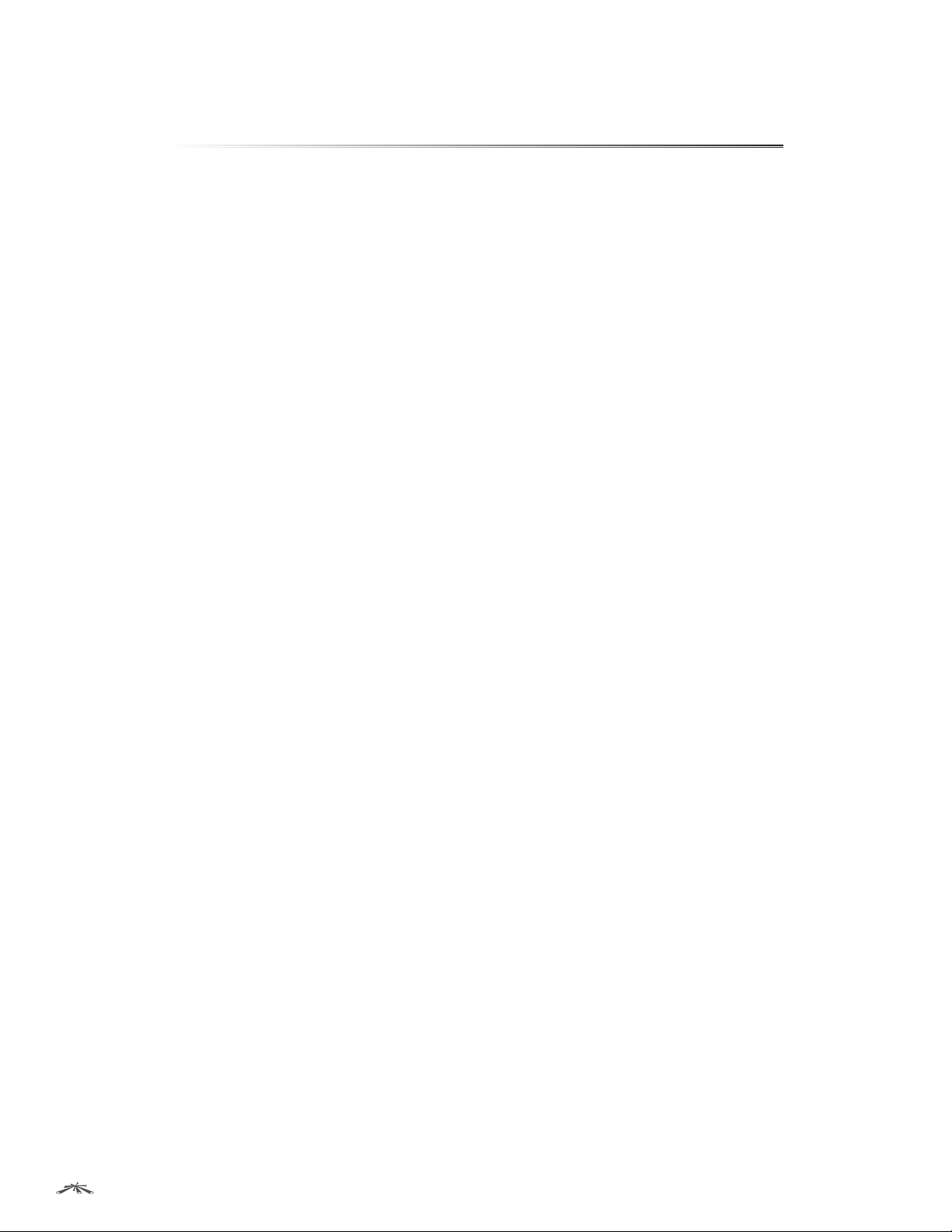
Table of Contents
Chapter 1: Overview ................................................1
Introduction. . . . . . . . . . . . . . . . . . . . . . . . . . . . . . . . . . . . . . . . . . . . . . . . . . . . . . . . . . . . . . . . . . . . . . 1
Package Contents ................................................................1
Configuration Interface System Requirements. . . . . . . . . . . . . . . . . . . . . . . . . . . . . . . . . . . . .1
Hardware Overview ..............................................................1
Chapter 2: Installation ..............................................6
Introduction. . . . . . . . . . . . . . . . . . . . . . . . . . . . . . . . . . . . . . . . . . . . . . . . . . . . . . . . . . . . . . . . . . . . . . 6
Configuration ....................................................................6
Installation of the TOUGHSwitch PoE ..............................................6
Installation of the TOUGHSwitchPoEPRO .........................................8
Installation of the TOUGHSwitchPoECARRIER .....................................9
Chapter 3: Navigation .............................................11
Accessing the Configuration Interface ...........................................11
Configuring the TOUGHSwitch PoE CARRIER .....................................12
Product Verification .............................................................12
Interface Tabs ...................................................................12
Table of ContentsTOUGHSwitch™ PoE User Guide
Chapter 4: Status Tab ..............................................13
Status ...........................................................................14
Port Status ......................................................................14
Port Statistics ....................................................................14
Total Throughput ................................................................15
Data Distribution ................................................................15
Details for Port ..................................................................15
Chapter 5: Device Tab .............................................17
Firmware Update ................................................................18
Management Network Settings ..................................................18
Basic Settings ...................................................................19
Management Connection Settings ...............................................19
Services .........................................................................20
Spanning Tree Protocol ..........................................................21
Jumbo Frames. . . . . . . . . . . . . . . . . . . . . . . . . . . . . . . . . . . . . . . . . . . . . . . . . . . . . . . . . . . . . . . . . . .21
Device Discovery ................................................................22
System Accounts ................................................................22
Device Maintenance .............................................................22
Configuration Management .....................................................22
Ubiquiti Networks, Inc.
i
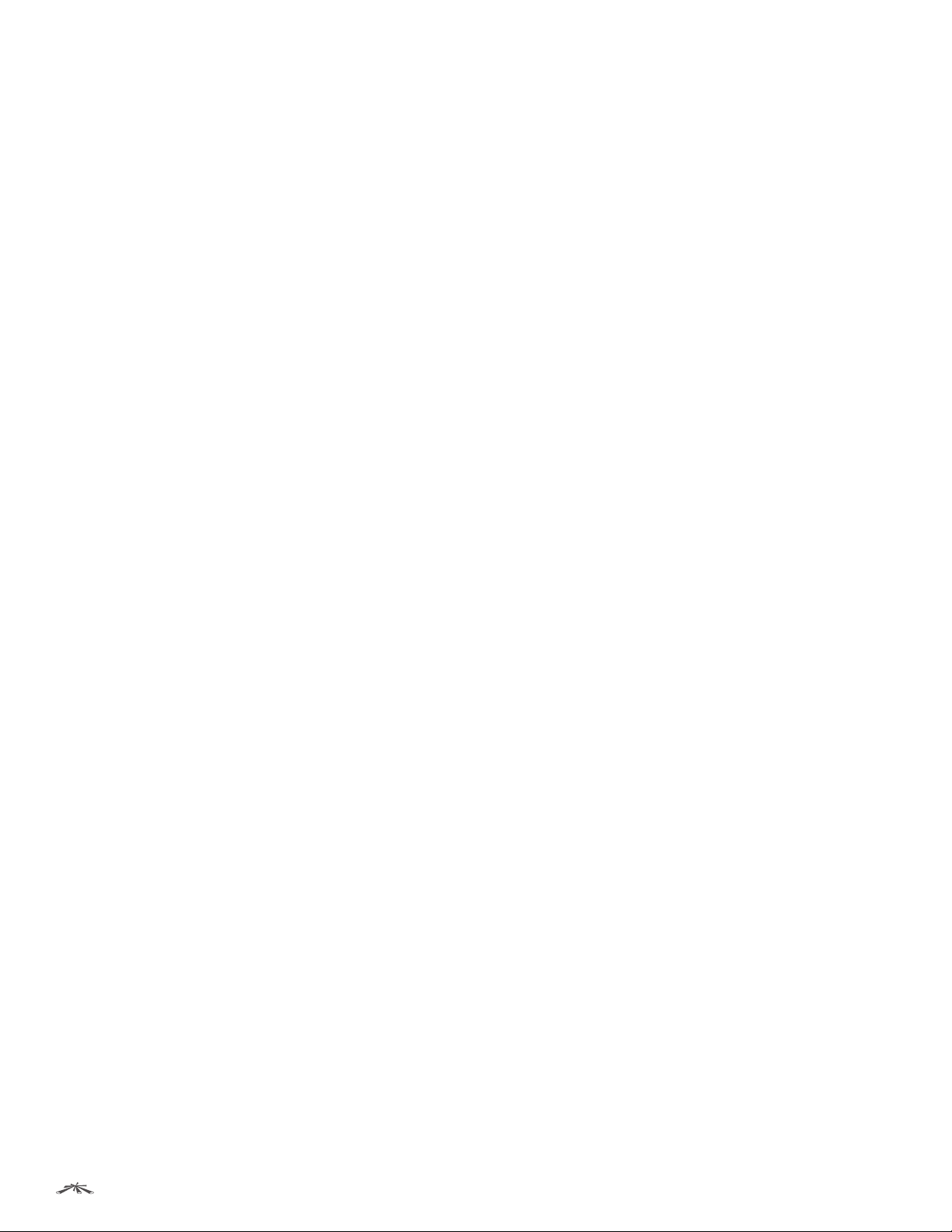
Chapter 6: Ports Tab ..............................................23
Basic Settings for Port ...........................................................24
Ping Watchdog for Port ..........................................................24
Spanning Tree Settings for Port ..................................................25
Configure Alerts for Port .........................................................25
Chapter 7: VLANs Tab .............................................26
VLANs ...........................................................................26
Trunk ...........................................................................27
Chapter 8: Alerts Tab ..............................................28
Alert Log ........................................................................28
System Log ......................................................................29
Chapter 9: Tools ...................................................30
MAC Forwarding Table ..........................................................30
Ping .............................................................................31
Traceroute ......................................................................31
Discovery .......................................................................31
Table of ContentsTOUGHSwitch™ PoE User Guide
Appendix A: Specifications ........................................32
Appendix B: Safety Notices ........................................34
Electrical Safety Information .....................................................34
Appendix C: Warranty .............................................35
Limited Warranty ................................................................35
Appendix D: Compliance Information .............................37
FCC .............................................................................37
Industry Canada .................................................................37
Australia and New Zealand ......................................................37
CE Marking ......................................................................37
RoHS/WEEE Compliance Statement ..............................................37
Appendix E: Declaration of Conformity ............................39
Appendix F: Contact Information ..................................40
Ubiquiti Networks Support ......................................................40
Ubiquiti Networks, Inc.
ii
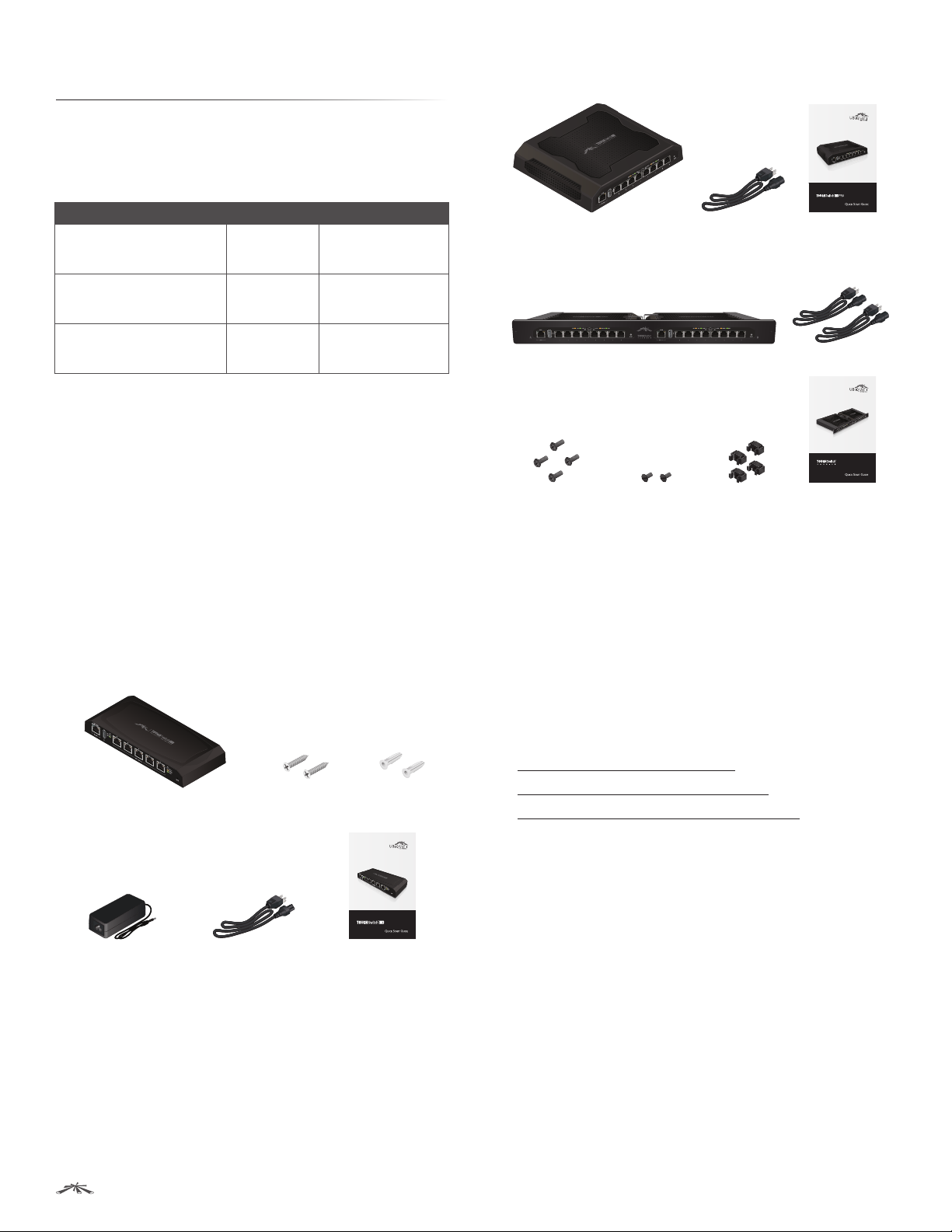
Chapter 1: OverviewTOUGHSwitch™ PoE User Guide
Chapter 1: Overview
Introduction
Thank you for purchasing the Ubiquiti TOUGHSwitch™ PoE,
which is part of the TOUGHSwitch series:
Name Model Description
TOUGHSwitch PoE TS-5-POE 5-port managed
switch featuring
24VPoE
TOUGHSwitch PoE PRO TS-8-PRO 8-port managed
switch featuring
24V/48V PoE
TOUGHSwitch PoE CARRIER TS-16-CARRIER Two TOUGHSwitch
PoE PROs mounted
in a rack
The TOUGHSwitch is a managed switch designed
to deliver Power over Ethernet (PoE) on the
10/100/1000ports you have configured for PoE. It also
features a variety of features, including port monitoring,
system connection and management services, Virtual
Local Area Network (VLAN) configuration, Spanning Tree
Protocol (STP), Ping Watchdog, and alerts setup.
This User Guide is designed to provide instructions about
installation of the TOUGHSwitch and to provide details
about how to set up and use the Configuration Interface.
This intuitive interface allows you to conveniently manage
your TOUGHSwitch using your web browser.
Package Contents
TOUGHSwitch PoE
TOUGHSwitch PoE PRO
8-Port Power over Ethernet
Managed Switch PRO
Model: TS-8-PRO
TOUGHSwitch PoE PRO Power Cord Quick Start Guide
TOUGHSwitch PoE CARRIER
TOUGHSwitch PoE CARRIER Power Cords (Qty. 2)
Rackmount
Power over Ethernet
Managed Switches
Model: TS-16-CARRIER
#10-32 x 5/8" Phillips
Screws (Qty. 4)
M3x8 Flathead
Screws (Qty. 2)
#10-32 x 5/8"
Cage Nuts (Qty. 4)
Quick Start Guide
Configuration Interface System Requirements
• Microsoft Windows XP, Windows Vista, Windows 7,
Windows 8, Linux, or Mac OS X
• Java Runtime Environment 1.6 (or above)
• Web Browser: Mozilla Firefox, Apple Safari, Google
Chrome, or Microsoft Internet Explorer 8 (or above)
TOUGHSwitch PoE M2.9x20 Screws
Power Adapter
(24V, 2.5A)
TERMS OF USE: All Ethernet cabling runs must use CAT5 (or above). It is the customer’s responsibility
to follow local country regulations, including operation within legal frequency channels, output
power, indoor cabling requirements, and Dynamic Frequency Selection (DFS) requirements.
Power Cord Quick Start Guide
(Qty. 2)
M2.9 Anchors
(Qty. 2)
5-Port Power over Ethernet
Managed Switch
Model: TS-5-POE
Hardware Overview
Proceed to the description for your TOUGHSwitch model:
• “TOUGHSwitch PoE” on page 2
• “TOUGHSwitch PoE PRO” on page 3
• “TOUGHSwitch PoE CARRIER” on page 4
Ubiquiti Networks, Inc.
1
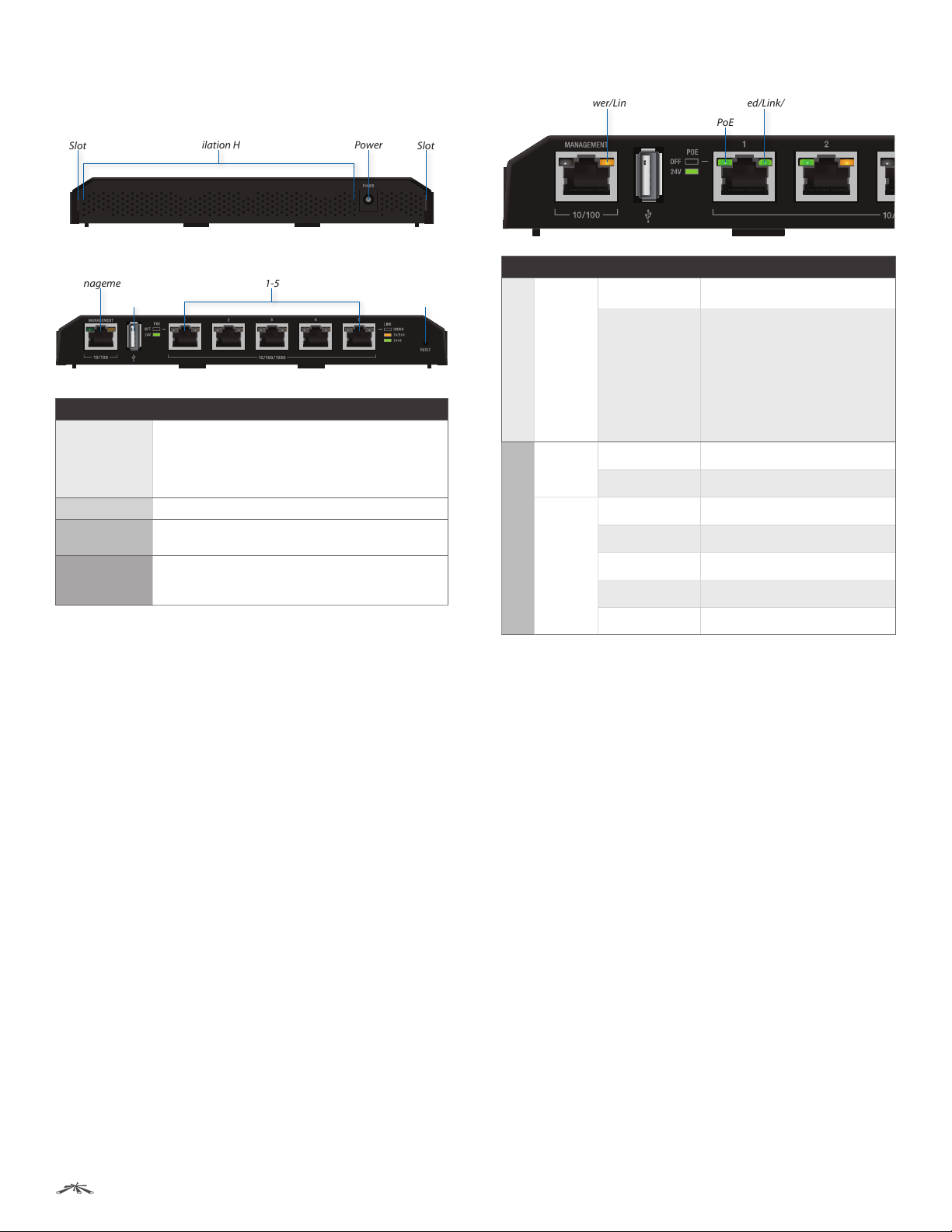
Chapter 1: OverviewTOUGHSwitch™ PoE User Guide
TOUGHSwitch PoE
Back Panel
Grounding
Slot
Front Panel Ports
Management
USB
Interface Description
Management
USB Reserved for future use.
1-5
Reset
Ventilation Holes
10/100 Mbps port for management. Traffic between
the Management port and numbered ports will
be limited to 10/100 Mbps and, under heavy
load, may cause performance degradation of the
TOUGHSwitch.
10/100/1000 Mbps ports for switching and PoE (also
available for management by default).
To reset to factory defaults, press and hold the Reset
button for more than 10 seconds while the unit is
already powered on.
1-5
Power
Grounding
Slot
Reset
Front Panel LEDs
Power/Link
LED State Status
Off No Power/No Link
Power/
Link
Amber
Management
Off No Power over Ethernet
PoE
Green 24V Power over Ethernet
Off No Link
1-5
Speed/
Link/Act
Amber Link Established at 10/100 Mbps
Amber Flashing Link Activity at 10/100 Mbps
Green Link Established at 1000 Mbps
Speed/Link/Act
PoE
After bootup, the LED indicates
power. After an initial link is
established, the LED indicates a
10/100 Mbps connection. If the
link terminates, the LED turns
off until a link is re-established.
If the unit reboots, the LED will
again indicate power until a link is
established.
Green Flashing Link Activity at 1000 Mbps
Ubiquiti Networks, Inc.
2
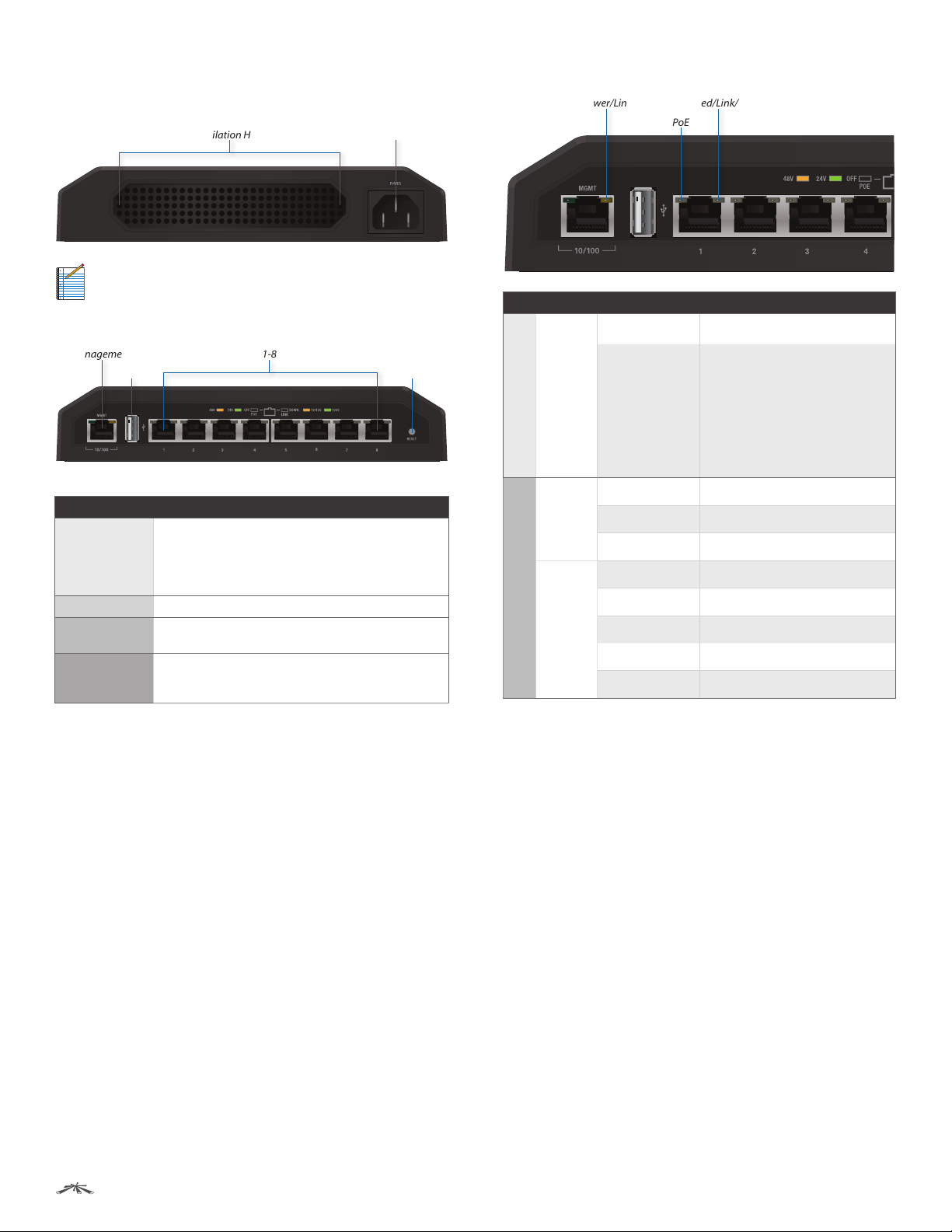
Chapter 1: OverviewTOUGHSwitch™ PoE User Guide
TOUGHSwitch PoE PRO
Back Panel
Ventilation Holes
Note: There are additional ventilation holes on the
top and sides of the TOUGHSwitch.
Front Panel Ports
Management
USB
Interface Description
10/100 Mbps port for management. Traffic between
Management
USB Reserved for future use.
1-8
Reset
the Management port and numbered ports will
be limited to 10/100 Mbps and, under heavy
load, may cause performance degradation of the
TOUGHSwitch.
10/100/1000 Mbps ports for switching and PoE (also
available for management by default).
To reset to factory defaults, press and hold the Reset
button for more than 10 seconds while the unit is
already powered on.
1-8
Power
Reset
Front Panel LEDs
Power/Link
LED State Status
Off No Power/No Link
Power/
Link
Amber
Management
Off No Power over Ethernet
PoE
Green 24V Power over Ethernet
Amber 48V Power over Ethernet
Off No link
1-8
Speed/
Link/Act
Amber Link established at 10/100 Mbps
Amber Flashing Link activity at 10/100 Mbps
Green Link established at 1000 Mbps
Green Flashing Link activity at 1000 Mbps
Speed/Link/Act
PoE
After bootup, the LED indicates
power. After an initial link is
established, the LED indicates a
10/100 Mbps connection. If the
link terminates, the LED turns
off until a link is re-established.
If the unit reboots, the LED will
again indicate power until a link is
established.
Ubiquiti Networks, Inc.
3
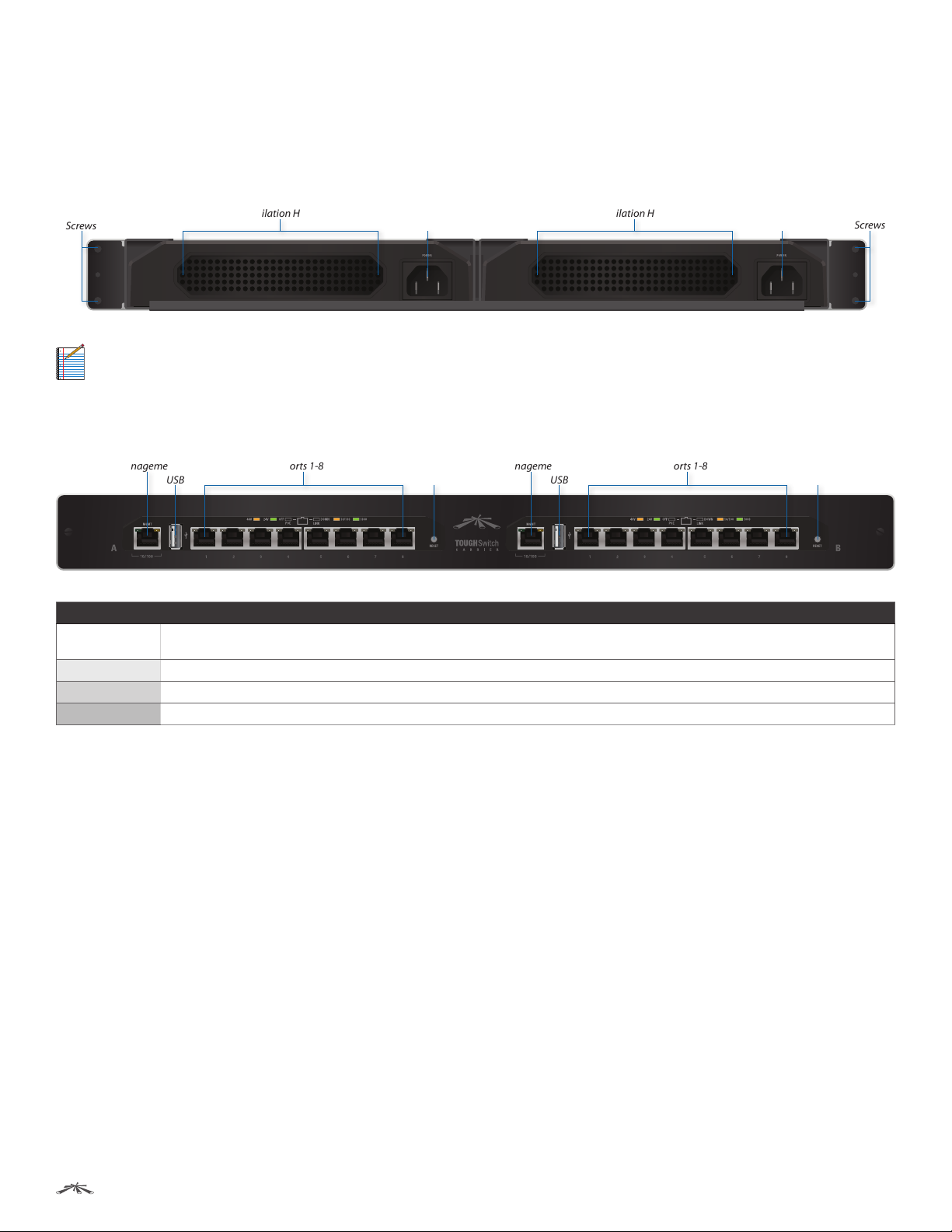
Chapter 1: OverviewTOUGHSwitch™ PoE User Guide
TOUGHSwitch PoE CARRIER
A and B designate the two 8-Port TOUGHSwitch PoE PROs housed in the rack. This may be useful for the Location setting on
the Device tab in the Configuration Interface.
Back Panel
TOUGHSwitch B TOUGHSwitch A
Mounting
Screws
Ventilation Holes
Power
Ventilation Holes
Power
Mounting
Screws
Note: There are additional ventilation holes on the top and sides of the TOUGHSwitch.
Front Panel Ports
TOUGHSwitch A TOUGHSwitch B
Management
Ports 1-8
ResetUSB
Management
Ports 1-8
ResetUSB
Interface Description
Management
USB Reserved for future use.
1-8 10/100/1000 Mbps ports for switching and PoE (also available for management by default).
Reset To reset to factory defaults, press and hold the Reset button for more than 10 seconds while the unit is already powered on.
10/100 Mbps port for management. Traffic between the Management port and numbered ports will be limited to 10/100 Mbps and,
under heavy load, may cause performance degradation of the TOUGHSwitch.
Ubiquiti Networks, Inc.
4
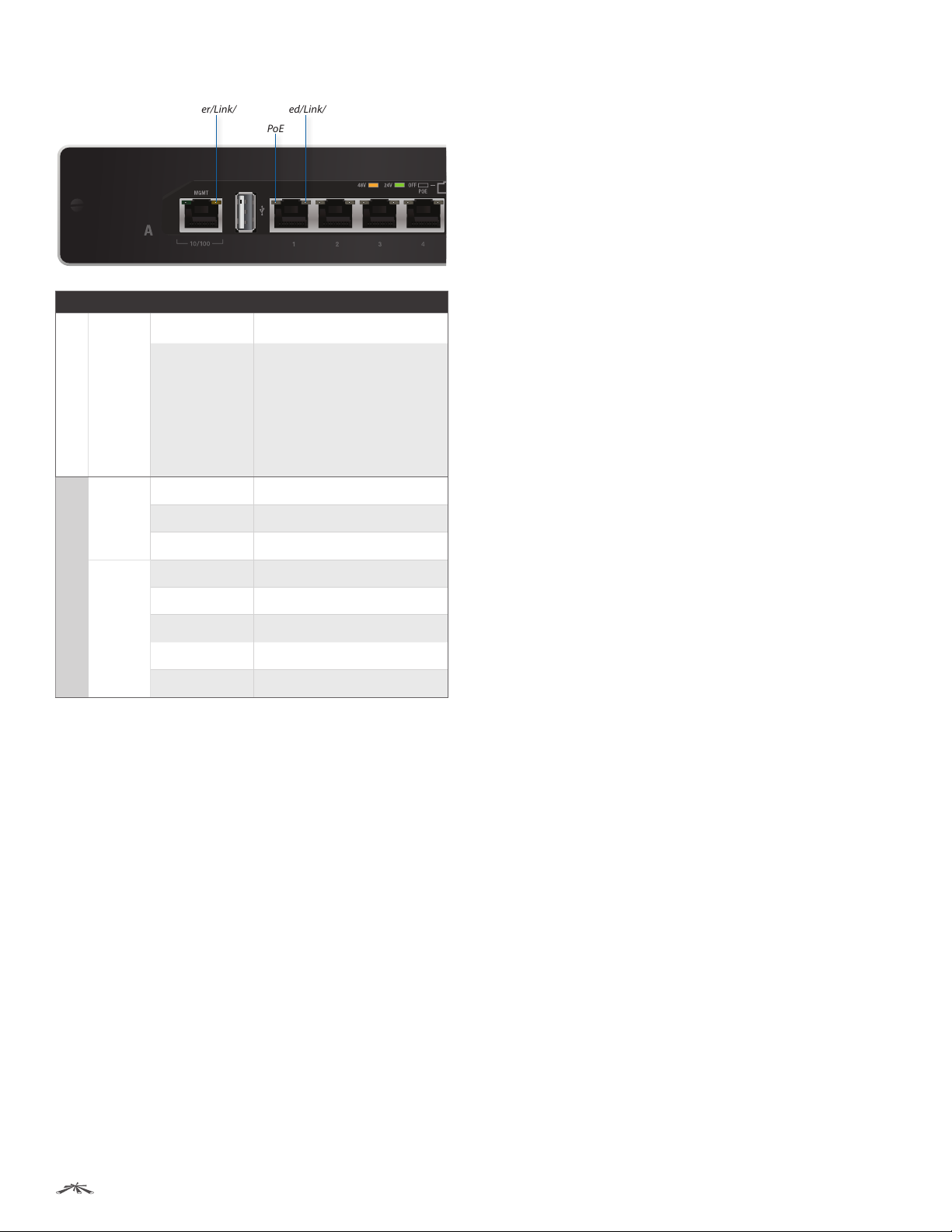
Front Panel LEDs
Chapter 1: OverviewTOUGHSwitch™ PoE User Guide
Power/Link/Act
LED State Status
Off No Power/No Link
Power/
Link
Amber
Management
Off No Power over Ethernet
PoE
Green 24V Power over Ethernet
Amber 48V Power over Ethernet
Speed/Link/Act
PoE
After bootup, the LED indicates
power. After an initial link is
established, the LED indicates a
10/100 Mbps connection. If the
link terminates, the LED turns
off until a link is re-established.
If the unit reboots, the LED will
again indicate power until a link is
established.
1-8
Speed/
Link/Act
Off No link
Amber Link established at 10/100 Mbps
Amber Flashing Link activity at 10/100 Mbps
Green Link established at 1000 Mbps
Green Flashing Link activity at 1000 Mbps
Ubiquiti Networks, Inc.
5

Chapter 2: InstallationTOUGHSwitch™ PoE User Guide
Chapter 2: Installation
Introduction
Proceed to the instructions for your TOUGHSwitch model:
• TOUGHSwitch PoE The instructions are below.
• TOUGHSwitch PoE PRO Go to “Installation of the
TOUGHSwitchPoEPRO” on page 8 for instructions.
• TOUGHSwitch PoE CARRIER Go to “Installation of
the TOUGHSwitchPoECARRIER” on page 9 for
instructions.
Configuration
After you install the TOUGHSwitch, refer to the
instructions in “Navigation” on page 11, which explain
how to access the Configuration Interface.
Installation of the TOUGHSwitch PoE
Mount the TOUGHSwitch on a wall, or place it on a
benchtop.
Note: Keep 20 mm of clearance next to the
ventilation holes for adequate airflow.
Wall-Mounting (Optional)
To mount the TOUGHSwitch on a wall:
1. Use a 6 mm drill bit to drill two holes 60 mm apart.
2. Insert the M2.9 Anchors into the holes.
3. Use a Phillips screwdriver to secure a M2.9x20 Screw to
each anchor. Leave a clearance of approximately 3 mm
between each screw head and its anchor.
60 mm
3 mm
Note: You can also mount the TOUGHSwitch in a
horizontal orientation.
4. Position the Wall-Mount Slots of the TOUGHSwitch
over the screw heads on the wall. Then slide the
TOUGHSwitch to the left to lock it into place.
Installation Requirements
• Drill, 6 mm drill bit, and Phillips screwdriver
(wall‑mounting)
• For outdoor applications, shielded Category 5 (or
above) cabling should be used for all wired Ethernet
connections and should be grounded through the AC
ground of the power supply.
• We recommend that you protect your outdoor networks
from the most brutal environments and devastating ESD
attacks with industrial‑grade shielded Ethernet cable
from Ubiquiti Networks. For more details, visit
www.ubnt.com/toughcable
Note: Although the cabling can be located
outdoors, the TOUGHSwitch itself should be
housed inside a protective enclosure.
Grounding the TOUGHSwitch (Optional)
The TOUGHSwitch is grounded through the Power
Adapter; however, you can add optional ESD grounding for
enhanced ESD protection.
1. Insert a ground wire (not included) through a cornerslot.
Ubiquiti Networks, Inc.
2. Twist tie to secure the ground wire to the TOUGHSwitch.
3. Secure the other end of the ground wire to a
groundingblock.
6
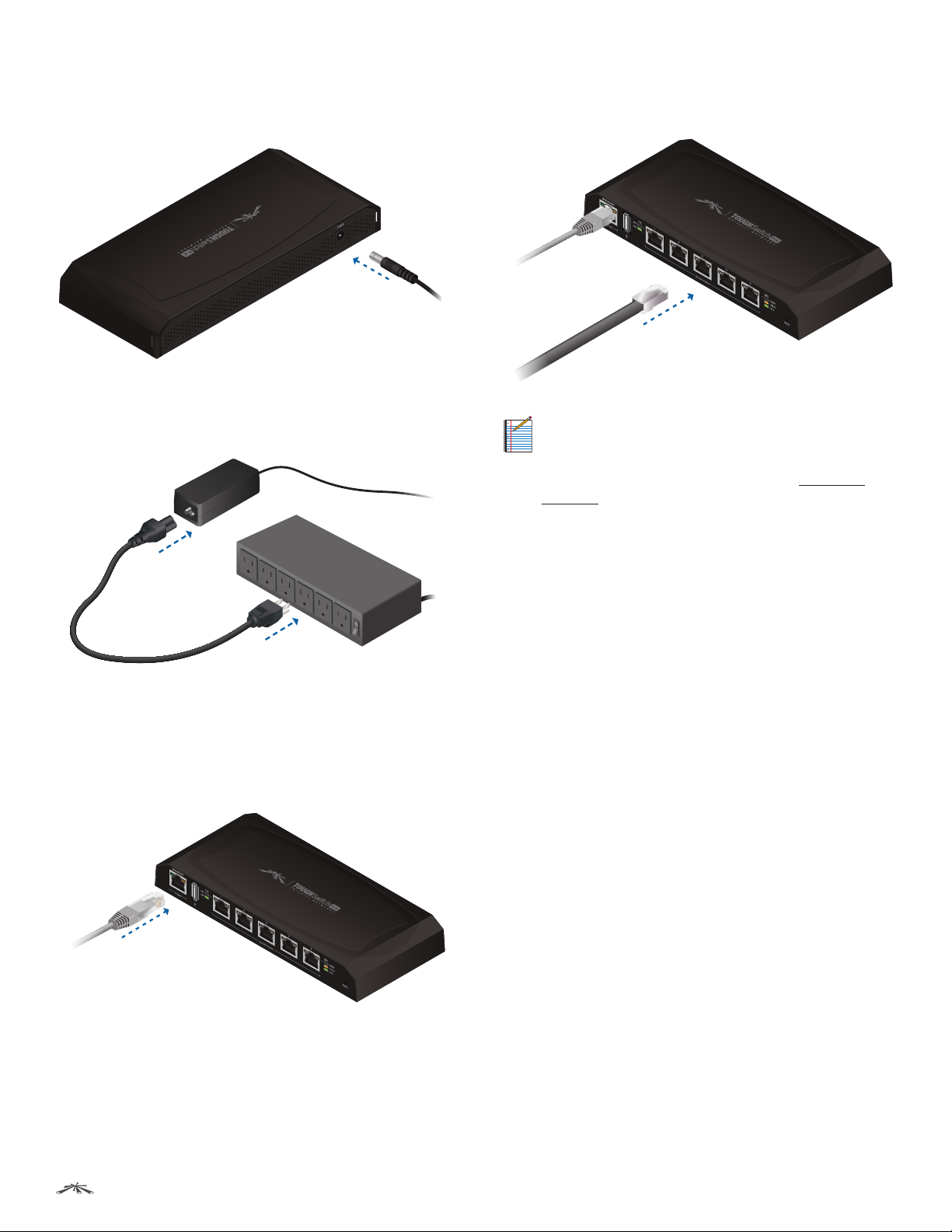
Chapter 2: InstallationTOUGHSwitch™ PoE User Guide
Connecting Power
1. Connect the power connector of the Power Adapter to
the Power port of the TOUGHSwitch.
2. Connect the Power Cord to the power port on the
Power Adapter. Connect the other end of the Power
Cord to a poweroutlet.
2. Connect Ethernet cables from the Ethernet ports
of your devices to the numbered ports of the
TOUGHSwitch.
Note: PoE is disabled by default on all numbered
ports and is not available on the Management port.
To enable PoE on the appropriate ports, use the Ports
tab in the Configuration Interface (see “PoE” on
page 24).
Connecting Ethernet
1. Connect an Ethernet cable from the Ethernet port
of your computer to the Management port of the
TOUGHSwitch.
Ubiquiti Networks, Inc.
7
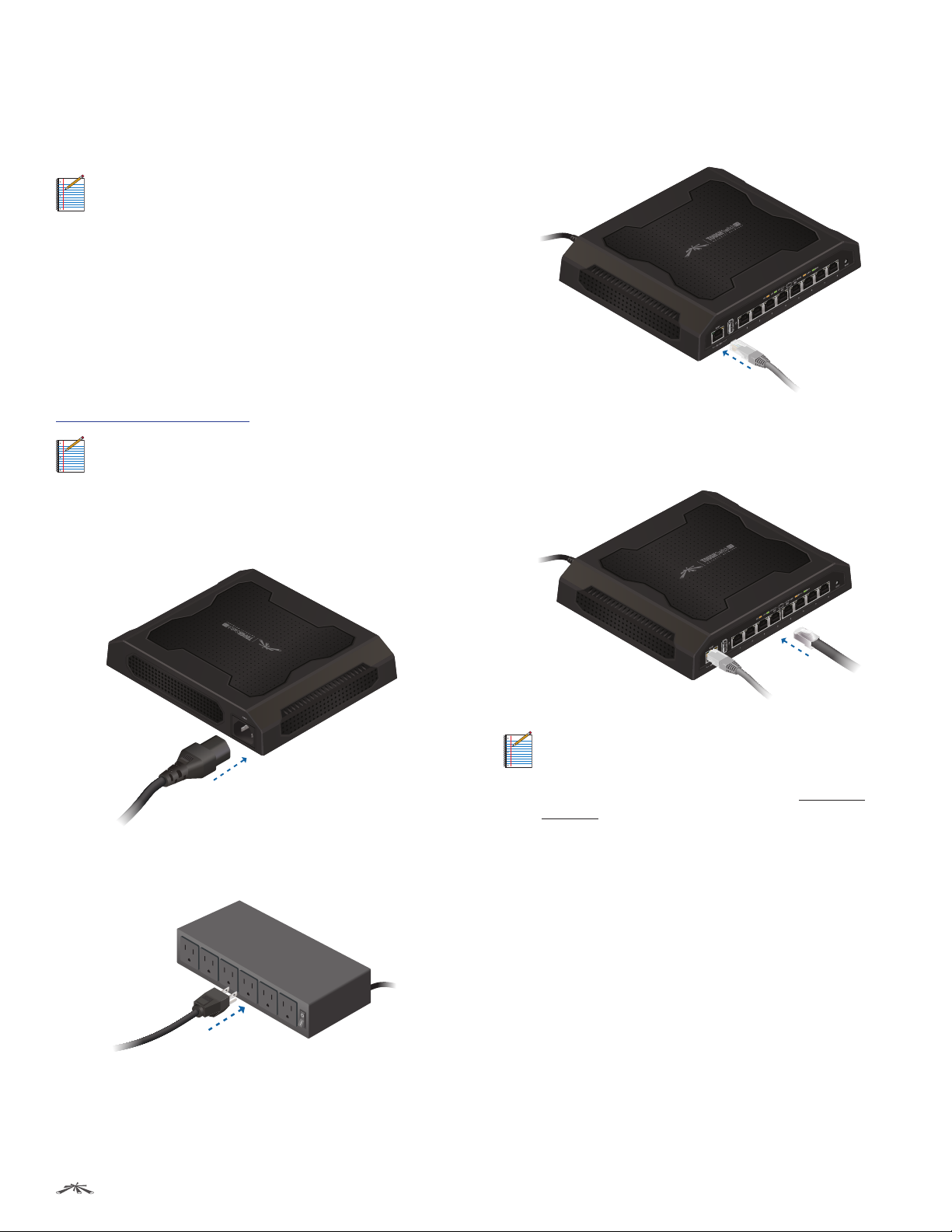
Chapter 2: InstallationTOUGHSwitch™ PoE User Guide
Installation of the
TOUGHSwitchPoEPRO
Place the TOUGHSwitch on a bench top or other flat
surface.
Note: Keep 20 mm of clearance next to the
ventilation holes for adequate airflow.
Installation Requirements
For outdoor applications, shielded Category 5 (or above)
cabling should be used for all wired Ethernet connections
and should be grounded through the AC ground of the
power supply.
We recommend that you protect your outdoor networks
from the most brutal environments and devastating ESD
attacks with industrial‑grade shielded Ethernet cable from
Ubiquiti Networks. For more details, visit
www.ubnt.com/toughcable
Note: Although the cabling can be located outdoors,
the TOUGHSwitch itself should be housed inside a
protective enclosure.
Connecting Power
1. Connect the Power Cord to the Power port of the
TOUGHSwitch.
Connecting Ethernet
1. Connect an Ethernet cable from the Ethernet port
of your computer to the Management port of the
TOUGHSwitch.
2. Connect Ethernet cables from the Ethernet ports
of your devices to the numbered ports of the
TOUGHSwitch.
2. Connect the other end of the Power Cord to a power
outlet.
Note: PoE is disabled by default on all numbered
ports and is not available on the Management port.
To enable PoE on the appropriate ports, use the Ports
tab in the Configuration Interface (see “PoE” on
page 24).
Ubiquiti Networks, Inc.
8
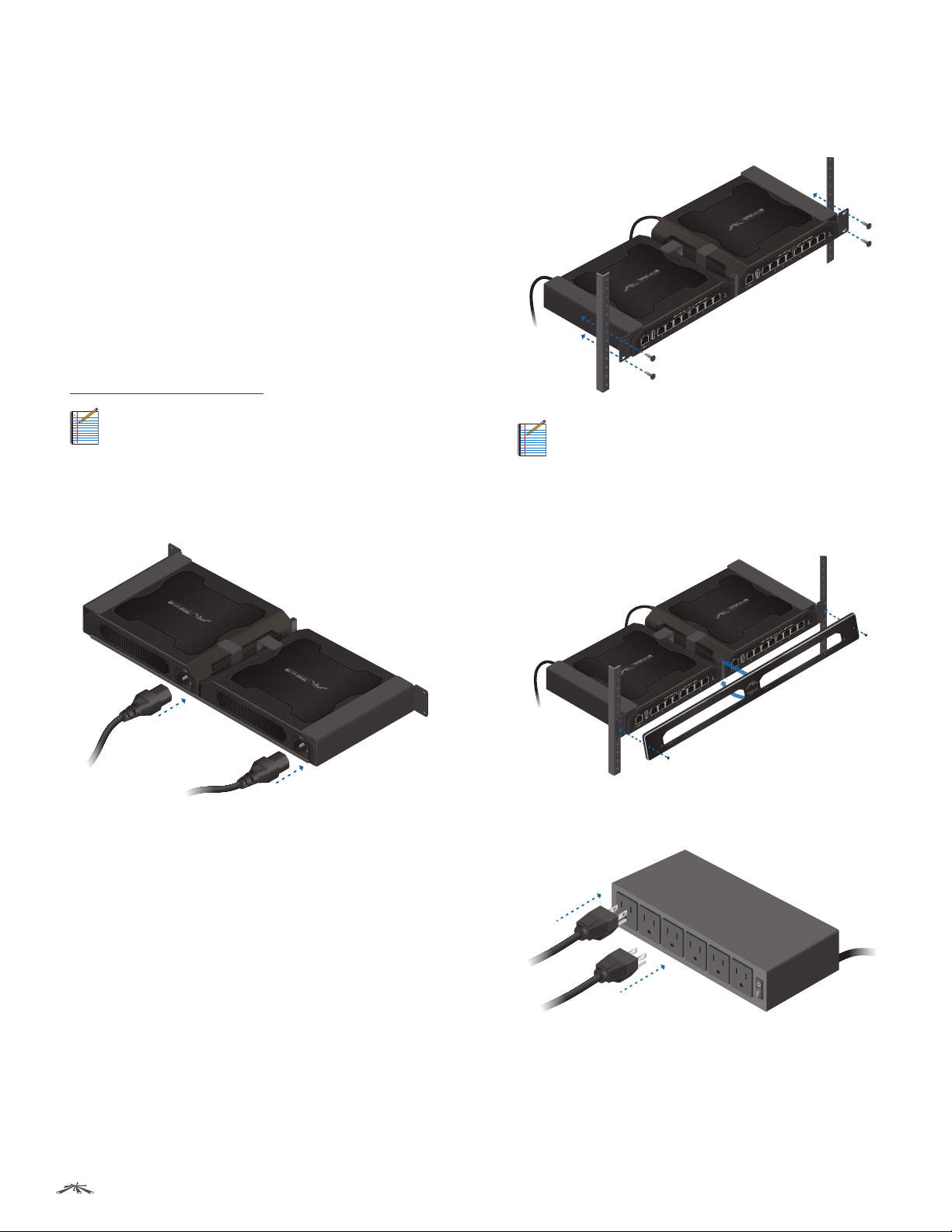
Chapter 2: InstallationTOUGHSwitch™ PoE User Guide
Installation of the
TOUGHSwitchPoECARRIER
Installation Requirements
• Phillips and flathead screwdrivers
• Standard‑sized, 19" wide rack with a minimum of 1U
height available
• For outdoor applications, shielded Category 5 (or
above) cabling should be used for all wired Ethernet
connections and should be grounded through the AC
ground of the power supply.
• We recommend that you protect your outdoor networks
from the most brutal environments and devastating ESD
attacks with industrial‑grade shielded Ethernet cable
from Ubiquiti Networks. For more details, visit
www.ubnt.com/toughcable
Note: Although the cabling can be located
outdoors, the TOUGHSwitch PoE CARRIER itself
should be housed inside a protective enclosure.
Hardware Installation
1. Connect the Power Cord to the Power port of each
TOUGHSwitch.
2. Attach the TOUGHSwitch PoE CARRIER to the rack
using the four 10-32 x 5/8 Phillips Screws. (If the rack has
square slots, then use the 10-32 x 5/8 Cage Nuts with the
Phillips Screws.)
Note: Keep 20 mm of clearance next to the
ventilation holes for adequate airflow.
3. Attach the top portion of the faceplate at a slight angle,
and then snap on the bottom portion. Secure the
faceplate to the TOUGHSwitch PoE CARRIER using the
two M3x8 FlatheadScrews.
Ubiquiti Networks, Inc.
4. Connect the other end of each Power Cord to a power
outlet.
9
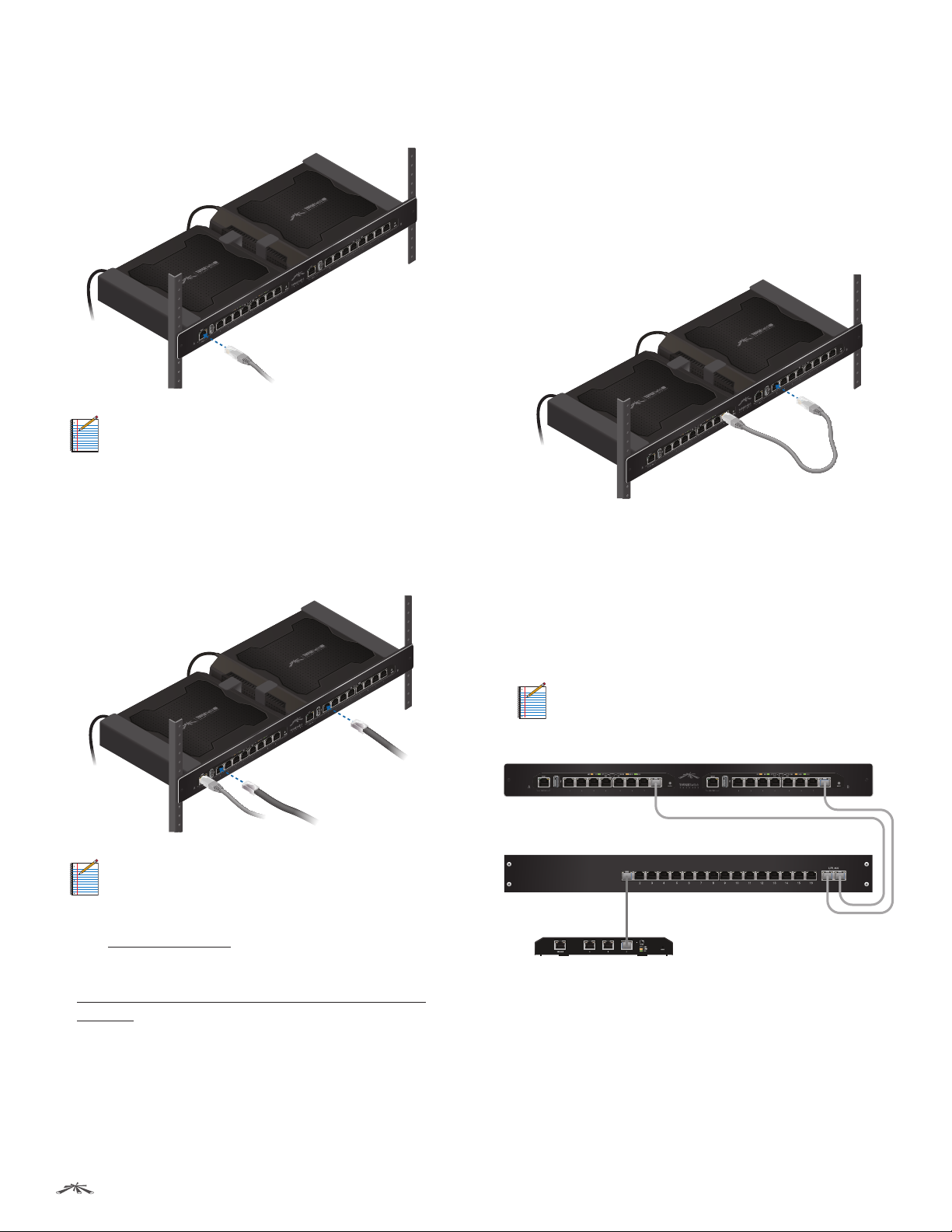
Chapter 2: InstallationTOUGHSwitch™ PoE User Guide
Connecting Ethernet
1. Connect an Ethernet cable from your computer or host
system to the Management port of TOUGHSwitch A.
Note: By default, you can configure the
TOUGHSwitch via any port; however, we
recommend the Management port. (Access to
the Configuration Interface can be limited to the
Management port only. You can configure this
setting on the Device tab.)
2. Connect Ethernet cables from the Ethernet ports
of your devices to the numbered ports of each
TOUGHSwitch.
Uplink Options
The TOUGHSwitch PoE CARRIER functions as two separate
switches. All data ports are available as uplink ports, so
you have the following two options:
Daisy-Chain Option
If you want to daisy‑chain TOUGHSwitch A and B, we
recommend that you connect an Ethernet cable from port
8 of TOUGHSwitch A to port1 of TOUGHSwitch B. (For
clarity, the other cables are not shown in the illustration.)
Uplink to Core Switch Option
If you want to uplink TOUGHSwitch A and B to an
independent core switch, follow these instructions:
1. Connect an Ethernet cable from any numbered port of
TOUGHSwitch A to a port on the core switch.
2. Connect another Ethernet cable from any numbered
port of TOUGHSwitch B to a port on the core switch.
Note: PoE is disabled by default on all numbered
ports and is not available on the Management
port. To enable PoE on the appropriate ports, use
the Ports tab in the Configuration Interface (see
“PoE” on page 24).
3. Uplink options are described in the following section.
After you have finished the installation, proceed to
“Configuring the TOUGHSwitch PoE CARRIER” on
page 12.
Note: For clarity, the other cables connected to the
switches are not shown, except for a cable from
the EdgeRouter to the core switch.
TOUGHSwitch CARRIER
Core Switch
EdgeRouter
Ubiquiti Networks, Inc.
10

Chapter 3: NavigationTOUGHSwitch™ PoE User Guide
Chapter 3: Navigation
The Configuration Interface is an advanced operating
system accessed through a simple and intuitive user
interface. The TOUGHSwitch uses the Configuration
Interface for convenient configuration and management
via a web browser.
If your TOUGHSwitch model is the TOUGHSwitch PoE
or TOUGHSwitch PoE PRO, proceed to the next section,
Accessing the Configuration Interface.
If your TOUGHSwitch model is the TOUGHSwitch PoE
CARRIER, proceed to “Configuring the TOUGHSwitch
PoE CARRIER” on page 12.
Accessing the Configuration Interface
Connect to the Configuration Interface by performing the
following steps:
1. Ensure that your computer (or other host machine)
is connected to the Management port on the
TOUGHSwitch.
Note: By default, you can configure the
TOUGHSwitch via any port; however, we
recommend the Management port. (Access to
the Configuration Interface can be limited to the
Management port only. You can configure this
setting on the Device tab; see “Management
Network Settings” on page 18.)
2. Configure the Ethernet adapter on your host system
with a static IP address on the 192.168.1.x subnet (for
example, 192.168.1.100).
3. Launch your web browser. Type https://192.168.1.20
in the address field. Press enter (PC) or return (Mac).
4. The login screen will appear. Enter ubnt in the
Username and Password fields. Click Login.
5. The Configuration Interface will appear, allowing you to
customize your settings as needed. You can enable PoE
on the Ports tab; see “PoE” on page 24.
Ubiquiti Networks, Inc.
11

Chapter 3: NavigationTOUGHSwitch™ PoE User Guide
Configuring the TOUGHSwitch PoE CARRIER
ToughSwitch A and B have the same default IP address,
192.168.1.20, so you will need to change the IP address of
at least one TOUGHSwitch. Follow the instructions in this
section to configure one TOUGHSwitch at a time, starting
with TOUGHSwitchA.
1. Configure the Ethernet adapter on your host system
with a static IP address on the 192.168.1.x subnet (e.g.,
192.168.1.100).
2. Launch your web browser. Type https://192.168.1.20
in the address field. Press enter (PC) or return (Mac).
3. The login screen will appear. Enter ubnt in the
Username and Password fields. Click Login.
6. Disconnect the Ethernet cable from the Management
port of TOUGHSwitch A and connect it to the
Management port of TOUGHSwitch B. Then repeat
steps 1-5 on TOUGHSwitch B.
Product Verification
The Configuration Interface will verify whether a product
is genuine or counterfeit.
For a genuine TOUGHSwitch, the Configuration Interface
will display a Genuine Product logo in the lower left corner
of the screen.
For any product that is not an official Ubiquiti product, the
Configuration Interface will display a counterfeit warning.
Please contact Ubiquiti at support@ubnt.com regarding
this product.
4. Change the Static Management IP Address to a unique
IP address on the Device tab. Click Save Changes.
Interface Tabs
The Configuration Interface contains five main tabs, each
of which provides a web-based management page to
configure a specific aspect of the TOUGHSwitch. This User
Guide covers each tab with a chapter. For details on a
specific tab, refer to the appropriate chapter.
• Status The “Status Tab” on page 13 displays status
information and statistics for each port.
• Device The “Device Tab” on page 17 configures
system settings and services for the TOUGHSwitch.
• Ports The “Ports Tab” on page 23 configures
settings and services for each port.
• VLANs The “VLANs Tab” on page 26 configures
Virtual Local Area Networks (VLANs) for the various
ports.
• Alerts The “Alerts Tab” on page 28 displays alerts if
alert logging is configured and system log messages if
system logging is enabled.
Each page also contains network administration and
monitoring tools:
• “MAC Forwarding Table” on page 30
• “Ping” on page 31
• “Traceroute” on page 31
• “Discovery” on page 31
5. You can enable PoE on the Ports tab and customize
additional settings as needed.
Ubiquiti Networks, Inc.
12

Chapter 4: Status TabTOUGHSwitch™ PoE User Guide
Chapter 4: Status Tab
The Main tab displays a summary of the link status
information, current values of the basic configuration
settings, network settings and information, and traffic
statistics.
The TOUGHSwitch image displays the active LEDs and
connections. See “Hardware Overview” on page 1
for more information.
Ubiquiti Networks, Inc.
Total Throughput for TX and RX are also displayed.
13

Chapter 4: Status TabTOUGHSwitch™ PoE User Guide
Place your mouse over a port to view its PoE status,
Speed setting, duplex mode, and statistics for TX and RX
throughput.
Status
Device Name Displays the customizable name or
identifier of the device. The Device Name (also known
as host name) is displayed in registration screens and
discovery tools.
Device Location Displays the description of the device’s
location.
Firmware Displays the firmware version of the
Configuration Interface.
Date Displays the current system date and time. The
date and time are displayed in YEAR-MONTH-DAY
HOURS:MINUTES:SECONDS format. The system date and
time is retrieved from the Internet using NTP (Network
Time Protocol). The NTP Client is disabled by default on the
Device tab. The device doesn’t have an internal clock, and
the date and time may be inaccurate if the NTP Client is
disabled or the device isn’t connected to the Internet.
Uptime This is the total time the device has been running
since the latest reboot (when the device was powered up)
or software upgrade. The time is displayed in days, hours,
minutes, and seconds.
Device MAC Displays the Media Access Control (MAC)
address of the device.
Port Status
STP State Displays the Spanning Tree Protocol (STP)
state if STP is enabled on the Device tab. Displayed STP
states include Blocking, Learning, and Forwarding. (See
“Spanning Tree Protocol” on page 21 for more
information.)
MTU Displays the Maximum Transmission Unit (MTU),
which is the maximum packet size (in bytes) that a
network can transmit.
Alerts Displays whether alerts are set on this port.
Port Statistics
Raw/Formatted The statistics are available in two
formats. Click the format you prefer.
• Raw Displays data in bytes. The Raw format is more
detailed because some bytes are not displayed when
formatted.
- RX/TX Packets For the 5-Port TOUGHSwitch PoE only,
you can hold your mouse over the statistic to display a
popup with packet size details.
- RX/TX Errors If there are errors, you can hold your
mouse over the statistic to display a popup with error
details.
Port Displays the number of the port.
Name Displays the name of the port.
Port Status Displays the activity status of the link
connection.
Link Status Displays the speed and duplex mode of the
port. If the port is inactive, “Down” is displayed.
PoE Displays the status and voltage of the PoE feature.
24V is displayed in green. 48V* is displayed in orange
(*available only on the TOUGHSwitch PoE PRO).
Ubiquiti Networks, Inc.
• Formatted Displays data in megabytes (MB), kilobytes
(kB), gigabytes (GB), or terabytes (TB) – up to three
decimal places. For example, if data is displayed in GB,
bytes are not counted until they reach a total of 1MB. If
1GB is displayed, the next number that will be displayed
is 1.001 GB (1 GB + 1 MB = 1.001 GB).
Port Displays the number of the port.
Name Displays the name of the port.
14

Chapter 4: Status TabTOUGHSwitch™ PoE User Guide
RX Bytes/Data Displays the amount of data received.
RX Bytes displays the amount in the Raw format (actual
number of bytes). RX Data displays the amount in the
Formatted format – up to three decimal places in one of
these units of measurement: megabytes (MB), kilobytes
(kB), gigabytes (GB), or terabytes (TB).
RX Packets Displays the number of packets received
without errors.
RX Errors Displays the number of packets received with
errors.
TX Bytes/Data Displays the amount of data transmitted.
TX Bytes displays the amount in the Raw format (actual
number of bytes). TX Data displays the amount in
the Formatted format – up to three decimal places in
one of these units of measurement: megabytes (MB),
kilobytes(kB), gigabytes (GB), or terabytes (TB).
TX Packets Displays the number of packets transmitted
without errors.
TX Errors Displays the number of packets transmitted
with errors.
Reset Statistics Click this button to clear the displayed
statistics and reset them to zero.
All/Last 20 sec By default, the pie charts are displayed in
All format, which is cumulative over time. To display data
distribution for the last 20 seconds, click Last 20 sec.
Details for Port
To display Packet Distribution, Packet Rate, and Throughput
for a specific port, click the port on the image. The
selected port is highlighted in blue.
To return to the default view displaying Total Throughput
and Data Distribution, click Show Device Details.
Total Throughput
By default, Total Throughput and Data Distribution are
displayed.
Total Throughput displays the current data traffic on the
TOUGHSwitch in both graphical and numerical form. The
chart scale and throughput dimension (bps, kbps, Mbps)
change dynamically depending on the mean throughput
value. The statistics are updated automatically.
Data Distribution
Packet Distribution
A pie chart, Packet Distribution, displays the current packet
sizes going through the port. The pie chart is updated
automatically.
Note: The TOUGHSwitch PoE PRO does not display
Packet Distribution.
All/Last 20 sec By default, the pie chart is displayed in All
format, which is cumulative over time. To display packet
distribution for the last 20 seconds, click Last 20sec.
Two pie charts, RX and TX, display the data traffic allocated
among the ports of the TOUGHSwitch. The pie charts are
updated automatically.
Ubiquiti Networks, Inc.
15

Packet Rate
Packet Rate displays the current packets per second rate
on the port in both graphical and numerical form. The
chart scale and packet rate dimension change dynamically
depending on the mean packet rate value. The statistics
are updated automatically.
Throughput
Chapter 4: Status TabTOUGHSwitch™ PoE User Guide
Throughput displays the current data traffic on the port
in both graphical and numerical form. The chart scale
and throughput dimension (bps, kbps, Mbps) change
dynamically depending on the mean throughput value.
The statistics are updated automatically.
Ubiquiti Networks, Inc.
16

Chapter 5: Device Tab TOUGHSwitch™ PoE User Guide
Chapter 5: Device Tab
The Device tab allows you to configure and use the
Firmware Update, Management Network Settings, Basic
Settings, Management Connection Settings, Services,
Spanning Tree Protocol, Jumbo Frames, Device Discovery,
System Account, Device Maintenance, and Configuration
Management options for the TOUGHSwitch.
Ubiquiti Networks, Inc.
The TOUGHSwitch image displays the active LEDs and
connections. See “Hardware Overview” on page 1
for more information.
17

Chapter 5: Device Tab TOUGHSwitch™ PoE User Guide
Total Throughput for TX and RX are also displayed.
Place your mouse over a port to view its PoE status,
Speed setting, duplex mode, and statistics for TX and RX
throughput.
Revert Changes To cancel your changes, click Revert
Changes.
Test Changes To try the changes without saving them,
click Test Changes. To keep the changes, click Apply. If
you do not click Apply within 180 seconds (the countdown
is displayed), the device times out and resumes its earlier
configuration.
Save Changes To immediately save your changes, click
Save Changes.
Firmware Update
This section manages the firmware maintenance.
WARNING: Do not power off, do not reboot, and do
not disconnect the TOUGHSwitch from the power
supply during the firmware update process as
these actions will damage the TOUGHSwitch!
Management Network Settings
The Management Network Settings configure the IP
settings and management access of the TOUGHSwitch.
Because the TOUGHSwitch is a Layer 2 device, the IP
Address and Netmask are not mandatory; however, if you
want to manage the TOUGHSwitch, then you will need to
configure the IP Address and Netmask unless you select
DHCP.
Management IP Address The TOUGHSwitch can use a
static IP address or obtain an IP address from its DHCP
server.
• Static Assign static IP settings to the TOUGHSwitch.
Note: IP settings should be consistent with the
address space of the TOUGHSwitch’s network
segment.
Firmware Version Displays the current firmware version.
Build Number Displays the build number of the firmware
version.
Check for Updates By default, the firmware automatically
checks for updates. To manually check for an update, click
Check Now.
Update Firmware The TOUGHSwitch firmware update
is compatible with all configuration settings. The system
configuration is preserved while the TOUGHSwitch is
updated with a new firmware version. However, we
recommend that you click Download in the Configuration
Management section to back up your current system
configuration before updating the firmware.
Updating the firmware is a three-step procedure:
1. Click Choose File to locate the new firmware file. Select
the file and click Open.
2. Click Upload to upload the new firmware to the
TOUGHSwitch.
3. The Uploaded Firmware Version is displayed. Click
Update to confirm.
If the firmware update is in process, you can close the
firmware update window, but this does not cancel the
firmware update. Please be patient, as the firmware
update routine can take three to seven minutes. You
cannot access the TOUGHSwitch until the firmware update
routine is completed.
- IP Address Specify the IP address of the
TOUGHSwitch. This IP will be used for device
management purposes. The default is 192.168.1.20.
- Netmask When the netmask is expanded into its
binary form, it provides a mapping to define which
portions of the IP address range are used for the
network devices and which portions are used for host
devices. The netmask defines the address space of
the TOUGHSwitch’s network segment. The default
255.255.255.0 (or “/24”) netmask is commonly used on
many Class C IP networks.
- Management Port Only By default, this option is
disabled and you can manage the TOUGHSwitch
through any port. To restrict management access to
only the Management port, check this box.
Note: The Management Port Only option must be
disabled if you want traffic to flow between the
Management port and numbered ports. Traffic
will be limited to 10/100 Mbps and, under heavy
load, may cause performance degradation of the
TOUGHSwitch.
- Gateway IP Typically, this is the IP address of the host
router, which provides the point of connection to the
Internet. This can be a DSL modem, cable modem,
or WISP gateway router. The TOUGHSwitch directs
packets to the gateway if the destination host is not
within the local network. The default is 192.168.1.1.
- Primary DNS IP Specify the IP address of the primary
DNS (Domain Name System) server.
Ubiquiti Networks, Inc.
18

Chapter 5: Device Tab TOUGHSwitch™ PoE User Guide
- Secondary DNS IP Specify the IP address of the
secondary DNS server. This entry is optional and used
only if the primary DNS server is not responding.
• DHCP The local DHCP server assigns a dynamic IP
address, netmask, gateway IP address, and DNS address
to the TOUGHSwitch.
Note: We do not recommend the DHCP option.
The IP address may change, and you will need
to use the Discovery tool from another Ubiquiti
device or computer to discover the IP address
of the TOUGHSwitch. You can also reset the
TOUGHSwitch to its factory default settings.
(Press and hold the Reset button for more than
10 seconds.) Its default IP Address is reset to
192.168.1.20.
- DHCP Fallback IP Specify the IP address the
TOUGHSwitch should use if a DHCP server is not
found. The default is 192.168.1.20.
- DHCP Fallback Netmask Specify the netmask the
TOUGHSwitch should use if a DHCP server is not
found. The default is 255.255.255.0.
- Management Port Only By default, this option is
disabled and you can manage the TOUGHSwitch
through any port. To restrict management access to
only the Management port, check this box.
Note: The Management Port Only option must be
disabled if you want traffic to flow between the
Management port and numbered ports. Traffic
will be limited to 10/100 Mbps and, under heavy
load, may cause performance degradation of the
TOUGHSwitch.
Latitude Enter the latitude of the device’s location in
decimal format, if available. Use a minus sign (-) to indicate
a latitude south of the equator.
Longitude Enter the latitude of the device’s location in
decimal format, if available. Use a minus sign (-) to indicate
a longitude west of the Prime Meridian.
Management Connection Settings
The Management Connection Settings section configures
system connection services: Web Server, Telnet Server, and
SSH Server.
Web Server
The following Web Server parameters can be set:
Secure Connection (HTTPS) By default, the web server
uses secure HTTPS mode.
• Secure Server Port If secure HTTPS mode is used,
specify the TCP/IP port of the web server. The default is
443.
Server Port If HTTP mode is used, specify the TCP/IP port
of the web server. The default is 80.
Session Timeout Specify the maximum timeout before
the session expires. Once a session expires, you must log
in again using the username and password. The default is
15 minutes.
SSH Server
Basic Settings
The Basic Settings configure the device, date, and location
settings of the TOUGHSwitch.
Device Name Specify the Device Name (host name),
which is the system-wide device identifier. The SNMP
agent reports it to authorized management stations. The
Device Name will be used in popular router operating
systems, registration screens, and discovery tools.
Time Zone Specify the time zone in relation to Greenwich
Mean Time (GMT). The default is (GMT) Western Europe.
Location Enter a description of the device’s location.
Ubiquiti Networks, Inc.
The following SSH Server parameters can be set:
SSH Server SSH access to the device is enabled by
default.
• Server Port Specify the TCP/IP port of the SSH server.
The default is 22.
• Password Authentication By default, this option is
enabled and you must authenticate using administrator
credentials to grant SSH access to the device. If you
disable this option, then an authorized key is required.
• Authorized Keys Click Edit to import a public key file
for SSH access to the device instead of using an admin
password.
19

- Choose File Click Choose File to locate the new key
file. Select the file and click Open.
- Import Imports the file for SSH access.
- Enabled Enables the specific key. All the added keys
are saved in the system configuration file; however,
only the enabled keys are active on the device.
- Type Displays the type of key.
- Key Displays the key.
- Comment You can enter a brief description of the
key.
- Action You have the following options:
• Add Adds a public key file.
• Edit Makes changes to a public key file. Click Save
to save your changes.
• Del Deletes a public key file.
- Save Saves your changes.
- Close Discards your changes.
Telnet Server
Chapter 5: Device Tab TOUGHSwitch™ PoE User Guide
The device contains an SNMP agent, which does the
following:
• Provides an interface for device monitoring using SNMP
• Communicates with SNMP management applications
for network provisioning
• Allows network administrators to monitor network
performance and troubleshoot network problems
For the purpose of equipment identification, configure the
SNMP agent with contact and location information:
SNMP Agent Enables the SNMP agent.
• SNMP Community Specify the SNMP community
string. It is required to authenticate access to
Management Information Base (MIB) objects and
functions as an embedded password. The device
supports a read-only community string; authorized
management stations have read access to all the objects
in the MIB except the community strings, but do not
have write access. The device supports SNMP v1. The
default SNMP Community is public.
• Contact Specify the contact who should be notified in
case of emergency.
• Location Specify the physical location of the device.
The following Telnet Server parameters can be set:
Telnet Server This option activates Telnet access to the
device.
• Server Port Specify the TCP/IP port of the Telnet server.
The default is 23.
Services
The Services section configures system management
services: SNMP Agent, System Log, Dynamic DNS, and
NTPClient.
SNMP Agent
Simple Network Monitor Protocol (SNMP) is an
application layer protocol that facilitates the exchange
of management information between network
devices. Network administrators use SNMP to monitor
network-attached devices for issues that warrant
attention.
Dynamic DNS
Domain Name System (DNS) translates domain names
to IP addresses; Each DNS server on the Internet holds
these mappings in its respective DNS database. Dynamic
Domain Name System (DDNS) is a network service that
notifies the DNS server in real time of any changes in the
device’s IP settings. Even if the device’s IP address changes,
you can still access the device through its domain name.
Dynamic DNS If enabled, the device allows
communications with the DDNS server.
• Host Name Enter the host name of the DDNS server.
• Username Enter the username of the DDNS account.
• Password Enter the password of the DDNS account.
• Show Check the box to display the password
characters.
Ubiquiti Networks, Inc.
20

Chapter 5: Device Tab TOUGHSwitch™ PoE User Guide
System Log
If you enable the System Log, the messages display on the
Alerts tab; see “System Log” on page 29.
System Log This option enables the registration routine
of system log (syslog) messages. By default it is disabled.
• Remote Log Enables the syslog remote sending
function. System log messages are sent to a remote
server, which is specified in the following fields:
- Remote Log IP Address The host IP address that
receives syslog messages. Properly configure the
remote host to receive syslog protocol messages.
- Remote Log Port The TCP/IP port that receives syslog
messages. 514 is the default port for the commonly
used system message logging utilities.
Every logged message contains at least a system time and
host name. Usually a specific service name that generates
the system event is also specified within the message.
Messages from different services have different contexts
and different levels of detail. Usually error, warning, or
informational system service messages are reported;
however, more detailed debug level messages can also
be reported. The more detailed the system messages
reported, the greater the volume of log messages
generated.
NTP Client
Network Time Protocol (NTP) is a protocol for
synchronizing the clocks of computer systems over
packet-switched, variable-latency data networks. You can
use it to set the system time on the device. If the System
Log option is enabled, then the system time is reported
next to every log entry that registers a system event.
Spanning Tree Protocol
For optimal performance, there should be a single
active path between two networking devices in an
Ethernet network. Spanning Tree Protocol (STP) provides
redundant paths and prevents network loops that can
create excessive traffic and slow down performance. STP
calculates the best path for network traffic; if the best path
fails, STP recalculates and finds the next best path.
Status Enabled by default, STP provides redundancy
without network loops.
Version Select the version of STP to use. STP and Rapid
STP (RSTP) display the following states: Blocking, Learning,
and Forwarding. RSTP is recommended because ports
can more quickly progress to the forwarding state. When
STP is selected, the TOUGHSwitch sends STP packets. The
default is RSTP.
Max Age Specify how long the TOUGHSwitch saves
a configuration message received on a port. If the
TOUGHSwitch does not hear any new configuration
messages after the Max Age time interval, then the
TOUGHSwitch adapts and starts to reconfigure. The
default is 20 seconds.
Hello Time Specify the time interval between
configuration messages transmitted by the TOUGHSwitch
to other switches. The default is 2 seconds.
Forward Delay Specify how long the listening and
learning states last before the TOUGHSwitch forwards
traffic. The default is 15 seconds.
Priority STP uses priority values to select a switch as the
root switch of the spanning tree. Specify the Priority value
of the TOUGHSwitch. The default is 32768.
Jumbo Frames
The Maximum Transmission Unit (MTU) is the maximum
packet size (in bytes) that a network interface can transmit.
A jumbo frame is a frame that is larger than the standard
Ethernet frame with an MTU of 1500. Jumbo frames are
typically used for Gigabit Ethernet connections.
NTP Client If enabled, the device obtains the system time
from a time server on the Internet.
• NTP Server Specify the IP address or domain name of
the NTP server. The default is 0.ubnt.pool.ntp.org.
Ubiquiti Networks, Inc.
Jumbo Frames By default, this option is disabled; the
TOUGHSwitch does not handle jumbo frames and drops
them. If you enable this option, the TOUGHSwitch handles
jumbo frames and forwards them. The maximum MTU of
the TOUGHSwitch PoE is 9216, and the maximum MTU of
the TOUGHSwitch PoE PRO is 9720.
21

Chapter 5: Device Tab TOUGHSwitch™ PoE User Guide
Device Discovery
Discovery This option is enabled by default, so the device
can be discovered by other Ubiquiti devices through the
Device Discovery tool. See “Discovery” on page 31 for
more information.
System Accounts
You can change the administrator password to protect
your device from unauthorized changes. We recommend
that you change the default administrator password
during the very first system setup:
Administrator Username Specify the name of the
administrator.
Key button Click this button to change the password.
• Current Password Enter the current password for
the administrator account. It is required to change the
Password or Administrator Username.
• New Password Enter the new password for the
administrator account.
• Verify New Password Re-enter the new password for
the administrator account.
Support Info This generates a support information
file that the Ubiquiti support engineers can use when
providing customer support. This file only needs to be
generated at their request.
Configuration Management
This section manages device configuration routines and
the option to reset the device to factory default settings.
The device configuration is stored in a plain text file
(.cfg). You can back up, restore, or update the system
configurationfile:
Back Up Configuration Click Download to download the
current system configuration file.
Note: We strongly recommend that you save
the configuration file in a secure location. The
configuration file includes confidential information,
such as hashed passwords.
Upload Configuration Click Choose File to locate the
new configuration file. Select the file and click Open.
We recommend that you back up your current system
configuration before uploading the new configuration.
Use only configuration files for the same type of the
device. Behavior may be unpredictable if you mix
configuration files from different types of devices. For
example, upload a TS-8-PRO configuration file to a
TS-8-PRO; do NOT upload a TS-5-POE configuration file to
a TS-8-PRO.
Note: The password length is 8 characters
maximum; passwords exceeding 8 characters will
be truncated.
Device Maintenance
This section manages device reboot and support
information reports.
Reboot Device Initiates a full reboot cycle of the device.
Reboot is the same as the hardware reboot, which is
similar to the power-off and power-on cycle. The system
configuration stays the same after the reboot cycle
completes. Any changes that have not been applied
arelost.
Ubiquiti Networks, Inc.
Note: The TS-16-CARRIER is comprised of two
TS-8-PRO devices, so you can upload a TS-8-PRO
configuration file to either of the devices that
make up the TS-16-CARRIER.
• Upload Click this button to upload the new
configuration file to the TOUGHSwitch. Click Apply to
confirm.
After the TOUGHSwitch reboots, the settings of the
new configuration are displayed in the Configuration
Interface.
Reset to Factory Defaults Resets the TOUGHSwitch to
the factory default settings. This option will reboot the
TOUGHSwitch, and all factory default settings will be
restored. We recommend that you back up your current
system configuration before resetting the TOUGHSwitch
to its defaults.
22

Chapter 6: Ports Tab TOUGHSwitch™ PoE User Guide
Chapter 6: Ports Tab
The Ports tab allows you to configure the Basic Settings,
Ping Watchdog settings, Spanning Tree Settings, and alerts
for each port of the TOUGHSwitch.
The TOUGHSwitch image displays the active LEDs and
connections. See “Hardware Overview” on page 1
for more information. To change a port’s settings, click the
port on the image. Then the port is highlighted in blue.
Total Throughput for TX and RX are also displayed.
Ubiquiti Networks, Inc.
Place your mouse over a port to view its PoE status,
Speed setting, duplex mode, and statistics for TX and RX
throughput.
For each port, the Ports tab displays its Port number,
Name, Port Status, PoE status, Link Speed, Ping Watchdog,
STP status (if enabled on the Device tab), and Alerts status.
To sort the ports in a specific order, click the appropriate
column head.
PWR Cycle To power off the connected PoE device for
fiveseconds and then power it back on, click PWR Cycle.
23

Chapter 6: Ports Tab TOUGHSwitch™ PoE User Guide
Revert Changes To cancel your changes, click Revert
Changes.
Test Changes To try the changes without saving them,
click Test Changes. To keep the changes, click Apply. If
you do not click Apply within 180 seconds (the countdown
is displayed), the device times out and resumes its earlier
configuration.
Save Changes To immediately save your changes, click
Save Changes.
Clone Settings for All Ports After you have made
changes for the selected port, click this button to apply
the same changes to all ports. Then click Save Changes.
WARNING: The PoE setting is also cloned. Ensure that
the same PoE setting suits all ports before you clone
the settings of the selected port.
Basic Settings for Port
Name Enter a name for the port.
Port Status To use this port, check the box.
Note: If you disable a port, its PoE functionality
remains.
PoE PoE is disabled by default on all ports. To output PoE
to the connected device, select 24V or 48V (48V available
only on the TOUGHSwitch PoE PRO). To disable PoE,
selectOff.
Note: Before enabling PoE, check the specifications
of your airMAX, UniFi, legacy, or third-party devices
to ensure they support passive PoE and require the
available amount of voltage. The TOUGHSwitch PoE
offers 24V passive PoE, and the TOUGHSwitch PoE
PRO offers 24V or 48V passive PoE.
Link Speed, Mbps By default, Auto is enabled. The
TOUGHSwitch automatically negotiates transmission
parameters, such as speed and duplex, with its
counterpart. In this process, the networked devices
first share their capabilities and then choose the fastest
transmission mode they both support.
Flow Control Enabled by default. Flow Control allows
the port to manage data rates in case the sending and
receiving devices use different data transmission rates.
Ping Watchdog for Port
Ping Watchdog is only for PoE-enabled ports. It configures
the device to continuously ping a user-defined IP address
(it can be the Internet gateway, for example). If it is
unable to ping under the user-defined constraints, then
the device will automatically turn off PoE on the port,
and then turn it back on. This option creates a kind of
“fail-proof” mechanism.
Ping Watchdog is dedicated to continuous monitoring of
the specific connection to the remote host using the Ping
tool. The Ping tool works by sending ICMP echo request
packets to the target host and listening for ICMP echo
response replies. If the specified number of replies is not
received, the tool reboots the device.
Port Ping Watchdog Enables use of Ping Watchdog.
• IP Address To Ping Specify the IP address of the target
host to be monitored by Ping Watchdog.
• Ping Interval Specify the time interval (in seconds)
between the ICMP echo requests that are sent by Ping
Watchdog. The default value is 15 seconds.
• Startup Delay Specify the initial time delay (in seconds)
until the first ICMP echo requests are sent by Ping
Watchdog. The default value is 300 seconds.
The Startup Delay value should be at least 60 seconds
as the network interface and wireless connection
initialization takes a considerable amount of time if the
device is rebooted.
• Failure Count Specify the number of ICMP echo
response replies. If the specified number of ICMP echo
response packets is not received continuously, Ping
Watchdog will reboot the device. The default value is 3.
• Cut Power for Specify the number of seconds this port
should pause PoE (if applicable). The default value is
5seconds.
Note: Auto applies only to speed and duplex, not
POE.
To manually specify the maximum transmission link speed
and duplex mode, select 100Mbps-Full, 100Mbps-Half,
10Mbps-Full, or 10Mbps-Half. Full-duplex mode allows
communication in both directions simultaneously.
Half-duplex mode allows communication in one direction
at a time, alternating between transmission and reception.
To achieve full performance with extra-long Ethernet
cables, ensure that you use CAT6-qualified cables and
interconnects.
Ubiquiti Networks, Inc.
WARNING: Cutting power during a firmware
upgrade can damage your device. Ensure that you
specify a safe Ping Interval.
24

Chapter 6: Ports Tab TOUGHSwitch™ PoE User Guide
Spanning Tree Settings for Port
STP settings are available per port if STP is enabled on the
Device tab (see “Spanning Tree Protocol” on page 21).
Edge Port If enabled, designates this port as a port that
connects to only a host device. The host device must not
be connected to another switch or router. The Edge Port is
always in the forwarding state and never undergoes the
learning or blocking state.
Note: Ensure that the Edge Port is connected to
only a host device. If the Edge Port is connected to
a switch or router (even indirectly through a host
device), then this may cause a network loop.
Path Cost The lower the value, the better. STP uses the
Path Cost to determine the best path between devices.
In most cases, specify lower values for ports with higher
bandwidths, such as gigabit speeds, and specify higher
values for ports with lower bandwidth. You can also
specify lower values for ports you prefer to use. (Path Cost
supersedes Priority.) The default is 0.
Priority The lower the value, the better. STP uses the
Priority as a tiebreaker. If the Path Cost of multiple ports
are the same, then STP chooses the port with the highest
Priority (lowest value) as the active port (the others are
blocked). If STP detects a network loop, then a port with
higher Priority is less likely to be blocked. If multiple ports
share the highest Priority, then STP enables the port with
the lowest port ID. The Priority range is 0 (highest priority)
to 255 (lowest priority).The default is 128.
Configure Alerts for Port
If you configure alerts, the alerts display on the Alerts tab;
see “Alert Log” on page 28.
For each port, you can configure the following alerts:
Link Goes Up/Down Generates an alert when the link
goes up or down.
RX Bandwidth Goes Above Generates an alert when the
RX bandwidth exceeds the specified maximum. Enter the
maximum in Mbps.
RX Bandwidth Goes Below Generates an alert when the
RX bandwidth drops below the specified minimum. Enter
the minimum in Mbps.
TX Bandwidth Goes Above Generates an alert when the
TX bandwidth exceeds the specified maximum. Enter the
maximum in Mbps.
TX Bandwidth Goes Below Generates an alert when the
RX bandwidth drops below the specified minimum. Enter
the minimum in Mbps.
Ubiquiti Networks, Inc.
25

Chapter 7: VLANs Tab TOUGHSwitch™ PoE User Guide
Chapter 7: VLANs Tab
The VLANs tab configures Virtual Local Area Networks
(VLANs) and trunk ports.
The TOUGHSwitch image displays the active LEDs and
connections. See “Hardware Overview” on page 1
for more information.
Total Throughput for TX and RX are also displayed.
Place your mouse over a port to view its PoE status,
Speed setting, duplex mode, and statistics for TX and RX
throughput.
Revert Changes To cancel your changes, click Revert
Changes.
Test Changes To try the changes without saving them,
click Test Changes. To keep the changes, click Apply. If
you do not click Apply within 180 seconds (the countdown
is displayed), the device times out and resumes its earlier
configuration.
Save Changes To immediately save your changes, click
Save Changes.
VLANs
All ports belong to VLAN1, which is enabled as a
management VLAN by default. A port can belong to more
than one VLAN.
Trunk Ports Trunk mode is enabled by default. Trunk
ports carry both untagged and tagged traffic from
multiple VLANs.
Ubiquiti Networks, Inc.
26

Add Create a new Virtual Local Area Network (VLAN).
• Enabled Check the box to enable the VLAN.
• Management Create the VLAN before you select this
option. Ensure that you have access via the new VLAN
before you choose to manage through this VLAN.
Note: If you configure a new VLAN as Management,
then VLAN 1 is no longer the management VLAN.
If you cannot access the new management VLAN,
then you are locked out of the Configuration
Interface. (If you are locked out, you can reset the
TOUGHSwitch to its factory defaults.)
• VLAN ID Enter a unique VLAN ID from 2 to 4095.
• Comment Enter a description of this VLAN.
• Port _ For each port, assign its membership status as a
tagged or untagged member of this VLAN. You can also
exclude a port from this VLAN.
- T (tag) The port belongs to this VLAN, and VLAN tags
are included on outgoing frames. Click the letter until
it becomes a “T”.
- U (untag) The port belongs to this VLAN, and VLAN
tags are excluded from outgoing frames. Click the
letter until it becomes a “U”.
- E (exclude) The port does not belong to this VLAN.
Click the letter until it becomes a “E”.
• Delete Permanently removes the VLAN. If you want to
temporarily disable the VLAN, remove the check from
the Enabled box.
Chapter 7: VLANs Tab TOUGHSwitch™ PoE User Guide
Trunk
You can specify an existing VLAN to be the native VLAN for
all trunk ports. Untagged frames received on trunk ports
become members of the native VLAN.
Native VLAN By default, the Native VLAN is 1. To specify a
different Native VLAN, select it from the drop-down list.
Note: Both ends of the trunk must use the same
Native VLAN.
Ubiquiti Networks, Inc.
27

Chapter 8: Alerts Tab TOUGHSwitch™ PoE User Guide
Chapter 8: Alerts Tab
The Alerts tab displays logs registering alerts or system
events.
The TOUGHSwitch image displays the active LEDs and
connections. See “Hardware Overview” on page 1
for more information.
Total Throughput for TX and RX are also displayed.
Place your mouse over a port to view its PoE status,
Speed setting, duplex mode, and statistics for TX and RX
throughput.
Port To display entries for all ports, select All. To display
entries for a specific port, select the port number from the
drop-down list.
When alerts logging is enabled, the Select All and Clear
Selected buttons are available:
Select All To select all entries in the Alert Log, click Select
All.
Clear Selected To delete specific entries in the Alert Log,
select those entries and then click Clear.
Refresh To update the log content, click Refresh.
Search Allows you to search for specific text. Begin
typing; there is no need to press enter. The results are
filtered in real time as soon as you type two or more
characters.
Entries in the Alert Log include the Port number, Date, and
Message.
Alert Log
When alerts logging is configured on the Ports tab (see
“Configure Alerts for Port” on page 25), the Alert Log
lists all alerts. By default, alert logging is disabled.
Ubiquiti Networks, Inc.
28

System Log
When system logging is enabled on the Device tab (see
“System Log” on page 21), the System Log lists all
system events. By default, system logging is disabled.
When system logging is enabled, there are two buttons
available:
Clear To delete all entries in the System Log, click Clear.
Refresh To update the log content, click Refresh.
Chapter 8: Alerts Tab TOUGHSwitch™ PoE User Guide
Ubiquiti Networks, Inc.
29

Chapter 9: ToolsTOUGHSwitch™ PoE User Guide
Chapter 9: Tools
Each tab of the Configuration Interface contains network
administration and monitoring tools. Click the Tools
drop‑down list at the top right corner of the page.
MAC Forwarding Table
The MAC Forwarding Table displays the MAC addresses of
the hardware devices using the TOUGHSwitch.
MAC Table
Port All is the default. To view the MAC addresses of the
hardware devices using a specific port, select the port
from the drop‑down list.
Search The Search field automatically filters port
numbers, VLAN IDs, and MAC addresses containing
specified numbers or letters as you enter them.
The MAC Forwarding Table reports the Port number, VLAN
ID, and MAC Address for each hardware device. To refresh
the window, click Refresh.
Ubiquiti Networks, Inc.
30

Chapter 9: ToolsTOUGHSwitch™ PoE User Guide
Ping
You can ping other devices on the network directly from
the TOUGHSwitch. The Ping tool uses ICMP packets to
check the preliminary link quality and packet latency
estimation between two network devices.
Network Ping
Select Destination IP You have two options:
• Select a remote system IP from the drop‑down list,
which is generated automatically.
• Select or specify manually and enter the IP address in
the field displayed below.
Packet Count Specify the number of packets to send for
the ping test. The default is 5.
Packet Size Specify the size of the packet in bytes. The
default is56.
Start Click this button to start the test.
Packet loss statistics and latency time evaluation are
displayed after the test is completed.
Traceroute
The Traceroute tool traces the hops from the TOUGHSwitch
to a specified outgoing IP address. Use this tool to find the
route taken by ICMP packets across the network to the
destination host.
Destination Host Enter the IP address of the destination
host.
Resolve IP Addresses Select this option to resolve the IP
addresses symbolically rather than numerically.
Start Click this button to start the test.
Responses are displayed after the test is completed.
Discovery
The Device Discovery tool searches for all Ubiquiti
devices on your network, specifically the subnet that the
TOUGHSwitch belongs to. The Search field automatically
filters devices containing specified names or numbers as
you enter them.
Ubiquiti Networks, Inc.
Search The Search field automatically filters devices
containing specified names or numbers as you enter
them.
The Device Discovery tool reports the MAC Address,
Device Name, wireless Mode (if applicable), SSID, Product
type, Firmware version, and IP Address for each Ubiquiti
device. To access a device configuration through its web
management interface, click the device’s IP address.
To refresh the window, click Scan.
31

Appendix A: SpecificationsTOUGHSwitch™ PoE User Guide
Appendix A: Specifications
5-Port TOUGHSwitch PoE
Dimensions 197 x 87.5 x 27.3 mm
Weight 250 g
Power Input 24VDC, 2.5A Power Adapter (Included)
Max. Power Consumption 60 W
PoE Out Voltage Range 22-24VDC
Max. PoE Wattage Per Data Port 11.5 W
ESD Rating 24 kV Air / 24 kV Contact
PoE Method Passive
Button Reset
USB Port 2.0 Type A (Reserved for Future Use)
Processor MIPS 24K, 400 MHz
System Memory 64 MB
Code Storage 8 MB
Certications CE, FCC, IC
Wall-Mount Yes
Operating Temperature -25 to 55° C
Operating Humidity 90% Non-Condensing
PoE Congurable Per Port
Management N/A
Data Ports Off/24V
LEDs Per Port
Management Power/Link
Data Ports PoE, Speed/Link/Activity
Networking Interfaces
Management Port (1) 10/100 Ethernet Port
Data Ports (5) 10/100/1000 Ethernet Ports
Ubiquiti Networks, Inc.
32

Appendix A: SpecificationsTOUGHSwitch™ PoE User Guide
8-Port TOUGHSwitch PoE PRO*
Dimensions 210 x 185 x 41 mm
Weight 1.24 kg
Power Input 110-120VAC / 210-230VAC
Max. Power Consumption 150 W
PoE Out Voltage Range 45-48VDC / 22-24VDC
Max. PoE Wattage Per Data Port 11.5 W (24 V), 23 W (48V)
ESD Rating 24 kV Air / 24 kV Contact
PoE Method Passive
Button Reset
USB Port 2.0 Type A (Reserved for Future Use)
Processor MIPS 24K, 400 MHz
System Memory 64 MB
Code Storage 8 MB
Certications CE, FCC, IC
Operating Temperature -25 to 55° C
Operating Humidity 90% Non-Condensing
PoE Congurable Per Port
Management N/A
Data Ports Off/24V/48V
LEDs Per Port
Management Power/Link
Data Ports PoE, Speed/Link/Activity
Networking Interfaces
Management Port (1) 10/100 Ethernet Port
Data Ports (8) 10/100/1000 Ethernet Ports
TOUGHSwitch PoE CARRIER
Dimensions 480 x 44.5 x 186 mm
Weight 3.95 kg
Hardware Conguration (2) 8-Port TOUGHSwitch PoE PROs
Mounting Integrated 1U Rack-Mount
* Specifications apply to each 8-Port TOUGHSwitch PoE PRO unit of the TOUGHSwitch PoE CARRIER.
Ubiquiti Networks, Inc.
33

Appendix B: Safety Notices
1. Read, follow, and keep these instructions.
2. Heed all warnings.
3. Only use attachments/accessories specified by the
manufacturer.
WARNING: Do not use this product in location that
can be submerged by water.
WARNING: Avoid using this product during an
electrical storm. There may be a remote risk of
electric shock from lightning.
Electrical Safety Information
1. Compliance is required with respect to voltage,
frequency, and current requirements indicated on the
manufacturer’s label. Connection to a different power
source than those specified may result in improper
operation, damage to the equipment or pose a fire
hazard if the limitations are not followed.
2. There are no operator serviceable parts inside this
equipment. Service should be provided only by a
qualified service technician.
3. This equipment is provided with a detachable power
cord which has an integral safety ground wire intended
for connection to a grounded safety outlet.
a. Do not substitute the power cord with one that
is not the provided approved type. Never use an
adapter plug to connect to a 2-wire outlet as this
will defeat the continuity of the grounding wire.
b. The equipment requires the use of the ground wire
as a part of the safety certification, modification or
misuse can provide a shock hazard that can result in
serious injury or death.
c. Contact a qualified electrician or the manufacturer
if there are questions about the installation prior to
connecting the equipment.
d. Protective earthing is provided by Listed AC
adapter. Building installation shall provide
appropriate short-circuit backup protection.
e. Protective bonding must be installed in accordance
with local national wiring rules and regulations.
Appendix B: Safety NoticesTOUGHSwitch™ PoE User Guide
Ubiquiti Networks, Inc.
34

Appendix C: WarrantyTOUGHSwitch™ PoE User Guide
Appendix C: Warranty
Limited Warranty
UBIQUITI NETWORKS, Inc (“UBIQUITI NETWORKS”)
warrants that the product(s) furnished hereunder (the
“Product(s)”) shall be free from defects in material and
workmanship for a period of one (1) year from the date
of shipment by UBIQUITI NETWORKS under normal use
and operation. UBIQUITI NETWORKS’ sole and exclusive
obligation and liability under the foregoing warranty
shall be for UBIQUITI NETWORKS, at its discretion, to
repair or replace any Product that fails to conform to the
above warranty during the above warranty period. The
expense of removal and reinstallation of any Product is
not included in this warranty. The warranty period of any
repaired or replaced Product shall not extend beyond its
original term.
Warranty Conditions
The above warranty does not apply if the Product:
(I) has been modified and/or altered, or an addition
made thereto, except by Ubiquiti Networks, or
Ubiquiti Networks’ authorized representatives, or as
approved by Ubiquiti Networks in writing;
(II) has been painted, rebranded or physically modified in
any way;
(III) has been damaged due to errors or defects in cabling;
(IV) has been subjected to misuse, abuse, negligence,
abnormal physical, electromagnetic or electrical
stress, including lightning strikes, or accident;
(V) has been damaged or impaired as a result of using
third party firmware; or
(VI) has no original Ubiquiti MAC label, or is missing any
other original Ubiquiti label(s).
(VII) has not been received by Ubiquiti within 30 days of
issuance of the RMA.
In addition, the above warranty shall apply only if: the
product has been properly installed and used at all times
in accordance, and in all material respects, with the
applicable Product documentation; all Ethernet cabling
runs use CAT5 (or above), and for outdoor installations,
shielded Ethernet cabling is used, and for indoor
installations, indoor cabling requirements are followed.
Returns
No Products will be accepted for replacement or repair
without obtaining a Return Materials Authorization (RMA)
number from UBIQUITI NETWORKS during the warranty
period, and the Products being received at UBIQUITI
NETWORKS’ facility freight prepaid in accordance with the
RMA process of UBIQUITI NETWORKS. Products returned
without an RMA number will not be processed and will be
returned freight collect or subject to disposal. Information
on the RMA process and obtaining an RMA number can be
found at: www.ubnt.com/support/warranty.
Disclaimer
EXCEPT FOR ANY EXPRESS WARRANTIES PROVIDED
HEREIN, UBIQUITI NETWORKS, ITS AFFILIATES, AND ITS
AND THEIR THIRD PARTY DATA, SERVICE, SOFTWARE AND
HARDWARE PROVIDERS HEREBY DISCLAIM AND MAKE
NO OTHER REPRESENTATION OR WARRANTY OF ANY
KIND, EXPRESS, IMPLIED OR STATUTORY, INCLUDING,
BUT NOT LIMITED TO, REPRESENTATIONS, GUARANTEES,
OR WARRANTIES OF MERCHANTABILITY, ACCURACY,
QUALITY OF SERVICE OR RESULTS, AVAILABILITY,
SATISFACTORY QUALITY, LACK OF VIRUSES, QUIET
ENJOYMENT, FITNESS FOR A PARTICULAR PURPOSE AND
NON-INFRINGEMENT AND ANY WARRANTIES ARISING
FROM ANY COURSE OF DEALING, USAGE OR TRADE
PRACTICE IN CONNECTION WITH SUCH PRODUCTS
AND SERVICES. BUYER ACKNOWLEDGES THAT NEITHER
UBIQUITI NETWORKS NOR ITS THIRD PARTY PROVIDERS
CONTROL BUYER’S EQUIPMENT OR THE TRANSFER OF
DATA OVER COMMUNICATIONS FACILITIES, INCLUDING
THE INTERNET, AND THAT THE PRODUCTS AND SERVICES
MAY BE SUBJECT TO LIMITATIONS, INTERRUPTIONS,
DELAYS, CANCELLATIONS AND OTHER PROBLEMS
INHERENT IN THE USE OF COMMUNICATIONS FACILITIES.
UBIQUITI NETWORKS, ITS AFFILIATES AND ITS AND THEIR
THIRD PARTY PROVIDERS ARE NOT RESPONSIBLE FOR ANY
INTERRUPTIONS, DELAYS, CANCELLATIONS, DELIVERY
FAILURES, DATA LOSS, CONTENT CORRUPTION, PACKET
LOSS, OR OTHER DAMAGE RESULTING FROM ANY OF THE
FOREGOING. In addition, UBIQUITI NETWORKS does not
warrant that the operation of the Products will be errorfree or that operation will be uninterrupted. In no event
shall UBIQUITI NETWORKS be responsible for damages
or claims of any nature or description relating to system
performance, including coverage, buyer’s selection of
products (including the Products) for buyer’s application
and/or failure of products (including the Products) to meet
government or regulatory requirements.
Limitation of Liability
EXCEPT TO THE EXTENT PROHIBITED BY LOCAL LAW, IN NO
EVENT WILL UBIQUITI OR ITS SUBSIDIARIES, AFFILIATES OR
SUPPLIERS BE LIABLE FOR DIRECT, SPECIAL, INCIDENTAL,
CONSEQUENTIAL OR OTHER DAMAGES (INCLUDING LOST
PROFIT, LOST DATA, OR DOWNTIME COSTS), ARISING
OUT OF THE USE, INABILITY TO USE, OR THE RESULTS OF
USE OF THE PRODUCT, WHETHER BASED IN WARRANTY,
CONTRACT, TORT OR OTHER LEGAL THEORY, AND
WHETHER OR NOT ADVISED OF THE POSSIBILITY OF SUCH
DAMAGES.
Ubiquiti Networks, Inc.
35

Note
Some countries, states and provinces do not allow
exclusions of implied warranties or conditions, so the
above exclusion may not apply to you. You may have
other rights that vary from country to country, state to
state, or province to province. Some countries, states
and provinces do not allow the exclusion or limitation of
liability for incidental or consequential damages, so the
above limitation may not apply to you. EXCEPT TO THE
EXTENT ALLOWED BY LOCAL LAW, THESE WARRANTY
TERMS DO NOT EXCLUDE, RESTRICT OR MODIFY, AND
ARE IN ADDITION TO, THE MANDATORY STATUTORY
RIGHTS APPLICABLE TO THE LICENSE OF ANY SOFTWARE
(EMBEDDED IN THE PRODUCT) TO YOU. The United
Nations Convention on Contracts for the International Sale
of Goods shall not apply to any transactions regarding the
sale of the Products.
Appendix C: WarrantyTOUGHSwitch™ PoE User Guide
Ubiquiti Networks, Inc.
36

Appendix D: Compliance InformationTOUGHSwitch™ PoE User Guide
Appendix D: Compliance Information
FCC
Changes or modifications not expressly approved by the
party responsible for compliance could void the user’s
authority to operate the equipment.
This device complies with Part 15 of the FCC Rules.
Operation is subject to the following two conditions:
1. This device may not cause harmful interference, and
2. This device must accept any interference received,
including interference that may cause undesired
operation.
NOTE: This equipment has been tested and found
to comply with the limits for a Class A digital device,
pursuant to part 15 of the FCC Rules. These limits are
designed to provide reasonable protection against
harmful interference when the equipment is operated in
a commercial environment. This equipment generates,
uses, and can radiate radio frequency energy and, if not
installed and used in accordance with the instruction
manual, may cause harmful interference to radio
communications. Operations of this equipment in a
residential area is likely to cause harmful interference
in which case the user will be required to correct the
interference at his own expense.
Industry Canada
This Class A digital apparatus complies with Canadian
ICES-003.
Cet appareil numérique de la classe A est confrome à la
norme NMB-003 Canada.
Australia and New Zealand
Warning: This is a Class A product. In a domestic
environment this product may cause radio interference
in which case the user may be required to take adequate
measures.
RoHS/WEEE Compliance Statement
English
European Directive 2002/96/EC requires that the
equipment bearing this symbol on the product and/
or its packaging must not be disposed of with unsorted
municipal waste. The symbol indicates that this product
should be disposed of separately from regular household
waste streams. It is your responsibility to dispose
of this and other electric and electronic equipment
via designated collection facilities appointed by the
government or local authorities. Correct disposal
and recycling will help prevent potential negative
consequences to the environment and human health. For
more detailed information about the disposal of your old
equipment, please contact your local authorities, waste
disposal service, or the shop where you purchased the
product.
Deutsch
Die Europäische Richtlinie 2002/96/EC verlangt, dass
technische Ausrüstung, die direkt am Gerät und/oder an
der Verpackung mit diesem Symbol versehen ist , nicht
zusammen mit unsortiertem Gemeindeabfall entsorgt
werden darf. Das Symbol weist darauf hin, dass das
Produkt von regulärem Haushaltmüll getrennt entsorgt
werden sollte. Es liegt in Ihrer Verantwortung, dieses Gerät
und andere elektrische und elektronische Geräte über die
dafür zuständigen und von der Regierung oder örtlichen
Behörden dazu bestimmten Sammelstellen zu entsorgen.
Ordnungsgemäßes Entsorgen und Recyceln trägt dazu
bei, potentielle negative Folgen für Umwelt und die
menschliche Gesundheit zu vermeiden. Wenn Sie weitere
Informationen zur Entsorgung Ihrer Altgeräte benötigen,
wenden Sie sich bitte an die örtlichen Behörden oder
städtischen Entsorgungsdienste oder an den Händler, bei
dem Sie das Produkt erworben haben.
CE Marking
CE marking on this product represents the product is in
compliance with all directives that are applicable to it.
Ubiquiti Networks, Inc.
37

Español
La Directiva 2002/96/CE de la UE exige que los equipos
que lleven este símbolo en el propio aparato y/o en su
embalaje no deben eliminarse junto con otros residuos
urbanos no seleccionados. El símbolo indica que el
producto en cuestión debe separarse de los residuos
domésticos convencionales con vistas a su eliminación. Es
responsabilidad suya desechar este y cualesquiera otros
aparatos eléctricos y electrónicos a través de los puntos
de recogida que ponen a su disposición el gobierno y las
autoridades locales. Al desechar y reciclar correctamente
estos aparatos estará contribuyendo a evitar posibles
consecuencias negativas para el medio ambiente y la
salud de las personas. Si desea obtener información más
detallada sobre la eliminación segura de su aparato usado,
consulte a las autoridades locales, al servicio de recogida
y eliminación de residuos de su zona o pregunte en la
tienda donde adquirió el producto.
Français
La directive européenne 2002/96/CE exige que
l’équipement sur lequel est apposé ce symbole sur le
produit et/ou son emballage ne soit pas jeté avec les
autres ordures ménagères. Ce symbole indique que
le produit doit être éliminé dans un circuit distinct
de celui pour les déchets des ménages. Il est de votre
responsabilité de jeter ce matériel ainsi que tout autre
matériel électrique ou électronique par les moyens de
collecte indiqués par le gouvernement et les pouvoirs
publics des collectivités territoriales. L’élimination et le
recyclage en bonne et due forme ont pour but de lutter
contre l’impact néfaste potentiel de ce type de produits
sur l’environnement et la santé publique. Pour plus
d’informations sur le mode d’élimination de votre ancien
équipement, veuillez prendre contact avec les pouvoirs
publics locaux, le service de traitement des déchets, ou
l’endroit où vous avez acheté le produit.
Appendix D: Compliance InformationTOUGHSwitch™ PoE User Guide
Italiano
La direttiva europea 2002/96/EC richiede che le
apparecchiature contrassegnate con questo simbolo sul
prodotto e/o sull’imballaggio non siano smaltite insieme
ai rifiuti urbani non differenziati. Il simbolo indica che
questo prodotto non deve essere smaltito insieme ai
normali rifiuti domestici. È responsabilità del proprietario
smaltire sia questi prodotti sia le altre apparecchiature
elettriche ed elettroniche mediante le specifiche strutture
di raccolta indicate dal governo o dagli enti pubblici
locali. Il corretto smaltimento ed il riciclaggio aiuteranno
a prevenire conseguenze potenzialmente negative per
l’ambiente e per la salute dell’essere umano. Per ricevere
informazioni più dettagliate circa lo smaltimento delle
vecchie apparecchiature in Vostro possesso, Vi invitiamo
a contattare gli enti pubblici di competenza, il servizio di
smaltimento rifiuti o il negozio nel quale avete acquistato
il prodotto.
Ubiquiti Networks, Inc.
38

Appendix E: Declaration of ConformityTOUGHSwitch™ PoE User Guide
Appendix E: Declaration of Conformity
Česky
[Czech]
Dansk
[Danish]
Nederlands
[Dutch]
English
Eesti
[Estonian]
Suomi
[Finnish]
Français
[French]
Deutsch
[German]
Ελληνική
[Greek]
Magyar
[Hungarian]
UBIQUITI NETWORKS tímto prohla uje, e tento UBIQUITI
NETWORKS device, je ve shod se základními po adavky a dal ími
p íslu n mi ustanoveními sm rnice 1999/5/ES.
Undertegnede UBIQUITI NETWORKS erklærer herved, at
følgende udstyr UBIQUITI NETWORKS device, overholder de
væsentlige krav og øvrige relevante krav i direktiv 1999/5/EF.
Hierbij verklaart UBIQUITI NETWORKS dat het toestel UBIQUITI
NETWORKS device, in overeenstemming is met de essentiële
eisen en de andere relevante bepalingen van richtlijn 1999/5/EG.
Bij deze verklaart UBIQUITI NETWORKS dat deze UBIQUITI
NETWORKS device, voldoet aan de essentiële eisen en aan de
overige relevante bepalingen van Richtlijn 1999/5/EC.
Hereby, UBIQUITI NETWORKS, declares that this UBIQUITI
NETWORKS device, is in compliance with the essential
requirements and other relevant provisions of Directive 1999/5/
EC.
Käesolevaga kinnitab UBIQUITI NETWORKS seadme UBIQUITI
NETWORKS device, vastavust direktiivi 1999/5/EÜ põhinõuetele
ja nimetatud direktiivist tulenevatele teistele asjakohastele
sätetele.
UBIQUITI NETWORKS vakuuttaa täten että UBIQUITI NETWORKS
device, tyyppinen laite on direktiivin 1999/5/EY oleellisten
vaatimusten ja sitä koskevien direktiivin muiden ehtojen
mukainen.
Par la présente UBIQUITI NETWORKS déclare que l’appareil
UBIQUITI NETWORKS, device est conforme aux exigences
essentielles et aux autres dispositions pertinentes de la directive
1999/5/CE.
Par la présente, UBIQUITI NETWORKS déclare que ce UBIQUITI
NETWORKS device, est conforme aux exigences essentielles et
aux autres dispositions de la directive 1999/5/CE qui lui sont
applicables.
Hiermit erklärt UBIQUITI NETWORKS, dass sich diese UBIQUITI
NETWORKS device, in Übereinstimmung mit den grundlegenden
Anforderungen und den anderen relevanten Vorschriften der
Richtlinie 1999/5/EG befindet”. (BMWi)
Hiermit erklärt UBIQUITI NETWORKS die Übereinstimmung des
Gerätes UBIQUITI NETWORKS device, mit den grundlegenden
Anforderungen und den anderen relevanten Festlegungen der
Richtlinie 1999/5/EG. (Wien)
ΜΕ ΤΗΝ ΠΑΡΟΥΣΑ UBIQUITI NETWORKS ΔΗΛΩΝΕΙ ΟΤΙ UBIQUITI
NETWORKS device, ΣΥΜΜΟΡΦΩΝΕΤΑΙ ΠΡΟΣ ΤΙΣ ΟΥΣΙΩΔΕΙΣ
ΑΠΑΙΤΗΣΕΙΣ ΚΑΙ ΤΙΣ ΛΟΙΠΕΣ ΣΧΕΤΙΚΕΣ ΔΙΑΤΑΞΕΙΣ ΤΗΣ ΟΔΗΓΙΑΣ
1995/5/ΕΚ.
Alulírott, UBIQUITI NETWORKS nyilatkozom, hogy a
UBIQUITI NETWORKS device, megfelel a vonatkozó alapvetõ
követelményeknek és az 1999/5/EC irányelv egyéb elõírásainak.
Malti
[Maltese]
Norsk
[Norwegian]
Slovensky
[Slovak]
Svenska
[Swedish]
Español
[Spanish]
Polski
[Polish]
Português
[Portuguese]
Română
[Romanian]
Hawnhekk, UBIQUITI NETWORKS, jiddikjara li dan UBIQUITI
NETWORKS device, jikkonforma mal- ti ijiet essenzjali u ma
provvedimenti o rajn relevanti li hemm fid-Dirrettiva 1999/5/EC.
UBIQUITI NETWORKS erklærer herved at utstyret UBIQUITI
NETWORKS device, er i samsvar med de grunnleggende krav og
øvrige relevante krav i direktiv 1999/5/EF.
UBIQUITI NETWORKS t mto vyhlasuje, e UBIQUITI NETWORKS
device, sp a základné po iadavky a v etky príslu né ustanovenia
Smernice 1999/5/ES.
Härmed intygar UBIQUITI NETWORKS att denna UBIQUITI
NETWORKS device, står I överensstämmelse med de väsentliga
egenskapskrav och övriga relevanta bestämmelser som framgår
av direktiv 1999/5/EG.
Por medio de la presente UBIQUITI NETWORKS declara que
el UBIQUITI NETWORKS device, cumple con los requisitos
esenciales y cualesquiera otras disposiciones aplicables o
exigibles de la Directiva 1999/5/CE.
Niniejszym, firma UBIQUITI NETWORKS o wiadcza, e produkt serii
UBIQUITI NETWORKS device, spełnia zasadnicze wymagania i
inne istotne postanowienia Dyrektywy 1999/5/EC.
UBIQUITI NETWORKS declara que este UBIQUITI NETWORKS
device, está conforme com os requisitos essenciais e outras
disposições da Directiva 1999/5/CE.
Prin prezenta, UBIQUITI NETWORKS declară că acest dispozitiv
UBIQUITI NETWORKS este în conformitate cu cerințele esențiale
și alte prevederi relevante ale Directivei 1999/5/CE.
Íslenska
[Icelandic]
Italiano
[Italian]
Latviski
[Latvian]
Lietuviškai
[Lithuanian]
Hér me l sir UBIQUITI NETWORKS yfir ví a UBIQUITI NETWORKS
device, er í samræmi vi grunnkröfur og a rar kröfur, sem ger ar
eru í tilskipun 1999/5/EC.
Con la presente UBIQUITI NETWORKS dichiara che questo
UBIQUITI NETWORKS device, è conforme ai requisiti essenziali ed
alle altre disposizioni pertinenti stabilite dalla direttiva 1999/5/
CE.
Ar o UBIQUITI NETWORKS deklar , ka UBIQUITI NETWORKS
device, atbilst Direkt vas 1999/5/EK b tiskaj m pras b m un citiem
ar to saist tajiem noteikumiem.
UBIQUITI NETWORKS deklaruoja, kad šis UBIQUITI NETWORKS
įrenginys atitinka esminius reikalavimus ir kitas 1999/5/EB
Direktyvos nuostatas.
Ubiquiti Networks, Inc.
39

Appendix F: Contact Information
Ubiquiti Networks Support
Ubiquiti Support Engineers are located around the world
and are dedicated to helping customers resolve software,
hardware compatibility, or field issues as quickly as
possible. We strive to respond to support inquiries within
a 24-hour period.
Online Resources
Support: support.ubnt.com
Community: community.ubnt.com
Downloads: downloads.ubnt.com
2580 Orchard Parkway
San Jose, CA 95131
www.ubnt.com
Appendix F: Contact InformationTOUGHSwitch™ PoE User Guide
© 2012-2013 Ubiquiti Networks, Inc. All rights reserved. Ubiquiti
Networks® and TOUGHSwitch™ are trademarks or registered trademarks
of Ubiquiti Networks, Inc. in the United States and in other countries.
Ubiquiti Networks, Inc.
JL082613
40
