Page 1

Operating System for Ubiquiti EdgeRouters
Release Version: 1.9
Page 2
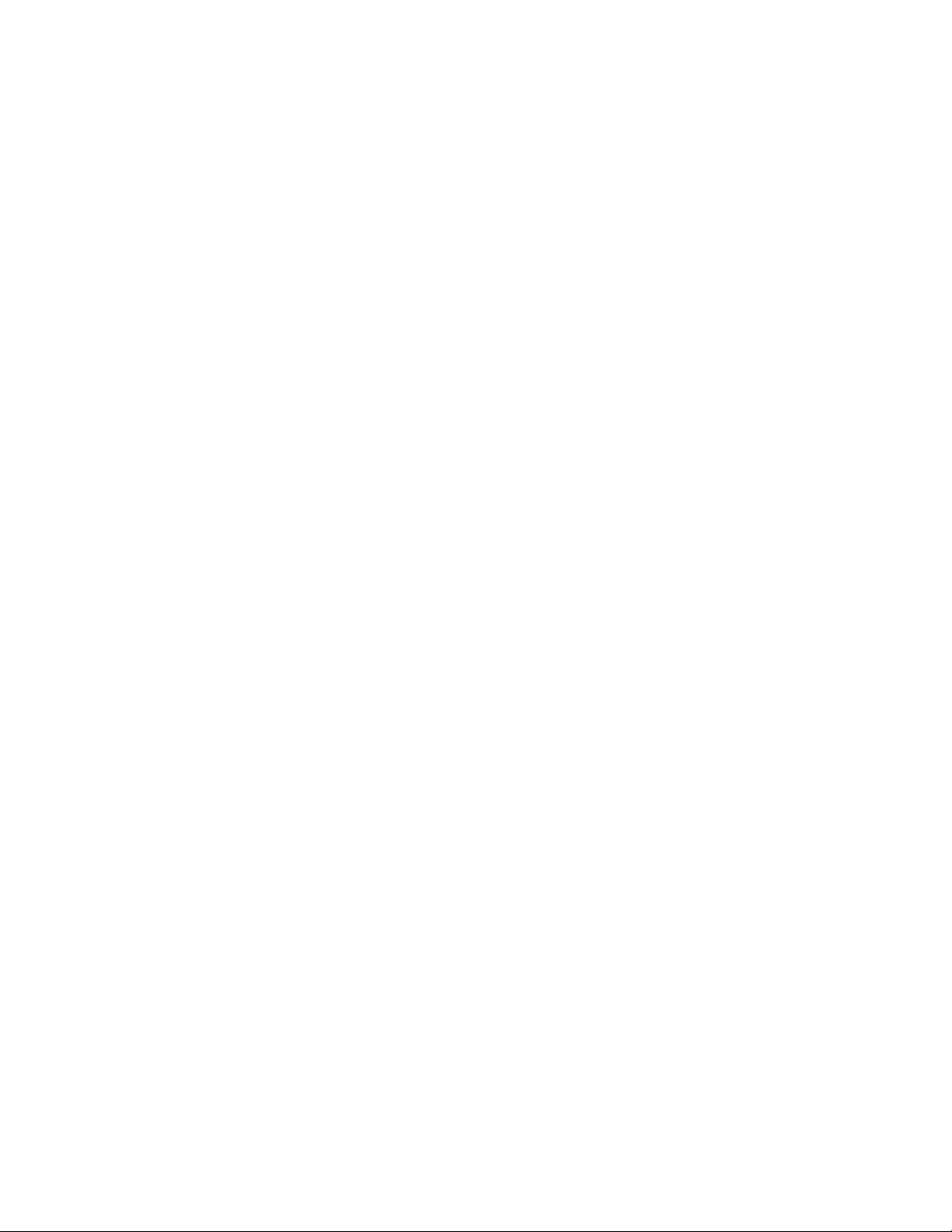
Page 3
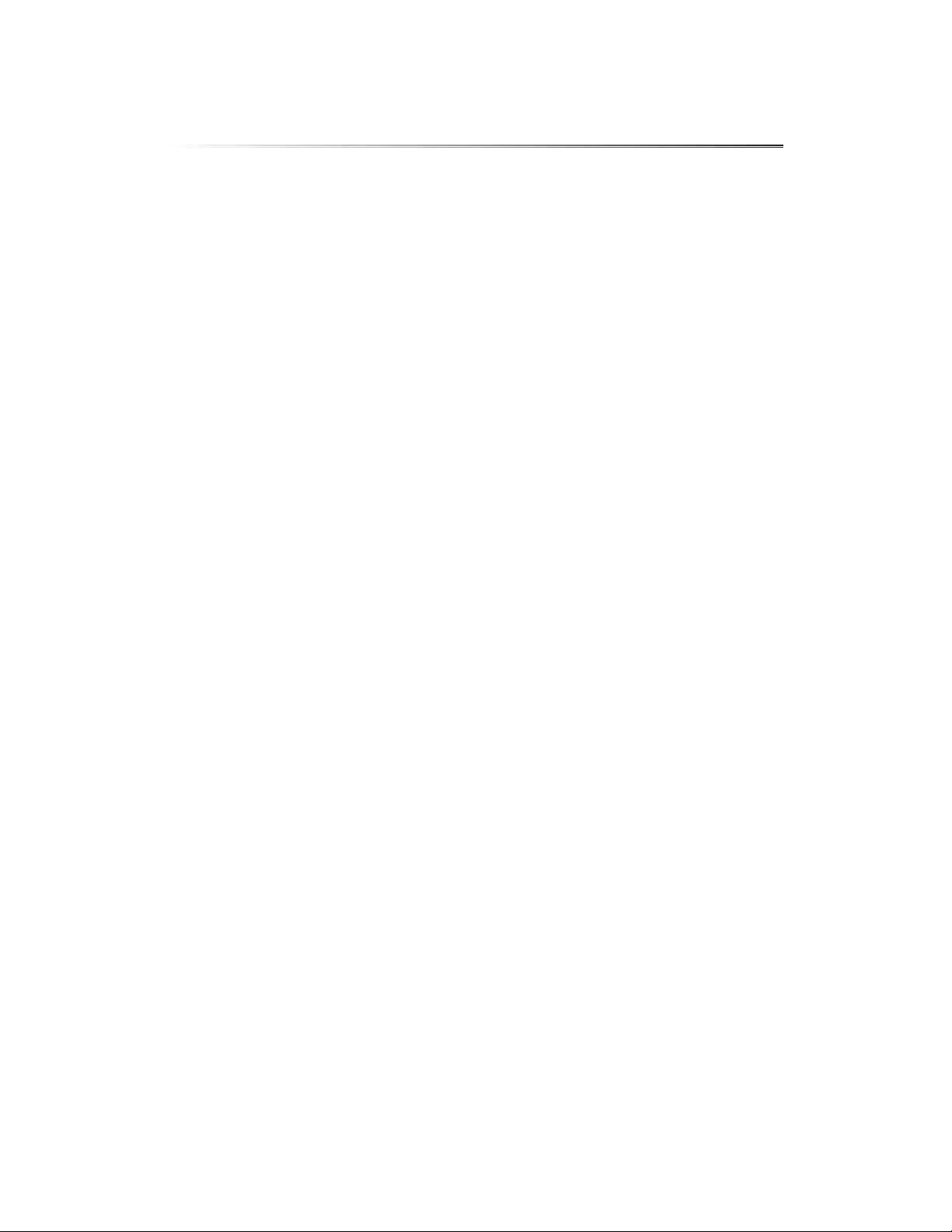
Table of Contents
Chapter 1: Overview ................................................1
Introduction. . . . . . . . . . . . . . . . . . . . . . . . . . . . . . . . . . . . . . . . . . . . . . . . . . . . . . . . . . . . . . . . . . . . . . 1
Configuration Interface System Requirements. . . . . . . . . . . . . . . . . . . . . . . . . . . . . . . . . . . . . 1
Hardware Overview and Installation ..............................................1
Typical Deployment Scenarios ....................................................1
Chapter 2: Using EdgeOS ...........................................3
Ports and Status Information. . . . . . . . . . . . . . . . . . . . . . . . . . . . . . . . . . . . . . . . . . . . . . . . . . . . . . 3
Navigation .......................................................................3
Common Interface Options .......................................................4
Chapter 3: Dashboard ..............................................9
Hardware ........................................................................9
Services ..........................................................................9
Interfaces .......................................................................10
Table of ContentsEdgeOS User Guide
Chapter 4: Traffic Analysis .........................................17
Traffic Analysis ..................................................................17
Top Hosts .......................................................................18
Hosts ............................................................................18
Category ........................................................................19
Chapter 5: Routing ................................................21
IPv6 Routing ....................................................................21
Routes ..........................................................................22
OSPF ............................................................................24
Chapter 6: Firewall/NAT ............................................27
Port Forwarding .................................................................27
Firewall Policies .................................................................28
NAT .............................................................................33
Firewall/NAT Groups .............................................................36
Chapter 7: Services ...............................................39
DHCP Server ....................................................................39
DNS .............................................................................43
PPPoE ...........................................................................44
Chapter 8: VPN ....................................................45
Ubiquiti Networks, Inc.
PPTP Remote Access .............................................................45
IPsec Site-to-Site .................................................................46
i
Page 4
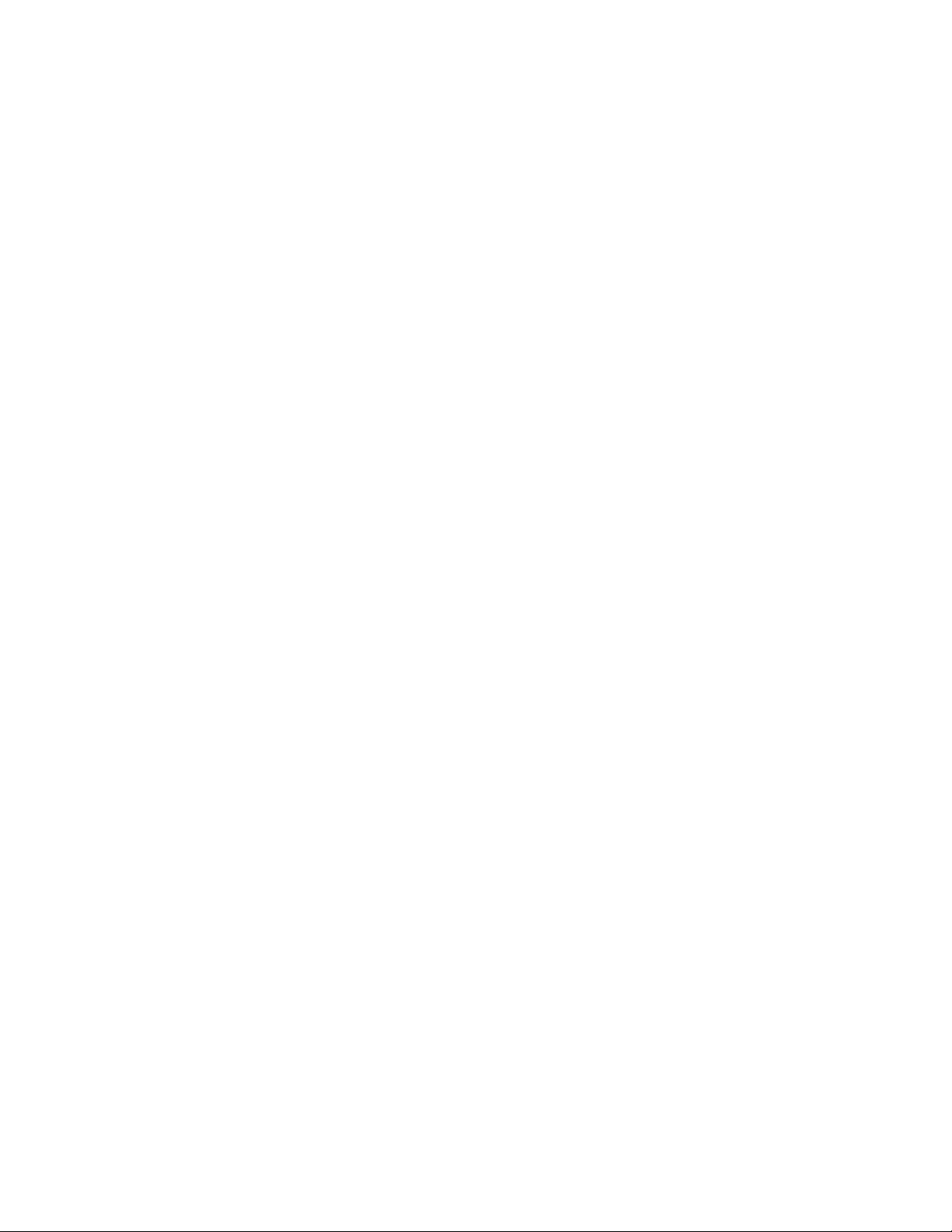
Table of Contents EdgeOS User Guide
Chapter 9: QoS ....................................................49
Smart Queue ....................................................................49
Basic Queue .....................................................................51
Advanced Queue ................................................................53
Chapter 10: Users .................................................61
Local ............................................................................61
Remote .........................................................................62
Chapter 11: Config Tree ...........................................63
User Interface ...................................................................63
Discard and Preview .............................................................64
CLI Modes .......................................................................64
Configuration Example ..........................................................64
Chapter 12: Wizards ..............................................67
Add a New Feature Wizard .......................................................67
Setup Wizards ...................................................................68
Feature Wizards .................................................................83
Chapter 13: Toolbox ...............................................85
Ping .............................................................................85
Bandwidth ......................................................................86
Trace ............................................................................86
Discover. . . . . . . . . . . . . . . . . . . . . . . . . . . . . . . . . . . . . . . . . . . . . . . . . . . . . . . . . . . . . . . . . . . . . . . . .87
Packet Capture ..................................................................87
Log Monitor .....................................................................88
Appendix A: Command Line Interface .............................89
Overview ........................................................................89
New Commands for ER-X Platform ...............................................89
Access the CLI ...................................................................89
CLI Modes .......................................................................91
Appendix B: Contact Information ..................................99
Ubiquiti Networks Support ......................................................99
ii
Ubiquiti Networks, Inc.
Page 5
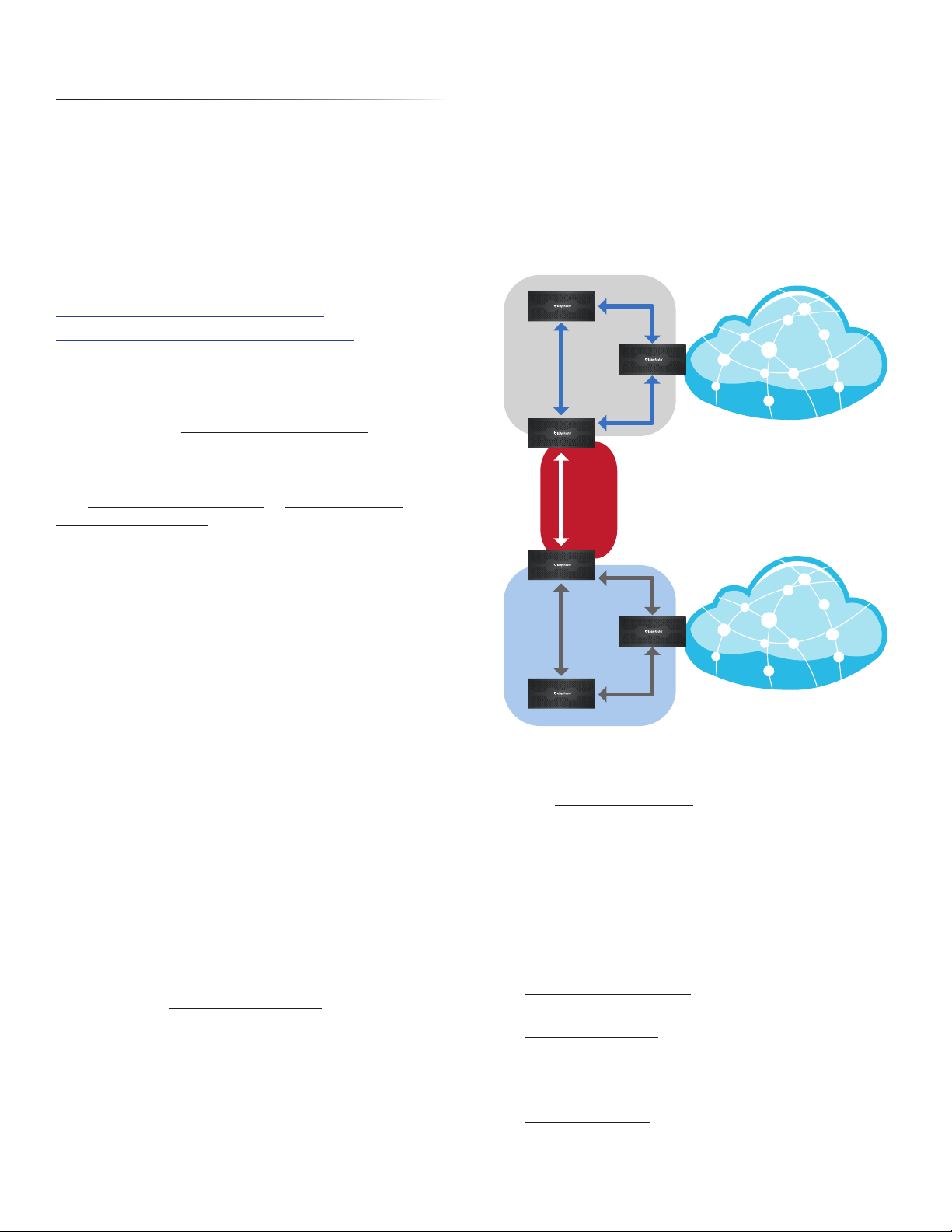
EdgeOS User Guide
Chapter 1: Overview
Chapter 1: Overview
Introduction
EdgeOS™ is a powerful, sophisticated operating system
from Ubiquiti Networks.. It allows you to manage your
EdgeRouter and networks. This User Guide is designed for
use with version 1.9 or above of the EdgeOS Configuration
Interface and all of the EdgePoint and EdgeRouter
models, which this User Guide will collectively refer to as
EdgeRouter. Additional information is available on our
website at:
http://community.ubnt.com/edgemax
http://documentation.ubnt.com/edgemax
Configuration
The intuitive EdgeOS Configuration Interface allows you
to conveniently manage your EdgeRouter using your
web browser. (See “Using EdgeOS” on page 3 for
more information.) If you need to configure advanced
features or prefer configuration by command line, you can
use the config tree or the Command Line Interface (CLI).
(See “Config Tree” on page 63 or “Command Line
Interface” on page 89 for more information.)
Service Provider Deployment
This scenario uses six EdgeRouter devices:
1. OSPF Area 0 to OSPF Area 1
2. OSPF Area 0 to OSPF Area 2
3. OSPF Area 1
4. OSPF Area 1 to Internet
5. OSPF Area 2
6. OSPF Area 2 to Internet
Site A
OSPF
Area 1
Site-to-Site
Link
OSPF
Area 0
Internet
Configuration Interface System Requirements
• Microsoft Windows 7, Windows 8, Windows 10, Linux, or
Mac OS X
• Web Browser: Google Chrome, Mozilla Firefox, Safari
7 (or higher), Microsoft Edge, or Microsoft Internet
Explorer 10 (or higher)
Hardware Overview and Installation
The Quick Start Guide that accompanied your EdgeRouter
includes a hardware description and instructions for
hardware installation.
Typical Deployment Scenarios
While there are numerous scenarios that are possible, this
section highlights three typical deployments:
• Small Office/Home Office (SOHO) Deployment
• Service Provider Deployment
• Corporate Deployment
SOHO Deployment
Click the Wizards tab and follow the on-screen
instructions. See “Wizards” on page 67 for more
information.
Site B
Here are the typical steps to follow:
1. Configure the appropriate settings on the System tab
(see “System” on page 4 for more information):
• Host Name
• Time Zone
• Gateway
• Name Server
• Domain Name
• NTP
2. Configure the interfaces on the Dashboard tab; see
“Interfaces” on page 10 for more information.
3. Configure OSPF settings on the Routing > OSPF tab; see
“OSPF” on page 24 for more information.
4. Configure DHCP server(s) on the Services tab; see
”DHCP Server” on page 39 for more information.
5. Configure NAT rules on the Firewall/NAT > NAT tab; see
”NAT” on page 33 for more information.
OSPF
Area 2
Internet
Ubiquiti Networks, Inc.
1
Page 6
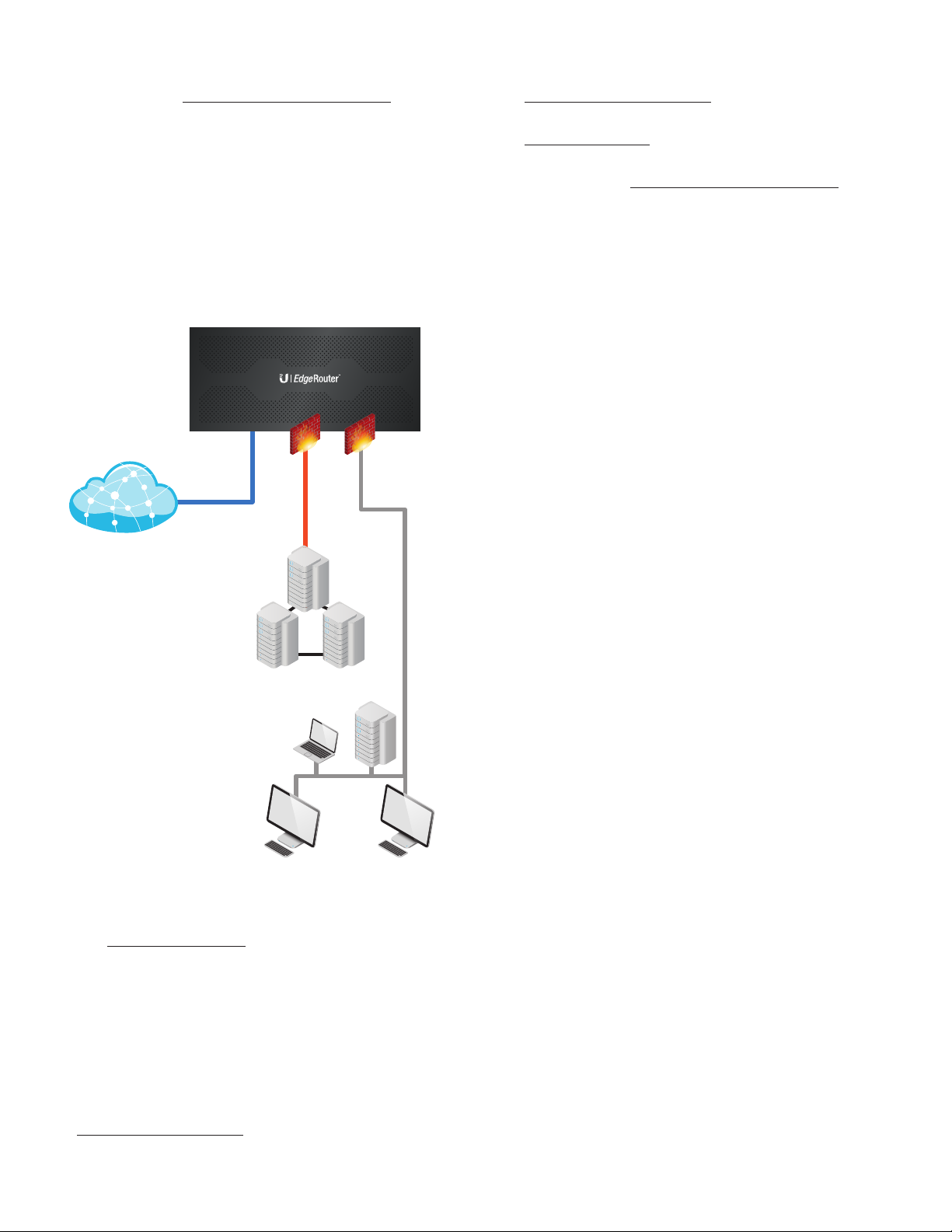
Chapter 1: Overview EdgeOS User Guide
6. Configure firewall rules on the Firewall/NAT > Firewall
Policies tab; see ”Firewall Policies” on page 28 for
more information.
7. Configure additional settings as needed for your
network.
Corporate Deployment
This scenario uses a single EdgeRouter device. The three
independent interfaces connect to the following:
• Internet
• DMZ
• LAN
Firewall
Policies
3. Configure DHCP server(s) on the Services tab; see
”DHCP Server” on page 39 for more information.
4. Configure NAT rules on the Firewall/NAT > NAT tab; see
”NAT” on page 33 for more information.
5. Configure firewall rules on the Firewall/NAT > Firewall
Policies tab; see ”Firewall Policies” on page 28 for
more information.
6. Configure additional settings as needed for your
network.
Internet
DMZ
LAN
Here are the typical steps to follow:
1. Configure the appropriate settings on the System tab
(see “System” on page 4 for more information):
• Host Name
• Time Zone
• Gateway
• Name Server
• Domain Name
• NTP
2. Configure the interfaces on the Dashboard tab; see
“Interfaces” on page 10 for more information.
2
Ubiquiti Networks, Inc.
Page 7
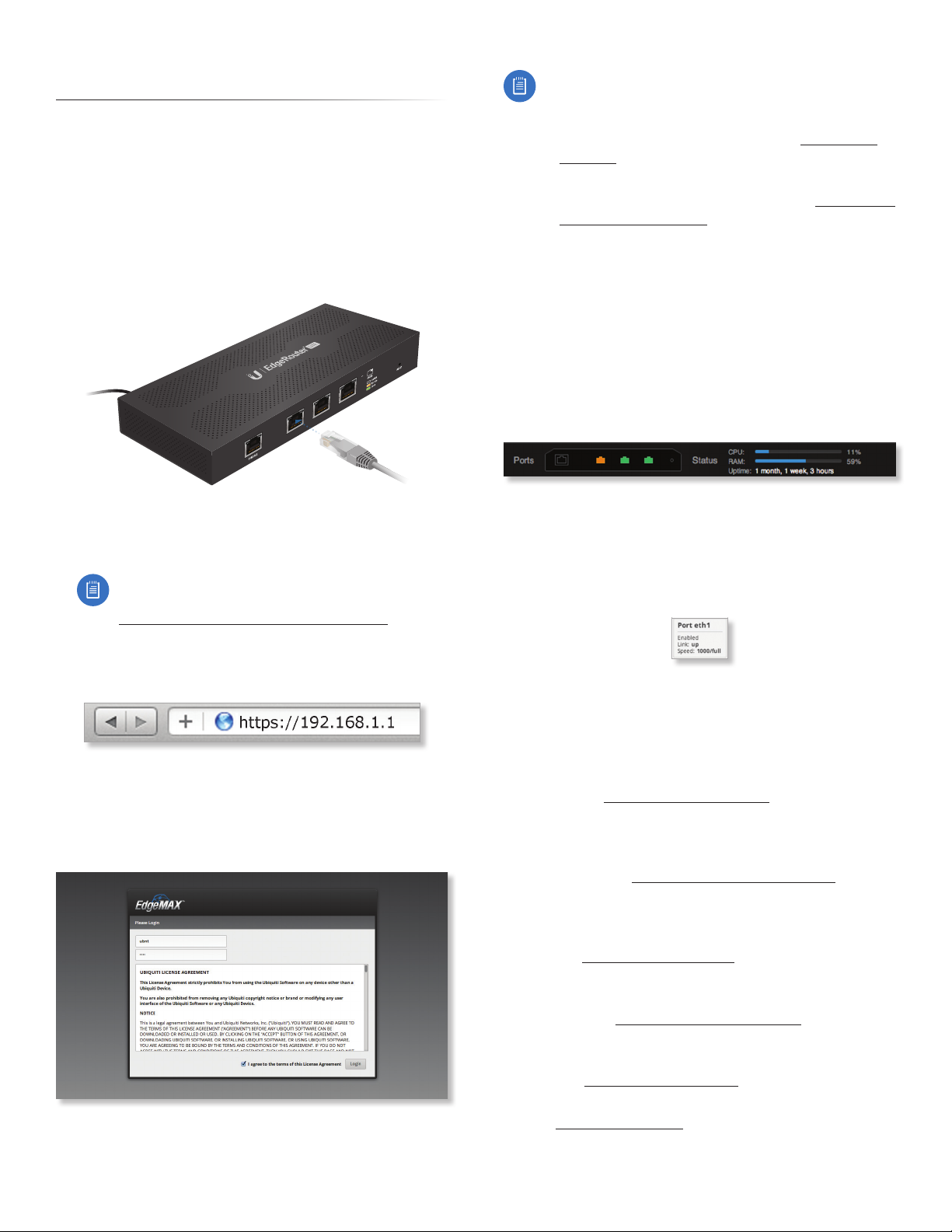
EdgeOS User Guide
Chapter 2: Using EdgeOS
Chapter 2: Using EdgeOS
EdgeOS is a powerful, sophisticated operating system that
manages your EdgeRouter. It offers both a browser‑based
interface (EdgeOS Configuration Interface) for easy
configuration and a Command Line Interface (CLI) for
advanced configuration.
To access the EdgeOS Configuration Interface:
1. Connect an Ethernet cable from the Ethernet port
of your computer to the port labeled eth0 on the
EdgeRouter.
eth0 eth1 eth2
2. Configure the Ethernet adapter on your computer
with a static IP address on the 192.168.1.x subnet (e.g.,
192.168.1.100).
Note: As an alternative, you can connect a serial
cable to the Console port of the EdgeRouter. See
“Command Line Interface” on page 89 for
more information.
3. Launch your web browser. Type https://192.168.1.1 in
the address field. Press enter (PC) or return (Mac).
4. The login screen will appear. Enter ubnt in the
Username and Password fields. Read the Ubiquiti
License Agreement, and check the box next to I agree
to the terms of this License Agreement to accept it. Click
Login.
The EdgeOS Configuration Interface will appear, allowing
you to customize your settings as needed.
Note: To enhance security, we recommend that you
change the default login using one of the following:
• Set up a new user account on the Users > Local tab
(preferred option). For details, go to “Local” on
page 61.
• Change the default password of the ubnt login on
the Users > Local tab. For details, go to “Configure
the User” on page 62.
Ports and Status Information
The Ports image displays the active connections. A purple
port indicates 10 Mbps, an amber port indicates 100Mbps,
and a green port indicates 1000 Mbps. The Status bar
graphs display the following:
CPU The percentage of processing power used by the
EdgeRouter.
RAM The percentage of RAM used by the EdgeRouter.
Uptime The duration of the EdgeRouter’s activity.
Place your mouse over a port to view the following:
Enabled/Disabled The administrative status is displayed.
Link The connection status is displayed.
Speed The speed (in Mbps) and duplex mode are
displayed.
Navigation
The EdgeOS software consists of 10 primary tabs, and
some of these tabs have sub‑tabs. This User Guide covers
each tab with a chapter. For details on a specific tab, refer
to the appropriate chapter.
• Dashboard “Dashboard” on page 9 displays
status information about services and interfaces. You
can also configure interfaces and Virtual Local Area
Networks (VLANs).
• Traffic Analysis “Traffic Analysis” on page 17
displays Deep Packet Inspection (DPI) information
about the applications and IP addresses using the most
bandwidth.
• Routing “Routing” on page 21 configures static
routes and Open Shortest Path First (OSPF) settings,
including metrics, areas, and interfaces.
• Firewall/NAT “Firewall/NAT” on page 27 configures
port forwarding, firewall policies, Network Address
Translation (NAT) rules, and firewall/NAT groups.
• Services “Services” on page 39 configures DHCP
servers, DNS forwarding, and the PPPoE server.
• VPN “VPN” on page 45 configures PPTP remote
access and IPSec site‑to‑site VPN options.
Ubiquiti Networks, Inc.
3
Page 8
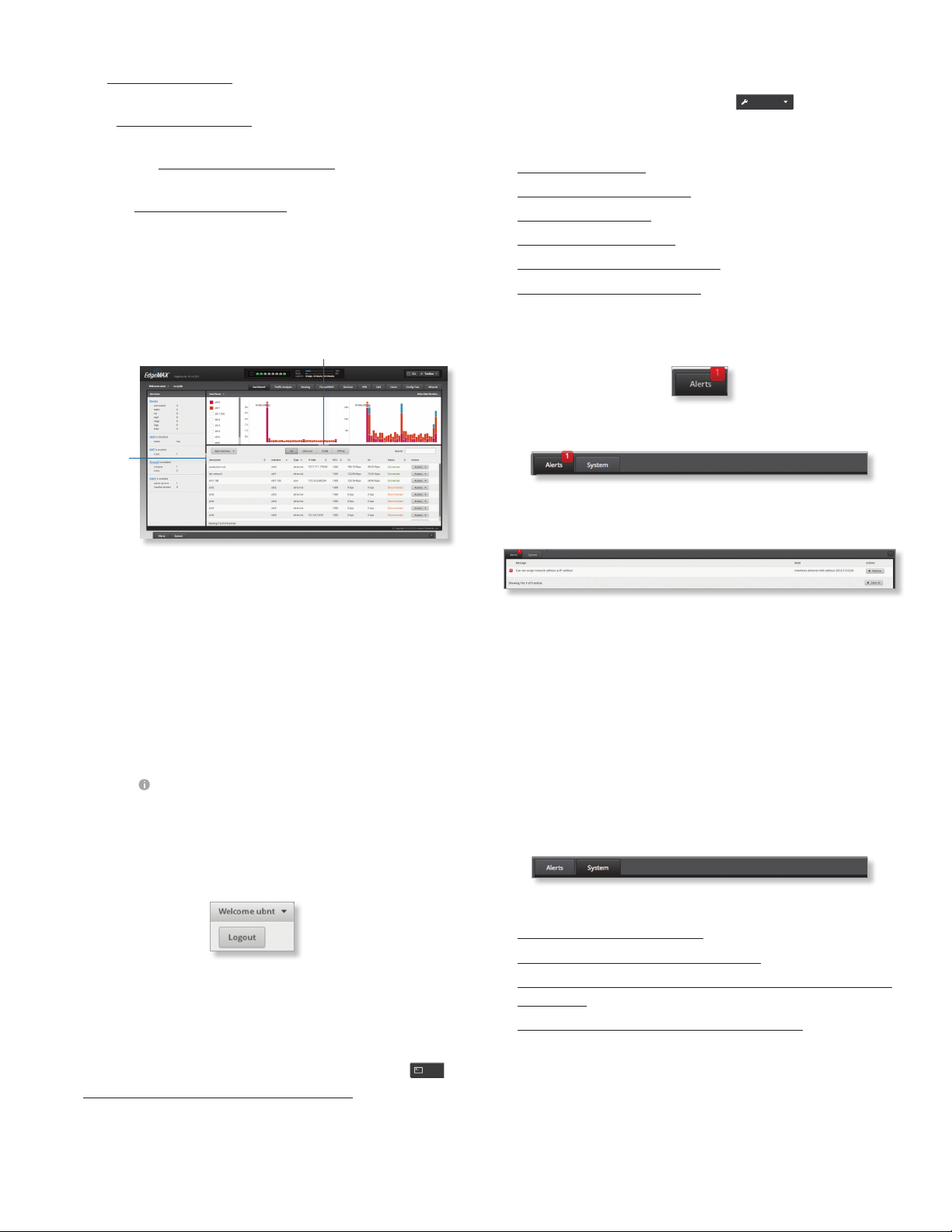
Chapter 2: Using EdgeOS
EdgeOS User Guide
• QoS “QoS” on page 49 configures Smart Queue,
Basic Queue, and Advanced Queue management.
• Users “Users” on page 61 configures user accounts
with administrator or operator access.
• Config Tree “Config Tree” on page 63 is a graphical
representation of the CLI config settings.
• Wizards “Wizards” on page 67 offers a variety of
wizards: setup wizards that configure the EdgeRouter
for typical SOHO deployments, load balancing wizards,
and feature wizards.
Depending on the tab you click, some of the screens
display information and options in multiple sections. You
can click the open/close tab to hide or display a section.
Open/Close Tab
Open/Close Tab
Toolbox
At the top right of the screen, click
network administration and monitoring tools are
available:
• “Ping” on page 85
• “Bandwidth” on page 86
• “Trace” on page 86
• “Discover” on page 87
• “Packet Capture” on page 87
• “Log Monitor” on page 88
Toolbox
. The following
Alerts
The number of new alerts is displayed in a red popup.
At the bottom of the screen, click the Alerts tab.
A table displays the following information about each
important event.
Common Interface Options
The common interface options are accessible from all tabs
on the EdgeOS interface:
• Welcome
• CLI
• Toolbox
• Alerts
• System
Required fields are marked by a blue asterisk *. When the
information icon is displayed, you can click the icon for
more information about an option.
Welcome
At the top left of the screen, click Welcome to view the
Logout option:
Logout To manually log out of the EdgeRouter
Configuration Interface, click this option.
CLI
Advanced users can make configuration changes using
Linux commands. At the top right of the screen, click
See “Command Line Interface” on page 89 for more
information.
CLI
Message A description of the event is displayed.
Field The settings that are affected by the event are
displayed.
Actions The following options are available:
• Remove Click this button to clear an alert.
• Clear All Click this button to clear all alerts.
Click the top right corner of the Alerts tab to close it.
System
At the bottom of the screen, click the System tab to access
the device settings.
The device settings are organized into these sections:
• “Basic Settings” on page 5
• “Management Settings” on page 6
• “Configuration Management & Device Maintenance”
on page 7
• “Restart & Shut Down Router” on page 7
.
4
Ubiquiti Networks, Inc.
Page 9
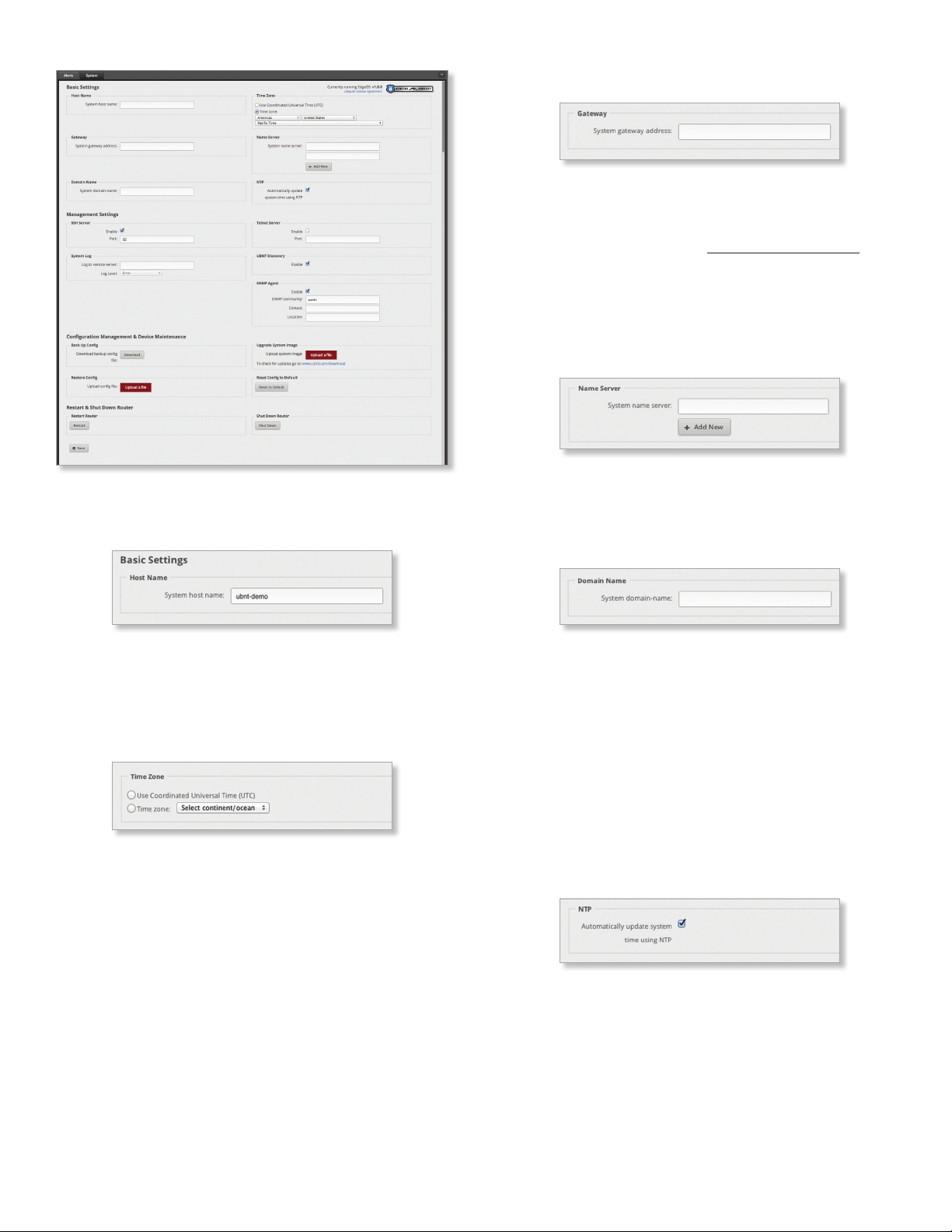
EdgeOS User Guide
Basic Settings
Host Name
Chapter 2: Using EdgeOS
Gateway
System gateway address Enter the IP address of your
gateway. This will set up your default route. If you want to
set up additional default routes, configure them as static
routes on the Routing tab. See “Routing” on page 21
for more information.
Name Server
Domain Name System (DNS) translates domain names to
IP addresses; each DNS server on the Internet holds these
mappings in its respective DNS database.
System name server Enter the IP address of your DNS
server (example: 192.0.2.1 for IPv4 or 2001:db8::1 for IPv6).
Click Add New to add additional servers.
Domain Name
System host name Enter a name for the EdgeRouter. The
host name identifies the EdgeRouter as a specific device.
For example, a .com URL typically uses this format:
<host_name>.domain_name.com
Time Zone
Use Coordinated Universal Time (UTC) UTC is the
international time standard used by Network Time
Protocol (NTP) servers. If your routers are located in
multiple time zones, then you may want to use UTC.
Time zone To set your network to a specific time zone,
select Time zone and configure the following:
• Select continent/ocean Select your location.
• Select country/region Select your location.
• Select time zone Select your time zone.
System domain name Enter the domain name of your
EdgeRouter. The domain name identifies the EdgeRouter’s
network on the Internet. For example, a .com URL typically
uses this format:
host_name.<domain_name>.com
NTP
NTP is a protocol for synchronizing the clocks of computer
systems over packet‑switched, variable‑latency data
networks. You can use it to set the system time on the
EdgeRouter. If the System Log option is enabled, then
the system time is reported next to every log entry that
registers a system event.
Automatically update system time using NTP By
default, the EdgeRouter obtains the system time from a
time server on the Internet.
Click Save to apply your changes.
Ubiquiti Networks, Inc.
5
Page 10
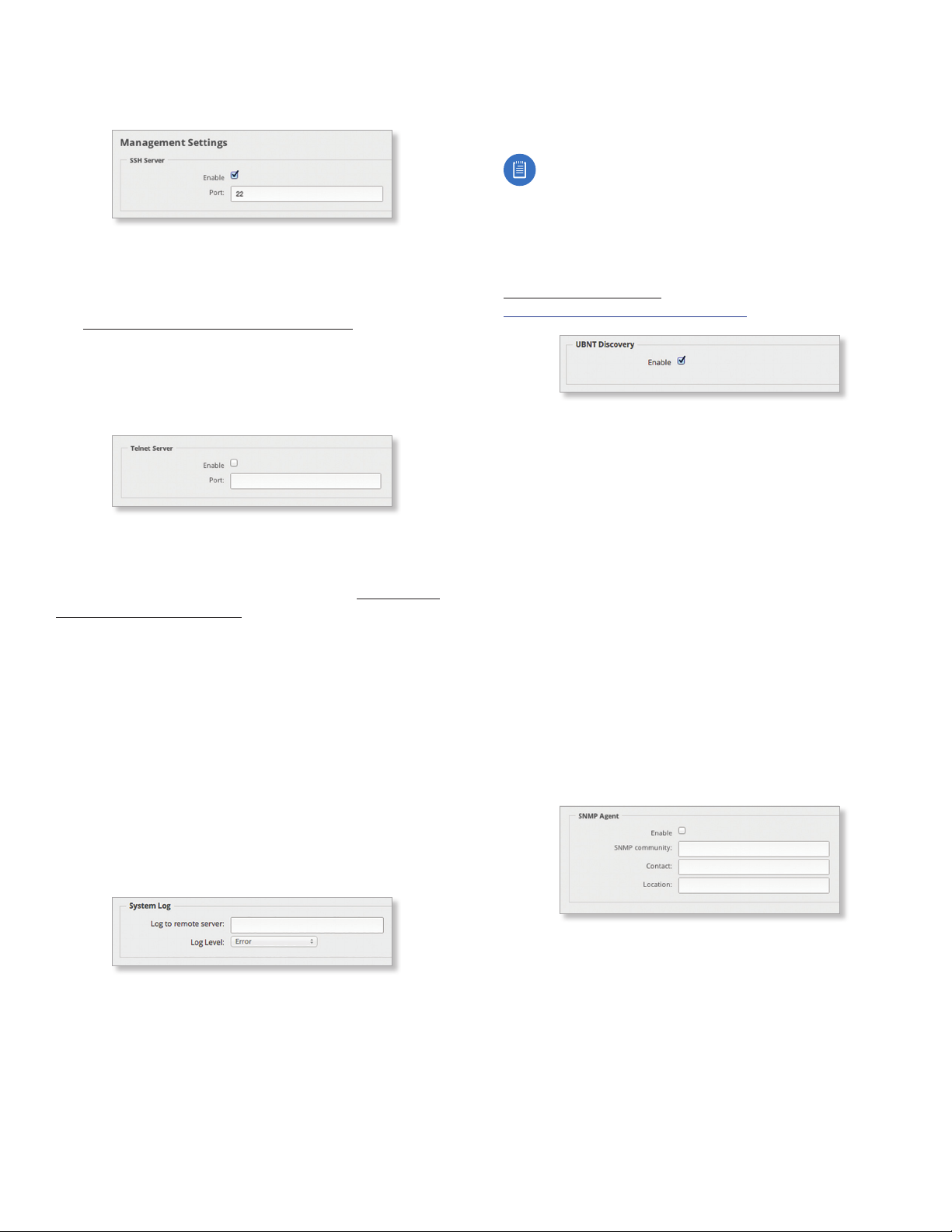
Chapter 2: Using EdgeOS
EdgeOS User Guide
Management Settings
SSH Server
Enable Enabled by default. This option allows SSH
(Secure Shell) access to the EdgeRouter for remote
configuration by command line. SSH uses encryption and
authentication, so it is a secure form of communication.
See “Command Line Interface” on page 89 for more
information.
Port Specify the TCP/IP port of the SSH server. The default
is 22.
Telnet Server
Enable Disabled by default. This option allows Telnet
access to the EdgeRouter for remote configuration
by command line. Telnet is not a secure form of
communication, so we recommend SSH. See “Command
Line Interface” on page 89 for more information.
Port Specify the TCP/IP port of the Telnet server. The
default is 23.
System Log
Every logged message contains at least a system time and
host name. Usually a specific service name that generates
the system event is also specified within the message.
Messages from different services have different contexts
and different levels of detail. Usually error, warning, or
informational system service messages are reported;
however, more detailed debug level messages can also
be reported. The more detailed the system messages
reported, the greater the volume of log messages
generated.
Log Level Select the appropriate level of log messages for
reporting: Emergency, Urgent, Critical, Error, Warning,
Further Investigation, Informational, or Debug. The
default is Error.
Note: Properly configure the remote host to receive
syslog protocol messages.
UBNT Discovery
The UBNT Discovery feature enables the EdgeRouter to
be discovered by other Ubiquiti devices through the
Discovery tool, which is available in the Toolbox (refer to
“Discover” on page 87) or as a separate download at:
www.ubnt.com/download/utilities
Enable Enabled by default. This option activates the UBNT
Discovery feature.
SNMP Agent
Simple Network Monitor Protocol (SNMP) is an
application layer protocol that facilitates the exchange
of management information between network
devices. Network administrators use SNMP to monitor
network‑attached devices for issues that warrant
attention.
The EdgeRouter contains an SNMP agent, which does the
following:
• Provides an interface for device monitoring using SNMP
• Communicates with SNMP management applications
for network provisioning
• Allows network administrators to monitor network
performance and troubleshoot network problems
For the purpose of equipment identification, configure the
SNMP agent with contact and location information:
Log to remote server This option allows the EdgeRouter
to send system log messages to a remote server. Enter
the remote host IP address and TCP/IP port that should
receive the system log (syslog) messages. 514 is the
default port for the commonly used, system message
logging utilities.
6
Enable Disabled by default. This option activates the
SNMP agent.
SNMP community Specify the SNMP community string.
It is required to authenticate access to MIB (Management
Information Base) objects and functions as an embedded
password. The device supports a read‑only community
string; authorized management stations have read access
to all the objects in the MIB except the community strings,
but do not have write access. The device supports SNMP
v1. The default is public.
Ubiquiti Networks, Inc.
Page 11
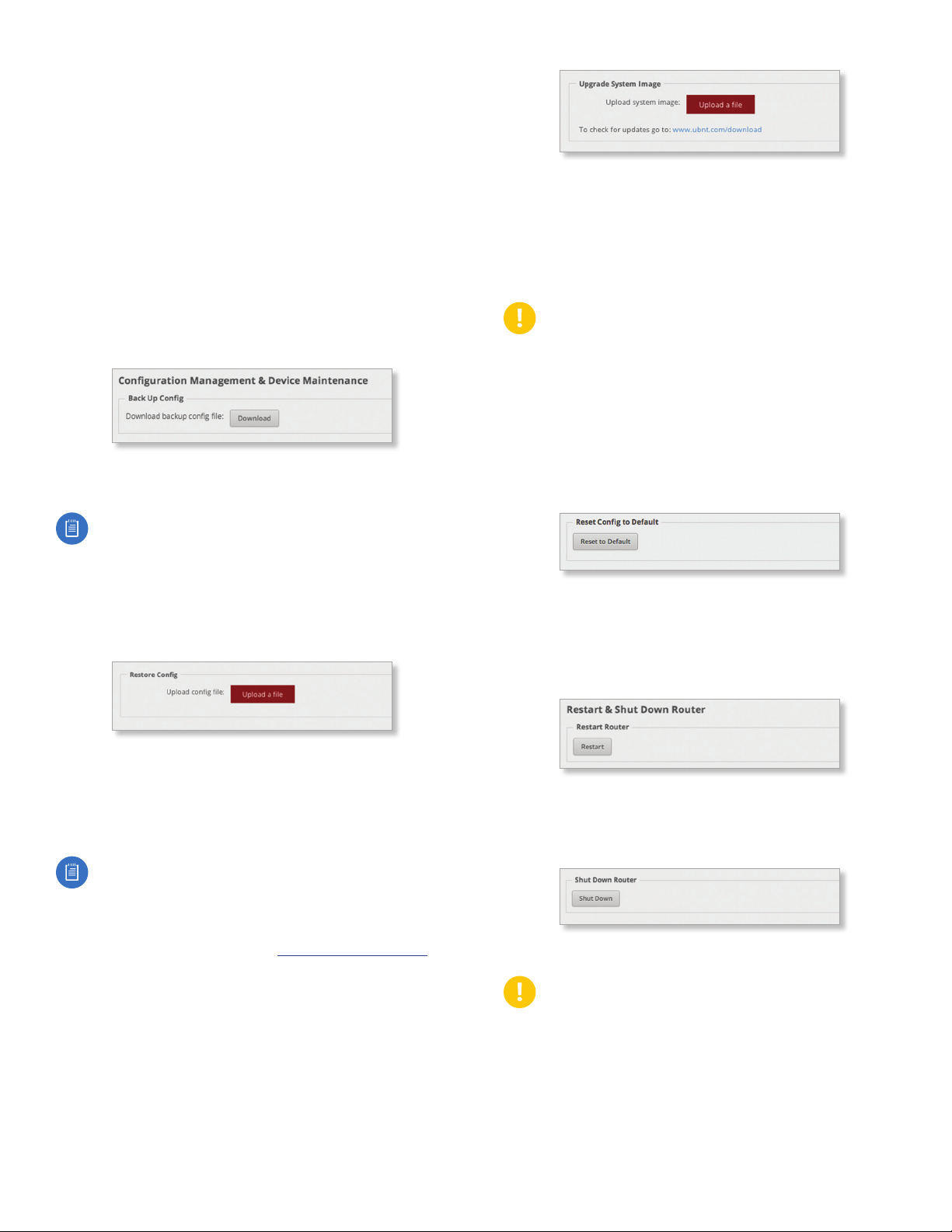
EdgeOS User Guide
Contact Specify the contact who should be notified in
case of emergency.
Location Specify the physical location of the EdgeRouter.
Click Save to apply your changes.
Chapter 2: Using EdgeOS
Configuration Management & Device
Maintenance
The controls in this section manage the device
configuration routines, firmware maintenance, and reset
to factory default settings.
Back Up Config
We recommend that you back up your current system
configuration before updating the firmware or uploading
a new configuration.
Download backup config file Click Download to
download the current system configuration file.
Note: We strongly recommend that you save the
configuration file in a secure location because it
includes confidential information. The user login
passwords are encrypted; however, other passwords
and keys (such as those used for VPN, BGP,
authentication, and RADIUS) are stored in plain text.
Restore Config
Upload system image To update the EdgeRouter with
new firmware, click Upload a file and locate the new
firmware file. Then click Choose.
Please be patient, as the firmware update routine can take
three to seven minutes. You cannot access the EdgeRouter
until the firmware update routine is completed.
WARNING: Do not power off, do not reboot, and
do not disconnect the EdgeRouter from the power
supply during the firmware update process as these
actions will damage the EdgeRouter!
Reset Config to Default
This option resets the EdgeRouter to the default
configuration. This option will reboot the EdgeRouter, and
the default configuration will be restored. We recommend
that you back up your current system configuration before
resetting the EdgeRouter to its default configuration.
Reset to Default To reset the EdgeRouter to its default
configuration, click this option.
Restart & Shut Down Router
Restart Router
Upload config file Click Upload a file to locate the
configuration file previously created by the Back Up Config
option. Select the file and click Choose. We recommend
that you back up your current system configuration before
uploading the new configuration.
Note for advanced users: You can also upload a
raw configuration file, /config/config.boot, using
thisoption.
Upgrade System Image
Download the firmware file from downloads.ubnt.com
and save it on your computer.
The firmware update is compatible with all configuration
settings. The system configuration is preserved while
the EdgeRouter is updated with a new firmware version.
However, we recommend that you back up your current
system configuration before updating the firmware.
Ubiquiti Networks, Inc.
Restart To turn the EdgeRouter off and back on again,
click this option.
Shut Down Router
Shut Down To turn off the EdgeRouter, click this option.
WARNING: Click Shut Down to properly shut down
the EdgeRouter. An improper shutdown, such
as disconnecting the EdgeRouter from its power
supply, runs the risk of data corruption!
Click the top right corner of the System tab to close it.
7
Page 12
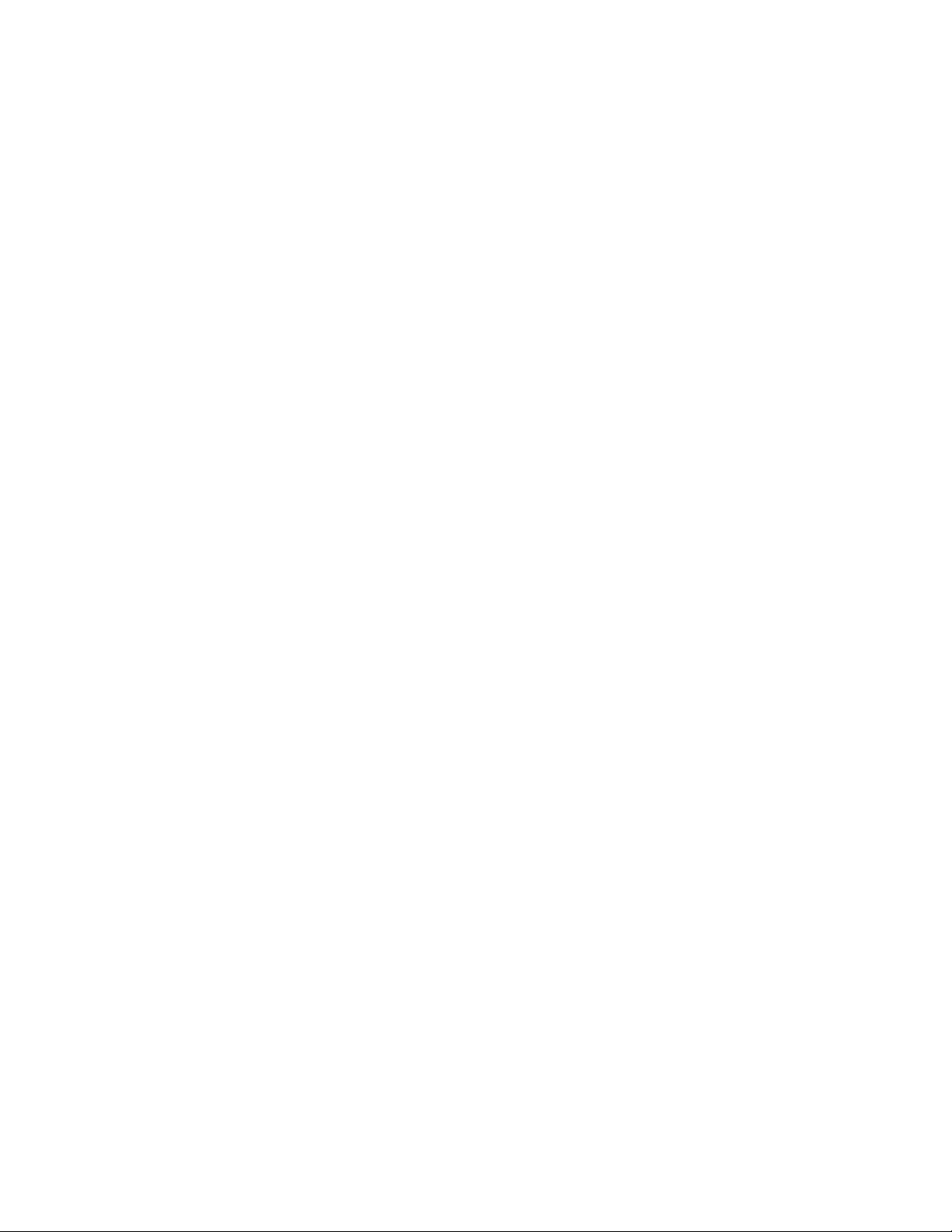
Chapter 2: Using EdgeOS
EdgeOS User Guide
8
Ubiquiti Networks, Inc.
Page 13
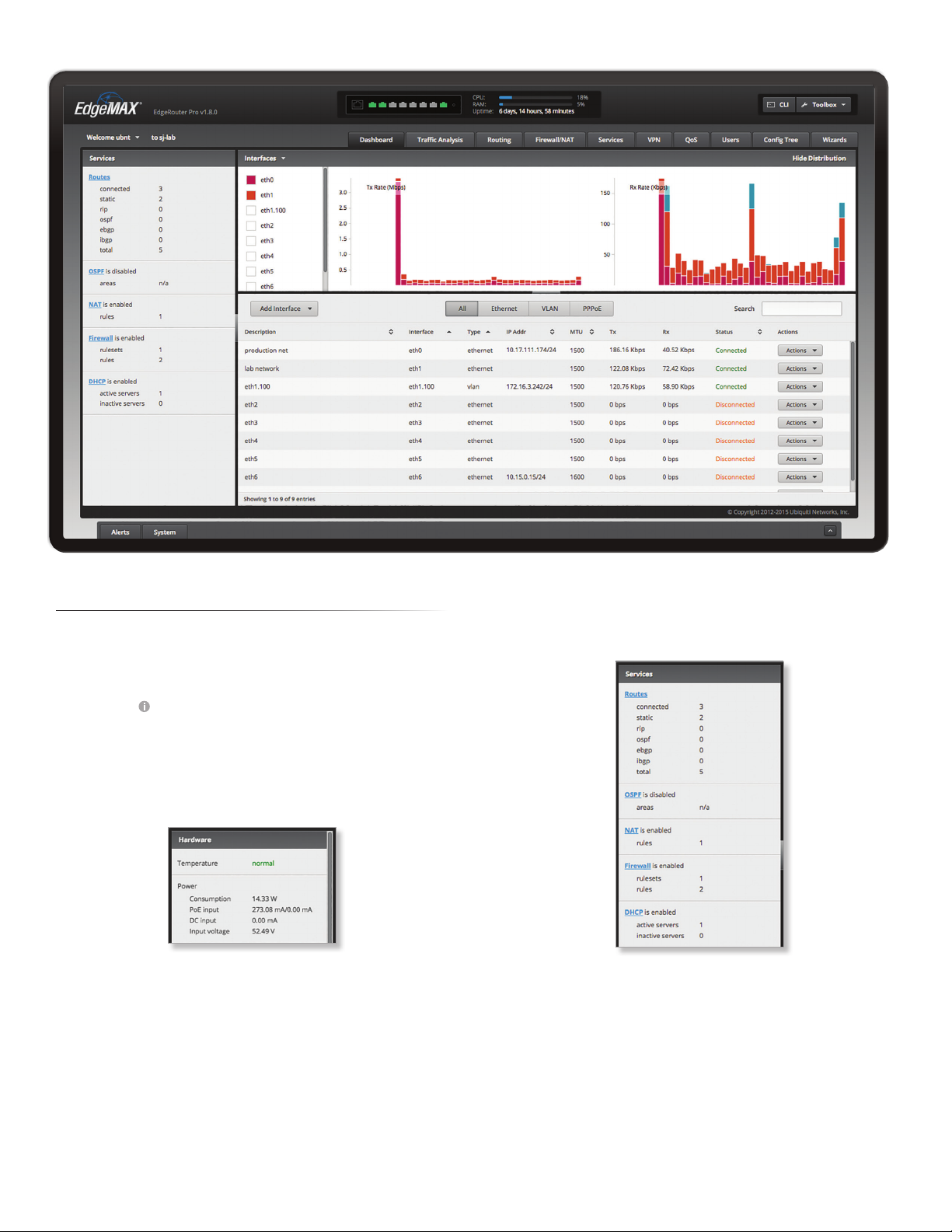
EdgeOS User Guide
Chapter 3: Dashboard
Chapter 3: Dashboard
The Dashboard tab displays status information about
services and interfaces. You can also configure interfaces
and Virtual Local Area Networks (VLANs). Any setting
marked with a blue asterisk * is required. When the
information icon is displayed, you can click the icon for
more information about an option.
Hardware
Hardware status information is displayed for the
EdgePoint EP-R8.
Temperature The status is displayed.
Power
Consumption The number of watts used by the
EdgePoint is displayed.
PoE input The PoE amperage is displayed.
DC input The DC amperage is displayed.
Input voltage The input voltage is displayed.
Services
Services status information is displayed. Each heading is a
convenient link to the appropriate tab.
Routes
The following route types are listed:
• Connected
• Static
• RIP (Routing Information Protocol)
• OSPF (Open Shortest Path First)
• EBGP (Exterior Border Gateway Protocol)
• IBGP (Interior Border Gateway Protocol)
Ubiquiti Networks, Inc.
9
Page 14
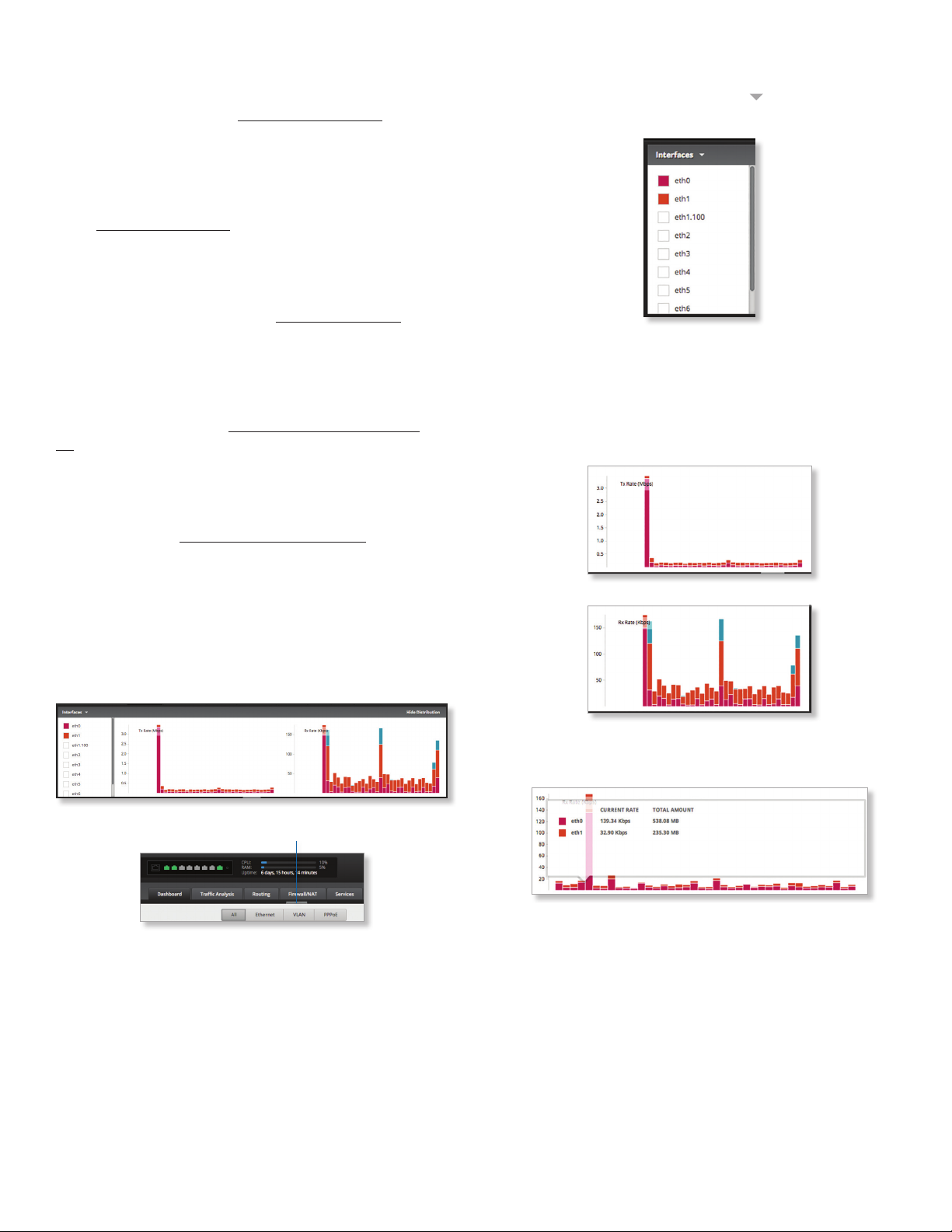
Chapter 3: Dashboard
EdgeOS User Guide
The number of each route type and the total number
of routes are displayed. Click Routes to display the
Routing>Routes tab. Go to “Routes” on page 22 for
more information.
OSPF
The OSPF status, settings, and number of areas are
displayed. Click OSPF to display the Routing > OSPF tab.
Go to “OSPF” on page 24 for more information.
NAT
The NAT (Network Address Translation) status and
number of NAT rules are displayed. Click NAT to display
the Firewall/NAT > NAT tab. Go to “NAT” on page 33 for
more information.
Firewall
The firewall status and numbers of sets and rules are
displayed. Click Firewall to display the Firewall/NAT >
Firewall Policies tab. Go to “Firewall Policies” on page
28 for more information.
DHCP
The DHCP server status and numbers of active and
inactive servers are displayed. Click DHCP to display the
Services tab. Go to “DHCP Server” on page 39 for more
information.
Select the physical or virtual interfaces you want to display
from the Interfaces column. Click the to hide or display
this column.
The TX Rate and RX Rate bar graphs display the
current data traffic, which is color-coded to match the
corresponding interface. The graph scale and throughput
dimension (Mbps, for example) change dynamically
depending on the mean throughput value. The statistics
are updated automatically.
Interfaces
Distribution
Click Hide Distribution to hide the Interfaces > Distribution
section. Click the remaining open/close tab to display the
Interfaces > Distribution section again.
Open/Close Tab
Place your mouse over a bar to view the Current Rate and
Total Amount of traffic for the selected interfaces.
10
Ubiquiti Networks, Inc.
Page 15
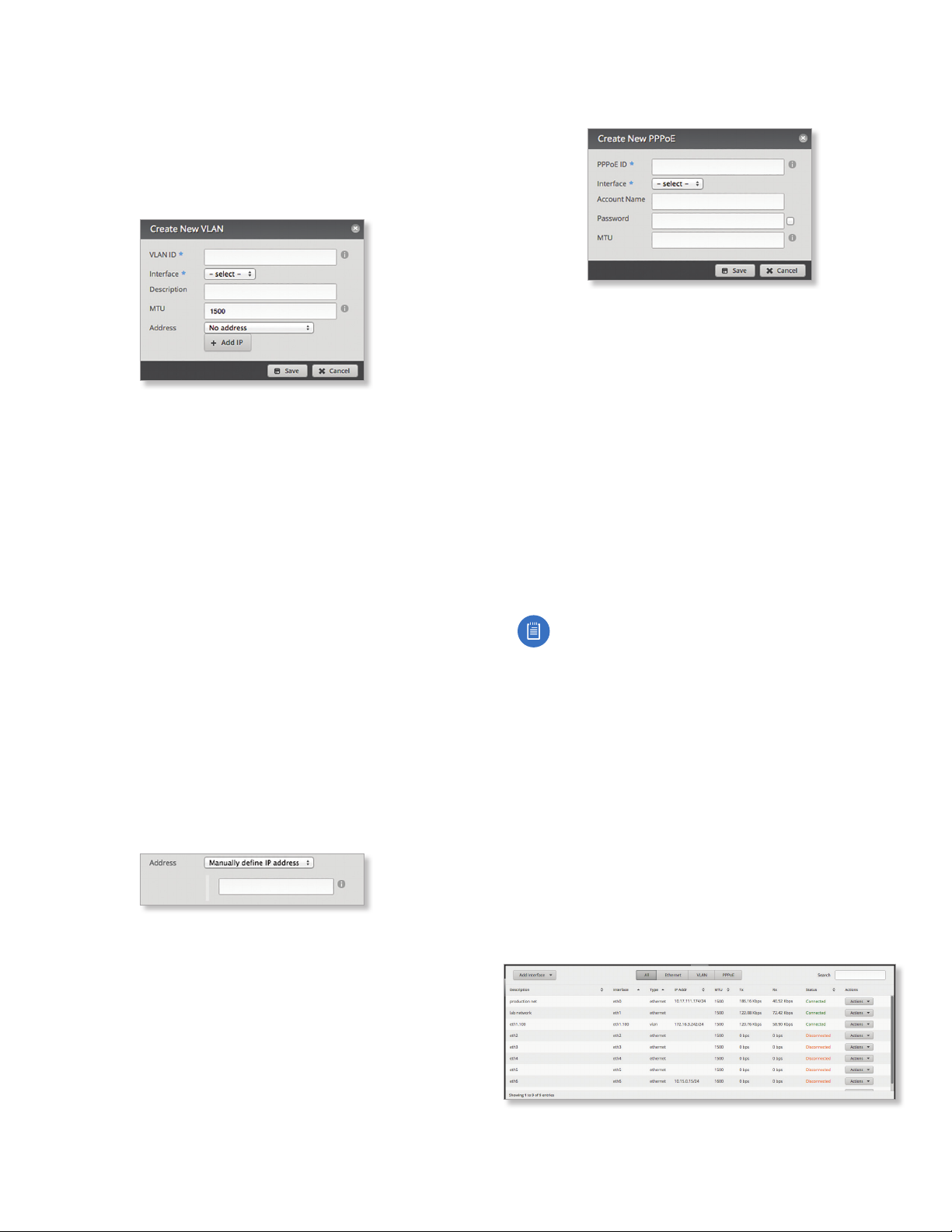
EdgeOS User Guide
Chapter 3: Dashboard
All/Ethernet/VLAN/PPPoE
Add Interface To create a new VLAN or PPPoE interface,
click Add Interface. Then follow the appropriate
instructions for your interface type.
Add VLAN
The Create a New VLAN screen appears.
• VLAN ID The VLAN ID is a unique value assigned to
each VLAN at a single device; every VLAN ID represents
a different VLAN. The valid VLAN ID range is 0 to 4094.
• Interface Select the appropriate interface.
• Description Enter keywords to describe this VLAN.
• MTU Enter the MTU (Maximum Transmission Unit)
value, which is the maximum packet size (in bytes) that
a network interface can transmit. For the ER-X, ER-X-SFP,
and EP-R6, the valid MTU range is 68 to 2018. For all
other models, the valid MTU range is 68 to 9000. The
default is 1500.
• Address Select one of the following:
- No address The VLAN uses no address settings. (In
most cases, an address is needed.)
- Use DHCP The VLAN acquires network settings from
a DHCPv4 server.
- Use DHCP for IPv6 The VLAN acquires network
settings from a DHCPv6 server.
- Manually define IP address(es) Enter the static
IP address (example: 192.0.2.1/24 for IPv4 or
2001:db8::1/32 for IPv6).
- Add IP Click Add IP to enter additional IP addresses.
Click Save to apply your changes, or click Cancel.
Add PPPoE
The Create a New PPPoE screen appears.
• PPPoE ID The PPPoE ID is a unique value assigned to
each PPPoE connection at a single device; every PPPoE
ID represents a different PPPoE connection. The valid
PPPoE ID range is 0 to 15.
• Interface Select the appropriate interface.
• Account Name Enter the username to connect to the
PPPoE server; this must match the username configured
on the PPPoE server.
• Password Enter the password to connect to the PPPoE
server; this must match the password configured on the
PPPoE server. Check the box to display the password.
• MTU Enter the MTU (Maximum Transmission Unit)
value, which is the maximum packet size (in bytes) that
a network interface can transmit. The valid MTU range is
68 to 1500. The default is 1492.
Note: Setting the MTU higher than 1492 will
require ISP support and also require increasing
the MTU value of the parent interface (ethX)
accordingly.
Click Save to apply your changes, or click Cancel.
Search Allows you to search for specific text. Begin
typing; there is no need to press enter. The results are
filtered in real time as soon as you type two or more
characters.
All/Ethernet/VLAN/PPPoE Click the appropriate tab to
filter the interfaces as needed.
• All All interfaces are displayed by default.
• Ethernet All of the Ethernet interfaces are displayed.
• VLAN All VLANs are displayed.
A table displays the following information about each
interface. Click a column heading to sort by that heading.
Ubiquiti Networks, Inc.
Description The keywords you entered to describe the
interface are displayed.
11
Page 16
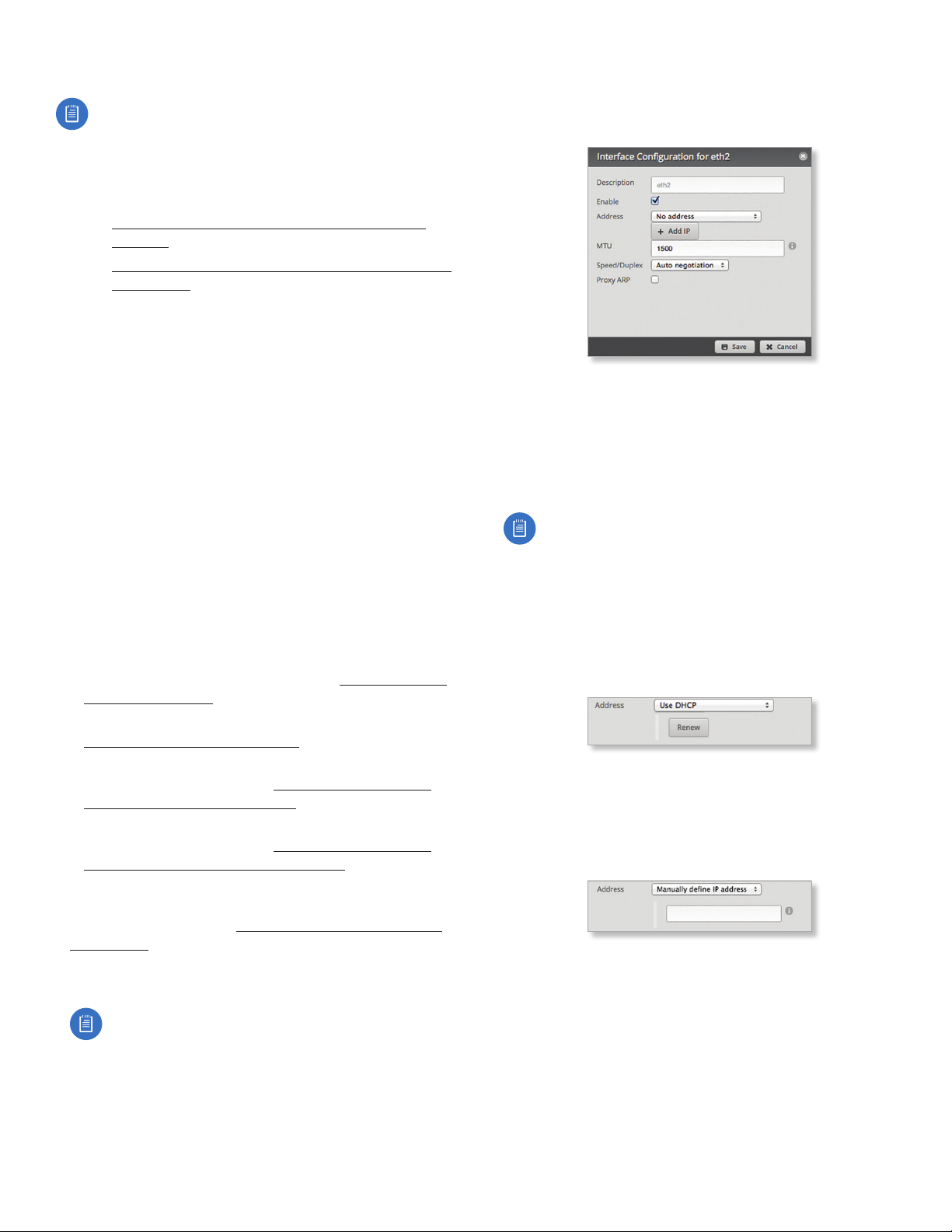
Chapter 3: Dashboard
EdgeOS User Guide
Interface The name of the interface is displayed.
Note: A switch interface is created by default
(EdgeRouter PoE, EdgeRouter X, EdgeRouter X SFP,
or EdgePoint EP-R6 only); however, there are no
switched ports by default. To configure ports for the
switch interface, click Actions > Config and go to
the appropriate section:
• “Configure the Switch (EdgeRouter PoE)” on
page 14
• “Configure the Switch (EdgeRouter X Platform)”
on page 14
Type The type of interface is displayed.
PoE (Available for the EdgePoint EP-R6, EdgePoint EP-R8,
or EdgeRouter PoE only.) The status (off) or voltage of the
PoE feature is displayed.
IP Addr The IP address of the interface is displayed.
MTU The MTU (Maximum Transmission Unit) value of the
interface is displayed. This is the maximum packet size (in
bytes) that the interface can transmit.
TX The transmit speed of the interface is displayed.
RX The receive speed of the interface is displayed.
Status The connection status of the interface is displayed.
Actions Click the Actions button to access the following
options:
• Config To configure the interface, click Config. Proceed
to the appropriate interface type:
- ethernet If the interface is a physical port, go to the
Configure the Interface section in the next column.
- VLAN If the interface is a VLAN, go to “Configure the
VLAN” on page 13.
- PPPoE If the interface is a PPPoE connection, go to
“Configure PPPoE” on page 13.
- switch If the interface is a switch (available for the
EdgeRouter PoE only), go to “Configure the Switch
(EdgeRouter PoE)” on page 14.
- switch If the interface is a switch (available for the
EdgeRouter PoE only), go to “Configure the Switch
(EdgeRouter X Platform)” on page 14.
• PoE (Available for the EdgePoint EP-R6, EdgePoint
EP-R8, or EdgeRouter PoE only.) To configure the PoE
settings, click PoE. Go to “Configure the PoE Settings”
on page 15.
• Disable Disable the interface while keeping its
configuration. (The switch interface cannot be disabled.)
Note: If you disable a port, its PoE functionality
remains. (This applies only to the EdgeRouter PoE.)
• Delete (Available for VLANs only.) Delete the VLAN from
the EdgeRouter configuration.
Configure the Interface
After you click Config, the Interface Configuration screen
appears.
Make changes as needed.
• Description Enter keywords to describe this interface.
• Enable Check the box to enable the interface. All of
the interfaces are saved in the system configuration file;
however, only the enabled interfaces are active on the
device.
Note: If you disable a port, its PoE functionality
remains. (This applies only to the EdgeRouter PoE.)
• Address Select one of the following:
- No address The interface uses no address settings.
(In most cases, an address is needed.)
- Use DHCP The interface acquires network settings
from a DHCPv4 server. Click the Renew button to
acquire fresh network settings.
- Use DHCP for IPv6 The interface acquires network
settings from a DHCPv6 server.
- Manually define IP address(es) Enter the static
IP address (example: 192.0.2.1/24 for IPv4 or
2001:db8::1/32 for IPv6).
- Add IP Click Add IP to enter additional IP addresses.
• MTU Enter the MTU (Maximum Transmission Unit)
value, which is the maximum packet size (in bytes) that
a network interface can transmit. For the ER-X, ER-X-SFP,
and EP-R6, the valid MTU range is 68 to 2018. For all
other models, the valid MTU range is 68 to 9000. The
default is 1500.
12
Ubiquiti Networks, Inc.
Page 17
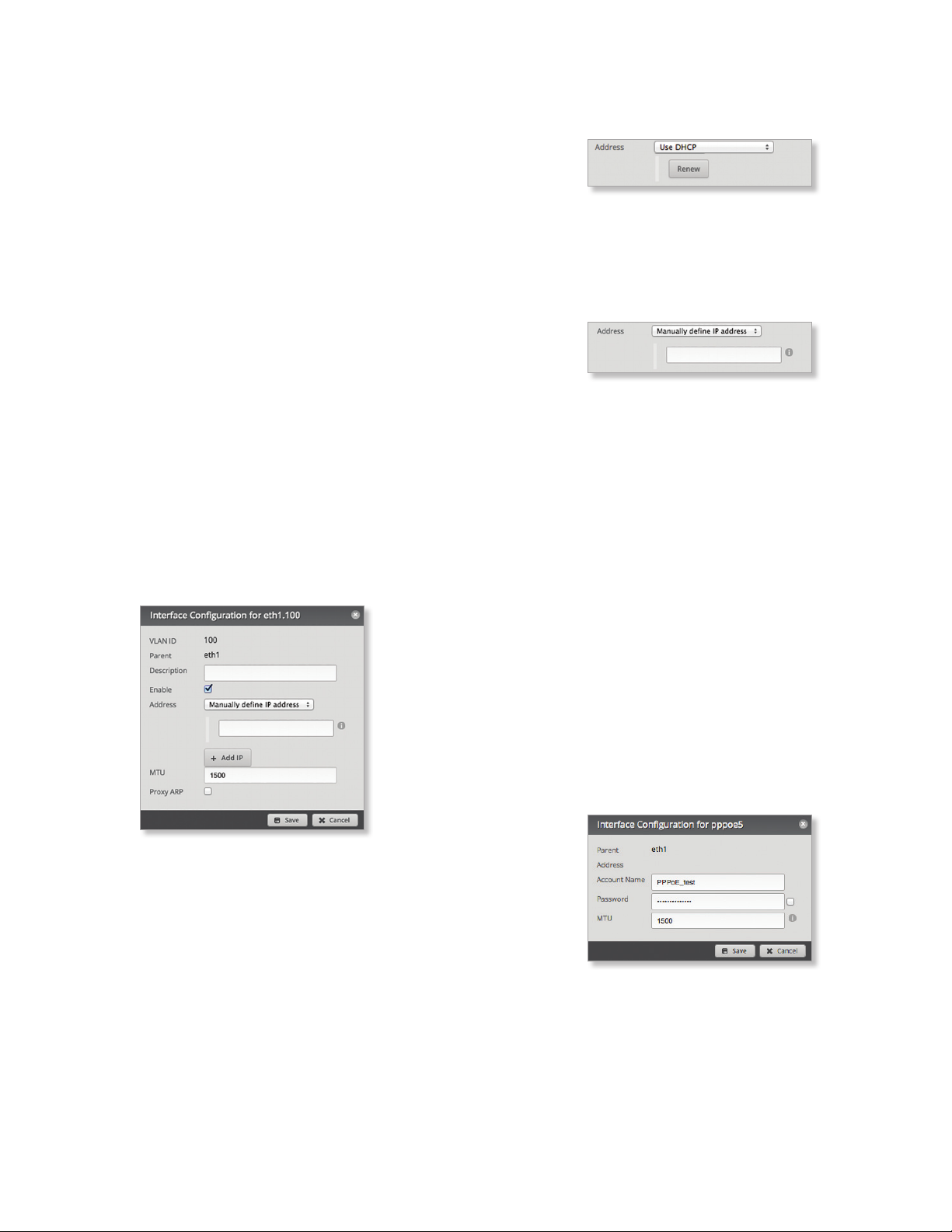
EdgeOS User Guide
Chapter 3: Dashboard
• Speed/Duplex The default is Auto negotiation. The
EdgeRouter automatically negotiates transmission
parameters, such as speed and duplex, with its
counterpart. In this process, the networked devices
first share their capabilities and then choose the fastest
transmission mode they both support.
To manually specify the transmission link speed and
duplex mode, select one of the following options:
100/full, 100/half, 10/full, or 10/half.
Full-duplex mode allows communication in both
directions simultaneously. Half-duplex mode
allows communication in both directions, but not
simultaneously and only in one direction at a time.
• Proxy ARP Enable the EdgeRouter to answer a source
host’s ARP (Address Resolution Protocol) requests for
the IP address of a destination host that is not located
on the source host’s network. ARP allows hosts on the
same network to discover each other’s IP address via a
layer 2 broadcast to all MAC addresses. If they are not on
the same network, the layer 2 broadcast will not reach
its destination; however, the EdgeRouter can serve as
the go-between if Proxy ARP is enabled.
Click Save to apply your changes, or click Cancel.
Configure the VLAN
After you click Config, the Interface Configuration screen
appears.
- Use DHCP The interface acquires network settings
from a DHCPv4 server. Click the Renew button to
acquire fresh network settings.
- Use DHCP for IPv6 The interface acquires network
settings from a DHCPv6 server.
- Manually define IP address(es) Enter the static
IP address (example: 192.0.2.1/24 for IPv4 or
2001:db8::1/32 for IPv6).
- Add IP Click Add IP to enter additional IP addresses.
• MTU Enter the MTU (Maximum Transmission Unit)
value, which is the maximum packet size (in bytes) that
a network interface can transmit. For the ER-X, ER-X-SFP,
and EP-R6, the valid MTU range is 68 to 2018. For all
other models, the valid MTU range is 68 to 9000. The
default is 1500.
• Proxy ARP Enable the EdgeRouter to answer a source
host’s ARP (Address Resolution Protocol) requests for
the IP address of a destination host that is not located
on the source host’s network. ARP allows hosts on the
same network to discover each other’s IP address via a
layer 2 broadcast to all MAC addresses. If they are not on
the same network, the layer 2 broadcast will not reach
its destination; however, the EdgeRouter can serve as
the go-between if Proxy ARP is enabled.
Click Save to apply your changes, or click Cancel.
Make changes as needed.
• VLAN ID The VLAN ID is displayed.
• Parent The interface belonging to this VLAN is
displayed.
• Description Enter keywords to describe this interface.
• Enable Check the box to enable the VLAN. All of
the VLANs are saved in the system configuration file;
however, only the enabled VLANs are active on the
device.
• Address Select one of the following:
- No address The interface uses no address settings.
(In most cases, an address is needed.)
Ubiquiti Networks, Inc.
Configure PPPoE
After you click Config, the Interface Configuration screen
appears.
Make changes as needed.
• PPPoE ID The PPPoE ID is displayed.
• Address The IP address is displayed.
• Account Name Enter the username to connect to the
PPPoE server; this must match the username configured
on the PPPoE server.
13
Page 18
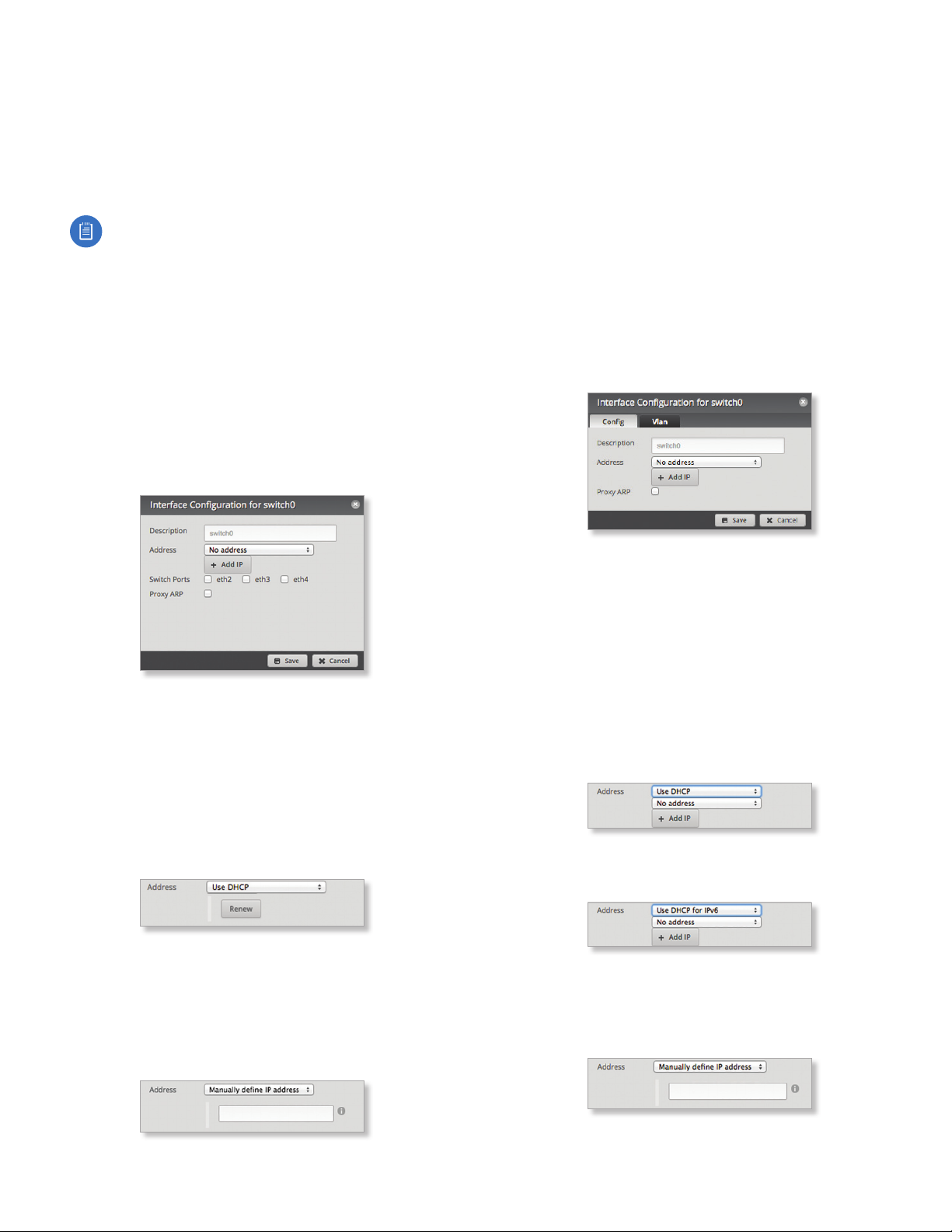
Chapter 3: Dashboard
EdgeOS User Guide
• Password Enter the password to connect to the PPPoE
server; this must match the password configured on the
PPPoE server. Check the box to display the password.
• MTU Enter the MTU (Maximum Transmission Unit)
value, which is the maximum packet size (in bytes) that
a network interface can transmit. The valid MTU range is
68 to 1500. The default is 1492.
Note: Setting the MTU higher than 1492 will
require ISP support and also require increasing
the MTU value of the parent interface (ethX)
accordingly.
Click Save to apply your changes, or click Cancel.
Configure the Switch (EdgeRouter PoE)
The switch configuration is available for EdgeRouter PoE,
EdgeRouter X, EdgeRouter X SFP, and EdgePoint EP-R6
only. This section covers the options for the EdgeRouter
PoE only. Proceed to the Configure the Switch (EdgeRouter X
Platform) section in the next column for the other models.
After you click Config, the Interface Configuration screen
appears.
• Switch Ports Select the ports for the switch interface.
• Proxy ARP Enable the EdgeRouter to answer a source
host’s ARP (Address Resolution Protocol) requests for
the IP address of a destination host that is not located
on the source host’s network. ARP allows hosts on the
same network to discover each other’s IP address via a
layer 2 broadcast to all MAC addresses. If they are not on
the same network, the layer 2 broadcast will not reach
its destination; however, the EdgeRouter can serve as
the go-between if Proxy ARP is enabled.
Click Save to apply your changes, or click Cancel.
Configure the Switch (EdgeRouter X Platform)
(Available for the EdgeRouter X, EdgeRouter X SFP, and
EdgePoint EP-R6 only.) After you click Config, the Interface
Configuration screen appears.
Make changes as needed.
• Description Enter keywords to describe this switch.
• Address Select one of the following:
- No address The switch uses no address settings. (In
most cases, an address is needed.)
- Use DHCP The switch acquires network settings from
a DHCPv4 server. Click the Renew button to acquire
fresh network settings.
- Use DHCP for IPv6 The switch acquires network
settings from a DHCPv6 server.
- Manually define IP address(es) Enter the
static IP address (example: 192.0.2.1/24 for IPv4
or 2001:db8::1/32 for IPv6). Click Add IP to enter
additional IP addresses.
Make changes as needed. There are two tabs: Config and
VLAN.
Config
• Description Enter keywords to describe this switch.
• Address Select one of the following:
- No address The switch uses no address settings. (In
most cases, an address is needed.)
- Use DHCP The switch acquires network settings from
a DHCPv4 server. Click the Renew button to acquire
fresh network settings.
- Use DHCP for IPv6 The switch acquires network
settings from a DHCPv6 server.
- Manually define IP address(es) Enter the
static IP address (example: 192.0.2.1/24 for IPv4
or 2001:db8::1/32 for IPv6). Click Add IP to enter
additional IP addresses.
14
• Add IP Click to add another IP address.
Ubiquiti Networks, Inc.
Page 19
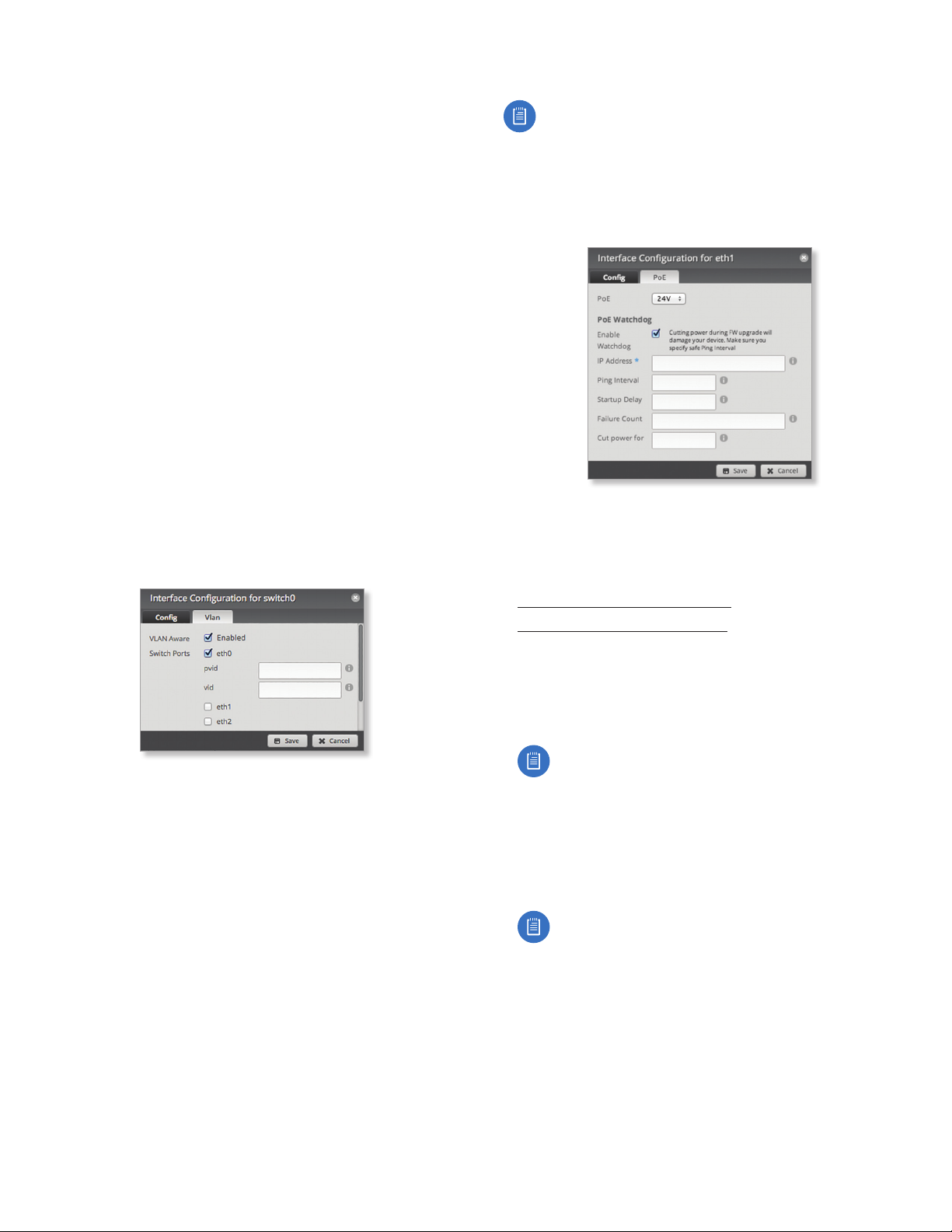
EdgeOS User Guide
Chapter 3: Dashboard
• Proxy ARP Enable the EdgeRouter to answer a source
host’s ARP (Address Resolution Protocol) requests for
the IP address of a destination host that is not located
on the source host’s network. ARP allows hosts on the
same network to discover each other’s IP address via a
layer 2 broadcast to all MAC addresses. If they are not on
the same network, the layer 2 broadcast will not reach
its destination; however, the EdgeRouter can serve as
the go-between if Proxy ARP is enabled.
Click Save to apply your changes, or click Cancel.
VLAN
• VLAN Aware Starting with EdgeOS v1.8.5, the per-port
VLAN feature is available. If this option is enabled, then
untagged and tagged VLANS can be set for each port
in switch mode. If this option is kept disabled (default),
then the switch ports will pass all VLANs automatically
(simple layer-2 switching with no per-port VLAN).
• Switch Ports Select the ports for the switch interface.
- pvid If VLAN Aware is enabled, then this option is
available. Enter the Port Virtual Local Area Network
(VLAN) ID. The valid range is 1 to 4087.
- vid If VLAN Aware is enabled, then this option is
available. Enter the Virtual Local Area Network (VLAN)
ID. Multiple VIDs are allowed; separate the VIDs with a
comma. The valid range is 1 to 4087.
Configure the PoE Settings
Note: Before enabling PoE, check the specifications
of your airFiber, airMAX, UniFi, UniFi Video, legacy, or
third-party devices to ensure they support passive
PoE and require the available amount of voltage.
(Available for the EdgePoint EP-R6, EdgePoint EP-R8, or
EdgeRouter PoE only.) After you click PoE, the PoE tab of
the Interface Configuration screen appears.
PoE is disabled by default on all ports. Follow the
instructions for your model:
• EdgeRouter X (below)
• EdgePoint EP-R6/EdgeRouter X SFP (below)
• “EdgePoint EP-R8” on page 16
• “EdgeRouter PoE” on page 16
EdgeRouter X
Only eth4 supports PoE passthrough.
• PoE Select one of the following:
- Off To disable PoE, select Off.
Click Save to apply your changes, or click Cancel.
Ubiquiti Networks, Inc.
Note: To disable PoE, you must use this setting. If
you disable a port, its PoE functionality remains.
- Passthrough To allow passive PoE pass through,
select Passthrough.
EdgePoint EP-R6/EdgeRouter X SFP
• PoE Select one of the following:
- Off To disable PoE, select Off.
Note: To disable PoE, you must use this setting. If
you disable a port, its PoE functionality remains.
- 24V To output 24V, 2-pair PoE to the connected
device, select 24V.
15
Page 20
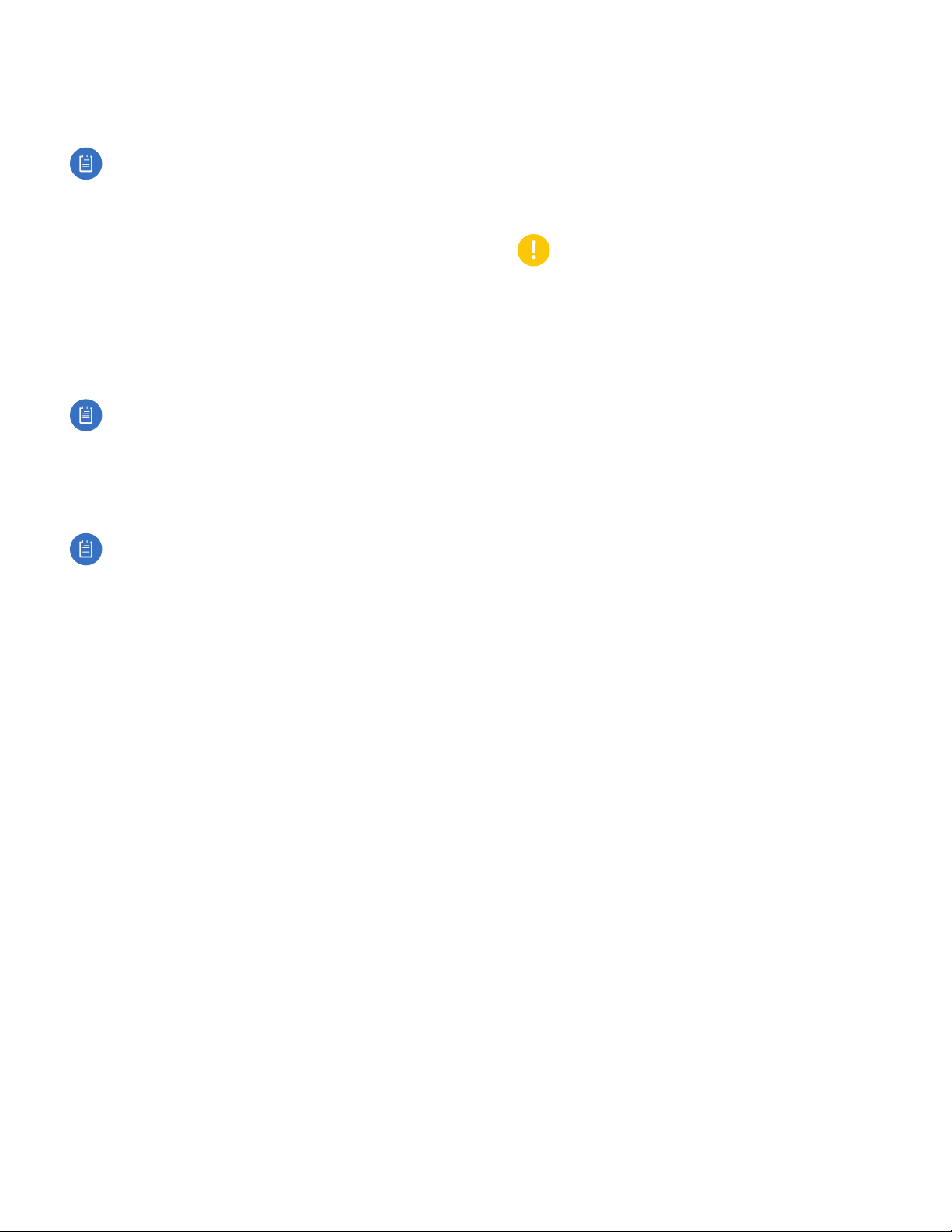
Chapter 3: Dashboard
EdgeOS User Guide
EdgePoint EP-R8
• PoE Select one of the following:
- Off To disable PoE, select Off.
Note: To disable PoE, you must use this setting. If
you disable a port, its PoE functionality remains.
- 24V-4pair (Available for eth1-2 only) To output 24V,
4-pair PoE to the connected device, select 24V-4pair.
- 54V-4pair (Available for eth1-2 only) To output 54V,
4-pair PoE to the connected device, select 54V-4pair.
- 24V (Available for eth3-7 only) To output 24V, 2-pair
PoE to the connected device, select 24V.
EdgeRouter PoE
• PoE Select one of the following:
- Off To disable PoE, select Off.
Note: To disable PoE, you must use this setting. If
you disable a port, its PoE functionality remains.
- 24V To output 24V PoE to the connected device,
select 24V.
- 48V To output 48V PoE to the connected device,
select 48V.
- Failure Count Specify the number of ICMP echo
response replies. If the specified number of ICMP echo
response packets is not received continuously, PoE
Watchdog will reboot the device. The default value
is3.
- Cut power for Specify the number of seconds this
port should pause PoE (if applicable). The default
value is5.
WARNING: Cutting power during a firmware
upgrade can damage your device. Ensure that you
specify a safe Ping Interval.
Click Save to apply your changes, or click Cancel.
Note: You must have a 48V power adapter
(not included) powering the EdgeRouter PoE;
otherwise, 48V PoE is not allowed.
PoE Watchdog
PoE Watchdog is only for PoE-enabled ports. It configures
the device to continuously ping a user-defined IP address
(it can be the Internet gateway, for example). If it is
unable to ping under the user-defined constraints, then
the device will automatically turn off PoE on the port,
and then turn it back on. This option creates a kind of
“fail-proof” mechanism.
PoE Watchdog is dedicated to continuous monitoring of
the specific connection to the remote host using the Ping
tool. The Ping tool works by sending ICMP echo request
packets to the target host and listening for ICMP echo
response replies. If the specified number of replies is not
received, the tool reboots the device.
• Enable Watchdog Enable the use of PoE Watchdog.
- IP Address To Ping Specify the IPv4 or IPv6 address
of the target host to be monitored by PoE Watchdog.
- Ping Interval Specify the time interval (in seconds)
between the ICMP echo requests that are sent by PoE
Watchdog. The default value is 15 seconds.
- Startup Delay Specify the initial time delay (in
seconds) until the first ICMP echo requests are sent by
PoE Watchdog. The default value is 300 seconds.
The Startup Delay value should be at least 60 seconds
as the network interface and wireless connection
initialization takes a considerable amount of time if
the device is rebooted.
16
Ubiquiti Networks, Inc.
Page 21
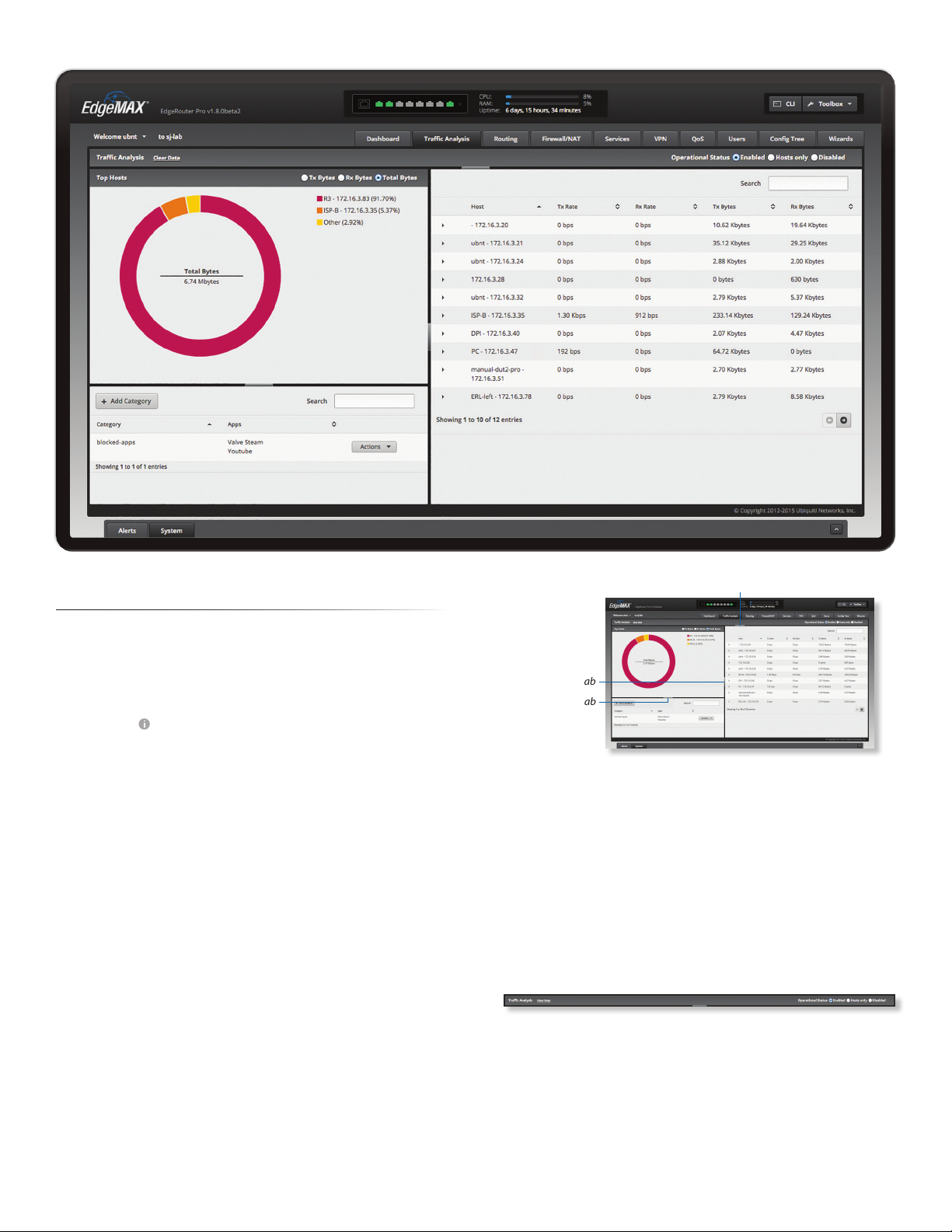
EdgeOS User Guide
Chapter 4: Traffic Analysis
Chapter 4: Traffic Analysis
The Traffic Analysis tab displays status information about
the traffic traveling through the EdgeRouter, including
the local hosts and types of network traffic. You can also
configure the application category options. Any setting
marked with a blue asterisk * is required. When the
information icon is displayed, you can click the icon for
more information about an option.
Starting with EdgeOS v1.7, the traffic analysis feature
with Deep Packet Inspection (DPI) is available for the
EdgeRouter Lite, EdgeRouter PoE, EdgeRouter, EdgeRouter
PRO, and EdgePoint EP-R8.
Starting with EdgeOS v1.8.5, the traffic analysis feature
with DPI is also available for the EdgeRouter X, EdgeRouter
X SFP, and EdgePoint EP-R6.
DPI is more advanced than conventional Stateful Packet
Inspection (SPI) filtering. Ubiquiti’s advanced, proprietary
DPI engine includes the latest application identification
signatures to track which applications (and IP addresses)
are using the most bandwidth.
The traffic analysis feature provides monitoring and
reporting functionality. There are no licensing fees for DPI
or signature updates, which are automatically updated on
a periodic basis to maintain the accuracy of application
identification.
Click the corresponding open/close tab to hide or display
the Traffic Analysis section, the Top Hosts section, or both
the Top Hosts and Category sections.
Open/Close Tab
Open/Close Tab
Open/Close Tab
Traffic Analysis
Clear Data Click to clear the current traffic statistics.
Operational Status You have three options:
• Enabled Select this option to allow traffic analysis with
application identification using DPI. All forwarded traffic
(both offloaded and non-offloaded) is displayed.
• Hosts only Select this option to analyze traffic at the
host level only, without DPI.
• Disabled Disabled by default.
Ubiquiti Networks, Inc.
17
Page 22

Chapter 4: Traffic Analysis
EdgeOS User Guide
Top Hosts
The pie chart represents the use of bandwidth by the
hosts using the most bandwidth.
TX Bytes Displays the transmit bandwidth in bytes used
by the top hosts.
RX Bytes Displays the receive bandwidth in bytes used by
the top hosts.
Total Bytes Displays the total bandwidth in bytes used by
the top hosts.
The list on the right displays the top hosts and their
percentages of bandwidth use.
Place the mouse over a host’s segment of the pie chart,
and that host’s top applications will be displayed in
the middle of the pie chart. Click the host’s segment to
automatically select the host in the table.
Hosts
Each row corresponds to a single host. Click a row to
display the applications usage of a specifichost.
Search Allows you to search for specific text within the
host table. Begin typing; there is no need to press enter.
The results are filtered in real time as soon as you type two
or more characters.
Host Displays the host name and IP address.
TX Rate Displays the transmit rate.
RX Rate Displays the receive rate.
TX Bytes Displays the amount of data transmitted.
RX Bytes Displays the amount of data received.
Click any row to display the applications usage.
• Top Apps (TX Bytes/RX Bytes) Displays the following:
- (name) Click the application name to add it to a
custom category or create a custom category. Go to
the Application Category section below.
- (_%) Each application’s usage is represented as a
percentage of the host’s bandwidth.
- (bar graph) The TX and RX usage of anapplication is
represented in a bar graph.
- (TX/RX) The TX and RX bytes of an application are
displayed.
18
Application Category
The App Configuration screen appears.
• App The name of the application is displayed.
• Category If the category already exists, then select
it from the drop-down menu. Otherwise, select
Create New Category and enter the name of the
new category in the field below.
Click Save to apply your changes or click Cancel.
Ubiquiti Networks, Inc.
Page 23
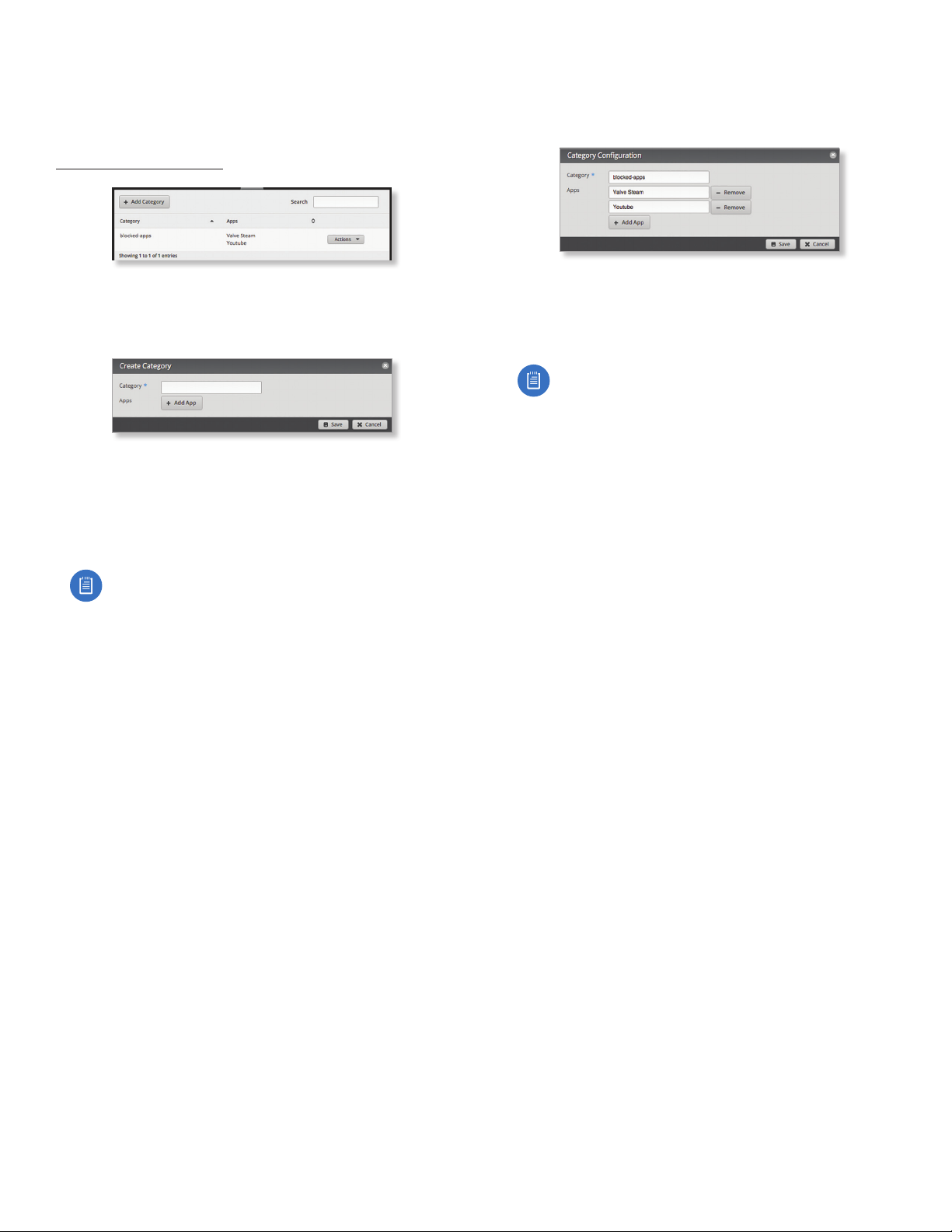
EdgeOS User Guide
Chapter 4: Traffic Analysis
Category
You can create custom application categories for use in
firewall policies. This allows a firewall to match packets
that are identified by DPI as certain applications. (Refer to
”Advanced” on page 31 for more information.)
Add Category To create a new category, click Add
Category.
The Create Category screen appears.
Complete the following:
• Category Enter a name for this category.
• Apps Click Add App to add an application. Then enter
the name of the application. (An application can only
appear in a single custom category.)
Configure the Category
After you click Config, the Category Configuration screen
appears.
• Category You can change the name for this category.
• Apps Click Add App to add an application. Then enter
the name of the application. (An application can only
appear in a single custom category.)
Note: The name of the application must match
one of the applications displayed on the Traffic
Analysistab.
• Remove Click Remove to delete an application.
Click Save to apply your changes or click Cancel.
Note: The name of the application must match
one of the applications displayed on the Traffic
Analysistab.
• Remove Click Remove to delete an application.
Click Save to apply your changes or click Cancel.
Search Allows you to search for specific text within the
category table. Begin typing; there is no need to press
enter. The results are filtered in real time as soon as you
type two or more characters.
Category The name of the custom category is displayed.
Apps The names of the included applications are
displayed.
Actions Click the Actions button to access the following
options:
• Config To configure the category, click Config. Go to
the Configure the Category section in the next column.
• Delete Remove the category.
Ubiquiti Networks, Inc.
19
Page 24
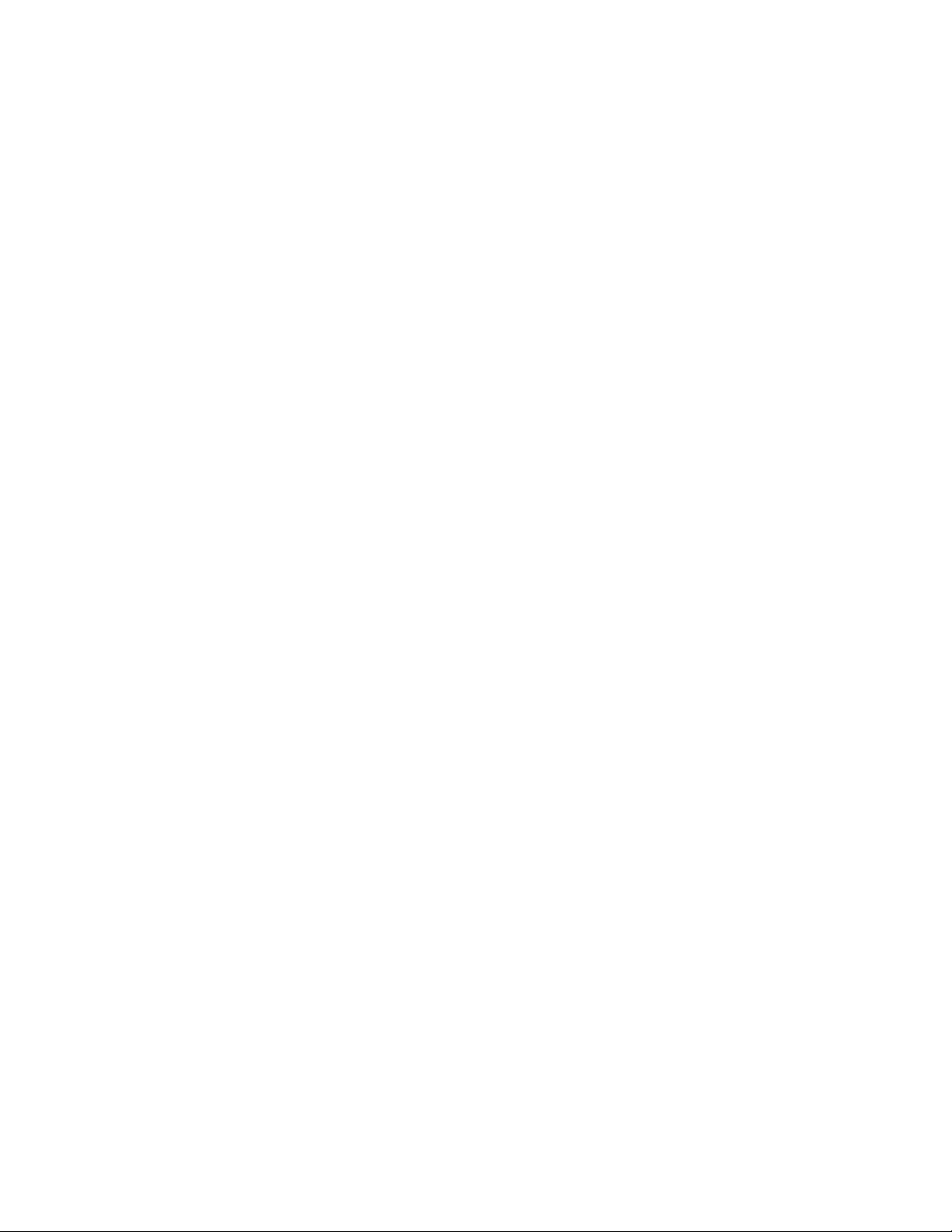
Chapter 4: Traffic Analysis
EdgeOS User Guide
20
Ubiquiti Networks, Inc.
Page 25
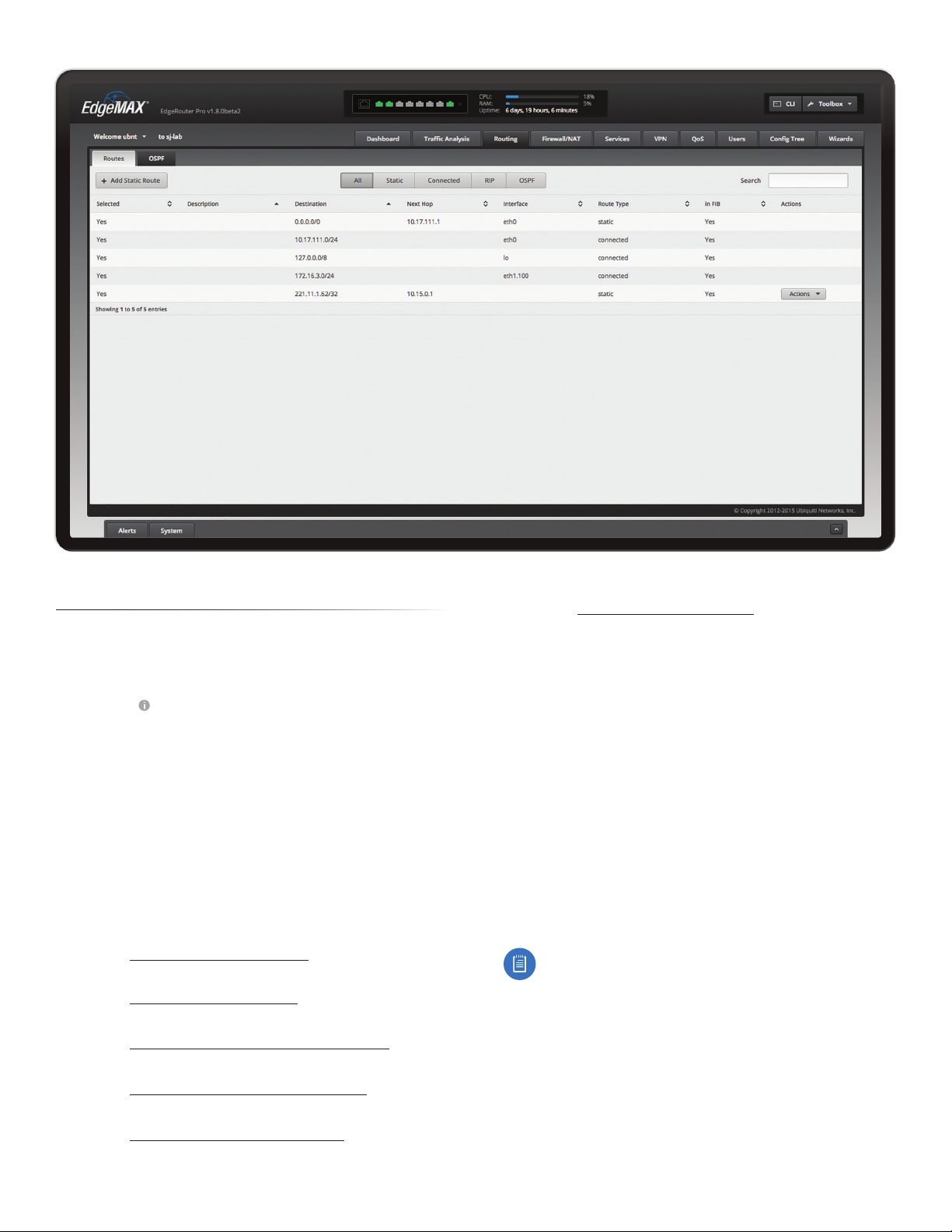
EdgeOS User Guide
Chapter 5: Routing
Chapter 5: Routing
The Routing tab displays status information about a
variety of connected, static, RIP, and OSPF routes. You
can also configure static routes and OSPF options. Any
setting marked with a blue asterisk * is required. When the
information icon is displayed, you can click the icon for
more information about an option.
You have two sub-tabs:
Routes View route information and create static routes.
OSPF Configure OSPF options.
IPv6 Routing
IPv6 (Internet Protocol version 6) is gaining popularity
and is bound to grow as IP addressing demands increase.
The EdgeOS Configuration Interface supports IPv6 for the
following options:
• System > Name Server configuration
(Refer to “Name Server” on page 5.)
• Dashboard > VLAN creation
(Refer to “Add VLAN” on page 11.)
• Dashboard > Interface configuration
(Refer to “Configure the Interface” on page 12.)
• Dashboard > VLAN configuration
(Refer to “Configure the VLAN” on page 13.)
• VPN > IPsec Site-to-Site configuration
(Refer to “IPsec Site-to-Site” on page 46.)
• Config Tree
(Refer to “Config Tree” on page 63.)
For IPv6 addresses, the EdgeOS Configuration Interface
supports “::” (double-colon) notation, which substitutes
“::” for a contiguous sequence of 16-bit blocks set to zero.
Here is an example: 2001:db8::1
If written out, the IPv6 address becomes:
2001:db8:0000:0000:0000:0000:0000:0001
The EdgeOS Configuration Interface displays IPv6
addresses only in three locations:
• System > Name Server section
• Dashboard tab
• VPN > IPsec Site-to-Site tab
The EdgeOS Configuration Interface will increase its
support of IPv6 in future releases. For other options, you
can use the config tree or CLI, which has comprehensive
IPv6 support.
Note: Use the config tree or CLI to view or configure
IPv6 options that are not supported by the rest of
the EdgeOS Configuration Interface.
Ubiquiti Networks, Inc.
21
Page 26
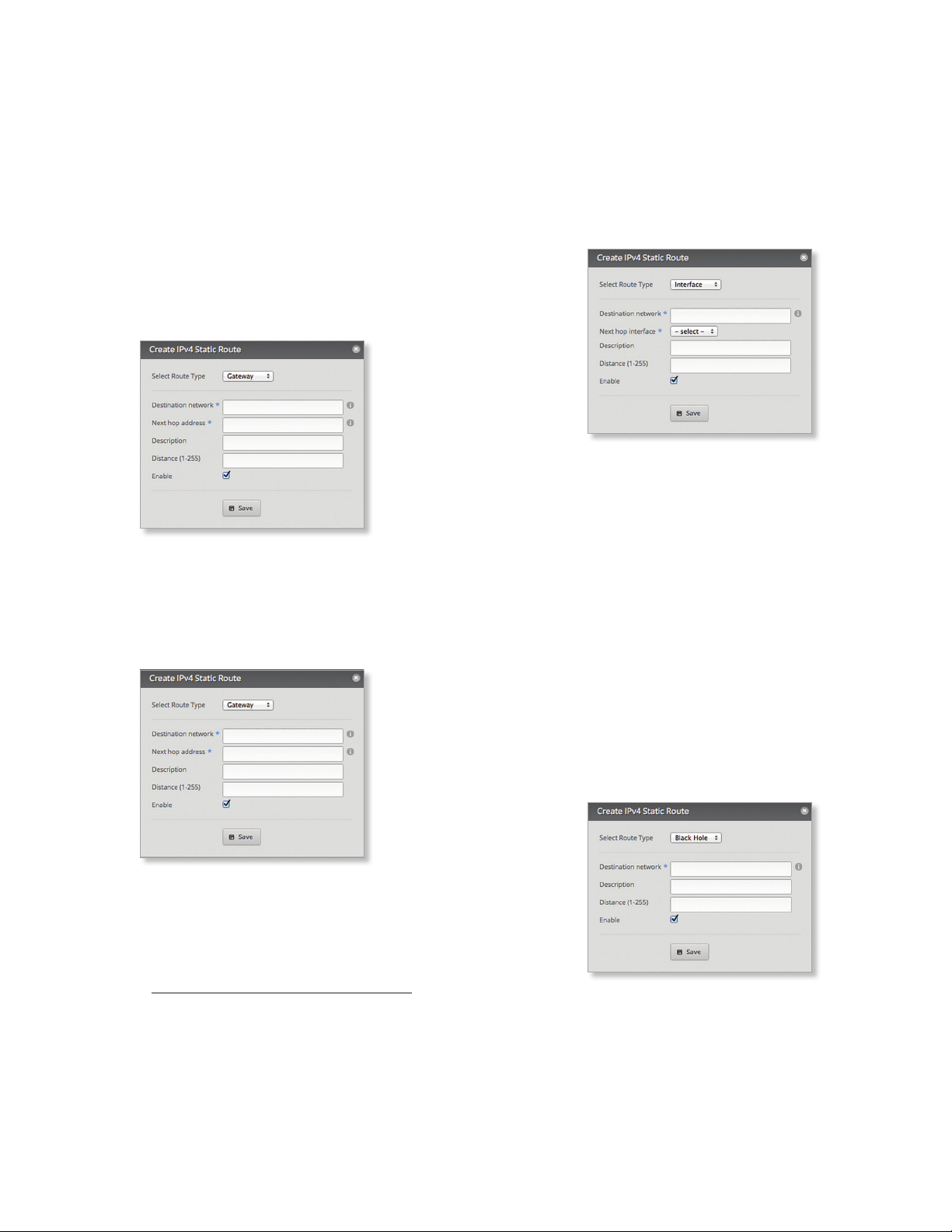
Chapter 5: Routing
EdgeOS User Guide
Routes
A route determines how traffic travels to its destination
network. If more than one route is suitable, the
EdgeRouter uses administrative distance as a metric to
compare all available routes, including directly connected
routes, manually configured static routes, dynamic routes,
and the default route. The EdgeRouter uses the route with
the lowest administrative distance.
All/Static/Connected/RIP/OSPF
Add Static Route To create a new static route, click Add
Static Route.
The Create Static Route screen appears.
Complete the following:
• Select Route Type You have three options: Gateway,
Interface, or Black Hole.
- Gateway Define a route using the IP address and
subnet mask of the next hop gateway.
• Distance (1-255) Enter the administrative distance.
If there are identical routes from different sources
(such as static, RIP, or OSPF), the EdgeRouter
compares the routes and uses the route with the
lowest distance.
• Enable Check the box to enable the route.
Click Save to apply your changes.
- Interface Define a route using a next hop interface.
• Destination network Enter the IP address and
subnet mask using slash notation:
<network_IP_address>/<subnet_mask_number>
(example: 192.0.2.0/24).
• Next hop interface Select the appropriate
interface from the drop-down list.
• Description Enter keywords to identify this route.
• Distance (1-255) Enter the administrative distance.
If there are identical routes from different sources
(such as static, RIP, and OSPF), the EdgeRouter
compares the routes and uses the route with the
lowest distance.
• Enable Check the box to enable the route.
Click Save to apply your changes.
- Black Hole Define a route that drops unwanted
traffic.
• Destination network Enter the IP address and
subnet mask using slash notation:
<network_IP_address>/<subnet_mask_number>
(example: 192.0.2.0/24).
The first default route is configured on the System
tab; see “System gateway address” on page 5
for more information. To create multiple default
routes, set up static routes and enter 0.0.0.0/0.
• Next hop address Enter the IP address.
• Description Enter keywords to identify this route.
22
• Destination network Enter the IP address and
subnet mask using slash notation:
<network_IP_address>/<subnet_mask_number>
(example: 192.0.2.0/24).
• Description Enter keywords to identify this route.
Ubiquiti Networks, Inc.
Page 27
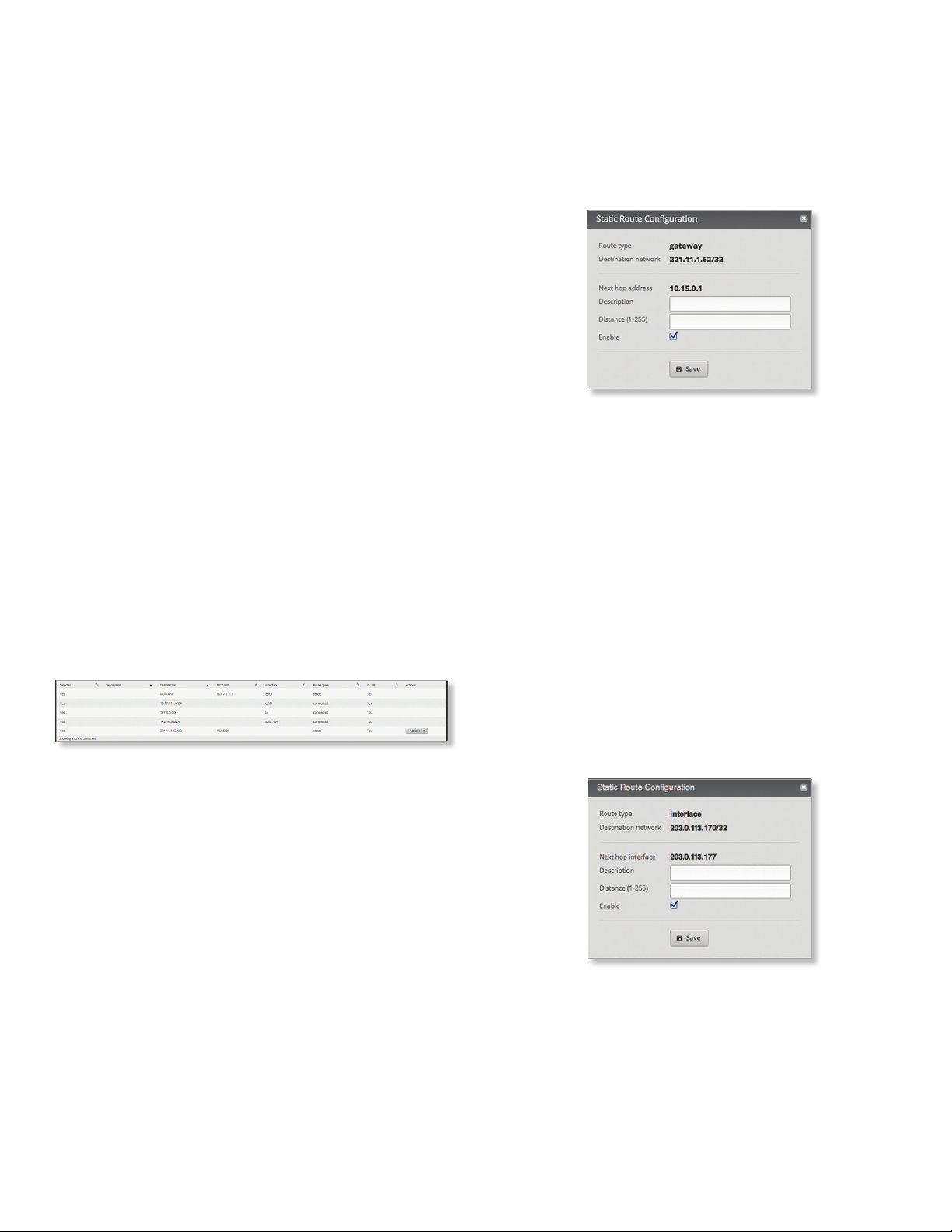
EdgeOS User Guide
Chapter 5: Routing
• Distance (1-255) Enter the administrative distance.
If there are identical routes from different sources
(such as static, RIP, and OSPF), the EdgeRouter
compares the routes and uses the route with the
lowest distance.
• Enable Check the box to enable the route.
Click Save to apply your changes.
Search Allows you to search for specific text. Begin
typing; there is no need to press enter. The results are
filtered in real time as soon as you type two or more
characters.
All/Static/Connected/RIP/OSPF Click the appropriate tab
to filter the routes as needed.
• All All routes are displayed by default.
• Static All static routes that you have configured are
displayed.
• Connected All routes that are directly connected to the
EdgeRouter are displayed.
• RIP All RIP (Routing Information Protocol) routes are
displayed. RIP is an interior, distance vector routing
protocol that uses hop count as a metric to determine
the best route.
• OSPF All OSPF (Open Shortest Path First) routes are
displayed. OSPF is an interior, link-state routing protocol
that uses cost as a metric to determine the best route.
The bandwidth of an interface determines the cost – the
higher the bandwidth, the lower the cost.
A table displays the following information about each
route. Click a column heading to sort by that heading.
Selected The status of the route, whether it has been
selected for the routing table, is displayed.
Description If available, the keywords describing the
route are displayed.
Destination The destination IP address is displayed.
Next Hop The IP address of the next-hop interface is
displayed.
Interface The name of the interface is displayed.
Route Type The type of route is displayed.
In FIB The forwarding status of the route, whether it is in
the FIB (Forwarding Information Base), is displayed.
Actions Click the Actions button to access the following
options:
• Config To configure the route, click Config. Go to the
Configure the Static Route section in the next column.
• Delete Delete the route; its configuration will be
removed.
• Disable Disable the route while keeping its
configuration. (This option is not available for black hole
routes.)
Configure the Static Route
After you click Config, the Static Route Configuration screen
appears.
Follow the instructions for your route type:
Gateway
• Route type The gateway route uses the IP address and
subnet mask of the next hop gateway.
• Destination network The IP address and subnet mask
are displayed in slash notation.
• Next hop address The IP address of the next hop
gateway is displayed.
• Description Enter keywords to identify this route.
• Distance (1-255) Enter the administrative distance. If
there are identical routes from different sources (such
as static, RIP, and OSPF), the EdgeRouter compares the
routes and uses the route with the lowest distance.
• Enable Check the box to enable the route.
Click Save to apply your changes.
Interface
• Route type The interface route uses the next hop
interface.
• Destination network The IP address and subnet mask
are displayed in slash notation.
• Next hop interface The name of the next hop interface
is displayed.
• Description Enter keywords to identify this route.
Ubiquiti Networks, Inc.
23
Page 28
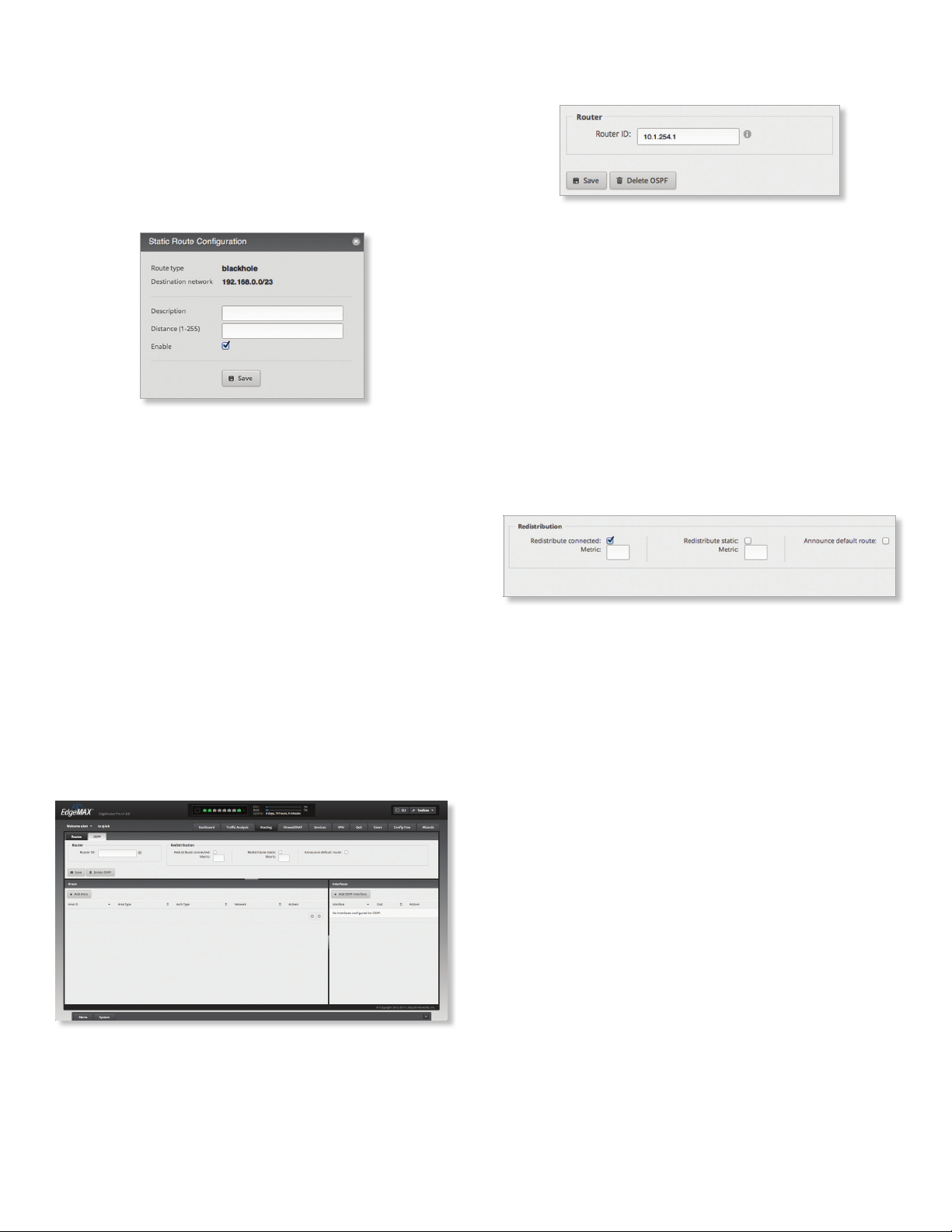
Chapter 5: Routing
EdgeOS User Guide
• Distance (1-255) Enter the administrative distance. If
there are identical routes from different sources (such
as static, RIP, and OSPF), the EdgeRouter compares the
routes and uses the route with the lowest distance.
• Enable Check the box to enable the route.
Click Save to apply your changes.
Black Hole
• Route type The black hole route drops unwanted traffic.
• Destination network The IP address and subnet mask
are displayed in slash notation.
• Description Enter keywords to identify this route.
• Distance (1-255) Enter the administrative distance. If
there are identical routes from different sources (such
as static, RIP, and OSPF), the EdgeRouter compares the
routes and uses the route with the lowest distance.
• Enable Check the box to enable the route.
Click Save to apply your changes.
OSPF
Using Link State Advertisements, routers communicate
with each other when there is a router or link status
change. Each router maintains the information in a
database, which is used to create and update a network
map from the router’s point of view. Each router then uses
the map to build and update a routing table.
Router
Router ID Enter the IP address that identifies a specific
router in an OSPF network. In OSPF, the highest Router ID
determines which router is the Designated Router (DR),
which distributes updates to the other OSPF routers.
Click Save to apply your changes, or click Delete OSPF
to remove the Router, Redistribution, and Area settings
(Interfaces settings are retained).
Redistribution
A single router can use multiple routing protocols, such
as OSPF and RIP, which use incompatible metrics. It
must reconcile information from multiple protocols to
determine which route to use for a specific destination
network. You can change the metrics of the distributed
protocol to create protocol compatibility.
Redistribute connected If enabled, the EdgeRouter
connects an OSPF area to a network using a different
routing protocol and redistributes the other protocol’s
directly connected routes into the OSPF area. These routes
become external OSPF routes.
- Metric If there are multiple routes to the same
destination, OSPF uses the metric to select a route
for the routing table. Assign a cost value to the
redistributed connected routes. The EdgeRouter can
then use this metric to compare these routes to other
OSPF routes.
Redistribute static If enabled, the EdgeRouter connects
an OSPF area to a network using a different routing
protocol and redistributes the other protocol’s static
routes into the OSPF area. These routes become external
OSPF routes.
- Metric If there are multiple routes to the same
destination, OSPF uses the metric to select a route
for the routing table. Assign a cost value to the
redistributed static routes. The EdgeRouter can then
use this metric to compare these routes to other OSPF
routes.
Announce default route If enabled, the EdgeRouter
communicates the default route to the other routers of
the OSPF network, eliminating the need to configure
the default route on the other routers. The default route
connects the OSPF network to an outside network.
24
Ubiquiti Networks, Inc.
Page 29
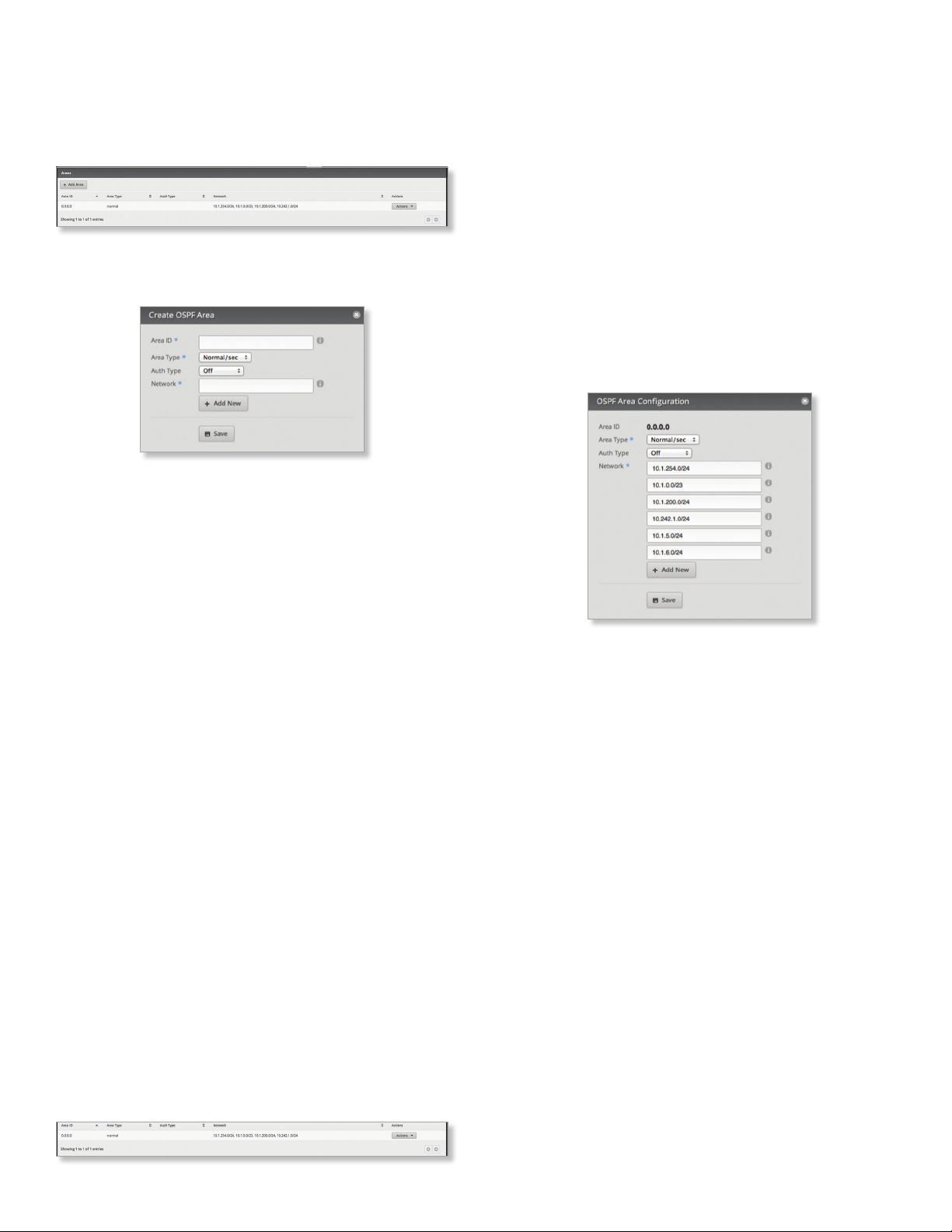
EdgeOS User Guide
Chapter 5: Routing
Areas
To enhance scalability, an OSPF network is comprised of
smaller sections called areas. At the minimum, there is the
backbone area, called Area 0.
Add Area To create a new area, click Add Area.
The Create OSPF Area screen appears.
Complete the following:
• Area ID This is the number that identifies an area. It can
be an integer or use a format similar to an IPv4 address.
• Area Type This defines the routes that are acceptable
inside the area. Select the appropriate option:
- Normal/sec The default type accepts all routes.
- NSSA A NSSA (Not So Stubby Area) network is a
variation of a stub network. It can import external
routes from type 7 Link State Advertisements, which
are NSSA-specific.
- Stub The network has no external routes. Typically, it
has a default route for outbound traffic.
• Auth Type Authentication helps secure communication
between routers. Select the appropriate option:
- Off No authentication is used.
- MD5/sec Each router uses a key (password) and key
ID. This is the most secure option because the key is
never transmitted.
- Plain text Each router uses a key. This provides
minimal security because the key is transmitted in
plain text format.
• Network Enter the IP address and subnet mask using
slash notation:
<network_IP_address>/<subnet_mask_number>
(example: 192.0.2.0/24).
Click Add New to enter more network addresses.
Click Save to apply your changes.
A table displays the following information about each
OSPF Area. Click a column heading to sort by that
heading.
Area ID The identification number of the area is
displayed.
Area Type The type of area is displayed.
Auth Type The authentication type of the area is
displayed.
Network The network address of the area is displayed.
Actions Click the Actions button to access the following
options:
• Config To configure the OSPF Area, click Config. Go to
the Configure the OSPF Area section.
• Delete Delete the OSPF Area.
Configure the OSPF Area
After you click Config, the OSPF Area Configuration screen
appears.
Make changes as needed.
• Area ID This is the number that identifies an area. It can
be an integer or use a format similar to an IPv4 address.
• Area Type This defines the routes that are acceptable
inside the area. Select the appropriate option:
- Normal/sec The default type accepts all routes.
- NSSA A NSSA (Not So Stubby Area) network is a
variation of a stub network. It can import external
routes from type 7 Link State Advertisements, which
are NSSA-specific.
- Stub The network has no external routes. Typically, it
has a default route for outbound traffic.
• Auth Type Authentication helps secure communication
between routers. Select the appropriate option:
- Off No authentication is used.
- MD5/sec Each router uses a key (password) and key
ID. This is the most secure option because the key is
never transmitted.
- Plain text Each router uses a key. This provides
minimal security because the key is transmitted in
plain text format.
Ubiquiti Networks, Inc.
25
Page 30
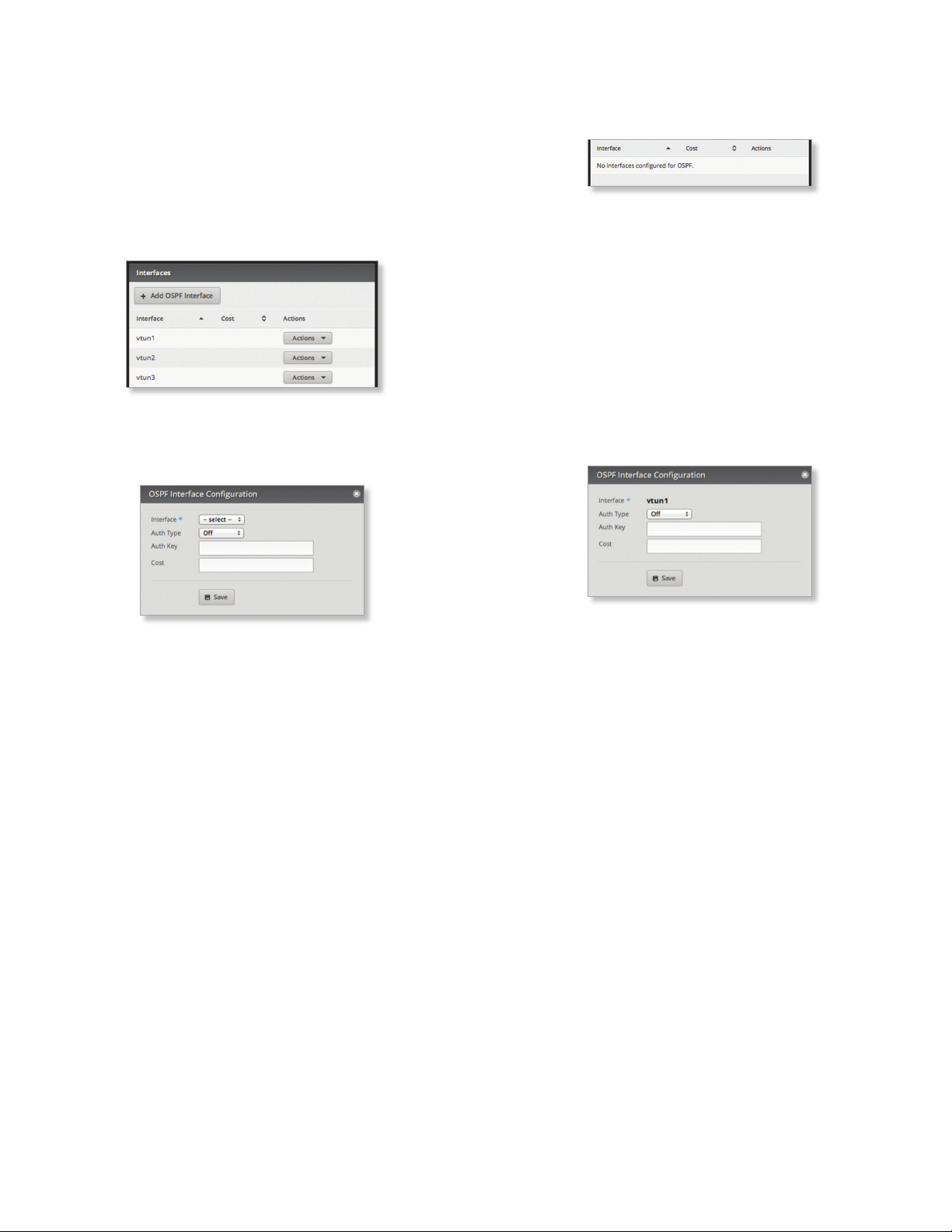
Chapter 5: Routing
EdgeOS User Guide
• Network Enter the IP address and subnet mask using
slash notation:
<network_IP_address>/<subnet_mask_number>
(example: 192.0.2.0/24).
Click Add New to enter more network addresses.
Click Save to apply your changes.
Interfaces
You can configure interfaces with specific OSPF options.
Add OSPF Interface To create a new interface, click Add
OSPF Interface.
The OSPF Interface Configuration screen appears.
A table displays the following information about each
OSPF Interface. Click a column heading to sort by that
heading.
Interface The name of the interface is displayed.
Cost The cost of the interface is displayed. OSPF uses cost
as a metric to determine the best route.
Actions Click the Actions button to access the following
options:
• Config To configure the OSPF Interface, click Config.
Go to the Configure the OSPF Interface section.
• Delete Delete the OSPF Interface.
Configure the OSPF Interface
After you click Config, the OSPF Interface Configuration
screen appears.
Complete the following:
• Interface Select the appropriate interface from the
drop-down list.
• Auth Type OSPF authentication helps secure
communication between routers. Select the appropriate
option:
- Off No authentication is used.
- MD5/sec Each router uses a key (password) and key
ID. This is the most secure option because the key is
never transmitted.
- Plain text Each router uses a key. This provides
minimal security because the key is transmitted in
plain text format.
• Auth Key Enter the key used for authentication.
• Cost By default, the cost of an interface is based on its
bandwidth; however, you can manually assign a cost to
the interface.
Click Save to apply your changes.
Make changes as needed.
• Interface The name of the interface is displayed.
• Auth Type Authentication helps secure communication
between routers. Select the appropriate option:
- Off No authentication is used.
- MD5/sec Each router uses a key (password) and key
ID. This is the most secure option because the key is
never transmitted.
- Plain text Each router uses a key. This provides
minimal security because the key is transmitted in
plain text format.
• Auth Key Enter the key used for authentication.
• Cost By default, the cost of an interface is based on its
bandwidth; however, you can manually assign a cost to
the interface.
Click Save to apply your changes.
26
Ubiquiti Networks, Inc.
Page 31

EdgeOS User Guide
Chapter 6: Firewall/NAT
Chapter 6: Firewall/NAT
The Firewall/NAT tab displays status information about
port forwarding, firewall policies, NAT (Network Address
Translation) rules, and firewall/NAT groups. You can also
configure these policies, groups, rules, and options. Any
setting marked with a blue asterisk * is required. When the
information icon is displayed, you can click the icon for
more information about an option.
You have four sub-tabs:
Port Forwarding View and create port forwarding rules.
Firewall Policies Each firewall policy is a set of rules
applied in the order you specify.
NAT View and create NAT rules.
Firewall/NAT Groups Create groups defined by IP
address, network address, or port number.
Port Forwarding
Typically you configure a port forwarding rule so a host on
the external network can access a server on the internal
network by using the public IP address (or hostname) of
the EdgeRouter.
Show advanced options Select this checkbox to display
the Auto firewall option.
WAN interface Select the appropriate interface from
the drop-down menu. (If you select Other, then enter the
interface name in the field provided.)
Hairpin NAT Enabled by default. If you want to allow a
host on the internal network to use the public IP address
to access an internal server, then keep Hairpin NAT
enabled. (Hairpin NAT is also known as NAT loopback or
NAT reflection.)
Ubiquiti Networks, Inc.
Note: If Hairpin NAT is enabled, then it only enables
Hairpin NAT for the port forwarding rules defined in
the wizard; it does not affect the Destination NAT
Rules defined on the Firewall/NAT>NATtab (refer to
“Destination NAT Rules” on page 35).
27
Page 32

Chapter 6: Firewall/NAT
EdgeOS User Guide
Auto firewall Enabled by default. Displayed if Show
advanced options is enabled. If you want the EdgeRouter
to automatically open ports for the specified port
forwarding rules, then keep Auto firewall enabled.
If you disable the Auto firewall option, then you will need
to manually define firewall rules on the Firewall/NAT >
Firewall Policies tab (refer to the Firewall Policies section in
the next column).
LAN interface Click Add LAN to display the drop-down
menu. Then select the appropriate interface. (If you select
Other, then enter the interface name in the field provided.)
• Remove LAN Click Remove LAN to delete an interface.
• Add LAN Click Add LAN to add another new interface.
Port Forwarding Rules
This section allows you to create port forwarding rules and
manage them.
Show rules stats Select this checkbox to display statistics
for each rule:
• Packets The number of forwarded packets is displayed.
• Bytes The number of forwarded bytes is displayed.
• Description Enter keywords that will identify this rule.
• Remove Click Remove to delete a rule.
• Add Rule Click Add Rule to create a new rule.
To remove the entire port forwarding configuration, click
Delete.
Click Apply to apply your changes, or click Cancel.
Firewall Policies
A firewall policy is a set of rules with a default action.
Firewall policies are applied before SNAT (Source Network
Address Translation) and after DNAT (Destination Network
Address Translation).
To create a firewall policy:
1. Click the Firewall/NAT Groups tab, and create the
applicable firewall groups. See “Firewall/NAT Groups”
on page 36 for more information.
2. Click the Firewall Policies tab, and then click Add
Ruleset. Configure the basic parameters. See the
Add Ruleset description in the next column for more
information.
3. Configure the details of the firewall policy. See
“Configure the Firewall Policy” on page 29 for
more information.
Add Rule Click Add Rule to create a new rule.
• Original port Enter the port or ports that will be
forwarded to the LAN. You can identify the port or ports
by name, number, and/or range. To specify multiple
ports, use a comma-separated list.
Example: https,20-23,554
• Protocol Enter the protocol that will be forwarded to
the LAN: Both, TCP, or UDP.
• Forward-to address Enter the LAN IP address that will
receive the forwarded port traffic.
• Forward-to port Enter the port or ports that will
receive the forwarded port traffic. You can identify the
port or ports by name, number, and/or range. If you
do not specify the Forward-to port, then the original
destination port of the traffic will be used.
28
Ubiquiti Networks, Inc.
Page 33

EdgeOS User Guide
Chapter 6: Firewall/NAT
All/Drop/Reject/Accept
Add Ruleset To create a new policy, click Add Ruleset.
The Create New Firewall Ruleset screen appears.
Complete the following:
• Name Enter a name for this policy.
• Description Enter keywords to describe this policy.
• Default action All policies have a default action if the
packets do not match any rule. Select the appropriate
default action:
- Drop Packets are blocked with no message.
- Reject Packets are blocked, and an ICMP (Internet
Control Message Protocol) message is sent saying the
destination is unreachable.
- Accept Packets are allowed through the firewall.
• Default Log Check this box to log packets that trigger
the default action.
Click Save to apply your changes.
Search Allows you to search for specific text. Begin
typing; there is no need to press enter. The results are
filtered in real time as soon as you type two or more
characters.
All/Drop/Reject/Accept Click the appropriate tab to filter
the policies by default action.
• All All policies are displayed by default.
• Drop All of the drop policies are displayed.
• Reject All of the reject policies are displayed.
• Accept All of the accept policies are displayed.
A table displays the following information about each
policy. Click a column heading to sort by that heading.
Name The name of the policy is displayed.
Interfaces The specified interface and direction of traffic
flow are displayed.
Number of Rules The number of rules in the policy is
displayed.
Default Action The action that the policy will execute if
the packets do not match any rule is displayed.
Actions Click the Actions button to access the following
options:
• Edit Rules To configure the rules, click Edit Rules. Go to
the Rules section in the next column.
• Configuration To configure the policy, click
Configuration. Go to ”Configuration” on page 32.
• Interfaces To select interfaces and direction of traffic
flow for your policy, click Interfaces. Go to ”Interfaces”
on page 32.
• Stats To view statistics on firewall usage, click Stats. Go
to ”Stats” on page 33.
• Copy Ruleset To create a duplicate, click Copy Ruleset.
The Copy Firewall Ruleset screen appears.
- Name Enter a new name for this policy.
Click Copy to confirm, or click Cancel.
• Delete Ruleset Remove the ruleset.
Configure the Firewall Policy
The Ruleset Configuration for _ screen appears.
You have four tabs available:
• Rules (see below)
• ”Configuration” on page 32
• ”Interfaces” on page 32
• ”Stats” on page 33
Add New Rule To create a new rule, click Add New Rule.
Go to “Add or Configure a Rule” on page 30.
Save Rule Order To change the rule order, click and drag
a rule up or down the sequence, and then release the rule.
When you are finished, click Save Rule Order.
Rules
A rule tells the EdgeRouter what action to take with a
specific packet. Define the following:
• Criteria for matching packets
• Action to take with matching packets
Rules are organized into a set and applied in the specified
Rule Order. If the packets match a rule’s criteria, then its
action is triggered. If not, then the next rule is applied.
Ubiquiti Networks, Inc.
29
Page 34

Chapter 6: Firewall/NAT
EdgeOS User Guide
A table displays the following information about each rule.
Click a column heading to sort by that heading.
Order The rules are applied in the order specified. The
number of the rule in this order is displayed.
Description The keywords you entered to describe this
rule are displayed.
Source The source specified by this rule is displayed.
Destination The destination specified by this rule is
displayed.
Protocol The protocol that matches the rule is displayed.
Action The action specified by this rule is displayed.
Actions Click the Actions button to access the following
options:
• Basic To configure the basic options of a rule, click
Basic. Go to the Basic section in the next column.
• Advanced To configure the advanced options of a rule,
click Advanced. Go to ”Advanced” on page 31.
• Source To configure the source options of a rule, click
Source. Go to ”Source” on page 31.
• Destination To configure the destination options of a
rule, click Destination. Go to ”Destination” on page
32.
• Time To configure the time options of a rule, click Time.
Go to ”Time” on page 32.
• Copy Rule To create a duplicate, click Copy Rule. The
duplicate rule appears at the bottom of the list.
• Delete Rule Remove the rule.
Add or Configure a Rule
The Rule Configuration for _ screen appears. You have five
tabs available:
• Basic (see below)
• Advanced (see the next column)
• ”Source” on page 31
• ”Destination” on page 32
• ”Time” on page 32
Basic
• Description Enter keywords to describe this rule.
• Enable Check the box to enable this rule.
• Action Select the action for packets that match this
rule’s criteria.
- Drop Packets are blocked with no message.
- Reject Packets are blocked, and an ICMP (Internet
Control Message Protocol) message is sent saying the
destination is unreachable.
- Accept Packets are allowed.
• Protocol
- All protocols Match packets of all protocols.
- TCP Match TCP packets.
- UDP Match UDP packets.
- Both TCP and UDP Match TCP and UDP packets.
- Choose a protocol by name Select the protocol from
the drop-down list. Match packets of this protocol.
• Match all protocols except for this Match packets
of all protocols except for the selected protocol.
- Enter a protocol number Enter the port number of
the protocol. Match packets of this protocol.
• Match all protocols except for this Match packets
of all protocols except for the selected protocol.
30
• Logging Check this box to log instances when the rule
is matched.
Click Save to apply your changes, or click Cancel.
Ubiquiti Networks, Inc.
Page 35

EdgeOS User Guide
Chapter 6: Firewall/NAT
Advanced
• State This describes the connection state of a packet.
- Established Match packets that are part of a two-way
connection.
- Invalid Match packets that cannot be identified.
- New Match packets creating a new connection.
- Related Match packets related to established
connections.
• Recent Time Enter the number of seconds to monitor
for attempts to connect from the same source.
• Recent Count Enter the number of times the same
source is detected within the Recent Time duration.
This helps thwart attacks using continual attempts to
connect.
• IPsec IPsec (Internet Protocol security) helps secure
packet routing.
- Don’t match on IPsec packets Do not match any
IPsec packets.
- Match inbound IPsec packets Match IPsec packets
that are entering the EdgeRouter.
- Match inbound non-IPsec packets Match non-IPsec
packets that are entering the EdgeRouter.
• P2P Match P2P (Peer-to-Peer) applications.
- None Do not match P2P connections.
- All Match all P2P connections.
- Choose P2P app(s) by name Match packets of the
selected P2P application(s). Check the box of any P2P
application on this list to select it.
• Application Select the appropriate application
category from the drop-down menu. (You can create
custom application categories on the Traffic Analysis
tab; go to “Traffic Analysis” on page 17 for more
information.)
Click Save to apply your changes, or click Cancel.
Source
• Address Enter the IP address of the source.
• Port Enter the port number or range of the source.
• MAC Address Enter the MAC address of the source.
Firewall groups are created on the Firewall/NAT Groups
tab; see “Firewall/NAT Groups” on page 36 for
more information. Select the appropriate group(s);
you can specify up to two groups maximum in these
combinations:
• An address group and port group
• A network group and port group
The packets must match both groups to apply the rule.
• Address Group or Interface Addr. Select the
appropriate address group or interface address. If you
select Other as the interface address, then enter the
interface name in the field provided. The firewall rule
will match the IP address of the selected interface.
• Network Group Select the appropriate network group.
• Port Group Select the appropriate port group.
Click Save to apply your changes, or click Cancel.
Ubiquiti Networks, Inc.
31
Page 36

Chapter 6: Firewall/NAT
EdgeOS User Guide
Destination
• Address Enter the IP address of the destination.
• Port Enter the port number of the destination.
Firewall groups are created on the Firewall/NAT Groups
tab; see “Firewall/NAT Groups” on page 36 for
more information. Select the appropriate group(s);
you can specify up to two groups maximum in these
combinations:
• An address group and port group
• A network group and port group
The packets must match both groups to apply the rule.
• Address Group or Interface Addr. Select the
appropriate address group or interface address. If you
select Other as the interface address, then enter the
interface name in the field provided. The firewall rule
will match the IP address of the selected interface.
• Network Group Select the appropriate network group.
• Port Group Select the appropriate port group.
Click Save to apply your changes, or click Cancel.
Time
• Month Days Enter the days of the month when the rule
should be applied. Enter numbers in the range 1 to 31.
If you enter more than one day, use commas to separate
the numbers (example: 3, 4, 5).
- Match all month days except for these Match all
days of the month except for the selected days.
• Week Days Enter the days of the week when the rule
should be applied. Enter Sun, Mon, Tue, Wed, Thu, Fri,
or Sat. If you enter more than one day, use commas to
separate the days (example: Mon, Tue, Wed).
- Match all week days except for these Match all days
of the week except for the selected days.
• Start Date Enter the date the rule should start being
applied. Use the YYYY-MM-DD (year-month-day) format.
• Start Time Enter the time the rule should start
being applied. Use the 24-hour format, HH:MM:SS
(hours:minutes:seconds).
• Stop Date Enter the date the rule should stop being
applied. Use the YYYY-MM-DD (year-month-day) format.
• Stop Time Enter the time the rule should stop
being applied. Use the 24-hour format, HH:MM:SS
(hours:minutes:seconds).
• Interpret dates and times as UTC Check the box if
your network uses UTC.
Click Save to apply your changes, or click Cancel.
Configuration
Name The name of this policy is displayed.
Description Enter keywords to describe this policy.
Default action All policies have a default action if the
packets do not match any rule. Select the appropriate
default action:
• Drop Packets are blocked with no message.
• Reject Packets are blocked, and an ICMP (Internet
Control Message Protocol) message is sent saying the
destination is unreachable.
• Accept Packets are allowed.
Default Log Check this box to log packets that trigger the
default action.
Click Add Ruleset to apply your changes.
Interfaces
32
• Interface Select the appropriate interface from the
drop-down list.
Ubiquiti Networks, Inc.
Page 37

EdgeOS User Guide
Chapter 6: Firewall/NAT
• Direction Select the direction of the traffic flow.
- in Match inbound packets.
- out Match outbound packets.
- local Match local packets.
• Remove Click Remove to remove an interface.
• Add Interface Click Add Interface to enter more
interfaces.
Click Save Ruleset to apply your changes.
Stats
A table displays the following statistics about each rule.
Click a column heading to sort by that heading.
Rule The rules are applied in the order specified. The
number of the rule in this order is displayed.
Packets The number of packets that triggered this rule is
displayed.
Bytes The number of bytes that triggered this rule is
displayed.
Action The action specified by this rule is displayed.
Description The keywords you entered to describe this
rule are displayed.
NAT
NAT changes the addressing of packets. A NAT rule tells
the EdgeRouter what action to take with a specific packet.
Define the following:
• Criteria for matching packets
• Action to take with matching packets
Rules are organized into a set and applied in the specified
Rule Order. If the packets match a rule’s criteria, then its
action is performed. If not, then the next rule is applied.
Source NAT Rules
Source NAT Rules change the source address of packets;
a typical scenario is that a private source needs to
communicate with a public destination. A Source NAT
Rule goes from the private network to the public network
and is applied after routing, just before packets leave the
EdgeRouter.
Add Source NAT Rule To create a new rule, click Add
Source NAT Rule. Go to “Add or Configure a Source NAT
Rule” on page 34.
Save Rule Order To change the rule order, click and drag
a rule up or down the sequence, and then release the rule.
When you are finished, click Save Rule Order.
Search Allows you to search for specific text. Begin
typing; there is no need to press enter. The results are
filtered in real time as soon as you type two or more
characters.
A table displays the following information about each rule.
Click a column heading to sort by that heading.
Order The rules are applied in the order specified. The
number of the rule in this order is displayed.
Description The keywords you entered to describe this
rule are displayed.
Source The source IP address or group is displayed.
Destination The destination IP address or group is
displayed.
Translation A description of the translation (such as
masquerade to eth_) is displayed.
Count The number of translations is displayed.
Actions Click the Actions button to access the following
options:
• Config To configure the rule, click Config. Go to the
Add or Configure a Source NAT Rule section below.
• Copy To create a duplicate, click Copy. The duplicate
rule appears at the bottom of the list.
• Delete Remove the rule.
Ubiquiti Networks, Inc.
33
Page 38

Chapter 6: Firewall/NAT
EdgeOS User Guide
Add or Configure a Source NAT Rule
After you click Config, the Source NAT Rule Configuration
screen appears.
• Enable Logging Check this box to log instances when
the rule is matched.
• Protocol Select one of the following:
- All protocols Match packets of all protocols.
- TCP Match TCP packets.
- UDP Match UDP packets.
- Both TCP and UDP Match TCP and UDP packets.
- Choose a protocol by name Select the protocol from
the drop-down list. Match packets of this protocol.
• Match all protocols except for this Match packets
of all protocols except for the selected protocol.
- Enter a protocol number Enter the port number of
the protocol. Match packets of this protocol.
• Match all protocols except for this Match packets
of all protocols except for the selected protocol.
• Description Enter keywords to describe this rule.
• Enable Check the box to enable this rule.
• Outbound Interface Select the interface through
which the outgoing packets exit the EdgeRouter. This is
required only for Source NAT Rules that use Masquerade.
• Translation Select one of the following:
- Use Masquerade Masquerade is a type of Source
NAT. If enabled, the source IP address of the packets
becomes the public IP address of the outbound
interface.
- Specify address and/or port If enabled, the source
IP address of the packets becomes the specified IP
address and port.
• Address Enter the IP address that will replace the
source IP address of the outgoing packet. You can
also enter a range of IP addresses; one of them will
be used.
• Port Enter the port number that will replace the
source port number of the outgoing packet. You
can also enter a range of port numbers; one of them
will be used.
• Exclude from NAT Check the box to exclude packets
that match this rule from NAT.
• Src Address Enter the IP address or network address of
the source. You can also enter a range of IP addresses;
one of them will be used.
Note: If you enter a network address, enter the IP
address and subnet mask using slash notation:
<network_IP_address>/<subnet_mask_number>
(example: 192.0.2.0/24).
• Src Port Enter the port name or number of the source.
You can also enter a range of port numbers; one of them
will be used.
NAT groups are created on the Firewall/NAT Groups
tab; see “Firewall/NAT Groups” on page 36 for
more information. Select the appropriate group(s);
you can specify up to two groups maximum in these
combinations:
• An address group and port group
• A network group and port group
The packets must match both groups to apply the rule.
• Src Address Group or Interface Addr. Select the
appropriate address group or interface address. If you
select Other as the interface address, then enter the
interface name in the field provided. The NAT rule will
match the IP address of the selected interface.
• Src Network Group Select the appropriate network
group.
• Src Port Group Select the appropriate port group.
34
Ubiquiti Networks, Inc.
Page 39

EdgeOS User Guide
Chapter 6: Firewall/NAT
• Dest. Address Enter the IP address or network address
of the destination. You can also enter a range of IP
addresses; one of them will be used.
Note: If you enter a network address, enter the IP
address and subnet mask using slash notation:
<network_IP_address>/<subnet_mask_number>
(example: 192.0.2.0/24).
• Dest. Port Enter the port name or number of the
destination. You can also enter a range of port numbers;
one of them will be used.
• Dest Address Group or Interface Addr. Select the
appropriate address group or interface address. If you
select Other as the interface address, then enter the
interface name in the field provided. The NAT rule will
match the IP address of the selected interface.
• Dest Network Group Select the appropriate network
group.
• Dest Port Group Select the appropriate port group.
Click Save to apply your changes, or click Cancel.
Destination NAT Rules
Destination NAT Rules change the destination address of
packets; a typical scenario is that a public source needs
to communicate with a private destination. A Destination
NAT Rule goes from the public network to the private
network and is applied before routing.
Order The rules are applied in the order specified. The
number of the rule in this order is displayed.
Description The keywords you entered to describe this
rule are displayed.
Source The source IP address or group is displayed.
Destination The destination IP address or group is
displayed.
Translation A description of the translation (such as to
<IP_address>) is displayed.
Count The number of translations is displayed.
Actions Click the Actions button to access the following
options:
• Config To configure the rule, click Config. Go to the
Add or Configure a Destination NAT Rule section below.
• Copy To create a duplicate, click Copy. The duplicate
rule appears at the bottom of the list.
• Delete Remove the rule.
Add or Configure a Destination NAT Rule
After you click Config, the Destination NAT Rule
Configuration screen appears.
Add Destination NAT Rule To create a new rule, click
Add Destination NAT Rule. Go to the Add or Configure a
Destination NAT Rule section.
Save Rule Order To change the rule order, click and drag
a rule up or down the sequence, and then release the rule.
When you are finished, click Save Rule Order.
Search Allows you to search for specific text. Begin
typing; there is no need to press enter. The results are
filtered in real time as soon as you type two or more
characters.
A table displays the following information about each rule.
Click a column heading to sort by that heading.
Ubiquiti Networks, Inc.
• Description Enter keywords to describe this rule.
• Enable Check the box to enable this rule.
• Inbound Interface Select the interface through which
the incoming packets enter the EdgeRouter.
• Translations Complete the following:
- Address Enter the IP address that will replace the
destination IP address of the incoming packet.
- Port Enter the port number that will replace the
destination port number of the incoming packet.
35
Page 40

Chapter 6: Firewall/NAT
EdgeOS User Guide
• Exclude from NAT Check the box to exclude packets
that match this rule from NAT.
• Enable Logging Check this box to log instances when
the rule is matched.
• Protocol
- All protocols Match packets of all protocols.
- TCP Match TCP packets.
- UDP Match UDP packets.
- Both TCP and UDP Match TCP and UDP packets.
- Choose a protocol by name Select the protocol from
the drop-down list. Match packets of this protocol.
• Match all protocols except for this Match packets
of all protocols except for the selected protocol.
- Enter a protocol number Enter the port number of
the protocol. Match packets of this protocol.
• Match all protocols except for this Match packets
of all protocols except for the selected protocol.
• Dest. Address Enter the IP address or network address
of the destination. You can also enter a range of IP
addresses; one of them will be used.
Note: If you enter a network address, enter the IP
address and subnet mask using slash notation:
<network_IP_address>/<subnet_mask_number>
(example: 192.0.2.0/24).
• Dest. Port Enter the port name or number of the
destination. You can also enter a range of port numbers;
one of them will be used.
• Dest Address Group or Interface Addr. Select the
appropriate address group or interface address. If you
select Other as the interface address, then enter the
interface name in the field provided. The NAT rule will
match the IP address of the selected interface.
• Dest Network Group Select the appropriate network
group.
• Dest Port Group Select the appropriate port group.
Click Save to apply your changes, or click Cancel.
Firewall/NAT Groups
Create groups organized by IP address, network address,
or port number.
• Src Address Enter the IP address or network address of
the source. You can also enter a range of IP addresses;
one of them will be used.
Note: If you enter a network address, enter the IP
address and subnet mask using slash notation:
<network_IP_address>/<subnet_mask_number>
(example: 192.0.2.0/24).
• Src Port Enter the port name or number of the source.
You can also enter a range of port numbers; one of them
will be used.
NAT groups are created on the Firewall/NAT Groups
tab; refer to the Firewall/NAT Groups section in the next
column for more information. Select the appropriate
group(s); you can specify up to two groups maximum in
these combinations:
• An address group and port group
• A network group and port group
The packets must match both groups to apply the rule.
• Src Address Group or Interface Addr. Select the
appropriate address group or interface address. If you
select Other as the interface address, then enter the
interface name in the field provided. The NAT rule will
match the IP address of the selected interface.
• Src Network Group Select the appropriate network
group.
• Src Port Group Select the appropriate port group.
All/Address/Network/Port
Add Group To create a new group, click Add Group.
The Create New Firewall/NAT Group screen appears.
Complete the following:
• Name Enter a name for this group.
• Description Enter keywords to describe this group.
36
Ubiquiti Networks, Inc.
Page 41

EdgeOS User Guide
Chapter 6: Firewall/NAT
• Group Type Select the appropriate option:
- Address Group Define a group by IP address.
- Network Group Define a group by network address.
- Port Group Define a group by port numbers.
Click Save to apply your changes.
Search Allows you to search for specific text. Begin
typing; there is no need to press enter. The results are
filtered in real time as soon as you type two or more
characters.
All/Address/Network/Port Click the appropriate tab to
filter the groups as needed.
• All All groups are displayed by default.
• Address All of the address groups are displayed.
• Network All of the network groups are displayed.
• Port All of the port groups are displayed.
A table displays the following information about each
group. Click a column heading to sort by that heading.
Name The name of the group is displayed.
Description The keywords you entered to describe the
group are displayed.
Type The type of group is displayed.
Number of group members The number of members is
displayed.
Actions Click the Actions button to access the following
options:
• Config To configure the group, click Config. Go to the
Configure the Firewall/NAT Group section below.
• Delete Remove the group.
• Network Group Make changes as needed.
- Name The name of this group is displayed.
- Description Enter keywords to describe this group.
- Network Enter the IP address and subnet mask using
slash notation:
<network_IP_address>/<subnet_mask_number>
(example: 192.0.2.0/24).
Click Add New to enter more network addresses.
Click Save to apply your changes.
• Port Group Make changes as needed.
- Name The name of this group is displayed.
- Description Enter keywords to describe this group.
- Port Enter the port name, number, or range. Click
Add New to enter more ports.
Click Save to apply your changes.
Configure the Firewall/NAT Group
After you click Config, the Edit Firewall Group screen
appears. Follow the instructions for your group type:
• Address Group Make changes as needed.
- Name The name of this group is displayed.
- Description Enter keywords to describe this group.
- Address Enter the IP address or range of addresses
(examples: 192.0.2.1 or 192.0.2.1-15). Click Add New to
enter more IP addresses.
Click Save to apply your changes.
Ubiquiti Networks, Inc.
37
Page 42

Chapter 6: Firewall/NAT
EdgeOS User Guide
38
Ubiquiti Networks, Inc.
Page 43

EdgeOS User Guide
Chapter 7: Services
Chapter 7: Services
The Services tab displays status information about DHCP
servers, Domain Name System (DNS) forwarding, Dynamic
DNS, and the PPPoE server. Any setting marked with a
blue asterisk * is required. When the information icon
is displayed, you can click the icon for more information
about an option.
You have three sub-tabs:
DHCP Server Configure DHCP servers to implement
different subnets on the independent interfaces.
DNS Configure DNS forwarding and Dynamic DNS
interfaces and services.
PPPoE Server Configure the PPPoE server so a remote
PPPoE client can establish a tunnel to the EdgeRouter for
network access.
DHCP Server
A DHCP server assigns IP addresses to DHCP clients. You
can configure multiple DHCP servers to assign IP ranges in
different subnets on the different interfaces.
Add DHCP Server To create a new DHCP server, click Add
DHCP Server.
The Create DHCP Server screen appears.
Complete the following:
• DHCP Name Enter a name for this DHCP server.
• Subnet Enter the IP address and subnet mask using
slash notation:
<network_IP_address>/<subnet_mask_number>
(example: 192.0.2.0/24).
• Range Start Enter the starting IP address of the range.
• Range Stop Enter the last IP address of the range.
• Router Enter the default route of the DHCP clients. The
DHCP clients route all packets to this IP address, which is
the EdgeRouter’s own IP address in most cases.
• DNS 1 Enter the IP address of the primary DNS server.
Your ISP may provide this information, or you can use
Google’s DNS server at 8.8.8.8.
• DNS 2 Enter the IP address of the secondary DNS server.
Ubiquiti Networks, Inc.
39
Page 44

Chapter 7: Services
EdgeOS User Guide
• UniFi Controller Enter the IP address of the UniFi®
Controller. The DHCP server will return the UniFi
Controller’s IP address to its DHCP clients, so if a client
is a UniFi AP, it will know how to contact the UniFi
Controller.
• Enable Check the box to enable this DHCP server.
Click Save to apply your changes.
Search Allows you to search for specific text. Begin
typing; there is no need to press enter. The results are
filtered in real time as soon as you type two or more
characters.
A table displays the following information about each
DHCP server. Click a column heading to sort by that
heading.
Name The name of the DHCP server is displayed.
Subnet The IP address and subnet mask of the DHCP
server are displayed.
Pool size The total number of IP addresses is displayed.
Leased The number of leased IP addresses is displayed.
Available The number of available IP addresses is
displayed.
Static The number of static IP addresses is displayed.
Actions Click the Actions button to access the following
options:
• View Leases To view the current DHCP leases, click
View Leases. Go to the Configure the DHCP Server >
Leases section.
• Configure Static Map To map static IP addresses to
MAC addresses, click Configure Static Map. Go to
“Static MAC/IP Mapping” on page 41.
• View Details To configure the DHCP server, click View
Details. Go to “Details” on page 42.
• Delete Delete the DHCP server; its configuration will be
removed.
• Disable Disable the DHCP server while keeping its
configuration.
Configure the DHCP Server
The DHCP Server - screen appears. You have three tabs
available.
Leases
The top section displays the following status information:
• Pool Size The total number of IP addresses is displayed.
The DHCP server assigns IP address from the pool (or
group) of IP addresses.
• Leased The number of used IP addresses is displayed.
• Available The number of available IP addresses is
displayed.
• Static The number of static IP addresses is displayed.
• Subnet The IP address and subnet mask of the DHCP
server are displayed in slash notation.
• Range Start The starting IP address of the range is
displayed.
• Range End The last IP address of the range is displayed.
• Router The default route of the DHCP clients is
displayed. The DHCP clients route all packets to this IP
address, which is the EdgeRouter’s own IP address in
most cases.
• DNS The IP address of the DNS server is displayed.
• Status The Enabled/Disabled status of the DHCP server
is displayed.
• Search Allows you to search for specific text. Begin
typing; there is no need to press enter. The results are
filtered in real time as soon as you type two or more
characters.
40
Ubiquiti Networks, Inc.
Page 45

EdgeOS User Guide
Chapter 7: Services
A table displays the following information about each
DHCP client. Click a column heading to sort by that
heading.
• IP Address The IP address assigned to the DHCP client
is displayed.
• MAC Address The MAC address of the DHCP client is
displayed.
• Lease Expiration The date and time when the DHCP
lease will expire is displayed.
• Pool The name of the DHCP server is displayed.
• Hostname The name used to identify the DHCP client is
displayed.
• Map Static IP To convert a dynamic DHCP lease into
a static mapping, click Map Static IP. Go to the Add to
Static MAC/IP Mapping section below.
At the bottom of the screen, you can click Delete to
delete the DHCP server and its configuration.
Add to Static MAC/IP Mapping
The Add to Static MAC/IP Mapping appears.
Complete the following:
- IP Address The IP address assigned to the DHCP
client is displayed. You can change this as needed.
- MAC Address The MAC address of the DHCP client is
displayed.
- Name The name used to identify the DHCP client is
displayed. You can change this as needed.
Click Save to apply your changes.
Static MAC/IP Mapping
The top section displays the following status information:
• Pool Size The total number of IP addresses is displayed.
• Leased The number of used IP addresses is displayed.
• Available The number of available IP addresses is
displayed.
• Static The number of static IP addresses is displayed.
• Subnet The IP address and subnet mask of the DHCP
server are displayed in slash notation.
• Range Start The starting IP address of the range is
displayed.
• Range End The last IP address of the range is displayed.
• Router The default route of the DHCP clients is
displayed. The DHCP clients route all packets to this IP
address, which is the EdgeRouter’s own IP address in
most cases.
• DNS 1/2 The IP address of the DNS server is displayed.
• Status The Enabled/Disabled status of the DHCP server
is displayed.
• Create New Mapping To map a static IP address to a
specific MAC address, click Create New Mapping.
The Create Static MAC/IP Mapping appears.
Ubiquiti Networks, Inc.
Complete the following:
- ID Enter a name for this mapping.
- MAC Address Enter the MAC address of the DHCP
client.
41
Page 46

Chapter 7: Services
EdgeOS User Guide
- IP Address Enter the IP address that should be
assigned.
Click Save to apply your changes.
• Search Allows you to search for specific text. Begin
typing; there is no need to press enter. The results are
filtered in real time as soon as you type two or more
characters.
A table displays the following information about each
static MAC/IP mapping. Click a column heading to sort by
that heading.
• Name The name of the mapping is displayed.
• MAC Address The MAC address of the DHCP client is
displayed.
• IP Address The IP address assigned to the
corresponding MAC address is displayed.
• Actions Click the Actions button to access the
following options:
- Config To configure the mapping, click Config. Go to
the Configure Static MAC/IP Mapping section below.
- Delete Remove the selected mapping.
At the bottom of the screen, you can click Delete to
delete the DHCP server and its configuration.
Configure Static MAC/IP Mapping
The Static MAC/IP Mapping screen appears.
Make changes as needed.
- ID The name of this mapping is displayed.
- MAC Address Enter the MAC address of the DHCP
client.
- IP Address Enter the IP address that should be
assigned.
Click Save to apply your changes.
Details
The top section displays the following status information:
• Pool Size The total number of IP addresses is displayed.
• Leased The number of used IP addresses is displayed.
• Available The number of available IP addresses is
displayed.
• Static The number of static IP addresses is displayed.
• Subnet The IP address and subnet mask of the DHCP
server are displayed in slash notation.
• Range Start The starting IP address of the range is
displayed.
• Range End The last IP address of the range is displayed.
• Router The default route of the DHCP clients is
displayed. The DHCP clients route all packets to this IP
address, which is the EdgeRouter’s own IP address in
most cases.
• DNS 1/2 The IP address of the DNS server is displayed.
• Status The Enabled/Disabled status of the DHCP server
is displayed.
The rest of the Details tab displays the following:
• DHCP Name The name of the DHCP server is displayed.
• Subnet The IP address and subnet mask of the DHCP
server are displayed in slash notation.
Make changes as needed to the following options:
• Range Start Enter the starting IP address of the range.
• Range Stop Enter the last IP address of the range.
• Router Enter the default route of the DHCP clients. The
DHCP clients route all packets to this IP address, which is
the EdgeRouter’s own IP address in most cases.
• UniFi Controller Enter the IP address of the UniFi
Controller. The DHCP server will return the UniFi
Controller’s IP address to its DHCP clients, so if a client
is a UniFi AP, it will know how to contact the UniFi
Controller.
• DNS 1 Enter the IP address of the primary DNS server.
Your ISP may provide this information, or you can use
Google’s DNS server at 8.8.8.8.
• DNS 2 Enter the IP address of the secondary DNS server.
42
Ubiquiti Networks, Inc.
Page 47

EdgeOS User Guide
Chapter 7: Services
• Domain Enter the domain name for DHCP clients.
• Lease Time Enter the period of time (in seconds) that a
DHCP lease should last.
• Enable Check the box to enable this DHCP server.
Click Save to apply your changes.
At the bottom of the screen, you can click Delete to
delete the DHCP server and its configuration.
DNS
DNS translates domain names to IP addresses; each
DNS server on the Internet holds these mappings in its
respective DNS database.
On the DNS tab, you can configure multiple interfaces for
DNS forwarding. You can also configure multiple Dynamic
DNS interfaces using multiple Dynamic DNS services.
Click Save to apply your changes, or click Cancel.
Dynamic DNS
Dynamic DNS (DDNS) is a network service that notifies the
DNS server in real time of any changes in the device’s IP
settings. Even if the device’s IP address changes, you can
still access the device through its domain name.
DNS Forwarding
The EdgeRouter receives all LAN DNS requests and
forwards them to the service provider’s DNS server. The
EdgeRouter receives responses from the DNS server and
forwards them to the LAN clients.
Cache Size Completed DNS requests are cached so
response time is faster for cached entries, and there is less
traffic traveling to the DNS server. Enter the maximum
number of DNS queries to cache.
Interface Select the appropriate interface that the
EdgeRouter will listen to so it can forward DNS requests.
Add Listen Interface You can select multiple interfaces.
To add another interface for DNS forwarding, click Add
Listen Interface. From the new Interface drop-down
menu, select the appropriate interface.
Remove Click Remove to delete an interface.
You can click Delete to delete the DNS forwarding
configuration.
Add DDNS Interface To add an interface for DDNS
service, click Add DDNS Interface. Then configure its
settings.
• Interface Select the appropriate interface of the
EdgeRouter.
• Remove Click Remove to delete an interface.
• Web Select the appropriate webpage used to obtain
the public IP address, or select URL and enter the
custom URL. The Web and Web-skip settings support
scenarios in which the router is behind another level of
NAT.
• Web-skip Enter the text that should be ignored
and precedes the public IP address on the selected
webpage. This will vary depending on the DDNS service
you use. Examples: ‘IP Address: ’ and ‘Current IP Address: ‘
(Ensure you include a space after the colon.)
- Service Select the appropriate DDNS service provider
from the drop-down menu, or select custom and
enter the name of the DDNS service provider.
- Hostname Enter the host name of the device, which
has to be updated on the DDNS server.
Example: sample.ddns.com
- Login Enter the username of the DDNS account.
- Password Enter the password of the DDNS account.
- Protocol Select the appropriate protocol from the
drop-down menu.
- Server Enter the IP address or hostname of the DDNS
server that should receive DDNS updates.
Ubiquiti Networks, Inc.
43
Page 48

Chapter 7: Services
EdgeOS User Guide
- Add Service You can use multiple services as long
as they use the same protocol. To add another DDNS
service, click Add Service. Then configure a new set of
DDNS service settings (except for the Protocol setting).
Add DDNS Interface You can use multiple DDNS
interfaces. To add another interface for DDNS service, click
Add DDNS Interface. Then configure a new set of DDNS
interface settings.
You can click Delete to delete the DDNS configuration.
Click Apply to save your changes, or click Cancel.
You can click Force Update to initiate an update of the
device’s IP address on the DDNS server.
PPPoE
The EdgeRouter can function as a PPPoE (Point-to-Point
Protocol over Ethernet) server so a remote PPPoE client
can establish a tunnel to the EdgeRouter for network
access.
PPPoE Server
MTU Enter the MTU (Maximum Transmission Unit)
value, which is the maximum packet size (in bytes) that a
network interface can transmit. The default is 1492 for the
PPPoE connection.
DNS 1 Enter the IP address of the primary remote access
DNS server that your PPPoE client will use.
DNS 2 Enter the IP address of the secondary remote
access DNS server.
Interface Select the appropriate interface that the
EdgeRouter will listen to so it can forward PPPoE requests.
Add Listen Interface You can select multiple interfaces.
To add another interface for PPPoE connections, click
Add Listen Interface. From the new Interface drop-down
menu, select the appropriate interface.
Click Save to apply your changes, or click Cancel.
Note: If you configured PPPoE using the CLI or the
config tree, then you must disable those changes
before using the PPPoE tab in the web UI.
Client IP pool range start The client IP pool is the pool of
IP addresses that remote PPPoE clients will use. Enter the
starting IP address of the range (this address must in a /24
subnet).
Client IP pool range stop Enter the last IP address of the
range.
RADIUS server IP address The RADIUS (Remote Access
Dial-In User Service) server provides authentication to
help secure PPPoE connections. Enter the IP address of the
RADIUS server.
RADIUS server key Enter the key shared with the RADIUS
server.
44
Ubiquiti Networks, Inc.
Page 49

EdgeOS User Guide
Chapter 8: VPN
Chapter 8: VPN
The VPN tab displays status information about PPTP and
IPsec VPN options. You can also configure these options.
Any setting marked with a blue asterisk * is required.
When the information icon is displayed, you can click
the icon for more information about an option.
You have two sub-tabs:
PPTP Remote Access Configure the EdgeRouter as a
PPTP VPN server.
IPsec Site-to-Site Configure the EdgeRouter as a peer
router for a basic IPsec site-to-site VPN tunnel.
PPTP Remote Access
A common type of VPN uses PPTP (Point-to-Point
Tunneling Protocol). The EdgeRouter can function as a
PPTP VPN server so a remote VPN client can access the
LAN using a PPTP VPN tunnel over the Internet.
Client IP pool range start The client IP pool is the pool
of IP addresses that remote VPN clients will use. Enter the
starting IP address of the range (this address must in a /24
subnet).
Client IP pool range stop Enter the last IP address of the
range.
Server outside address Enter the IP address that VPN
clients will connect to; this is the outside or external
address of the PPTP server.
RADIUS server IP address The RADIUS (Remote Access
Dial-In User Service) server provides authentication to
help secure VPN tunnels. Enter the IP address of the
RADIUS server.
RADIUS server key Enter the key shared with the RADIUS
server.
MTU Enter the MTU (Maximum Transmission Unit)
value, which is the maximum packet size (in bytes) that a
network interface can transmit. The default is 1492 for the
PPTP VPN connection.
DNS 1 Enter the IP address of the primary remote access
DNS server that your VPN client will use.
DNS 2 Enter the IP address of the secondary remote
access DNS server.
You can click Delete to delete the PPTP remote access
configuration.
Click Save to apply your changes, or click Cancel.
Ubiquiti Networks, Inc.
45
Page 50

Chapter 8: VPN
IPsec Site-to-Site
A common type of VPN uses IPsec (IP security protocol).
The EdgeRouter can function as a peer router so two peer
routers can create an IPsec site-to-site VPN tunnel over the
Internet. Configuration supports multiple peers, multiple
tunnels per peer, and pre-shared secrets.
Note: Any changes you save in the graphical user
interface will override any changes you made in the
CLI.
EdgeOS User Guide
Site-to-Site Peers
Add Peer To add a site-to-site peer, click Add Peer.
Show advanced options Select this checkbox to display
the Firewall option.
Global Options
IPsec Interfaces To create a new IPsec interface, click Add
Interface. Then select the appropriate interface from the
drop-down menu.
Remove Interface To delete an IPsec interface, click
Remove Interface.
Firewall Enabled by default. Displayed if Show advanced
options is enabled. If you want the EdgeRouter to
automatically open the firewall and exclude it from the
NAT, then keep Firewall enabled.
If you disable the Firewall option, then you will need to
manually define firewall rules on the Firewall/NAT > Firewall
Policies tab (refer to "Firewall Policies" on page 28).
Complete the following:
• Peer Enter the host name or IPv4/IPv6 address of the
peer router.
• Description Enter keywords to describe the peer
router.
• Local IP Enter the IPv4/IPv6 address of the EdgeRouter,
or enter any.
• Encryption Displayed if Show advanced options
is enabled. Both peer routers must use the same
encryption method. Select the appropriate encryption
method: AES-128, AES-256, or 3DES. The default is
AES-128.
• Hash Displayed if Show advanced options is enabled.
Both peer routers must use the same hash algorithm.
Select the appropriate hash algorithm: SHA1 or MD5.
The default is SHA1.
• DH Group Displayed if Show advanced options is
enabled. The DH (Diffie-Hellman) group specifies the
strength of the DH encryption key for the key exchange.
Both peer routers must use the same DH group. Select
the appropriate DH group: 2, 5, 14, 15, 16, 19, 20, 21,
25, or 26. The default is 14.
• Pre-shared secret Enter the pre-shared secret key. Both
peer routers must use the same pre-shared secret key
for authentication.
• Local subnet Enter the local IPv4/IPv6 network address.
• Remote subnet Enter the remote IPv4/IPv6 network
address.
• Add Subnets To create a new set of subnets, click Add
Subnets. Then complete the new Local subnet and
Remote subnet fields.
46
Ubiquiti Networks, Inc.
Page 51

EdgeOS User Guide
• Remove Subnets To delete a set of subnets, click
Remove Subnets.
Remove Peer To delete a peer, click Remove Peer.
You can click Delete to delete the IPsec site-to-site
configuration.
Chapter 8: VPN
Click Apply to save your changes, or click Cancel.
Ubiquiti Networks, Inc.
47
Page 52

Chapter 8: VPN
EdgeOS User Guide
48
Ubiquiti Networks, Inc.
Page 53

EdgeOS User Guide
Chapter 9: QoS
Chapter 9: QoS
The QoS tab displays status information about Smart
Queue, Basic Queue, and Advanced Queue QoS options.
You can also configure these options. Any setting marked
with a blue asterisk * is required. When the information
icon is displayed, you can click the icon for more
information about an option.
You have three sub-tabs:
Smart Queue Optimize the usage of overall WAN
bandwidth.
Basic Queue Configure simple QoS policies without the
complexity of the Advanced Queue feature.
Advanced Queue Configure a hierarchical tree of queues
to implement a sophisticated bandwidth-sharing scheme.
Smart Queue
The Smart Queue feature provides FQ-CODEL (Fair
Queuing with Controlled Delay) + HTB (Hierarchical Token
Bucket) function and supports dynamic interfaces, even if
the dynamic interfaces do not exist yet (the policy will be
applied later when the interface comes up).
The HTB rate limiting is computation-intensive, so the rate
limiting will not work well (cannot achieve the specified
rate) above a certain threshold rate. The actual threshold
(applied to the sum of the upload and download rates)
depends on the specific model and conditions of the
actual environment.
Here are general guidelines on the expected Smart Queue
shaping performance:
Model Expected Maximum Performance
EP-R6 100 - 250 Mbps
EP-R8 120 - 330 Mbps
ER-X 100 - 250 Mbps
ER-X-SFP 100 - 250 Mbps
ERLite-3 60 - 200 Mbps
ERPoe-5 60 - 200 Mbps
ER-8 160 - 450 Mbps
ERPro-8 200 - 550 Mbps
It may require some testing to find the actual threshold
in a specific environment, depending on the actual setup,
traffic patterns, and other conditions. The actual rate
limits will be set to 95% of the specified value, so you can
experiment with different values if necessary.
Each smart queue policy applies to one interface. You can
configure multiple policies for different interfaces.
Note: The Smart Queue feature conflicts with the
existing traffic policy configuration, so the two
should not be applied to the same interface at the
same time.
Ubiquiti Networks, Inc.
49
Page 54

Chapter 9: QoS
Show advanced options Select this checkbox to display
the Burst, Target, Interval, ECN, Flows, Limit, FQ_CODEL,
Quantum, and HTB Quantum options.
Smart Queue Management To create a new smart
queue, click Add Smart Queue. Then complete the
following options:
• Policy name Enter a descriptive name.
• WAN Interface Select the appropriate interface.
• Upload Select Apply to upload traffic to manage QoS
for upload traffic.
EdgeOS User Guide
- Rate Enter the bandwidth limit, and select the unit of
measurement: bits/sec, Kbits/sec, or Mbits/sec.
- Burst Displayed if Show advanced options is enabled.
Enter the amount of data that can burst at best-effort,
and select the unit of measurement: bytes, Kbytes, or
Mbytes. The valid range is 1500 bytes to 10Mbytes.
- Target Displayed if Show advanced options is enabled.
Enter the minimum queue delay, and select the unit of
measurement: microseconds (µs), milliseconds (ms),
or seconds. The valid range is 10 µs to 10 s.
Note: The Target and Interval are automatically
calculated for low-bandwidth links if the values
are not specified.
- Interval Displayed if Show advanced options is
enabled. When the minimum queue delay has
exceeded the Target for longer than the configured
Interval, the EdgeRouter will enter drop mode. Enter
the time interval, and select the unit of measurement:
microseconds (µs), milliseconds (ms), or seconds.
The valid range is 1 ms to 20 s.
Note: The Target and Interval are automatically
calculated for low-bandwidth links if the values
are not specified.
- ECN Displayed if Show advanced options is enabled.
Select the ECN (Explicit Congestion Notification)
option if you want to mark packets instead of
dropping them. Enabled by default.
- Flows Displayed if Show advanced options is enabled.
Enter the number of flows into which the incoming
packets are classified. The valid range is 1 to 65535.
The default is 1024.
- Limit Displayed if Show advanced options is enabled.
Enter the hard limit on the real queue size. The valid
range in number of packets is 1 to 1000000. The
default is 10240.
- FQ_CODEL Quantum Displayed if Show advanced
options is enabled. Enter the packet scheduling
quantum for FQ_CODEL. The valid range in bytes is
256 to 65535. The default is 1514.
- HTB Quantum Displayed if Show advanced options
is enabled. Enter the packet scheduling quantum for
HTB. The valid range in bytes is 1 to 65535.
• Download Select Apply to download traffic to
manage QoS for download traffic.
- Rate Enter the bandwidth limit, and select the unit of
measurement: bits/sec, Kbits/sec, or Mbits/sec.
- Burst Displayed if Show advanced options is enabled.
Enter the amount of data that can burst at best-effort,
and select the unit of measurement: bytes, Kbytes,
Mbytes, or Gbytes. The valid range is 1500 bytes to
10Mbytes.
50
Ubiquiti Networks, Inc.
Page 55

EdgeOS User Guide
Chapter 9: QoS
- Target Displayed if Show advanced options is enabled.
Enter the minimum queue delay, and select the unit of
measurement: microseconds (µs), milliseconds (ms),
or seconds. The valid range is 10 µs to 10 s.
Note: The Target and Interval are automatically
calculated for low-bandwidth links if the values
are not specified.
- Interval Displayed if Show advanced options is
enabled. When the minimum queue delay has
exceeded the Target for longer than the configured
Interval, the EdgeRouter will enter drop mode. Enter
the time interval, and select the unit of measurement:
microseconds (µs), milliseconds (ms), or seconds.
The valid range is 1 ms to 20 s.
Note: The Target and Interval are automatically
calculated for low-bandwidth links if the values
are not specified.
- ECN Displayed if Show advanced options is enabled.
Select this option if you want to mark packets instead
of dropping them. Enabled by default.
- Flows Displayed if Show advanced options is enabled.
Enter the number of flows into which the incoming
packets are classified. The valid range is 1 to 65535.
The default is 1024.
- Limit Displayed if Show advanced options is enabled.
Enter the hard limit on the real queue size. The valid
range in number of packets is 1 to 1000000. The
default is 10240.
- FQ_CODEL Quantum Displayed if Show advanced
options is enabled. Enter the packet scheduling
quantum for FQ_CODEL. The valid range in bytes is
256 to 65535. The default is 1514.
- HTB Quantum Displayed if Show advanced options
is enabled. Enter the packet scheduling quantum for
HTB. The valid range in bytes is 1 to 65535.
Remove To delete a smart queue, click Remove.
You can click Delete to delete the smart queue
configuration.
Basic Queue
The Basic Queue feature allows you to configure simple
QoS policies without the complexity of the Advanced
Queue feature.
The Basic Queue feature of the EdgeOS Configuration
Interface generates Advanced Queue configuration in
the background. If you subsequently make changes
outside of the Basic Queue sub-tab (either through the
CLI or Advanced Queue sub-tab), then the Basic Queue
sub-tab will no longer be able to show the configuration.
Therefore, if you want to use the Basic Queue sub-tab, then
you should restrict all QoS configuration changes to the
Basic Queue sub-tab.
Here is an example of a Basic Queue policy: In the
following screen, the first queue specifies that the host,
192.168.100.101, has an upload rate limit of 2Mbps and
a download rate limit of 10 Mbps (using SFQ in both
directions).
In this context, “upload” means source (192.168.100.101)
to destination (not specified so it is defined as “any”), and
“download” means destination to source.
The second queue specifies a rate limit of 20 Mbps for
traffic going from 192.168.1.0/24 to 192.168.2.0/24, and
15 Mbps for the reverse direction (192.168.2.0/24 to
192.168.1.0/24), using simple FIFO in both directions.
Click Apply to save your changes, or click Cancel.
Ubiquiti Networks, Inc.
51
Page 56

Chapter 9: QoS
EdgeOS User Guide
Here is another example.The Show burst settings option
is enabled, so the Basic Queue sub-tab shows the
burst rate/size settings for each direction.
The first queue specifies the following:
• P2P traffic (as identified by the DPI feature) for the host,
192.168.100.101
• 2 Mbps upload rate limit, allowing bursting up to
3Mbps for 1 MB of data
• 10 Mbps download rate limit (bursting up to 15 Mbps
for 5 MB)
• FQ-CODEL in both directions
The second queue specifies the following:
• upload rate limit of 30 Mbps (with FQ-CODEL) for the
192.168.1.0/24 network
• download (reverse) rate limit of 60 Mbps (with HFQ),
• each client in the 192.168.1.0/24 subnet has
adownload rate limit of 1 Mbps, bursting up to
1.5Mbps for 500 KB
• Burst Size Displayed if Show burst settings is enabled.
Enter the amount of data that can burst at best-effort in
bytes, from source to destination. Examples: 1200, 5k, or
12m.
• Queue Type Select the appropriate queue type:
- FQ_CODEL FQ-CODEL (Fair Queuing with Controlled
Delay) is designed to provide equal service for all
traffic flows while minimizing delays.
- HFQ Host Fairness Queueing (HFQ) provides
simplified policy setup for scenarios in which all
hosts of a specific subnet share the same policy. The
EdgeRouter automatically applies the specified policy
to every host in the specified subnet.
If you selected HFQ, then you have additional settings
to configure:
• Subnet Enter the IP address of the subnet.
• Max Rate Enter the bandwidth limit per host in bits
per second, from source to destination. Examples:
1200, 5k, or 12m.
• ID Select Source IP or Destination IP.
• Burst Rate Enter the rate at which data can burst at
best-effort per host in bits per second, from source
to destination. Examples: 1200, 5k, or 12m.
• Burst Size Enter the amount of data that can burst
at best-effort per host in bytes, from source to
destination. Examples: 1200, 5k, or 12m.
Show burst settings Select this checkbox to display the
Burst Rate, Burst Size, Reverse Burst Rate, and Reverse Burst
Size options.
Add Queue To create a new basic queue, click Add
Queue. Then complete the following options:
• Source Enter the source IP or network address.
Examples: 11.1.1.1 or 22.2.2.0/24.
• Destination Enter the destination IP or network
address. Examples: 11.1.1.1 or 22.2.2.0/32.
• Application Select the appropriate application.
• Rate Enter the bandwidth limit in bits per second, from
source to destination. Examples: 1200, 5k, or 12m.
• Burst Rate Displayed if Show burst settings is enabled.
Enter the rate at which data can burst at best-effort in
bits per second, from source to destination. Examples:
1200, 5k, or 12m.
- SFQ With SFQ (Stochastic Fairness Queueing), traffic
is separated into multiple FIFO (First In, First Out)
queues, which are then serviced using a round-robin
algorithm.
- PFIFO With PFIFO (Priority First In, First Out)
queueing, packets are serviced in order of priority, so
highest-priority packets are serviced first. Mediumpriority packets are serviced next. Low-priority
packets are serviced last.
• Reverse Rate Enter the bandwidth limit in bits per
second, from destination to source. Examples: 1200, 5k,
or 12m.
• Reverse Burst Size Displayed if Show burst settings
is enabled. Enter the rate at which data can burst at
best-effort in bits per second, from destination to
source. Examples: 1200, 5k, or 12m.
52
Ubiquiti Networks, Inc.
Page 57

EdgeOS User Guide
Chapter 9: QoS
• Reverse Queue Type Select the appropriate queue
type:
- FQ_CODEL FQ-CODEL (Fair Queuing with Controlled
Delay) is designed to provide equal service for all
traffic flows while minimizing delays.
- HFQ Host Fairness Queueing (HFQ) provides
simplified policy setup for scenarios in which all
hosts of a specific subnet share the same policy. The
EdgeRouter automatically applies the specified policy
to every host in the specified subnet.
If you selected HFQ, then you have additional settings
to configure:
• Subnet Enter the IP address of the subnet.
• Max Rate Enter the bandwidth limit per host in bits
per second, from destination to source. Examples:
1200, 5k, or 12m.
• ID Select Source IP or Destination IP.
• Burst Rate Enter the rate at which data can burst
at best-effort per host in bits per second, from
destination to source. Examples: 1200, 5k, or 12m.
• Burst Size Enter the amount of data that can burst
at best-effort per host in bytes, from destination to
source. Examples: 1200, 5k, or 12m.
- SFQ With SFQ (Stochastic Fairness Queueing), traffic
is separated into multiple FIFO (First In, First Out)
queues, which are then serviced using a round-robin
algorithm.
- PFIFO With PFIFO (Priority First In, First Out)
queueing, packets are serviced in order of priority, so
highest-priority packets are serviced first. Mediumpriority packets are serviced next. Low-priority
packets are serviced last.
Remove Queue To delete a basic queue, click Remove
Queue.
Click Apply to save your changes, or click Cancel.
Advanced Queue
The Advanced Queue feature provides more functionality
and flexibility than the existing traffic policy features.
With the Advanced Queue feature, you can configure a
hierarchical tree of queues to implement a more complex
bandwidth-sharing scheme, as opposed to the existing
traffic-policy shaper, which only supports flat queues.
You can attach a QoS policy globally instead of attaching
it to only a specific interface. A global attachment
designates all traffic – not traffic specific to one interface
and direction. A global attachment can make it easier to
design the policy and can also provide greater flexibility,
as the QoS policy is applied after destination NAT and
before source NAT (for example, private IP addresses can
be used for QoS policy matching).
A tree of queues consists of root, branch, and leaf nodes.
For example, there is a root node R1, which is attached
globally. Branch node B11 represents download policies,
and leaf node L12 represents upload policies. For
download, the traffic is further divided to use different
policies according to the subnet.
At each root or branch node, you can attach filters to
classify the different traffic that belongs to different child
nodes. At each leaf node, a separately defined queue
type is attached. For example, the upload direction
uses FQ-CODEL. For download, one subnet uses SFQ
(Stochastic Fairness Queueing) while the other uses HFQ
(Host Fairness Queueing).
Ubiquiti Networks, Inc.
53
Page 58

Chapter 9: QoS
EdgeOS User Guide
Legend and Instructions
Legend and Instructions Click Legend and Instructions
to display UI (User Interface) information on-screen.
Configuration Options
config (to add root node) This option creates a root
node. Click config in the diagram and then select Add
Root from the drop-down menu. Proceed to “Add Root”
on page 55.
config (to edit a configuration) This option allows you to
make changes, including changing the interface that the
node is attached to. Click the text next to the node icon.
Proceed to “Config” on page 55.
Show Filters (Not available for leaf nodes.) This option
displays any filter you have created. The target of a filter
can be any descendant of the selected node. Click the text
next to the node icon and select Show Filters. Proceed to
“Show Filters” on page 55.
Click OK to close the popup.
Icons
The icons indicate the type of node or interface in the
diagram depicting the tree of queues:
Icon Description
Config
Interfaces that root nodes are connected to
Root nodes
Branch nodes
Leaf nodes
User Interface
The Advanced Queue tab allows you to set up the
root/branch/leaf nodes, filters, and queue types using an
intuitive graphical user interface. The diagram allows for
the following interactions:
• Drag and Drop Drag and drop a node so you can move
a branch node from one root node to another.
• Pan Pan the tree of queues by dragging it with your
mouse.
• Center Click a node to center the diagram around
thatnode.
• Zoom Use your mouse wheel to zoom in or out.
Add Branch This option creates a branch node associated
with a root node. Click the text next to the node icon
that the added node will be attached to. Then select Add
Branch. Proceed to the appropriate section: “Add Branch”
on page 57.
Add Leaf This option creates a leaf node associated with
a root node. Click the text next to the node that the added
node will be attached to. Then select Add Leaf. Proceed to
the appropriate section: “Add Leaf” on page 57.
54
Ubiquiti Networks, Inc.
Page 59

EdgeOS User Guide
Chapter 9: QoS
Delete This option deletes a node, as well as all of its
descendants and corresponding filters. Click the text next
to the node icon. Proceed to the appropriate section:
“Delete” on page 58.
Add Root
• Queue ID Enter an identifier. The valid range is 1 to
1023.
• Attach to Select global or the appropriate interface
that the queue will attach to.
• Description Enter keywords to describe the traffic class.
• Bandwidth Enter the bandwidth limit, and select the
appropriate unit of measurement: bits/sec, Kbits/sec, or
Mbits/sec.
Click Save to apply your changes, or click Cancel.
Show Filters
Note: The Show Filters option does not apply to leaf
nodes.
• Search Allows you to search for specific text. Begin
typing; there is no need to press enter. The results are
filtered in real time as soon as you type two or more
characters.
A table displays the following information about each
filter. Click a column heading to sort by that heading.
• Description The keywords describing the filter are
displayed.
• Filter ID The identifier is displayed.
• Target The target is displayed.
• Source The source IP address is displayed.
• Destination The destination IP address is displayed.
• Add New Filter Click to create a new filter. The Create
Filter screen appears.
Config
• Queue ID The identifier is displayed.
• Attach to Select global or the appropriate interface
that the queue will attach to.
• Description Enter keywords to describe the traffic class.
• Bandwidth Enter the bandwidth limit, and select the
appropriate unit of measurement: bits/sec, Kbits/sec, or
Mbits/sec.
Click Save to apply your changes, or click Cancel.
You have two tabs available:
• Basic (below)
• Match (next column)
Basic
- Filter ID Enter the identifier.
- Attach to The queue ID that the filter will attach to is
displayed.
- Target Select the appropriate target from the
drop-down menu.
- Description Enter keywords to describe the filter.
Click Save to apply your changes, or click Cancel.
Ubiquiti Networks, Inc.
55
Page 60

Chapter 9: QoS
EdgeOS User Guide
Match
You have three options available:
• IP/Ether/Mark (below)
• “Interface” on page 57
• “Application” on page 57
Select the option you want to match and go to the
appropriate instructions.
IP/Ether/Mark
You can configure one or more of the following options:
• IP (below)
• “Ethernet” on page 56
• “Mark” on page 57
Go to the appropriate instructions.
IP
Click configure this section to configure the IP settings.
- Protocol Enter the port number of the protocol. The
valid range is 0 to 255.
- Source Address Enter the IP address or network
address of the source. You can also enter a range of IP
addresses; one of them will be used.
Note: If you enter a network address, enter the IP
address and subnet mask using slash notation:
<network_IP_address>/<subnet_mask_number>
(example: 192.0.2.0/24).
- Source Port Enter the port name or number of the
source. You can also enter a range of port numbers;
one of them will be used.
- Destination Address Enter the IP address or network
address of the destination. You can also enter a range
of IP addresses; one of them will be used.
Note: If you enter a network address, enter the IP
address and subnet mask using slash notation:
<network_IP_address>/<subnet_mask_number>
(example: 192.0.2.0/24).
- Destination Port Enter the port name or number
of the destination. You can also enter a range of port
numbers; one of them will be used.
Click Save to apply your changes, or click Cancel.
Ethernet
Click configure this section to configure the Ether
settings.
- DSCP Enter the IP DSCP (Differentiated Services Code
Point) value. The valid range is 0 to 63.
802.1p Class of Service TOS Range DSCP Range WME Category
0 – Best Effort 0x00-0x1f 0-7 Best Effort
1 – Background 0x20-0x3f 8-15 Background
2 – Spare 0x40-0x5f 16-23 Background
3 – Excellent Effort 0x60-0x7f 24-25, 28-31 Best Effort
4 – Controlled Load 0x80-0x9f 32-39 Video
5 – Video
(<100 ms latency)
6 – Voice
(<10 ms latency)
7 – Network Control 0xe0-0xff 56-63 Voice
0xa0-0xbf 40-45 Video
0x68, 0xb8,
0xc0-0xdf
26-27, 46-47,
48-55
Voice
56
- Protocol
• No restrictions on protocols Match packets of all
protocols.
• Choose a protocol by name Select the protocol
from the drop-down list. Match packets of this
protocol.
• Enter a protocol number Enter the port number
of the protocol. Match packets of this protocol. The
valid range is 0 to 65535.
Ubiquiti Networks, Inc.
Page 61

EdgeOS User Guide
Chapter 9: QoS
• Enter a protocol name Enter the name of the
protocol. Match packets of this protocol.
- Source Enter the Ethernet source address.
- Destination Enter the Ethernet destination address.
Click Save to apply your changes, or click Cancel.
Mark
Click configure this section to configure the Mark
settings.
- Mark Configure the filter to match packets with the
specified marking. For example, you can configure a
firewall policy to add different markings to packets
according to certain criteria (refer to “Firewall
Policies” on page 28 for more information). These
markings can then be matched in the QoS filters.
Enter the appropriate decimal or hexadecimal
value. The valid decimal range is 0 to 255. The valid
hexadecimal range is 0x0 to 0xff.
Note: Advanced users can use a higher value than
255 or 0xff; however, proceed with caution.
Click Save to apply your changes, or click Cancel.
Interface
Application
- Application Select the appropriate application
category from the drop-down menu. Refer to
“Category” on page 19 for more information.
Click Save to apply your changes, or click Cancel.
Add Branch
• Queue ID Enter an identifier. The valid range is 1 to
1023.
• Parent The queue ID that the branch node will attach
to is displayed.
• Priority Select the appropriate priority for usage of
excess bandwidth.
• Description Enter keywords to describe the traffic class.
• Bandwidth Enter the bandwidth limit, and select the
appropriate unit of measurement: bits/sec, Kbits/sec, or
Mbits/sec.
Click Save to apply your changes, or click Cancel.
Note: To change the parent of a branch node,
drag the branch node to the desired parent node.
The corresponding filters will also be deleted.
Add Leaf
- Interface Select the appropriate interface from the
drop-down menu.
Click Save to apply your changes, or click Cancel.
Ubiquiti Networks, Inc.
• Queue ID Enter an identifier. The valid range is 1 to
1023.
• Parent The queue ID that the leaf node will attach to is
displayed.
• Priority Select the appropriate priority for usage of
excess bandwidth.
57
Page 62

Chapter 9: QoS
EdgeOS User Guide
• Queue Type Select the queue type for this class. Go to
“Queue Types” on page 58 for more information.
• Description Enter keywords to describe the traffic class.
• Bandwidth Enter the guaranteed bandwidth, and
select the appropriate unit of measurement: bits/sec,
Kbits/sec, or Mbits/sec.
• Ceiling Enter the bandwidth ceiling (maximum
allowed bandwidth), and select the appropriate unit of
measurement: bits/sec, Kbits/sec, or Mbits/sec.
• Burst Rate Enter the maximum data rate that can
burst at best-effort, and select the unit of meaurement:
bits/sec, Kbits/sec, or Mbits/sec.
• Burst Size Enter the maximum amount of data that can
burst at best-effort, and select the unit of measurement:
bytes, Kbytes, or Mbytes, or Gbytes.
Click Save to apply your changes, or click Cancel.
Note: To change the parent of a leaf node, drag
the leaf node to the desired parent node.
Delete
Proceed to the appropriate instructions for your queue
type.
A table displays the following information about each
queue type. Click a column heading to sort by that
heading.
• Name The identifier of the queue type is displayed.
• Type The queue type is displayed.
FQ_CODEL
FQ-CODEL (Fair Queuing with Controlled Delay) is
designed to provide equal service for all traffic flows while
minimizing delays.
Click Yes to delete the node and all nodes and filters
attached to it, or click No to cancel.
Queue Types
Queueing determines how the EdgeRouter prioritizes
traffic. You can create multiple queue types that use
different algorithms to manage traffic.
Note: The Queue Types option does not apply to root
or branch nodes.
Search Allows you to search for specific text. Begin
typing; there is no need to press enter. The results are
filtered in real time as soon as you type two or more
characters.
Add Queue Type To add a queue type, click Add Queue
Type and select one of the following options:
• “FQ_CODEL” on page 58
• “HFQ” on page 59
• “SFQ” on page 59
• “PFIFO” on page 59
• Name Enter a unique identifier for this queue type.
• Type FQ_CODEL is displayed.
• Target Enter the minimum queue delay, and select the
unit of measurement: microseconds (µs), milliseconds
(ms), or seconds. The valid range is 10 µs to 10 s.
• Interval When the minimum queue delay has
exceeded the Target for longer than the configured
Interval, the EdgeRouter will enter drop mode. Enter
the time interval, and select the unit of measurement:
microseconds (µs), milliseconds (ms), or seconds. The
valid range is 1 ms to 20 s.
• ECN Select this option if you want to mark packets
instead of dropping them. Enabled by default.
• Flows Enter the number of flows into which the
incoming packets are classified. The valid range is 1 to
65535.
• Limit Enter the hard limit on the real queue size. The
valid range in number of packets is 1 to 1000000.
• Quantum Enter the packet scheduling quantum for
FQ_CODEL. The valid range in bytes is 256 to 65535.
Click Save to apply your changes, or click Cancel.
58
Ubiquiti Networks, Inc.
Page 63

EdgeOS User Guide
Chapter 9: QoS
HFQ
Host Fairness Queueing (HFQ) provides simplified policy
setup for scenarios in which all hosts of a specific subnet
share the same policy. The EdgeRouter automatically
applies the specified policy to every host in the specified
subnet.
• Name Enter a unique identifier for this queue type.
• Type HFQ is displayed.
• Description Enter keywords to describe the queue
type.
• Host Identifier Select the appropriate host identifier
for the host fairness queue, Source IP or Destination IP.
The default is Source IP.
• Max Rate Enter the maximum bandwidth limit per
host, and select the appropriate unit of measurement:
bits/sec, Kbits/sec, or Mbits/sec.
• Subnet Enter the IPv4 subnet (up to /22 in size) for the
host fairness queue.
• Hash Interval Enter the hash interval in seconds. The
valid range is 0 to 4294967295.
• Queue Limit Enter the maximum queue size in packets.
The valid range is 1 to 127.
Click Save to apply your changes, or click Cancel.
PFIFO
With PFIFO (Priority First In, First Out) queueing, packets
are serviced in order of priority, so highest-priority packets
are serviced first. Medium-priority packets are serviced
next. Low-priority packets are serviced last.
• Name Enter a unique identifier for this queue type.
• Type PFIFO is displayed.
• Limit Enter the hard limit on the real queue size. The
valid range in number of packets is 1 to 1000000.
Click Save to apply your changes, or click Cancel.
Note: If you enter a network address, enter the IP
address and subnet mask using slash notation:
<network_IP_address>/<subnet_mask_number>
(example: 192.0.2.0/24).
Click Save to apply your changes, or click Cancel.
SFQ
With SFQ (Stochastic Fairness Queueing), traffic is
separated into multiple FIFO (First In, First Out) queues,
which are then serviced using a round-robin algorithm.
• Name Enter a unique identifier for this queue type.
• Type SFQ is displayed.
• Description Enter keywords to describe the queue
type.
Ubiquiti Networks, Inc.
59
Page 64

Chapter 9: QoS
EdgeOS User Guide
60
Ubiquiti Networks, Inc.
Page 65

EdgeOS User Guide
Chapter 10: Users
Chapter 10: Users
The Users tab displays account information about users.
You can also configure these user accounts. Any setting
marked with a blue asterisk * is required. When the
information icon is displayed, you can click the icon for
more information about an option.
You have two sub-tabs:
Local Displays configurable user accounts.
Remote Displays statistics about the users who remotely
access the EdgeRouter.
Local
Configure user accounts with unique logins.
Add User To create a new user, click Add User.
The Create New Local User screen appears.
Complete the following:
• Username Enter a unique account name for the user.
• Full Name Enter the actual name of the user.
• Password Enter the password.
• Confirm Enter the password again.
• Role Select the appropriate permission level:
- Admin The user can make changes to the
EdgeRouter configuration.
- Operator The user can view the EdgeRouter
configuration but cannot make changes.
Click Save to apply your changes.
Search Allows you to search for specific text. Begin
typing; there is no need to press enter. The results are
filtered in real time as soon as you type two or more
characters.
A table displays the following information about each
user. Click a column heading to sort by that heading.
Username The account name of the user is displayed.
Name The actual name of the user is displayed.
Level The permission level of the user is displayed.
Active Sessions The number of times the user has
accessed the EdgeRouter is displayed.
Date Connected The date of the user’s most recent
access is displayed.
Uptime The duration of the user’s access is displayed.
Status The status of the user is displayed.
Ubiquiti Networks, Inc.
61
Page 66

Chapter 10: Users
EdgeOS User Guide
Actions Click the Actions button to access the following
options:
• Config To configure the user, click Config. Go to the
Configure the User section below.
• Delete Delete the user account; its configuration will be
removed.
Configure the User
After you click Config, the Username screen appears. Make
changes as needed.
• Username The unique account name is displayed.
• Full Name Enter the actual name of the user.
• Role Select the appropriate permission level:
- Admin The user can make changes to the
EdgeRouter configuration.
- Operator The user can view the EdgeRouter
configuration but cannot make changes.
• Password Click Change Password to make a change.
- Password Enter the new password.
- Confirm Enter the new password again.
- Cancel Change Password Click this option to cancel.
Click Save to apply your changes, or click Cancel.
Remote
Remote access of the EdgeRouter is logged on this tab.
Search Allows you to search for specific text. Begin
typing; there is no need to press enter. The results are
filtered in real time as soon as you type two or more
characters.
PPTP/L2TP/PPPOE/All Click the appropriate tab to filter
the remote users as needed.
• PPTP All users who use PPTP (Point-to-Point Tunneling
Protocol) connections are displayed.
• L2TP All users who use L2TP (Layer 2 Tunneling
Protocol) connections are displayed.
• PPPOE All users who use PPPOE (Point-to-Point over
Ethernet) connections are displayed.
• All All remote users are displayed by default.
A table displays the following information about each
remote user. Click a column heading to sort by that
heading.
Name The actual name of the user is displayed.
Type The type of connection used by the user is
displayed.
Time The duration of the user’s access is displayed.
Interface The specific interface used by the user is
displayed.
Remote IP The remote IP address of the user is displayed.
TX packets The number of packets transmitted is
displayed.
TX bytes The number of bytes transmitted is displayed.
RXpackets The number of packets received is displayed.
RX bytes The number of bytes received is displayed.
62
Ubiquiti Networks, Inc.
Page 67

EdgeOS User Guide
Chapter 11: Config Tree
Chapter 11: Config Tree
The Config Tree tab allows you to view and modify the
configuration using the config tree in the graphical user
interface instead of typing commands in the Command
Line Interface (CLI). (Refer to “Command Line Interface”
on page 89 for more information about the CLI.)
This chapter describes the basic functionality and user
interface of the Config Tree.
When the information icon is displayed, you can click
the icon for more information about an option.
Click the corresponding open/close tab to hide or display
the Configuration tree section or the Discard and Preview
section.
Open/Close Tab
Open/Close Tab
Ubiquiti Networks, Inc.
User Interface
The following are used throughout the config tree:
node The term node describes any feature or field.
+ (plus sign) Equivalent to the set command in the CLI.
Completing a field also means set. Click to add a node to
the config. The node is displayed in regular font.
When you click + (plus sign), the node + becomes node -.
- (minus sign) Equivalent to the delete command in the
CLI. Click to remove a node from the config. The node is
displayed in boldface.
When you click - (minus sign), the node - becomes node +.
node (red text) If you click + (plus sign) and the node is
new, then the node is displayed in red.
For an existing node, the value of the node or child nodes
will be changed after changes are applied. For example, if
the value of host-name under system changes on the user
interface, then system and host-name are displayed in red.
For a new node, the color red indicates that the node will
be added to the EdgeRouter after changes are applied.
node (red text with red strikethrough) If you click
-(minus sign) for an existing node, then the node is
displayed in red with red strikethrough. It will be removed
after changes are applied.
. (period) Enter . (period) as an empty value.
(blank field) A blank field deletes the value.
Update List If displayed, click Update List when you have
added a node. This adds the node to the Configuration
section on the left.
63
Page 68

Chapter 11: Config Tree
EdgeOS User Guide
Discard and Preview
Discard Click Discard to cancel your changes. The Discard
Confirmation screen appears.
• Yes Click Ye s to remove your changes.
• No Click No to keep your changes, which are not
applied yet.
Preview Click Preview to preview your new configuration
changes. The Commands to commit screen appears and
displays a summary of changes. You have two options:
• Apply Click Apply to save your changes immediately.
• Not Now Click Not Now to wait.
CLI Modes
Operational Mode
The root level of the config tree includes the following:
• custom-attribute
• firewall
• interfaces
• load-balance
• policy
• port-forward
• protocols
• service
• system
• traffic-control
• traffic-policy
• vpn
• zone-policy
Place your mouse over any node to display a brief
description.
64
Configuration Example
Here is an example:
1. In the Configuration section, click custom-attribute.
2. Click Add to add a custom attribute.
Ubiquiti Networks, Inc.
Page 69

EdgeOS User Guide
Chapter 11: Config Tree
3. In the custom-attribute field, enter the name you want
to use. You have two options:
To add another custom attribute, click Add.
To remove a custom attribute, click Remove.
Note: Type validation for generic types (such as text,
numbers, and IP addresses) is used for fields.
4. Click Update List to update your list of custom
attributes.
The configuration has been saved.
5. Click Preview.
6. Click Apply to save your changes.
Ubiquiti Networks, Inc.
65
Page 70

Chapter 11: Config Tree
EdgeOS User Guide
66
Ubiquiti Networks, Inc.
Page 71

EdgeOS User Guide
Chapter 12: Wizards
Chapter 12: Wizards
The Wizards tab allows you to add a new feature wizard
and access any available wizards:
• Setup Wizards
• “Basic Setup” on page68
• “Load Balancing Wizard” on page71
• “Load Balancing2 Wizard” on page75
• “Switch Wizard (ER-X, ER-X-SFP, or EP-R6)” on
page76
• “WAN+2LAN Wizard” on page78
• “WAN+2LAN2 Wizard” on page80
• Feature Wizards
• “DNS Host Names” on page83
• “TCP MSS Clamping” on page84
• “UPnP” on page84
• “VPN Status” on page84
Required fields are marked by a blue asterisk *. When the
information icon is displayed, you can click the icon for
more information about an option.
Add a New Feature Wizard
You can add a feature to the EdgeOS Configuration
Interface by uploading a wizard as an archive file in the
tar.gz format. It should include three files:
• wizard.html
• wizard-run
• validator.json
Creating a wizard requires some knowledge of
programming. For more information, go to:
ubnt.link/EdgeOS_Feature_Wizard
+ To add a new feature wizard, click +.
The Upload New Feature Wizard screen appears.
Complete the following:
• Wizard Name Enter the name of the new wizard.
• Wizard File Click Upload a file and select your
tar.gzfile.
Click Save to apply your changes.
Ubiquiti Networks, Inc.
67
Page 72

Chapter 12: Wizards
Setup Wizards
There are four types of setup wizards:
• Basic Setup (see below)
• “Load Balancing Wizards” on page71
• “Switch Wizard (ER-X, ER-X-SFP, or EP-R6)” on
page76
• “SOHO Deployment Wizards” on page77
Basic Setup
The setup wizard will guide you through a typical Small
Office Home Office (SOHO) deployment:
• Configures the Internet connection and NAT
masquerade for the Internet port
• Configures eth0 as the WAN port
• Enables default firewall settings for the Internet port
• Enables DHCP server functionality for local networks
• Automatically enables DNS (Domain Name System)
forwarding for local networks
• Automatically enables TCP MSS (Maximum Segment
Size) clamping for a PPPoE (Point-to-Point over Ethernet)
connection
• Bridges the LAN interfaces and/or change the subnets
configured on the LAN interfaces
• Configure user accounts during setup
EdgeOS User Guide
• Static IP Select this option if your ISP has assigned
static network settings to your network.
- Address Enter the IP address in the first field and the
subnet mask or prefix length in the second field.
- Gateway Enter the IP address of the ISP’s gateway
server, which provides the point of connection to the
Internet.
- DNS server Enter the IP address of the ISP’s DNS
server.
Before You Begin
You can still use the Basic Setup wizard even if the
EdgeRouter is already configured. The Basic Setup setup
wizard will replace the entire configuration and require a
reboot when the new configuration is applied.
Note: The Basic Setup wizard is the same as the
WAN+2LAN2 wizard.
Overview
Click the Basic Setup wizard to begin the SOHO
configuration.
Note: The Basic Setup wizard is designed to set
up a basic SOHO network. For full configuration
functionality, use the other tabs of the EdgeOS
Configuration Interface or the Command Line
Interface (CLI).
Internet Port (eth0)
Connect eth0 to your Internet connection.
Internet connection type Select the Internet connection
type your network is using.
• DHCP Select this option if your ISP automatically
assigns network settings to your network.
• PPPoE Select this option if your ISP uses PPPoE.
- Account Name Enter the name of your PPPoE
account.
- Password Enter the password of your PPPoE account.
68
Ubiquiti Networks, Inc.
Page 73

EdgeOS User Guide
VLAN Some ISPs requires support for an Internet
connection on the VLAN. If your ISP uses a tagged VLAN
to provide Internet connectivity, select this option. The
configuration generated by the wizard will place the
needed settings under the VLAN interface instead.
• VLAN ID Available if VLAN is enabled. Enter the VLAN ID
used by the ISP.
Chapter 12: Wizards
One LAN (ER-X, ER-X-SFP, or EP-R6 Only)
Only use one LAN Select this option to use a single local
area network.
LAN Ports (ER-X, ER-X-SFP, or EP-R6 Only)
Address Enter the IP address in the first field, and enter
the subnet mask or prefix length in the second field.
DHCP Select this checkbox to have the EdgeRouter assign
IP addresses.
Firewall Enabled by default. This option applies
the default firewall settings to the EdgeRouter; only
established and related traffic types are allowed for local
and inbound traffic.
DHCPv6 PD Some ISPs use DHCPv6 PD (Prefix
Delegation) to provide IPv6 service. If required, select this
option and configure the following:
• Prefix length Available if DHCPv6 PD is enabled. Select
the appropriate prefix length: /56, /60, or /64.
• Firewall Available if DHCPv6 PD is enabled. This
option applies the default IPv6 firewall settings to the
EdgeRouter; only established and related traffic types
are allowed for local and inbound traffic. Enabled by
default.
• IPv6 LANs Available if DHCPv6 PD is enabled. The IPv6
LAN interfaces are displayed. They are not currently
configurable and are the same as the LAN interfaces for
the IPv6 part of the wizard (two LANs are used so the
corresponding interfaces, eth1 and eth2, or eth1 and
switch0, are shown in IPv6 LANs). All LAN interfaces use
the service slaac.
Bridging
If you are using the ERPoe-5, then go to “Bridging
(ERPoe-5)” on page70.
Bridging Select this option to bridge the LAN interfaces
into a single network.
Bridging will decrease performance because it performs
the task of a switch in software; in most cases, it is better
to use a hardware switch instead. However, bridging may
be useful if the extra port provided by bridging is required
and the performance impact is acceptable.
Note: Bridging is not available for the ER-X, ER-X-SFP,
or EP-R6.
You have two options:
If Bridging is disabled, then configure the following:
• “LAN Port (eth1)” on page70
• “(Optional) Secondary LAN port (eth2)” on page70
If Bridging is enabled, then go to “LAN Ports (eth1 and
eth2)” on page70.
Ubiquiti Networks, Inc.
69
Page 74

Chapter 12: Wizards
LAN Port (eth1)
If Bridging is disabled, connect eth1 to your local network,
such as a switch. Then click configure this section.
Address Enter the IP address in the first field, and enter
the subnet mask or prefix length in the second field.
DHCP Select this checkbox to have the EdgeRouter assign
IP addresses.
(Optional) Secondary LAN port (eth2)
If Bridging is disabled, you can connect eth2 to your
secondary local network. Then click configure this
section.
Address Enter the IP address in the first field, and enter
the subnet mask or prefix length in the second field.
DHCP Select this checkbox to have the EdgeRouter assign
IP addresses.
LAN Ports (eth1 and eth2)
If Bridging is enabled, connect the local ports to your
devices and/or a switch that connects to additional
devices. Then click configure this section.
EdgeOS User Guide
You have two options:
If Bridging is disabled, then configure the following:
• (Optional) Secondary LAN Port (eth1) section below
• LAN Ports (eth2, eth3, and eth4) section below
If Bridging is enabled, then go to the LAN ports (eth1, eth2,
eth3, and eth4) section below.
(Optional) Secondary LAN Port (eth1)
If Bridging is disabled, connect eth1 to your local network,
such as a switch. Then click configure this section.
Address Enter the IP address in the first field, and enter
the subnet mask or prefix length in the second field.
DHCP Select this checkbox to have the EdgeRouter assign
IP addresses.
LAN Ports (eth2, eth3, and eth4)
If Bridging is disabled, connect eth2, eth3, and/or eth4
to your devices and/or a switch. (The eth2, eth3, and/or
eth4 become switch ports for a local network.) Then click
configure this section.
Address Enter the IP address in the first field, and enter
the subnet mask or prefix length in the second field.
DHCP Select this checkbox to have the EdgeRouter assign
IP addresses.
Bridging (ERPoe-5)
Bridging Select this option to bridge the LAN interfaces
into a single network.
Bridging will decrease performance because it performs
the task of a switch in software; in most cases, it is better
to use a hardware switch instead. However, bridging may
be useful if the extra port provided by bridging is required
and the performance impact is acceptable.
70
Address Enter the IP address in the first field, and enter
the subnet mask or prefix length in the second field.
DHCP Select this checkbox to have the EdgeRouter assign
IP addresses.
LAN ports (eth1, eth2, eth3, and eth4)
If Bridging is enabled, connect eth1, eth2, eth3, and/or
eth4 to your devices and/or a switch. (The eth1, eth2, eth3,
and/or eth4 become switch ports for a local network.)
Then click configure this section.
Address Enter the IP address in the first field, and enter
the subnet mask or prefix length in the second field.
DHCP Select this checkbox to have the EdgeRouter assign
IP addresses.
Ubiquiti Networks, Inc.
Page 75

EdgeOS User Guide
User Setup
You can set up the username and password for the new
EdgeRouter configuration.
User Select one of the following options:
• Use default user Replace the default user, ubnt.
- User Enter a new admin username.
- Password Enter a new password.
- Confirm Password Enter the new password again.
Chapter 12: Wizards
• Keep existing users Keep the existing usernames and
passwords on the EdgeRouter.
Click Apply to save your changes, or click Cancel.
Load Balancing Wizards
There are two load balancing setup wizards available:
• Load Balancing The Load Balancing setup wizard sets
up basic load balancing and failover using two different
Internet connections. You can also configure user
accounts during setup. Go to the Load Balancing Wizard
section below.
• Load Balancing2 The Load Balancing2 setup wizard
sets up basic load balancing and failover using two
different wireless links. You can also configure user
accounts during setup. Go to “Load Balancing2
Wizard” on page75.
• Create new admin user Create a new admin user and
remove the default user, ubnt. Complete the following:
- User Enter a new admin username.
- Password Enter a new password.
- Confirm Password Enter the new password again.
Load Balancing Wizard
Before You Begin
Use the Load Balancing setup wizard to set up basic load
balancing with two Internet connections from different
Internet Service Providers (ISPs).
The Load Balancing setup wizard will replace the entire
configuration and require a reboot when the new
configuration is applied.
Overview
Click the Load Balancing setup wizard to begin.
Go to “Load Balancing” on page72 unless you have
the ERPoe-5, then go to “Load Balancing > ERPoe-5” on
page75.
Ubiquiti Networks, Inc.
71
Page 76

Chapter 12: Wizards
Load Balancing
First Internet Port (eth0)
Connect eth0 to your Internet connection.
Internet connection type Select the first Internet
connection type your network is using.
• DHCP Select this option if your ISP automatically
assigns network settings to your network.
• Static IP Select this option if your ISP has assigned
static network settings to your network.
- Address Enter the IP address in the first field and the
subnet mask or prefix length in the second field.
- Gateway Enter the IP address of the ISP’s gateway
server, which provides the point of connection to the
Internet.
- DNS server Enter the IP address of the ISP’s DNS
server.
EdgeOS User Guide
Firewall Enabled by default. This option applies
the default firewall settings to the EdgeRouter; only
established and related traffic types are allowed for local
and inbound traffic.
Second Internet Port (eth1)
Connect eth1 to your Internet connection.
Internet connection type Select the second Internet
connection type your network is using.
• DHCP Select this option if your ISP automatically
assigns network settings to your network.
• PPPoE Select this option if your ISP uses PPPoE.
- Account Name Enter the name of your PPPoE
account.
- Password Enter the password of your PPPoE account.
• show password Select to display the password in
plaintext.
72
• Static IP Select this option if your ISP has assigned
static network settings to your network.
- Address Enter the IP address in the first field and the
subnet mask or prefix length in the second field.
- Gateway Enter the IP address of the ISP’s gateway
server, which provides the point of connection to the
Internet.
- DNS server Enter the IP address of the ISP’s DNS
server.
Ubiquiti Networks, Inc.
Page 77

EdgeOS User Guide
• PPPoE Select this option if your ISP uses PPPoE.
- Account Name Enter the name of your PPPoE
account.
- Password Enter the password of your PPPoE account.
• show password Select to display the password in
plaintext.
Firewall Enabled by default. This option applies
the default firewall settings to the EdgeRouter; only
established and related traffic types are allowed for local
and inbound traffic.
Failover Only Disabled by default. Select this option if
you want to use eth1 only if eth0 fails.
Chapter 12: Wizards
Port Select the appropriate port for Internet
configuration.
Internet connection type Select the second Internet
connection type your network is using.
• DHCP Select this option if your ISP automatically
assigns network settings to your network.
• Static IP Select this option if your ISP has assigned
static network settings to your network.
- Address Enter the IP address in the first field and the
subnet mask or prefix length in the second field.
- Gateway Enter the IP address of the ISP’s gateway
server, which provides the point of connection to the
Internet.
- DNS server Enter the IP address of the ISP’s DNS
server.
• PPPoE Select this option if your ISP uses PPPoE.
- Account Name Enter the name of your PPPoE
account.
- Password Enter the password of your PPPoE account.
• show password Select to display the password in
plaintext.
Firewall Enabled by default. This option applies
the default firewall settings to the EdgeRouter; only
established and related traffic types are allowed for local
and inbound traffic.
Remove Click Remove to delete the Internet port.
LAN Port (eth2)
Click configure this section if you connect eth2 to your
local network, such as a switch. Go to “LAN Ports (eth2,
eth3, and eth4)” on page74 if you have the ERPoe-5,
ER-X, ER-X-SFP, or EP-R6.
Port Select the appropriate port.
Address The IP address is displayed in the first field,
and the subnet mask or prefix length is displayed in the
second field.
DHCP Select this checkbox to have the EdgeRouter assign
IP addresses.
Add Additional Internet Port
If you need more Internet ports, then click Add Additional
Internet port.
Ubiquiti Networks, Inc.
73
Page 78

Chapter 12: Wizards
LAN Ports (eth2, eth3, and eth4)
(ERPoe-5, ER-X, ER-X-SFP, or EP-E6) Click configure this
section if you connect eth2, eth3, and/or eth4 to your
devices and/or a switch. (The eth2, eth3, and/or eth4
become switch ports for a local network.)
Port The switch0 port is automatically selected.
Address The IP address is displayed in the first field,
and the subnet mask or prefix length is displayed in the
second field.
DHCP Select this checkbox to have the EdgeRouter assign
IP addresses.
User Setup
You can set up the username and password for the new
EdgeRouter configuration.
User Select one of the following options:
• Use default user Replace the default user, ubnt.
- User Enter a new admin username.
- Password Enter a new password.
- Confirm Password Enter the new password again.
EdgeOS User Guide
• Keep existing users Keep the existing usernames and
passwords on the EdgeRouter.
LAN-to-LAN Exclusion
The LAN-to-LAN exclusion feature excludes LAN-to-LAN
traffic from load-balancing. Click configure this section to
manage this feature.
The load balancing feature creates new routing tables for
the WAN interfaces to use. This works well for LAN-to-WAN
traffic; however, you do not want to load-balance traffic
that is going from LAN to LAN. We recommend that you
create a firewall/NAT group for the LAN networks and add
a rule to the appropriate firewall policy, so this group uses
the main routing table for LAN-to-LAN destinations. Refer
to “Firewall/NAT” on page27 for more information.
• Create new admin user Create a new admin user and
remove the default user, ubnt. Complete the following:
- User Enter a new admin username.
- Password Enter a new password.
- Confirm Password Enter the new password again.
74
Note: The LAN networks rule must precede the
load-balance rule.
LAN-to-LAN exclusion This option excludes LAN-to-LAN
traffic from load-balancing. Enabled by default.
Click Apply to save your changes, or click Cancel.
Ubiquiti Networks, Inc.
Page 79

EdgeOS User Guide
Chapter 12: Wizards
Load Balancing > ERPoe-5
User Setup
You can set up the username and password for the new
EdgeRouter configuration.
User Select one of the following options:
• Use default user Replace the default user, ubnt.
- User Enter a new admin username.
- Password Enter a new password.
- Confirm Password Enter the new password again.
LAN-to-LAN Exclusion
The LAN-to-LAN exclusion feature excludes LAN-to-LAN
traffic from load-balancing. Click configure this section to
manage this feature.
The load balancing feature creates new routing tables for
the WAN interfaces to use. This works well for LAN-to-WAN
traffic; however, you do not want to load-balance traffic
that is going from LAN to LAN. We recommend that you
create a firewall/NAT group for the LAN networks and add
a rule to the appropriate firewall policy, so this group uses
the main routing table for LAN-to-LAN destinations. Refer
to “Firewall/NAT” on page27 for more information.
Note: The LAN networks rule must precede the
load-balance rule.
LAN-to-LAN exclusion This option excludes LAN-to-LAN
traffic from load-balancing. Enabled by default.
• Create new admin user Create a new admin user and
remove the default user, ubnt. Complete the following:
- User Enter a new admin username.
- Password Enter a new password.
- Confirm Password Enter the new password again.
• Keep existing users Keep the existing usernames and
passwords on the EdgeRouter.
Click Apply to save your changes, or click Cancel.
Load Balancing2 Wizard
Before You Begin
Use the Load Balancing2 setup wizard to set up basic
load balancing and failover using two wireless links. The
setup assumes that all traffic from the target network
(the network behind the EdgeRouter) will be routed by
the EdgeRouter through one of the two wireless links to
the destinations, and vice versa for traffic destined for the
target network.
The Load Balancing2 setup wizard will replace the entire
configuration and require a reboot when the new
configuration is applied.
Ubiquiti Networks, Inc.
75
Page 80

Chapter 12: Wizards
EdgeOS User Guide
Overview
Click the Load Balancing2 setup wizard to begin.
Switch Wizard (ER-X, ER-X-SFP, or EP-R6)
The setup wizard will set up the EdgeRouter X, EdgeRouter
X SFP, or EdgePoint EP-R6 as a layer-2 switch.
Management Access
Note: Ensure that the management IP/VLAN
settings and port VLAN settings allow management
access. For example, if the management VLAN is set
but the VLAN is not set on any of the ports, then the
EdgeRouter will not be accessible after the reboot
and a reset to factory defaults will be needed to
re-establish access.
Management VLAN Select this option to use a
non-default VLAN for management.
• VLAN ID Enter the appropriate VLAN ID for
management. The valid range is 1 to 4087.
Management IP Select the appropriate option:
• DHCP Select this option to automatically obtain the
management IP address and other network settings
using DHCP.
Target Network
(interface) Select the appropriate interface.
(network address) Enter the IPv4 address with
subnet mask or prefix for the target network. Example:
192.0.3.1/24
First Link
(interface) Select the appropriate interface.
(network address) Enter the IPv4 address with subnet
mask or prefix for the first wireless link. Example:
192.0.1.1/24
Second Link
(interface) Select the appropriate interface.
(network address) Enter the IPv4 address with subnet
mask or prefix for the second wireless link. Example:
192.0.2.1/24
Failover Only
(checkbox) Disabled by default. Select this option if you
want to use the second link only if the first link fails.
First Link Nexthop
(next hop address) Enter the next hop IPv4 address
for the first wireless link (address on the corresponding
interface of the other router). Example: 192.0.1.2
Second Link Nexthop
(next hop address) Enter the next hop IPv4 address for
the second wireless link (address on the corresponding
interface of the other router). Example: 192.0.2.2
Click Apply to save your changes, or click Cancel.
• Static IP Select this option to set a static management
IP address and other network settings.
- Address Enter the IP address in the first field and the
subnet mask or prefix length in the second field.
- Gateway Enter the IP address of the ISP’s gateway
server, which provides the point of connection to the
Internet.
- DNS server Enter the IP address of the ISP’s DNS
server.
76
Ubiquiti Networks, Inc.
Page 81

EdgeOS User Guide
Chapter 12: Wizards
VLAN Aware
Enabled Starting with EdgeOS v1.8.5, the per-port
VLAN feature is available. If this option is enabled, then
untagged and tagged VLANS can be set for each port in
switch mode. If this option is kept disabled (default), then
the switch ports will pass all VLANs automatically (simple
layer-2 switching with no per-port VLAN).
Switch Ports
If VLAN Aware is enabled, then configure the following
options for each switch port.
• pvid Enter the Port Virtual Local Area Network (VLAN)
ID. The valid range is 1 to 4087.
• vid Enter the Virtual Local Area Network (VLAN) ID.
Multiple VIDs are allowed; separate the VIDs with a
comma. The valid range is 1 to 4087.
• Create new admin user Create a new admin user and
remove the default user, ubnt. Complete the following:
- User Enter a new admin username.
- Password Enter a new password.
- Confirm Password Enter the new password again.
• Keep existing users Keep the existing usernames and
passwords on the EdgeRouter.
User Setup
You can set up the username and password for the new
EdgeRouter configuration.
User Select one of the following options:
• Use default user Replace the default user, ubnt.
- User Enter a new admin username.
- Password Enter a new password.
- Confirm Password Enter the new password again.
Click Apply to save your changes, or click Cancel.
SOHO Deployment Wizards
The setup wizard will guide you through a typical Small
Office Home Office (SOHO) deployment:
• Configures the Internet connection and NAT
masquerade for the Internet port
• Enables default firewall settings for the Internet port
• Enables DHCP server functionality for local networks
• Automatically enables DNS (Domain Name System)
forwarding for local networks
• Automatically enables TCP MSS (Maximum Segment
Size) clamping for a PPPoE (Point-to-Point over Ethernet)
connection
Ubiquiti Networks, Inc.
77
Page 82

Chapter 12: Wizards
EdgeOS User Guide
There are two SOHO deployment setup wizards available:
• WAN+2LAN The WAN+2LAN setup wizard is the most
basic version available. The WAN port is eth1. Go to the
WAN+2LAN Wizard section below.
• WAN+2LAN2 The WAN+2LAN2 setup wizard allows you
to bridge the LAN interfaces and/or change the subnets
configured on the LAN interfaces. The WAN port is eth0.
You can also configure user accounts during setup. Go
to “WAN+2LAN2 Wizard” on page80.
Note: The WAN+2LAN2 wizard is the same as the
Basic Setup wizard.
WAN+2LAN Wizard
Before You Begin
If the EdgeRouter is already configured, then the
WAN+2LAN setup wizard is not available. It is available only
if the EdgeRouter uses its default configuration.
You can reset the EdgeRouter to its factory defaults using
the EdgeOS Configuration Interface:
System Tab Refer to “Reset Config to Default” on
page7 for instructions.
Wizards Tab Click the WAN+2LAN setup wizard in the
column on the left. The following window will appear.
Click
instructions.
Overview
Click the WAN+2LAN setup wizard to begin the SOHO
configuration.
Go to the WAN+2LAN section below unless you have
the ERPoe-5, then go to “WAN+2LAN > ERPoe-5” on
page79.
Reset to Default Configuration
and then follow the on-screen
Address The IP address is displayed in the first field,
and the subnet mask or prefix length is displayed in the
second field.
DHCP Select this checkbox to have the EdgeRouter assign
IP addresses.
Internet Port (eth1)
Connect eth1 to your Internet connection.
Internet connection type Select the Internet connection
type your network is using.
• DHCP Select this option if your ISP automatically
assigns network settings to your network.
• Static IP Select this option if your ISP has assigned
static network settings to your network.
- Address Enter the IP address in the first field and the
subnet mask or prefix length in the second field.
- Gateway Enter the IP address of the ISP’s gateway
server, which provides the point of connection to the
Internet.
- DNS server Enter the IP address of the ISP’s DNS
server.
Note: The WAN+2LAN setup wizard is designed to
set up a basic SOHO network. For full configuration
functionality, use the other tabs of the EdgeOS
Configuration Interface or the Command Line
Interface (CLI).
WAN+2LAN
LAN Port (eth0)
Connect eth0 to your local network, such as a switch.
78
• PPPoE Select this option if your ISP uses PPPoE.
- Account Name Enter the name of your PPPoE
account.
- Password Enter the password of your PPPoE account.
• show password Select to display the password in
plaintext.
Ubiquiti Networks, Inc.
Page 83

EdgeOS User Guide
Firewall Enabled by default. This option applies
the default firewall settings to the EdgeRouter; only
established and related traffic types are allowed for local
and inbound traffic.
(Optional) Secondary LAN Port (eth2)
Click configure this section if you connect eth2 to your
local network, such as a switch.
Address The IP address is displayed in the first field,
and the subnet mask or prefix length is displayed in the
second field.
DHCP Select this checkbox to have the EdgeRouter assign
IP addresses.
Chapter 12: Wizards
Internet port (eth1)
Connect eth1 to your Internet connection.
Internet connection type Select the Internet connection
type your network is using.
• DHCP Select this option if your ISP automatically
assigns network settings to your network.
• Static IP Select this option if your ISP has assigned
static network settings to your network.
- Address Enter the IP address in the first field and the
subnet mask or prefix length in the second field.
- Gateway Enter the IP address of the ISP’s gateway
server, which provides the point of connection to the
Internet.
- DNS server Enter the IP address of the ISP’s DNS
server.
Click Apply to save your changes, or click Cancel.
WAN+2LAN > ERPoe-5
Optional Secondary LAN Port (eth0)
Click configure this section if you connect eth0 to your
secondary local network.
Address The IP address is displayed in the first field,
and the subnet mask or prefix length is displayed in the
second field.
DHCP Select this checkbox to have the EdgeRouter assign
IP addresses.
Ubiquiti Networks, Inc.
• PPPoE Select this option if your ISP uses PPPoE.
- Account Name Enter the name of your PPPoE
account.
- Password Enter the password of your PPPoE account.
• show password Select to display the password in
plaintext.
79
Page 84

Chapter 12: Wizards
Firewall Enabled by default. This option applies
the default firewall settings to the EdgeRouter; only
established and related traffic types are allowed for local
and inbound traffic.
LAN Ports (eth2, eth3, and eth4)
Click configure this section if you connect eth2, eth3,
and/or eth4 to your devices and/or a switch. (The eth2,
eth3, and/or eth4 become switch ports for a local network.)
Address The IP address is displayed in the first field,
and the subnet mask or prefix length is displayed in the
second field.
DHCP Select this checkbox to have the EdgeRouter assign
IP addresses.
EdgeOS User Guide
• Static IP Select this option if your ISP has assigned
static network settings to your network.
- Address Enter the IP address in the first field and the
subnet mask or prefix length in the second field.
- Gateway Enter the IP address of the ISP’s gateway
server, which provides the point of connection to the
Internet.
- DNS server Enter the IP address of the ISP’s DNS
server.
Click Apply to save your changes, or click Cancel.
WAN+2LAN2 Wizard
Before You Begin
You can still use the WAN+2LAN setup wizard even if the
EdgeRouter is already configured. The WAN+2LAN setup
wizard will replace the entire configuration and require a
reboot when the new configuration is applied.
Note: The WAN+2LAN2 wizard is the same as the
Basic Setup wizard.
Overview
Click the WAN+2LAN2 setup wizard to begin the SOHO
configuration.
Note: The WAN+2LAN2 setup wizard is designed to
set up a basic SOHO network. For full configuration
functionality, use the other tabs of the EdgeOS
Configuration Interface or the Command Line
Interface (CLI).
Internet Port (eth0)
Connect eth0 to your Internet connection.
Internet connection type Select the Internet connection
type your network is using.
• DHCP Select this option if your ISP automatically
assigns network settings to your network.
• PPPoE Select this option if your ISP uses PPPoE.
- Account Name Enter the name of your PPPoE
account.
- Password Enter the password of your PPPoE account.
80
Ubiquiti Networks, Inc.
Page 85

EdgeOS User Guide
VLAN Some ISPs requires support for an Internet
connection on the VLAN. If your ISP uses a tagged VLAN
to provide Internet connectivity, select this option. The
configuration generated by the wizard will place the
needed settings under the VLAN interface instead.
• VLAN ID Available if VLAN is enabled. Enter the VLAN ID
used by the ISP.
Firewall Enabled by default. This option applies
the default firewall settings to the EdgeRouter; only
established and related traffic types are allowed for local
and inbound traffic.
DHCPv6 PD Some ISPs use DHCPv6 PD (Prefix
Delegation) to provide IPv6 service. If required, select this
option and configure the following:
• Prefix length Available if DHCPv6 PD is enabled. Select
the appropriate prefix length: /56, /60, or /64.
• Firewall Available if DHCPv6 PD is enabled. This
option applies the default IPv6 firewall settings to the
EdgeRouter; only established and related traffic types
are allowed for local and inbound traffic. Enabled by
default.
• IPv6 LANs Available if DHCPv6 PD is enabled. The IPv6
LAN interfaces are displayed. They are not currently
configurable and are the same as the LAN interfaces for
the IPv6 part of the wizard (two LANs are used so the
corresponding interfaces, eth1 and eth2, or eth1 and
switch0, are shown in IPv6 LANs). All LAN interfaces use
the service slaac.
Chapter 12: Wizards
One LAN (ER-X, ER-X-SFP, or EP-R6 Only)
Only use one LAN Select this option to use a single local
area network.
LAN Ports (ER-X, ER-X-SFP, or EP-R6 Only)
Address Enter the IP address in the first field, and enter
the subnet mask or prefix length in the second field.
DHCP Select this checkbox to have the EdgeRouter assign
IP addresses.
Bridging
If you are using the ERPoe-5, then go to “Bridging
(ERPoe-5)” on page82.
Bridging Select this option to bridge the LAN interfaces
into a single network.
Bridging will decrease performance because it performs
the task of a switch in software; in most cases, it is better
to use a hardware switch instead. However, bridging may
be useful if the extra port provided by bridging is required
and the performance impact is acceptable.
Note: Bridging is not available for the ER-X, ER-X-SFP,
or EP-R6.
You have two options:
If Bridging is disabled, then configure the following:
• LAN Port (eth1) section below
• “(Optional) Secondary LAN port (eth2)” on page82
If Bridging is enabled, then go to “LAN Ports (eth1 and
eth2)” on page82.
LAN Port (eth1)
If Bridging is disabled, connect eth1 to your local network,
such as a switch. Then click configure this section.
Ubiquiti Networks, Inc.
81
Page 86

Chapter 12: Wizards
EdgeOS User Guide
Address Enter the IP address in the first field, and enter
the subnet mask or prefix length in the second field.
DHCP Select this checkbox to have the EdgeRouter assign
IP addresses.
(Optional) Secondary LAN port (eth2)
If Bridging is disabled, you can connect eth2 to your
secondary local network. Then click configure this
section.
Address Enter the IP address in the first field, and enter
the subnet mask or prefix length in the second field.
DHCP Select this checkbox to have the EdgeRouter assign
IP addresses.
LAN Ports (eth1 and eth2)
If Bridging is enabled, connect the local ports to your
devices and/or a switch that connects to additional
devices. Then click configure this section.
If Bridging is enabled, then go to the LAN ports (eth1, eth2,
eth3, and eth4) section below.
(Optional) Secondary LAN Port (eth1)
If Bridging is disabled, connect eth1 to your local network,
such as a switch. Then click configure this section.
Address Enter the IP address in the first field, and enter
the subnet mask or prefix length in the second field.
DHCP Select this checkbox to have the EdgeRouter assign
IP addresses.
LAN Ports (eth2, eth3, and eth4)
If Bridging is disabled, connect eth2, eth3, and/or eth4
to your devices and/or a switch. (The eth2, eth3, and/or
eth4 become switch ports for a local network.) Then click
configure this section.
Address Enter the IP address in the first field, and enter
the subnet mask or prefix length in the second field.
DHCP Select this checkbox to have the EdgeRouter assign
IP addresses.
Bridging (ERPoe-5)
Bridging Select this option to bridge the LAN interfaces
into a single network.
Bridging will decrease performance because it performs
the task of a switch in software; in most cases, it is better
to use a hardware switch instead. However, bridging may
be useful if the extra port provided by bridging is required
and the performance impact is acceptable.
You have two options:
If Bridging is disabled, then configure the following
• (Optional) Secondary LAN Port (eth1) section in the next
column
• LAN Ports (eth2, eth3, and eth4) section in the next
column
Address Enter the IP address in the first field, and enter
the subnet mask or prefix length in the second field.
DHCP Select this checkbox to have the EdgeRouter assign
IP addresses.
LAN ports (eth1, eth2, eth3, and eth4)
If Bridging is enabled, connect eth1, eth2, eth3, and/or
eth4 to your devices and/or a switch. (The eth1, eth2, eth3,
and/or eth4 become switch ports for a local network.)
Then click configure this section.
Address Enter the IP address in the first field, and enter
the subnet mask or prefix length in the second field.
DHCP Select this checkbox to have the EdgeRouter assign
IP addresses.
82
Ubiquiti Networks, Inc.
Page 87

EdgeOS User Guide
Chapter 12: Wizards
User Setup
You can set up the username and password for the new
EdgeRouter configuration.
User Select one of the following options:
• Use default user Replace the default user, ubnt.
- User Enter a new admin username.
- Password Enter a new password.
- Confirm Password Enter the new password again.
• Create new admin user Create a new admin user and
remove the default user, ubnt. Complete the following:
- User Enter a new admin username.
- Password Enter a new password.
- Confirm Password Enter the new password again.
Feature Wizards
Each wizard will guide you through configuration of the
corresponding feature:
• DNS host names (see below)
• “TCP MSS Clamping” on page84
• “UPnP” on page84
• “VPN Status” on page84
DNS Host Names
Click the DNS host names feature wizard to configure
static host names and display a list of dynamic host names
for client devices.
Static Host Names
Add New Click Add New to create a new static host
name.
• Host Name Enter the host name of the device.
• Alias Enter one or more alias names, separated by
commas. Example: aliasname1, aliasname2
• IP Address Enter the appropriate IP address.
• Remove Click Remove to delete a static host name.
• Add New Click Add New to create another new static
host name.
• Keep existing users Keep the existing usernames and
passwords on the EdgeRouter.
Click Apply to save your changes, or click Cancel.
Ubiquiti Networks, Inc.
Dynamic Host Names
Host Name Displays the host name of the device.
Pool Displays the name of the DHCP server that assigned
the IP address.
IP Address Displays the IP address of the device.
83
Page 88

Chapter 12: Wizards
EdgeOS User Guide
(_) If this field is blank, then the entry was created
dynamically from a DHCP dynamic lease. If this field
displays “static-IP”, then the entry stems from a static
mapping configured via the DHCP server configuration
(see “Static MAC/IP Mapping” on page41 for more
information).
Click Apply to save your changes, or click Cancel.
TCP MSS Clamping
TCP MSS (Maximum Segment Size) clamping is typically
used when Path MTU Discovery is not working properly.
Using ICMP messages, Path MTU Discovery determines
the highest allowable MTU (Maximum Transmission
Unit) of traffic traveling between two hosts to avoid
fragmentation.
TCP uses MSS, which is the MTU minus the IP and TCP
headers. The sender should limit its data so it does not
exceed the MSS reported by the receiver.
Sometimes security firewalls or other issues interfere
with the Path MTU Discovery process (for example, ICMP
messages are blocked), so you can use a workaround,
TCP MSS clamping, which sets the MSS value for all TCP
connections.
Click the TCP MSS Clamping feature wizard to begin
configuration.
UPnP
Instead of manually configuring port forwarding rules, you
can use UPnP for automatic port forwarding when you
have hardware that supports UPnP.
Click the UPnP feature wizard to begin configuration.
Set Up UPnP Interfaces
Add New Click Add New to create a new UPnP interface.
• Internal interface Select the appropriate LAN interface
from the drop-down menu. (If you select Other, then
enter the interface name in the field provided.)
• External interface Select the appropriate WAN
interface from the drop-down menu. (If you select
Other, then enter the interface name in the field
provided.)
• Remove Click Remove to delete a UPnP interface.
• Add New Click Add New to create another new UPnP
interface.
TCP MSS Clamping
Enable MSS clamping for TCP connections Select this
option to specify the MSS value for TCP connections.
Interface Types Select which interface types use MSS
clamping: PPPoE, PPTP, Tun, or VTI. All are enabled by
default.
MSS Enter the MSS value to use; 1412 is the default.
Click Apply to save your changes, or click Cancel.
Click Apply to save your changes, or click Cancel.
VPN Status
Click the VPN status feature wizard to display the status of
your IPsec site-to-site VPN tunnels. For information about
configuration, go to “IPsec Site-to-Site” on page46.
VPN Status List
Name Displays the descriptive name of the VPN tunnel.
Peer IP Displays the IPv4/IPv6 address of the peer router.
IKE Displays the IKE (Internet Key Exchange) encryption
method, hash algorithm, DH group, and lifetime in this
format:
<encryption>-<hash>-<group>-<lifetime>
Status Displays the status of the VPN tunnel.
84
Click Apply to save your changes, or click Cancel.
Ubiquiti Networks, Inc.
Page 89

EdgeOS User Guide
Chapter 13: Toolbox
Chapter 13: Toolbox
Each tab of the EdgeOS interface contains network
administration and monitoring tools. At the top right of
the screen, click the Toolbox
drop-down menu appears.
The following tools are available:
• Ping
• Bandwidth
• Trace
• Discover
• Packet Capture
• Log Monitor
Toolbox
button. The Toolbox
Ping
You can ping other devices on the network directly from
the EdgeRouter. The Ping tool uses ICMP packets to check
the preliminary link quality and packet latency estimation
between two network devices.
Click Ping, and the Ping screen appears:
Destination Host/IP Enter the IP address.
Packet Count Enter the number of packets to send for
the ping test.
Packet Size Specify the size of the packet.
Run Test Click this button to start the test.
Packet loss statistics and latency time evaluation are
displayed after the test is completed.
Ubiquiti Networks, Inc.
85
Page 90

Chapter 13: Toolbox
EdgeOS User Guide
Bandwidth
You can run a speed test as the sender or receiver. To run
the test between two routers, run it as a receiver on one
end and sender on the other end. On the sender, enter the
receiver’s IP address and click Run Test.
Click Bandwidth, and the Bandwidth screen appears:
Sender
Receiver IP Enter the IP address.
Show advanced settings Click to display settings for
advanced users.
• Duration (s) Enter the length of time in seconds.
• Protocol Select the appropriate protocol, TCP or UDP.
- UDP Bandwidth If you use UDP, then this option is
available. Enter the bandwidth to use.
• Parallel flows (1-20) If you want to increase the stress
or saturate the link, enter the number of connections or
streams that will run simultaneously.
• Reverse direction Select this option to reverse the
direction of the data flow.
• TCP window size (KBytes) Enter the TCP window size,
which is the maximum amount of data that can be sent
without an acknowledgement.
• Hide advanced settings Click to hide settings for
advanced users.
Bandwidth statistics are displayed after the test is
completed.
Receiver
Run Test Click this button to start the test as the receiver.
The bandwidth results are displayed in Mbps after the test
is completed.
Trace
The Trace tool traces the hops from the EdgeRouter to a
specified outgoing IP address. Use this tool to find the
route taken by ICMP packets across the network to the
destination host.
Click Trace, and the Trace screen appears:
Run Test Click this button to start the test as the sender.
86
Destination Host Enter the IP address of the destination
host.
Resolve IP Address Select this option to resolve the IP
addresses symbolically (as names) instead of numerically.
Run Test Click this button to start the test.
Responses are displayed after the test is completed.
Ubiquiti Networks, Inc.
Page 91

EdgeOS User Guide
Discover
The Discover tool searches for all Ubiquiti devices on your
network. The Search field automatically filters devices
containing specified names or numbers as you enter
them.
Click Discover, and the Discover screen appears:
All/eth_ Select which interface to search, or select All.
The tool reports the number of Discovered and Displayed
Ubiquiti devices. A table displays the following
information about each Ubiquiti device. Click a column
heading to sort by that heading.
Interface The EdgeRouter interface used by the device is
displayed.
Hardware Address The MAC address of the device is
displayed.
Device Name The name assigned to the device is
displayed.
Product Name The Ubiquiti name of the device is
displayed.
IP Address The IP address of the device is displayed. You
can click it to access the device’s configuration through its
web management interface.
For more information, click the arrow to view the
following:
• Firmware Version The version number of the device’s
firmware is displayed.
• Uptime The duration of the device’s activity is
displayed.
• Addresses The addresses of the device’s interface are
displayed. If the device has more than one interface,
addresses for each interface are displayed.
- hwaddr The MAC address of the device’s interface is
displayed.
- ipv4 The IP address of the device’s interface is
displayed.
Chapter 13: Toolbox
Packet Capture
Capture packets traveling through the specified interface
for analysis. You can set up filters to capture the specific
types of packets you are seeking.
Click Packet Capture, and the Packet Capture screen
appears:
Interface Enter the name of the interface.
Packet Limit Enter the number of packets to capture. The
maximum number is 150.
Resolve addresses Select this option to resolve the IP
addresses symbolically (as names) instead of numerically.
Filter
• Protocol Enter the protocol to filter.
• Address Enter the address to filter.
• Port Enter the port number to filter.
• Negate filter Check this box to capture all packets
except for the ones matching the selected filter(s).
Start Click this button to start the capture. (If a Packet
Limit is not specified, then this button becomes a Stop
button during the capture.)
Capture results are displayed with Time and Packet
descriptions.
Ubiquiti Networks, Inc.
87
Page 92

Chapter 13: Toolbox
Log Monitor
The Log Monitor is a log displaying live updates.
Click Log Monitor, and the System Log Monitor screen
appears:
Click the pause button to stop the live updates. Click the
play button to resume the live updates.
The System log messages table displays the following
information about each log. Click a column heading to
sort by that heading.
Time The system time is displayed next to every log entry
that registers a system event.
Message A description of the system event is displayed.
EdgeOS User Guide
88
Ubiquiti Networks, Inc.
Page 93

EdgeOS User Guide
Appendix A: Command Line Interface
Appendix A: Command Line
Interface
Overview
The Command Line Interface (CLI) is available if you
need to configure and monitor advanced features on the
EdgeRouter or prefer configuration by command line. The
CLI provides direct access to standard Linux tools and shell
commands. This chapter explains how to access the CLI
and describes a basic set of frequently used commands.
Additional information is available on our website at:
community.ubnt.com/edgemax
New Commands for ER-X Platform
The EdgeRouter X platform, which includes the
EdgeRouter X, EdgeRouter X SFP, and EdgePoint EP-R6,
now supports the following offload features:
IPsec crypto offload Disabled by default. Starting with
EdgeOS v1.9.0, this option provides significant IPsec
performance improvement. To enable this option, use the
following commands:
set system offload ipsec enable
commit
save
A router reboot is required for the setting to take effect.
Hardware NAT offload Disabled by default. Starting
with EdgeOS v1.8.5, this option can significantly improve
packet forwarding performance while reducing CPU
utilization. Hardware NAT offload supports IPv4 and IPv6
traffic, such as VLAN, PPPoE, and bridging. To enable this
option, use the following command:
set system offload hwnat enable
Access the CLI
There are four methods you can use to access the CLI:
• terminal emulator Go to the following section, Connect
to the Console Port.
• SSH If you are using the console port, go to the
following section, Connect to the Console Port; otherwise,
go to “Access Using SSH” on page 90.
• Telnet If you are using the console port, go to the
following section, Connect to the Console Port; otherwise,
go to “Access Using Telnet” on page 90.
• EdgeOS Configuration Interface Go to the Access
Using a Terminal Emulator section in the next column.
Connect to the Console Port
Instructions may vary slightly, depending on your specific
terminal emulator.
1. Use a RJ45-to-DB9, serial console cable, also known
as a rollover cable, to connect the Console port of the
EdgeRouter to your computer. (If your computer does
not have a DB9 port, then you will also need a DB9
adapter.)
Console
eth0 eth1 eth2
Computer
2. Follow the appropriate set of instructions:
• terminal emulator Go to the following section,
Access Using a Terminal Emulator.
• SSH Go to “Access Using SSH” on page 90.
• Telnet Go to “Access Using Telnet” on page 90.
Access Using a Terminal Emulator
Instructions may vary slightly, depending on your specific
terminal emulator.
1. Open the terminal emulator on your computer, and
configure it with the following serial port settings:
• Baud rate 115200
• Data bits 8
• Parity NONE
• Stop bits 1
• Flow control NONE
2. Select Serial as the connection type.
3. Click Open to connect to the EdgeRouter.
4. At the ubnt login prompt, enter the username (the
default is ubnt).
Ubiquiti Networks, Inc.
89
Page 94

Appendix A: Command Line Interface
EdgeOS User Guide
5. At the Password prompt, enter the password (the
default is ubnt).
6. For help with commands, you can either press the ? key
or enter show and press the ? key.
Note: To enhance security, we recommend that you
change the default login using one of the following:
• Set up a new user account (preferred option).
For details, go to “Remove the Default User
Account” on page 93.
• Change the default password of the ubnt login.
Use the set command as detailed in “Remove the
Default User Account” on page 93.
Access Using SSH
SSH is enabled by default.
1. Open the SSH client on your computer.
2. At the login prompt, enter:
ssh <username>@<hostname>
The defaults are ubnt for the username and 192.168.1.1
for the hostname. You can also enter a domain name
instead of an IP address for the hostname.
3. For help with commands, you can either press the ? key
or enter show and press the ? key.
Note: To enhance security, we recommend that you
change the default login using at least one of the
following options:
• Set up a new user account (preferred option).
For details, go to “Remove the Default User
Account” on page 93.
• Change the default password of the ubnt login.
Use the set command as detailed in “Remove the
Default User Account” on page 93.
Access Using Telnet
Telnet is disabled by default. To use Telnet, enable it on the
System tab (see “Telnet Server” on page 6).
1. Open the telnet client on your computer.
2. At the prompt, enter:
telnet <hostname>
The default is 192.168.1.1 for the hostname. You can
also enter a domain name instead of an IP address for
the hostname.
3. At the login prompt, enter the username (the default is
ubnt).
Note: Upon initial login, a host key will be
displayed. You will be asked to confirm that you
want to save the host key to the local database.
Click Yes to bypass this message in the future.
At the Password prompt, enter the password (the default
is ubnt).
90
4. At the Password prompt, enter the password (the
default is ubnt).
5. For help with commands, you can either press the ? key
or enter show and press the ? key.
Ubiquiti Networks, Inc.
Page 95

EdgeOS User Guide
Appendix A: Command Line Interface
Note: To enhance security, we recommend that you
change the default login using at least one of the
following options:
• Set up a new user account (preferred option).
For details, go to “Remove the Default User
Account” on page 93.
• Change the default password of the ubnt login.
Use the set command as detailed in “Remove the
Default User Account” on page 93.
Access Using the EdgeOS Configuration
Interface
Each tab of the EdgeOS interface contains CLI access.
CLI
1. At the top right of the screen, click the
2. The CLI window appears. At the login prompt, enter the
username (the default is ubnt).
3. At the Password prompt, enter the password (the
default is ubnt).
4. For help with commands, you can either press the ? key
or enter show and press the ? key.
.
CLI Modes
Operational Mode
When you first log in, the CLI is in operational mode. Press
the ? key to view the available commands.
ubnt@ubnt:~$
Note: The question mark does not display
on-screen.
add delete ping6 reset terminal
clear disconnect reboot restart traceroute
configure generate release set traceroute6
connect initial-setup remove show undebug
copy no rename shutdown
debug ping renew telnet
Enter show and press the ? key to view the settings that
you have configured.
ubnt@ubnt:~$ show
arp flow-accounting nat tech-support
bridge hardware ntp ubnt
configuration history openvpn users
date host pppoe-server version
debugging incoming queueing vpn
dhcp interfaces reboot vrrp
dhcpv6 ip route-map webproxy
disk ipv6 shutdown zebra
dns lldp snmp
file log system
firewall login table
For example, type show interfaces to display the
interfaces and their status information.
ubnt@ubnt:~$ show interfaces
Codes: S - State, L - Link, u - Up, D - Down,
A - Admin Down
Interface IP Address S/L Description
--------- ---------- --- ----------eth0 - u/u
eth1 - u/D
eth2 - u/D
lo 127.0.0.1/8 u/u
To properly shut down the EdgeRouter, use the shutdown
command.
ubnt@ubnt:~$ shutdown
Note: To enhance security, we recommend that you
change the default login using at least one of the
following options:
• Set up a new user account (preferred option).
For details, go to “Remove the Default User
Account” on page 93.
• Change the default password of the ubnt login.
Use the set command as detailed in “Remove the
Default User Account” on page 93.
Ubiquiti Networks, Inc.
WARNING: Use the shutdown command to properly
shut down the EdgeRouter. An improper shutdown,
such as disconnecting the EdgeRouter from its
power supply, runs the risk of data corruption!
Configuration Mode
To switch to configuration mode, use the configure
command.
ubnt@ubnt:~$ configure
[edit]
ubnt@ubnt#
91
Page 96

Appendix A: Command Line Interface
EdgeOS User Guide
For the show, set, and delete commands, you can press the
? key for help.
• set ? View the available commands.
• show ? View the settings that you have configured.
(Because configurations vary, the list you see will differ
from the sample list displayed below.)
• delete ? View the settings that you can delete.
Enter show and press the ? key.
ubnt@ubnt# show
firewall interfaces protocol service system
[edit]
To display the available command completions, press the
tab key.
Note: The tab does not display on-screen.
ubnt@ubnt# show
Possible completions:
firewall Firewall
interfaces Network interfaces
protocols Routing protocol parameters
service Services
system System parameters
The EdgeRouter uses three configurations:
• Working When you make changes to the working
configuration, they are not applied until you commit the
changes to the active configuration.
• Active When you commit changes to the active
configuration, they are applied; however, the changes
do not become part of the boot configuration until you
save the changes to the boot configuration.
• Boot When the EdgeRouter reboots, it loads the boot
configuration for use.
The following scenarios cover some of the most
commonly used commands:
• Configure an Interface (below)
• Remove the Default User Account (in the next column
• “Create a Firewall Rule” on page 93
• “Manage the Configuration File” on page 95
Configure an Interface
To configure an interface, do the following:
• Assign an IP address and subnet mask
• Enter a description
Use the set, compare, commit, and save commands.
To configure an interface, use the set command.
ubnt@ubnt:~$ configure
[edit]
To view the possible completions for the eth0 address,
enter set interfaces ethernet eth0 address and press the
? key.
ubnt@ubnt# set interfaces ethernet eth0 address
Possible completions:
<x.x.x.x/x> IP address and prefix length
<h:h:h:h:h:h:h:h/x> IPv6 address and prefix length
dhcp Dynamic Host Configuration Protocol
dhcpv6 Dynamic Host Configuration Protocol
[edit]
ubnt@ubnt# set interfaces ethernet eth0 address
10.1.1.80/23
[edit]
ubnt@ubnt# set interfaces ethernet eth0 description
“production LAN”
for IPv6
These changes affect the working configuration, not the
active configuration. To see what changes have been
made to the working configuration, use the compare
command:
ubnt@ubnt# compare
[edit interfaces ethernet eth0]
+address 10.1.1.2/24
+description “production LAN”
[edit]
To make the changes active, use the commit command:
ubnt@ubnt# commit
[edit]
If you reboot the EdgeRouter, the changes will be lost. To
save these changes, use the save command to save the
active configuration to the boot configuration.
ubnt@ubnt# save
Saving configuration to ‘/config/config.boot’...
Done
[edit]
ubnt@ubnt# exit
exit
ubnt@ubnt:~$
ubnt@ubnt:~$ show interfaces
Codes: S - State, L - Link, u - Up, D - Down,
A - Admin Down
Interface IP Address S/L Description
--------- ---------- --- ----------eth0 10.1.1.80/23 u/u production LAN
eth1 - u/D
eth2 - u/D
lo 127.0.0.1/8
::1/128
ubnt@ubnt:$ ping 10.1.0.1
PING 10.1.0.1 (10.1.0.1) 56(84) bytes of data.
64 bytes from 10.1.0.1: icmp_req=1 ttl=64 time=0.460 ms
64 bytes from 10.1.0.1: icmp_req=2 ttl=64 time=0.407 ms
^C
--- 10.1.0.1 ping statistics ---
2 packets transmitted, 2 received, 0% packet loss, time
999 ms
rtt min/avg/max/mdev = 0.407/0.433/0.460/0.033 ms
u/u
92
Ubiquiti Networks, Inc.
Page 97

EdgeOS User Guide
Appendix A: Command Line Interface
Remove the Default User Account
To remove the default user account, do the following:
• Create a new user
• Log out of the default user account
• Log in with the new user account
• Delete the default user account
Use the set, commit, save, exit, and delete commands.
ubnt@ubnt:~$ configure
[edit]
ubnt@ubnt:# set system login user admin1 authentication
plaintext-password admin1pass
[edit]
ubnt@ubnt:# commit
[edit]
ubnt@ubnt:# save
Saving configuration to ‘/config/config.boot’...
Done
[edit]
ubnt@ubnt:# exit
exit
ubnt@ubnt:~$ exit
logout
Welcome to Edge OS ubnt ttyS0
ubnt login: admin1
Password:
Linux ubnt 2.6.32.13-UBNT #1 SMP Fri Jun 8 09:48:31 PDT
2012 mips64
Welcome to EdgeOS
admin1@ubnt:~$ configure
[edit]
admin1@ubnt# delete system login user ubnt
[edit]
admin1@ubnt# commit
[edit]
admin1@ubnt# save
Saving configuration to ‘/config/config.boot’...
Done
[edit]
admin@ubnt# exit
exit
admin1@ubnt:~$
The plaintext password that you entered is converted to
an encrypted password.
admin1@ubnt:~$ configure
[edit]
admin1@ubnt# show system login
user admin1 {
authentication {
encrypted-password
$1$mv8ERQ1T$7xq/eUDwy/5And7nV.9r6.
plaintext-password
““
}
}
[edit]
admin1@ubnt# exit
exit
admin1@ubnt:~$
Create a Firewall Rule
To create a firewall rule, use the set or edit commands
(both methods are described below). In addition, use the
compare, discard, up, top, copy, and rename commands.
Create a firewall rule using the full syntax:
ubnt@ubnt:~$ configure
[edit]
ubnt@ubnt# set firewall name TEST default-action drop
[edit]
ubnt@ubnt# set firewall name TEST enable-default-log
[edit]
ubnt@ubnt# set firewall name TEST rule 10 description
“allow icmp”
[edit]
ubnt@ubnt# set firewall name TEST rule 10 action accept
[edit]
ubnt@ubnt# set firewall name TEST rule 10 protocol icmp
[edit]
To display uncommitted changes, use the compare
command:
ubnt@ubnt# compare
[edit firewall]
+name TEST {
+ default-action drop
+ enable-default-log
+ rule 10 {
+ action accept
+ description “allow icmp”
+ protocol icmp
+ }
+}
[edit]
To undo uncommitted changes, use the discard
command:
ubnt@ubnt# discard
Changes have been discarded
[edit]
ubnt@ubnt# compare
No changes between working and active configurations
[edit]
To create the same firewall rule while reducing the amount
of repetition in the full syntax, use the edit command:
ubnt@ubnt# edit firewall name TEST
[edit firewall name TEST]
ubnt@ubnt#set default-action drop
[edit firewall name TEST]
ubnt@ubnt# set enable-default-log
[edit firewall name TEST]
ubnt@ubnt#edit rule 10
[edit firewall name TEST rule 10]
Ubiquiti Networks, Inc.
93
Page 98

Appendix A: Command Line Interface
EdgeOS User Guide
Press the ? or tab key to display options for the specified
edit level.
ubnt@ubnt# set
action disable ipsec p2p source time
description fragment limit protocol state
destination icmp log recent tcp
[edit firewall name TEST rule 10]
ubnt@ubnt# set description “allow icmp”
[edit firewall name TEST rule 10]
ubnt@ubnt# set action accept
[edit firewall name TEST rule 10]
ubnt@ubnt# set protocol icmp
[edit firewall name TEST rule 10]
To show changes within the edit level, use the compare
command:
ubnt@ubnt# compare
[edit firewall name TEST rule 10]
+action accept
+description “allow icmp”
+protocol icmp
[edit firewall name TEST rule 10]
To move up an edit level, use the up command:
ubnt@ubnt#up
[edit firewall name TEST]
ubnt@ubnt# compare
[edit firewall name TEST]
+default-action drop
+enable-default-log
+rule 10 {
+ action accept
+ description “allow icmp”
+ protocol icmp
+}
[edit firewall name TEST]
ubnt@ubnt# up
[edit firewall]
ubnt@ubnt# compare
[edit firewall]
+name TEST {
+ default-action drop
+ enable-default-log
+ rule 10 {
+ action accept
+ description “allow icmp”
+ protocol icmp
+ }
+}
[edit firewall]
To return to the top edit level, use the top command:
ubnt@ubnt# top
[edit]
ubnt@ubnt# compare
[edit firewall]
+name TEST{
+ default-action drop
+ enable-default-log
+ rule 10 {
+ action accept
+ description “allow icmp”
+ protocol icmp
+ }
+}
[edit]
To display the existing firewall rule, use the show firewall
command:
ubnt@ubnt# show firewall
name WAN1_LOCAL {
default-action drop
rule 10 {
action accept
state {
established enable
related enable
}
}
rule 20 {
action drop
state {
invalid enable
}
}
rule 30 {
action accept
destination {
port 22
}
protocol tcp
}
}
[edit]
To create a new firewall rule from an existing firewall rule,
use the copy command.
ubnt@ubnt# edit firewall
[edit firewall]
ubnt@ubnt# copy name WAN1_LOCAL to name WAN2_LOCAL
[edit firewall]
ubnt@ubnt# commit
[edit firewall]
ubnt@ubnt#top
[edit]
ubnt@ubnt#show firewall
name WAN1_LOCAL {
default-action drop
rule 10 {
action accept
state {
established enable
related enable
}
}
94
Ubiquiti Networks, Inc.
Page 99

EdgeOS User Guide
Appendix A: Command Line Interface
rule 20 {
action drop
state {
invalid enable
}
}
rule 30 {
action accept
destination {
port 22
}
protocol tcp
}
}
name WAN2_LOCAL {
default-action drop
rule 10 {
action accept
state {
established enable
related enable
}
}
rule 20 {
action drop
state {
invalid enable
}
}
rule 30 {
action accept
destination {
port 22
}
protocol tcp
}
}
[edit]
To change the name of the new firewall rule, use the
rename command.
ubnt@ubnt# edit firewall
[edit firewall]
ubnt@ubnt# rename name W[TAB]
WAN1_LOCAL WAN2_LOCAL
[edit firewall]
ubnt@ubnt# rename name WAN2_LOCAL to name WAN2_IN
[edit firewall]
ubnt@ubnt# commit
[edit firewall]
ubnt@ubnt#top
[edit]
ubnt@ubnt# show firewall name
name WAN1_LOCAL {
default-action drop
rule 10 {
action accept
state {
established enable
related enable
}
}
Ubiquiti Networks, Inc.
rule 20 {
action drop
state {
invalid enable
}
}
rule 30 {
action accept
destination {
port 22
}
protocol tcp
}
}
name WAN2_IN {
default-action drop
rule 10 {
action accept
state {
established enable
related enable
}
}
rule 20 {
action drop
state {
invalid enable
}
}
rule 30 {
action accept
destination {
port 22
}
protocol tcp
}
}
[edit]
ubnt@ubnt#
Manage the Configuration File
Typically, you use the save command to save the active
configuration to disk (‘config/config.boot’); however, you
can also save the active configuration to a different file or
remote server.
Enter save and press the ? key.
ubnt@RTR# save
Possible completions:
<Enter> Save to system
config file
<file> Save to file on
local machine
scp://<user>:<passwd>@<host>/<file> Save to file on
remote machine
ftp://<user>:<passwd>@<host>/<file> Save to file on
remote machine
tftp://<host>/<file> Save to file on
remote machine
[edit]
ubnt@RTR# save tftp://10.1.0.15/rtr-config.boot
Saving configuration to
‘tftp://10.1.0.15rtr-config.boot’...
############################################### 100.0%
Done
[edit]
95
Page 100

Appendix A: Command Line Interface
EdgeOS User Guide
Scenario: In the midst of the administrator changing an
IPsec tunnel into an OpenVPN tunnel, the administrator
had to revert the EdgeRouter to its previous configuration
with the IPsec tunnel.
1. Before making changes, the administrator saved a
backup configuration file with a working IPsec tunnel
configuration:
ubnt@RTR# save config.boot-ipsec
Saving configuration to ‘/config/config.boot-ipsec’...
Done
[edit]
Note: This is a backup; if the EdgeRouter were
rebooted, it would still boot from the default file:
‘/config/config.boot’
2. After the administrator deleted the IPsec configuration
and was configuring of the OpenVPN tunnel,
circumstances changed so that the IPsec tunnel was
required again. Consequently, the administrator
reverted the EdgeRouter to its previous configuration
with the IPsec tunnel.
ubnt@RTR# load config.boot-ipsec
Loading configuration from
‘/config/config.boot-ipsec’...
Load complete. Use ‘commit’ to make changes active.
[edit]
ubnt@RTR# commit
[edit]
ubnt@RTR# save; exit
Saving configuration to ‘/config/config.boot’...
Done
exit
ubnt@RTR:~$
To automatically make a remote backup after every
commit, use the commit-archive configuration option,
enter location, and press the ? key.
ubnt@RTR# set system config-management commit-archive
location
Possible completions:
<url> Uniform Resource Identifier
Detailed information:
“scp://<user>:<passwd>@<host>/<dir>”
“ftp://<user>:<passwd>@<host>/<dir>”
“tftp://<host>/<dir>”
ubnt@RTR# set system config-management commit-archive
location tftp://10.1.0.15/RTR
[edit]
ubnt@RTR# commit
Archiving config...
tftp://10.1.0.15/RTR OK
[edit]
On the remote tftp server, a copy with the hostname and
date is saved for each commit.
admin2@server://tftpboot/RTR$ ls -l
total 8
-rw------- 1 nobody nogroup 908 Aug 17 17:19
config.boot-RTR.20120817_171932
-rw------- 1 nobody nogroup 874 Aug 17 17:20
config.boot-RTR.20120818_002046
You can also keep a specified number of revisions
of the configuration file on the local disk. Use the
commit-revisions configuration option.
ubnt@RTR# set system config-management commit-revisions
50
[edit]
ubnt@RTR# commit
[edit]
Here is an example that uses the commit-revisions
command:
ubnt@RTR# set system login user joe authentication
plaintext-password secret
[edit]
ubnt@RTR# commit
[edit]
ubnt@RTR# save; exit
Saving configuration to ‘/config/config.boot’...
Done
exit
ubnt@RTR:~$ show system commit
0 2012-08-17 18:32:13 by ubnt via cli commit
1 2012-08-17 18:31:52 by ubnt via cli commit
2 2012-08-17 18:31:51 by root via init commit
Note: The following commands require that the
configuration option, commit-revisions, be set first.
show system commit diff commit-confirm
show system commit file confirm
show system commit rollback
commit comment
For details on the commit-revisions option, go to
“Manage the Configuration File” on page 95.
To display the changes in revision 0, use the show system
commit diff command.
ubnt@RTR:~$ show system commit diff 0
[edit system login]
+user joe {
+ authentication {
+ encrypted-password
$1$CWVzYggs$NyJXxC3S572rfm6pY8ZMO.
+ plaintext-password ““
+ }
+ level admin
+}
To display the entire configuration file for revision 0, use
the show system commit file command.
ubnt@RTR:~$ show system commit file 0
To add a comment to the commit, use the comment
command.
ubnt@RTR# set system login user joe level operator
[edit]
ubnt@RTR# commit comment “change joe from admin to op”
[edit]
ubnt@RTR# save; exit
Saving configuration to ‘/config/config.boot’...
Done
exit
96
Ubiquiti Networks, Inc.
