Ubiquiti ER-6P operation manual

6-Port Gigabit PoE Router
with 1 SFP Port
Models: ER-6P

Introduction
Thank you for purchasing the Ubiquiti Networks®
EdgeRouter™. This Quick Start Guide is designed to guide you
through installation and also includes warranty terms.
Package Contents
EdgeRouter ER-6P
Wall Mount
Screws (Qty. 2)
Power Cord Power Adapter
TERMS OF USE: All Ethernet cabling runs must use CAT5 (or above). It is the professional
installer’s responsibility to follow local country regulations, including operation within legal
frequency channels, output power, indoor cabling requirements, and Dynamic Frequency
Selection (DFS) requirements.
Wall Mount
Anchors (Qty. 2)
(24V, 2.5A)
Ground
Screw
6-Port Gigabit PoE Router
with 1 SFP Port
Models: ER-6P
Cable Clip Quick Start
Guide
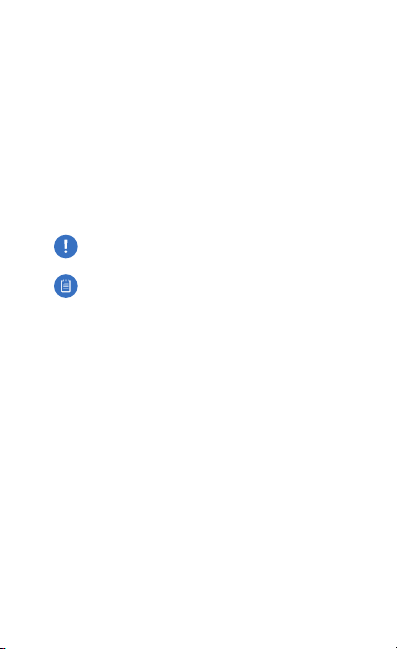
Installation Requirements
• For indoor applications, use Category 5 (or above) UTP
cabling approved for indoor use.
• For outdoor applications, shielded Category 5 (or above)
cabling should be used for all wired Ethernet connections
and should be grounded through the AC ground of the
power supply.
We recommend that you protect your networks from
harmful outdoor environments and destructive ESD events
with industrial-grade, shielded Ethernet cable from Ubiquiti
Networks. For more details, visit:
www.ubnt.com/toughcable
WARNING: To reduce the risk of fire or electric shock,
do not expose the EdgeRouter to rain or moisture.
Note: Although the cabling can be located outdoors,
the EdgeRouter itself should be housed inside a
protective enclosure.
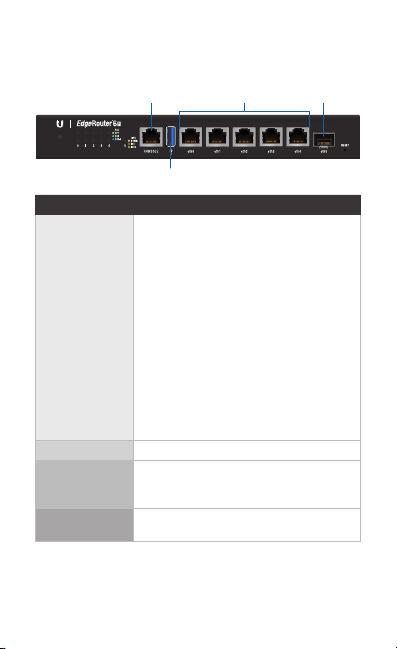
Hardware Overview
Front Panel Ports
Console
USB
Interface Description
Console
USB Reserved for future use.
RJ45
(eth0-eth4)
SFP
(eth5)
RJ45 serial console port for Command
Line Interface (CLI) management. Use an
RJ45-to-DB9, serial console cable, also
known as a rollover cable, to connect the
Console port to your computer. (If your
computer does not have a DB9 port,
then you will also need a DB9 adapter.)
Then configure the following settings as
needed:
• Baud rate 115200
• Data bits 8
• Parity NONE
• Stop bits 1
• Flow control NONE
RJ45 ports support 10/100/1000 Ethernet
connections and 24V 2-pair/24V 4-pair
Passive PoE output.
SFP port is hot-swappable and supports
Gigabit fiber SFP modules.
RJ45 (eth0-eth4)
SFP (eth5)
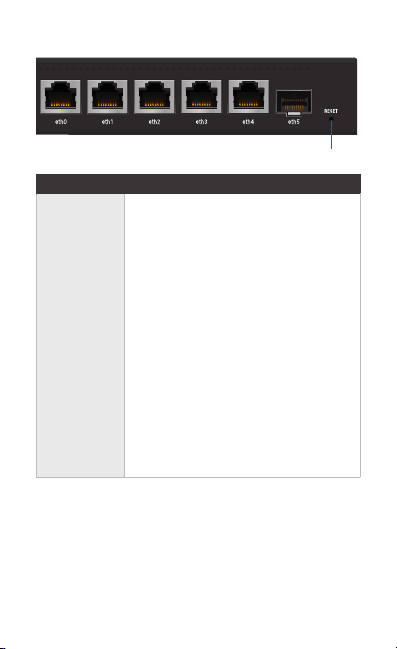
Front Panel Button
Button Description
There are two methods to reset the
EdgeRouter to factory defaults:
• Runtime reset (recommended) The
Reset
• Power-on reset Disconnect the Power
Reset
EdgeRouter should be running after
bootup is complete. Press and hold the
Reset button for about 10seconds until
the LED for port eth5 starts flashing and
then becomes solidly lit. After a few
seconds, the LED will turn off, and the
EdgeRouter will automatically reboot.
Cord from the Power Adapter. Press and
hold the Reset button while connecting
the power (refer to Connecting Power for
details). Keep holding the button until
the LED for port eth5 starts flashing and
then stops flashing after a few seconds.
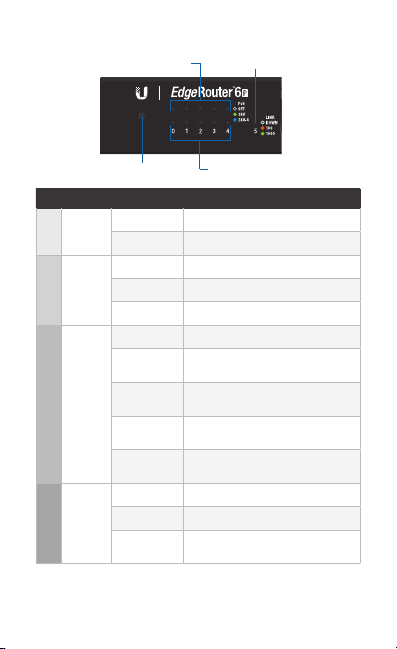
Front Panel LEDs
SFP: Speed/Link/ActRJ45: PoE
System
LED State Status
Blue Bootup in Progress
System
White Ready for Use
Off No PoE
Green 24V 2-Pair Passive PoE Output
PoE (eth0-4)
Blue 24V 4-Pair Passive PoE Output
Off No Link
Amber Link Established at 10/100Mbps
Speed/
Amber
Link/
Flashing
Act
RJ45 (eth0-4)
Green Link Established at 1000Mbps
Green
Flashing
Off No Link
Link/
Green Link Established at 1Gbps
Act
SFP (eth5)
Green
Flashing
*640-00304-07*
640-00304-07
RJ45: Speed/Link/Act
Link Activity at 10/100Mbps
Link Activity at 1000Mbps
Link Activity at 1Gbps
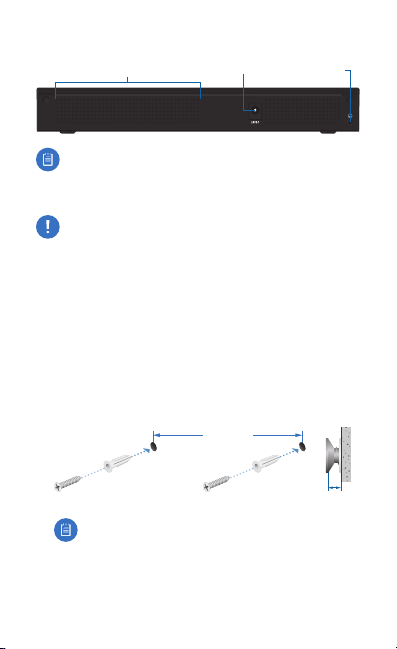
Back Panel
Power Grounding PointVentilation Holes
Note: There are additional ventilation holes on the sides
of the EdgeRouter.
Hardware Installation
WARNING: FAILURE TO PROVIDE PROPER VENTILATION
MAY CAUSE FIRE HAZARD. KEEP AT LEAST 20 MM OF
CLEARANCE NEXT TO THE VENTILATION HOLES FOR
ADEQUATE AIRFLOW.
Wall Mounting
To mount the EdgeRouter on a wall, you will need a drill, a
6mm drill bit, and a Phillips screwdriver.
1. Use a 6 mm drill bit to drill two holes 125 mm apart.
2. Insert the Wall Mount Anchors into the holes. Use a Phillips
screwdriver to secure a Wall Mount Screw to each anchor.
Leave a clearance of approximately 3 mm between each
screw head and its anchor.
125 mm
3 mm
Note: You can also mount the EdgeRouter in a
vertical orientation.
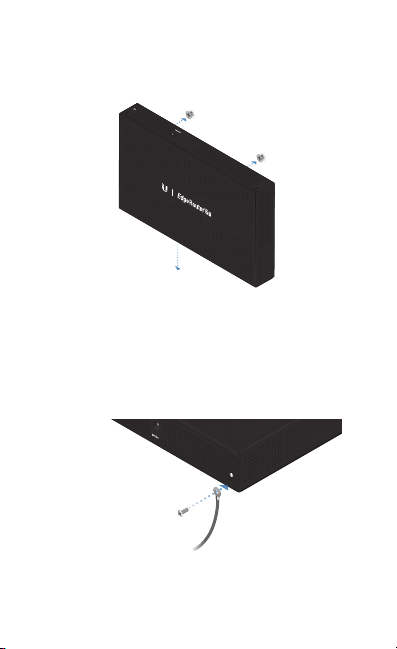
3. Position the EdgeRouter with the Ethernet ports facing
down. Place the wall-mount slots of the EdgeRouter over
the screw heads on the wall. Then slide the EdgeRouter
down to lock it into place.
Grounding the EdgeRouter (Recommended)
The EdgeRouter is grounded through the Power Adapter;
however, you can add optional ESD grounding for enhanced
ESD protection.
1. Attach the Ground Screw to secure a ground wire (not
included) to the Grounding Point.
2. Optional: To secure the Power Adapter cord, insert it into
the Cable Clip and secure the Cable Clip using the Ground
Screw.
3. Secure the other end of the ground wire to a grounding block.
