Ubiquiti ER-10X operation manual

10-Port High-Performance Gigabit
Router with PoE Passthrough
Model: ER-10X
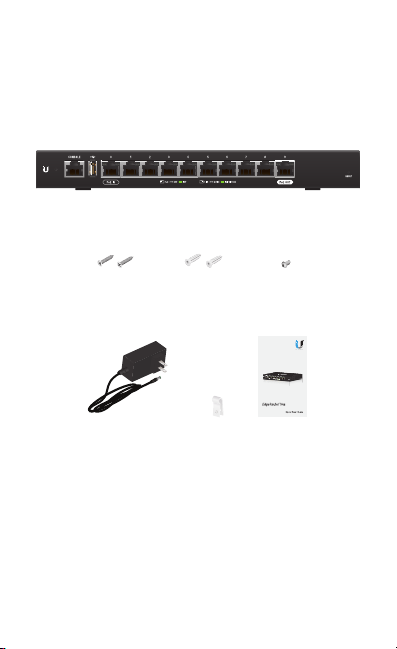
Introduction
Thank you for purchasing the Ubiquiti® EdgeRouter™.
This Quick Start Guide is designed to guide you through
installation and also includes warranty terms.
Package Contents
EdgeRouter ER-10X
Wall Mount
Screws (Qty. 2)
Power Adapter
(24V, 1A)
Wall Mount
Anchors (Qty. 2)
Cable Clip Quick Start
Ground
Screw
10-Port High-Performance Gigabit
Router with PoE Passthrough
Model: ER-10X
Guide
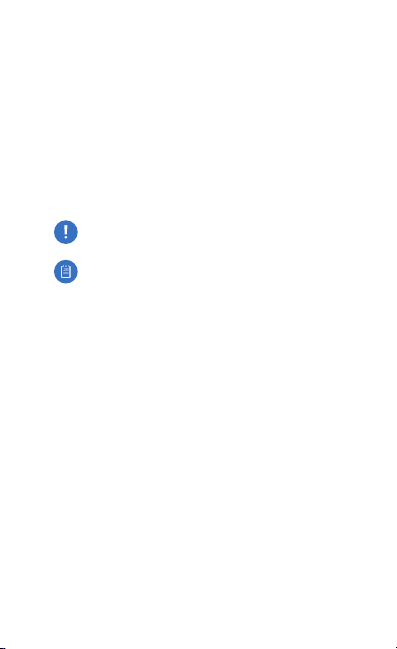
Installation Requirements
• For indoor applications, use Category 5 (or above) UTP
cabling approved for indoor use.
• For outdoor applications, shielded Category 5 (or above)
cabling should be used for all wired Ethernet connections
and should be grounded through the AC ground of the
power supply.
We recommend that you protect your networks from
harmful outdoor environments and destructive ESD events
with industrial-grade, shielded Ethernet cable from Ubiquiti.
For more details, visit: www.ui.com/toughcable
WARNING: To reduce the risk of fire or electric shock,
do not expose the EdgeRouter to rain or moisture.
Note: Although the cabling can be located outdoors,
the EdgeRouter itself should be housed inside a
protective enclosure.
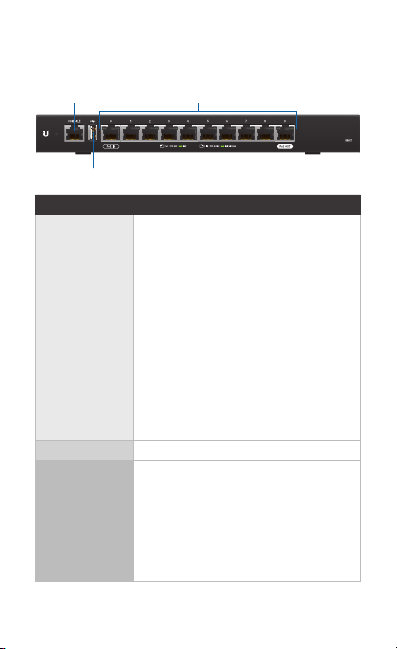
Hardware Overview
Front Panel Ports
Console
USB
Interface Description
Console
USB Reserved for future use.
RJ45
(Ports 0 - 9)
RJ45 (Ports 0 - 9)
RJ45 serial console port for Command
Line Interface (CLI) management. Use an
RJ45-to-DB9, serial console cable, also
known as a rollover cable, to connect the
Console port to your computer. (If your
computer does not have a DB9 port,
then you will also need a DB9 adapter.)
Then configure the following settings as
needed:
• Baud rate 57600
• Data bits 8
• Parity NONE
• Stop bits 1
• Flow control NONE
All RJ45 ports can be used for routing
and support 10/100/1000 Mbps Ethernet
connections. Ports 0 - 9 can be configured
for switching functions using the
EdgeOS® Configuration Interface. Port
0 supports 24V Passive PoE In and port
9 supports optional Passive PoE Out
(disabled by default).
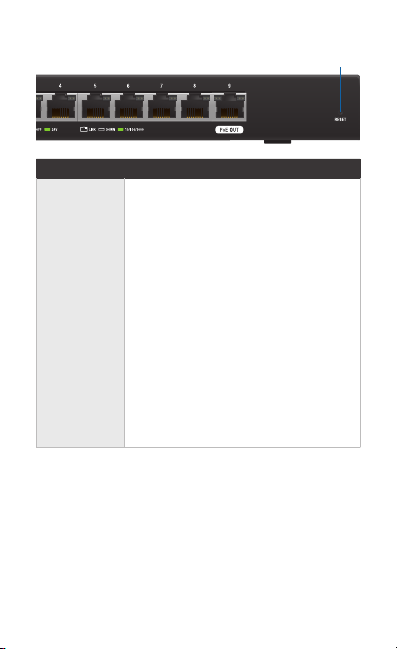
Front Panel Button
Button Description
There are two methods to reset the
EdgeRouter to factory defaults:
• Runtime reset (recommended) The
Reset
• Power-on reset Disconnect the Power
Reset
EdgeRouter should be running after
bootup is complete. Press and hold the
Reset button for about 10seconds until
the LED for port 9 starts flashing and then
becomes solidly lit. After a few seconds,
the LED will turn off, and the EdgeRouter
will automatically reboot.
Adapter from the EdgeRouter. Press and
hold the Reset button while connecting
the power (refer to Connecting Power for
details). Keep holding the button until
the LED for port 9 starts flashing and then
stops flashing after a few seconds.
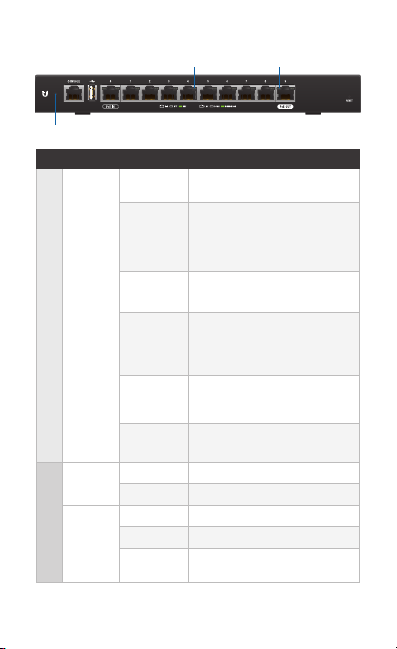
Front Panel LEDs
System
LED State Status
Flashing
White
White
Blue
System
RJ45
Steady
Blue with
Occasional
Flashing
Quickly
Flashing
Blue
Alternating
Blue/White
Off No PoE
PoE
Green 24V 2-Pair Passive PoE Output
Off No Link
Link/
Green Link Established
Activity
Green
Flashing
Link/Activity
PoE
Bootup in Progress
Ready for Use
Not Connected to Ubiquiti
Network Management System
(UNMS™)
Ready for Use
Connected to UNMS
Ready for Use
Unable to Connect to UNMS
Used to Locate a Device in
UNMS
Firmware Upgrade in Process
Port Activity
