Ubiquiti AFLTU User Manual

5 GHz TDD
Point-to-MultiPoint Radio
Model: AF-LTU
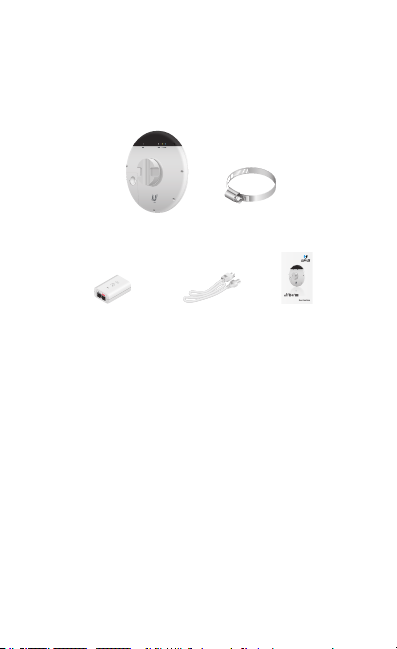
Introduction
Thank you for purchasing the Ubiquiti Networks® airFiber®
AF‑LTU. This Quick Start Guide is designed to guide you
through installation and also includes warrantyterms.
Package Contents
airFiber AF‑LTU
Gigabit PoE (24V, 1A)
with Mounting Bracket
TERMS OF USE: Ubiquiti radio devices must be professionally installed. Shielded Ethernet
cable and earth grounding must be used as conditions of product warranty. TOUGHCable™ is
designed for outdoor installations. It is the professional installer’s responsibility to follow local
country regulations, including operation within legal frequency channels, output power, and
Dynamic Frequency Selection (DFS) requirements.
Metal Strap
5 GHz TDD
Point-to-MultiPoint Radio
Power Cord Quick Start Guide
Model: AF-LTU
Antenna Compatibility
• The AF‑LTU is designed for use with the U‑OMT‑Dish
antenna (not included).
• The AF‑LTU is also compatible with the following horn
antennas (not included):
• Horn‑5‑30
• Horn‑5‑45
• Horn‑5‑60
• Horn‑5‑90
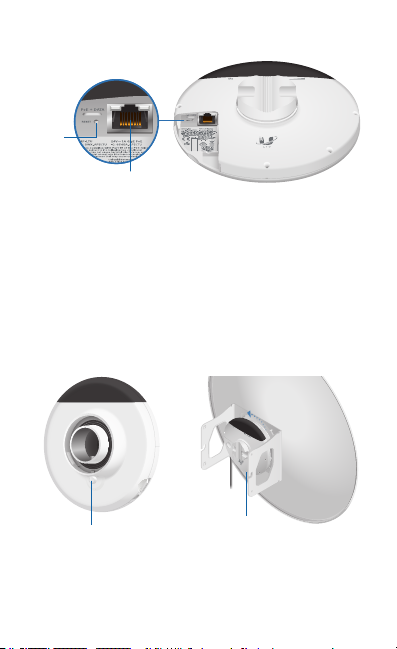
Hardware Overview
Reset
Button
Ethernet
Port
Ethernet Port This PoE port is used for handling all user traffic
and powering the device.
Reset Button To reset to factory defaults, press and hold the
Reset button for more than 10 seconds while the device is
already poweredon.
Release Button To detach the AF‑LTU from the antenna,
rotate the device counterclockwise while depressing the
Release Button. (To detach the AF‑LTU from a horn, rotate the
horn instead of the device.)
Release Button
Release Button
AF‑LTU Unmounted (Back View)
(not visible)
AF‑LTU Mounted on Antenna
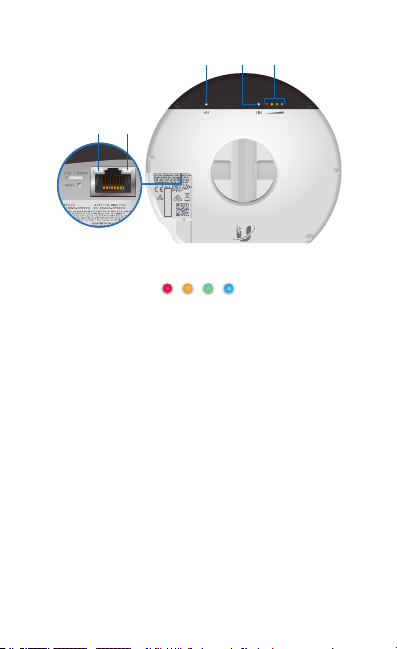
LEDs
GPS SignalLINK
Ethernet
Ethernet
Activity
Link
Signal 1-4 These LEDs light the following colors when on:
• Signal 1 LED will light red when on.
1 2 3 4
• Signal 2 LED will light yellow when on.
• Signal 3 LED will light green when on.
• Signal 4 LED will light blue when on.
Bootup to airOS® When powering on, the GPS, Link, and
Signal 1‑4 LEDs light on. Once the CPU code takes over, the
GPS, Link, and Signal 1‑3 LEDs turn off. Signal 4 LED remains on
to indicate the boot sequence is underway.
Initializing airFiber Software When the airFiber application
begins to boot under airOS, the Signal 4 LED goes from solid on
to a 2.5 Hz flash. This continues until the AF‑LTU is fully booted.
Signal Level Once fully booted, the Signal 1‑4 LEDs act as a
bar graph showing how close the AF‑LTU is to ideal aiming. This
is auto‑scaled based on the link range, the antenna gains, and
the configured TX power of the remote AF‑LTU. Each Signal LED
has three possible states: On, Flashing, and Off. All Signal LEDs
would be solidly on in an ideal link. If the link has a 1 dB loss, the
Signal4 LED will flash; a 2 dB loss and the Signal 4 LED will turn
off. The full bar graph LED states are shown below.
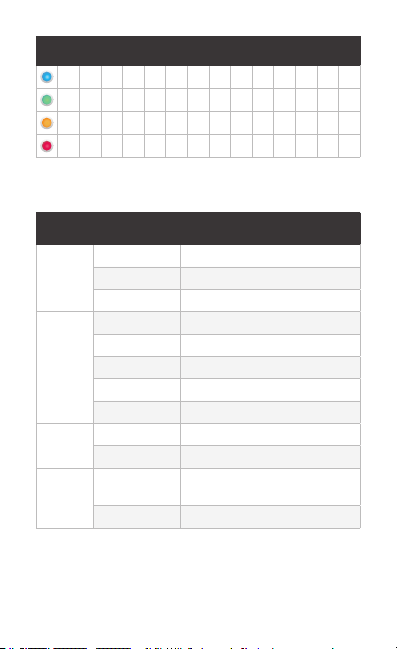
dB
0 ‑1 ‑2 ‑3 ‑4 ‑5 ‑6 ‑7 ‑8 ‑9 ‑10 ‑11 ‑12 ‑13
loss
1 F 0 0 0 0 0 0 0 0 0 0 0 0
1 1 1 F 0 0 0 0 0 0 0 0 0 0
1 1 1 1 1 F F 0 0 0 0 0 0 0
1 1 1 1 1 1 1 1 1 1 F F F 0
0 = Off, 1 = On, F = Flashing
Additional LEDs
LED State Status
Off No GPS Synchronization
GPS
Normal Flash* Non‑Operational (Weak Signal)
On Operational (Strong Signal)
Off RF Off
Short Flash* Syncing
LINK
Normal Flash* Beaconing
Long Flash* Registering
On Operational
Off No Ethernet Activity
Ethernet
Activity
Random Flash Ethernet Activity
Off
Ethernet
Link
On Gigabit Ethernet Link
10/100 Base‑T Link or
No Ethernet Link
* Short Flash (1:3 on/off cycle)
Normal Flash (1:1 on/off cycle)
Long Flash (3:1 on/off cycle)
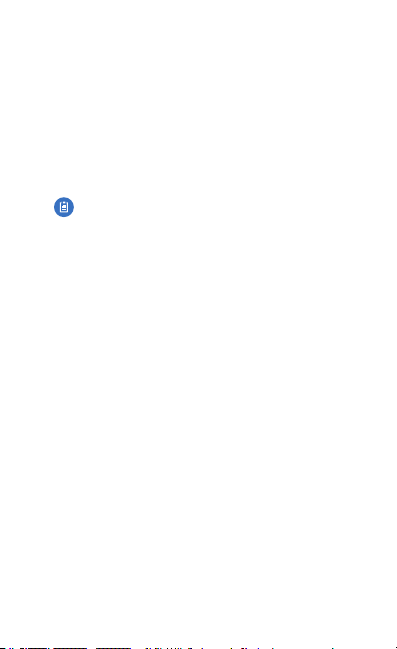
Installation Requirements
• Clear line of sight between airFiber radios
• Clear view of the sky for proper GPS operation
• Vertical mounting orientation
• Mounting point:
• At least 1 m below the highest point on the structure
• For tower installations, at least 3 m below the top of
thetower
• (Recommended) 2 Outdoor Gigabit PoE surge protectors
Note: For guidelines about grounding and lightning
protection, follow your local electrical regulatory
codes.
• Outdoor, shielded Category 6 (or above) cabling and
shielded RJ45 connectors are required for all wired Ethernet
connections.
Installation Overview
We recommend that you configure your paired AF‑LTU radios
before site installation. The overview below summarizes the
installation procedure, and the subsequent sections provide
detailed installation information.
• Connect the Gigabit PoE adapter to the Ethernet port of the
AF‑LTU and to your computer.
• Configure the AF‑LTU.
• At the installation site, install the antenna with the mounted
AF‑LTU radio (see the antenna’s Quick Start Guide for
installation instructions).
• Establish and optimize the RF link.
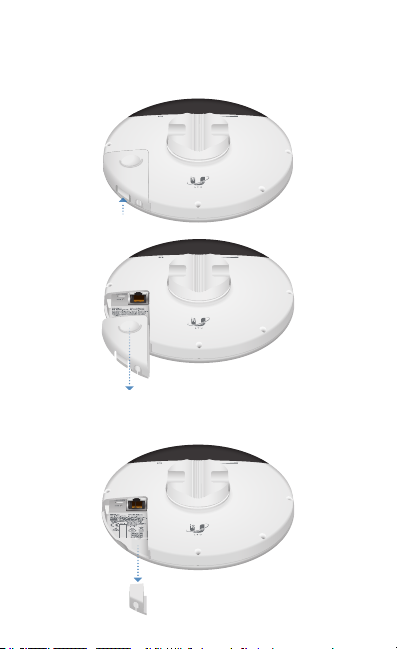
Connecting Power over Ethernet
1. Remove the port cover by lifting up the latch of the cover
and sliding the cover out.
2. Remove the rubber gasket from its slot in the housing of
the AF‑LTU.

3. Connect an Ethernet cable to the Ethernet port.
4. Fit the rubber gasket over the Ethernet cable. Then slide
the gasket down the cable and reseat it in the slot.
*640-00345-03*
640-00345-03
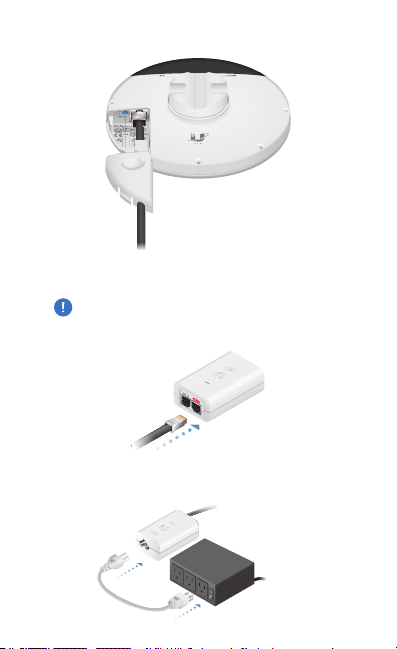
5. Replace the port cover.
6. Connect the other end of the Ethernet cable to the POE
port of the Gigabit PoE adapter.
WARNING: Use only the included adapter, model
POE-24V-AFX. Failure to do so can damage the unit
and void the product warranty.
7. Connect the Power Cord to the adapter’s power port.
Connect the other end of the Power Cord to a poweroutlet.
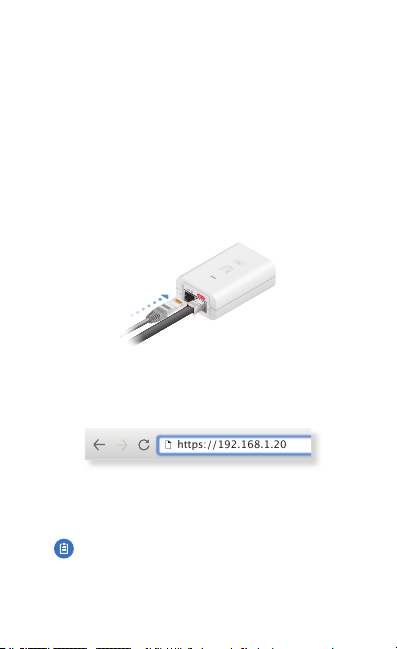
airFiber Configuration
The following instructions explain how to access the airFiber
Configuration Interface and configure the following settings:
• Wireless Mode Configure one AF‑LTU as the Master and the
other as the Slave.
• Frequency Setting The operating Frequency must be the
same on both the Master and the Slave.
This section also explains how to enable remote access to the
airFiber Configuration Interface using the Bluetooth interface
of the AF‑LTU.
1. Connect an Ethernet cable from your computer to the LAN
port of the Gigabit PoE adapter.
2. Configure the Ethernet adapter on your computer with a
static IP address on the 192.168.1.x subnet.
3. Launch your web browser. Type http://192.168.1.20 in the
address field and press enter (PC) or return (Mac).
https://192.168.1.20
4. The login screen will appear. Enter ubnt in the Username
and Password fields. Select your Country and Language.
You must agree to the Terms of Use to use the product.
Click Login.
Note: U.S. product versions are locked to the U.S.
Country Code to ensure compliance with FCC
regulations.
5. If you do not want to enable the Bluetooth interface for
remote management, go to step 9.
