Page 1
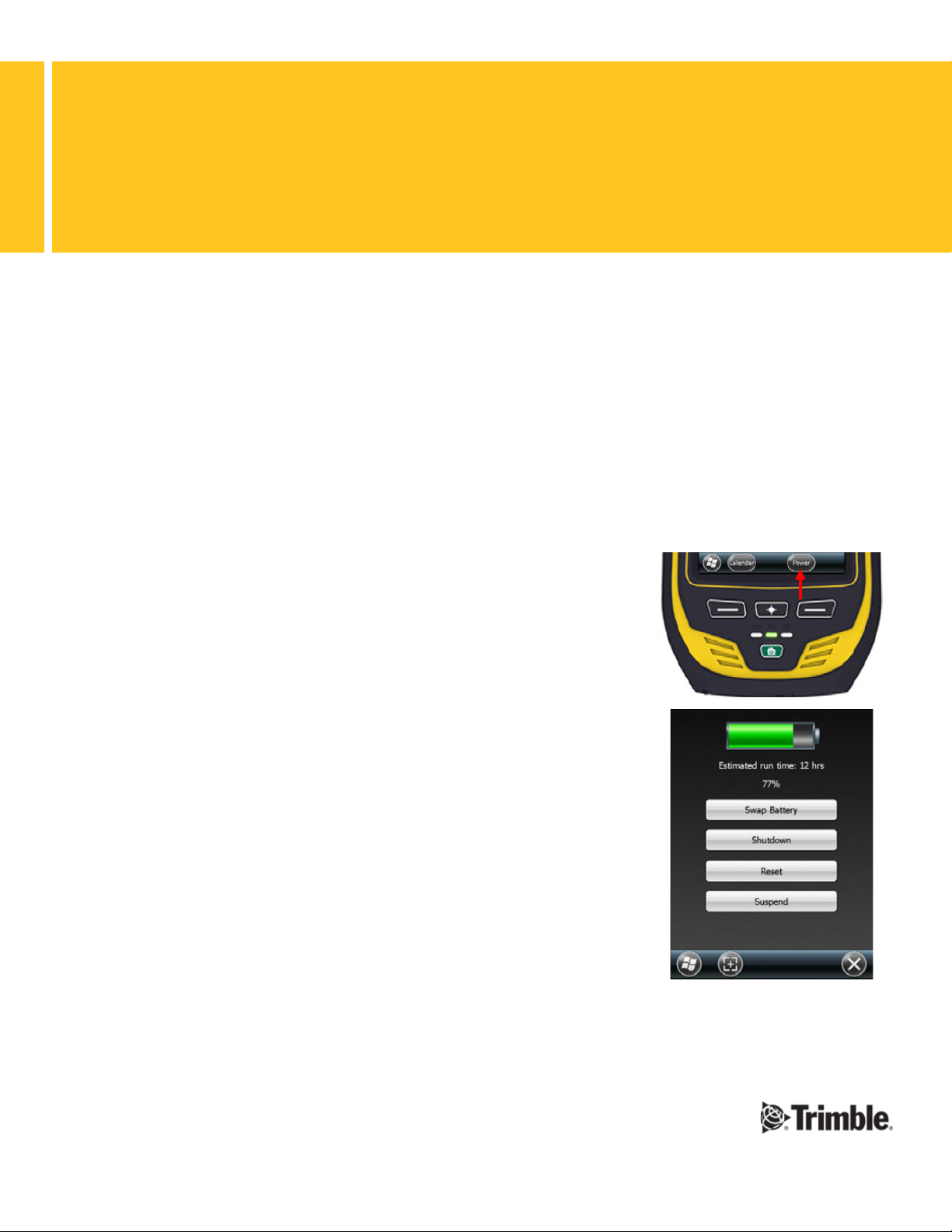
SUPPORT NOTE
5 NOVEMBER 2013
GEO 7X HANDHELD: RESETTING THE HANDHELD
If the Trimble® Geo 7X handheld stops responding to the stylus, or if it does not respond when you press any of the
keypad buttons, or if the screen goes blank, you may need to reset the device. This support note describes the
different resets, when it is appropriate to use each one, and how to perform them.
SOFT RESET
If the handheld is not responding correctly, first perform a soft reset. A soft reset is similar to restarting a computer.
This type of reset saves data, closes all open applications and then restarts the handheld. All data and settings are
retained. To perform a soft reset:
1. Tap the Power button on the Home screen.
2. The Power menu appears. Tap Reset.
This document is for informational purposes only and is not a legally binding agreement or offer. Trimble makes no warranties and assumes no obligations
Geospatial Division, 10368 Westmoor Drive, Westminster, CO 80021, USA
© 2013, Trimble Navigation Limited. All rig hts reserved. Trimble and the Globe & Triangle logo are tradema rks of Trimble Navigation Limited, registered in th e United
States and in other countr ies. All other trademarks are the property of their res pective owners. SUP29152 (11/13)
or liabilities hereunder.
www.trimble.com Page 1
Page 2
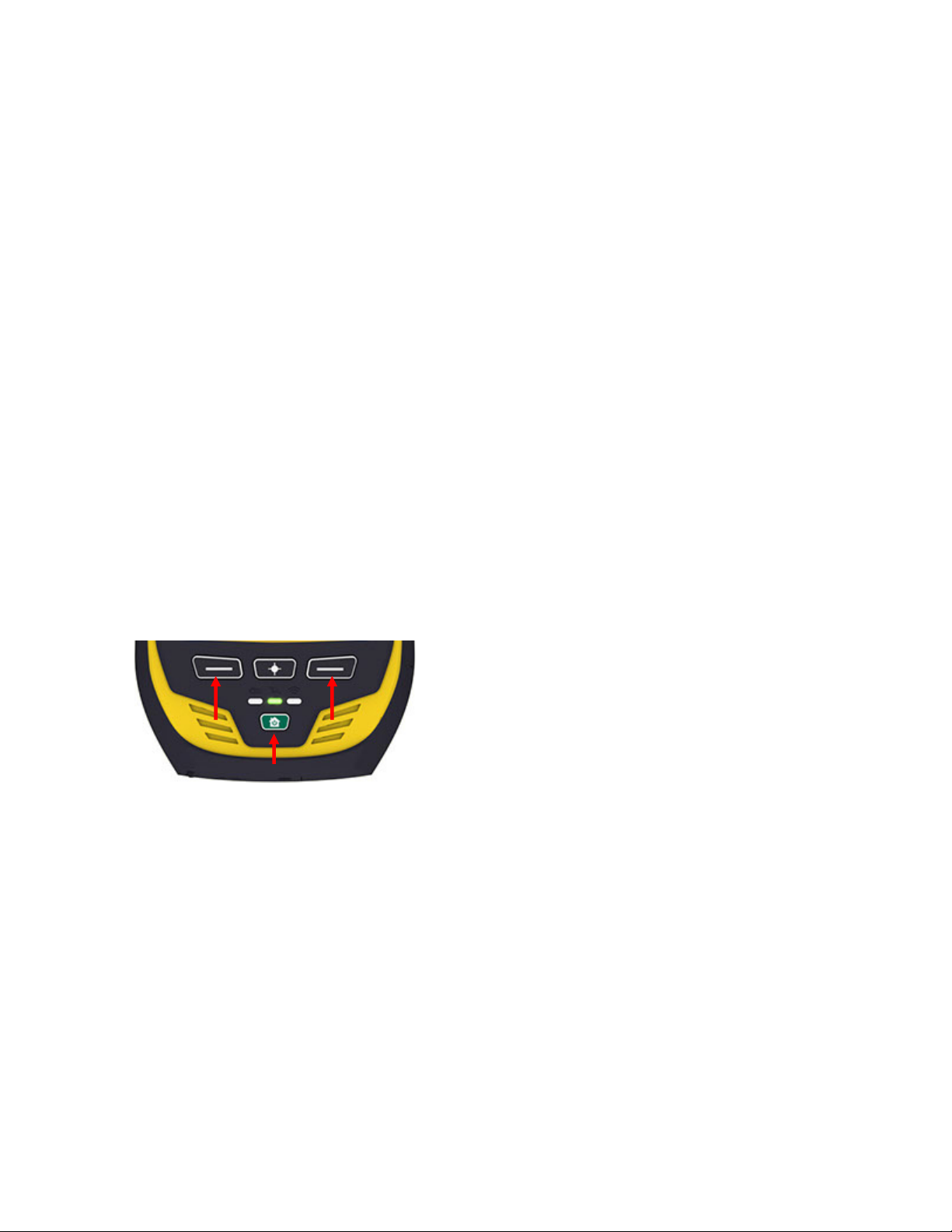
HARD RESET
A hard reset retains settings and data that you have previously saved on the handheld. However, any unsaved data
may be lost.
Note – Perform a hard reset only if a soft reset does not resolve the problem.
To perform a hard reset:
1. Hold down the Power/Home button on the keypad for at least 10 seconds until the Trimble logo screen
appears.
2. Release the Power/Home button.
RESETTING THE HANDHELD TO FACTORY DEFAULT SETTINGS
Reset the handheld to factory default settings to restore the handheld to its original state if a soft reset followed by a
hard reset do not resolve the problem.
CAUTION – Resetting the handheld to factory default settings erases all data, installed applications, and settings stored in the
handheld, except for data or applications that were pre-installed on the handheld or are stored on a memory card. It does not
change the language of the operating system used on the handheld.
CAUTION – If you have encrypted files on a memory card and you reset the handheld to factory default settings, the encryption
key on the handheld is deleted. This means that any files you have encrypted on a memory card are permanently locked and are
unreadable by any device. For more information, refer to the “Memory Cards” section of the Geo7x Series User Guide.
Tip – To quickly and easily restore data deleted by performing a factory reset, synchronize the handheld with a computer before
you reset the handheld to the factory default settings. Once the handheld is reset, resynchronize the handheld with the computer.
To reset the handheld to the factory default settings:
1. Hold down the Power/Home button on the keypad.
2. When the Trimble logo screen appears, immediately press and hold both the left and right application keys:
3. Release the Power/Home button. Instructions will appear on the screen.
4. Release the application keys.
5. Follow the on-screen instructions to continue the factory reset.
www.trimble.com Page 2
