Page 1
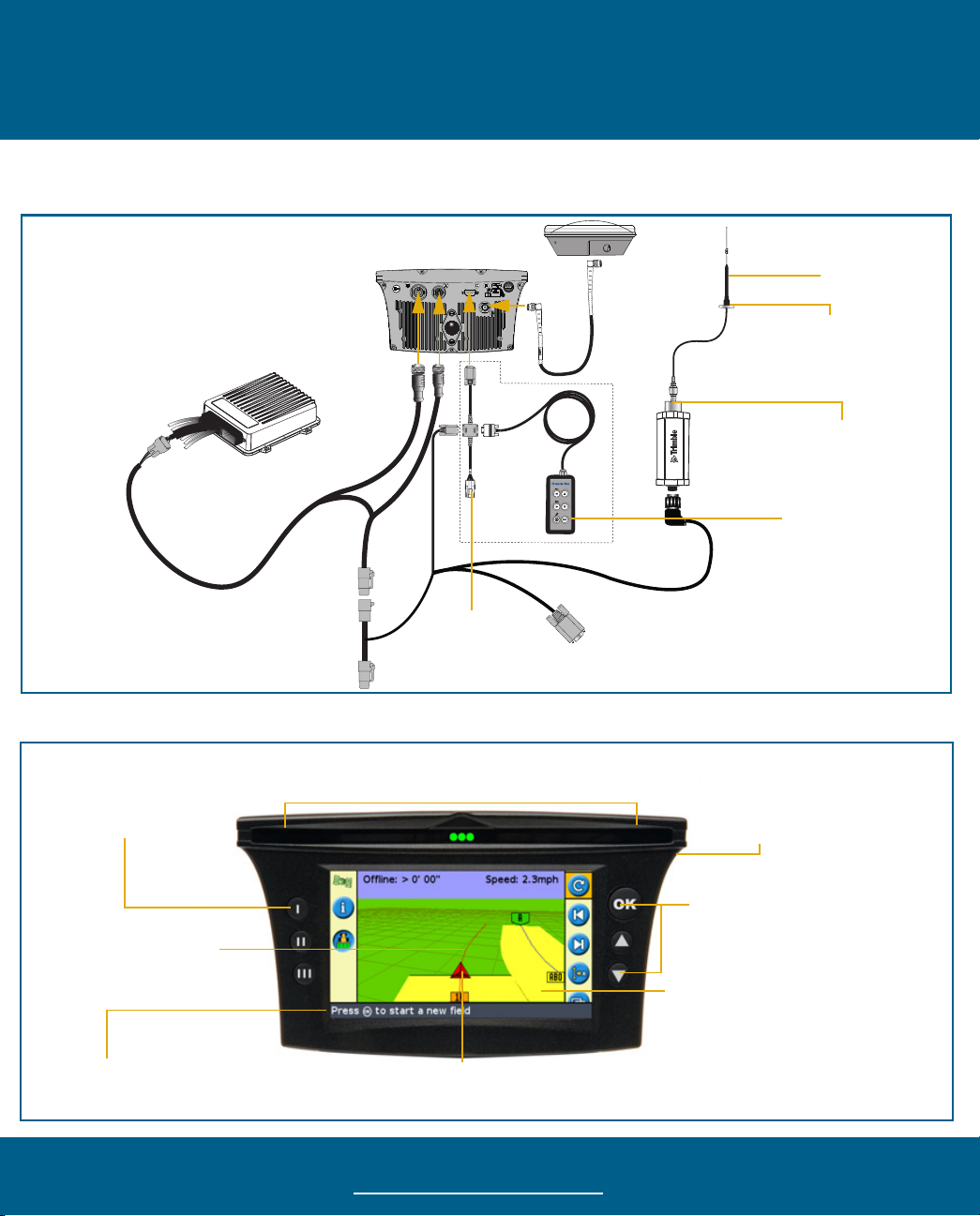
EZ-Guide® 500 Lightbar with the
AgGPS® Autopilot™ System Quick Reference Card
CONNECTING THE SYSTEM
When the AgGPS® Autopilot™ system has been professionally installed, add the EZ-Guide® 500 lightbar guidance system as shown:
Autopilot NavController II
(P3-GPS connector)
EZ-Guide 500-to-Autopilot cable
(ZTN 62063)
Function buttons
These buttons perform
the functions indicated by
the icons.
EZ-Guide 500 lightbar
Antenna cable
L
A
BEL
(Optional)
External
interface
cable
(ZTN 52033)
EZ-Guide 500-to-radio cable
(ZTN 62082)
LIGHTBAR LAYOUT
Offline guidance LEDs
When the vehicle is online, the center three green LEDs
are lit. When it is offline, the lit LEDs move to the side.
Antenna
SiteNet™ radio
antenna
(P/N 22882-00)
SiteNet radio antenna
magnetic mount
(P/N 62109)
Antenna connector
(ZTN 46740)
SiteNet radio
External
keypad
(ZTN 66030-00)
ESC button (back of unit)
Cancels changes and moves
up one menu level.
Swath lines
The current swath is red.
Adjacent swaths are blue.
Swath numbers are displayed at
the bottom of the screen.
.
Tip bar
Provides information on how to
use the system.
Vehicle icon
Shows the vehicle position and
heading relative to the current swath.
www.AutopilotGPS.com
Buttons: OK, Up, Down
The arrow key highlights an icon
and the
Coverage logging and overlap
Coverage is displayed when a
spray switch is on, when the
coverage function button is enabled,
or when the Autopilot system is
engaged.
o button selects it.
Page 2
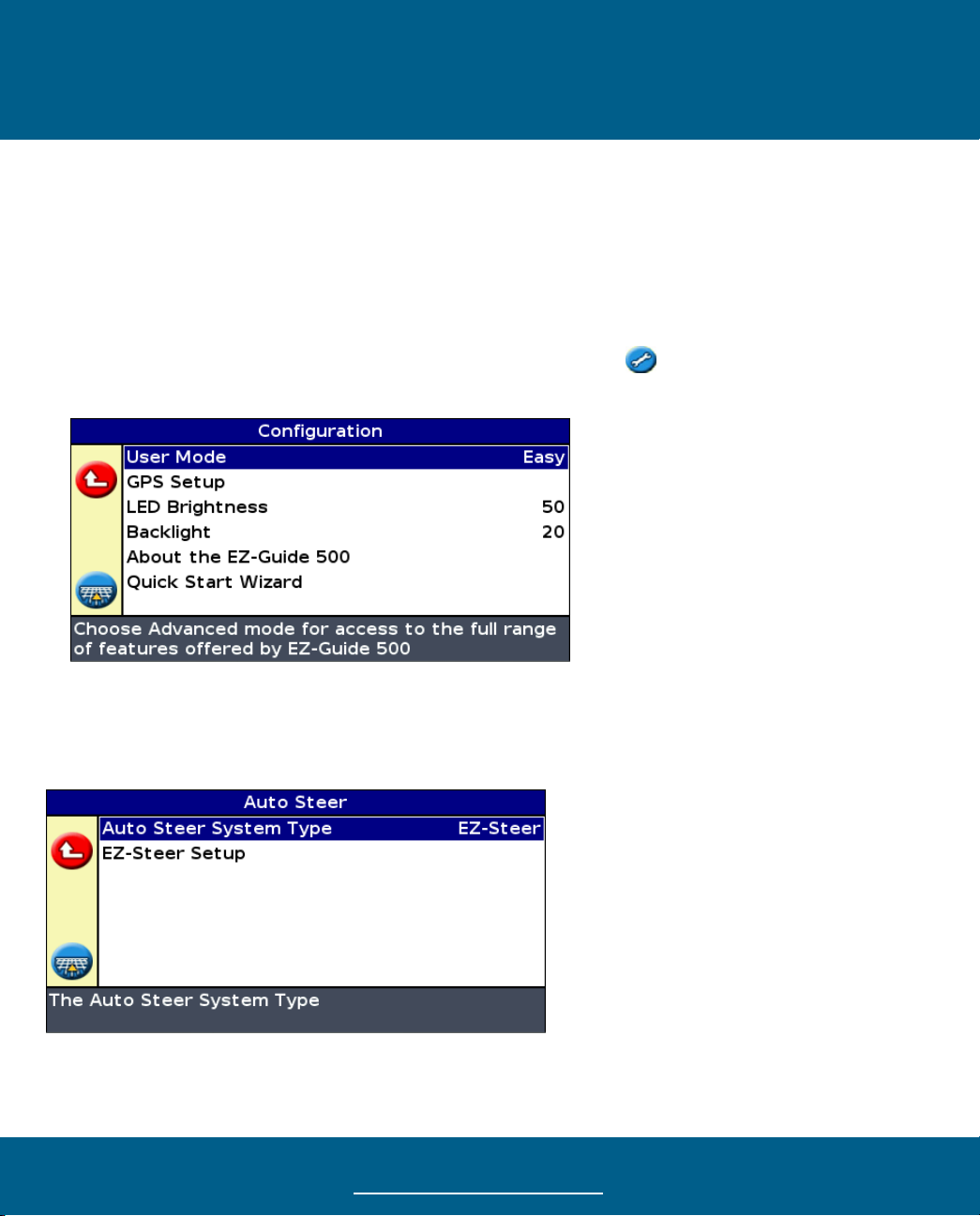
EZ-Guide® 500 Lightbar with the
AgGPS® Autopilot™ System Quick Reference Card
CONFIGURATION
Vehicle configuration
To configure the vehicle for use with the AgGPS Autopilot system, connect a laptop that is running the AgGPS Autopilot Toolbox II software
to the Laptop connector on the NavController II. For more information, refer to the AgGPS Autopilot Toolbox II Software User Guide.
Lightbar configuration
1. Change the lightbar to Advanced mode:
a. From the main guidance screen, press D one or more times until you select the icon and then press o. The Configuration
screen appears:
b. Select User Mode and then press o. The User Mode screen appears.
c. Select Advanced and then press o.
2. Select Configuration / Auto Steer. A warning message appears.
3. Press o. The Auto Steer screen appears:
4. Set the Auto Steer System Type option to Autopilot.
www.AutopilotGPS.com
Page 3

EZ-Guide® 500 Lightbar with the
AgGPS® Autopilot™ System Quick Reference Card
Once you set the Nav Controller Type, the Auto Steer screen re-appears. The EZ-Steer Setup menu changes to the Autopilot
Configuration menu.
After you enable the Autopilot system, configure the Autopilot system settings.
AgGPS Autopilot system settings
Item Description
Online Aggressiveness This setting controls how aggressively the vehicle steers to remain on the guidance line.
Operator Alert Timeout To verify the presence of the operator, a warning appears periodically. The warning requires you to
End of Row Warning
Distance
NMEA Output You can enable or disable NMEA message output from the Autopilot controller laptop port. If NMEA
Download / Upload
Custom Configuration File
acknowledge it to remain in normal automatic mode. This setting controls the frequency of the
warning. The Operator Alert Timeout cannot be disabled.
This warning appears when you are at the specified distance from the end of the current row. To make
the warning appear earlier, increase the End of Row distance. This can be helpful if the operator is
likely to be distracted (for example, by monitoring other equipment during operation).
messages are enabled, you can configure which formats are output and the baud rate.
Note — Ensure that the baud rate you select is the same as that of the device that is receiving the
messages.
You can save or restore a custom system configuration file from the Autopilot controller. To download a
file, you are required to enter a name for the file.
www.AutopilotGPS.com
Page 4

EZ-Guide® 500 Lightbar with the
AgGPS® Autopilot™ System Quick Reference Card
ADVANCED MODE APPLICATION USE
Reset guidance
Select the icon and then
press o.
Create New Field / Add AB Line
Confirm or change settings
Select Stored Field / Select AB Line
Select field and AB line
Confirm or change field name
Map the AB line
Select event option
Get guidance
www.AutopilotGPS.com
Page 5

EZ-Guide® 500 Lightbar with the
AgGPS® Autopilot™ System Quick Reference Card
ENGAGING
To engage the EZ-Guide 500 system with the AgGPS Autopilot system, you must have a line defined and the vehicle must be within the
engage limits of the system.
Do one of the following:
– Press the engage button on the main guidance screen.
– Press the engage button on the optional remote control.
– Press the optional remote engage foot pedal.
DISENGAGING
The system automatically disengages when:
• The vehicle is outside the engage limits
• GPS positions are lost
• The Minimum Fix Quality setting is set to a high accuracy
correction method (for the AgGPS Autopilot system, this
is usually RTK Fixed) and the system receives low
accuracy positions (for example, no corrections). This
setting is accessed at Configuration / System / GPS /
GPS Limits / Minimum Fix Quality.
To manually disengage the system, do one of the following:
– Press the engage button on the main guidance
screen.
– Press the engage button on the optional remote
control.
– Turn the steering wheel.
Engage status indicators
Engage status Engage button color Vehicle icon color LED indication
Ready to engage 1 solid LED at each end
Engaged 2 solid LEDs at each end
Cannot engage No end LEDs illuminated
When the system disengages, the three LEDs at each end of the lightbar flash for 10 seconds.
www.AutopilotGPS.com
Page 6

EZ-Guide® 500 Lightbar with the
AgGPS® Autopilot™ System Quick Reference Card
ADDITONAL INFORMATION
Status screens
When you enable the AgGPS Autopilot system, the status screens that are available change:
This EZ-Steer® menu ... Becomes ...
Terrain Compensation Status None (menu disappears)
EZ-Steer Status Autopilot Status
Fault Histor y / EZ-Steer Fault History Fault History / Autopilot Fault History
Information tab
When the Autopilot system is enabled, an additional
Information tab is available. It shows the current status of the
Autopilot system.
System warnings
Warning messages appear on the lightbar screen when the
following conditions occur:
• the Automated system limits are reached
• a fault has occurred
There are two types of warning, full-screen and message bar:
• To clear a full-screen warning, press the o button.
• To clear a message bar warning, press the top function
button (to the left of the screen).
© 2007. Trimble Navigation Limited. All rights reserved. Trimble, the Globe and Triangle logo, AgGPS, EZ-Guide, and EZ-Steer are
trademarks of Trimble Navigation Limited, registered in the United States and in other countries. Autopilot and SiteNet are trademarks of
Trimble Navigation Limited. Version 1.00, Rev B. (April 2007).
P/N 66026-80-ENG
*66026-80-ENG*
www.AutopilotGPS.com
