Page 1
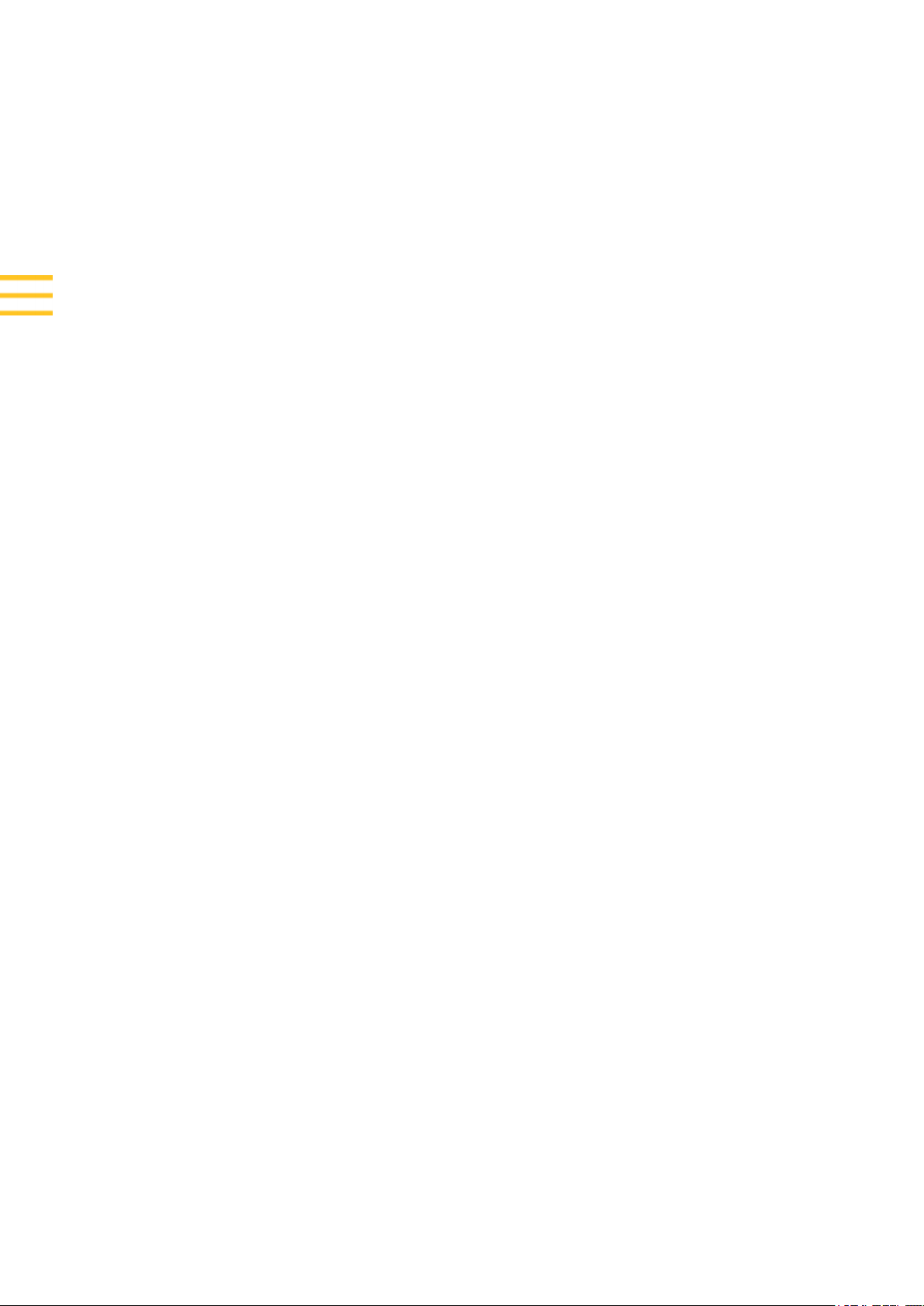
USER GUIDE
Trimble Yuma 7
Tablet Computer
Version 1.0
Revision A
November 2018
Page 2
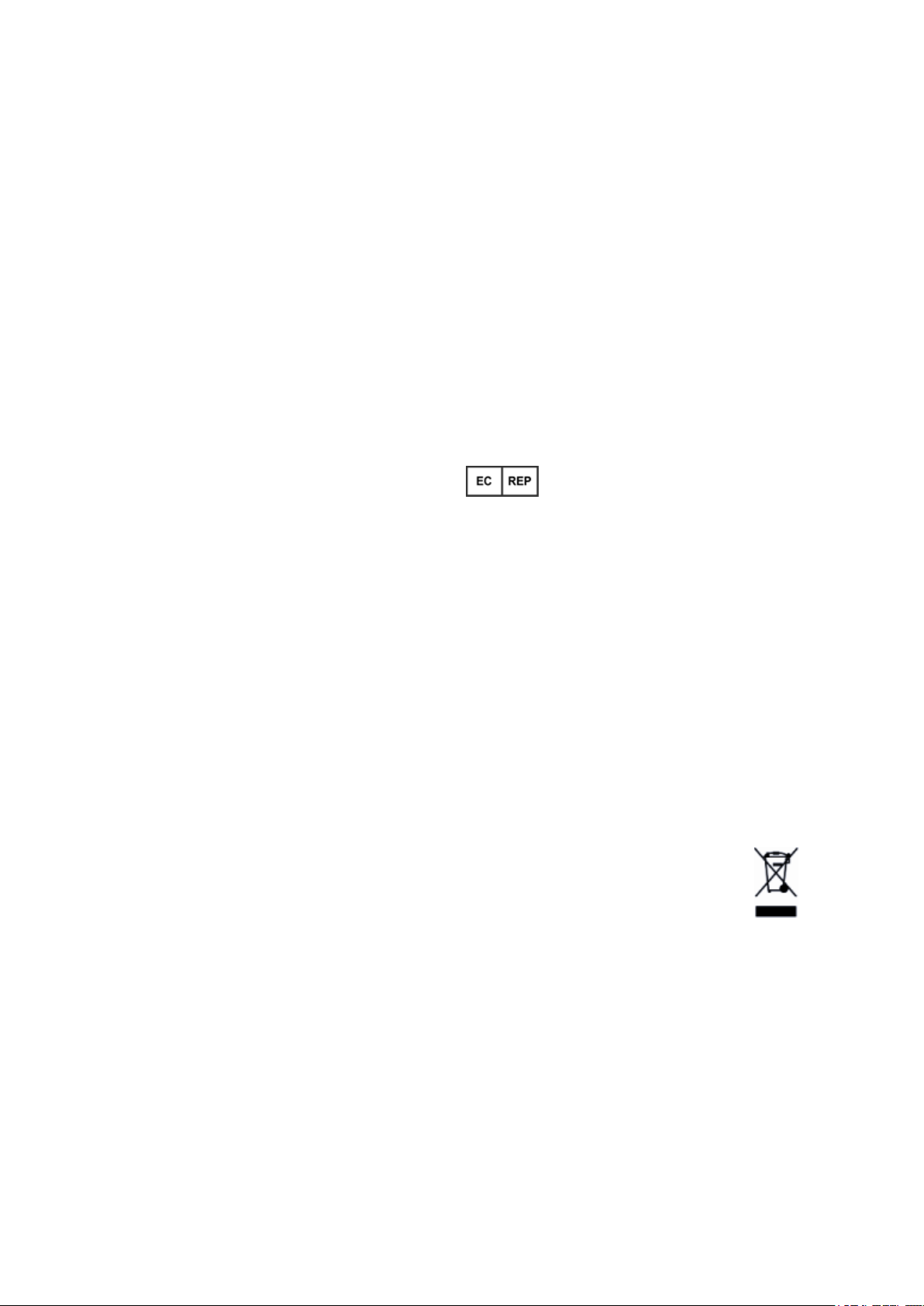
Corporate Office
Supplementary information
Trimble Inc.
935 Stewart Drive
Sunnyvale, CA 94085
USA
www.trimble.com\
Mobile Computing Solutions
345 SW Avery Avenue
Corvallis, Oregon 97333
USA
Global technical support
To request detailed technical assistance for Trimble solutions,
contact: trimble_support@trimble.com
Copyright and trademarks
© 2018, Trimble Inc. All rights reserved. Trimble and the
Globe & Triangle logo and Yuma are trademarks of Trimble
Inc., registered in the United States and in other countries.
EMPOWERis a trademark of Trimble, Inc. Microsoft and
Windows are either registered trademarks or trademarks of
Microsoft Corporation in the United States and/or other
countries.The Bluetooth word mark and logos are owned by
the Bluetooth SIG, Inc. and any use of such marks by Trimble
Inc. is under license.All other trademarks are the property of
their respective owners.
Release Notice
This is the November 2018 release (Revision A) of the Trimble
Yuma 7 tablet computer documentation.
European declaration of conformity
According to ISO / IEC Guide 22 and EN 450 14
Manufacturer’s Name: Trimble Inc..
Manufacturer’s Address: 935 Stewart Drive, Sunnyvale CA
94085, USA
Declares, under our sole responsibility, that the product:
Product Name: Yuma 7
Model Number:121600
Conforms to the following Product Specifications:
- R&TTE Directive 1999/5/EC ETSI EN 300 328 V1.8.1 (2012-
06) ETSI EN 301 489-1 V1.9.2 (20011-09)
- ETSI EN 301 489-17 V2.2.1 (2012-09)
- EN 55022: 2010+AC: 2011
- EN 55024: 2010
- EN 60950-1 (2001)
- EN 61000-3-2: 2006+A2: 2009
- EN 61000-3-3: 2013
In addition, the product is battery powered and the power
supply provided with this product has been certified to IEC
60950 +A1, A2, A3, A4, A11. As manufacturer, we declare
under our sole responsibility that the equipment follows the
provisions of the Standards stated above.
Importer of Record
Trimble European Regional Fulfillment Center
Logistics Manager
Meerheide 45
55521DZ Eersel
Netherlands.
Trimble EC
Trimble Germany
Am Princ Parc 11
65479 Raunheim
Germany
CAUTION - Only approved accessories may be used with this
equipment. In general, all cables must be high quality,
shielded, correctly terminated and normally restricted to two
meters in length. Power supplies approved for this product
employ special provisions to avoid radio interference and
should not be altered or substituted. Unapproved
modifications or operations beyond or in conflict with these
instructions for use may void authorization by the authorities
to operate the equipment.
Recycling information
You should dispose of the device and accessories properly
according to local laws and regulations. Because the device
contains electronic components, it must be disposed of
separately from household waste. When the device reaches
its end of life, contact your local Trimble reseller to learn about
disposal and recycling options for your area.
Recycling in Europe
The symbol at right means that according to local
laws and regulations your product and/or its battery
shall be disposed of separately from household
waste. When this product reaches its end of life,
take it to a collection point designated by local authorities.
The separate collection and recycling of your product and/or
its battery at the time of disposal will help conserve natural
resources and ensure that it is recycled in a manner that
protects human health and the environment.
For information about recycling Trimble WEEE (Waste
Electrical and Electronic Equipment) products that run on
electrical power go to
http://www.trimble.com/corporate/about_WEEE_ROHS_
initiatives.aspx.
Trimble Yuma 7 Tablet Computer User Guide | 2
Page 3
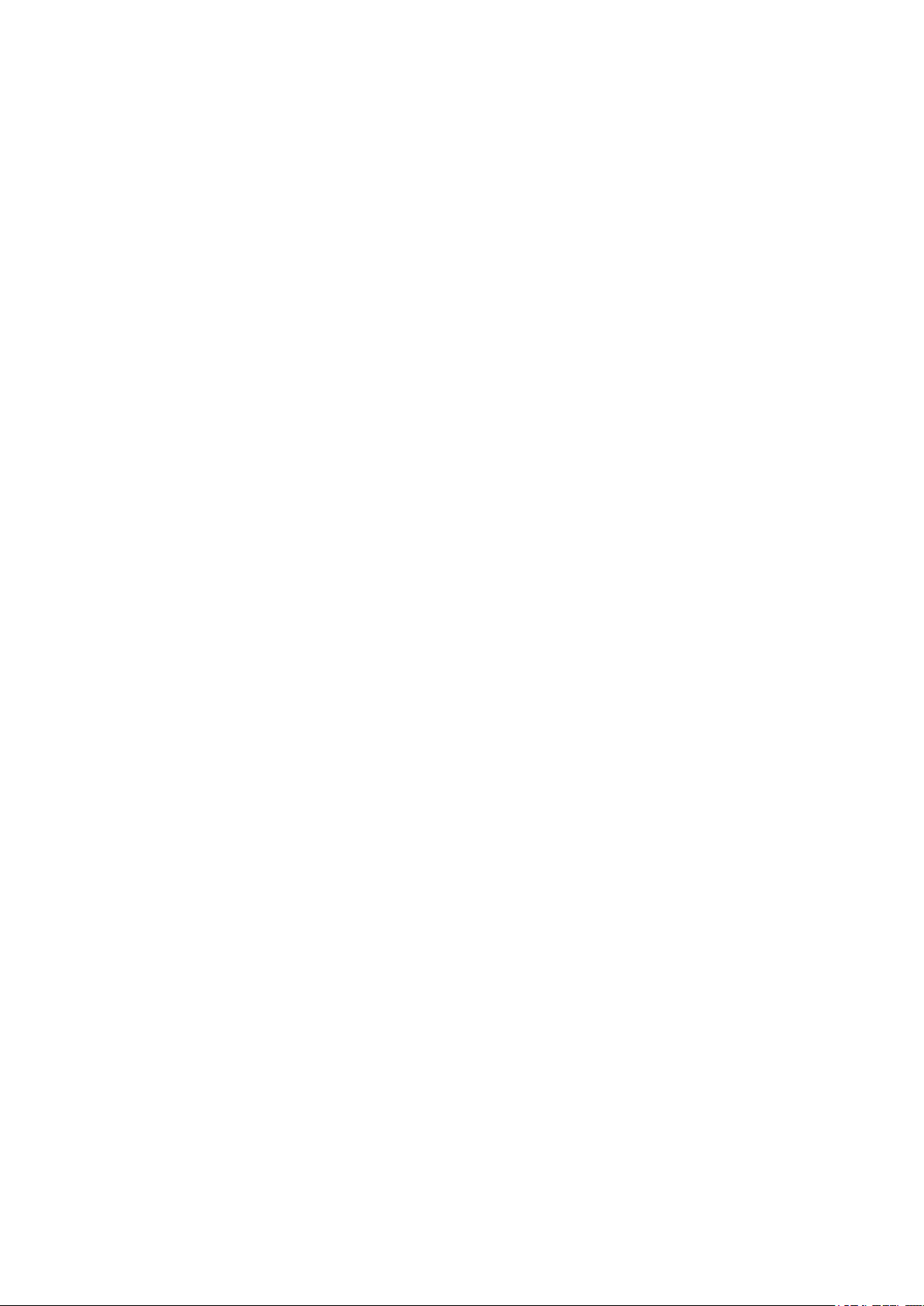
Canada
IC ID:5817A-121600
This digital apparatus does not exceed the Class B limits for radio
noise emissions from digital apparatus as set out in the radio
interference regulations of the Canadian Department of
Communications.
Le présent appareil numérique n'émet pas de bruits
radioélectriques dépassant les limites applicables aux appareils
numériques de Classe B prescrites dans le règlement sur le
brouillage radioélectrique édicté par le Ministère des
Communications du Canada.
Changes and modifications not expressly approved by the
manufacturer or registrant of this equipment can void your
authority to operate this equipment under Industry Canada rules.
The County Code Selection feature is disabled for products
marketed in the US/ Canada.
Les changements et modifications non expressément approuvés
par le fabricant ou le détenteur de cet équipement peuvent
annuler votre droit à utiliser cet appareil en vertu des règles
d'Industrie Canada. La fonction de sélection de l'indicatif du
pays est désactivée pour les produits commercialisés aux ÉtatsUnis et au Canada. Antenna Statement
Under Industry Canada regulations, this radio transmitter may
only operate using an antenna of a type and maximum (or lesser)
gain approved for the transmitter by Industry Canada. To reduce
potential radio interference to other users, the antenna type and
its gain should be so chosen that the equivalent isotropically
radiated power (e.i.r.p.) is not more than that necessary for
successful communication.
Conformément à la réglementation d'Industrie Canada, le présent
émetteur radio peut fonctionner avec une antenne d'un type et
d'un gain maximal (ou inférieur) approuvé pour l'émetteur par
Industrie Canada. Dans le but de réduire les risques de brouillage
radioélectrique à l'intention des autres utilisateurs, il faut choisir
le type d'antenne et son gain de sorte que la puissance isotrope
rayonnée équivalente
(p.i.r.e.) ne dépasse pas l'intensité nécessaire à l'établissement
d'une communication satisfaisante.
Radiation Exposure Statement:
The product comply with the Canada portable RF exposure limit
set forth for an uncontrolled environment and are safe for
intended operation as described in this manual. The further RF
exposure reduction can be achieved if the product can be kept as
far as possible from the user body or set the device to lower
output power if such function is available. This device has been
tested for compliance with IC SAR values at a typical operating
near the body. To ensure that RF exposure levels below the levels
tested, use accessories with this equipment to maintain a
minimum separation distance of 20 cm between the body of the
user and the device. These accessories should not contain metallic
components. It is possible that the accessories used close to the
body that do not meet these requirements are not consistent with
the SAR limits and it is advisable to avoid using them.
Déclaration d'exposition aux radiations:
Le produit est conforme aux limites d'exposition pour les appareils
portables RF pour les Etats-Unis et le Canada établies pour un
environnement non contrôlé. Le produit est sûr pour un
fonctionnement tel que décrit dans ce manuel. La réduction aux
expositions RF peut être augmentée si l'appareil peut être conservé
aussi loin que possible du corps de l'utilisateur ou que le dispositif
est réglé sur la puissance de sortie la plus faible si une telle
fonction est disponible. Ce dispositif a été testé pour la conformité
avec les valeurs SAR à un fonctionnement typique près du corps .
Pour assurer que les niveaux d'exposition aux radiofréquences en
deçà des niveaux testés , utiliser des accessoires avec cet
équipement pour maintenir une distance de séparation minimale
de 20 cm entre le corps de l'utilisateur et l'appareil. Ces accessoires
ne doivent pas contenir des composants métalliques . Il est
possible que les accessoires utilisés près du corps qui ne répondent
pas à ces exigences ne sont pas compatibles avec les limites SAR et
il est conseillé d'éviter de les utiliser.
Licence exempt
This device complies with Industry Canada licence-exempt
RSS standard(s). Operation is subject to the following two
conditions:
(1) this device may not cause interference, and
(2) this device must accept any interference, including
interference that may cause undesired operation of the
device.
Le présent appareil est conforme aux CNR d'Industrie
Canada applicables aux appareils radio exempts de licence.
L'exploitation est autorisée aux deux conditions suivantes :
(1) l'appareil ne doit pas produire de brouillage, et
(2) l'utilisateur de l'appareil doit accepter tout brouillage
radioélectrique subi, même si le brouillage est susceptible
d'en compromettre le fonctionnement.
This Class B digital apparatus complies with Canadian
ICES-003.
Cet appareil numérique de la classe B est conforme à la
norme NMB-003 du Canada.
This Category II radio communication device complies with
Industry Canada Standard RSS-310.
Ce dispositif de radiocommunication de catégorie II
respecte la norme CNR-310 d’Industrie Canada.
Caution :
i. the device for operation in the band 5150–5250 MHz is
only for indoor use to reduce the potential for harmful
interference to co-channel mobile satellite systems;.
Avertissement:
i. les dispositifs fonctionnant dans la bande de 5 150 à 5
250 MHz sont réservés uniquement pour une utilisatin à
l’intérieur afin de réduire les risques de brouillage préjudiciable
aux systèmes de satellites mobiles utilisant les mêmes canaux.
Trimble Yuma 7 Tablet Computer User Guide | 3
Page 4
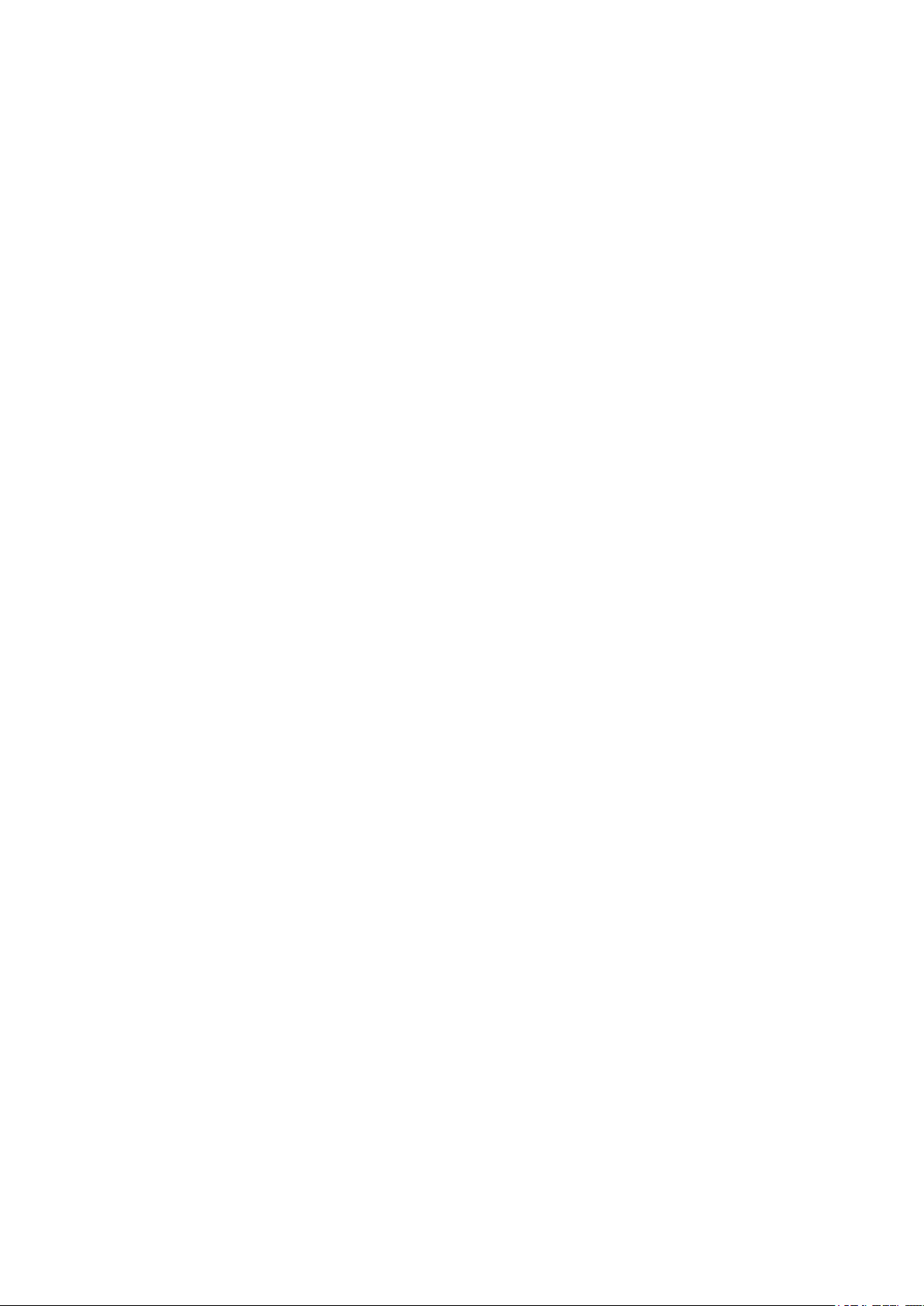
IC SAR warning
Radio Frequency (RF) Exposure Information
The radiated output power of the Wireless Device is below the
Industry Canada (IC) radio frequency exposure limits. The
Wireless Device should be used in such a manner such that the
potential for human contact during normal operation is
minimized.
This device has been evaluated for and shown compliant with the
IC Specific Absorption Rate (“SAR”) limits when installed in
specific host products operated in portable exposure conditions.
This product meets the applicable Industry Canada technical
specifications. The Ringer Equivalence Number (REN) is an
indication of the maximum number of devices allowed to be
connected to a telephone interface. The termination of an
interface may consist of any combination of devices subject only
to the requirement that the sum of the RENs of all the devices not
exceed five.
Informations concernant l'exposition aux fréquences radio
(RF)
La puissance de sortie émise par l’appareil de sans fil est
inférieure à la limite d'exposition aux fréquences radio
d'Industry Canada (IC). Utilisez l’appareil de sans fil de façon
à minimiser les contacts humains lors du fonctionnement
normal.
Ce périphérique a été évalué et démontré conforme aux
limites SAR (Specific Absorption Rate – Taux d'absorption
spécifique) d'IC lorsqu'il est installé dans des produits hôtes
particuliers qui fonctionnent dans des conditions
d'exposition à des appareils portables. Le présent matériel est
conforme aux specifications techniques applicables d’Industrie
Canada. L’indice d’équivalence de la sonnerie (IES) sert à indiquer
le nombre maximal de terminaux qui peuvent être raccordés à une
interface téléphonique. La terminaison d’une interface peut
consister en une combinaison
quelconque de dispositifs, à la seule condition que la somme
d’indices d’équivalence de la sonnerie de tous les dispositifs
n’excède pas cinq.
The device could automatically discontinue transmission in
case of absence of information to transmit, or operational
failure. Note that this is not intended to prohibit
transmission of control or signaling information or the use of
repetitive codes where required by the technology.
The device for the band 5150-5250 MHz is only for indoor
usage to reduce potential for harmful interference to cochannel mobile satellite systems; the maximum antenna
gain permitted (for devices in the bands 5250-5350 MHz and
5470-5725 MHz) to comply with the e.i.r.p. limit; and The
maximum antenna gain permitted (for devices in the band
5725-5850 MHz) to comply with the e.i.r.p. limits specified
for point-to-point and non-point-to-point operation as
appropriate, as stated in section A9.2(3). In addition, Highpower radars are allocated as primary users (meaning they
have priority) of the band 5250-5350 MHz and this radar
could cause interference and/or damage to LE-LAN devices.
U.S.
FCC ID:121600
FCC Compliance Statement
This device complies with Part 15 of the FCC Rules. Operation is subject to
the following two conditions: (1) This device may not cause harmful
interference, and (2) this device must accept any interference received,
including interference that may cause undesired operation. This equipment
has been tested and found to comply with the limits for a Class B digital
device, pursuant to Part 15 of the FCC Rules. These limits are designed to
provide reasonable protection against harmful interference in a residential
installation. This equipment generates, uses and can radiate radio frequency
energy and, if not installed and used in accordance with
the instructions, may cause harmful interference to radio communications.
However, there is no guarantee that interference will not occur in a
particular installation. If this equipment does cause harmful interference to
radio or television reception, which can be determined by turning the
equipment off and on, the user is encouraged to try to correct the
interference by one of the following measures:
Reorient or relocate the receiving antenna.
Increase the separation between the equipment and receiver.
Connect the equipment into an outlet on a circuit different from that
to which the receiver is connected.
Consult the dealer or an experienced radio/TV technician for help.
FCC Caution:
Any changes or modifications not expressly approved by the party
responsible for
compliance could void the user's authority to operate this equipment.
This transmitter must not be co-located or operating in conjunction with
any other
antenna or transmitter.
– Reorient or relocate the receiving antenna.
– Increase the separation between the equipment and the receiver.
– Connect the equipment into an outlet on a circuit different from
that to which the receiver is connected.
– Consult the dealer or an experienced radio/TV technician for
help.
Changes and modifications not expressly approved by the
manufacturer or registrant of this equipment can void your
authority to operate this equipment under Federal
Communications Commission rules.
The radios in this device have been designed and manufactured to
not exceed stipulated emission limits for exposure to radio
frequency (RF) energy as required by the Federal Communications
Commission of the U.S. Government 47 C.F.R. § 2.1091 and
2.1093.
Operation on the 5.15-5.25GHz frequency band is restricted to
indoor use only. The FCC requires indoor use for the
5.15-5.25GHz band to reduce the potential for harmful
interference to co-channel Mobile Satellite Systems. Therefore, it
will only transmit on the 5.25-5.35 GHz, 5.47-5.725 GHz and 5.725
–5.850 GHz band when associated with an access point (AP).
Trimble Yuma 7 Tablet Computer User Guide | 4
Page 5
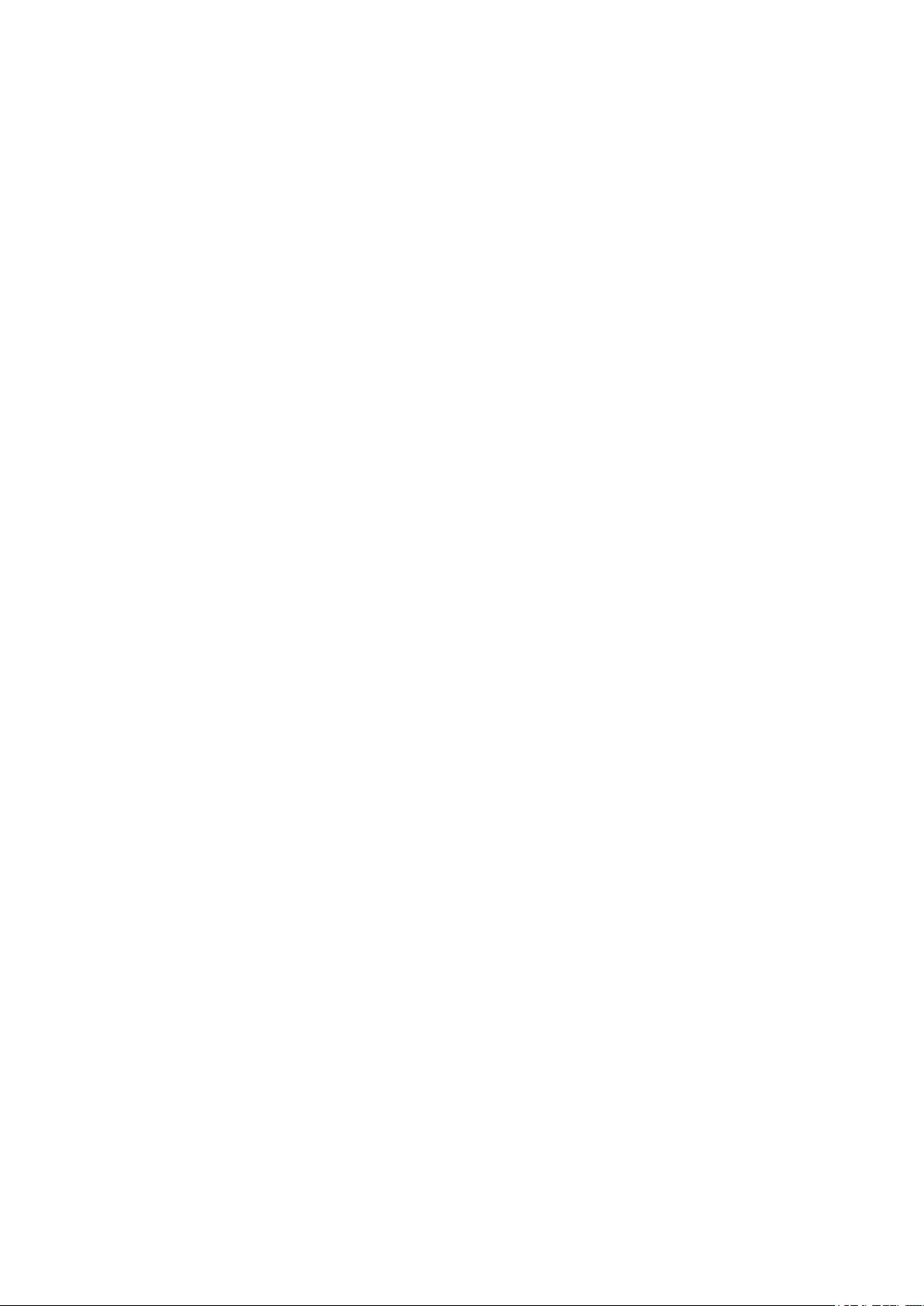
Limited Warranty Terms and Conditions
Product Limited Warranty
Subject to the terms and conditions set forth herein, Trimble
Inc. (“Trimble”) warrants that for a period of two (2) years from
date of purchase this Trimble product (the “Product”) will
substantially conform to Trimble's publicly available
specifications for the Product and that the hardware and any
storage media components of the Product will be
substantially free from defects in materials and workmanship.
Product Software
Product software, whether built into hardware circuitry as
firmware, provided as a standalone computer software
product, embedded in flash memory, or stored on magnetic
or other media, is licensed solely for use with or as an integral
part of the Product and is not sold. The terms of the end user
license agreement, as included below, govern the use of the
Product Software, including any differing limited warranty
terms, exclusions and limitations, which shall control over the
terms and conditions set forth in the limited Product
warranty.
Warranty Remedies
If the Trimble Product fails during the warranty period for
reasons covered by this limited warranty and you notify
Trimble of such failure during the warranty period, Trimble will
repair OR replace the nonconforming Product with new,
equivalent to new, or reconditioned parts or Product, OR
refund the Product purchase price paid by you, at Trimble’s
option, upon your return of the Product in accordance with
Trimble's product return procedures then in effect.
How to Obtain Warranty Service
To obtain warranty service for the Product, it is
recommended you contact your Trimble dealer. Alternatively,
you may contact Trimble to request warranty service by
emailing Repair_Services@Trimble.com. Please be prepared
to provide:
– your name, address, and telephone numbers;
– product name, part number and serial number;
– proof of purchase;
– an explanation of the problem.
The customer service representative may need additional
information from you depending on the nature of the
problem.
Warranty Exclusions and Disclaimer
This Product limited warranty shall only apply in the event and
to the extent that (i) the Product is properly and correctly
installed, configured, interfaced, maintained, stored, and
operated in accordance with Trimble's applicable operator's
manual and specifications, and; (ii) the Product is not modified
or misused. This Product limited warranty shall not apply to,
and Trimble shall not be responsible for, defects or
performance problems resulting from (i) the combination or
utilization of the Product with hardware or software products,
information, data, systems, interfaces, or devices not made,
supplied, or specified by Trimble; (ii) the operation of the
Product under any specification other than, or in addition to,
Trimble's standard specifications for its products; (iii) the
unauthorized installation, modification, or use of the Product;
(iv) damage caused by: accident, lightning or other electrical
discharge, fresh or salt water immersion or spray (outside of
Product specifications); or exposure to environmental
conditions for which the Product is not intended; (v) normal
wear and tear on consumable parts (e.g., batteries); or (vi)
cosmetic damage. Trimble does not warrant or guarantee
the results obtained through the use of the Product or
Software, or that software components will operate error
free.
NOTICE REGARDING PRODUCTS EQUIPPED WITH
TECHNOLOGY CAPABLE OF TRACKING SATELLITE SIGNALS
FROM SATELLITE BASED AUGMENTATION SYSTEMS (SBAS)
(WAAS, EGNOS, GAGAN, MSAS AND LUCH), OMNISTAR,
BEIDOU, GPS, GALILEO OR GLONASS SATELLITES, OR FROM
IALA BEACON SOURCES: TRIMBLE IS NOT RESPONSIBLE FOR
THE OPERATION OR FAILURE OF OPERATION OF ANY
SATELLITE BASED POSITIONING SYSTEM OR THE
AVAILABILITY OF ANY SATELLITE BASED POSITIONING
SIGNALS.
THE FOREGOING LIMITED WARRANTY TERMS STATE
TRIMBLE’S ENTIRE LIABILITY, AND YOUR EXCLUSIVE
REMEDIES, RELATING TO THE TRIMBLE PRODUCT. EXCEPT
AS OTHERWISE EXPRESSLY PROVIDED HEREIN, THE
PRODUCT, AND ACCOMPANYING DOCUMENTATION AND
MATERIALS ARE PROVIDED “AS-IS” AND WITHOUT EXPRESS
OR IMPLIED WARRANTY OF ANY KIND, BY EITHER TRIMBLE
OR ANYONE WHO HAS BEEN INVOLVED IN ITS CREATION,
PRODUCTION, INSTALLATION, OR DISTRIBUTION,
INCLUDING, BUT NOT LIMITED TO, THE IMPLIED
WARRANTIES OF MERCHANTABILITY AND FITNESS FOR A
PARTICULAR PURPOSE, TITLE, AND NONINFRINGEMENT.
THE STATED EXPRESS WARRANTIES ARE IN LIEU OF ALL
OBLIGATIONS OR LIABILITIES ON THE PART OF TRIMBLE
ARISING OUT OF, OR IN CONNECTION WITH, ANY
PRODUCT. BECAUSE SOME STATES AND JURISDICTIONS
DO NOT ALLOW LIMITATIONS ON DURATION OR THE
EXCLUSION OF AN IMPLIED WARRANTY, THE ABOVE
LIMITATION MAY NOT APPLY TO YOU.
Limitation of Liability
TRIMBLE'S ENTIRE LIABILITY UNDER ANY PROVISION
HEREIN SHALL BE LIMITED TO THE AMOUNT PAID BY YOU
FOR THE PRODUCT. TO THE MAXIMUM EXTENT PERMITTED
BY APPLICABLE LAW, IN NO EVENT SHALL TRIMBLE OR ITS
SUPPLIERS BE LIABLE FOR ANY INDIRECT, SPECIAL,
INCIDENTAL, OR CONSEQUENTIAL DAMAGE WHATSOEVER
Trimble Yuma 7 Tablet Computer User Guide | 5
Page 6
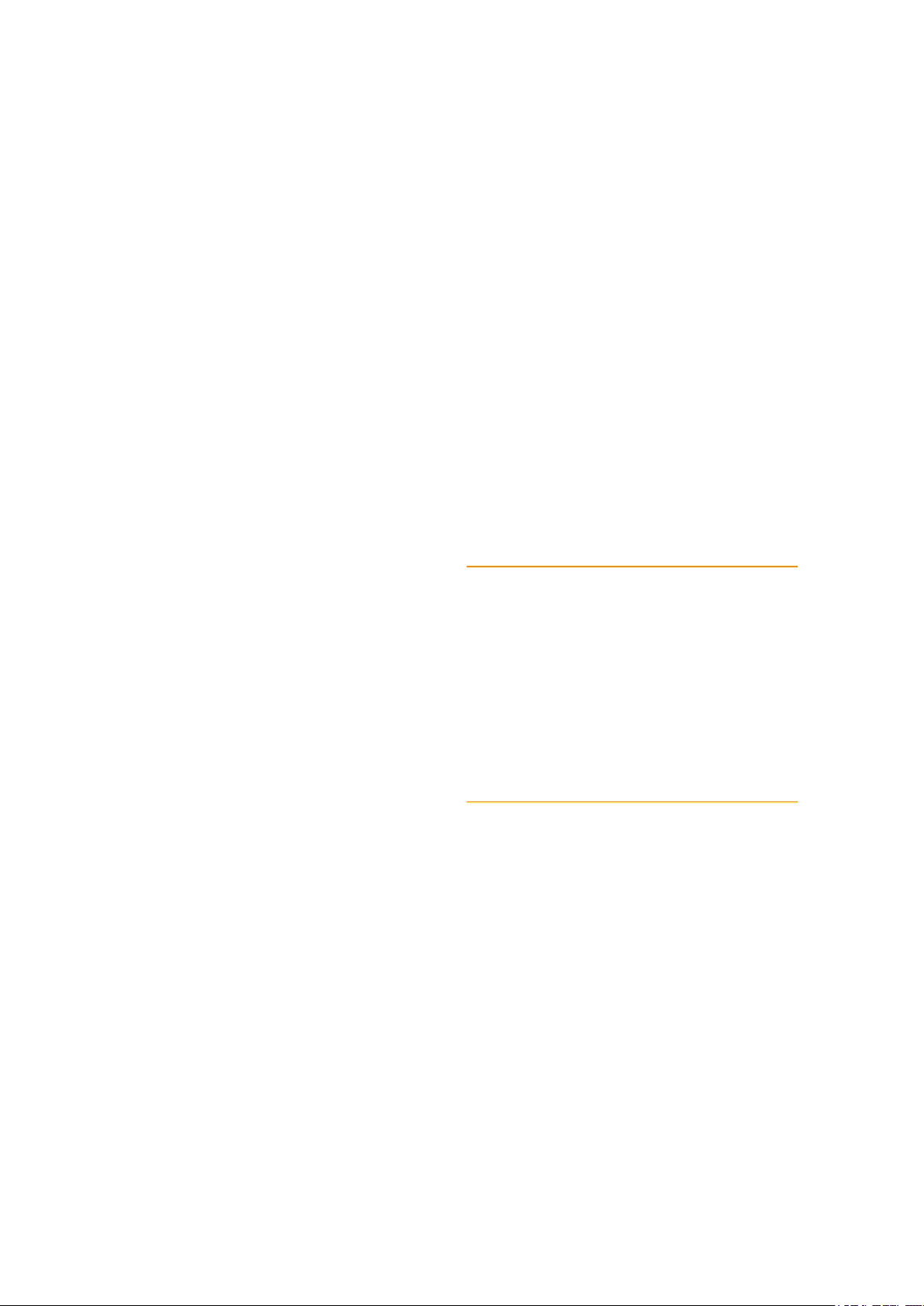
UNDER ANY CIRCUMSTANCE OR LEGAL THEORY RELATING
IN ANYWAY TO THE PRODUCTS, SOFTWARE AND
ACCOMPANYING DOCUMENTATION AND MATERIALS,
(INCLUDING, WITHOUT LIMITATION, DAMAGES FOR LOSS
OF BUSINESS PROFITS, BUSINESS INTERRUPTION, LOSS OF
DATA, OR ANY OTHER PECUNIARY LOSS), REGARDLESS OF
WHETHER TRIMBLE HAS BEEN ADVISED OF THE
POSSIBILITY OF ANY SUCH LOSS AND REGARDLESS OF THE
COURSE OF DEALING WHICH DEVELOPS OR HAS
DEVELOPED BETWEEN YOU AND TRIMBLE. BECAUSE SOME
STATES AND JURISDICTIONS DO NOT ALLOW THE
EXCLUSION OR LIMITATION OF LIABILITY FOR
CONSEQUENTIAL OR INCIDENTAL DAMAGES, THE ABOVE
LIMITATION MAY NOT APPLY TO YOU.
NOTE: THE ABOVE TRIMBLE LIMITED WARRANTY
PROVISIONS WILL NOT APPLY TO PRODUCTS PURCHASED
IN THOSE JURISDICTIONS (E.G., MEMBER STATES OF THE
EUROPEAN ECONOMIC AREA) IN WHICH PRODUCT
WARRANTIES ARE THE RESPONSIBILITY OF THE LOCAL
DEALER FROM WHOM THE PRODUCTS ARE ACQUIRED. IN
SUCH A CASE, PLEASE CONTACT YOUR TRIMBLE DEALER
FOR APPLICABLE WARRANTY INFORMATION.
Notice to Australian Purchasers - The Australian
Consumer Law
Our goods come with guarantees that cannot be excluded
under the Australian Consumer Law. You are entitled to a
replacement or refund for a major failure and for
compensation for any other reasonably foreseeable loss or
damage. You are also entitled to have the goods repaired or
replaced if the goods fail to be of acceptable quality and the
failure does not amount to a major failure.
Trimble's warranty, as set out in the user manual
accompanying this statement, or as described in the
warranty card accompanying the Product you purchased, is in
addition to any mandatory rights and remedies that you may
have under the Australian Consumer Law.
Official Language
THE OFFICIAL LANGUAGE OF THESE TERMS AND
CONDITIONS IS ENGLISH. IN THE EVENT OF A CONFLICT
BETWEEN ENGLISH AND OTHER LANGUAGE VERSIONS,
THE ENGLISH LANGUAGE SHALL CONTROL
End User License Agreement for Product
Software
IMPORTANT, READ CAREFULLY. THIS END USER LICENSE
AGREEMENT (“EULA”) IS A LEGAL AGREEMENT BETWEEN
YOU AND Trimble Inc. (“Trimble”) and applies to the computer
software provided with the Trimble product purchased by you
(whether built into hardware circuitry as firmware, embedded
in flash memory, or stored on magnetic or other media), or
provided as a stand-alone computer software product, and
includes any accompanying written materials such as a user's
guide or product manual, as well as any "online" or electronic
documentation ("Software" or “Product Software”). This EULA
will also apply to any Software error corrections, updates and
upgrades subsequently furnished by Trimble, unless such are
accompanied by different license terms and conditions, which
will govern their use. You have acquired a Trimble Product
("Device") that includes Software, some of which was licensed
by Trimble from Microsoft Corporation or its affiliates
(collectively "Microsoft"). The Software licensed from
Microsoft, as well as associated updates, supplements,
internet-based services and support services, media, printed
materials, and "online" or electronic documentation
("Microsoft Software"), are protected under this EULA. The
Software is also protected by copyright laws and
international copyright treaties, as well as other intellectual
property laws and treaties. The Software is licensed, not sold.
BY USING THE SOFTWARE, INCLUDING USE ON THIS
DEVICE, YOU ACCEPT THESE TERMS. IF YOU DO NOT
ACCEPT THEM, DO NOT USE THE DEVICE OR SOFTWARE.
INSTEAD CONTACT TRIMBLE FOR A REFUND OR CREDIT. As
described below, using some features also operates as your
consent to the transmission of certain standard computer
information for Internet-based services.
WARNING - If the Software contains voice
operated technologies, then operating this Software
requires user attention. Diverting attention away from
the road while driving can possibly cause an accident or
other serious consequence. Even occasional, short
diversions of attention can be dangerous if your
attention is diverted away from your driving task at a
critical time. Trimble and Microsoft make no
representations, warranties or other determinations
that ANY use of this Software is legal, safe, or in any
manner recommended or intended while driving or
otherwise operating a motor vehicle.
1 LIMITED WARRANTY FOR TRIMBLE PRODUCT SOFTWARE
1.1 Limited Warranty. Trimble warrants that the Software,
exclusive of the Microsoft Software, will perform substantially
in accordance with the accompanying written materials for a
period of twelve (12) months from the date of purchase. This
limited warranty gives you specific legal rights; you may have
others, which vary from state/jurisdiction to state/jurisdiction.
The above limited warranty does not apply to Fixes, Minor
Updates, or Major Upgrades of the Software after expiration
of the twelve (12) month limited warranty period, all of which
are provided “AS IS” and without warranty unless otherwise
specified in writing by Trimble. Because the Software is
inherently complex and may not be completely free of
nonconformities, defects or errors, you are advised to verify
your work. Trimble does not warrant that the Software will
operate error free or uninterrupted, will meet your needs or
expectations, or that all nonconformities can or will be
corrected.
Trimble Yuma 7 Tablet Computer User Guide | 6
Page 7
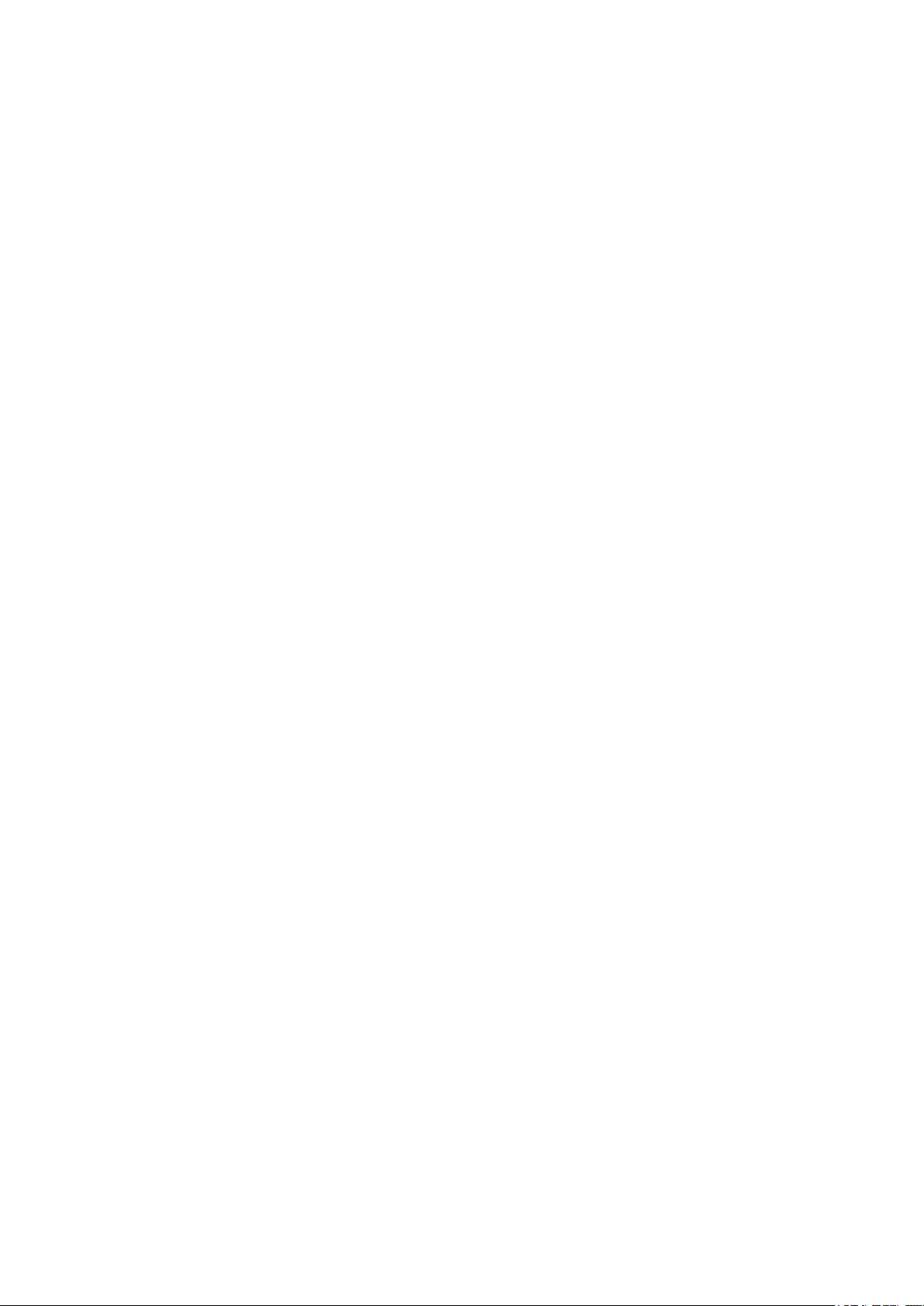
1.2 Software Fixes. During the limited warranty period
described in section 1.1 above, you will be entitled to receive
such Fixes to the Product Software that Trimble releases and
makes commercially available and for which it does not
charge separately, subject to the procedures for delivery to
purchasers of Trimble products generally. If you have
purchased the Product from an authorized Trimble dealer
rather than from Trimble directly, Trimble may, at its option,
forward the software Fix to the Trimble dealer for final
distribution to you. Minor Updates, Major Upgrades, new
products, or substantially new software releases, as identified
by Trimble, are expressly excluded from this update process
and limited warranty. Receipt of Software Fixes or other
enhancements shall not serve to extend the limited warranty
period.
For purposes of this warranty the following definitions shall
apply : (1) "Fix(es)" means an error correction or other update
created to fix a previous software version that does not
substantially conform to its Trimble specifications; (2) "Minor
Update" occurs when enhancements are made to current
features in a software program; and (3) "Major Upgrade"
occurs when significant new features are added to software,
or when a new product containing new features replaces the
further development of a current product line. Trimble
reserves the right to determine, in its sole discretion, what
constitutes a Fix, Minor Update, or Major Upgrade.
1.3 Customer Remedies. Trimble’s and its suppliers’ entire
liability, and your sole remedy, with respect to the Software
shall be either, at Trimble’s option, (a) repair or replacement
of the Software, or (b) return of the license fee paid for any
Software that does not meet Trimble’s limited warranty. This
limited warranty is void if failure of the Software has resulted
from (1) accident, misuse, abuse, or misapplication; (2)
alteration or modification of the Software without Trimble’s
authorization; (3) interaction with software or hardware not
supplied or supported by Trimble; (4) your improper,
inadequate or unauthorized installation, maintenance or
storage; or (5) if you violate the terms of this EULA. Any
replacement Software will be warranted for the remainder of
the original warranty period or thirty (30) days, whichever is
longer.
1.4 NO OTHER WARRANTIES. TO THE MAXIMUM EXTENT
PERMITTED BY APPLICABLE LAW, TRIMBLE AND ITS
SUPPLIERS DISCLAIM ALL OTHER WARRANTIES, TERMS AND
CONDITIONS, EITHER EXPRESS OR IMPLIED, BY STATUTE,
COMMON LAW OR OTHERWISE, INCLUDING BUT NOT
LIMITED TO, IMPLIED WARRANTIES, TERMS AND
CONDITIONS OF MERCHANTABILITY AND FITNESS FOR A
PARTICULAR PURPOSE, TITLE, AND NONINFRINGEMENT
WITH REGARD TO THE SOFTWARE, ITS SATISFACTORY
QUALITY AND THE PROVISION OF OR FAILURE TO PROVIDE
SUPPORT SERVICES. TO THE EXTENT ALLOWED BY
APPLICABLE LAW, IMPLIED WARRANTIES, TERMS AND
CONDITIONS ON THE SOFTWARE ARE LIMITED TO NINETY
(90) DAYS. Y0U MAY HAVE OTHER LEGAL RIGHTS WHICH
VARY FROM STATE/JURISDICTION TO STATE/JURISDICTION.
NO WARRANTIES FOR THE MICROSOFT SOFTWARE. THE
MICROSOFT SOFTWARE is provided “AS IS” and with all faults,
AND TRIMBLE PROVIDES NO WARRANTY WITH RESPECT
THERETO. THE ENTIRE RISK AS TO SATISFACTORY QUALITY,
PERFORMANCE,
ACCURACY AND EFFORT (INCLUDING LACK OF
NEGLIGENCE) FOR THE MICROSOFT SOFTWARE IS WITH
YOU. ALSO, THERE IS NO WARRANTY AGAINST
INTERFERENCE WITH YOUR ENJOYMENT OF THE
MICROSOFT SOFTWARE OR AGAINST INFRINGEMENT.
1.5 PLEASE NOTE: THE FOREGOING TRIMBLE LIMITED
WARRANTY PROVISIONS MAY NOT APPLY TO SOFTWARE
PRODUCT LICENSES PURCHASED IN THOSE
JURISDICTIONS (SUCH AS COUNTRIES OF THE EUROPEAN
UNION) IN WHICH PRODUCT WARRANTIES ARE OBTAINED
FROM THE LOCAL DISTRIBUTOR. IN SUCH CASES, PLEASE
CONTACT YOUR TRIMBLE DEALER FOR APPLICABLE
WARRANTY INFORMATION.
2 TRIMBLE LIMITATION OF LIABILITY
2.1 LIMITATION OF LIABILITY. TO THE MAXIMUM EXTENT
PERMITTED BY APPLICABLE LAW, IN NO EVENT SHALL
TRIMBLE OR ITS SUPPLIERS BE LIABLE FOR ANY SPECIAL,
INCIDENTAL, INDIRECT, CONSEQUENTIAL OR PUNITIVE
DAMAGES HOWEVER CAUSED AND REGARDLESS OF THE
THEORY OF LIABILITY (INCLUDING, WITHOUT LIMITATION,
DAMAGES FOR LOSS OF BUSINESS PROFITS, BUSINESS
INTERRUPTION, LOSS OF BUSINESS INFORMATION, OR ANY
OTHER PECUNIARY LOSS) ARISING OUT OF THE USE OR
INABILITY TO USE THE SOFTWARE, OR THE PROVISION OF
OR FAILURE TO PROVIDE SUPPORT SERVICES, EVEN IF
TRIMBLE HAS BEEN ADVISED OF THE POSSIBILITY OF SUCH
DAMAGES AND NOTWITHSTANDING ANY FAILURE OF
ESSENTIAL PURPOSE OF ANY EXCLUSIVE REMEDY
PROVIDED IN THIS EULA.
IN NO EVENT SHALL THE TOTAL CUMULATIVE LIABILITY OF
TRIMBLE AND ITS SUPPLIERS IN CONNECTION WITH THIS
EULA OR THE SOFTWARE, WHETHER BASED ON CONTRACT,
WARRANTY, TORT (INCLUDING NEGLIGENCE), STRICT
LIABILITY OR OTHERWISE, EXCEED THE ACTUAL AMOUNT
PAID TO TRIMBLE FOR THE SOFTWARE LICENSE GIVING RISE
TO THE CLAIM. BECAUSE SOME STATES AND
JURISDICTIONS DO NOT ALLOW THE EXCLUSION OR
LIMITATION OF LIABILITY FOR CONSEQUENTIAL OR
INCIDENTAL DAMAGES, THE ABOVE LIMITATION MAY NOT
APPLY TO YOU.
Trimble Yuma 7 Tablet Computer User Guide | 7
Page 8
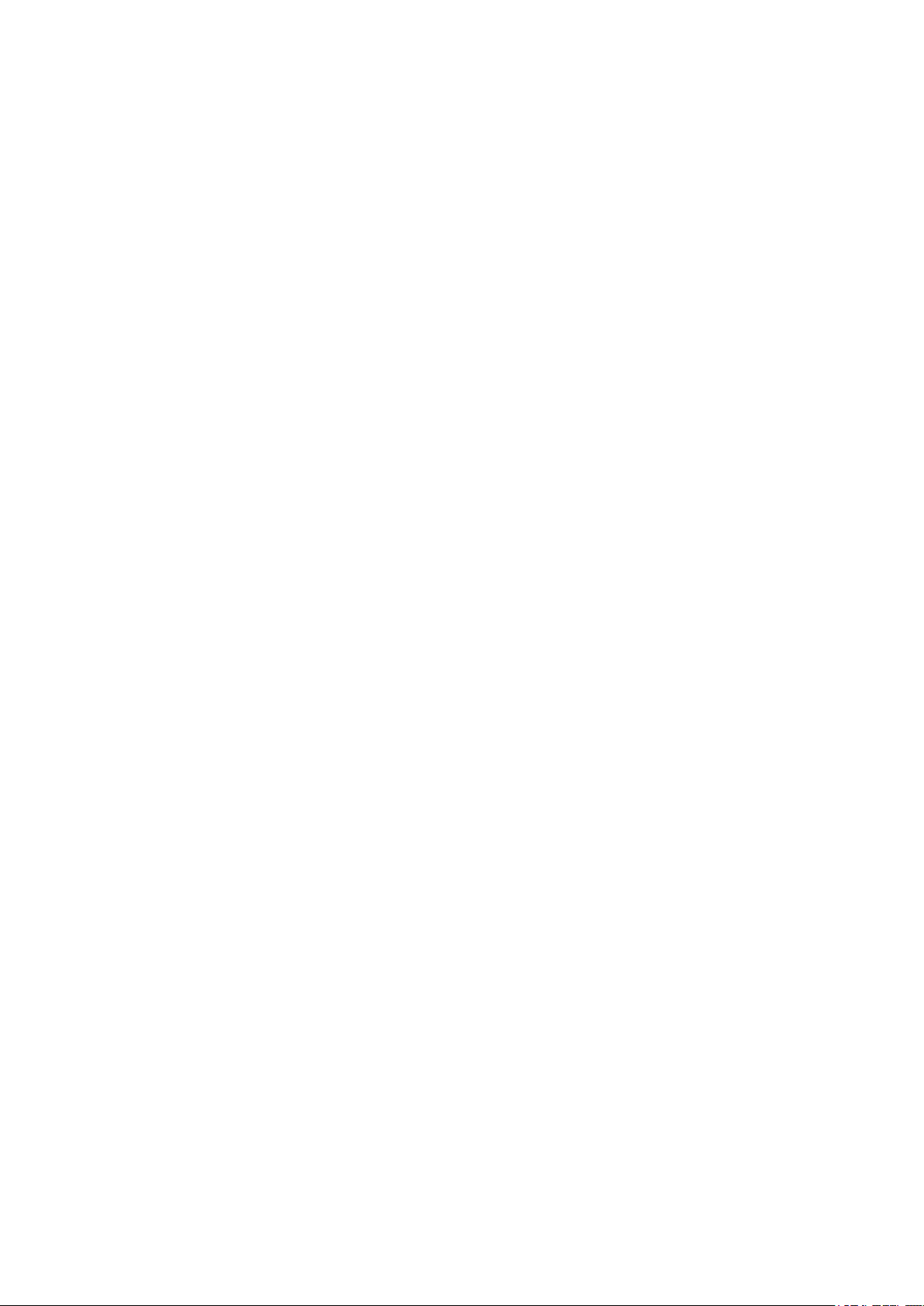
3 GENERAL
3.1 This EULA shall be governed by the laws of the State of
California and applicable United States Federal law without
reference to “conflict of laws” principles or provisions. The
United Nations Convention on Contracts for the
International Sale of Goods will not apply to this EULA.
Jurisdiction and venue of any dispute or court action arising
from or related to this EULA or the Software shall lie
exclusively in or be transferred to the courts the County of
Santa Clara, California, and/or the United States District
Court for the Northern District of California. You hereby
consent and agree not to contest, such jurisdiction, venue
and governing law.
3.2 Section 3.1 notwithstanding, if you acquired this product
in Canada, this EULA is governed by the laws of the Province
of Ontario, Canada. In such case each of the parties to this
EULA irrevocably attorns to the jurisdiction of the courts of
the Province of Ontario and further agrees to commence any
litigation that may arise under this EULA in the courts located
in the Judicial District of York, Province of Ontario. If you
acquired this product in the European Union, this EULA is
governed by the laws of The Netherlands, excluding its rules
governing conflicts of laws and excluding the United Nations
Convention on the International Sale of Goods. In such case
each of the parties to this EULA irrevocably attorns to the
jurisdiction of the courts of The Netherlands and further
agrees to commence any litigation that may arise under this
EULA in the courts of The Hague, The Netherlands.
3.3 Trimble reserves all rights not expressly granted by this
EULA.
3.4 Official Language. The official language of this EULA and of
any documents relating thereto is English. For purposes of
interpretation, or in the event of a conflict between English
and versions of this EULA or related documents in any other
language, the English language version shall be controlling.
Trimble Yuma 7 Tablet Computer User Guide | 8
Page 9
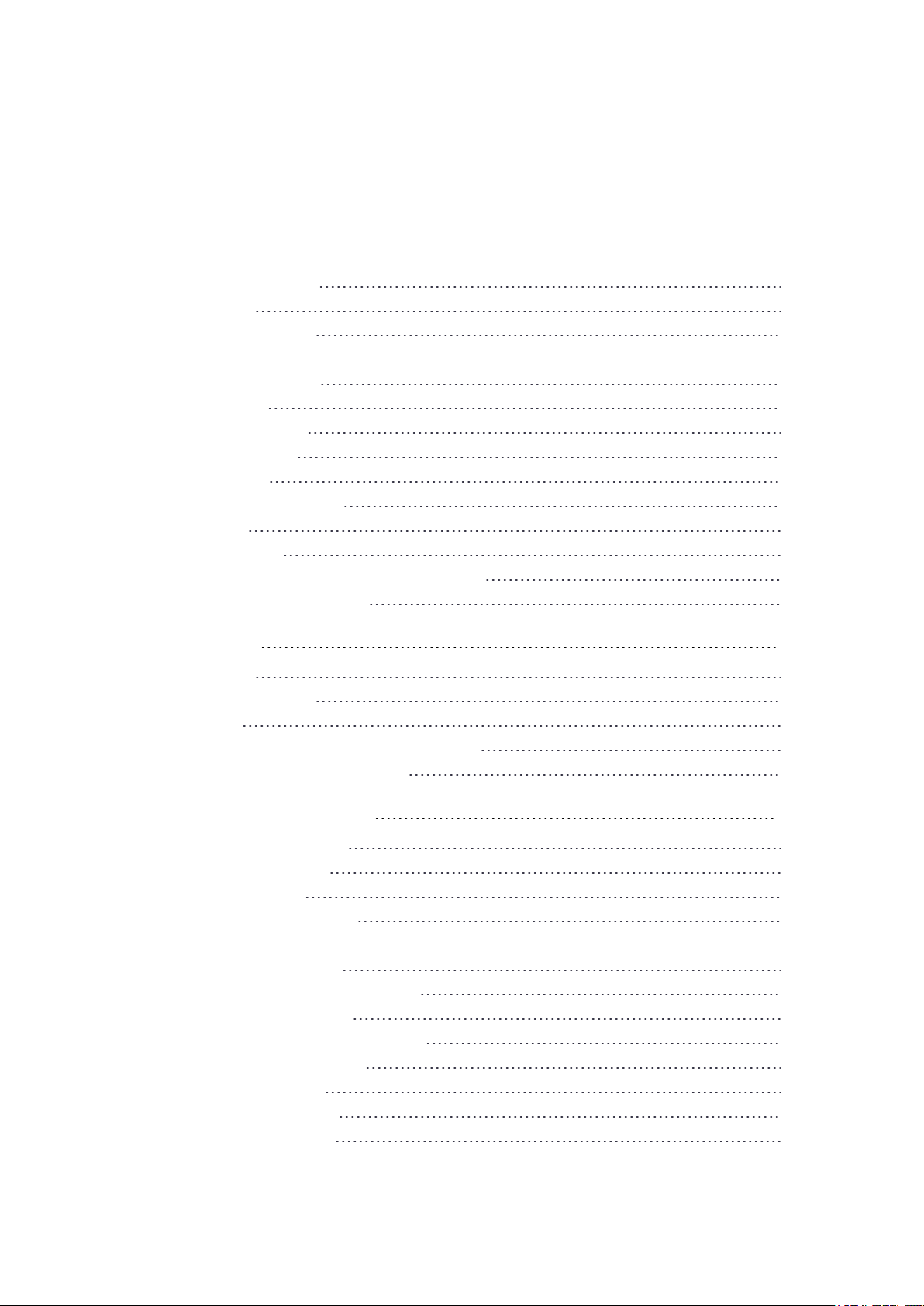
Contents
Safety information 12
Caring for your device 12
Cleaning 12
Touchscreen care 12
Battery care 13
Product specifications 14
Battery safety 16
Power supply safety 17
Touchscreen glass 17
Service safety 17
Safe environments of use 17
Distraction 18
Hearing damage 18
Telecommunications & Internet Association (TIA) 18
Specific Absorption Rate (SAR) 18
1 Introduction 19
Registration 20
Configuration options 20
In the box 20
Replacement and spare or optional accessories 20
Parts of the Yuma 7 tablet computer 21
2 Basic setup and operation 24
Inserting SDand SIM cards 25
Attaching the handstrap 26
Tethering the stylus 26
Installing a screen protector 27
Installing and removing the batteries 28
Installing the batteries 28
Removing / hot-swapping a battery 29
Charging and power modes 29
Charging the batteries in the device 29
Checking the battery level 30
LED charging status 30
Turning the device on 31
Saving battery power 31
Trimble Yuma 7 Tablet Computer User Guide | 9
Page 10
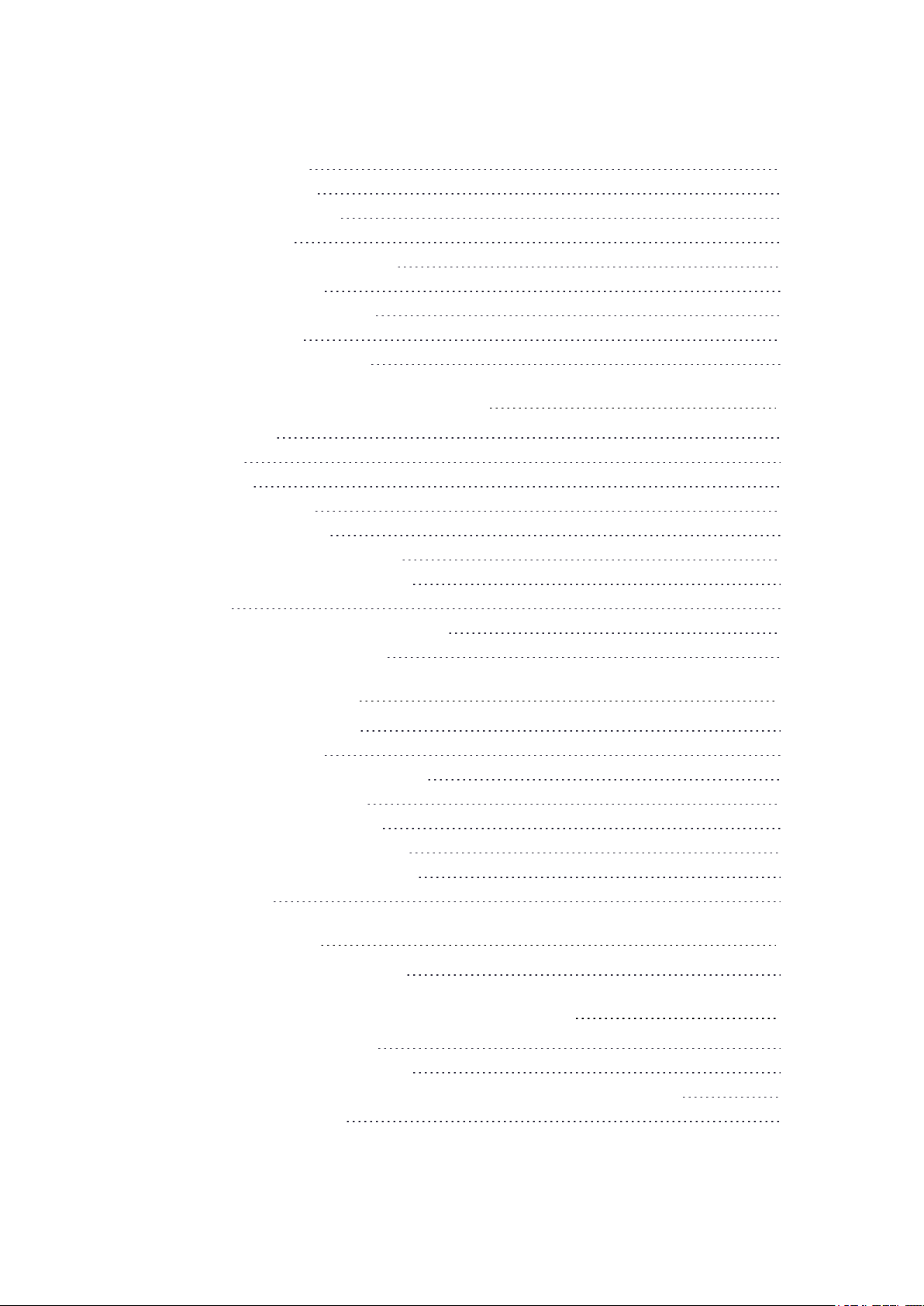
Contents
Wake and unlock 31
Restart the device 31
Turning off the device 31
Power options 31
Making your battery last longer 32
Using the touchscreen 32
Using the onscreen keypad 34
Using the stylus 34
Using the programmable keys 35
3 Using the Windows 10 operating system 36
Using accounts 36
Sign in 36
Sign out 37
Using the Start menu 37
Using the Action Center 37
Using the Windows Mobility Center 38
Using Task View and virtual desktops 38
Settings 39
Display settings:adjusting the backlight 39
Display settings:rotation lock 40
4 Using wireless networks 41
Working with Wi-Fi networks 41
Connecting to Wi-Fi 41
Disconnecting from a Wi-Fi network 42
Forgetting a Wi-Fi network 42
Working with mobile broadband 42
Connecting to mobile broadband 42
Locating the device's IMEI number 43
Airplane mode 43
5 Working with GNSS 44
Using the uBlox uCenter application 44
6 Using accessories and connecting to other devices 45
Connecting to USB accessories 45
Connecting to Bluetooth accessories 45
Transferring data between your Yuma 7 tablet computer and another computer 46
Using EMPOWER modules 47
Trimble Yuma 7 Tablet Computer User Guide | 10
Page 11
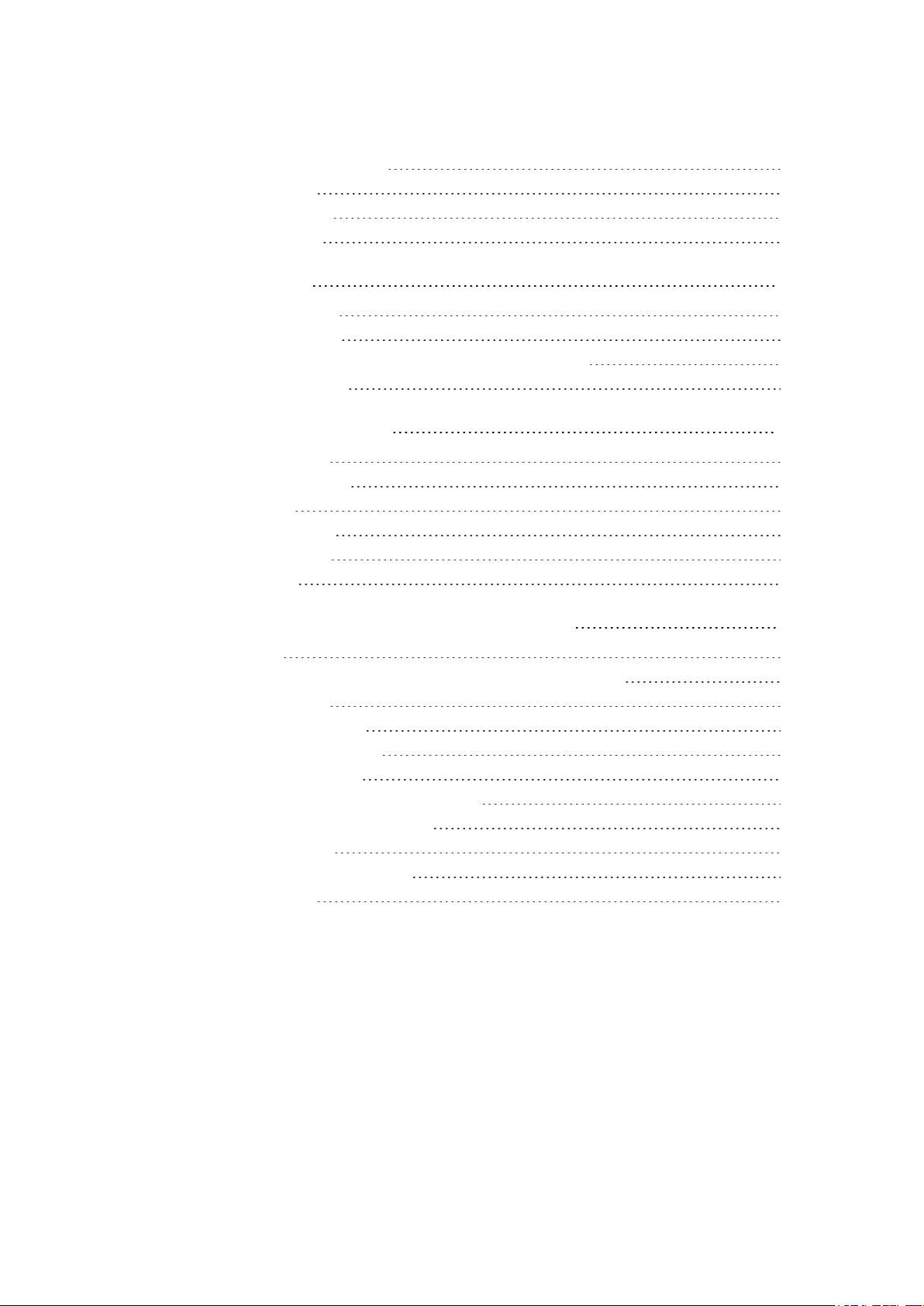
Contents
Installing EMPOWER modules 47
Using the pole mount 48
Using the shoulder sling 49
Using the desktop hub 49
7 Using the cameras 50
Taking photos and videos 50
Changing camera settings 51
Enable the Camera app to access your location to geo-tag photos 51
Viewing photos and videos 51
8 Using the pre-installed apps 52
Trimble EMPOWER Hub 52
Trimble GNSS Status utility 52
Touch Control app 53
Function Key Setting app 53
Bundled Microsoft apps 53
Getting more apps 54
9 Troubleshooting, downloading updates, and repair 55
Troubleshooting 55
Assistance and support with the Windows 10 Pro operating system 55
Performance issues 55
EMPOWER module issues 56
Wireless connectivity issues 57
Power and battery issues 57
Restarting or resetting the operating system 58
Operating system and software updates 60
Windows 10 updates 60
Software downloads and updates 60
Repairing your device 60
Trimble Yuma 7 Tablet Computer User Guide | 11
Page 12
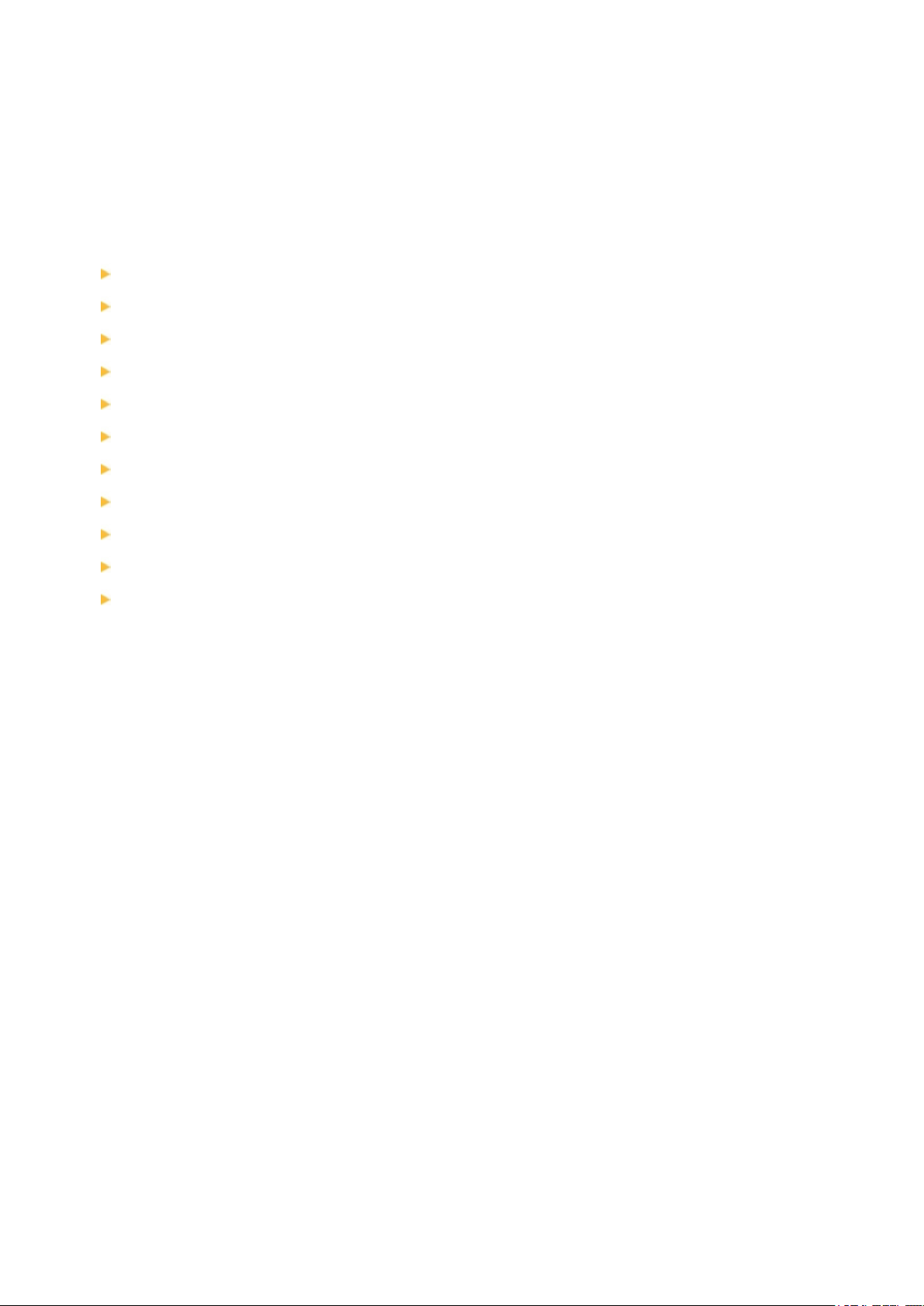
Safety information
Caring for your device
Product specifications
Battery safety
Power supply safety
Touchscreen glass
Service safety
Safe environments of use
Distraction
Hearing damage
Safety information
Telecommunications & Internet Association (TIA)
Specific Absorption Rate (SAR)
Read this guide for important safety and health information and the terms of the Limited
Warranty that apply to the Trimble® Yuma® 7 tablet computer that you have purchased.
Keep all printed guides for future reference. Failure to follow instructions and properly set
up, use, and care for this product can increase the risk of serious injury or death, or
damage the device or devices.
Caring for your device
Cleaning
Turn off the device, and disconnect it from external power. Use a soft, dampened cloth
with either water or a diluted mild detergent. If a mild detergent is used, ensure all soap
residue is removed. Do not use chemical cleaners.
Touchscreen care
The Yuma 7 tablet computer is extremely rugged, and is designed to withstand extreme
conditions and harsh treatment, however taking proper care of the touchscreen will
prolong the life and ensure optimal display performance of the touchscreen of this
product. Excessive or prolonged exposure to abrasives, oil, dust, chemicals, and ultraviolet
light can affect the performance of your touchscreen over time.
Trimble Yuma 7 Tablet Computer User Guide | 12
Page 13
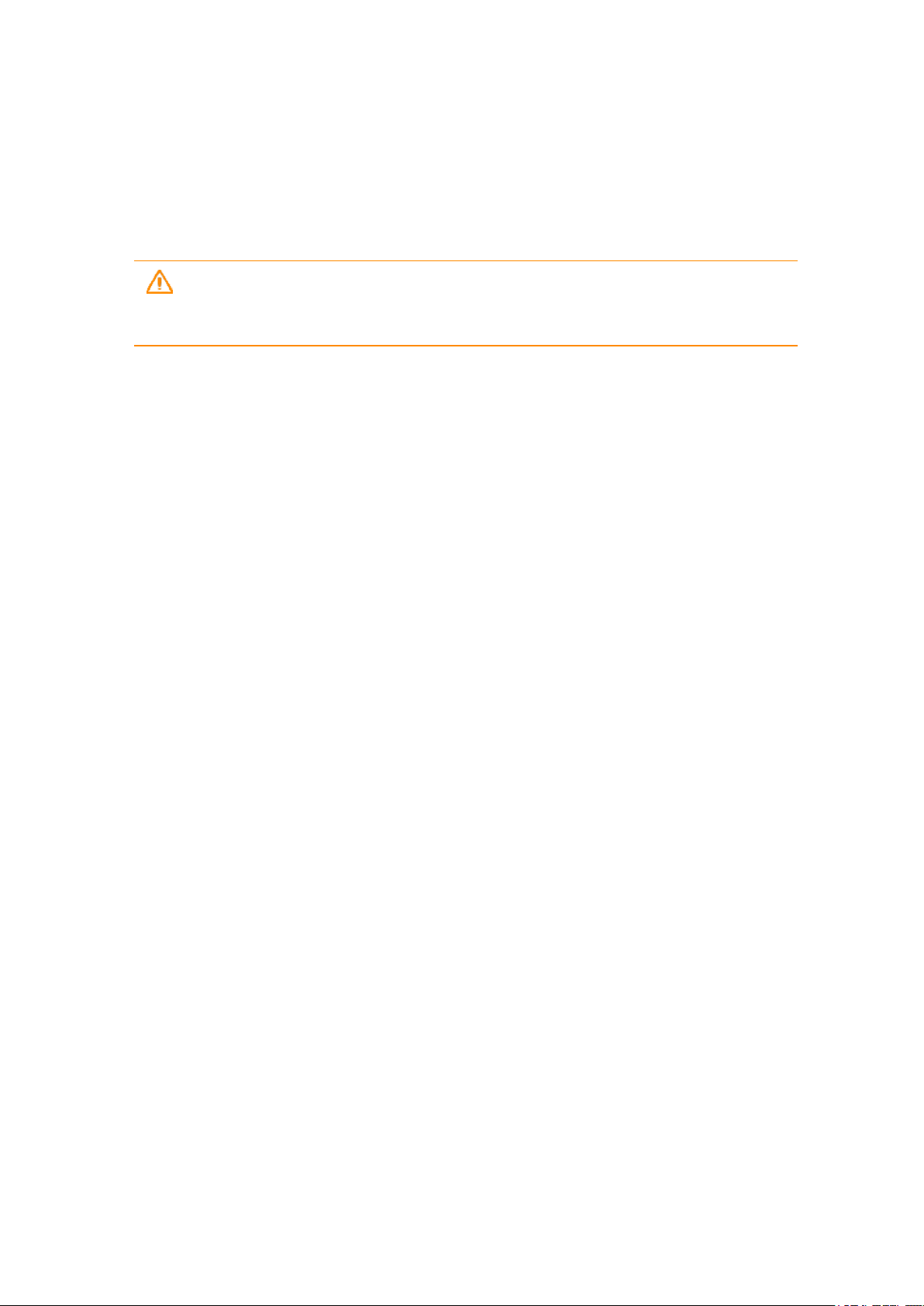
Safety information
To help protect the screen:
l Clean it frequently. Use a soft, lint-free cloth to wipe the screen. You can dampen the
cloth with water or an eyeglass cleaner. If the display is very dirty, it can be washed off
under a gently running tap.
WARNING – Make sure that all ports and doors are fully closed, and that the
device is not connected to an external power supply. Do not use chemical or
abrasive cleaners.
l Keep it covered when not in use. Store the Yuma 7 tablet computer in a carry case or
pouch while you are in transit or not using it.
l Keep it out of the sun when not in use. Do not store the Yuma 7 tablet computer in
direct sunlight for a long time unnecessarily. Ultraviolet light and excessive heat from
sun-loading heat can damage the display.
l Use proper touchscreen tools. Use either fingers or the Yuma 7 tablet computer's
stylus, or other devices specifically designed for use with capacitive touchscreens to
operate the touchscreen of this device. The use of ballpoint pens, metal tools or other
sharp objects to operate the touchscreen may scratch and/or damage the surface of
the touchscreen.
l Avoid drops, tumbles, and abrasives. The Yuma 7 tablet computer is designed to resist
damage for drops up to 122 cm (4 feet). However, you should protect the display from
impact, pressure, and abrasive substances that can scratch it or crack it. The device
should not be dropped unnecessarily. Use the screen protectors to keep the
touchscreen clean and protected, following the instructions provided on the screen
protector packaging.
Battery care
Use and storage temperature: Lithium-ion batteries are sensitive to high temperatures, so
keep the device's batteries out of direct sun for long periods, and do not leave batteries in
a hot car, especially on a dashboard in full sun or other environments where temperatures
can exceed +70 °C (+158 °F). Battery life can be shortened if stored or operated outside of
these temperature ranges. Recommended storage temperature is at room temperature
(~ +20 °C / +68 °F). When you are using the device or charging the batteries, it is normal for
the device and batteries to get warm.
If the interior temperature of the device exceeds normal operating temperatures (for
example, in a hot car or in direct sunlight for extended periods of time), you may
experience the following as it attempts to regulate its temperature automatically:
Trimble Yuma 7 Tablet Computer User Guide | 13
Page 14
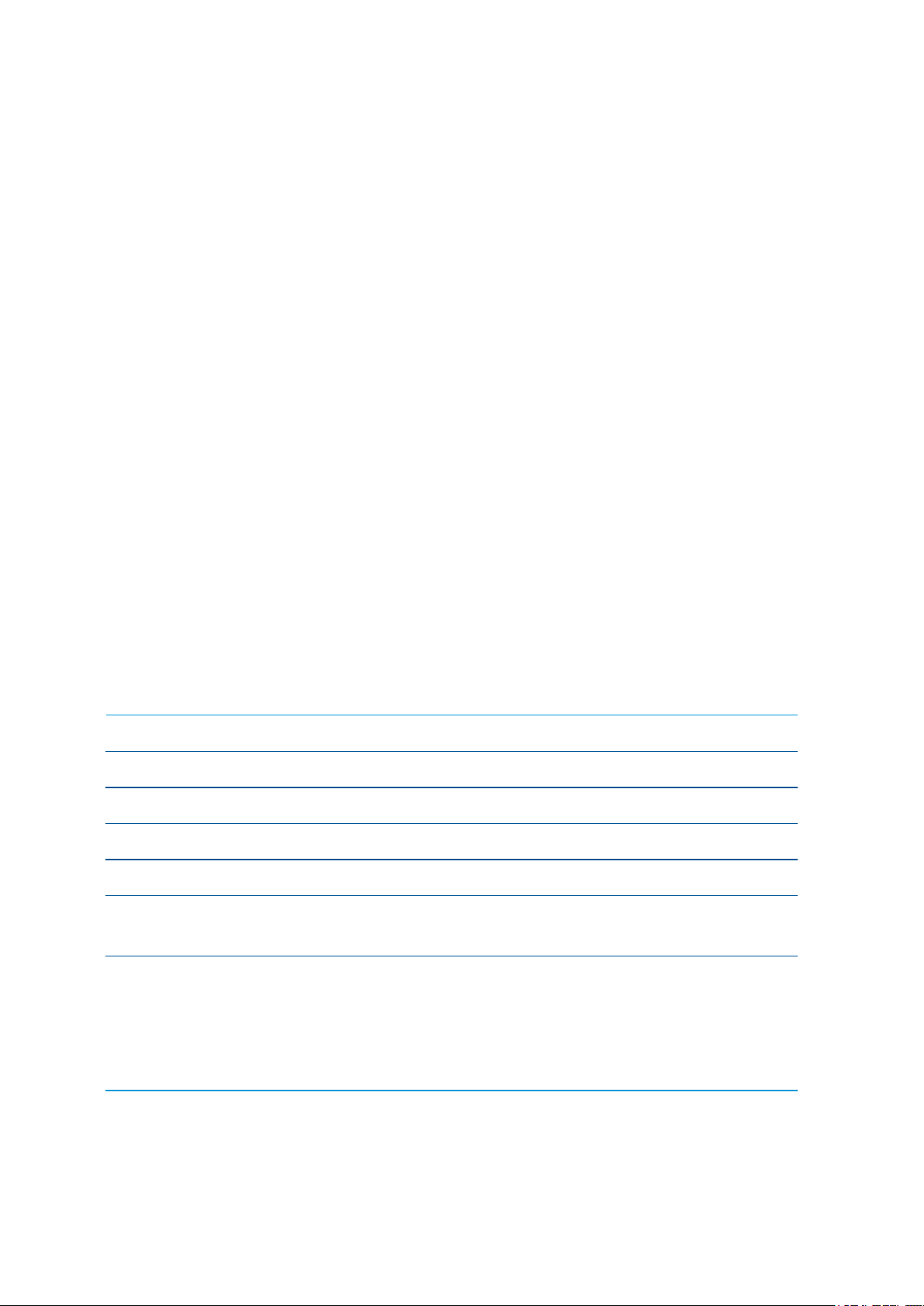
Safety information
l The device stops charging.
l If the device cannot regulate its internal temperature, it may go into a Sleep state until it
cools.
Move the device to a cooler location out of direct sunlight and wait a few minutes before
trying to use the device again.
Charging: Recharge the batteries any time; a battery does not need to be empty or low
before you recharge it. However, it is best to let batteries run to below 10 percent at least
once a month before you recharge them. Battery recharging is supported at temperatures
between 0 °C and +40 °C (+32 °F and +104 °F). Use only the manufacturer designated
charging accessories to recharge the batteries.
Other environmental conditions: The batteries are sealed from water and dust, and are
tested for protection from drops from heights up to 1.22m. However to prolong the life of
the batteries, dry them off with a cloth if they become wet, do not intentionally submerge
the batteries, and take care to avoid unnecessary drops, mechanical shocks, and
vibrations.
The Yuma 7 tablet computer is designed to work in ambient temperatures between -20 °C
and +60 °C (-4 °F and +140 °F) and to be stored in temperatures between -40 °C and +70 °C
(-40 °F and +148 °F). Avoid exposing the device to dramatic changes in temperature or
humidity.
Product specifications
Operating System Microsoft Windows 10 Pro
Processor Intel® Apollo Lake - N4200, 64-bit quad-core
Graphics Intel Graphics Architecture
RAM 8 GB RAM, LPDDR4
User storage 128 GB eMMC, expandable via microSDXC card up to 2 TB
Display 7-inch, 1280 x 800 landscape, 16:10, multi-point capacitive,
800 nits sunlight readable
Battery & Power 2 x 3100 mAh (22.53 Wh) min. capacity
/3150 mAh (22.90 Wh) nominal capacity;
removable, hot-swappable, charge LED indicator
Full-charge 3.5 hours, fast-charge (80 %) 1 ¾ hours
Trimble Yuma 7 Tablet Computer User Guide | 14
Page 15
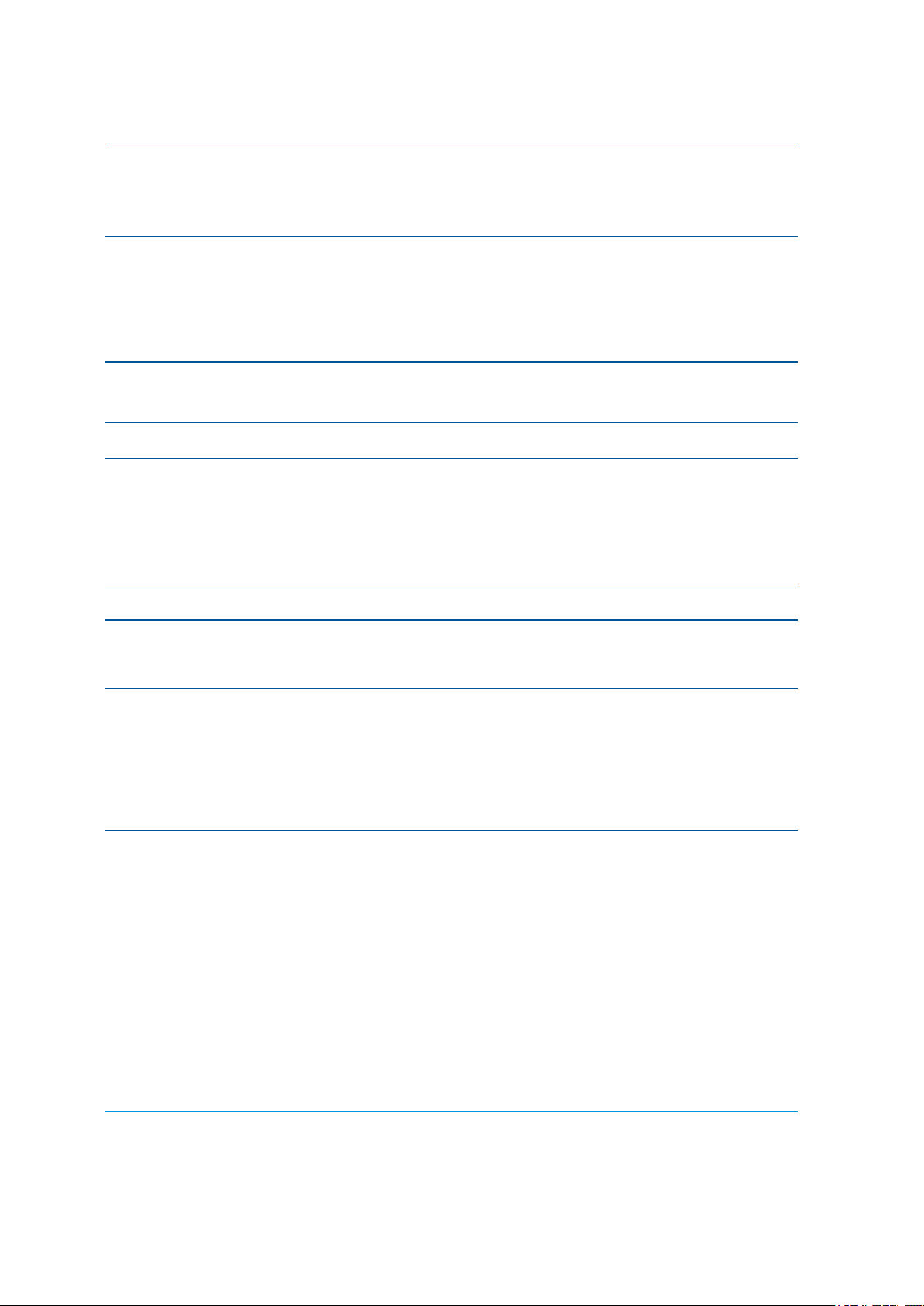
I/O User replaceable module
Standard: Charger/DC power-in, 2 x USB 3.1 Gen 1 type A
host
Audio Speaker
Dual digital microphone array with noise reduction
External speaker/ microphone:3.5 mm mini-jack or wireless
headset
Safety information
Bluetooth® wireless
BT 2.1 + EDR, BT 4.1
technology
Wi-Fi 802.11 a/b/g/n, 2.4 GHz radio band
Mobile broadband /
WWAN
LTE in regions where it is available, and compatible with 3G /
4G networks
AT&T and Verizon certified
MicroSIM card
GNSS Integrated GNSS
Camera Front: 2 MP fixed focus
Rear: 8 MP auto focus with flash
Sensors 3-axis accelerometer, magnetic sensor, ambient light
sensor, proximity sensor
The orientation sensors are active and applications can
access and use the sensors. For free tools that enable you
to view sensor output, go to the Microsoft Store.
Environmental IEC: Independently tested and certified for:
l Water and Dust Ingress Protection: IP68
MIL-STD-810G. Independently tested and certified for:
l Operating temperature: -20 °C to +60 °C (-4 °F to +140 °F)
l Storage temperature: -40 °C to +70 °C (-40 °F to +158 °F)
l Humidity: 90 % RH temp cycle –20 °C/60 °C (–4 °F/140 °F)
l 26 drops at room temperature from 1.22 m (4 ft) onto
plywood over concrete MIL-STD-810G, Method 516.6,
Procedure IV
Trimble Yuma 7 Tablet Computer User Guide | 15
Page 16
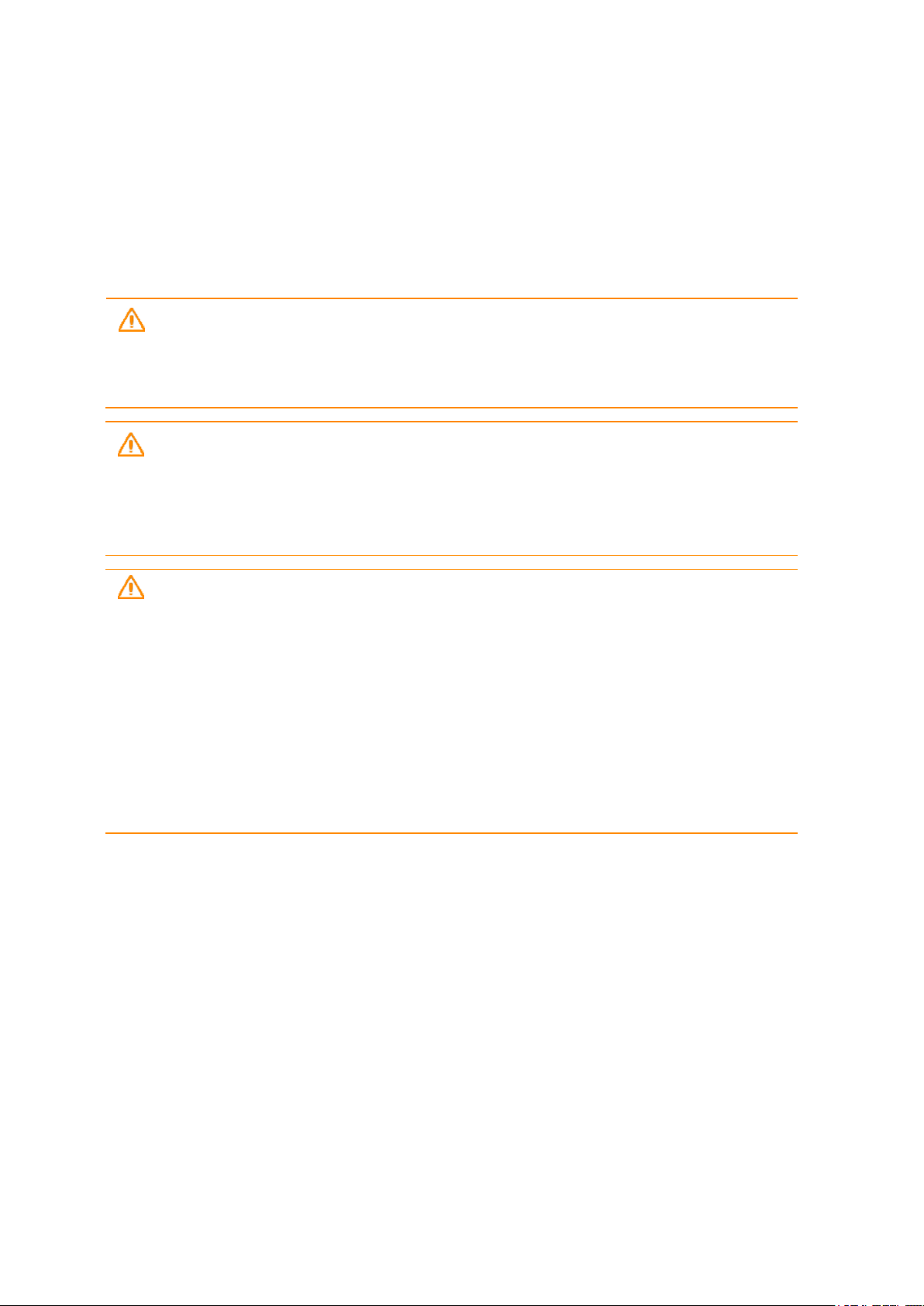
Safety information
Battery safety
Lithium-Ion batteries are classified by the U. S. Federal Government as non-hazardous
waste and are safe for disposal in the normal municipal waste stream. These batteries
contain recyclable materials and are accepted for recycling. Dispose of used batteries in
accordance with local regulations.
WARNING – Non-approved batteries will not function in the device. Use only the
battery for the system for which it was specified. Only use the battery with a charging
system that has been qualified with the system per this standard. Use of an unqualified
battery or charger may present a risk of fire, explosion, leakage, or other hazard.
WARNING – There are no user-serviceable parts in the batteries. Do not
disassemble or open, crush, bend or deform, puncture, or shred the battery. Do not
modify or remanufacture, attempt to insert foreign objects into the battery, immerse or
expose to water or other liquids, or expose to fire, explosion, or other hazard. Do not
expose to temperatures above +70 °C (+158 °F).
WARNING – Improper battery use may result in a fire, explosion, or other hazard.
l Do not short circuit a battery or allow metallic or conductive objects to contact the
battery terminals.
l Avoid dropping the device or battery. If dropped, especially on a hard surface, and
the user suspects damage to the battery, take it to a service center for inspection.
l In the event of a battery leak, do not allow the liquid to come in contact with the skin
or eyes. If contact has been made, wash the affected area with large amounts of
water and seek medical advice.
l Battery usage by children should be supervised.
Trimble Yuma 7 Tablet Computer User Guide | 16
Page 17
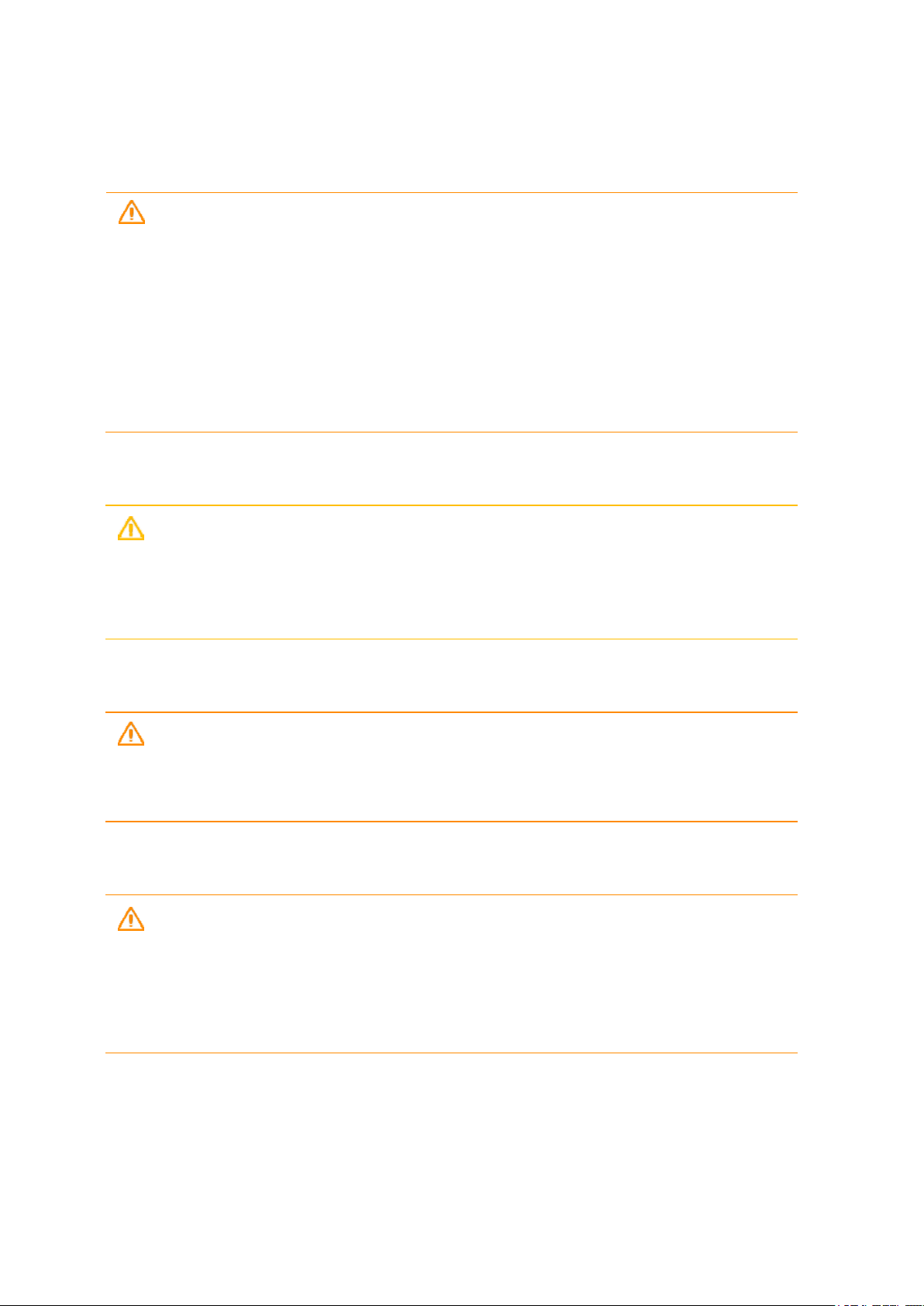
Safety information
Power supply safety
WARNING – Use only AC and vehicle adapters intended for the device. Other
external power sources may damage your product and void the warranty.
l Ensure the input voltage on the adapter matches the voltage in your location.
Ensure the adapter has prongs compatible with your outlets.
l The AC power supply is designed for indoor use only. Avoid using the AC power
supply in wet areas.
l Unplug the power supply from power when not in use.
l Do not short the output connector.
Touchscreen glass
CAUTION – The touchscreen on this device is made of glass. This glass could break if
the device is dropped on a hard surface or receives a significant impact. If the glass
chips or cracks, do not touch or attempt to remove the broken glass. Cracked or
chipped glass due to misuse or abuse is not covered under the product’s limited
warranty.
Service safety
WARNING – Do not attempt to take apart, open, service, or modify the product,
accessories, or power supply. Doing so could present the risk of electric shock or other
hazard. Any evidence of any attempt to open and/or modify this device, including any
peeling, puncturing, or removal of any of the labels, will void the Limited Warranty.
Safe environments of use
WARNING – Areas with potentially explosive atmospheres are often, but not always,
posted and can include fueling areas, such as below decks on boats, fuel or chemical
transfer or storage facilities, or areas where the air contains chemicals or particles, such
as grain dust, or metal powders. When you are in such an area, turn off your mobile
device, and do not remove or install battery chargers, AC adapters, or any other
accessory. In such areas, sparks can occur and cause an explosion or fire.
Trimble Yuma 7 Tablet Computer User Guide | 17
Page 18
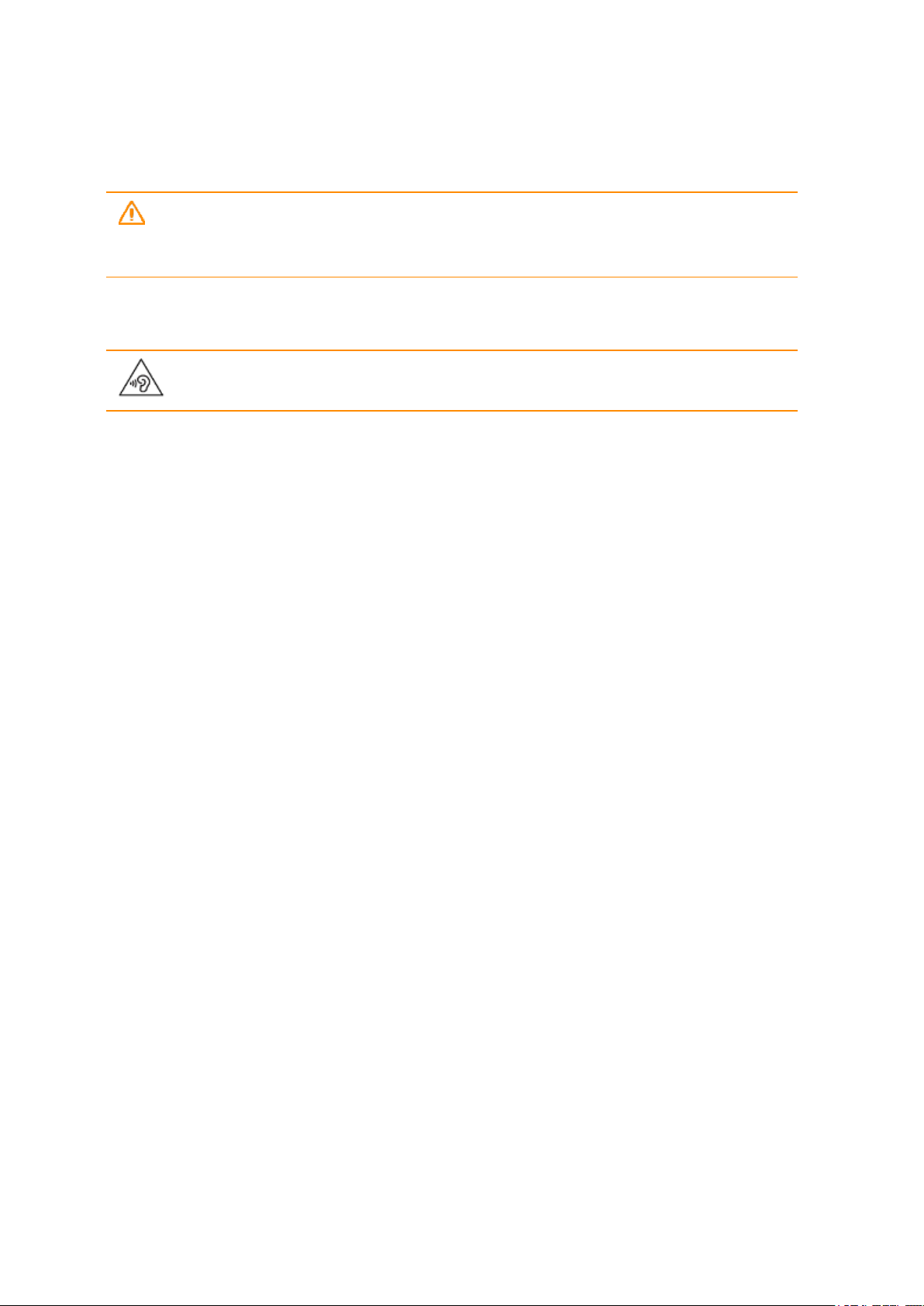
Safety information
Distraction
WARNING – Using the device in some circumstances can distract you and may
cause a dangerous situation. Observe rules that prohibit or restrict the use of mobile
devices (for example, avoid operating the device while driving a vehicle).
Hearing damage
WARNING – To prevent possible hearing damage, do not listen to high volumes
for long periods.
Telecommunications & Internet Association (TIA)
Hearing Aids: Some digital wireless phones may interfere with some hearing aids. In the
event of such interference, you may want to consult your service provider, or call the
customer service line to discuss alternatives.
Pacemakers and Other Medical Devices: The Health Industry Manufacturers Association
recommends a minimum separation of six inches be maintained between a handheld
wireless phone and a pacemaker to avoid potential interference with the pacemaker.
These recommendations are consistent with the independent research by and
recommendations of Wireless Technology Research. Persons with pacemakers should use
the ear opposite the pacemaker to minimize the potential for interference. If you have any
reason to suspect that interference is taking place, turn the phone OFF immediately.
If you use any other personal medical device, consult the manufacturer of your device to
determine if they are adequately shielded from external RF energy. Your physician may be
able to assist you in obtaining this information.
Turn the phone OFF in health care facilities when any regulations posted in these areas
instruct you to do so. Hospitals or health care facilities may be using equipment that could
be sensitive to external RF energy.
Specific Absorption Rate (SAR)
This device complies with FCC and CE standards when used as designed. Due to radio
frequency emissions, it is unsafe to operate the radio with the device in a holster, dangling
from a lanyard, or with any method that keeps the powered device in very close proximity
to the head or torso. For safe operation, carry the device in your hand with the antennas
located at least 20 cm (~8 inches) from the head or torso.
Trimble Yuma 7 Tablet Computer User Guide | 18
Page 19
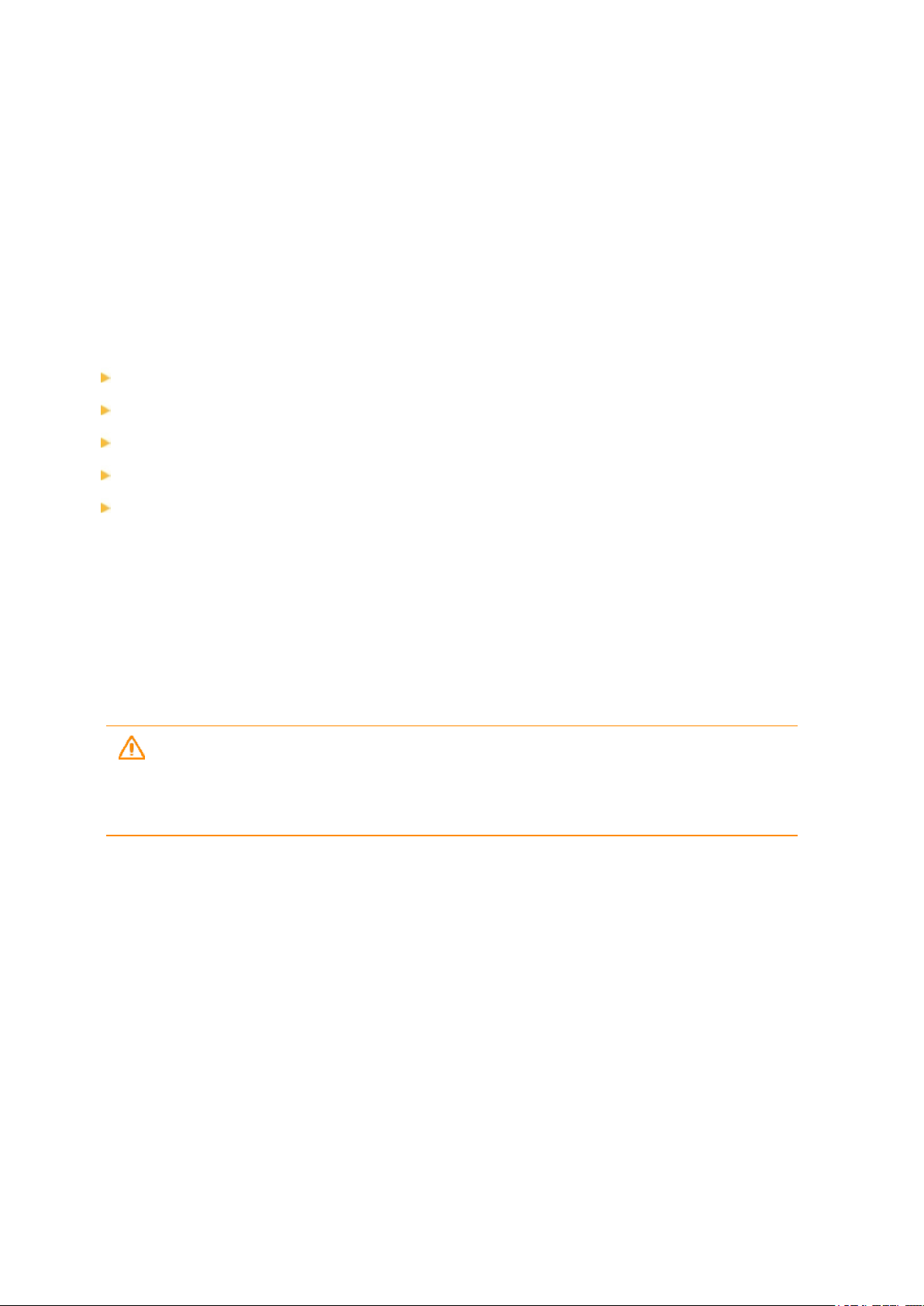
1
Introduction
Registration
Configuration options
In the box
Replacement and spare or optional accessories
Parts of the Yuma 7 tablet computer
This user guide describes how to configure and use the Trimble® Yuma® 7 tablet
computer powered by the Microsoft® Windows® 10 Pro operating system. The
information in this guide supplements the information in the Quick Start Guide, which you
received in the box with the device.
Even if you have used other Trimble handheld or field computers before, Trimble
recommends that you spend some time reading this guide to learn about the special
features of the product.
WARNING – Before you use this product, make sure that you have read and
understood all safety requirements. Failure to follow these safety instructions could
result in fire, electric shock, or other injury, or damage to the device and/or other
property. For more information refer to Safety information, page 12 of this guide.
Trimble Yuma 7 Tablet Computer User Guide | 19
Page 20

1 Introduction
Registration
To receive information regarding updates and new products, contact your local dealer or
visit the Trimble customer registration website at www.trimble.com/register or go to
https://mytrimbleprotected.com/cc/productsRegistration.html.
When you register your device, you can select the newsletter, upgrade, or new product
information.
To register your device, you will need the serial number. The serial number is a unique
number for your Yuma 7 tablet computer and is located on a label inside the battery cavity.
Configuration options
The Yuma 7 tablet computer is powered by the Windows 10 Pro operating system, and is
available with North America / EMEA WWAN, or APAC WWAN, and with or without bundled
software. See you local Trimble reseller for information.
In the box
A standard pack-out has the following items:
l Yuma 7 tablet computer
l 1 battery pack, which includes 2 batteries
l AC power adaptor with cable
l Tempered glass screen protector
l Stylus with tether
l Handstrap
Replacement and spare or optional accessories
A wide range of replacement and optional accessories are available to purchase for the
Yuma 7 tablet computer, including:
l Handstrap l 12V Vehicle Adapter
l Shoulder Sling l Rechargeable Battery 2-pack
l Pole Mount l External Battery Charger
l Desktop Hub l Glass Screen Protector
l AC Adapter with International cord l Stylus with Tether
Trimble Yuma 7 Tablet Computer User Guide | 20
Page 21

Trimble EMPOWERmodules
The following Trimble EMPOWER™modules are also available:
l EM120 2.4GHz Module
l EM100 GNSS Module
l EM111 1D/2D Barcode Imager & UHF 902-928 MHz RFID – NA
l EM111 1D/2D Barcode Imager & UHF 865.6-867.6 MHz RFID – EU
Parts of the Yuma 7 tablet computer
1 Introduction
1 Touchscreen 7 OK / Enter key and directional arrow
keys
2 Power / charging LED 8 Function keys (4)
3 Microphone - left / right 9 Windows key
4 Light / proximity sensor 10 Power key
5 Camera - front
2 MP, fixed-focus
6 Front camera LED
11 Speaker
Trimble Yuma 7 Tablet Computer User Guide | 21
Page 22

1 Introduction
1 EMPOWERmodule bays (x 2) 6 Stylus bay
2 Camera - rear, flash 7 SDand SIMcard slots, behind
modules / module bay covers
3 Handstrap connector points 8 Battery LEDs
4 Hot-swappable, field-swappable,
9 Battery locks
long life battery pack (2 x batteries)
5 Stylus tether points
1 Handstrap connector points 3 USBconnectors
2 Audio jack 4 Charging port
Trimble Yuma 7 Tablet Computer User Guide | 22
Page 23

1 Handstrap connector points 2 GNSSantenna connector
1 Introduction
1 Kensington security slot 2 Volume buttons
Trimble Yuma 7 Tablet Computer User Guide | 23
Page 24

Basic setup and operation
Inserting SDand SIM cards
Attaching the handstrap
Tethering the stylus
Installing a screen protector
Installing and removing the batteries
Charging and power modes
Using the touchscreen
Using the programmable keys
2
This section tells you how to get started using the Yuma 7 tablet computer and explains
some basic operating system features.
When you start the Yuma 7 tablet computer for the first time, the Microsoft Windows
operating system will take you through some basic set-up steps; follow the instructions on
the screen.
For more details on setting up and using the Windows 10 operating system see Get
Started with Windows 10 on the Microsoft Windows support website.
Trimble Yuma 7 Tablet Computer User Guide | 24
Page 25

2 Basic setup and operation
Inserting SDand SIM cards
The device includes 128 GB of onboard storage. To expand the storage, use an SDXC card.
SDXC cards up to 2 TB are supported.
To use cellular data, you will need a MicroSIM card and a data plan from your local cellular
service provider to use this feature. See Working with mobile broadband, page 42 for more
information.
CAUTION – The SD/SIM card door can be damaged if handled carelessly. Take care
not to twist or warp the door when opening or closing it.
1.
If the device is on, turn it off; tap / Power/ Shut down.
2. Using a Phillips screwdriver, loosen the screws to remove both the module bay covers
from the back of the device. Or, if you are using EMPOWERmodules, remove them in
the same way.
3. Flip the SD/SIM bay door open, and insert the SD card and the SIM card into their
respective slots.
4. Close the SD/SIMbay door.
Trimble Yuma 7 Tablet Computer User Guide | 25
Page 26

2 Basic setup and operation
5. Replace the module bay covers, or if using modules, re-attach them. See Using
EMPOWER modules, page 47.
Attaching the handstrap
Attach the handstrap to the left or the right side of the device, according to your personal
preference. To ensure a good fit:
1. Thread one end of the handstrap ribbon through the bottom handstrap slot on the
back left or right of the device; thread from the center of the device outward, as
illustrated.
2. Pull the end of the ribbon back towards the center of the handstrap and feed it up,
over, and down through the lock buckle on the handstrap and pull it tight.
3. Thread the ribbon at the other end of the handstrap through the top handstrap slot;
thread from the center of the device outward.
4. Pull the end of the ribbon back towards the center of the handstrap and feed it up,
over, and down through the lock buckle on the handstrap and pull it as tight as is
comfortable for your hand.
If required, use a small blunt tool to push the ribbons through the handstrap slots on
the device. Do not use a sharp tool.
When using the handstrap, the device should sit firmly in the hand.
Tethering the stylus
Attach the stylus to the device to prevent accidentally dropping the stylus. The stylus is
supplied with one end of the tether cord pre-looped to the stylus. You can attach the
stylus to the left or the right side of the device. To tether the stylus to the device:
Trimble Yuma 7 Tablet Computer User Guide | 26
Page 27

2 Basic setup and operation
1. Take the loose end of the tether cord and push it through the left or right stylus tether
point.
2. Feed the stylus through the loop and pull tight.
3. Place the stylus in the stylus dock on the back of the device (between the stylus tether
points) to store it when not in use.
Installing a screen protector
The Yuma 7 tablet computer is fitted with a chemically strengthened glass touchscreen
which is highly resistant to abrasion and impact damage. However to ensure maximum
protection, it is recommended that you use a Trimble-approved toughened glass Yuma 7
tablet computer screen protector.
To install a screen protector:
1. Place the device on a clean, flat surface. Make sure your hands are clean.
2. Clean the touchscreen with the supplied alcohol wipe.
3. Polish and dry the screen with the lint-free cleaning cloth supplied.
4. Remove any dust specs with the supplied dust sticker.
5. Remove the protective film from the screen protector.
6. Align the screen protector with the top of the glass display.
7. Carefully lay the screen protector down on the screen. If you make a mistake and the
glass looks off-center, you can gently lift the screen protector up and realign it. Then,
once the protector is on the screen, give it a soft press in the center and allow the
adhesive surface to grip to the screen naturally.
TIP – You can place the screen protector in place and fix it on the upper side with
adhesive strips to the housing. This will keep the screen protector aligned when
sticking in on.
8. If there are any bubbles remaining, use the cloth provided to gently smooth them
toward the edges of the screen protector.
Trimble Yuma 7 Tablet Computer User Guide | 27
Page 28

2 Basic setup and operation
For more information on where to purchase the correct screen protector for your device,
contact your local Trimble reseller.
Installing and removing the batteries
The batteries in the Yuma 7 tablet computer can be charged inside the device, or using the
battery charger accessory.
The batteries in the Yuma 7 tablet computer are also hot-swappable; you can remove one
battery while the Yuma 7 tablet computer is still running on the second battery, and
replace it with a freshly charged battery without shutting down or needing to restart the
device.
CAUTION – If you remove both batteries, the device will shut down and work may
be lost.
Installing the batteries
For either battery:
1. Turn the battery latch 180° anticlockwise until the flat edge aligns with the battery
opening.
NOTE – You can use a coin or the top of the stylus to do this.
2. Insert the battery, then turn the battery latch 180° clockwise to to lock the battery in
place.
Trimble Yuma 7 Tablet Computer User Guide | 28
Page 29

2 Basic setup and operation
Removing / hot-swapping a battery
CAUTION – Trimble strongly recommends that before you hot-swap a battery, you
save your data.
CAUTION – If you remove both batteries at the same time the device will instantly
turn off due to power loss. Make sure you keep one battery in the device.
If you have the device turned off you can remove both batteries at the same time.
To hot-swap the batteries, replace one battery at a time:
1. Check the charge level of the batteries by pressing the button on each battery (see
Checking the battery level, page 30).
2. Replace the battery with the lowest charge first; turn the battery latch 180°
anticlockwise until the flat edge aligns with a battery opening, then remove the battery.
3. Replace this battery with a fully charged battery.
4. Turn the battery latch 180° clockwise to to lock the battery in place.
Charging and power modes
It takes approximately 6 hours to charge the Yuma 7 tablet computer batteries from an
empty state. It may take longer if you are using your device for power-intensive activities,
for example using GNSS or processing a lot of data while you are charging it.
Charging the batteries in the device
1. Connect the appropriate international plug adapter for your region to the AC adapter.
2. Connect the power cord to the charging port on the device.
Trimble Yuma 7 Tablet Computer User Guide | 29
Page 30

3. Plug the power supply into an electrical outlet.
Checking the battery level
2 Basic setup and operation
You can check the battery level:
l on the Lock screen. When you wake the device, the battery status appears in the
lower-right corner of the Lock screen.
l on the Desktop taskbar. The battery status appears on the right side of the taskbar.
Tap the battery icon for information about the charging and battery status, including
the charge percent remaining.
l on the battery. Press the button on the battery to check the battery charge level. You
can check the charge level of the battery in this way when the battery is inserted in the
device, or when it is not.
The LEDs on the battery will show one of the following:
l
l
l
l
l
= No LEDs are lit: <4 %
= 25 %
= 50 %
= 75 %
= All LEDs are lit:100 %
LED charging status
The charging status is shown with an LED on the front top left corner of the display.
Trimble Yuma 7 Tablet Computer User Guide | 30
Page 31

2 Basic setup and operation
l ☀ Red:charging error. It can take the device approximately 30 seconds to recognize a
bad battery and indicate a charging error.
l ☀ Orange: Yuma 7 tablet computer is charging.
l ☀ Green: Yuma 7 tablet computer is fully charged.
l ☀ Green - Flashing: Yuma 7 tablet computer is in Sleep state.
Turning the device on
To turn on the device, press the Power key. The Trimble logo appears. Swipe up on the
touchscreen to enter a PIN or password.
Saving battery power
To save battery power, set the screen to turn off when you haven't used it for a length of
time. This state enables the device to resume quickly when you want to start working again.
To further save battery power, set the device to go into Sleep state when you haven't used
it for a length of time. Sleep state saves your work and turns off the device. When you start
up the device again, you are back where you left off.
To set the screen turn-off time and the Sleep state time, go to Settings / System / Power
&sleep.
Wake and unlock
To wake the screen when it has turned off, press any key or swipe the screen.
To wake your device from Sleep state, press any key. After waking your device, to unlock it:
1. Swipe up from the bottom edge of the screen or press a key.
2. At the sign-in screen, enter your password or PIN.
Restart the device
To restart your device, tap Start / Power / Restart.
Turning off the device
To turn off the device, tap Start / Power / Shut down.
For information on customizing power management features, see Power options, page 31.
Power options
The Windows 10 Pro operating system comes with pre-defined power options (Balanced,
Power Saver, and High Performance). To access Power Options:
Trimble Yuma 7 Tablet Computer User Guide | 31
Page 32

2 Basic setup and operation
1. On the Desktop, tap the Battery icon in the Notifications bar at the bottom right of the
screen, then tap Power & sleep settings.
2. Make sure Power & sleep is selected in the list on the left, then under Related settings,
tap Additional power settings.
By default, the device is in Balanced mode.
Making your battery last longer
Following are some practical suggestions that you can do to maximize the operating time
of the battery:
l Enable Power Management, and choose a power plan that saves power. A power plan
is a collection of hardware and system settings that control how the device manages
power.
l Decrease the display brightness to the lowest comfortable level.
l Shorten the length of time before the operating system turns off the display.
l Change your Sync settings. Go to Settings / Accounts / Sync your settings and deselect
any items that do not need to sync across your Windows devices.
l If you use a USB flash drive, unplug it when you are not using it. Many USB devices use
power just by being connected.
l Turn off the wireless radios when you are not using them. See Using wireless networks,
page 41.
l Turn off EMPOWER modules if you will not be using them for a prolonged period. See
Using EMPOWER modules, page 47.
l Turn off the screen rotation. See Display settings:rotation lock, page 40.
l Turn off the device when you are not using it.
For more information on making the batteries charge last longer, refer to the help topic on
Battery Saving tips on the Windows 10 support site on www.microsoft.com.
Using the touchscreen
Your Yuma 7 tablet computer can be easily operated with the touchscreen (using your
fingers, a stylus, or a glove), or an onscreen keypad.
Use the Touch Control app on the device to select or switch between any of the
touchscreen input methods.
The touchscreen on the Yuma 7 tablet computer works reliably in wet conditions when a
glass screen protector is fitted (see Installing a screen protector, page 27) and you are
Trimble Yuma 7 Tablet Computer User Guide | 32
Page 33

2 Basic setup and operation
using Finger mode. Keep the surface clear of excessive build-up of water; tilt the tablet to
drain away excess water, or wipe it away with a soft cloth.
The table below describes the main touchscreen input gestures and functions supported
on this device.
Tap Tap once on
something.
Press and
hold
Press and hold
your finger or
the stylus down
for a few
seconds.
Double-tap Double-tap on
something.
Slide /
swipe
Slide / swipe your
finger or the
stylus across the
screen.
Opens/executes the action of what you tap on. To enter
text, tap where you want to type; the onscreen keypad
displays.
Shows a menu with options related to what you’re doing
(like right-clicking with a mouse). On the pop-up menu
that appears, tap the action you want to perform.
Tap quickly twice on a webpage, map, or other screen to
zoom. Double-tapping after pinching to zoom in some
apps, such as Browser, reflows a column of text to fit the
width of the screen.
Scrolls through what’s on the screen. Quickly move your
finger across the surface of the screen, without pausing
when you first touch it, to scroll a page or a list up or
down. Scrolls vertically or horizontally.
Drag Drag your finger
or the stylus
across the
screen.
Hold your finger or the stylus on an item for a moment
and then, without lifting your finger/the stylus, move
across the screen until you reach the target position.
l Drag in a list to select multiple items.
l Drag items on the screen to reposition them.
Trimble Yuma 7 Tablet Computer User Guide | 33
Page 34

2 Basic setup and operation
Pinch /
stretch
Rotate Put two or more
Swipe from
edge
Pinch your
thumb and
forefinger
together or
move them
apart.
fingers on an
item and then
turn your hand.
Swipe in from an
edge of the
screen.
Zooms in or out of a website, map, or picture.
l Left edge swipe. Displays the Task View, the universal
task-switching interface. See Using Task View and
virtual desktops, page 38
l Right edge swipe. Displays the Action Center. See
Using the Action Center, page 37.
l Top edge swipe. Displays the Notification bar.
l Bottom edge swipe. Displays the taskbar when the
currently-running app is displayed full screen.
Using the onscreen keypad
You can type on the device using the onscreen keypad. To access the onscreen keypad,
tap in a text field, or tap the keypad icon in the taskbar. To hide the keypad, tap anywhere
out of the text field, or tap the keypad icon again.
Using the stylus
Launch the Touch Control app to switch from Finger or Glovemode to Stylus mode.
Take notes, draw, navigate, and mark up documents in your apps using the stylus that
comes with your device. To make a selection, tap the screen once on the item you want to
select. To display a right-click menu, tap and hold an item on the screen, then tap the
required menu item.
NOTE – Trimble recommends that you use the Trimble Yuma 7 tablet computer stylus accessory.
There are many other capacitive touch styli available that will work with the Yuma 7 tablet computer
as long as they have a rubber tip; however the stylus available as an accessory is tuned for the
Yuma 7 tablet computer display and it fits into the stylus holder. Trimble offers no guarantee that
other styli will work.
Trimble Yuma 7 Tablet Computer User Guide | 34
Page 35

2 Basic setup and operation
Using the programmable keys
There are 4 "F" keys on the front of the tablet that you can assign actions or apps to. There
are also 4 directional arrow keys on the front of the tablet that by default are set to Up,
Down, Left, and Right. You can assign other actions or apps to these directional keys.
To assign other actions to any of the keys, use the Function Key Setting app :
1. Open the Function Key Setting app.
2. On the left, tap the key you want to assign an action to.
3. Select the required option—Open Application, Open Web Page, Special Key, or Other
Action.
4. In the field for the selected option, select or enter the required function / parameters.
5. Tap Apply then tap Save.
To discard your changes, tap Cancel.
Trimble Yuma 7 Tablet Computer User Guide | 35
Page 36

Using the Windows 10 operating system
Using accounts
Using the Start menu
Using the Action Center
Using the Windows Mobility Center
Using Task View and virtual desktops
Settings
3
This section introduces some basic information on using the Windows 10 Pro operating
system on the Yuma 7 tablet computer. For comprehensive information, go to Get Started
with Windows 10 on http://windows.microsoft.com.
Using accounts
When you set up the Yuma 7 tablet computer, an account is set up for you. You can create
additional accounts later for each user of the device, so that each person using the device
can have their own settings.
To set up additional accounts and to change account settings, tap , then tap the quick-
access Accounts icon . Or, go to / Settings / Accounts.
Sign in
1. Press the Power button to turn on or wake the Yuma 7 tablet computer.
2. Swipe up on the screen.
3. If there are multiple accounts set up on the device, select your account from the list.
Tap Sign in and enter your password (if one has been set).
Trimble Yuma 7 Tablet Computer User Guide | 36
Page 37

3 Using the Windows 10 operating system
Sign out
Tap-hold , and tap Shutdown or sign out, then tap Sign out.
Using the Start menu
Tap open the Start menu.
At the lower left of the Start menu, you'll find quick links to Account settings, all other
Settings, and Power (shut down, sleep, and restart).
The apps you've used most often appear at the top of the Start menu.
Tiles on Start act as quick links to apps. You can rearrange, resize, add, and remove tiles
whenever you want. To add an app tile, tap-hold it in the Start menu and drag-drop it to
the Tiles area. For more information, see Organize your apps on
http://windows.microsoft.com.
Using the Action Center
Swipe in from the right edge of the screen or tap Action Center on the taskbar to open
the Action Center. Examples of what you can use the Action Center for include:
l viewing notifications
l adjusting common settings like Wi-Fi connections or screen brightness
l creating a wireless connection to other devices
For more info, see Find your notifications on http://windows.microsoft.com.
Trimble Yuma 7 Tablet Computer User Guide | 37
Page 38

3 Using the Windows 10 operating system
Using the Windows Mobility Center
Tap-hold , and tap Mobility Center. Use the Mobility Center to, for example:
l view device information
l adjust common settings such as screen brightness, screen rotation, and volume
l manage Wi-Fi and Bluetooth connections
Using Task View and virtual desktops
Task View allows you to quickly hide all windows and show the desktop, find an open
window, and manage windows across multiple "virtual desktops".
Swipe in from the left edge of the screen or tap Task View on the taskbar to display all open
windows, access any virtual desktops you have set so you can switch between them, and
add more virtual desktops if you need to.
Trimble Yuma 7 Tablet Computer User Guide | 38
Page 39

Settings
Tap / Settings for access to all your settings.
3 Using the Windows 10 operating system
Display settings:adjusting the backlight
The Yuma 7 tablet computer is equipped with a high brightness outdoor readable display.
You can easily increase the brightness of the display to increase the readability of the
device in bright sunlight conditions, or turn down the brightness to help conserve battery
power when working indoors or in dull conditions. You can also have the device
automatically adjust the backlight power depending on the ambient light conditions.
To set the backlight to adjust automatically:
1.
Tap / Settings / System / Display.
2. Turn the automatic adjustment on or off using the toggle switch.
To quickly adjust the backlight, use the Display brightness keys on the keypad:
l Press Fn+7 to increase the display brightness
l Press Fn+4 to decrease the display brightness
Alternatively:
1. Swipe in from the right edge of the screen or tap Action center on the taskbar to
open the Action center, then expand the quick-access icons if they are collapsed.
Trimble Yuma 7 Tablet Computer User Guide | 39
Page 40

3 Using the Windows 10 operating system
2.
Tap the brightness icon to adjust the display brightness setting.
l If the backlight is not set to adjust automatically, the backlight cycles between 0%,
25%, 50%, and 100% power.
l If the backlight is set to adjust automatically, the backlight cycles between Darkest,
Darker, Suggested, Brighter, and Brightest.
Tap until you reach the backlight level that best suits your conditions.
You can also manually adjust the backlight setting from the Display dialog:
1.
Tap / Settings / System / Display.
2. Use the brightness level slider to fine tune the display brightness level.
Display settings:rotation lock
The Yuma 7 tablet computer is equipped with orientation sensors that can detect if your
device is in portrait or landscape orientation. The operating system can automatically
adjust the display to match your device orientation, or you can lock the orientation.
To adjust the automatic display orientation feature, swipe in from the right edge of the
screen or tap Action center on the taskbar to open the Action center, then select
rotation lock to turn rotation lock on or off.
Trimble Yuma 7 Tablet Computer User Guide | 40
Page 41

4
Using wireless networks
Working with Wi-Fi networks
Working with mobile broadband
Airplane mode
The Yuma 7 tablet computer supports wireless connectivity; connect to wireless networks
using the built-in Wi-Fi radio (also sometimes called Wireless LAN, WLAN, or 802.11), or the
built-in mobile broadband data (also called Wireless WAN, WWAN, or cellular data)
capability.
This section describes how to get online with the Yuma 7 tablet computer using these
wireless networking capabilities.
Working with Wi-Fi networks
Using Wi-Fi you can connect to a wireless network and browse the Internet, download
apps, send email messages, access online services, or access other computers and devices
on your network.
Before you can send and receive data over Wi-Fi, you need to turn on Wi-Fi on the Yuma 7
tablet computer and connect to a wireless network. 5G Band 1 is for indoor use only
Connecting to Wi-Fi
1.
Tap the Wireless network icon in the bottom-right corner of the screen. If it isn't
showing, swipe in from the right side of the screen to open the Action Center, then tap
Network.
A list of available wireless networks appears.
2. Select the Wi-Fi network you want to connect to.
3. Tap Connect. If prompted, enter your network security key (network password), and
tap Next.
Trimble Yuma 7 Tablet Computer User Guide | 41
Page 42

4 Using wireless networks
4. If prompted, choose whether you want to share with other computers and devices on
the network. Select No if you are connecting to a network in a public place like a café.
You can check your connection by opening the browser and connecting to the Internet;
tap , and select All Apps / Internet Explorer. Some wireless networks may require you
to enter a password in a browser window.
Disconnecting from a Wi-Fi network
1.
Tap the Wireless network icon in the bottom-right corner of the screen.
2. Select the network that has a Connected status.
3. Tap Disconnect.
Forgetting a Wi-Fi network
If you do not want your device to automatically connect to a saved Wi-Fi network, you can
forget that network.
To forget a wireless network so it no longer appears in your list of networks:
1.
Tap / Settings.
2. Select Network and Internet / Wi-Fi / Manage known networks.
3. In the list of networks that appears, tap the network you want to remove and tap
Forget.
Working with mobile broadband
The Yuma 7 tablet computer has an integrated cellular modem enabling you to connect to
a mobile broadband network. The Yuma 7 tablet computer supports Worldwide LTE
(where available), and is compatible with AT&T- and Verizon-certified 3G and 4G networks.
Before you can send and receive data over mobile broadband, you must have a
MicroSIMcard in the device (see Inserting SDand SIM cards, page 25). You must then turn
on cellular data on the Yuma 7 tablet computer and configure the connection.
Connecting to mobile broadband
1.
Tap the Wireless network icon in the bottom-right corner of the screen. If it isn't
showing, swipe in from the right side of the screen to open the Action Center.
2.
Tap Cellular to turn it on, then tap-hold it and tap Go to Settings. (Or, tap / Settings
/ Network & Internet / Cellular.)
Trimble Yuma 7 Tablet Computer User Guide | 42
Page 43

4 Using wireless networks
3. If you want to connect to this network every time it's in range, select Let Windows
manage this connection.
4. Select Roam or Don't Roam, as required. You might incur extra charges if you allow
roaming.
5. Choose whether to use cellular instead of Wi-Fi when Wi-Fi is poor. Windows will switch
automatically between Wi-Fi and cellular broadband as needed.
For more information, refer to the help topic on Cellular settings in Windows 10 on the
Windows 10 support site www.support.microsoft.com.
Locating the device's IMEI number
The IMEI number is a unique 15-digit number that identifies the cellular module installed
on your device. Your mobile broadband operator may need to know the IMEI number of
your device in order to register the device with the network and activate your mobile
broadband data plan.
If your Yuma 7 tablet computer is mobile broadband enabled, the IMEI number is printed
on the serial number label under the battery.
Alternatively, to check the IMEI number in the operating system:
1. Tap Settings / Network and Internet / Cellular.
2. Select the Cellular module icon, then select Advanced options.
The cellular module properties (including the IMEI) are displayed in the Properties
section.
3. To copy the IMEI number to the clipboard, tap Copy, then paste the text into your
desired application (for example, Notepad, or the Email client) using the Paste
command or the Ctrl+V keypad shortcut.
If you cannot find the IMEInumber for your device, contact your reseller.
Airplane mode
If you are travelling on an airplane, or don’t need to use wireless functions on the Yuma 7
tablet computer for a while, use Airplane mode to turn on or off all wireless radios with
transmitting features built into the Yuma 7 tablet computer, including Bluetooth, Wi-Fi, or
Cellular LTE, as well as any wireless radios connected to the Yuma 7 tablet computer such
as EMPOWER modules.
To turn Airplane mode on or off:
l on the touchscreen, tap the Action center icon on the taskbar, then select Airplane
mode . If the icon is dimmed, Airplane mode is off.
Trimble Yuma 7 Tablet Computer User Guide | 43
Page 44

5
Working with GNSS
The tablet computer has a built-in 2 to 4 meter accuracy GNSS (Global Navigation Satellite
System) receiver module, and an integrated antenna with automatic SBAS corrections. The
integrated receiver supports SBAS satellites under normal conditions.
The tablet computer supports most of the Trimble GNSS receivers, including the submeter
Trimble EM100 GNSS EMPOWERmodule. Refer to the documentation for the Trimble
receiver you want to use, and check the specifications and connection options.
If you want to connect via Bluetooth, make sure your receiver is capable of using a
Bluetooth PIN; older receivers may not connect due to the security expectations of the
Windows 10 Professional operating system.
For advanced GNSS setups, use a survey grade receiver, or the Trimble EM100 GNSS
EMPOWER module; refer to the Trimble EMPOWERmodule user documentation for more
information. With a GNSS L1/L-band GNSS module you can receive GNSS positions with
submeter accuracy.
You can postprocess GNSSdata from the internal receiver.
You can use an external antenna with the tablet computer's integrated GNSS receiver.
Using the uBlox uCenter application
The uBlox uCenter app allows for more granular configuration settings of the
GNSSreceiver. If required, you can download it from the uBlox website.
Trimble Yuma 7 Tablet Computer User Guide | 44
Page 45

Using accessories and connecting to other devices
Connecting to USB accessories
Connecting to Bluetooth accessories
Transferring data between your Yuma 7 tablet computer and another computer
Using EMPOWER modules
Using the pole mount
Using the shoulder sling
6
Using the desktop hub
You can connect monitors, accessories, and other devices directly to your Yuma 7 tablet
computer using USB or Bluetooth and RS-232. Some custom accessories can connect to
the device through the proprietary docking connector.
Connecting to USB accessories
The Yuma 7 tablet computer has a USB port for connecting USB devices, such as a flash
drive, scanner, or printer. The Yuma 7 tablet computer has built-in support for mass
storage devices and human interface devices.
Other types of USB devices may require drivers.
To connect a USB device, plug the device cable into the USB A-type port on the bottom of
the Yuma 7 tablet computer.
Connecting to Bluetooth accessories
The Yuma 7 tablet computer has embedded Bluetooth wireless technology—a shortrange wireless communication technology that allows wireless data transfer and
communication between devices over a distance of up to 10 meters (30 feet).
Trimble Yuma 7 Tablet Computer User Guide | 45
Page 46

6 Using accessories and connecting to other devices
To pair the Yuma 7 tablet computer with a Bluetooth device, it must have a Bluetooth PIN.
Some old Bluetooth devices do not require a PIN. For security, the Yuma 7 tablet computer
cannot connect to these older devices that do not require a PIN.
NOTE – To connect to a Bluetooth-enabled receiver with a PIN, if for any reason you cannot connect
via Bluetooth, connect over Wi-Fi to configure the receiver. The IP address is in most cases
192.168.142.1. Refer to the documentation for the receiver for details and receiver specific settings.
A Bluetooth icon shows in the taskbar when Bluetooth is turned on.
TIP – To save battery charge, turn off Bluetooth when you are not using it. Bluetooth is off
when the device is in Airplane mode.
Before you can transfer data or communicate between your Yuma 7 tablet computer and
another Bluetooth-enabled device, you must pair the Yuma 7 tablet computer and the
device.
To pair and connect a Bluetooth device with the Yuma 7 tablet computer:
1. Turn on the Bluetooth device and make it discoverable. To learn how to do this, check
the documentation for the Bluetooth device or go to the manufacturer’s website.
2.
Tap / Settings / Devices / Bluetooth.
3. Make sure the slider is set to On, tap Add Bluetooth or other device, then tap
Bluetooth. The Yuma 7 tablet computer searches for Bluetooth devices.
4. In the list of Bluetooth devices, tap the device you want to pair with the Yuma 7 tablet
computer.
5. Follow the on-screen instructions to finish pairing the devices.
6. If the other device requires a passcode (sometimes called a pairing code), you’ll be
prompted for it. If you don’t know the passcode, check the information that came with
the device or the manufacturer’s website.
Transferring data between your Yuma 7 tablet computer and another computer
The Yuma 7 tablet computer is powered by the Windows 10 Pro operating system, and
cannot connect directly to an office computer powered by a Windows operating system as
a ‘client’ in the same way as a device with a mobile operating system can. You may still want
to transfer data from the Yuma 7 tablet computer to another PC; there are a number of
ways you can do this, including:
l Using cloud-based file sync services, such as Trimble Connect, Dropbox, Microsoft
OneDrive, Google Drive over Wi-Fi or 4G
Trimble Yuma 7 Tablet Computer User Guide | 46
Page 47

6 Using accessories and connecting to other devices
l Via Ethernet; see Using the desktop hub, page 49
l Via Wireless LAN; see Working with Wi-Fi networks, page 41
l USB memory stick; see Connecting to USB accessories, page 45
Using EMPOWER modules
Trimble EMPOWERmodules can be used to extend or expand the basic capabilities of your
device. Each EMPOWERmodule can be installed, removed, or moved from one EMPOWERenabled device to another.
The Yuma 7 tablet computer allows up to two EMPOWERmodules to be installed at a time.
For more information about using EMPOWERmodules, refer to the module
documentation available here:www.trimble.com/empowermodules.
Installing EMPOWER modules
1. Make sure your device is turned off. For more information, see Charging and power
modes, page 29.
2. Turn the device over, and using a Phillips #1 screwdriver, loosen the 2 screws on one
or both EMPOWER module bay covers.
Remove the cover(s)and store somewhere safe for potential future use.
NOTE – Before you remove a module from the device, make sure the device is powered off.
Reattach the module bay cover when no module is attached.
3. Hook the EMPOWER module onto the device, ensuring that the slots on the top of the
device line up with those on the EMPOWER module.
Trimble Yuma 7 Tablet Computer User Guide | 47
Page 48

6 Using accessories and connecting to other devices
4. Tighten the 2 captive screws at the bottom of the EMPOWER module using a Phillips #1
screwdriver. Do not overtighten the screws.
5. Turn on the device and start the EMPOWER Hub (found under Start / EMPOWER /
EMPOWER Hub). The EMPOWER Hub is a centralized location for managing and
monitoring your EMPOWER modules.
NOTE – Some modules may require that additional drivers and/or supporting applications be
installed before the base device recognizes the module. These files can be downloaded from
www.trimble.com/empowermodules.
Using the pole mount
An optional accessory for the Yuma 7 tablet computer, the pole mount consists of two
parts:
l a plate that screws onto the device, and can be left in place once attached
l a pole arm
The two parts are connected using a 'clip' connector that is compatible with other Trimble
mounting products.
To use the Yuma 7 tablet computer on a pole, screw the plate onto the back of the device,
then 'clip' the pole arm onto the plate. Trimble recommends that you clip it so that the pole
arm is on the left (from the back view) of the device; this way it does not obstruct the rear
camera.
You can easily remove the pole arm or set it so that it is on the right (from the back view) of
the device; push the 'clip' connector release latch to remove the pole arm, and if required,
clip it on so it sits on the right side.
Trimble Yuma 7 Tablet Computer User Guide | 48
Page 49

6 Using accessories and connecting to other devices
The pole arm is compact, so that when not attached to the plate on the device, it fits into a
10 cm (4”) pipe for storage.
Using the shoulder sling
There are several ways to attach the shoulder sling to the Yuma 7 tablet computer:
l If you have a handstrap attached to the device (see Attaching the handstrap, page 26),
clip the shoulder sling onto the handstrap buckles.
l If you do not have a handstrap attached to the device, attach the shoulder sling
standalone connector straps to the handstrap slots on the device, and clip the
shoulder sling to the connector straps.
l You can attach the shoulder sling to the handstrap slots/shoulder sling connector
straps on either side of the device, according to your preference.
l You can attach the shoulder sling to the top or bottom handstrap slots, or use two
shoulder slings and attach them crosswise to the device to create a harness.
Using the desktop hub
An optional accessory, the Yuma 7 tablet computer desktop hub connects to the device
with a USB cable. It provides:
l One display port, which supports a single 2K monitor (up to 2560 x 1600 x 30 fps)
l One DVI-I and one HDMI port, which support dual monitors (up to 2048 x 1152 x 60 fps)
l One Gigabit Ethernet port for wired access at ultra-fast speeds
l Three USB 3.0 SuperSpeed ports for the latest peripherals
l One USB 3.0 powered port for fast device charging
l One Audio In/Out port for microphones, speakers, and earphones
l An integrated lock slot which accommodates security locks to safeguard equipment
To use external monitors, drivers are required; the Yuma 7 tablet computer downloads the
drivers when it is first connected to the desktop hub (this may take a few minutes). Once
the drivers are downloaded, the Yuma 7 tablet computer will use the drivers every time the
desktop hub is connected.
Trimble Yuma 7 Tablet Computer User Guide | 49
Page 50

7
Using the cameras
Taking photos and videos
Changing camera settings
Enable the Camera app to access your location to geo-tag photos
Viewing photos and videos
The Yuma 7 tablet computer is fitted with two cameras; a 2MP camera on the front of the
device, and an 8MP camera with LED flash on the rear. Both cameras are accessible by the
camera application.
NOTE – The device may be shipped with a protective film covering the rear camera and
flash windows. Remove the film with a fingernail or the plastic stylus tip before first use to
ensure proper focus and exposure of your photos and videos.
Taking photos and videos
By default, the built-in Windows 10 Camera app is ready to take photos, but you can switch
easily between photo and video mode. Before you use the camera, make sure you have
removed the protective film on the camera and flash window.
To take a photo or record a video:
1.
Tap / Camera. By default, the front camera launches.
If you want to switch to the rear camera, tap the icon in the top left of the screen.
2. The main Camera or Video icon on the center right of the screen shows what mode the
camera is in:Photo or Video. To switch from one mode to the other, tap the small
Camera or Video icon above the main icon.
3. To take a picture or start recording video, tap the main icon when in the desired mode.
Trimble Yuma 7 Tablet Computer User Guide | 50
Page 51

7 Using the cameras
Changing camera settings
1.
Tap / Camera to launch the Camera app.
2.
To access the camera settings, tap in the top right corner of the screen.
3. To hide the camera settings, tap elsewhere on the screen.
Enable the Camera app to access your location to geotag photos
1. In the Camera app settings, under Related settings, tap Choose whether camera can
use location info.
2. Tap Yes to confirm you want to switch apps.
3. Make sure Location is selected, then slide the Location service switch to On.
4. Close the Settings app to return to the Camera app.
Viewing photos and videos
By default, your photos and videos are saved to the Camera roll on the Yuma 7 tablet
computer.
There are several ways to look through your photos and videos:
l Camera app: tap the thumbnail in the botton right corner of the screen to open the
Photos app and then do any of the following:
l select See all photos
l swipe right or left to scroll through other photos / videos in your collection.
l Photos app: open the Photos app from the Windows Start menu.
l File Explorer or OneDrive app: Go to your Pictures library and open your Camera roll.
Trimble Yuma 7 Tablet Computer User Guide | 51
Page 52

Using the pre-installed apps
Trimble EMPOWER Hub
Trimble GNSS Status utility
Touch Control app
Function Key Setting app
Bundled Microsoft apps
Getting more apps
The Yuma 7 tablet computer comes with a range of useful pre-installed software.
8
Trimble EMPOWER Hub
Control and manage Trimble EMPOWER modules from one convenient, easy-to-use
application. For more information, refer to the module documentation available here
www.trimble.com/empowermodules.
Trimble GNSS Status utility
The Trimble GNSS Status utility enables you to view accuracy information for the currently
selected GNSS source. For receivers that support these function, use the GNSSStatus
utility to:
l set up correction sources
l apply licensing options
l configure NMEA output
For more information, refer to the Trimble GNSSStatus Utility User Guide on
www.trimble.com.
Trimble Yuma 7 Tablet Computer User Guide | 52
Page 53

8 Using the pre-installedapps
Touch Control app
Use the Touch Control app to switch between Finger, Glove, and Stylus mode. Launch the
app from the taskbar.
If using in wet conditions, Trimble recommends that you always have a glass screen
protector on the touchscreen (see Installing a screen protector, page 27) and use Finger
mode.
Function Key Setting app
Use the Function Key Setting app to assign apps, web pages, or special key actions to the F
keys and the directional arrow keys on the tablet computer. See Using the programmable
keys, page 35 for more information.
Bundled Microsoft apps
Here are some of the useful productivity applications that come bundled with the Yuma 7
tablet computerpowered by the Windows 10 Pro operating system.
l OneNote. Use the OneNote app on your device to take notes and store them in the
cloud. For more information, see www.onenote.com.
l Mail. Mail automatically organizes your inbox. You can add multiple accounts and
access them through this single point.
l Calendar. Use Calendar to manage your schedule.
l People. The People app brings all your contacts together in a single space. See each
contact’s email address, phone number, website, and other information at a glance.
l Microsoft Edge. Microsoft Edge gives you fast and fluid access to the Internet. Open
pages in Reading View, save them to your reading list, or take notes right on the page
using inking. See Get to know Microsoft Edge on windows.com for details.
l Camera. The Camera app lets you take regular photos, photo bursts, or video using
either the front or back camera on the device.
l Photos. Edit and organize your photos using the Photos app. Crop, enhance, and add
effects to your images.
l News. News brings you the latest breaking stories as well as more in-depth coverage.
You can customize the coverage to add more local information or highlight the topics
you choose.
l Weather. The Weather app offers hourly, daily, and 10-day forecasts as well as
historical information and annual weather trends.
Trimble Yuma 7 Tablet Computer User Guide | 53
Page 54

8 Using the pre-installedapps
Getting more apps
You can install more apps and programs from the Windows Store, websites, or a CD or
DVD. To learn more see How to install programs on Windows 10 on
https://support.microsoft.com.
To find applications for the Yuma 7 tablet computer, go to Microsoft Store on
www.microsoftstore.com.
Trimble Yuma 7 Tablet Computer User Guide | 54
Page 55

9
Troubleshooting, downloading updates, and repair
Troubleshooting
Operating system and software updates
Repairing your device
Troubleshooting
This section contains answers to some common troubleshooting questions. If you
encounter problems when using the Yuma 7 tablet computer, try the following
troubleshooting tips to detect and solve the problem. If problems persist, contact your
local distributor for support.
Assistance and support with the Windows 10 Pro operating system
For comprehensive online support, how-to guides, troubleshooting articles and related
downloads for the Windows 10 Pro operating system, go to the online Microsoft support
pages for the Windows 10 operating system.
Performance issues
Device is running slowly
l Operating system updates may be installing.
Windows 10 Pro may have automatically downloaded software or operating system
updates, and is installing these in the background. While these updates are being
installed, system performance may be reduced, or wireless connectivity speed may
appear to be slower than normal.
Trimble Yuma 7 Tablet Computer User Guide | 55
Page 56

9 Troubleshooting, downloading updates, and repair
l You may have too many background applications running.
Some programs start automatically and run in the background. You can disable these
programs at startup to improve Windows startup time and overall system
performance.
l You may have malware or a virus.
A virus or other malicious software could cause your device to run slowly. Check
whether your device has a virus by using Windows Defender, which is included with
Windows 10, or refer to the documentation for your third party antivirus software.
l Check your wireless network speed.
If the apps you are using are connecting to the Internet, a poor network connection
may be causing them to run slowly. For detailed information on checking your network,
see Wi-Fi speed is slow, page 57.
l Check for low disk space.
You may be able to improve performance if you free up some disk space on your
device. Disk Cleanup can delete temporary and system files, empty the Recycle bin, and
remove apps and data that you no longer need.
l Your device may have overheated.
If you are using your device in a hot environment and/or are using a processor or
memory-intensive program, your device may have become too hot. Move your device
to a cooler spot, wait five minutes, and see if it runs faster.
EMPOWER module issues
My field software doesn’t recognize my EMPOWER module
l Check module contacts and attachment.
The contacts between the module and the device may be dirty, or the module may not
be attached correctly. Ensure that the module contacts are clean and that the screws
are tightened correctly.
l Your field software is not configured to communicate with the EMPOWER module.
Check that your field software supports the EMPOWER module directly and that the
field software is configured to talk to the EMPOWER module directly or through the
correct COM port.
Refer to the Trimble EMPOWERmodules documentation here
www.trimble.com/empowermodules for more information.
Trimble Yuma 7 Tablet Computer User Guide | 56
Page 57

9 Troubleshooting, downloading updates, and repair
Wireless connectivity issues
Wi-Fi speed is slow
l Your network is running slow for all devices.
You should first check to see whether your network is slow on another device. Can you
connect to your wireless network and browse the web at normal speeds from another
device? Try running a Network Speed Test to ensure your Internet connection is
functioning normally.
l Your Wi-Fi signal is weak.
Look at the Wireless network icon in the taskbar.
This icon shows your current signal strength. If the icon is partially dimmed, move
your device closer to your wireless router to see if the signal improves. If your router is
broadcasting on both a 2.4GHz and 5GHz frequency, try connecting to a different
frequency. In general, a network operating on the 5GHz frequency will be faster and
less susceptible to interference, but will have a shorter range than a 2.4GHz network.
Power and battery issues
Battery will not charge
l The battery is overheated, or too cold.
The battery will charge between 0 °C and +40 °C (+32 °F and +104 °F). If you have been
using or storing the battery and/or device in a particularly hot or cold environment, the
battery may be outside the safe charging temperature range. Sensors in the battery
will prevent the battery from charging until its temperature returns to a normal level.
l The battery is not installed correctly.
If the battery is not installed correctly in the device or the battery charger, it may not
have a proper connection and will not charge.
l The battery terminals are dirty or corroded.
If the terminals of the battery are dirty or corroded, it may not have a proper
connection and will not charge.
Trimble Yuma 7 Tablet Computer User Guide | 57
Page 58

9 Troubleshooting, downloading updates, and repair
Device will not start up
l The batteries do not have enough charge to power the device.
Press and hold the charge indicator button on each of the batteries. At least one
charge LED must be lit up to indicate that a battery has enough power for the device to
start on battery power. If no LEDs light up on a battery, attach the device to an external
power source, or swap the batteries for charged batteries, then try again.
l The batteries are not correctly installed.
The device may not be receiving power from the batteries if they are not installed
properly. Remove both the batteries, then replace them correctly.
Device suddenly turned off during use
l The device may have run out of power and gone into critical suspend mode.
If your battery charge level gets too low, the device will automatically go into a
hibernate mode to prevent loss of data. Check the battery level by pressing and
holding the battery level button on each of the batteries. If the battery charge is too
low, connect the device to external power, or swap the batteries for a charged
batteries.
If you regularly run out of battery power while in the field, consider carrying spare
batteries with you. The device supports hot-swapping of the batteries. Swap one
battery at a time; you must always have one battery with sufficient charge in the device
while you remove a battery and replace it with another. If you remove both batteries,
the device shuts down.
Restarting or resetting the operating system
If your device becomes unresponsive, and the troubleshooting guide does not resolve the
problem, you need to restart or reset your device.
For detailed instructions on the recovery options in Windows 10, refer to the Microsoft
support pages on Windows 10 recovery options at www.support.microsoft.com.
Restarting your (unresponsive) device
If your device is no longer responding to touchscreen or keypad input, you may need to
force it to restart by removing power from the system.
NOTE – Restarting the system by holding down the Power key removes power to the CPU. Any
unsaved files and settings will be lost.
To force your device to restart, press and hold the Power key until the device shuts down
(~2 seconds), then restart your device by pressing the Power key.
Trimble Yuma 7 Tablet Computer User Guide | 58
Page 59

9 Troubleshooting, downloading updates, and repair
Resetting your device
If restarting your device does not resolve the issue that you are seeing, resetting it might
help. Resetting lets you choose to keep your files or remove them, and then reinstalls the
operating system.
To reset your device:
1.
Tap / Settings / Update & security / Recovery.
2. Select Get started then follow the onscreen instructions to reset your device.
3. At the reset menu, select one of the following:
l Keep my files.
l Reinstalls Windows 10 and keeps your personal files.
l Removes apps and drivers you installed.
l Removes changes you made to settings.
l Removes any apps your dealer or distributor installed.
l Remove everything. If you're planning to donate, recycle, or sell your device, use
this option and choose to fully clean the drive. This might take an hour or two, but it
makes it harder for other people to recover files you have removed.
l Reinstalls Windows 10 and removes all your personal files.
l Removes apps and drivers you installed.
l Removes changes you made to settings.
Resetting your device when the operating system is unresponsive
If you want to restore your device but cannot operate the touchscreen or the operating
system is not responding to normal input, you may need to reset the device from the Boot
Menu.
To reset from the Boot Menu:
1. Connect an external USB keypad to the device.
2.
Press the Windows logo key to get to the sign-in screen, then hold the Shift key
down and select Power / Restart in the lower-right corner of the screen.
3. When the device restarts, tap Troubleshoot / Reset this PC.
If you cannot get to the sign-in screen, use a recovery drive or installation media to reset
your device.
Trimble Yuma 7 Tablet Computer User Guide | 59
Page 60

9 Troubleshooting, downloading updates, and repair
Operating system and software updates
Periodically, operating system and software application updates will be available for your
device.
Windows 10 updates
The Windows 10 operating system periodically checks for updates so you don’t have to.
When an update is available, it is automatically downloaded and installed — keeping your
device up-to-date with the latest features.
Installing the latest updates can help fix common issues, but you must be online to
download the updates. If you are having trouble connecting and downloading updates
because your wireless network is too slow, you can try using a wired network through the
desktop hub accessory (see Using the desktop hub, page 49.)
Once online, to check for and install the latest updates manually, go to Settings / Update &
security / Windows Update, and select Check for updates. If Windows Update says your
device is up to date, you have all the updates that are currently available.
Trimble recommends that you keep the Windows operating system updated. This reduces
your vulnerability to cyber attacks, and helps to improve the Windows operating system.
You can configure the settings to prevent downloads and restarts in the field; go to
Settings / Update & Security / Windows Update / Update Settings.
For more information about Windows updates, refer to the official Windows Update: FAQ on
www.microsoft.com.
Software downloads and updates
The latest versions of software including drivers, firmware updates, and software utilities
are available on the technical support pages on www.trimble.com.
Repairing your device
Before you send the Yuma 7 tablet computer for repair, check the troubleshooting section
in this document. If you can’t solve the problem with troubleshooting, contact your local
Trimble dealer for further support.
Repair of this product should only be performed by an authorised service provider. Any
attempt to disassemble this product by a non-authorised service provider will void the
warranty.
For more information, contact your local Trimble dealer.
Trimble Yuma 7 Tablet Computer User Guide | 60
Page 61

