Trendnet TVP-SP1BK Frequently Asked Questions (FAQ)
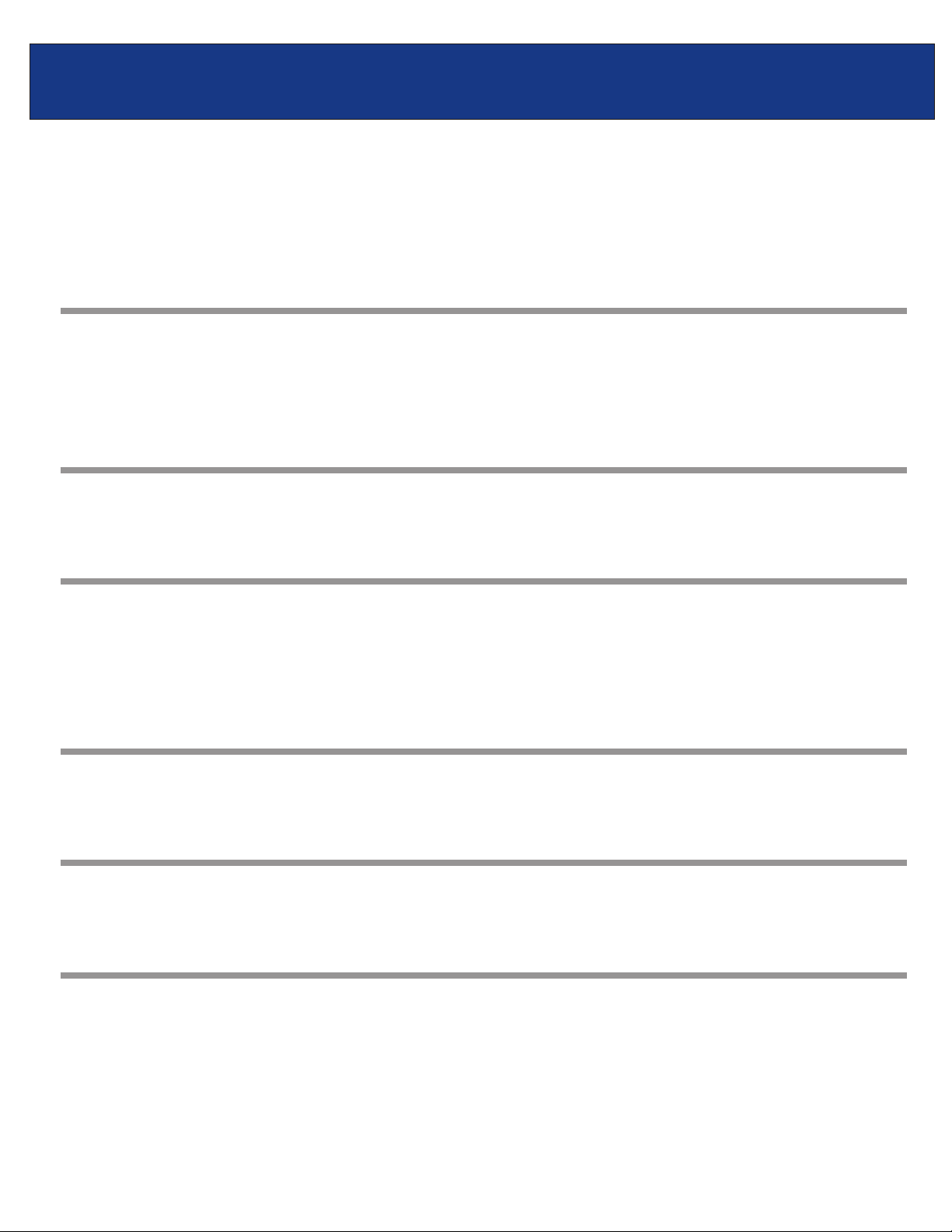
TVP-SP1BK F.A.Q.
Q: What is the TVP-SP1BK ClearSky Bluetooth VoIP Phone Kit?
A:
The TVP-SP1BK ClearSky Bluetooth VoIP Phone Kit enhances the Skype application with the
speed and reliability of the new Bluetooth 2.0 + EDR standard. Skype users can make and
receive calls, view Skype contacts, and keep track of Skype In/Out Credits right on the TVPSP1BK wireless handset. Best of all, users can remote control Skype application up to 100m
away from the computer using TRENDnet’s ClearSky Bluetooth VoIP Phone Kit.
Q: Does the ClearSky Bluetooth Phone Kit work with Linux or MacOS operating
system?
A:
Currently the ClearSky Bluetooth Phone Kit only works with Windows 2000/XP/2003 operating
systems. All other operating systems are unsupported at this time.
Q: How many ring tones does the ClearSky Bluetooth Phone have?
The TVP-SP1BK ClearSky Bluetooth Phone comes with 4 music ring tones.
A:
Q: Can I use my ClearSky Bluetooth Phone Kit with other programs besides Skype?
The ClearSky Bluetooth Phone Kit will work with alternative programs such as MSN Messenger,
A:
Yahoo, and Net2Phone. When using any messenger program other than Skype you will be limited
to using the phone kit as a Bluetooth headset. The main difference is that you are unable to
control the different messenger applications through the phone.
Q: What size is the earphone jack on the TVP-SP1BK ClearSky Bluetooth Phone?
The ClearSky Bluetooth Phone supports any headset using a 2.5mm earphone jack.
A:
Q: Does TRENDnet offer a holster/belt clip for the ClearSky Bluetooth Phone?
Currently TRENDnet doesn’t offer a holster/belt clip that supports the ClearSky Bluetooth Phone.
A:
Q: I already have a Bluetooth adapter installed on my computer; will I still be able to
use the TVP-SP1BK ClearSky Bluetooth VoIP Phone Kit?
Yes, the TVP-SP1BK ClearSky Bluetooth VoIP Phone Kit will work, but it is required to uninstall all
A:
preexisting Bluetooth drivers & utilities. Continuing to use the TVP-SP1B (ClearSky Bluetooth 2.0
VoIP Phone) with preexisting Bluetooth devices will not achieve the same results as the included
TBW-104UB (ClearSky Bluetooth 2.0 USB Dongle), and alternative adapters will only support
voice communication.
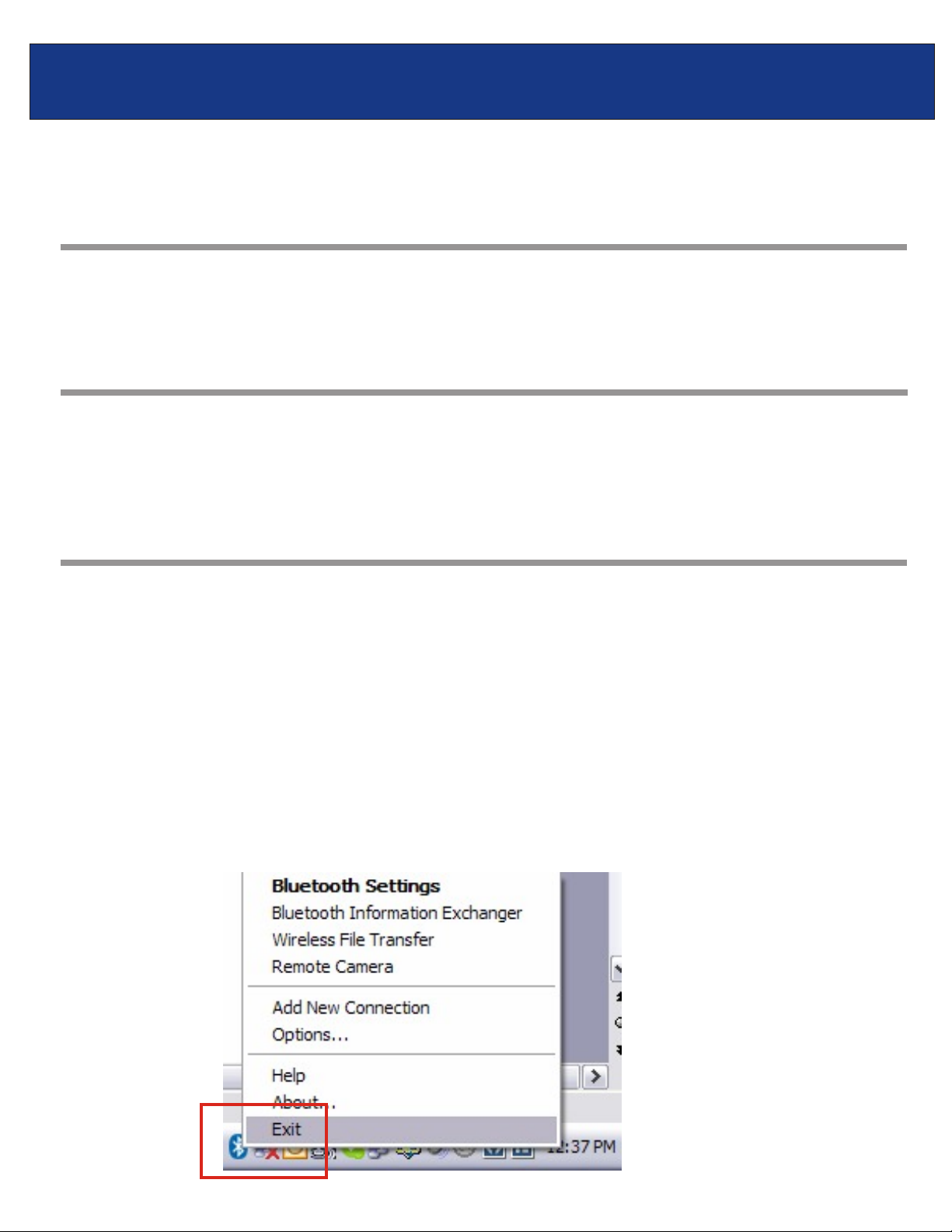
TVP-SP1BK F.A.Q.
Q: Does the ClearSky Bluetooth Phone come with built-in full duplex speaker
phone?
Currently the ClearSky Bluetooth Phone doesn’t come with speaker phone.
A:
Q: Does the ClearSky Bluetooth Phone have a backlight for using Skype in low light
environments?
The ClearSky Bluetooth Phone has a backlight to help view the LCD menu and numerical keypad
A:
in no/low light environment.
Q: I use Skype for conference calling; does the ClearSky Bluetooth Phone support
this feature?
Using the ClearSky Bluetooth phone you are able to make conference calls easily without even
A:
touching your computer. For more detailed information using this and other phone features please
refer to the User’s Guide.
Q: I installed the ClearSky Bluetooth Phone Kit, but Skype doesn’t respond to the
phone’s button commands.
A:
This is caused by booting up the computer without the Bluetooth adapter plugged in. If the
adapter is plugged in after the Windows desktop appears, it will work only as a headset. The TVPSP1BK handset will no longer communicate with Skype program. In some cases, Skpye phone
features are completely disabled on the computer. This issue can be easily avoided by inserting
the Bluetooth adapter prior to powering on the PC. Alternatively, you can follow the steps below to
regain full functionality.
Step 1. Right-click the Bluetooth icon in your task tray (located at the bottom right of your
Windows desktop) and select Exit to close the Bluetooth utility.
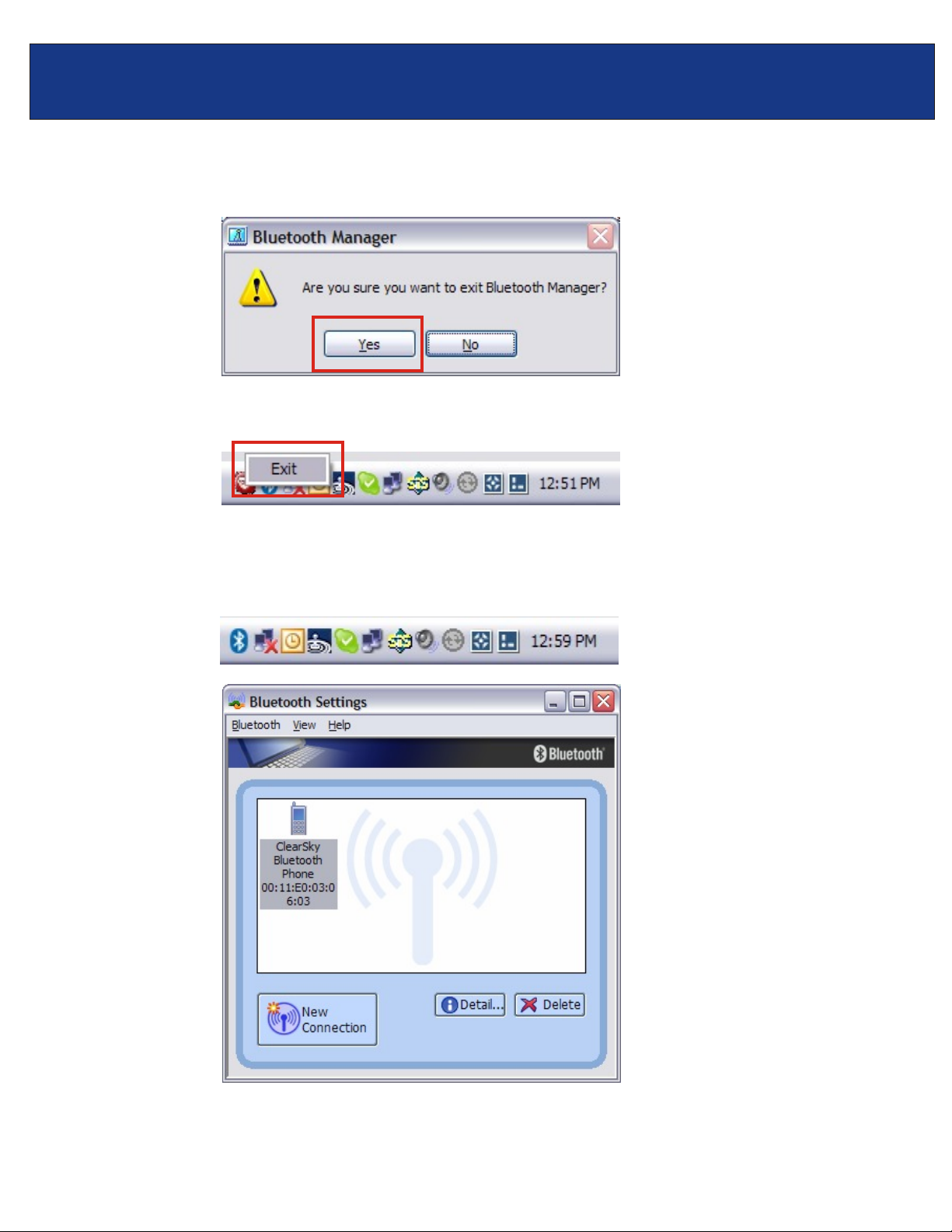
TVP-SP1BK F.A.Q.
Step 2. A confirmation Window will appear and within the window, click Yes to close the
Bluetooth Utility.
Step 3. If the phone utility is open then right-click the red icon and select Exit.
Step 4. Click Start>All Programs >Bluetooth >Bluetooth Settings to open the Bluetooth
Utility. Once the Utility is open the Bluetooth icon will reappear in the bottom right Task
Tray. Close the Bluetooth Settings window.
