Page 1
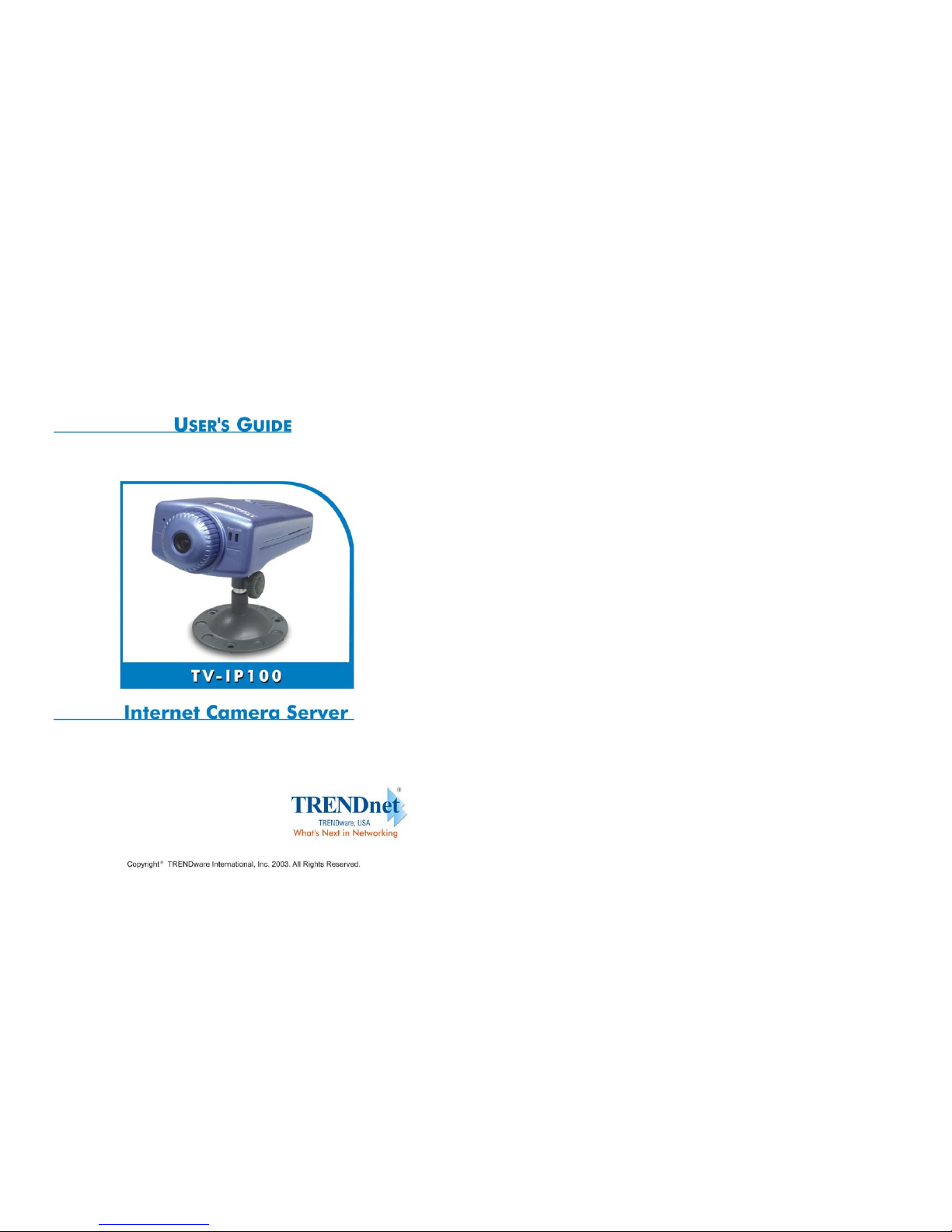
1
Page 2
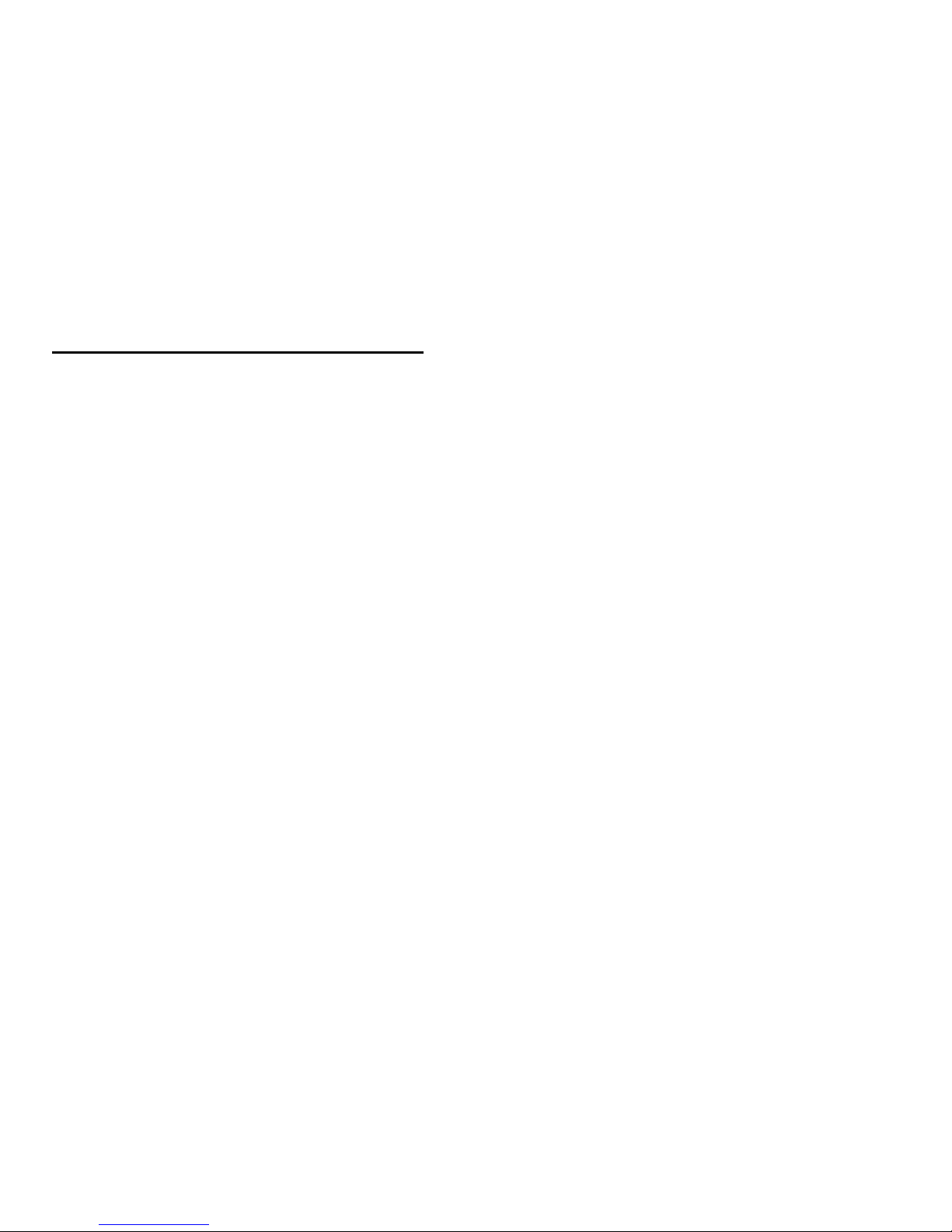
2
TABLE OF CONTENTS
ABOUT THIS GUIDE.....................................................................5
INTRODUCTION .............................................................................6
SYSTEM REQUIREMENT............................................................7
INTERNET CAMERA .............................................................................7
Network:.........................................................................................7
Recommended PC or Notebook to Access the Internet Camera.... 7
FEATURES AND BENEFITS......................................................9
SIMPLE TO USE ...................................................................................9
SUPPORT VARIETY OF PLATFORMS ...................................................10
WEB CONFIGURATION....................................................................... 10
REMOTE UTILITY ..............................................................................10
BROAD RANGE OF APPLICATIONS .....................................................11
PHYSICAL DESCRIPTION........................................................12
FRONT PANEL....................................................................................12
Power LED .................................................................................. 13
Link LED......................................................................................13
REAR PANEL ..................................................................................... 14
Network Cable Connector ...........................................................14
DC Power Connector...................................................................14
Reset Button.................................................................................15
TOP PANEL ........................................................................................16
Screw Hole................................................................................... 16
BOTTOM PANEL.................................................................................17
Screw Hole................................................................................... 17
UNPACKING THE INTERNET CAMERA............................18
CONNECTING THE INTERNET CAMERA TO THE CAMERA STAND ........ 19
3
HARDWARE INSTALLATION..................................................20
1 CONNECT AN ETHERNET CABLE .....................................................20
2 ATTACH THE EXTERNAL POWER SUPPLY ......................................... 21
SECURITY ........................................................................................22
SOFTWARE INSTALLATION...................................................23
WEB CONFIGURATION....................................................................... 23
MAIN MENU IMAGE .......................................................................... 25
SYSTEM ADMINISTRATION ................................................................26
SYSTEM ADMINISTRATION ................................................................26
System Administration – System .................................................. 26
System Administration - Image.................................................... 33
System Administration - Users.....................................................35
System Administration – DateTime.............................................. 37
System Administration – Upload.................................................39
System Administration – E-mail...................................................42
System Administration - Information........................................... 44
System Administration - Tools..................................................... 45
VIEW IMAGE – ACTIVEX MODE ........................................................46
VIEW IMAGE – JAVA MODE ...............................................................48
INTERNET CAMERA APPLICATION...................................50
APPLICATIONS................................................................................... 51
INTERNET CAMERA APPLICATION DIAGRAMS ................................... 52
Home Applications.......................................................................52
SOHO Applications......................................................................53
IPVIEW SE APPLICATION.......................................................54
INSTALLATION...................................................................................54
GETTING STARTED ....................................................................60
IPVIEW SE ........................................................................................60
IPView SE control panel.............................................................. 61
Minimize ...................................................................................... 62
Exit............................................................................................... 62
Page 3

4
Play..............................................................................................62
Scan .............................................................................................62
Combine.......................................................................................62
About............................................................................................62
HOW TO ADD A CAMERA...................................................................63
Add Camera.................................................................................63
HOW TO CHANGE CAMERA ...............................................................69
Assign IP of New Camera............................................................ 69
HOW TO CONNECT / DISCONNECT THE IMAGE................................... 70
Connect the Image.......................................................................70
Disconnect the Image...................................................................72
HOW TO DELETE A CAMERA .............................................................73
Erase Camera.............................................................................. 73
EXTRA INFORMATION........................................................................ 74
Extra Information ........................................................................ 74
HOW TO ADJUST THE PROPERTY SETTING.........................................75
System Configure.........................................................................75
Camera Configure .......................................................................77
Camera Setting............................................................................ 77
Motion Setting..............................................................................78
Update Firmware.........................................................................80
HOW TO ADJUST THE RECORDING SETTING ...................................... 81
Motion Record............................................................................. 81
Schedule Record .......................................................................... 81
Manual Record ............................................................................81
APPENDIX .......................................................................................82
A FREQUENTLY ASKED QUESTIONS .................................................. 82
B PING YOUR IP ADDRESS............................................................... 85
C TROUBLE SHOOTING ......................................................................86
D TIME ZONE TABLE......................................................................... 90
E XPLUG CONTROL INSTALLATION ................................................... 92
F ADJUST INTERNET CAMERA FOCUS................................................ 96
G SPECIFICATION ..............................................................................97
HGLOSSARY OF TERMS ...................................................................100
5
ABOUT THIS GUIDE
This manual describes Internet Camera, including a description of
the features, as well as the installation procedures and web
configuration. Included in the manual are the operating
procedures for the IPView SE application.
Page 4
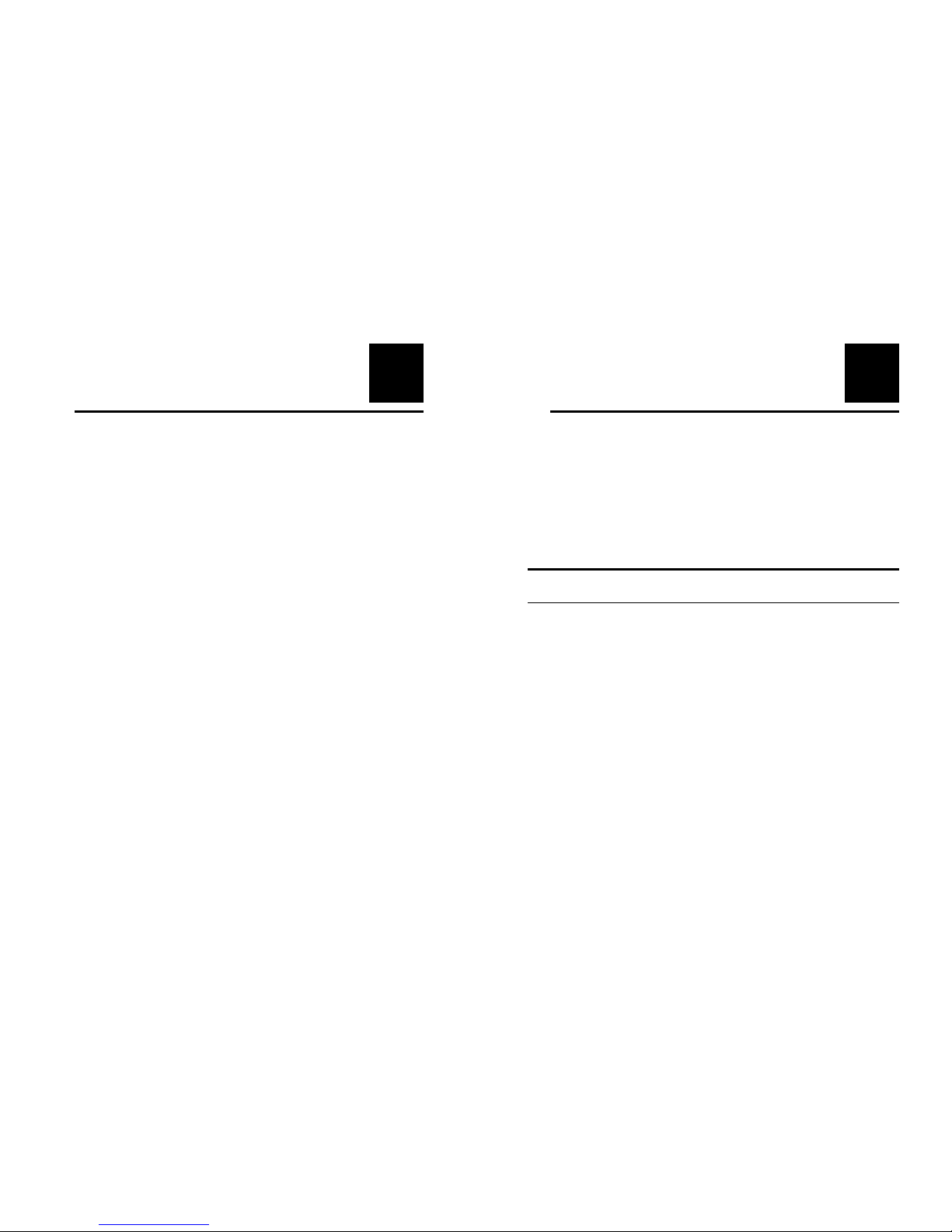
6
1
INTRODUCTION
Thank you for the purchase of the Internet Camera connecting
directly to an Ethernet or Fast Ethernet. It is different from the
conventional PC Camera, the Internet Camera is a standalone
system with built-in CPU and web-based solutions providing a
low cost solution that can transmit high quality video images for
monitoring. The Internet Camera can be managed remotely,
accessed and controlled from any PC/Notebook over the Intranet
or Internet via a web browser. The simple installation procedures
and web-based interface offers easy integration to your network
application environments coupled with many applications such as
remote monitoring for a cost-effective solution.
7
2
SYSTEM
REQUIREMENT
Internet Camera
Network:
Local Area Network: 10Base-T Ethernet or 100Base
TX Fast Ethernet
Recommended PC or Notebook to
Access the Internet Camera
Web Browser:
System requirement:
CPU: Pentium II, 266 MHz or above
Memory Size: 32 MB (64 MB recommended)
VGA card resolution: 800x600 or above
Page 5
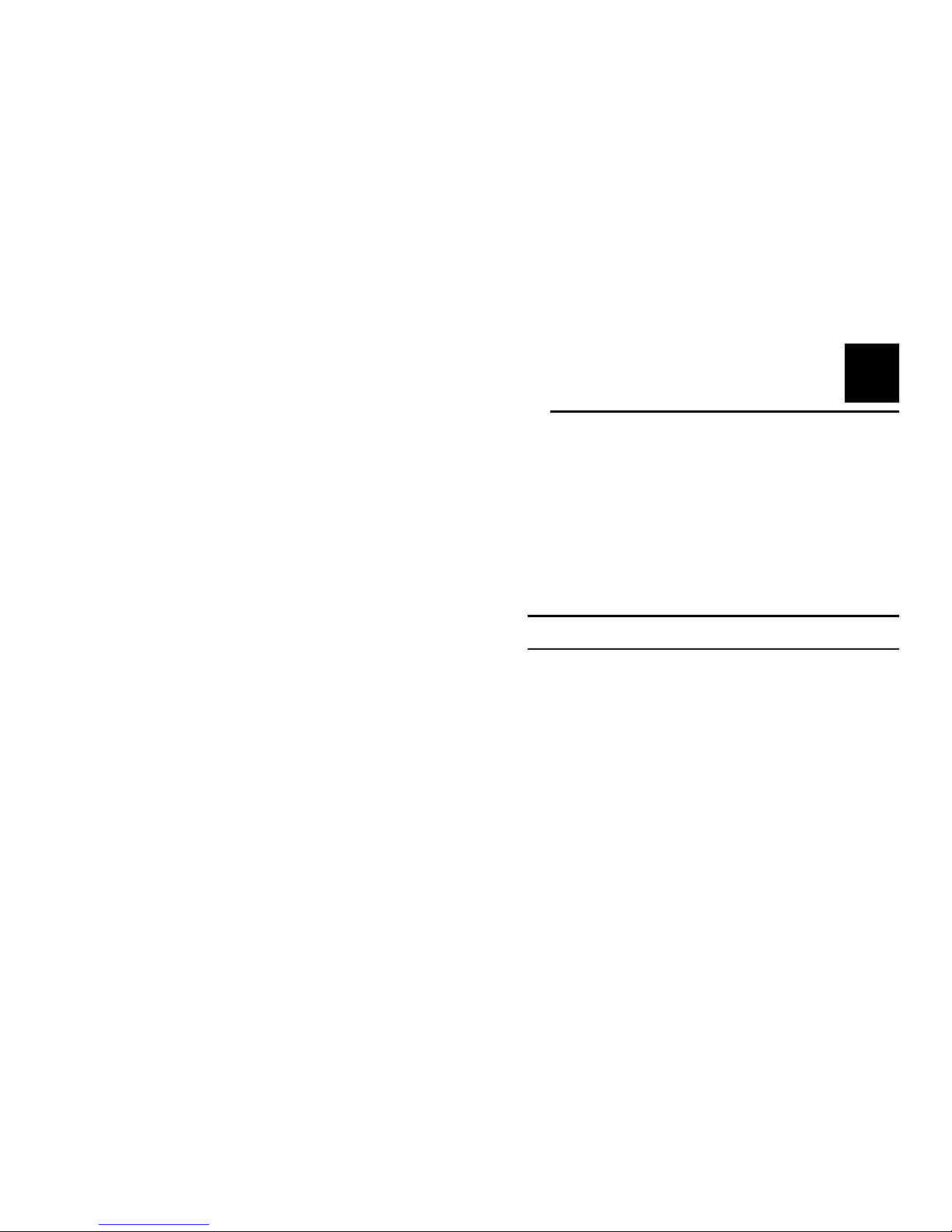
8
• Internet Explorer 5.0 or above (ActiveX & JAVA Mode –
Image View for Windows OS and JAVA Mode – Image
View for other OS)
• Netscape 6.0 or above (JAVA Mode – Image View)
IPView SE Application:
Support OS: Win 98 SE, Win 2000, Win Me, Win XP
System requirement for IPView SE:
CPU: Pentium III, 450 MHz or above
Memory Size: 128 MB (256 MB recommended)
VGA card resolution: 800x600 or above
9
3
FEATURES AND
BENEFITS
This section describes the features and benefits of the Internet
Camera
Simple To Use
The Internet Camera is a standalone system with built-in CPU
requiring no special hardware or software such as PC frame
grabber cards. The Internet Camera supports both ActiveX mode
(for Internet Explorer users) and Java mode (for Internet Explorer
and Netscape Navigator users). Therefore, all that is required is a
web browser software such as Internet Explorer 5.0 or above or
Netscape 6.0 or above. Just plug and view the picture from your
Internet Camera with a valid IP Address.
Page 6
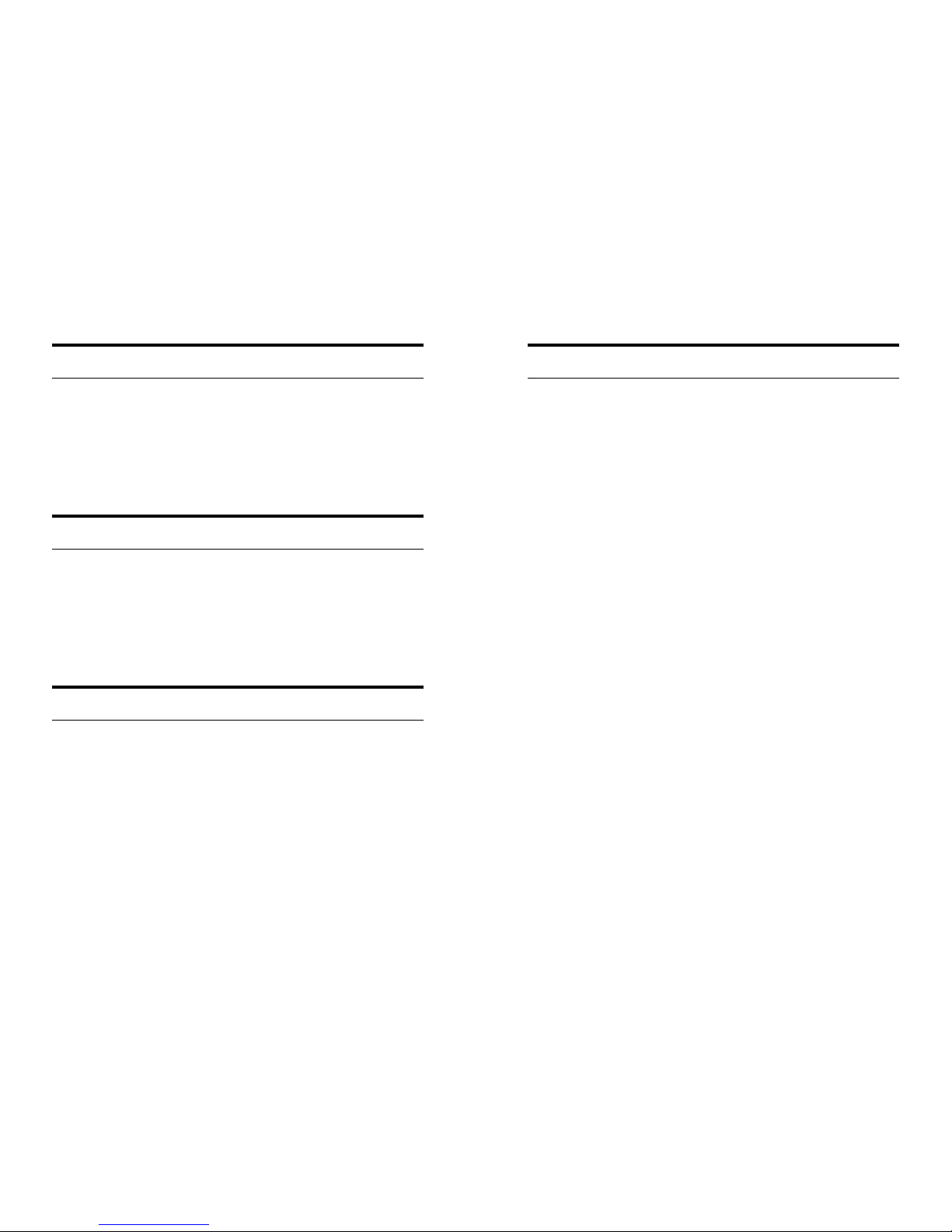
10
Support Variety of Platforms
The Internet Camera supports TCP/IP networking, SMTP e-mail,
HTTP and other Internet related protocols, and can be utilized in
a mixed operating system environment such as Windows, Unix,
and Mac. It can be integrated easily into other www/Intranet
applications.
Web Configuration
Applying a standard web browser, the administrator can configure
and manage the Internet Camera directly from its own web page
via the Intranet or Internet. Up to 64 users name and password
are permitted with privilege setting controlled by the
administrator.
Remote Utility
The powerful IPView SE application assigns the administrator
with a pre-defined user ID and password, allowing the
administrator to modify the Internet Camera settings from the
remote site via Intranet or Internet. When new firmware is
available, you can also upgrade remotely over the network for
added convenience. Users are also allowed to monitor the image,
and take snapshots.
11
Broad Range of Applications
With today’s high-speed Internet services, the Internet Camera
can provide the ideal solution for live video images over the
Intranet and Internet for remote monitoring. The Internet Camera
allows remote access from a web browser for live image viewing
and allows administrator to manage and control the Internet
Camera anywhere and any time in the world. Apply the Internet
Camera to monitor various objects and places such as homes,
offices, banks, hospitals, child-care centers, amusement parks and
other varieties of industrial and public monitoring. The Internet
Camera can also be used for intruder detection; in addition, it can
capture still images for archiving and many more applications.
Page 7
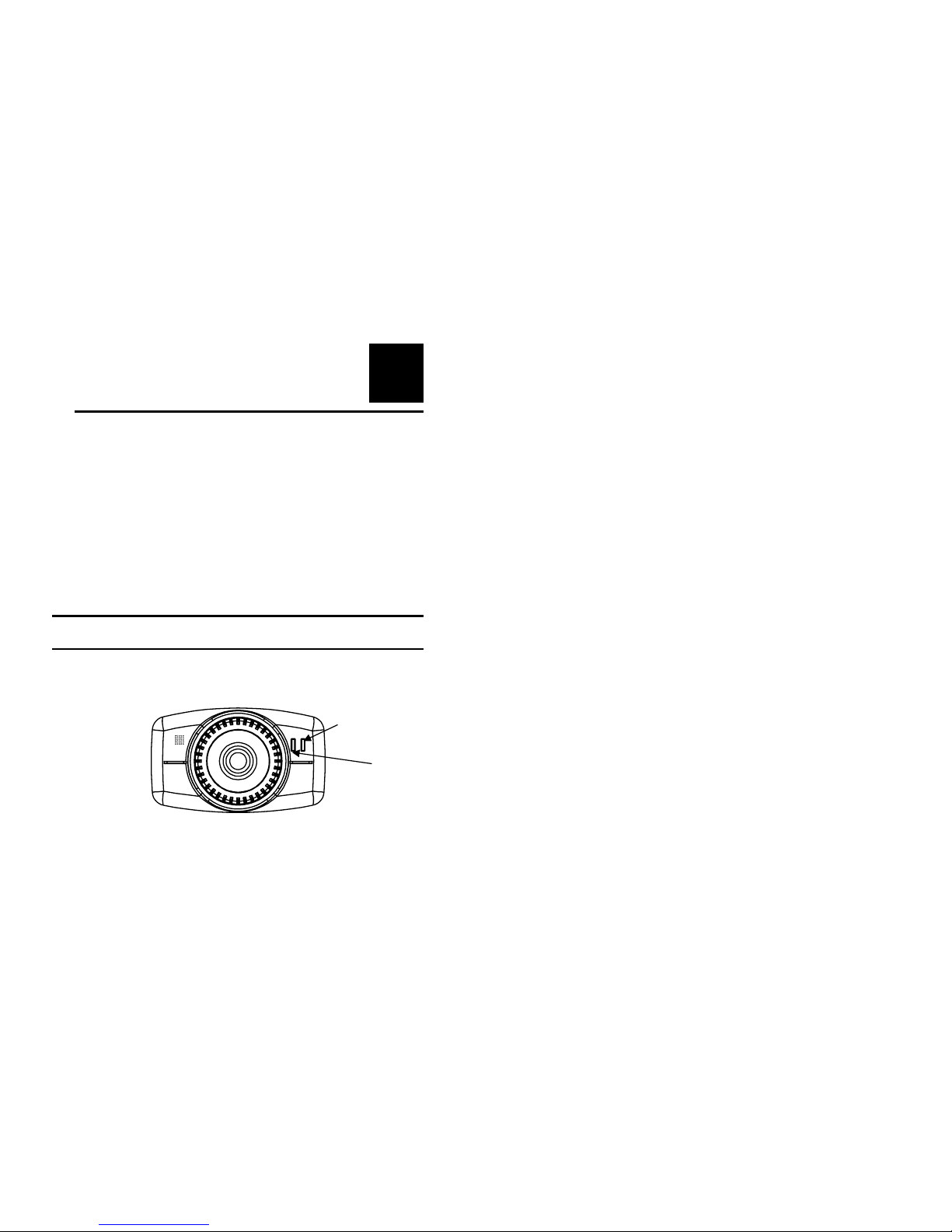
12
4
PHYSICAL
DESCRIPTION
This section describes the externally visible features of the
Internet Camera.
Front Panel
Power LED
Link LED
13
Power LED
The Power LED is positioned on the right side of the Internet
Camera’s lens while facing the Internet Camera.
A steady blue light confirms that the Internet Camera is powered
on.
Link LED
The Link LED is positioned on the right side of the Internet
Camera’s lens while facing the Internet Camera. It is located
right of the Power LED
A steady orange light confirms that the camera has good
connection to LAN connectivity.
Dependent on the data traffic the LED will begin to flash to
indicate that the Internet Camera is receiving/sending data
from/to the network.
Page 8
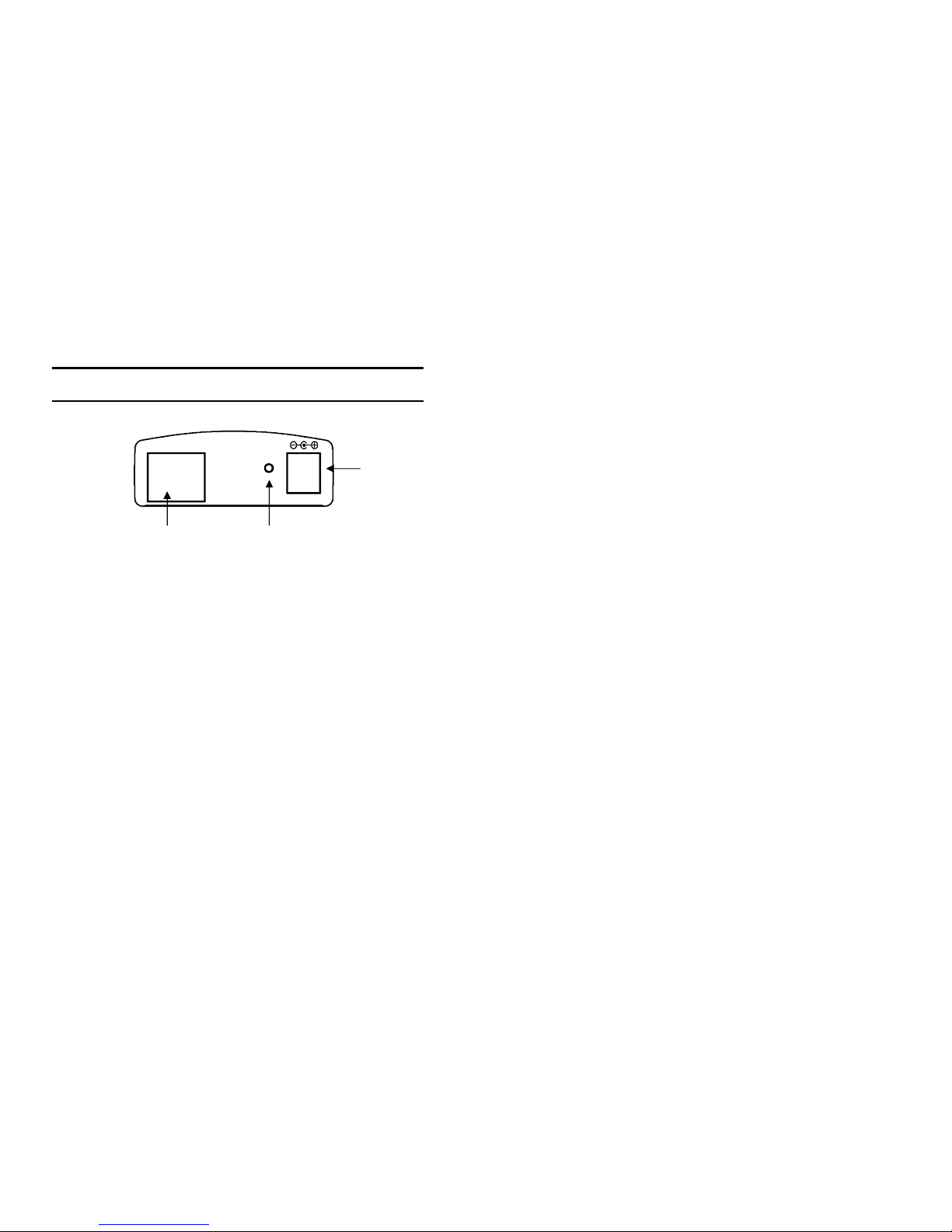
14
Rear Panel
Network Cable Connector
The Internet Camera’s rear panel features an RJ-45 connector for
connections to 10Base-T Ethernet cabling or 100Base-TX Fast
Ethernet cabling (which should be Category 5 twisted-pair cable).
The port supports the Auto MDI-X type, allowing the Internet
Camera to automatically detect or negotiate the transmission
speed of the network.
DC Power Connector
The DC power input connector is located on the Internet
Camera’s rear panel, and is labeled DC 5V with a single jack
socket to supply power to the Internet Camera. Power will be
generated when the power supply is connected to a wall outlet.
Network Cable
Connector
DC Power
Connector
Reset Button
10/100 Ethernet
DC 5 V
Reset
15
Reset Button
Reset will be initiated when the reset button is pressed once, and
Power LED begins to flash.
Factory Reset will be initiated when the reset button is pressed
continuously for three seconds or when Power LED begins to
light up. Release the reset button and the Power LED will begin
to flash, indicating the Internet Camera is changing to factory
reset. The IP address will also return to the default setting as
192.168.0.20.
Page 9
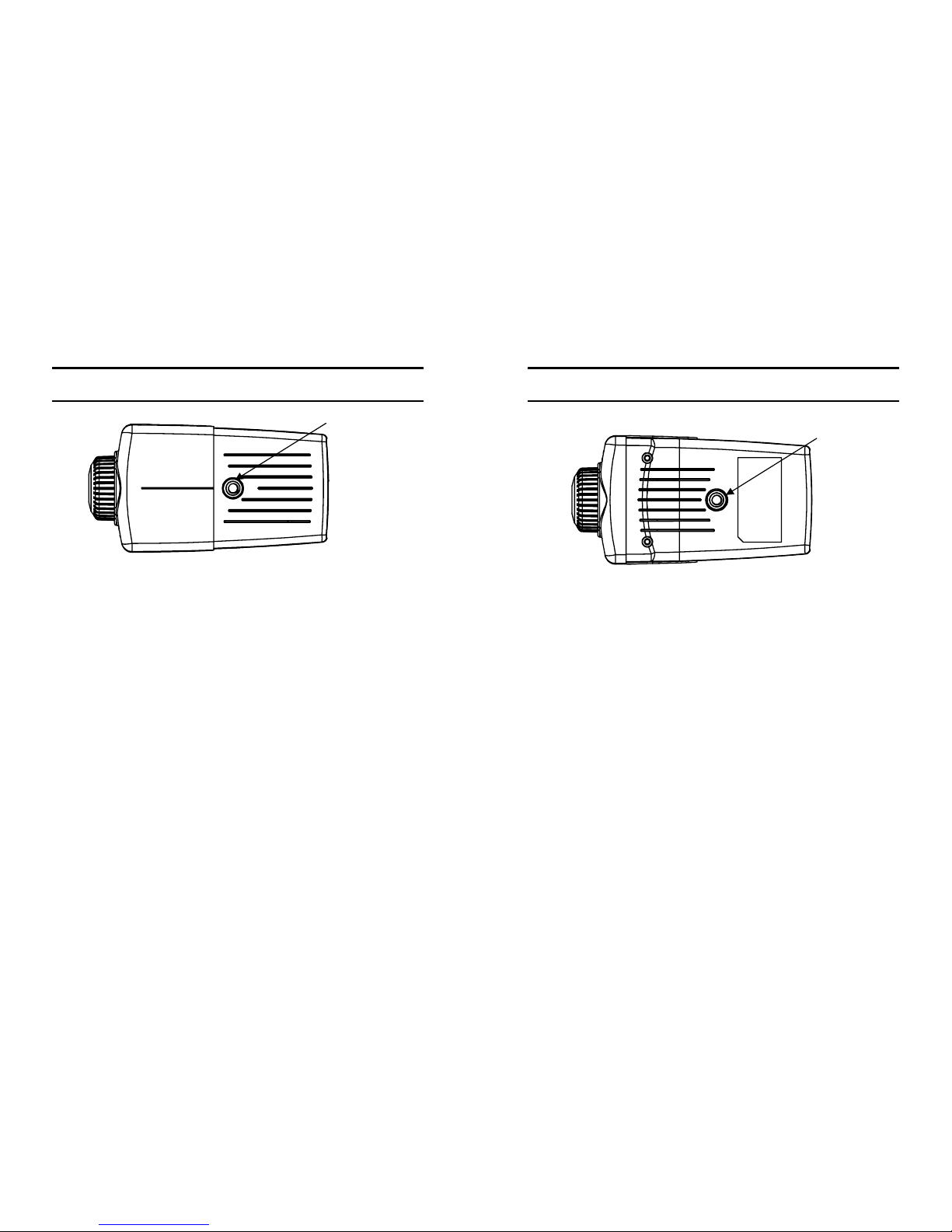
16
Top Panel
Screw Hole
Located on the top panel of the Internet Camera, the screw hole is
used to connect the camera stand onto the Internet Camera by
attaching the screw head on the camera stand into the screw hole
of the Internet Camera.
Screw Hole
17
Bottom Panel
Screw Hole
Located on the bottom panel of the Internet Camera, the screw
hole is used to connect the camera stand onto the Internet Camera
by attaching the screw head on the camera stand into the screw
hole of the Internet Camera.
Screw Hole
Page 10
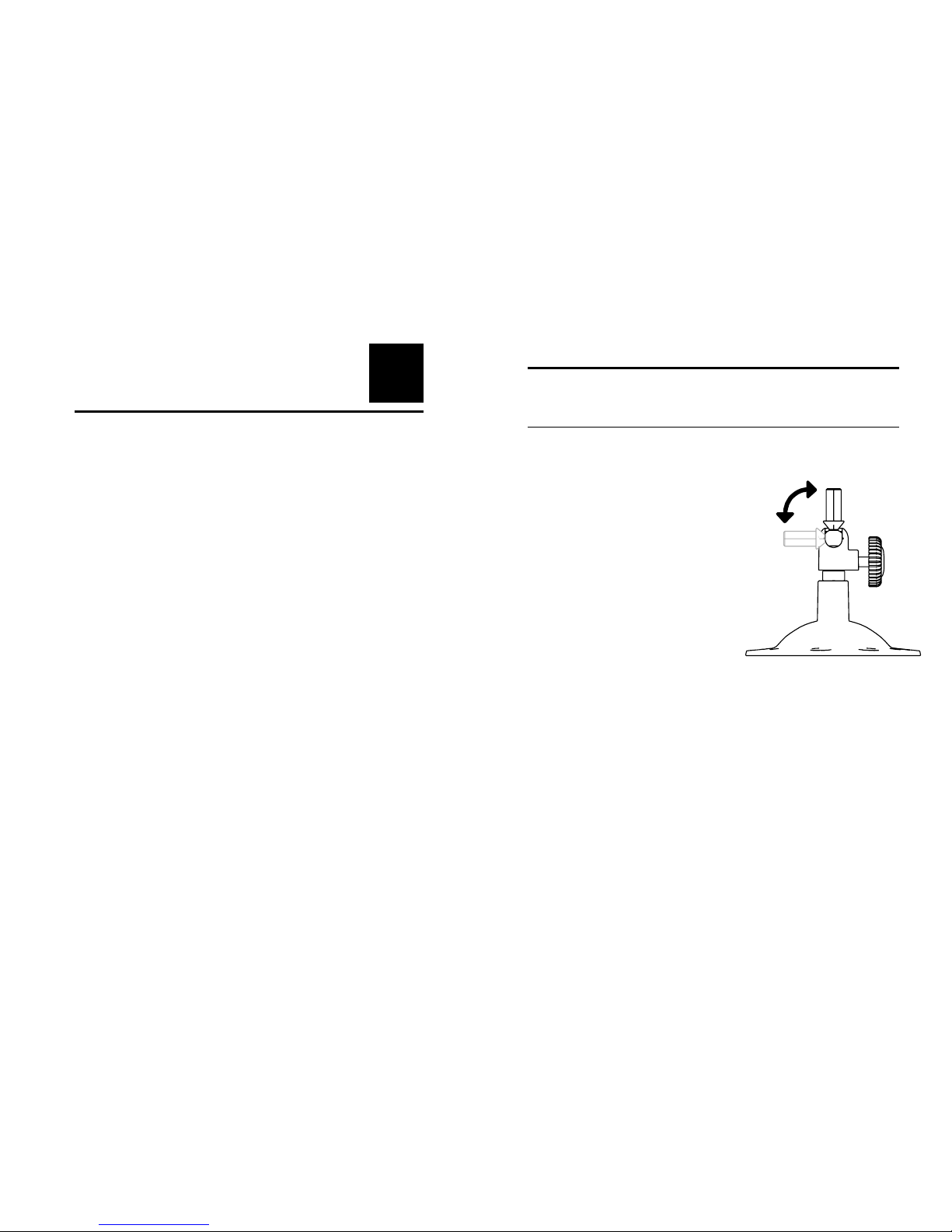
18
5
UNPACKING THE
INTERNET CAMERA
Carefully remove all items from the package. In addition to this
User’s Guide, be certain that you have:
• One Internet Camera
• One Utility CD-ROM
• One Quick Installation Guide
• One Camera Metal Stand
• One RJ-45 Ethernet Cable
• One Power Adapter
If any item is missing, or if you find any damage or mismatch,
promptly contact your dealer for assistance.
19
Connecting the Internet Camera
to the Camera Stand
The Internet Camera comes
with a camera stand (optional) with a
swivel ball screw head that can be attached
to the Internet Camera's bottom
screw hole. Attach the camera stand to
the Internet Camera and station
it for your application. There are three holes
located in the base of the camera stand
allowing the Internet Camera to
be mounted on the ceiling or any wall
securely.
Page 11
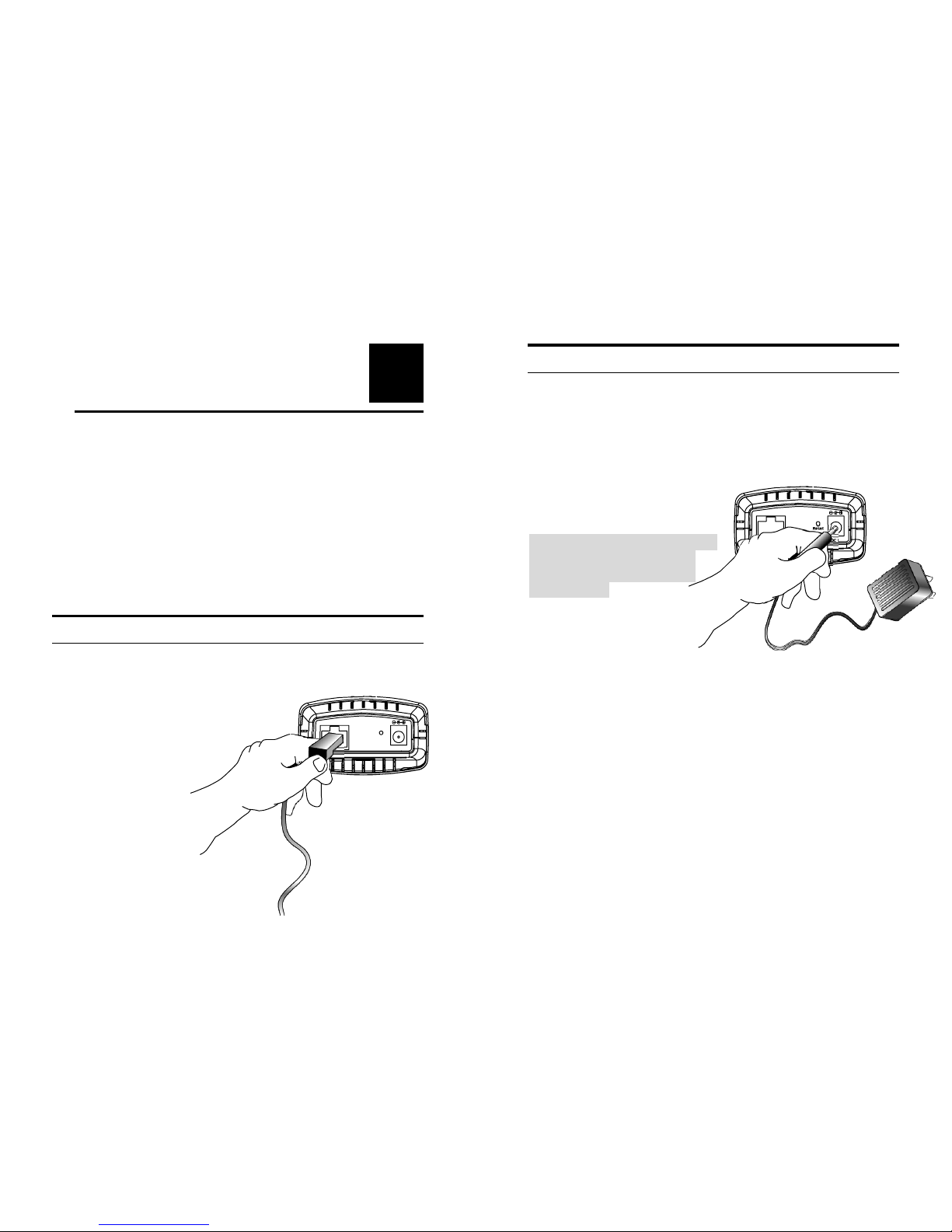
20
6
HARDWARE
INSTALLATION
This section describes the Hardware installation procedure for the
Internet Camera.
1 Connect an Ethernet cable
Connect an Ethernet cable to the
network cable connector located
on the Internet Camera’s
rear panel, and then attach it to
the network.
10/100 Ether net
DC5V
Reset
21
2 Attach the external power supply
Attach the external power
supply to the DC power input
connector located on
Internet Camera’s rear panel,
and then connect it to your local
power supply.
Note:
Confirm power source is supplied
from the LED indicators label
Power on the Internet Camera
Is illuminated.
10/100 Ethernet
DC5V
Reset
Page 12

22
7
SECURITY
To ensure the highest security and prevent unauthorized usage of
the Internet Camera the Administrator has the exclusive privilege
to access the System Administration for settings and control
requirements to allow users the level of entry and authorize the
privileges for all users. The Internet Camera supports multi-level
password protection and access to the Internet Camera is strictly
restricted to define the user who has a "User Name" and "User
Password" that is assigned by the Administrator.
Administrator can release a public user name and password so
when remote users access the Internet Camera they will have the
right to view the image transmitted by the Internet Camera.
Note:
Since the default settings are Null String, it is highly
recommended to set the "Admin ID" and "Admin Password"
when you are the first time to use the Internet Camera. Once the
ID and Password are defined, only the administrator has the
access to management the Internet Camera. This procedure
should be done as soon as possible since the security features with
the Internet Camera will not be enabled until the "Admin ID" and
"Admin Password" is defined.
23
8
SOFTWARE
INSTALLATION
This section describes the Software installation procedure of the
Internet Camera for Web Configuration and IPView SE
application.
Web Configuration
The Internet Camera must be configured through its built-in Webbased Configuration.
Extensive knowledge of LAN will be helpful in setting up the
Internet Camera
From the web browser, enter the default IP address to access the
Welcome screen of the Internet Camera. To configure your
Internet Camera, type http://192.168.0.20 in the address box. The
Page 13

24
number is the default IP address of your Internet Camera. Then,
press [Enter]
.
Note:
The PC’s IP address must correspond with the Internet
Camera’s IP address in the same segment for the two devices
to communicate.
25
Main Menu Image
After the default IP address is entered from the browser, the
Internet Camera Welcome screen will appear with a still image.
There will be three options to choose from to set-up and view
your Internet Camera, including:
z View Image – ActiveX Mode
z View Image – Java Mode
z System Administration
Page 14
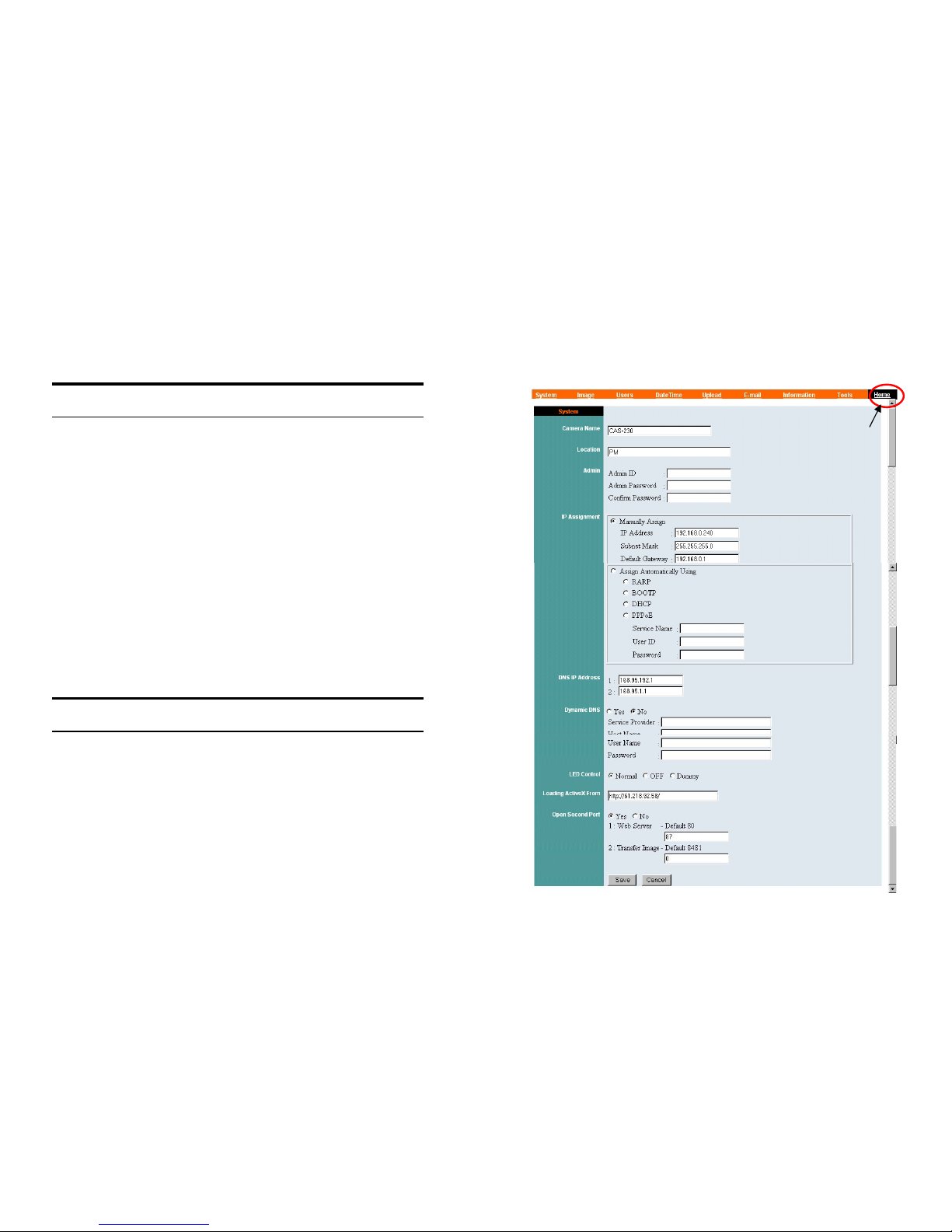
26
System Administration
Click “System Administration” from the Welcome screen to
access the settings required for the Internet Camera.
There will be several options in the System menu bar to choose
from to set your Internet Camera, including:
z System
z Image
z Users
z Date Time
z Upload
z E-mail
z Information
z Tools
System Administration
System Administration – System
The System menu contains commands for settings that are
required for inputting key details to set-up the Internet Camera for
operation.
27
Click "System" in the system administration menu bar, and the
System screen will appear as illustrated below:
Click “Home” to
return to Welcome
Screen
Page 15
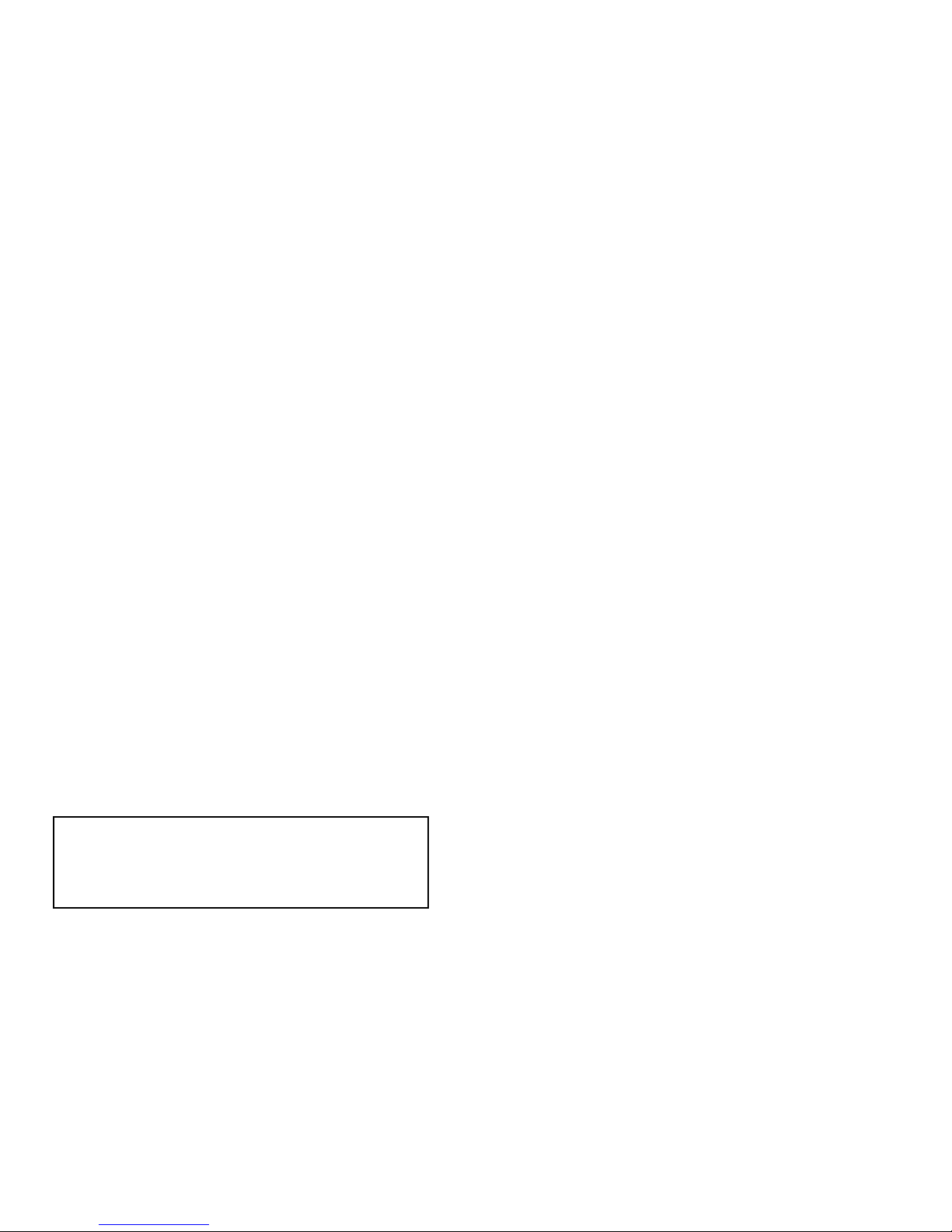
28
Camera Name:
This field is used to enter a descriptive name for the device.
The default setting for the Camera Name is CS-xxxxxx, where
xxxxxx is the last six digit of the MAC Address. The maximum
length is 32 (Printable ASCII).
Location:
This field is used to enter a descriptive name for the location used
by the Internet Camera.
Admin:
This field is used to enter the Administrator ID along with the
password to access the System Administration settings. Be sure
to enter the password twice to confirm the details once in the
Admin Password field and again in the Confirm Password field.
The default setting for Admin is blank space (Null String), and
you need to key in the Admin ID with a maximum length of 12
(Printable ASCII) characters and enter the Admin Password with
a maximum length of 8 (Printable ASCII) characters.
It is highly recommended to set the Admin ID and Admin
Password as soon as possible to enable security option for the
Internet Camera to function.
IP Assignment:
Important Information
Access to the Internet Camera is done through assigning a proper IP
address. Please make sure to use a vacant IP address when you assign
the IP address for the Internet Camera. This will prevent errors from
occurring if the IP address is overlapped.
29
There are two options to select from the IP Assignment:
Manually Assign or Assign Automatically Using.
Manually Assign
You can click “Manually Assign” and directly enter the IP
address.
The default settings are as follows:
• Default IP – 192.168.0.20
• Subnet Mask – 255.255.255.0
• Default Gateway – 0.0.0.0
Assign Automatically Using
If your network is using RARP, BOOTP or DHCP server, you
can click “Assign Automatically Using” and then click
“RARP”, “BOOTP” or “DHCP”. Under this setting the
Internet Camera will automatically assign an IP address from
RARP, BOOTP or DHCP server. Every time when the camera
starts up, please make sure that the DHCP server is set to assign a
static IP address to your camera.
If your application requires direct connection from an ADSL
modem through the Internet Camera’s RJ-45 LAN port, and you
also have an ISP PPPoE account, click “PPPoE” option and enter
the Service Name, User ID and Password into the respective
fields. The Internet Camera will get an IP address from the ISP
as starting up.
Page 16
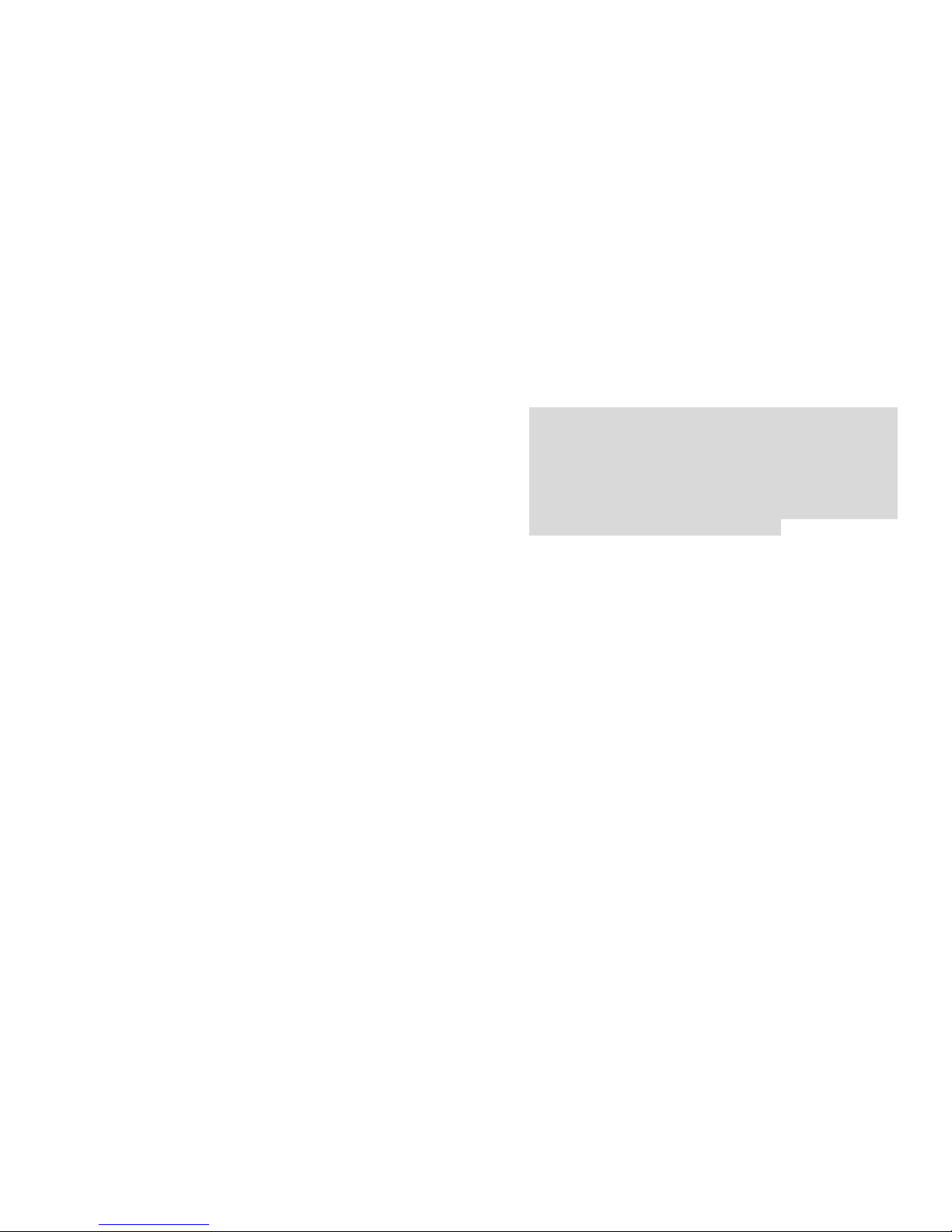
30
DNS IP Address:
DNS (Domain Name System) server is an Internet service that
translates domain names into IP addresses. Enter at least one
DNS IP Address.
Dynamic DNS:
The Dynamic DNS service allows you to alias a dynamic IP
address to a static hostname in any of the domains, allowing your
computer to be more easily accessed from various locations on
the Internet.
LED Control:
The LED control allows user to setup the LED illumination as
desired. This feature provides the flexibility when surveillance
activity is ON.
There are three options as follows:
z Normal –
Power - Steady On of the LED indicator.
Link - Steady On of the LED indicator. When
LAN activity is present the LED indicator will
flash steadily.
z OFF –
Power - LED indicator is off
Link – LED indicator is off
z Dummy –
Power - Steady On of the LED indicator.
Link -
Steady On of the LED indicator with
random flashing.
31
The default setting for the LED control is at Normal. When you
have configured the LED control, the correct illumination will be
set after 1 minute.
Note:
This function is built-in to the LED indicators to add extra
capabilities. The three options allow the Administrator to
configure and camouflage the illumination for the LED indicator
to falsify the monitoring status. In Normal Mode, the LED
indicator functions normally. Under Off Mode, the LED
indicators are both off; however, it is still monitoring the activity.
In Dummy Mode, the LED indicators operate in monitoring
condition but monitoring activity is off or on.
Loading ActiveX From:
This field is used to specify the location of Xplug Control
(ActiveX) plug-in program. Enter the information as required
in .ocx format, for example:
http://www.<your company>.com/xplug.ocx, where <your
company> must be replaced with your company’s DNS server.
Or it can be installed from the CD come with the internet camera.
Open Second Port:
The Web Server field allows settings to open a second port for the
Internet Camera. This will permit users IP Sharing Gateways to
support multiple Internet Cameras. By default, Port 80 is always
opened for the Internet Camera Web Server access. Select “Yes”
and input the second port value.
For example: If you have 5 Internet Camera to be installed, each
with an IP address from
192.168.0.101
192.168.0.102
Page 17
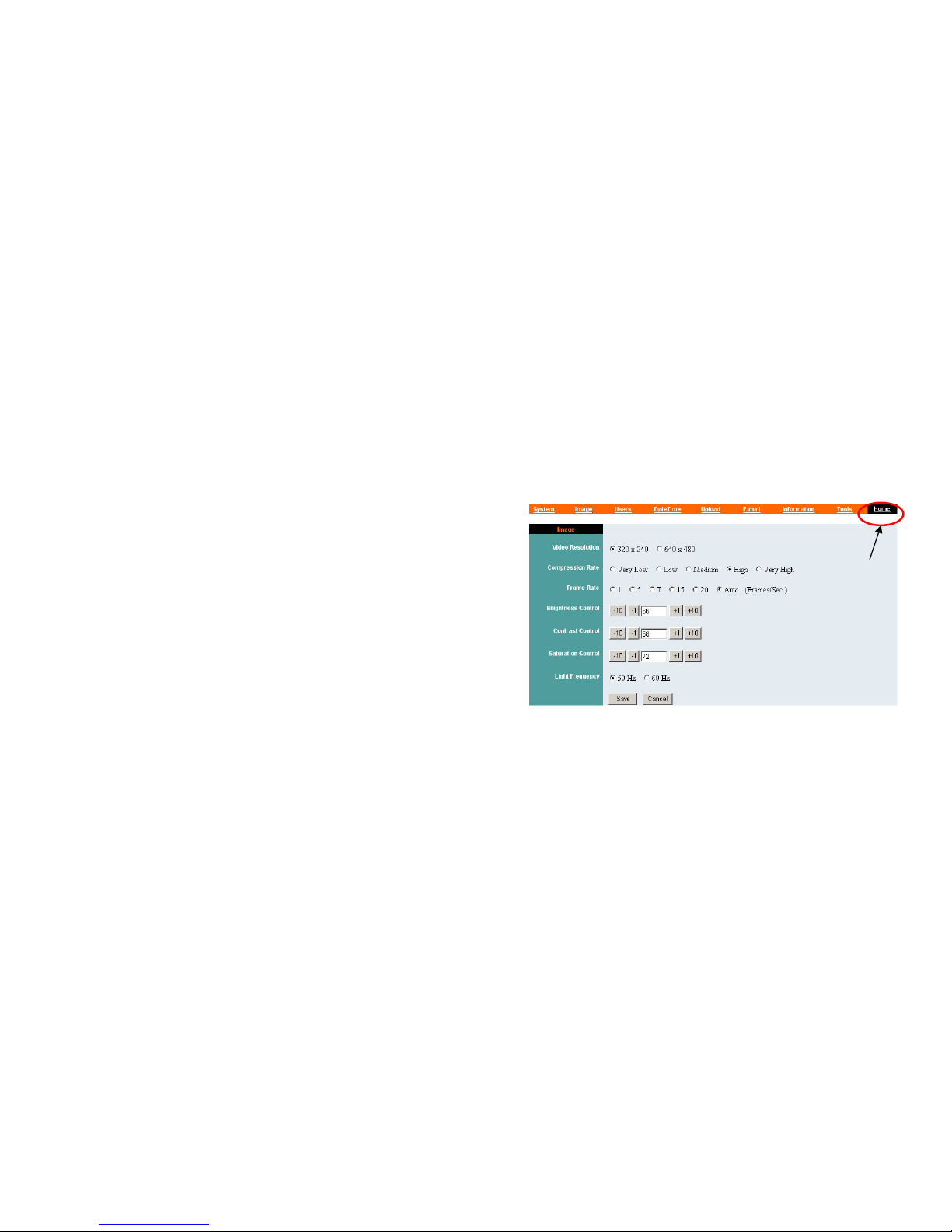
32
192.168.0.103
192.168.0.104
192.168.0.105
You can open the second port for each Internet Camera from port
81 to Port 85 as illustrated below:
Internet Camera 1 – IP 192.168.0.101, second web port 81
Internet Camera 2 – IP 192.168.0.102, second web port 82
Internet Camera 3 – IP 192.168.0.103, second web port 83
Internet Camera 4 – IP 192.168.0.104, second web port 84
Internet Camera 5 – IP 192.168.0.105, second web port 85
You also need to setup your DSL gateway for Port Mapping.
Port 81 map to 192.168.0.101
Port 82 map to 192.168.0.102
Port 83 map to 192.168.0.103
Port 84 map to 192.168.0.104
Port 85 map to 192.168.0.105
The Transfer Image field allows settings to open a second port for
the Internet Camera to transfer images. The default Port 8481 is
open image transfer and you can define a second port similar to
the above.
Save/Cancel:
After making sure all settings in the System are correct, click the
“Save” button to store the settings for the Internet Camera. You
can alternatively click the “Cancel” button to restore all settings
to the values last saved to or retrieved from the Internet Camera.
33
System Administration - Image
Image menu in the system administration contains commands to
provide the settings for the images captured by the Internet
Camera.
Click “Image” in the system administration menu bar and the
Image screen will appear as illustrated below:
Video Resolution:
Select the desired video resolution format ranging from 320x240
(default) to 640x480
Compression Rate:
Select the desired compression rate with five levels from very low
to very high. Higher video compression rate will generate more
compact file size with less video quality and vise-versa. The
default setting is Medium.
Click “Home” to
return to Welcome
Screen
Page 18

34
Frame Rate:
Select the frame rate desired with default setting at Auto for
optimal frame rate.
Brightness Control:
Adjust the brightness level with default setting at 64.
Contrast Control:
Adjust the contrast level with default setting at 64.
Saturation Control:
Adjust the saturation with default setting at 64.
Light Frequency:
Adjust the light frequency to suit your area of operation from the
options either 50 Hz or 60 Hz (default).
Note:
50 Hz and 60 Hz variants are available to accommodate the
different light frequency found in USA (60 Hz) and Europe (50
Hz) for the Internet Camera to ensure better image quality.
Save/Cancel:
After making sure all settings in the Image are correct, click the
“Save” button to store the settings for the Internet Camera. You
can alternatively click the “Cancel” button to restore all settings
to the values last saved to or retrieved from the Internet Camera.
35
System Administration - Users
The User options menu contains commands to allow the system
administrator to assign legal users who are permitted to monitor
the Internet Camera from the remote site.
Click “Users” in the system administration menu bar and the
Users screen will appear as illustrated below:
Add User:
User Name:
Enter the user name in this field.
A maximum of 64 users names are allowed, however each users
name must be different. Each user name can be used as a group
given the password for example, if the User Name is “Guest” and
the User Password is “Guest” anyone can access the Internet
Camera with these details used as a group of users under the User
Name Guest. The maximum length for the User Name is 12
(Printable ASCII).
User Password:
Enter the user’s password assigned by the administrator. The
maximum password length is 8 (Printable ASCII).
Click “Home” to
return to Welcome
Screen
Page 19

36
Delete User:
Select the user you wish to delete from the pull down menu and
click the “delete” button.
192.168.0.20
Important Information
Once the administrator has configured the Internet Camera
Users, any user will be asked to enter a login password to
access the video image from the Internet Camera. The
password dialog box is illustrated below.
37
System Administration – DateTime
The DateTime menu contains commands for setting the Internet
Camera's time and date requirements to provide correct
information to users who might be thousands of miles away in the
remote site. There are two options to select from the DateTime
menu bar either Synchronized with Time Server or Set Manually.
Click “DateTime” in the system administration menu bar and the
DateTime screen will appear as illustrated below:
DateTime:
Select “Synchronized with Time Server” and the time will be
based on GMT setting. The time will be synchronized every 10
minutes. This is also the default setting for the Internet Camera.
IP Address:
Enter the IP Address of the Time Server in this field.
Click “Home” to
return to Welcome
Screen
Page 20

38
Protocol:
Two options of NTP or Time are available for your selection to
link with the Time Server. The default setting is NTP.
TimeZone:
The system administrator must select the time zone for the region.
Please refer to the appendix for the time zone selection table.
To set the Date Time manually, select “Set Manually” and the
system administrator must enter the Date and Time in the
respective field manually.
Note:
When you select Set Manually, every time when the Internet
Camera is powered off and on, you must re-enter the details once
again due to time lost.
Save/Cancel:
After making sure all settings in the DateTime are correct, click
the “Save” button to store the settings for the Internet Camera.
You can alternatively click the “Cancel” button to restore all
settings to the values last saved to or retrieved from the Internet
Camera.
39
System Administration – Upload
The Upload menu contains the commands for FTP server, time
schedule and manual operation settings.
Click “Upload” in the system administration menu bar, and the
Upload screen will appear as below:
Click “Home” to
return to Home Screen
Page 21

40
There are three options to proceed in the Upload screen, including
FTP Server, Time Schedu le and Manual Operation.
FTP Server:
There are six basic settings for your FTP server.
• Host Address: The IP Address of the target FTP server.
• Port Number: The standard port number for the FTP
server is Port 21, and it’s also the default setting. If the
FTP server uses a specific port, please confirm the IT
manager.
• User Name: Enter the user name in this field.
• Password: Enter the user password in this field to login
the FTP server.
• Directory Path: Enter an existing folder name in this
field, and the images will be uploaded to the given folder.
• Passive Mode: This function depends on your FTP
server. Please check with your IT manager if the FTP
server uses passive mode. The default setting is ‘No’.
Time Schedule:
Select “Upload image to FTP server” and enter the relevant
information, such as the schedule, image frequency and base file
name.
• Schedule: You can 1.) Choose Always to always upload
the images to FTP server, or 2.) Set the Schedule to
41
manage the uploading task. In the Schedule option, you
can set the Day and Time Period option.
• Image Frequency: There are two ways to set the image
frequency: 1.) Set Auto/1/2/3 frames per second, or 2.)
Set the time in seconds for every frame.
• Base File Name: Enter the file name to make sure that
the images could be saved as the base file name.
• File: Since you may not upload only one image to the
FTP server, you can choose the filing rule, including
Overwrite, Date/Time Suffix, and set up the Sequence
Number.
Manual Operation: When you click the upload “Image” button
in view image screen, it will start to upload the image. The
setting refers to “Base File Name” and “File” information above.
Save/Cancel:
After making sure all settings in the System are correct, click the
“Save” button to store the settings for the Internet Camera. You
can alternatively click the “Cancel” button to restore all settings
to the latest saved values or retrieve the settings from Internet
Camera.
Page 22

42
System Administration – E-mail
The E-mail menu contains the commands for E-mail account,
time schedule and manual operation settings.
Click “E-mail” in the system administration menu bar, and the
setting screen will appear as below:
Enter the relevant information, such as the SMPT Server Address,
Sender e-mail Address, Receiver e-mail Address, User Name and
Password.
Then active sending e-mail by selecting “Enable e-mail Image”
in enter “Time schedule” or “Manual Operation”.
Click “Home” to
return to Home
Screen
43
• SMTP (Simple Mail Transfer Protocol) is a protocol for
sending e-mail messages between servers you need to
input the mail server address in this field.
• Sender e-mail is the e-mail address of the user who will
send the e-mail.
• Receiver e-mail is the e-mail address of the user who
will receive the e-mail.
• User Name: Enter the user name in this field.
• Password: Enter the user password in this field to login
receiver’s mail server
Time Schedule:
To set schedule to send e-mail.
“Interval”: Define time interval between two images sent.
Manual Operation:
When you chick the E-mail image button in view image screen, it
will start to e-mail image.
“Interval”: To define time interval between two images sent.
Save/Cancel:
After making sure all settings in the System are correct, click the
“Save” button to store the settings for the Wireless Internet
Camera. You can alternatively click the “Cancel” button to
restore all settings to the values last saved to or retrieved from the
Wireless Internet Camera.
Page 23

44
System Administration - Information
The Information menu contains commands for displaying
information about the Internet Camera.
Click “Information” in the system administration menu bar and
the Information screen will appear as illustrated below:
The Information table provides detailed information of the
Internet Camera, such as the Model Name, Firmware Version,
Mac Address, and IP Address.
Click “Home” to
return to Welcome
Screen
45
System Administration - Tools
The Tools menu contains commands for restarting the Internet
Camera.
Click “Tools” in the system administration menu bar and the
Tools screen will appear as illustrated below:
Reset:
The Reset command restarts the Internet Camera just like turning
the device off and on and saved settings are retained. The Reset
panel contains the message “Do you really want to reset this
device?” and a YES button. If you do not want to reset the
Internet Camera, exit the panel without clicking YES; otherwise,
click the “YES” button and the reset process will initiate.
Factory Reset:
A factory reset restarts the Internet Camera and returns all of its
settings to their default values. The Factory Reset panel contains
the message “Do you really want to factory reset this device?”
and a YES button. If you do not want to carry out a factory reset
command, exit the panel without clicking YES; otherwise, click
the “YES” button and factory reset will be initiated.
Note:
The Network must be reconfigured after a Factory Reset.
Click “Home” to
return to Welcome
Screen
Page 24

46
Once the configuration is completed, click “Home” to return to
the Welcome screen and select the desired Viewing Image either
through ActiveX Mode or Java Mode as described in the next
section.
Then, position the Internet Camera to the desired location
appropriately for your purpose. Followed by adjustment of the
Internet Camera focus, done manually by turning the lens
clockwise or anti-clockwise to the desire image quality. Please
refer to the appendix for detailed information regarding Adjust
Internet Camera Focus and Replacing the Lens.
View Image – ActiveX Mode
To view video images from the browser, click “View Image –
ActiveX Mode” from the welcome screen to access the video
images from Internet Explorer as illustrated below:
Camera Name*
Click “Home” to
return to Welcome
Screen
Date Time***
47
Camera Name* - The Camera name will be display when the
Camera Name field is entered in the Web Configuration setting
under “System”
Date/Time***- The date/time of the video server will show the
date and time that come from time server or you set manually.
Note:
Please refer to the appendix on how to install ActiveX.
1. Install to the Web Server
2. Install to your Local PC
In the View Image – ActiveX Mode, you are allowed upload
image and E-mail image options. Just click the desired selection
“ON” or “OFF” to utilize the options for each of the functions.
Note 1:
Administrator has the authority to set the email image functions
through the setting in the “E-mail” of System Administration
menu bar.
Note 2:
The Administrator has the authority to allow the users to set the
image upload functions through the setting in the “Upload” of
System Administration menu bar.
Page 25

48
View Image – Java Mode
Click “Vie w Image – Java Mode” from the Welcome screen to
access the video images from the Internet Explorer or Netscape
browser as illustrated below:
Camera Name* - The Camera name will be display when the
Camera Name field is entered in the Web Configuration setting
under “System”
Date/Time***- The date/time of the Internet Camera will show
the date and time that come from time server or you set manually.
In the View Image – ActiveX Mode, you are allowed upload
image and E-mail image options. Just click the desired selection
“ON” or “OFF” to utilize the options for each of the functions.
Note 1:
Click “Home” to
return to Welcome
Screen
Camera Name*
Date/Time***
49
Administrator has the authority to set the email image functions
through the setting in the “E-mail” of System Administration
menu bar.
Note 2:
The Administrator has the authority to allow the users to set up
the image upload functions through the setting in the “Upload” of
System Administration menu bar.
Page 26

50
9
INTERNET CAMERA
APPLICAT ION
The Internet Camera can be applied in wide variety of
applications. With the built-in CPU, it can work as a standalone
system that provides a web-based solution transmitting high
quality video images and sounds for monitoring purposes. It can
be managed remotely, accessed and controlled from any PC
desktop over the Intranet or Internet via a web browser. With the
easy installation procedure, real-time live images will be available.
In addition, once the Internet Camera is installed coupled with the
IPView SE application, you can further expand the scope of the
Internet Camera.
The following section will provide the typical applications for the
Internet Camera along with the IPView SE application, and also
includes some basic knowledge to assist in the installation and
configuration of the Internet Camera.
51
Applications
• Monitoring of local and remote places and objects such as
construction sites, hospitals, amusement parks, schools
and day-care centers through the use of a web browser.
• Capture single frame images from the IPView SE
application.
• Configure the camera to upload image or send-mail
messages with a single frame image.
Page 27

52
Internet Camera Application
Diagrams
Home Applications
SOHO
Internet Camera
SOHO Wireless
Internet Camera
53
SOHO Applications
SOHO
Page 28

54
10
IPVIEW SE
APPLICATION
Installation
Insert the CD-ROM into the CD-ROM drive to initiate the autorun program. Once completed, a menu screen will appear as
below:
55
To install the IPView SE application click the "IPView SE"
button to activate the installation procedure for the application
program.
Once executed, you will be asked to select the desired language.
Select the language you want and click “OK” to continue.
Page 29

56
The Welcome screen will appear as below. Click the “Next”
button.
The License Agreement window will appear as below. Read the
details carefully and click the “Yes” button.
57
In the following window, you may click “Next” to accept the
recommended destination location or click “Browse” to select
another location. After specifying the desired destination location,
click “Next”.
The following window allows you to select the folder where the
IPView SE application will be located, click “Next” to continue.
Page 30

58
Please wait until one of the following two dialog boxes to appear.
If the system has to restart, select “Yes, I want to restart my
computer now” and click the “Finish” button to complete the
installation procedure.
Otherwise, you may simply click the “Finish” button to complete
the installation procedure
59
After successfully installing the IPView SE, the application
program for the Internet Camera is automatically installed to
\Programs\Files directory.
To start running the IPView SE, click Start -> Programs ->
IPView SE -> IPView SE.
Once login, the IPView SE application is executed and the
interface of IPView SE will appear in the default List View
format as bellow:
Page 31

60
11
GETTING STARTED
This section describes the operation of the IPView SE application
with detailed procedures for using the application.
IPView SE
IPView SE is responsible for the management of preview,
configuration, and searching of each camera.
It is designed with a user-friendly interface for ease of control and
navigation requirements as illustrated below.
61
IPView SE control panel
System Config Add Camera
Minimize
Play
Exit
Scan
About
Combine
Page 32

62
Minimize
To minimize the control panel.
Exit
To close IPView SE.
Play
To play back the recorded file.
Scan
To display for each camera one by one.
Combine
To combine all display windows in one.
About
To display the information of IPView SE.
63
How to Add a Camera
Add Camera
To add a new camera, click the Add Camera button. An Add
Camera dialog box will appear as illustrated below.
Add Camera
Page 33

64
You must select the camera and click the “Add” button to add a
new camera.
You can select the “Input IP” button, an Input IP dialog box
will appear as illustrated below.
Enter the IP Address of the camera in the specified field and click
the “Add” icon to add a new camera.
Note:
1. If you want to add a camera through the Internet, you must key
in a physical IP Address.
2. When the camera is installed behind Gateway and the Open
Second Port of camera/Port Forwarding of Gateway function is
enabled, the Gateway IP address has to be entered with the Port
Number as below:
65
3. At the same time, the Gateway IP address can be replaced by
URL as below:
4. If you forget the IP Address that you want to add, a dialog box
will appear to notify you of the error.
If you are unsure of the IP Address of the camera, you can click
the “Browse” button, the Browse Camera dialog box will appear
with a blank screen as illustrated below.
Page 34

66
You must select the camera and click the “Add” button to add a
new camera.
If the Login Camera dialog box appears, make sure to enter the
correct User Name and Password and click the “OK” button.
Then, the camera will be added into IPView SE in list format. If
the User Name and Password is entered incorrectly, the camera
will not be added into IPView SE.
The above dialog box will appear only if administrator has
already set up the User Name and Password in the Web
Configuration setting.
If you forget to highlight the camera you want to add, a dialog
box will appear to notify you of the error.
67
Make sure to save any changes you have made to keep the
information updated.
Note 2:
You are allowed to add only one camera at a time.
When the user add the Internet Camera, four icons will appear,
including: “Assign IP to Camera”, “Connect/Disconnect”,
“Erase”, “Extra Information”
Page 35

68
Camera Config
Assign IP to Camera
Connect / Disconnect
Erase Extra Information
Manual record
Schedule record
Motion record
69
How to Change Camera
Assign IP of New Camera
To change camera, click the “Assign IP of Camera” button. An
Assign IP of Camera dialog box will appear as illustrated below.
You must select the camera and click the “Add” button to add a
new camera.
Page 36

70
How to Connect / Disconnect the
Image
Connect the Image
Click the “Connect/Disconnect” button and the preview screen
will appear with the video image.
Note:
When a new camera is added, it IS connected. You can see the
image right away. If you click the “Connect/ Disconnect” button,
it will be in disconnecting, also, no image showed.
Minimize
Click to minimize the display screen of the Internet
Camera.
71
Maximize
Click to maximize the display screen of the Internet
Camera.
Close
Click to close the display screen of the Internet Camera.
Always on top
Click to have the display screen always appear on the top
of the window.
Wake up control panel
Click to open the control panel again when it is closed.
Color setting
Click to adjust color of the image.
View list
Click to check the event list of the Internet Camera.
Snapshot
Click to snapshot a picture from the Internet Camera.
Rotate image
Click to rotate the image of the Internet Camera.
Page 37

72
Disconnect the Image
Click the “Connect / Disconnect” button, the camera will be
disconnected.
73
How to Delete a Camera
Erase Camera
To delete a camera, you must select the camera to delete from the
IPView SE control
panel. Then, click the “Erase Camera”
button.
After deleting the camera, the IPView SE control
panel will
appear as below.
Delete the Camera from
the list
Page 38

74
Extra Information
Extra Information
The screen displays the camera’s information.
Camera’s Extra
Information
75
How to Adjust the Property Setting
System Configure
From the control panel, select the button and the dialog box will
appear as shown below.
Log Storage:
1. Single HDD Reserve Space
This option permits reserved HDD space from 500 MB to
1000 MB.
2. Split Recording File
From this option, you can adjust the file size for recording
the video images (the default setting is 10MB). If the
recorded video files reach the file size, video images will be
recorded into another file automatically.
Page 39

76
By File Size - permits recording by file size from 10 MB to
50 MB.
3. Storage List
This option is used to define the path to save image files.
The software will create a camera name folder as the
“Storage List” which is allowed to create up to 16 File Path.
Recycle:
When you enabled this function, it will recycle the HDD space
once the disk space is less than the size defined. The size defined
can be from 200 MB to 50000 MB.
Proxy Server:
Select this option to enable the Proxy Server support.
Camera Scan Delay:
It allows you to display for each camera one by one. The time
interval for each camera can be from 1 Sec. to 20 Sec.
77
Camera Configure
Click the “Camera Config” button and it will active the Camera
Setting, Motion Setting and Update Firmware buttons.
Camera Setting
Please refer to the “Web Configuration” section.
Camera Setting
Motion Setting
Update Firmware
Page 40

78
Motion Setting
You can adjust the sensitivity level and choose the Invoke Alarm
options to work with motion detection function.
Besides the Alarm Beep, Send Email can be enabled when motion
detected.
The user can define the time interval to Send E-mail.
79
Mail Server: Mail Server IP or name.
Mail From: E-Mail Address of sender.
Mail To: E-Mail Address of receiver.
Subject: Can be any information to high light the message.
User Name: Enter the user name in this field.
Password: Enter the user password in this field to login
receiver’s mail server
Interval Time: The time interval to send next E-Mail the unit is
by second.
Page 41

80
Update Firmware
Enter the File Path and click the “Update” button, the firmware
will be updated automatically.
If you are unsure of the File path, you can click the “Browse”
button, the Browse dialog box will appear as illustrated below.
Warning
During firmware update process, please make sure no interruptions will occur
as it might possibly cause serious damage to the Internet Camera
81
How to Adjust the Recording
Setting
There are three ways to start recording image - Motion Record,
Schedule Record & Manual Record.
Motion Record
This option allows the camera to trigger recording by motion
detected. You can adjust the sensitivity level and choose the
warning options when motion is detected from motion setting.
Schedule Record
This option allows the camera to trigger recording as schedule
defined. The schedule is set by date or week day.
Manual Record
This option allows the camera to trigger recording manually.
Page 42

82
APPENDIX
A Frequently Asked Questions
Internet Camera Features
Q: What is an Internet Camera?
A: The Internet Camera is a standalone system connecting
directly to an Ethernet or Fast Ethernet network and supported by
the transmission based on the IEEE 802.11b standard. It is
different from the conventional PC Camera, the Internet Camera
is an all-in-one system with built-in CPU and web-based solutions
providing a low cost solution that can transmit high quality video
images for monitoring. The Internet Camera can be managed
remotely, accessed and controlled from any PC/Notebook over
the Intranet or Internet via a web browser.
Q: What is the maximum number of users that can be allowed to
access the Internet Camera simultaneously?
A: Maximum number of users that can log onto the Internet
Camera at the same time is 64. Please keep in mind the overall
performance of the transmission speed will slow down when
many users are logged on.
83
Q: What algorithm is used to compress the digital image?
A: The Internet Camera utilizes the JPEG image compression
technology providing high quality images for users. JPEG is
adopted since it is a standard for image compression and can be
applied to various web browser and application software without
the need to install extra software.
Internet Camera Installation
Q: Can the Internet Camera be used out-doors?
A: The Internet Camera is not weatherproof. It needs to be
equipped with a weatherproof case to be used outdoors and it is
not recommended.
Q: What network cabling is required for the Internet Camera?
A: The Internet Camera uses Category 5 UTP cable allowing 10
Base-T and 100 Base-T networking.
Q: Can the Internet Camera be setup as a PC-cam on the
computer?
A: No, the Internet Camera is an Internet Camera used only on
Ethernet and Fast Ethernet network and supported by
transmission.
Q: Can the Internet Camera be connected on the network if it
consists of only private IP addresses?
A: The Internet Camera can be connected to LAN with private IP
addresses.
Page 43

84
Q: Can the Internet Camera be installed and work if a firewall
exists on the network?
A: If a firewall exists on the network, port 80 is open for
ordinary data communication. However, since the Internet
Camera transmits image data, the default port 8481 is also
required. Therefore, it is necessary to open port 8481 of the
network for remote users to access the Internet Camera.
85
B PING Your IP Address
The PING (Packet Internet Groper) command can determine
whether a specific IP address is accessible by sending a packet to
the specific address and waiting for a reply. It can also provide a
very useful tool to confirm if the IP address conflicts with the
Internet Camera over the network.
Follow the step-by-step procedure below to utilize the PING
command. However, you must disconnect the Internet Camera
from the network first.
Start a DOS window.
Type ping x.x.x.x, where x.x.x.x is the IP address of the Internet
Camera.
The succeeding replies as illustrated below will provide useful
explanation to the cause of the problem with the Internet Camera
IP address.
Page 44

86
C Trouble Shooting
Q: I cannot access the Internet Camera from a web browser.
A1: The possible cause might be the IP Address for the Internet
Camera is already being used by another device. To correct the
possible problem, you need to first disconnect the Internet
Camera from the network. Then run the PING utility (follow the
instructions in Appendix B - PING Your IP Address).
A2: Another possible reason is the IP Address is located on a
different subnet. To fix the problem, run the PING utility (follow
the instructions in Appendix B - PING Your IP Address). If the
utility returns “no response” or similar, the finding is probably
correct, then you should proceed as follows:-
In Windows 95/98/2000 and Windows NT, double check the IP
Address of the Internet Camera is within the same subnet as your
workstation.
Click “Start”, “Setting”, “Control Panel”, and the “Network” icon.
Select TCP/IP from the “Network” dialog box and from the
“TCP/IP Properties” dialog box click “Specify an IP address”.
If the Internet Camera is situated on a different subnet than your
workstation, you will not be able to set the IP address from this
workstation. To verify make sure the first 3 sections of the IP
address of the Internet Camera corresponds to the first 3 sections
of the workstation. Therefore the IP address of the Internet
Camera must be set from a workstation on the same subnet.
87
A3: Other possible problems might be due to the network cable.
Try replacing your network cable. Test the network interface of
the product by connecting a local computer to the unit, utilizing a
standard Crossover (hub to hub) Cable. If the problem is not
solved the Internet Camera might be faulty.
Q: Why does the Power LED not light up constantly?
A: The power supply used might be at fault. Confirm that you
are using the provided power supply DC 5V for the Internet
Camera and verify that the power supply is well connected.
Q: Why does the Link LED not light up properly?
A1: There might be a problem with the network cable. To
confirm that the cables are working, PING the address of a know
device on the network. If the cabling is OK and your network is
reachable, you should receive a reply similar to the following
(…bytes = 32 time = 2 ms).
A2: The network device utilized by the Internet Camera is not
functioning properly such as hubs or switches. Confirm the
power for the devices are well connected and functioning.
Q: Why does the Internet Camera work locally but not externally?
A1: Might be caused from the firewall protection. Need to check
the Internet firewall with your system administrator.
A2: The default router setting might be a possible reason. Need
to double check if the configuration of the default router settings
is required.
Page 45

88
Q: Why does a series of broad vertical white line appears
through out the image?
A: A likely issue is that the CMOS sensor becomes overloaded
when the light source is too bright such as direct exposure to
sunlight or halogen light. You need to reposition the Internet
Camera into a more shaded area immediately as this will damage
the CMOS sensor.
Q: Noisy images occur how can I solve the problem?
A1: The video images might be noisy if the Internet Camera is
used is a very low light environment. To solve this issue you
need more lighting.
A2: There might be transmission interference make sure there
are no other devices on the network that will affect the
transmission.
Q: There is poor image quality, how can I improve the image?
A1: A probable cause might be the incorrect display properties
configuration for your desktop. You need to open the Display
Properties on your desktop and configure your display to show at
least 65’000 colors for example at least 16-bit.
Note:
Applying only 16 or 256 colors on your computer will produce
dithering artifacts in the image.
A2: The configuration on the Internet Camera image display is
incorrect. Through the Web Configuration Image section you
need to adjust the image related parameter for improve images
such as brightness, contrast, hue and light frequency. Please refer
to the Web Configuration section for detail information.
89
Q: There are no images available through the web browser?
A: The ActiveX might be disabled. If you are viewing the
images from Internet Explorer make sure ActiveX has been
enabled in the Internet Options menu. Alternatively, you can use
the Java Applet for viewing the required images.
Page 46

90
D Time Zone Table
91
Page 47

92
E Xplug Control Installation
Installation To Web Server
1. Installation:
Copy the “xplug.ocx” file to any WEB Server table.
2. Setting (Configuration):
From the Web Configuration menu select “System” and
under the “Loading ActiveX From” input web server
location
(http://www.web server location.com/
).
Once the settings are completed, the user now is able to access the
Internet Camera from the web browser by selecting the image
view – ActiveX mode.
Important Information
It is highly recommended to install the Xplug Control
application to the Web Server for IE 5.0. It must be
installed to a Public Domain with Fixed IP address.
93
Installation To Local PC
Insert the CD-ROM into the CD-ROM drive to initiate the autorun program. Once completed, a menu screen will appear as
below:
To install Xplug Control, click the "Xplug Control" button to
activate the installation procedure for the plug-in program.
Page 48

94
Once executed, a prompt will appear requesting the input of the
desired language selection. Make the desired selection and click
“OK” to continue.
The Welcome screen will appear. Click the “Next” button to
proceed with the installation.
95
The License Agreement prompt will appear as below. Read the
details carefully and click the “Yes” button to continue with the
installation procedure.
Click the “Finish” button to complete Setup of the Xplug Control
Utility program for the Internet Camera.
Page 49

96
F Adjust Internet Camera Focus
To adjust the focus of the lens, you need to turn the lens slowly in
either clockwise or anti-clockwise direction until the desired
image appears. DO NOT over turn the lens in either of the
directions as it will be out of focus.
Note:
You can further adjust the Wireless Internet Camera's image
quality through System Administration – Image of Web
Configuration. Please refer to Web Configuration section for
further details.
Warning
Direct exposure to sunlight may cause permanent damage to the
CMOS sensor. Therefore do not expose the Internet Camera’s lens
directly to sunlight. When operation is required in glaring light
environment, it is recommended to use an iris lens.
The Internet Camera is designed for indoor usage and if your
application requires prolong exposure to sunlight, a sun visor is
recommended to protect the Internet Camera.
97
G Specification
Video Specification
Resolution: 640 x 480 pixel
Sensor: 1/3” color CMOS sensor
Gain control: Automatic
Exposure: Automatic
White Balance: Automatic
Shutter: Electronics 1/60 ~ 1/15000 sec
Minimum Illumination: 2.5 lux@f1.4, 3000K color
Focal Length: 6.0 mm
Aperture: F=1.8
Signal/ Noise ratio 57dB
Focus Extent: 20 cm - ∞
Lens mounting: Fixed board lens
Image (Video Setting)
Image compression: JPEG
Frame rate: 20fps@SIF, 6fps@VGA
Compression Rate selection: Auto
Frame rate setting: 1, 5, 7, 15, 20, auto (depends on the
video format)
Video resolution: 320x240, 640x480
Brightness control: Range 1- 128
Contrast control : Range 1- 128
Saturation control : Yes
Page 50

98
Hardware Interface
LAN Connector: One RJ-45 port to connect to
10/100Mbps Ethernet, auto-sensed
LED Indicator: Power LED (Green)
Link LED (Yellow)
Note:
LED three mode setting can be changed by software. (Normal / Off /
Dummy)
Power Supply: DC 5V, switching type
Power Communication: 2.75 Watt (550mA x 5V)
Communication Support
Communication: 10/100Mbps Ethernet only
Communication protocol: HTTP, FTP, TCP/IP, UDP, ARP,
ICMP, BOOTP, RARP, DHCP,
PPPoE
Browser Support
System requirement:
CPU: Pentium II, 266 MHz or above
Memory Size: 32 MB (64 MB recommended)
VGA card resolution: 800x600 or above
• Internet Explorer 5.0 or above
• Netscape 6.0 or above
Note:
ActiveX Mode –View Image supports Internet Explorer under Windows
OS.
IPView SE Application
Support OS: Win 98 SE, Win 2000, Win Me, Win XP
System requirement for IPView:
CPU: Pentium III, 450 MHz or above
Memory Size: 128 MB (256 MB recommended)
VGA card resolution: 800x600 or above
99
Operating environment
Operating temperature: 5°C ~ 50°C
Storage temperature: -25°C ~ 50°C
Humidity: 5% ~ 95% non-condensing
EMI
FCC, CE
Page 51

100
HGlossary of Terms
NUMBERS
10BASE-T
10BASE-T is Ethernet over UTP Category III,IV, or V unshielded
twisted-pair media.
100BASE-TX
The two-pair twisted-media implementation of 100BASE-T is
called 100BASE-TX.
802.11b
An IEEE standard for wireless local area networks. It offers
transmissions speeds at up to 11 Mbps in the 2.4-GHz band.
A
Access point
It is the hardware interface between a wireless LAN and a wired
LAN. The access point attaches to the wired LAN through an
Ethernet connection.
Applet
Applets are small Java programs that can be embedded in an
HTML page. The rule at the moment is that an applet can only
make an Internet connection to the computer form that the applet
was sent.
ASCII
American Standard Code For Information Interchange, it is the
standard method for encoding characters as 8-
b
it sequences of
binary numbers, allowing a maximum of 256 characters.
ARP
Address Resolution Protocol. ARP is a protocol that resides at the
101
TCP/IP Internet layer that delivers data on the same network by
translating an IP address to a physical address.
AVI
Audio Video Interleave, it is a Windows platform audio and video
file type, a common format for small movies and videos.
B
BOOTP
Bootstrap Protocol is an Internet protocol that can automatically
configure a network device in a diskless workstation to give its
own IP address.
C
Communication
Communication has four components: sender, receiver, message,
and medium. In networks, devices and application tasks and
processes communicate messages to each other over media. They
represent the sender and receivers. The data they send is the
message. The cabling or transmission method they use is the
medium.
Connection
In networking, two devices establish a connection to communicate
with each other.
D
DHCP
Dynamic Host Configuration Protocol was developed by
Microsoft a protocol for assigning dynamic IP addresses to
devices on a network. With dynamic addressing, a device can
have a different IP address every time it connects to the network.
In some systems, the device's IP address can even change while it
is still connected. DHCP also supports a mix of static and dynamic
IP addresses. This simplifies the task for network administrators
Page 52

102
b
ecause the software keeps track of IP addresses rather than
requiring an administrator to manage the task. This means a new
computer can be added to a network without the hassle of
manually assigning it a unique IP address. DHCP allows the
specification for the service provided by a router, gateway, or
other network device that automatically assigns an IP address to
any device that requests one
DNS
Domain Name System is an Internet service that translates domain
names into IP addresses. Since domain names are alphabetic,
they're easier to remember. The Internet however, is really based
on IP addresses every time you use a domain name the DNS will
translate the name into the corresponding IP address. For example,
the domain name www.network_camera.com might translate to
192.167.222.8.
E
Enterprise
network
An enterprise network consists of collections of networks
connected to each other over a geographically dispersed area. The
enterprise network serves the needs of a widely distributed
company and operates the company’s mission-critical
applications.
Ethernet
The most popular LAN communication technology. There are a
variety of types of Ethernet, including 10 Mbps (traditional
Ethernet), 100 Mbps (Fast Ethernet), and 1,000 Mbps (Gigabit
Ethernet). Most Ethernet networks use Category 5 cabling to carry
information, in the form of electrical signals, between devices.
Ethernet is an implementation of CSMA/CD that operates in a bus
or star topology.
F
103
Fast Ethernet
Fast Ethernet, also called 100BASE-T, operates at 10 or 100Mbps
per second over UTP, STP, or fiber-optic media.
Firewall
Firewall is considered the first line of defense in protecting private
information. For better security, data can be encrypted. A system
designed to prevent unauthorized access to or from a private
network. Firewalls are frequently used to prevent unauthorized
Internet users from accessing private networks connected to the
Internet, especially Intranets all messages entering or leaving the
intranet pass through the firewall, which examines each message
and blocks those that do not meet the specified security criteria.
G
Gateway
A gateway links computers that use different data formats
together.
Group
Groups consist of several user machines that have similar
characteristics such as being in the same department.
H
HEX
Short for hexadecimal refers to the base-16 number system, which
consists of 16 unique symbols: the numbers 0 to 9 and the letters
A to F. For example, the decimal number 15 is represented as F in
the hexadecimal numbering system. The hexadecimal system is
useful because it can represent every byte (8 bits) as two
consecutive hexadecimal digits. It is easier for humans to read
hexadecimal numbers than binary numbers.
I
IEEE
Institute of Electrical and Electronic Engineers.
Page 53

104
Intranet
This is a private network, inside an organization or company, that
uses the same software you will find on the public Internet. The
only difference is that an Intranet is used for internal usage only.
Internet
The Internet is a globally linked system of computers that are
logically connected based on the Internet Protocol (IP). The
Internet provides different ways to access private and public
information worldwide.
Internet
address
To participate in Internet communications and on Internet
Protocol-based networks, a node must have an Internet address
that identifies it to the other nodes. All Internet addresses are IP
addresses
IP
Internet Protocol is the standard that describes the layout of the
basic unit of information on the Internet (the packet) and also
details the numerical addressing format used to route the
information. Your Internet service provider controls the IP address
of any device it connects to the Internet. The IP addresses in your
network must conform to IP addressing rules. In smaller LANs,
most people will allow the DHCP function of a router or gateway
to assign the IP addresses on internal networks.
IP address
IP address is a 32-
b
inary digit number that identifies each sender
or receiver of information that is sent in packets across the
Internet. For example 80.80.80.69 is an IP address, it is the closet
thing the Internet has to telephone numbers. When you “call” that
number, using any connection methods, you get connected to the
computer that “owns” that IP address.
ISP
Internet Service Provider, is a company that maintains a network
that is linked to the Internet by way of a dedicated communication
line. An ISP offers the use of its dedicated communication lines
to companies or individuals who can’t afford the high monthly
cost for a direct connection.
105
J
JAVA
Java is a programming language that is specially designed for
writing programs that can be safely downloaded to your computer
through the Internet without the fear of viruses. It is an objectoriented multi-thread programming best for creating applets and
applications for the Internet, Intranet and other complex,
distributed network.
L
LAN
Local Area Network a computer network that spans a relatively
small area sharing common resources. Most LANs are confined to
a single building or group of buildings.
N
NAT
Network Address Translator generally applied by a router, that
makes many different IP addresses on an internal network appear
to the Internet as a single address. For routing messages properly
within your network, each device requires a unique IP address.
But the addresses may not be valid outside your network. NAT
solves the problem. When devices within your network request
information from the Internet, the requests are forwarded to the
Internet under the router's IP address. NAT distributes the
responses to the proper IP addresses within your network.
Network
A network consists of a collection of two or more devices, people,
or components that communicate with each other over physical or
virtual media. The most common types of network are:
LAN – (local area network): Computers are in close distance to
one another. They are usually in the same office space, room, or
building.
Page 54

106
WAN – (wide area network): The computers are in different
geographic locations and are connected by telephone lines or radio
waves.
NWay Protocol
A network protocol that can automatically negotiate the highest
possible transmission speed between two devices.
P
PING
Packet Internet Groper, a utility used to determine whether a
specific IP address is accessible. It functions by sending a packet
to the specified address and waits for a reply. It is primarily used
to troubleshoot Internet connections.
PPPoE
Point-to-Point Protocol over Ethernet. PPPoE is a specification for
connecting the users on an Ethernet to the Internet through a
common broadband medium, such as DSL or cable modem. All
the users over the Ethernet share a common connection.
Protocol
Communication on the network is governed by sets of rules called
protocols. Protocols provide the guidelines devices use to
communicate with each other, and thus they have different
functions. Some protocols are responsible for formatting and
presenting and presenting data that will be transferred from file
server memory to the file server’s net work adapter Others are
responsible for filtering information between networks and
forwarding data to its destination. Still other protocols dictate how
data is transferred across the medium, and how servers respond to
workstation requests and vice versa. Common network protocols
responsible for the presentation and formatting of data for a
network operating system are the Internetwork Packet Exchange
(IPX) protocol or the Internet Protocol (IP). Protocols that dictate
the format of data for transferors the medium include tokenpassing and Carrier Sense Multiple Access with Collision
Detection (CSMA/CD),implemented as token-ring, ARCNET,
107
FDDI, or Ethernet. The Router Information Protocol (RIP),a part
of the Transmission Control Protocol/Internet Protocol (TCP/IP)
suite, forwards packets from one network to another using the
same network protocol.
R
RARP
Reverse Address Resolution Protocol, a TCP/IP protocol that
allows a physical address, such as an Ethernet address, to be
translated into an IP address.
RJ-45
RJ-45 connector is used for Ethernet cable connections.
Router
A router is the network software or hardware entity charged with
routing packets between networks.
S
Server
It is a simple computer that provides resources, such as files or
other information.
SMTP
The Simple Mail Transfer Protocol is used for Internet mail.
SNMP
Simple Network Management Protocol. SNMP was designed to
provide a common foundation for managing network devices.
Station
In LANs, a station consists of a device that can communicate data
on the network. In FDDI, a station includes both physical nodes
and addressable logical devices. Workstations, single-attach
stations, dual-attach stations, and concentrators are FDDI stations.
Subnet mask
In TCP/IP, the bits used to create the subnet are called the subnet
mask.
Page 55

108
T
(TCP/IP)
Transmission Control Protocol/Internet Protocol is a widely used
transport protocol that connects diverse computers of various
transmission methods. It was developed y the Department of
Defense to connect different computer types and led to the
development of the Internet.
Transceiver
A transceiver joins two network segments together. Transceivers
can also be used to join a segment that uses one medium to a
segment that uses a different medium. On a 10BASE-5 network,
the transceiver connects the network adapter or other network
device to the medium. Transceivers also can be used on 10BASE2 or 10BASE-T networks to attach devices with AUI ports.
U
UDP
The User Datagram Protocol is a connectionless protocol that
resides above IP in the TCP/IP suite
ULP
The upper-layer protocol refers to Application Layer protocols
such as FTP,SNMP, and SMTP.
User Name
The USERNAME is the unique name assigned to each person
who has access to the LAN.
Utility
It is a program that performs a specific task.
UTP
Unshielded twisted-pair. UTP is a form of cable used by all access
methods. It consists of several pairs of wires enclosed in an
unshielded sheath.
109
W
WAN
Wide-Area Network. A wide-area network consists of groups of
interconnected computers that are separated by a wide distance
and communicate with each other via common carrier
telecommunication techniques.
Windows
Windows is a graphical user interface for workstations that use
DOS.
Workgroup
A workgroup is a group of users who are physically located
together and connected to the same LAN, or a group of users who
are scattered throughout an organization but are logically
connected by work and are connected to the same network group.
Workstations
Workstation refers to the intelligent computer on the user’s
desktop. This computer may be an Intel-
b
ased PC, a Macintosh, or
a UNIX-based workstation. The workstation is any intelligent
device a user works from.
