
FCC Warning
This equipment has been tested and found to comply with
the regulations for a Class B digital device, pursuant to Part
15 of the FCC Rules. These limits are designed to provide
reasonable protection against harmful interference when the
equipment is operated in a commercial environment. This
equipment generates, uses, and can radiate radio frequency
energy and, if it’s not installed and used in accordance with
this user’s guide, may cause harmful interference to radio
communications. Operation of this equipment in a residential
area is likely to cause harmful interferen ce, in wh ich case t he
user will be required to correct the interference at his own
expense.
CE Mark Warning
This is a Class B product. In a domestic environment, this
product may cause radio interference, in which case the user
may be required to take adequate measures.
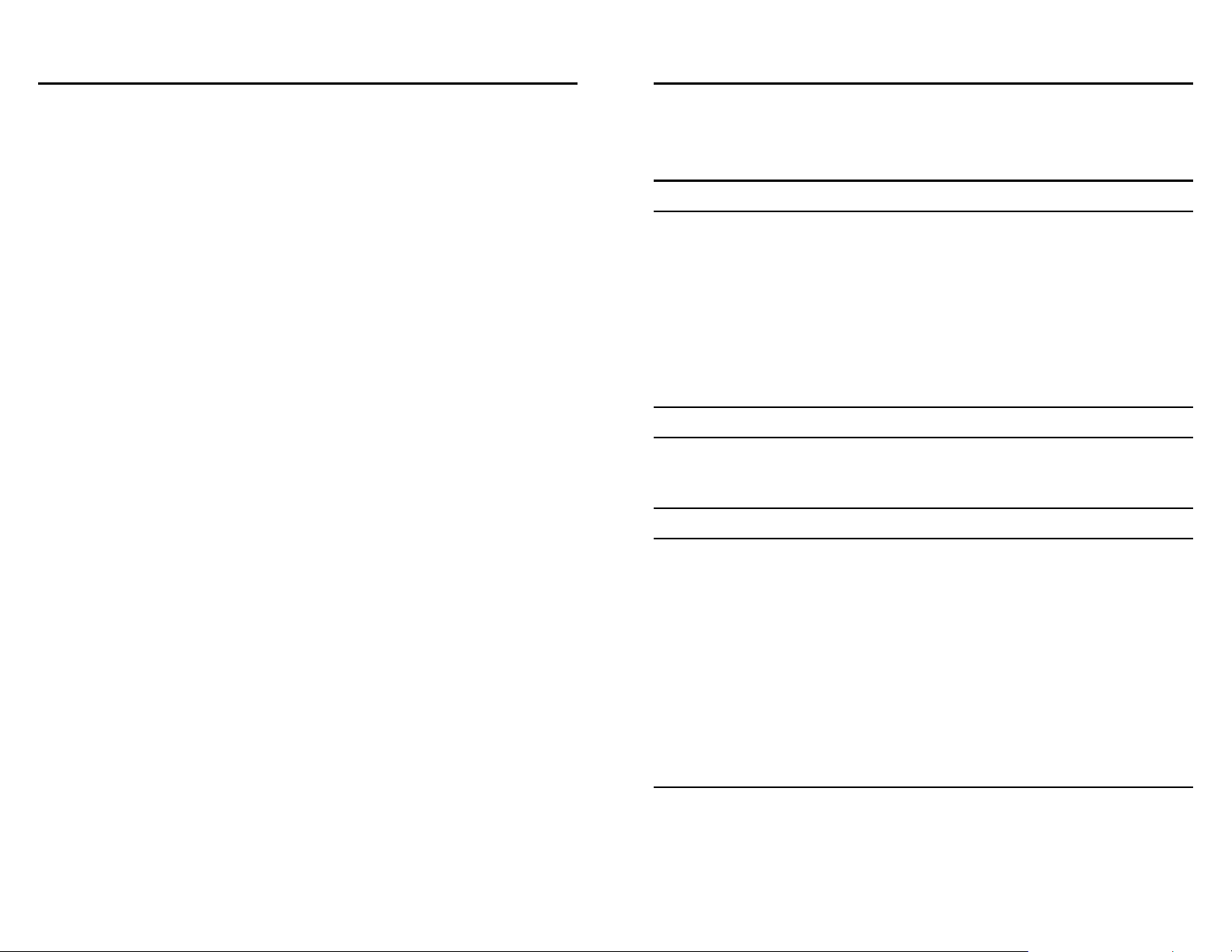
Table of Contents
INTRODUCTION
TABLE OF CONTENTS ........................................................................ I
INTRODUCTION .................................................................................. 1
ABOUT THE 200M POWERLINE AV TO FAST ETHERNET ADAPTER ........ 1
TERMS/USAGE ..................................................................................... 1
PRODUCT FEATURES ............................................................................. 1
IDENTIFYING EXTERNAL COMPONENTS................................... 2
LED INDICATORS ................................................................................. 3
QUICK SETUP BUTTON ...................................................................... ... 3
INSTALLATION .................................................................................... 5
CONNECTING TO NETWORK .................................................................. 6
CONFIGURATION UTILITY ............................................................. 6
CONFIGURATION UTILITY ............................................................. 7
INSTALL CONFIGURATION UTILITY ....................................................... 7
USING THE POWERLINE AV UTILITY ................................................. ... 8
Device Information ......................................................................... 9
Network Information ....................................................................... 9
QoS .................................................................................... ........... 10
Network ID ................................................................................... 12
Upgrade ........................................................................................ 14
About.................................................................................. ........... 15
SPECIFICA TIONS .............................................................................. 16
Thanks for purchasing of the 200M Powerline AV to Fast Ethernet
Adapter. This Adapter will allow your Ethernet device to connect to
other Ethernet devices through AC power line.
About the 200M Powerline AV to Fast Ethernet Adapter
The 200M Powerline AV to Fast Ethernet Adapter allows user to connect
with other Ethernet enabled devices through AC power line at home or
office.
The 200M Powerline AV to Fast Ethernet Adapter is designed to provide
the Plug-and-Play installation, user just connected the Ethernet cable on
the Adapter and Ethernet enabled device and pluged the Adapter to AC
outlet.
Terms/Usage
In this guide, the term “the TPL-302E” refers to the 200M Powerline AV
to Fast Ethernet Adapter.
Product Features
Compliant with 200M Powerline AV specificati ons
Compliant with IEEE 802.3 10BASE-T Ethernet, IEEE 802.3u
100BASE-TX specification
ANSI/IEEE 802.3 Auto-negotiation and Auto MDI and MDIX
Powerline speed up to 200Mbps
3 LED indicators for Power, Powerline Activity and Ethernet port
Link/Activity
Support quickly setup button
1
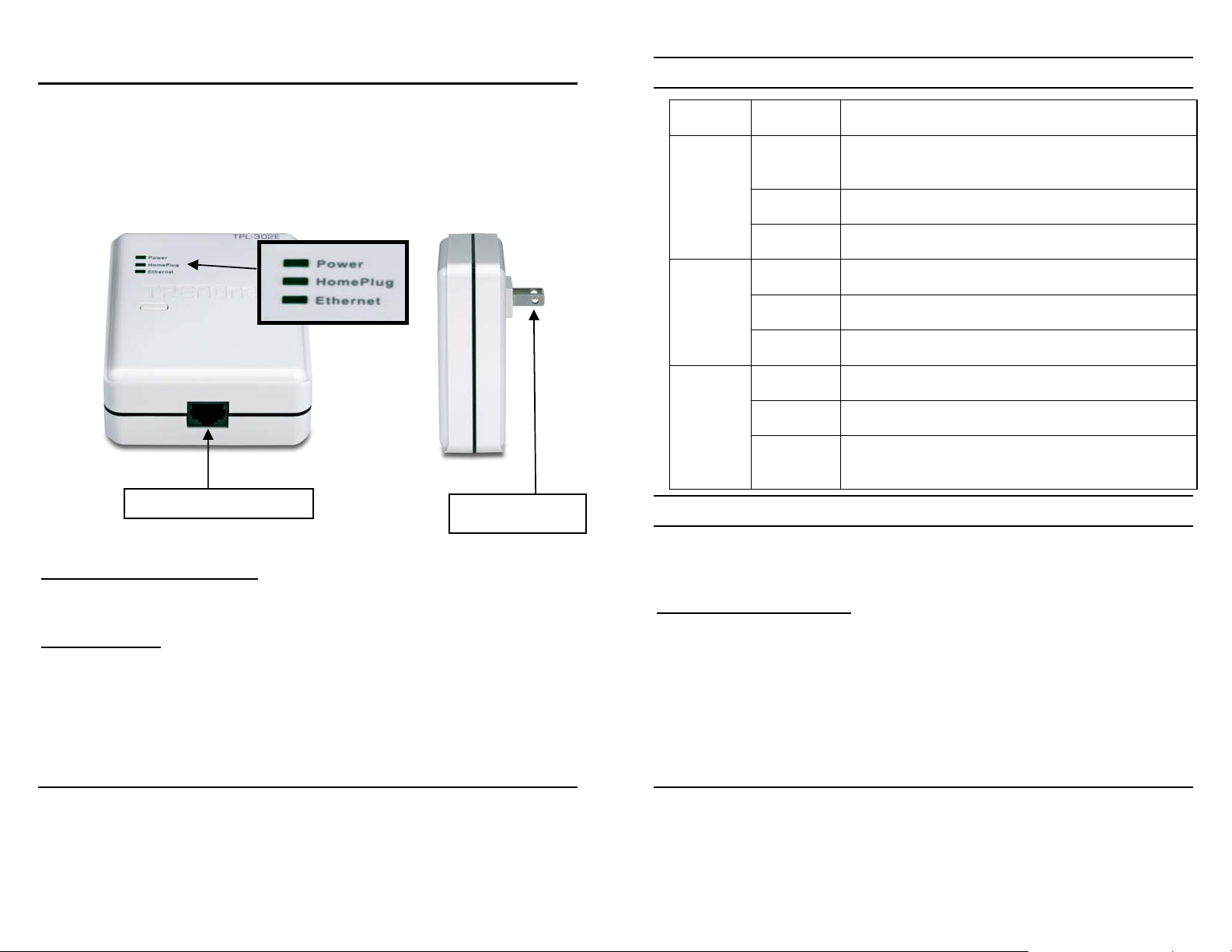
IDENTIFYING EXTERNAL COMPONENTS
LED Indicators
This section identifies all the major external components of
the 200M Powerline AV to Fast Ethernet Adapter.
RJ-45 Ethernet port
AC Power plug
10/100M Fast Ethernet Port
LED Display Status description
The TPL-302E is connected to the AC power line and
operation normal.
The TPL-302E is on transmission data to/from Ethernet
network.
Power
Powerline
Ethernet
On
Off The TPL-302E is not connected to the AC power line.
Blinking The TPL-302E is goes to firmware upgrade or on pairing.
On The TPL-302E is the PowerLine addresser.
Off The PCL is not join to PowerLine group
Blinking The TPL-302E is the PowerLine joiner.
On The TPL-302E is connected to the Ethernet network
Off The TPL-302E is not connect to Ethernet network
Blinking
Quick Setup Button
The button is used to setup the TPL-302E to join into the Powerline
network group quickly.
Connect to Ethernet enabled device.
AC Power Plug
Plugging into the AC power outlet.
Resetting the network ID
Press the Quick Setup button until all LEDs extinguish (more than 10
seconds), the TPL-302E will reset the network ID setting and generate a
random network ID. Always reset the network ID before pairing the
TPL-302E.
2
3
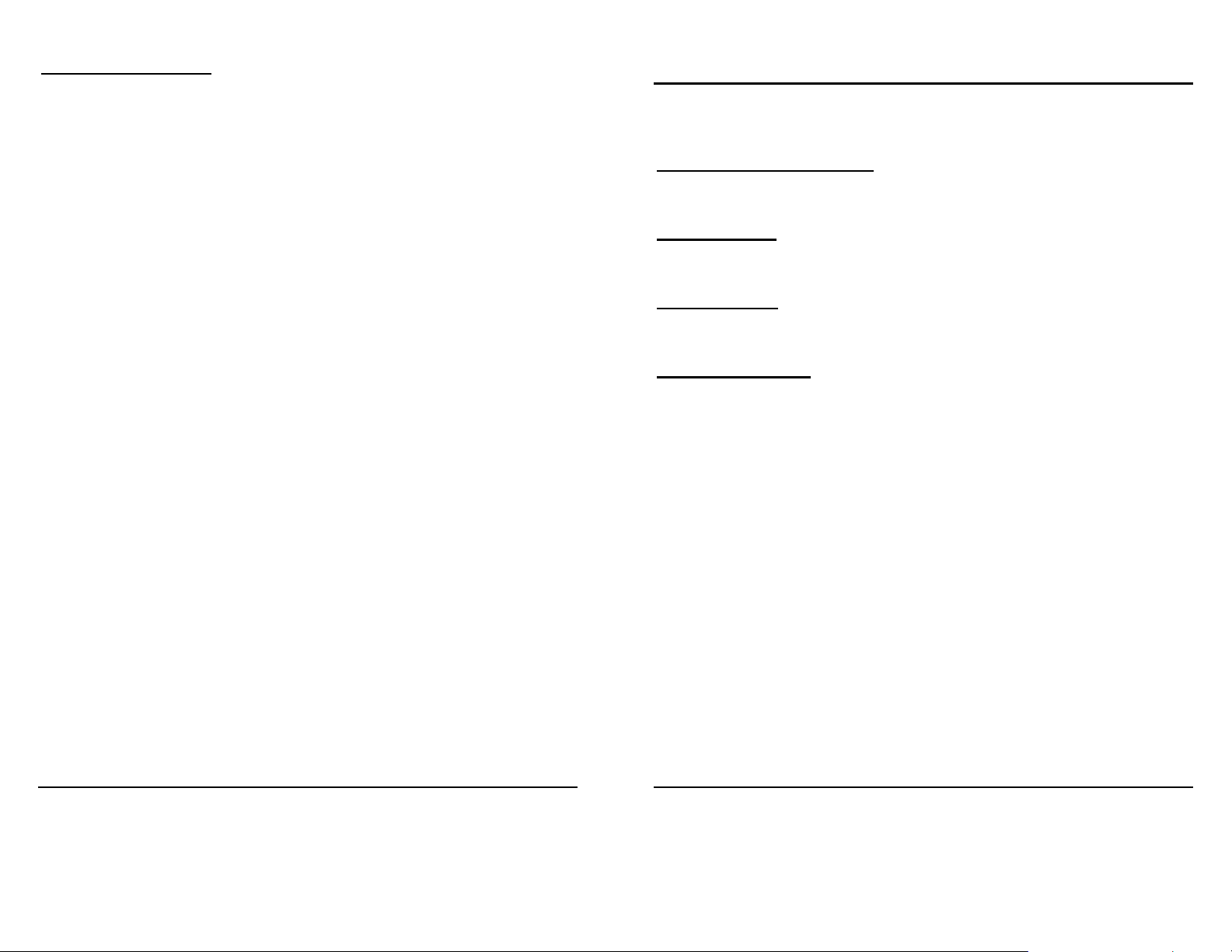
Pairing the TPL-302E
INSTALLATION
When new TPL-302E adapters want to join to existing Powerline
Network, press the Quick Setup button on any exist TPL-302E adapter
and press the new TPL-302E adapter ’s Quick Setup button within three
seconds at the same time, the Power LED will start blinking, it means
the TPL-302E adapters goes to pairing process, when finished the
pairing, the Power LED will be ste ady on.
The 200M Powerline AV to Fast Ethernet Adapter is designed to be
simple and easy installation.
10/100M Fast Ethernet Port
Connect to Ethernet enabled device.
AC Power Plug
Plugging into the AC power outlet.
LED Indicators
Detailed LED description shows on Page 3.
Quick Setup Button
The button is use to setup the TPL-302E to join into the Powerline
network group quickly.
4
5

Connecting to network
Configuration Utility
You can connect the 200M Powerline AV to Fast Ethernet Adapter
directly to the PC’s network adapter, switch, or any other Ethernet
enabled device.
Note: The Ethernet port on the Adapter supports 10/100M
Auto-MDI/MDIX function, you can use a straight-through or a
crossover Ethernet cable when connecting to another Ethernet enabled
device.)
The Powerline AV Utility for Windows OS enables the users to identify
TPL-302E devices on the power line network, measures data rate
performance, ensures privacy and performs diagnostics by setting user
defined secure power line networks.
Install Configuration Utility
Insert the Powerline AV utility CD into your CD-ROM drive and the
Auto-run program will appear. Alternatively this can also be done
manually by double clicking the autorun.exe file on the CD.
Click the “Install Software” on the menu to install the Powerline AV
Utility, the install wizard will begin the software installation. Follow the
install wizard instructions completed the Powerline AV Utility install.
6
7

Using the Powerline AV Utility
To start the Powerline AV Utility, double click the icon on the
desktop, the Configuration Utility will be executed.
The Configuration Utility was divided into four functions, Device
Information, Network Information, QoS, Security, Upgrade and About,
for details instruction, follow the below section.
Device Information
The Device Information screen shows the device information including
the MAC address, Firmware Version and the connected TPL-302E
device.
Network Information
The Network Information screen shows all devices that were on the
power line network are listed here. Devices that are active on the current
logical network will show a transfer rate and receiver rate.
8
9

QoS
List View
QoS requirements are different for various data types such as streaming
video or music, voice and raw data. To provide higher QoS for streaming
data, priority levels can be set u sing tags at the be ginning of dat a frames.
Virtual Local Area Network (VLAN) 802.1p priority tags on Ethernet
frames are used to specify 8 (0 – 7) levels of ‘user priority’.
The 200M Powerline AV to Fast Ethernet Adapter allows 4 levels of
Channel Access Priority (CAP (0 – 3)). Therefore, the 8 levels of VLAN
Ethernet tags must be mapped to the 4 levels of CAP priority, where CAP
3 is the highest priority and CAP 0 is the lowest. CAP 3 priority might be
used for voice and network management frames, CAP 2 is used for
streaming video and music while CAP 1 and CAP 0 are used for data.
Mapping VLAN tags or TOS bits to CAP levels is easily done using the
VLAN Priority Mapping function on the QoS tab window.
The QoS tab includes two list views to provide simple channel access
priority (CAP) classification for individual MAC addresses and IP Ports.
There is a collective limit of eight across both lists. No delimiters, colons,
or dashes are allowed in the MAC address format.
Priority Mapping
The ‘Priority Mapping’ group contains both VLAN and TOS Bit
mapping capability. When selected, packets matching the VLAN or TOS
Bit priority will be assigned the Powerline contention priority (Channel
Access Priority, CAP) as set in the corresponding dropdown box. If a
packet has both VLAN and TOS in it, VLAN will override TOS.
Default CAP
The ‘Default CAP’ group allows for default priority mapping of packets
that do not have a VLAN or TOS bit. Settings are available for Unicast
(directed to a host).
• IGMP - (default CAP 3) - sets the channel access priority for IGMP
frames - these are the group management frames, not the stream data
• Unicast - (default CAP 1) - sets the default channel access priority
for unicast frames not matching any other classification or mapping.
Device Selection
Select the device from the drop down list and configure the device
selected.
10
• IGMP managed Multicast Stream (default CAP 2) - sets the default
channel access priority for stream data belonging to a snooped IGMP
multicast group.
• Multicas t/Broadcast - sets the default CAP1 for multicast fr ames not
in a snooped group and for broadcast frames.
11

Reset to default
Setting the local device Network ID
Press the Reset to default button to restore the factory default QoS
setting.
Save changes
Press the Save changes button to save and execute the modified QoS
setting.
Network ID
This Network ID window is used to set or change the network group id.
If the Device Selection is selected to local device
,
enter the network ID in Networ k ID filed th en click Save changes butto n
to sets the entered Network ID.
If the Device Selection is selected to rem ote d evic e
,
enter the network ID in Network ID filed and enter the remote device
access key in DAK password field then click Save changes button to sets
the entered Network ID. (The DAK password is show on each
TPL-302E’s device label).
Reset to Default
Press the Reset to Default button to restore the fact ory default networ k i d
setting for “TRENDnet”.
Device Selection
Select the device form drop down list will be configure.
12
13

Upgrade
About
Device Selection
Select the device form drop down list will be configure.
Reboot Device
Press the Reboot Device button to reset the node, which will restore the
initial factory confi guration.
The About screen shows the Powerline AV Configuration Utility
information including utility version and release date.
Firmware Upgrade
To upgrade the firmware, press the Firmware Upgrade button and then
locate the two firmware files (PIB file *.pib and firmware file *.nvm),
the confirmation windows will pop up, click Yes to start the firmware
upgrade or click No to abort the firmware upgrade.
14
15

SPECIFICATIONS
Hardware
Standards IEEE802.3,IEEE802.3u
PowerlineAV(2.0)
Interface 10/100MbpsAuto‐MDIXRJ45Port
PowerProngs
FrequencyBand 2~30MHz
Modulation OFDM,QAM,BPSK,ROBO
Speed Powerline:Upto200Mbps
LAN:10/100Mbps
SupportedOS Windows2000/XP(32/64)/Vista(32bit)
Nodes Upto16clientnotes
Encryption 128‐bitAES
LED Power,HomePlug,Ethernet
Dimension
(LxWXH)
Weight 140g(5oz.)
PowerSource Input:100~240VAC,160mA
Consumption 4.2watts(max.)
Temp e rat u re 0°~40°C(32°~104°F)
OperatingHumidity 0%to90%(Non‐Condensing)
Certification FCC,CE
78x30x102mm
(3x1.2x4inches)
16
Limited Warranty
TRENDnet warrants its products against defects in material and workmanship, under normal use and
service, for the following lengths of time from the date of purchase.
TPL-302E – 3 years
If a product does not operate as warranted above during the applicable warranty period, TRENDnet
shall, at its option and expense, repair the defective product or deliver to customer an equivalent
product to replace the defective item. All products that are replaced will become the property of
TRENDnet. Replacement products may be new or reconditioned.
TRENDnet shall not be responsible for any software, firmware, information, or memory data of
customer contained in, stored on, or integrated with any products returned to TRENDnet pursuant to
any warranty.
There are no user serviceable parts inside the product. Do not remove or attempt to service the
product through any unauthorized service center. This warranty is voided if (i) the product has been
modified or repaired by any unauthorized service center, (ii) the product was subject to accident,
abuse, or improper use (iii) the product was subject to conditions more severe than those specified in
the manual.
Warranty service may be obtained by contacting TRENDnet office within the applicable warranty
period for a Return Material Authorization (RMA) number, accompanied by a copy of the dated proof
of the purchase. Products returned to TRENDnet must be pre-authorized by TRENDnet with RMA
number marked on the outside of the package, and sent prepaid, insured and packaged appropriately
for safe shipment.
WARRANTIES EXCLUSIVE: IF THE TRENDNET PRODUCT DOES NOT OPERATE AS
WARRANTED ABOVE, THE CUSTOMER’S SOLE REMEDY SHALL BE, AT TRENDNET’S OPTION,
REPAIR OR REPLACEMENT. THE FOREGOING WARRANTIES AND REMEDIES ARE
EXCLUSIVE AND ARE IN LIEU OF ALL OTHER WARRANTIES, EXPRESSED OR IMPLIED,
EITHER IN FACT OR BY OPERATION OF LAW, STATUTORY OR OTHERWISE, INCLUDING
WARRANTIES OF MERCHANTABILITY AND FITNESS FOR A PARTICULAR PURPOSE.
TRENDNET NEITHER ASSUMES NOR AUTHORIZES ANY OTHER PERSON TO ASSUME FOR IT
ANY OTHER LIABILITY IN CONNECTION WITH THE SALE, INSTALLATION, MAINTENANCE OR
USE OF TRENDNET’S PRODUCTS.
TRENDNET SHALL NOT BE LIABLE UNDER THIS WARRANTY IF ITS TESTING AND
EXAMINATION DISCLOSE THAT THE ALLEGED DEFECT IN THE PRODUCT DOES NOT EXIST
OR WAS CAUSED BY CUSTOMER’S OR ANY THIRD PERSON’S MISUSE, NEGLECT, IMPROPER
INSTALLATION OR TESTING, UNAUTHORIZED ATTEMPTS TO REPAIR OR MODIFY, OR ANY
OTHER CAUSE BEYOND THE RANGE OF THE INTENDED USE, OR BY ACCIDENT, FIRE,
LIGHTNING, OR OTHER HAZARD.
17

LIMITATION OF LIABILITY: TO THE FULL EXTENT ALLOWED BY LAW TRENDNET ALSO
EXCLUDES FOR ITSELF AND ITS SUPPLIERS ANY LIABILITY, WHETHER BASED IN CONTRACT
OR TORT (INCLUDING NEGLIGENCE), FOR INCIDENTAL, CONSEQUENTIAL, INDIRECT,
SPECIAL, OR PUNITIVE DAMAGES OF ANY KIND, OR FOR LOSS OF REVENUE OR PROFITS,
LOSS OF BUSINESS, LOSS OF INFORMATION OR DATE, OR OTHER FINANCIAL LOSS
ARISING OUT OF OR IN CONNECTION WITH THE SALE, INSTALLATION, MAINTENANCE, USE,
PERFORMANCE, FAILURE, OR INTERRUPTION OF THE POSSIBILITY OF SUCH DAMAGES,
AND LIMITS ITS LIABILITY TO REPAIR, REPLACEMENT, OR REFUND OF THE PURCHASE
PRICE PAID, AT TRENDNET’S OPTION. THIS DISCLAIMER OF LIABIL ITY FOR DAMAGES WILL
NOT BE AFFECTED IF ANY REMEDY PROVIDED HEREIN SHALL FAIL OF ITS ESSENTIAL
PURPOSE.
Governing Law: This Limited Warranty shall be governed by the laws of the state of California.
Note
: AC/DC Power Adapter, Cooling Fan, cables and Power Supply carry 1-Y ear Warranty
18
19
