Page 1

Quick Installation Guide
TK-401R
TK-801R
TK-1601R
Page 2

Table of Contents
English 1
1. Before You Start 1
2. How to Install 2
3. Operation 4
Technical Specifications 7
Troubleshooting 8
Version 08.14.2009
Page 3
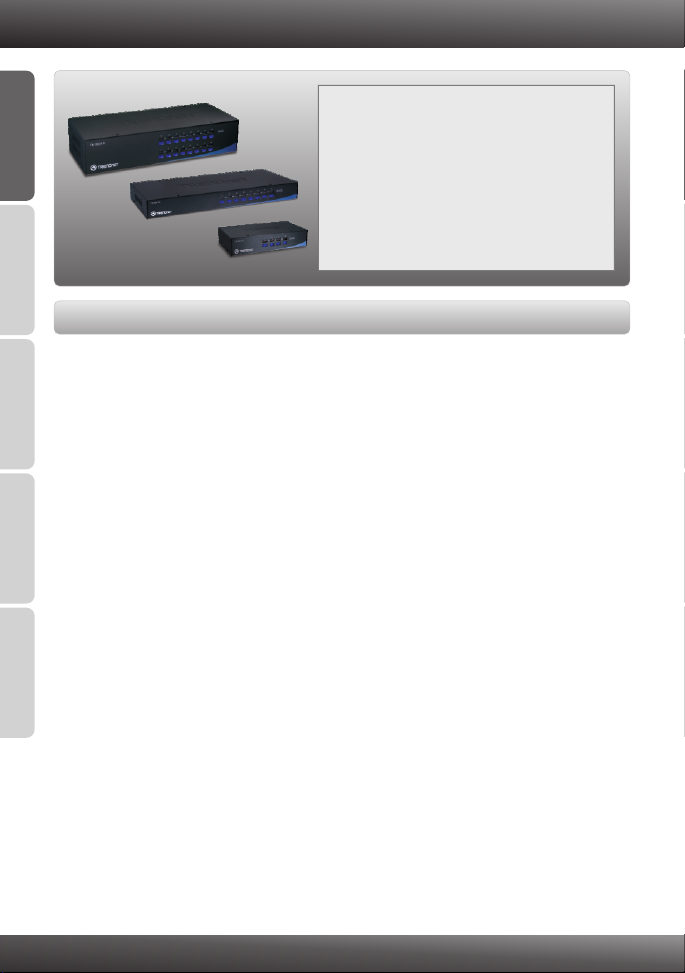
1. Before You Start
Package Contents
?TK-401R/TK-801R/TK-1601R
ENGLISHFRANÇAISDEUTSCHESPAÑOL
System Requirements
?PS/2 Keyboard
?PS/2 Mouse
?VGA Compatible Monitor
?PS/2 KVM cables (e.g. TK-C06, TK-C10, TK-C15)
?Windows 98SE/ME/2000/XP/2003 Server/Vista, Linux, Unix
?Multi-Language Quick Installation Guide
?Rack mount kit
?AC Power Adapter (9V DC, 1A)
(TK-801R/TK-1601R)
РУССКИЙ
1
Page 4
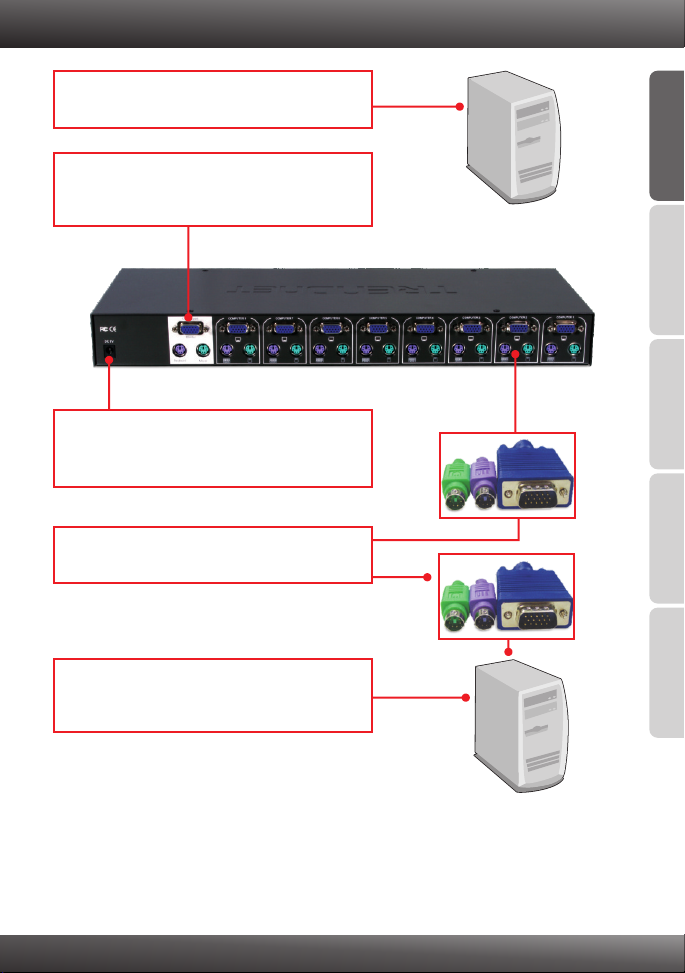
2. How to Install
1. Turn OFF all computers and their peripherals,
and then disconnect all power cords.
2. Connect the shared PS/2 keyboard, monitor,
and PS/2 mouse to the KVM switch's Console
Port. (TK-801R shown)
3. Connect the included AC Power Adapter to the
KVM switch and then to a power outlet
(TK-801R /TK-1601R only).
4. Use the PS/2 KVM cables to connect your PC
to the KVM switch.
5. Turn ON the connected computers one-by-one
and wait until each computer's desktop
appears.
ENGLISHFRANÇAISDEUTSCHESPAÑOL
РУССКИЙ
PC 1, 2, 3, 4 (TK-401R)
PC 1, 2, 3, 4, 5, 6, 7, 8 (TK-801R)
PC 1, 2, 3, 4, 5, 6, 7, 8, 9, 10, 11, 12,
13, 14, 15, 16 (TK-1601R)
2
Page 5
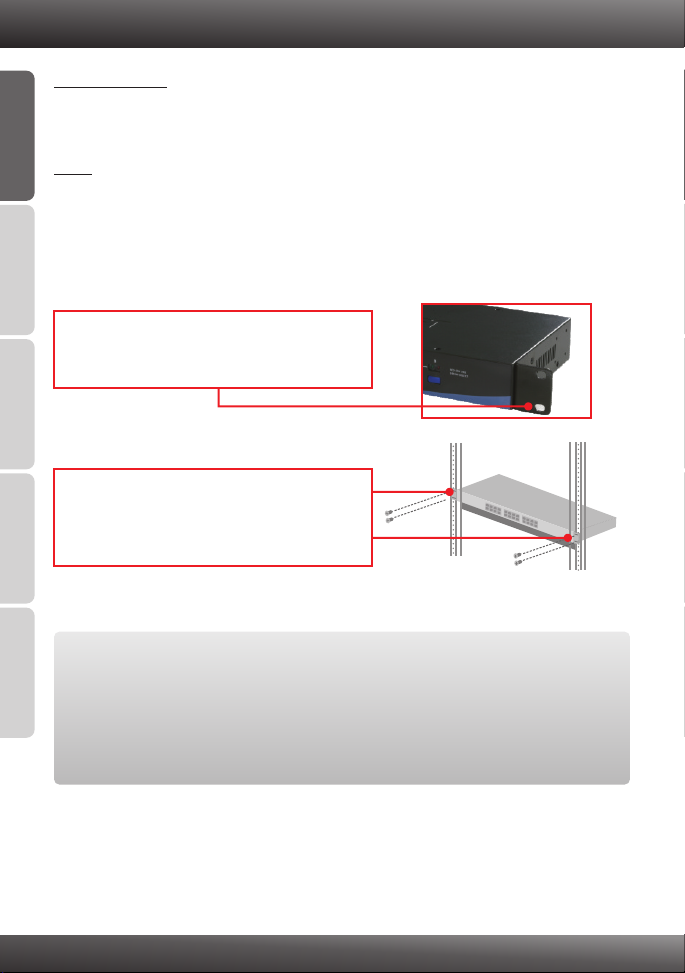
Rack Mount
The KVM Switch can be mounted in an EIA standard-size, 19-inch rack, which can be
placed in a wiring closet with other equipment.
ENGLISHFRANÇAISDEUTSCHESPAÑOL
Note: If you would like to mount the KVM switch to a EIA 19” equipment rack, install the
included mounting brackets to the sides of the KVM switch, secure them with the
screws provided, and then mount the KVM switch to the equipment rack with the
hardware provided by the equipment rack manufacturer.
1. Attach the mounting brackets to both sides of
the KVM switch and secure them with the
provided screws.
2. Carefully position the KVM switch onto the rack.
Align the bracket to the screw holes on the
rack, then use the screws provided with the
equipment rack to mount the KVM switch.
Your installation is now complete.
РУССКИЙ
Register Your Product
To ensure the highest level of customer service and support, please take a moment to
register your product Online at: www.trendnet.com/register
Thank you for choosing TRENDnet.
3
Page 6

3. Operation
Note: To switch between computers, you can use the front-panel push buttons or the
Hot Key commands.
LED Indicators
Red LED light: KVM cable is connected and
PC is powering the KVM switch.
Green LED light: Indicates the selected PC
port is active, whether the computer is turned
on or off.
Green LED flash: The selected PC port is in
scan mode or is not powered by the PC
Push Buttons
Press the push buttons to switch between
computers.
ENGLISHFRANÇAISDEUTSCHESPAÑOL
РУССКИЙ
4
Page 7

Hot Key Commands
A keyboard hot key command consists of three keystrokes:
Hot Key command = Scroll Lock + Scroll Lock + Command key(s)
ENGLISHFRANÇAISDEUTSCHESPAÑOL
After pressing the Scroll Lock key, you have 2 seconds to press the Scroll Lock key
again. You then have another 2 seconds to press a command key. A beep confirms that
the KVM switch is in "Hot Key" mode. If you do not press a key within 2 seconds, the
switch will exit hot key mode.
To select a specific PC port:
For TK-401R
Y = Port number 1-4
For example, to Select Port 1 on the KVM switch you hit the following key sequence
Scroll Lock
Scroll Lock
For TK-801R/TK-1601R
Scroll Lock
Y Z = Port number 01-08 (TK-801R) or Port number 01-16 (TK-160R)
For example, to select Port 1 or Port 10 on the KVM Switch, you hit the following key
sequence
Select Port 1 =
РУССКИЙ
Select Port 10 =
For a list of all the Hot Key commands, please see the Quick Reference Sheet.
Scroll Lock
Scroll Lock
Scroll Lock
+
Scroll Lock
+
Scroll Lock
+
Scroll Lock
+
Scroll Lock
+
+
+
+
+
+
Y
1
Y+Z
0+1
1+0
5
Page 8

Command
Select PC
Next lower channel
Quick Reference Sheet for TK-401R/801R/1601R
Z
Front-Panel
Buttons
Press the Push Button
for a specific port to
switch to that port
- - -
Hot Keys
TK-401R
Scroll Lock
(Y)= 1-digit port number (1-4)
TK-801R/TK-1601R
Scroll Lock
(YZ)= 2-digit port number (01-16)
Scroll Lock
Scroll Lock
+
Scroll Lock
Scroll Lock
+++
++
+
Y
Y
Description
Select the active
PC channel
Select the next lower
PC channel
ENGLISHFRANÇAISDEUTSCHESPAÑOL
Next higher channel
Autoscan Beep
Sound On/Off
Reset KVM
Autoscan
Autoscan with
Programmable
Delay Time
Stop Autoscan
Scroll Lock
Scroll Lock
Scroll Lock
Scroll Lock
Scroll Lock
Scroll Lock
Scroll Lock
Scroll Lock
Scroll Lock
(X)= 5~99 Seconds
Press any key on keyboard
Scroll Lock
++
++
++
++
+++
END
S
- - -
B
S
X
- - -
- - -
- - -
- - -
Press any button.
Select the next higher
PC channel
Toggle On/Off beep
sound during Autoscan
mode
Reset KVM
Autoscan through
every connected
channel for quick
screen browsing
of each channel
Autoscan through
every connected
channel for quick
screen browsing
of each channel in
intervals of X
seconds
Terminate Autoscan
activity
РУССКИЙ
6
Page 9

Technical Specifications
Management
Console Port Connectors
(all famale)
PC Port Connectors
(all female)
VGA Resolution
Port Selection
LED Link (Green), Active (Red)
Keyboard State
Auto-Scan Intervals
Power
Dimensions
Weight
Temperature
Humidity
TK-401R: 4 computers
TK-801R: 8 computers
TK-1601R: 16 computers
1 x PS/2 keyboard 6-pin mini din
1 x PS/2 mouse 6-pin mini din
1 x VGA HDB15 15-pin
4/8/16 x PS/2 keyboard 6-pin mini din
4/8/16 x PS/2 mouse 6-pin mini din
4/8/16 x VGA HDB15 15-pin
1920 x 1440
Push Button and Hot Key Commands
Save and restore
5 ~ 99 seconds
PS/2 Interface Power
External AC Power Adapter : 9V DC, 1A (TK-801/TK1601 only)
TK-401R: 202 x 104 x 45mm (8.0 x 4.1 x 1.8 in.)
TK-801R: 407 x 165 x 45mm (16.0 x 6.5 x 1.8in.)
TK-1601R: 406 x 165 x 85 mm (16.0 x 6.5 x 3.4 in.)
TK-401R: 835g (1.84lb.)
TK-801R: 1.9 kg (4.2 lbs)
TK-1601R: 2.65 kg (5.85 lbs)
Operating: 0° ~ 40° C (32° ~ 104° F)
Storage: -20° ~ 60° C (-4° ~ 140° F)
0% ~ 90% Non-Condensing
CE and FCCCertifications
7
Page 10

Troubleshooting
Do I need to use the included external AC adapter?
It is recommended that you use the included external AC adapter with the TK-801R/
TK-1601R KVM switch.
I have the KVM switch connected properly, but my keyboard and mouse don't work.
Please make sure your PS/2 ports are working properly by testing it with another mouse or
keyboard. Once you confirm that the PS/2 ports are functional, please reboot your
computers, and try to use the KVM switch again.
Can I connect or disconnect the KVM cables while the computers are turned on?
Yes, you can connect or disconnect the KVM cables while the computers are turned on,
because the interface is Hot-Pluggable.
Will the KVM switch restore the keyboard settings between computers?
Yes, the KVM switch will restore the keyboard settings when switching between computers.
(i.e.: Cap Lock, Num key, etc.)
How do I switch from one computer to another with the KVM switch?
You can switch computers by pressing the Push Buttons on the KVM switch or using the Hot
Key commands.. Go to Section 3 Operation for more information.
If you still encounter problems or have any questions regarding the TK-401R/TK-801R/TK-1601R,
please contact Trendnet's Technical Support Department.
8
Page 11

Limited Warranty
TRENDnet warrants its products against defects in material and workmanship, under normal
use and service, for the following lengths of time from the date of purchase.
TK-801R/TK-1601R
AC/DC Power Adapter, Cooling Fan and Power Supply carry a 1 year limited warranty
If a product does not operate as warranted during the applicable warranty period, TRENDnet
shall reserve the right, at its expense, to repair or replace the defective product or part and
deliver an equivalent product or part to the customer. The repair/replacement unit's warranty
continues from the original date of purchase. All products that are replaced become the
property of TRENDnet. Replacement products may be new or reconditioned. TRENDnet
does not issue refunds or credit. Please contact the point-of-purchase for their return policies.
TRENDnet shall not be responsible for any software, firmware, information, or memory data of
customer contained in, stored on, or integrated with any products returned to TRENDnet
pursuant to any warranty.
There are no user serviceable parts inside the product. Do not remove or attempt to service the
product by any unauthorized service center. This warranty is voided if (i) the product has been
modified or repaired by any unauthorized service center, (ii) the product was subject to accident,
abuse, or improper use (iii) the product was subject to conditions more severe than those
specified in the manual.
Warranty service may be obtained by contacting TRENDnet within the applicable warranty
period and providing a copy of the dated proof of the purchase. Upon proper submission of
required documentation a Return Material Authorization (RMA) number will be issued. An RMA
number is required in order to initiate warranty service support for all TRENDnet products.
Products that are sent to TRENDnet for RMA service must have the RMA number marked on the
outside of return packages and sent to TRENDnet prepaid, insured and packaged appropriately
for safe shipment. Customers shipping from outside of the USA and Canada are responsible for
return shipping fees. Customers shipping from outside of the USA are responsible for custom
charges, including but not limited to, duty, tax, and other fees.
TK-401R/ - 2 Years Limited Warranty
9
Page 12

WARRANTIES EXCLUSIVE: IF THE TRENDNET PRODUCT DOES NOT OPERATE AS
WARRANTED ABOVE, THE CUSTOMER'S SOLE REMEDY SHALL BE, AT TRENDNET'S
OPTION, REPAIR OR REPLACE. THE FOREGOING WARRANTIES AND REMEDIES ARE
EXCLUSIVE AND ARE IN LIEU OF ALL OTHER WARRANTIES, EXPRESSED OR IMPLIED,
EITHER IN FACT OR BY OPERATION OF LAW, STATUTORY OR OTHERWISE, INCLUDING
WARRANTIES OF MERCHANTABILITY AND FITNESS FOR A PARTICULAR PURPOSE.
TRENDNET NEITHER ASSUMES NOR AUTHORIZES ANY OTHER PERSON TO ASSUME
FOR IT ANY OTHER LIABILITY IN CONNECTION WITH THE SALE, INSTALLATION
MAINTENANCE OR USE OF TRENDNET'S PRODUCTS.
TRENDNET SHALL NOT BE LIABLE UNDER THIS WARRANTY IF ITS TESTING AND
EXAMINATION DISCLOSE THAT THE ALLEGED DEFECT IN THE PRODUCT DOES NOT
EXIST OR WAS CAUSED BY CUSTOMER'S OR ANY THIRD PERSON'S MISUSE, NEGLECT,
IMPROPER INSTALLATION OR TESTING, UNAUTHORIZED ATTEMPTS TO REPAIR OR
MODIFY, OR ANY OTHER CAUSE BEYOND THE RANGE OF THE INTENDED USE, OR BY
ACCIDENT, FIRE, LIGHTNING, OR OTHER HAZARD.
LIMITATION OF LIABILITY: TO THE FULL EXTENT ALLOWED BY LAW TRENDNET ALSO
EXCLUDES FOR ITSELF AND ITS SUPPLIERS ANY LIABILITY, WHETHER BASED IN
CONTRACT OR TORT (INCLUDING NEGLIGENCE), FOR INCIDENTAL, CONSEQUENTIAL,
INDIRECT, SPECIAL, OR PUNITIVE DAMAGES OF ANY KIND, OR FOR LOSS OF REVENUE
OR PROFITS, LOSS OF BUSINESS, LOSS OF INFORMATION OR DATE, OR OTHER
FINANCIAL LOSS ARISING OUT OF OR IN CONNECTION WITH THE SALE, INSTALLATION,
MAINTENANCE, USE, PERFORMANCE, FAILURE, OR INTERRUPTION OF THE
POSSIBILITY OF SUCH DAMAGES, AND LIMITS ITS LIABILITY TO REPAIR,
REPLACEMENT, OR REFUND OF THE PURCHASE PRICE PAID, AT TRENDNET'S OPTION.
THIS DISCLAIMER OF LIABILITY FOR DAMAGES WILL NOT BE AFFECTED IF ANY
REMEDY PROVIDED HEREIN SHALL FAIL OF ITS ESSENTIAL PURPOSE.
Governing Law: This Limited Warranty shall be governed by the laws of the state of California.
Some TRENDnet products include software code written by third party developers. These codes
are subject to the GNU General Public License ("GPL") or GNU Lesser General Public License
("LGPL").
http://www.trendnet.com/gpl http://www.trendnet.com
Go to or Download section and look for
the desired TRENDnet product to access to the GPL Code or LGPL Code. These codes are
distributed WITHOUT WARRANTY and are subject to the copyrights of the developers.
TRENDnet does not provide technical support for these codes. Please go to
http://www.gnu.org/licenses/gpl.txt http://www.gnu.org/licenses/lgpl.txt
each license.
or for specific terms of
PWP05202009v2
10
Page 13

Certifications
This equipment has been tested and found to comply with FCC and CE Rules.
Operation is subject to the following two conditions:
(1) This device may not cause harmful interference.
(2) This device must accept any interference received. Including interference that may
cause undesired operation.
Waste electrical and electronic products must not
be disposed of with household waste. Please
recycle where facilities exist. Check with you Local
Authority or Retailer for recycling advice.
NOTE: THE MANUFACTURER IS NOT RESPONSIBLE FOR ANY RADIO OR TV
INTERFERENCE CAUSED BY UNAUTHORIZED MODIFICATIONS TO THIS
EQUIPMENT. SUCH MODIFICATIONS COULD VOID THE USER’S AUTHORITY TO
OPERATE THE EQUIPMENT.
ADVERTENCIA
En todos nuestros equipos se mencionan claramente las caracteristicas del adaptador de alimentacón
necesario para su funcionamiento. El uso de un adaptador distinto al mencionado puede producir
daños fisicos y/o daños al equipo conectado. El adaptador de alimentación debe operar con voltaje y
frecuencia de la energia electrica domiciliaria existente en el pais o zona de instalación.
Page 14

Product Warranty Registration
Please take a moment to register your product online.
Go to TRENDnet’s website at http://www.trendnet.com/register
Copyright ©2009. All Rights Reserved. TRENDnet.
