Page 1
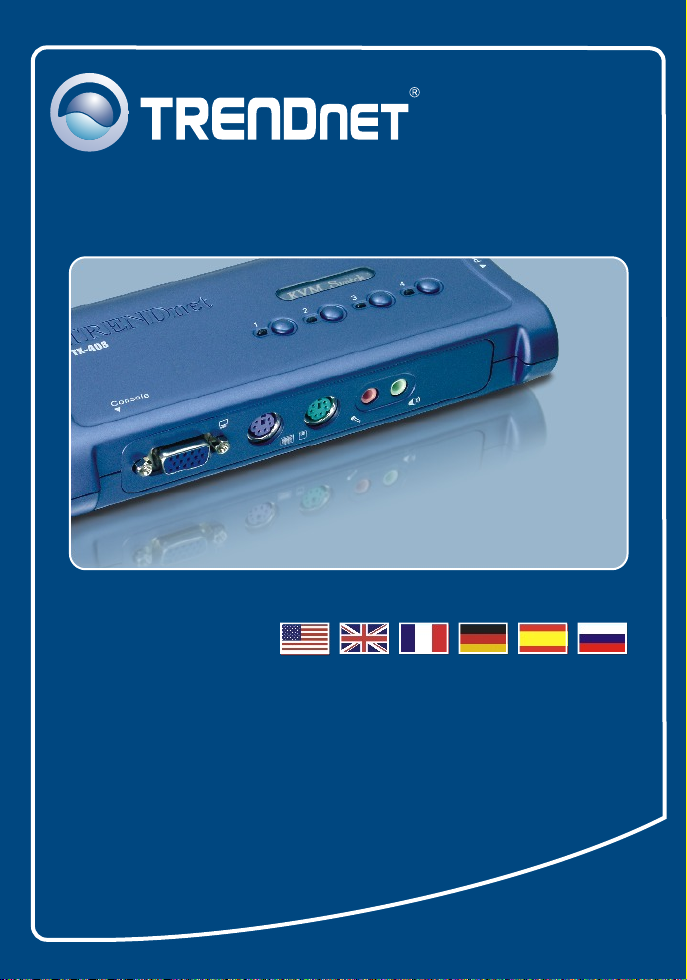
Quick Installation Guide
TK-408K
Page 2
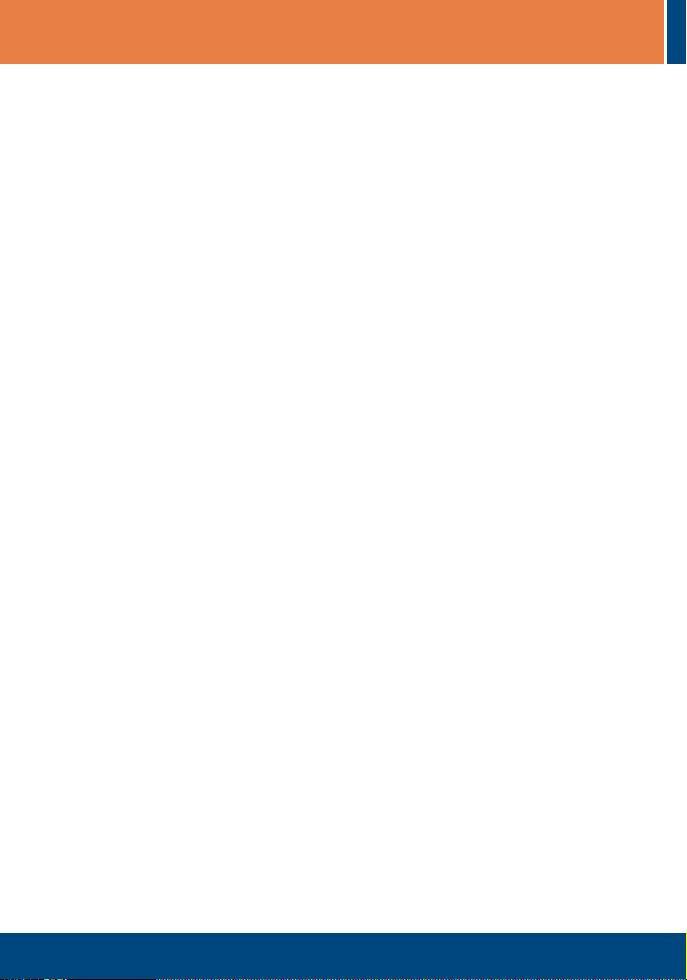
Table of Contents
English ......................................................................................................
1. Before You Start
2. How to Connect .................................................................................
3. Using the KVM Switch .......................................................................
Specifications ............................................................................................
Troubleshooting ........................................................................................
.................................................................................
1
1
2
3
5
6
Version 05.04.06
Page 3
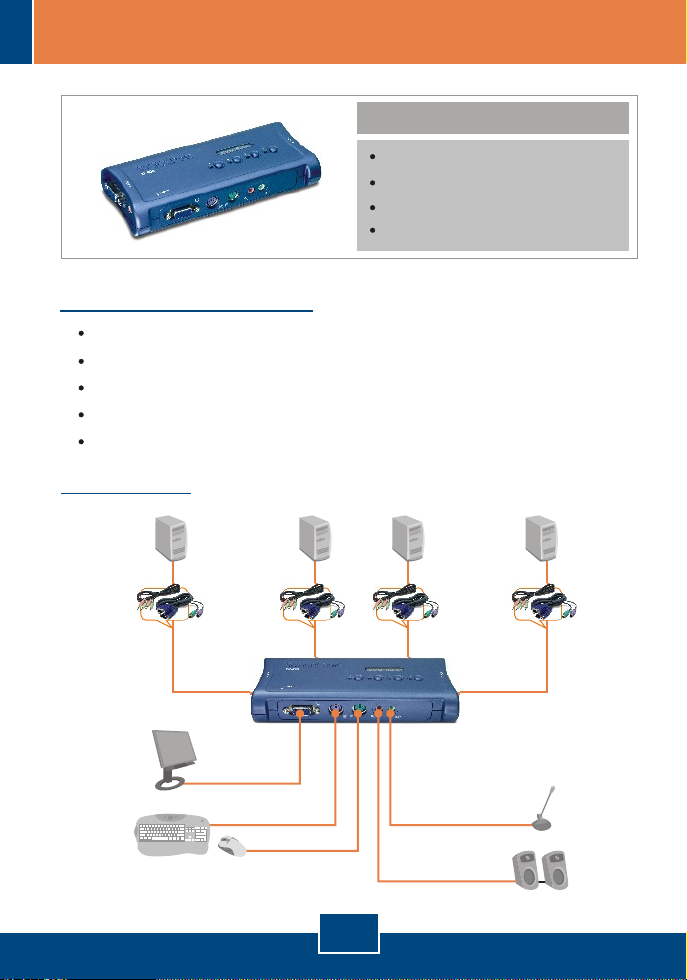
1. Before You Start
System Requirements
VGA or SVGA Compatible Monitor
6-pin Mini-Din PS/2 Keyboard
6-pin Mini-Din PS/2 Mouse
Speakers (optional)
Microphone (optional)
Application
Package Content
TK-408
Quick Installation Guide
4 x 3-in-1 Combo KVM Cable
4 x Audio/Mic Cable
Cables
LCD Monitor
Keyboard
Mouse
PC 3
Cables Cables Cables
PC 4PC 1 PC 2
4-Port PS/2 Audio
KVM Switch Kit
(TK-408K)
Microphone
1
English
Speakers
Page 4
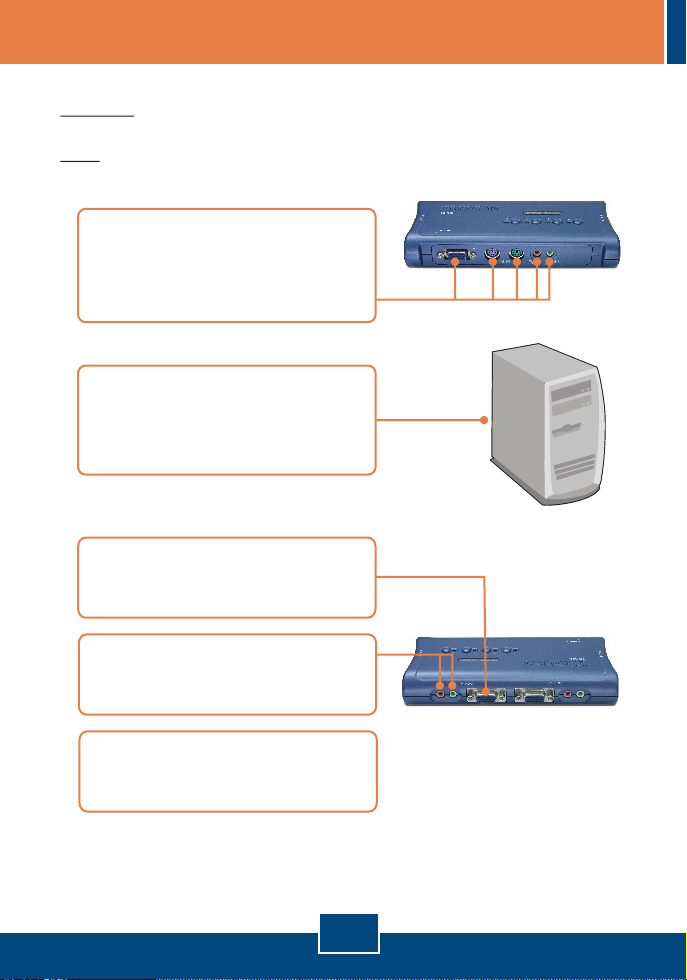
2. How to Connect
Important: Power OFF all computers before making connections to the KVM
Switch.
Note: The included cables and KVM Switch connections are color coded for
your convenience.
1. Connect the shared Monitor,
Keyboard, Mouse, Microphone,
and Speakers to the Console Port
of KVM Switch.
2. Connect the respective end of the
provided 3-in-1 Combo KVM
Cable and Audio/Mic Cable to
your computer.
3. Connect the remaining end of the
3-in-1 Combo KVM Cable to an
available PC channel.
4. Connect the remaining end of the
Audio/Mic Cable to the same
available PC channel.
5. Power ON the connected
computers and wait for the desktop
to appear.
Your installation is now complete.
2
English
Page 5

3. Using the KVM Switch
To alternate between computers, you can use the Push Buttons on the KVM
Switch or the Hot-key commands via keyboard.
Hot-Key Commands
A keyboard hot-key command consists of three keystrokes:
Hot-Key command = ScrLk + ScrLk + Command key(s)
After pressing the ScrLk key, you have 2 seconds to press the ScrLk key again.
You then have another 2 seconds to press a command key. If you do not press
a key within 2 seconds, the switch will exit hot-key mode.
NOTE
1. Hotkey command works on top row numbers keys only.
2. When the binding of PC & Audio/Mic port switching is enabled by the hotkey
sequence, any PC and Audio/Mic switching are bound together.
3. For non-PnP OS(Linux, Windows NT 4.0), please use the following
commands to reset the mouse setting:
2-key mouse setting:
3-key wheel mouse setting:
5-key wheel mouse setting:
ScrLk+ScrLk+M
ScrLk+ScrLk+M
ScrLk+ScrLk+M
1
+
2
+
3
+
Hot-Key convention: The hotkey notation, denotes that you should hit the
individual key consecutively one at a time, not simultaneously.
3
English
Page 6

Command
Select PC
Select Audio/Mic
Channel
Bind PC & Audio/Mic
Switching
Quick Reference Sheet for TK-408K
Hot-Keys
ScrLk ScrLk X
+ +
x = 1 ~ 2 for PC channel number
ScrLk ScrLk
+ +
(Fx is a function key) FX=F1 ~ F4
ScrLk ScrLk
+ +
FX
Q
Description
Select the active PC channel.
Select the active Audio/Mic channel
Enable the binding of PC port and Audio/Mic port
switching.
UnBind PC & Audio/
Mic Switching
Next higher PC
channel
Next lower PC
channel
Console Mouse/
Keyboard Reset
Autoscan
Stop Autoscan
ScrLk ScrLk
+ +
ScrLk ScrLk
+ +
ScrLk ScrLk
+ +
ScrLk ScrLk
+ +
ScrLk ScrLk
+ +
Press any key on keyboard
(Arrow down)
W
(Arrow up)
End
S
Disable the binding of PC port and Audio/Mic port
switching.
Select the next higher available computer
Select the next lower available computer
Reset mouse/keyboard on the console side. (works on
non-PnP OS only)
Autoscan through every connected channel for
quick screen browsing of each channel (scan delay
= 10 seconds).
Terminate Autoscan activity.
4
English
Page 7

Specifications
Computer Connections:
KVM Cable:
KVM Cable Connectors
(all male):
Console Port Connectors
(all female):
Port Selection:
Auto-Scan Intervals:
Keyboard State:
Power Type:
Dimensions:
Weight:
Humidity:
4
4 sets of 1.8 M (6ft) KVM Cables
KVM
To KVM: 1 x VGA/SVGA HDB 15-pin
To PC:
To KVM:
To PC:
Keyboard: PS/2 Keyboard 6-pin Mini Din
Mouse: PS/2 Keyboard 6-pin Mini Din
Monitor: VGA HDB 15-pin
Speaker: 3.5mm audio in/out jack
Microphone: 3.5mm microphone in/out jack
Push Button and Hot-Key Commands
5 seconds
Saved and Restored
PS/2 Interface Power
167 x 80 x 28mm (6.6 x 3.2 x 1.1in.)
178g (6.3oz.)
0º ~ 40ºC (32º ~104º F)Operating Temperature:
-20º ~ 60ºC (-4º ~ 140º F)Storage Temperature:
0%~90%, Non-Condensing
FCC and CECertifications:
• 1 x PS/2 Keyboard 6-pin Mini Din
• 1 x PS/2 Mouse 6-pin Mini Din
• 1 X VGA HDB 15-pin
Audio
• 1 x 3.5mm audio in/out jack
• 1 x 3.5mm microphone in/out jack
• 1 x 3.5mm audio in/out jack
• 1 x 3.5mm microphone in/out jack
5
Page 8

Troubleshooting
Where is the power supply? I did not find one in the box.
Q1:
The TK-408K does not require a power adapter. It draws power from your
A1:
computer's PS/2 connections. As long as your KVM Switch is connected to the
PS/2 port, it will receive the necessary power to function.
I have the KVM switch connected properly, but my keyboard and mouse don't
Q2:
work.
Please make sure your PS/2 port is working properly by testing it with your
A2:
other PS/2 devices. Once you confirm that the PS/2 port is functional, please
reboot your computers, and try to use the KVM switch again.
Can I connect and disconnect the PS/2 cables while the computers are turned
Q3:
on?
Do not try to connect the KVM Switch to the computers while the computers
A3:
are in powered-on state, because the computers may have difficulty recognizing
your shared PS/2 keyboard and PS/2 mouse.
Will the KVM switch remember the keyboard settings between computers?
Q4:
Yes, the KVM switch will remember the keyboard settings when switching
A4:
between your computers. (i.e.: Cap lock, Num key, etc.)
How do I switch from one computer to another with the KVM switch?
Q5:
You may switch between computers by pressing the Push Buttons on the KVM
A5:
switch or by using the Hot-Key commands via keyboard. For a list of Hot-Key
commands, refer to the "Quick Reference Sheet for TK-408K".
If you still encounter problems or have any questions regarding the TK-408K, please
contact TRENDnet's Technical Support Department.
Certifications
This equipment has been tested and found to comply with FCC and CE Rules.
Operation is subject to the following two conditions:
(1) This device may not cause harmful interference.
(2) This device must accept any interference received.
Including interference that may cause undesired operation.
NOTE: THE MANUFACTURER IS NOT RESPONSIBLE FOR ANY RADIO OR TV
INTERFERENCE CAUSED BY UNAUTHORIZED MODIFICATIONS TO THIS
EQUIPMENT. SUCH MODIFICATIONS COULD VOID THE USER’S AUTHORITY TO
OPERATE THE EQUIPMENT.
6
Page 9

Limited Warranty
TRENDnet warrants its products against defects in material and
workmanship, under normal use and service, for the following lengths of
time from the date of purchase.
TK-408K - 2 Year Warranty
If a product does not operate as warranted above during the applicable
warranty period, TRENDnet shall, at its option and expense, repair the
defective product or part, deliver to customer an equivalent product or
part to replace the defective item, or refund to customer the purchase
price paid for the defective product. All products that are replaced will
become the property of TRENDnet. Replacement products may be new
or reconditioned.
TRENDnet shall not be responsible for any software, firmware,
information, or memory data of customer contained in, stored on, or
integrated with any products returned to TRENDnet pursuant to any
warranty.
There are no user serviceable parts inside the product. Do not remove
or attempt to service the product by any unauthorized service center.
This warranty is voided if (i) the product has been modified or repaired
by any unauthorized service center, (ii) the product was subject to
accident, abuse, or improper use (iii) the product was subject to
conditions more severe than those specified in the manual.
Warranty service may be obtained by contacting TRENDnet office within
the applicable warranty period for a Return Material Authorization (RMA)
number, accompanied by a copy of the dated proof of the purchase.
Products returned to TRENDnet must be pre-authorized by TRENDnet
with RMA number marked on the outside of the package, and sent
prepaid, insured and packaged appropriately for safe shipment.
7
Page 10

WARRANTIES EXCLUSIVE: IF THE TRENDnet PRODUCT DOES NOT
OPERATE AS WARRANTED ABOVE, THE CUSTOMER'S SOLE
REMEDY SHALL BE, AT TRENDnet'S OPTION, REPAIR OR
REPLACEMENT. THE FOREGOING WARRANTIES AND REMEDIES
ARE EXCLUSIVE AND ARE IN LIEU OF ALL OTHER WARRANTIES,
EXPRESSED OR IMPLIED, EITHER IN FACT OR BY OPERATION OF
LAW, STATUTORY OR OTHERWISE, INCLUDING WARRANTIES OF
MERCHANTABILITY AND FITNESS FOR A PARTICULAR PURPOSE.
TRENDnet NEITHER ASSUMES NOR AUTHORIZES ANY OTHER
PERSON TO ASSUME FOR IT ANY OTHER LIABILITY IN
CONNECTION WITH THE SALE, INSTALLATION MAINTENANCE OR
USE OF TRENDnet'S PRODUCTS.
TRENDnet SHALL NOT BE LIABLE UNDER THIS WARRANTY IF ITS
TESTING AND EXAMINATION DISCLOSE THAT THE ALLEGED
DEFECT IN THE PRODUCT DOES NOT EXIST OR WAS CAUSED BY
CUSTOMER'S OR ANY THIRD PERSON'S MISUSE, NEGLECT,
IMPROPER INSTALLATION OR TESTING, UNAUTHORIZED
ATTEMPTS TO REPAIR OR MODIFY, OR ANY OTHER CAUSE
BEYOND THE RANGE OF THE INTENDED USE, OR BY ACCIDENT,
FIRE, LIGHTNING, OR OTHER HAZARD.
LIMITATION OF LIABILITY: TO THE FULL EXTENT ALLOWED BY LAW
TRENDnet ALSO EXCLUDES FOR ITSELF AND ITS SUPPLIERS ANY
LIABILITY, WHETHER BASED IN CONTRACT OR TORT (INCLUDING
NEGLIGENCE), FOR INCIDENTAL, CONSEQUENTIAL, INDIRECT,
SPECIAL, OR PUNITIVE DAMAGES OF ANY KIND, OR FOR LOSS OF
REVENUE OR PROFITS, LOSS OF BUSINESS, LOSS OF
INFORMATION OR DATE, OR OTHER FINANCIAL LOSS ARISING OUT
OF OR IN CONNECTION WITH THE SALE, INSTALLATION,
MAINTENANCE, USE, PERFORMANCE, FAILURE, OR INTERRUPTION
OF THE POSSIBILITY OF SUCH DAMAGES, AND LIMITS ITS LIABILITY
TO REPAIR, REPLACEMENT, OR REFUND OF THE PURCHASE PRICE
PAID, AT TRENDnet’S OPTION. THIS DISCLAIMER OF LIABILITY FOR
DAMAGES WILL NOT BE AFFECTED IF ANY REMEDY PROVIDED
HEREIN SHALL FAIL OF ITS ESSENTIAL PURPOSE.
Governing Law: This Limited Warranty shall be governed by the laws of
the state of California.
AC/DC Power Adapter, Cooling Fan, and Power Supply carry 1 Year
Warranty
8
Page 11

TRENDnet Technical Support
.
US Canada
Toll Free Telephone: 1(866) 845-3673
24/7 Tech Support
Europe (Germany France Italy Spain Switzerland UK)
Toll Free Telephone: +00800 60 76 76 67
English/Espanol - 24/7
Francais/Deutsch - 11am-8pm, Monday - Friday MET
. . . . .
Worldwide
Telephone: +(31) (0) 20 504 05 35
English/Espanol - 24/7
Francais/Deutsch - 11am-8pm, Monday - Friday MET
Product Warranty Registration
Please take a moment to register your product online.
Go to TRENDnet’s website at http://www.trendnet.com
3135 Kashiwa Street
Torrance, CA 90505
USA
Copyright ©2006. All Rights Reserved. TRENDnet.
