Page 1
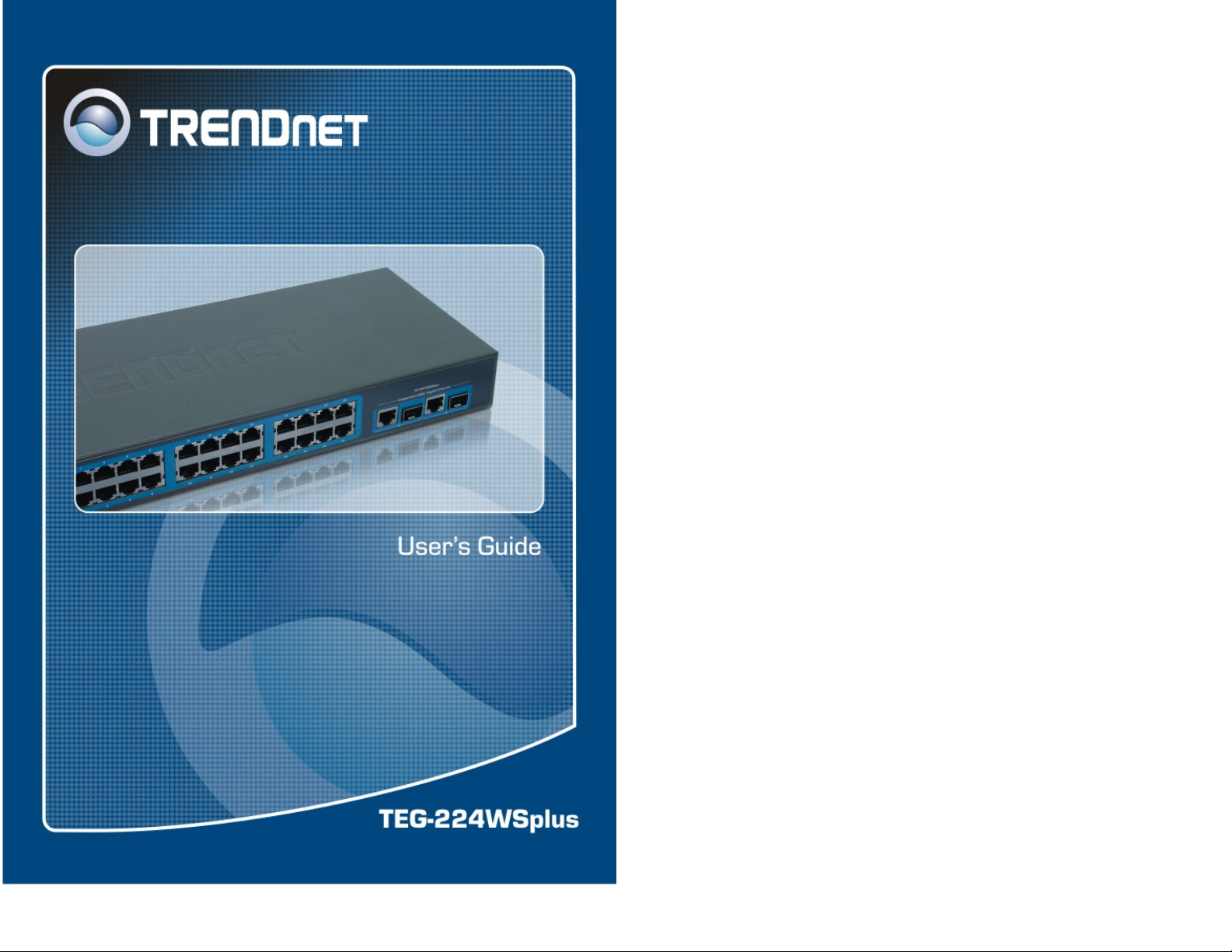
Page 2
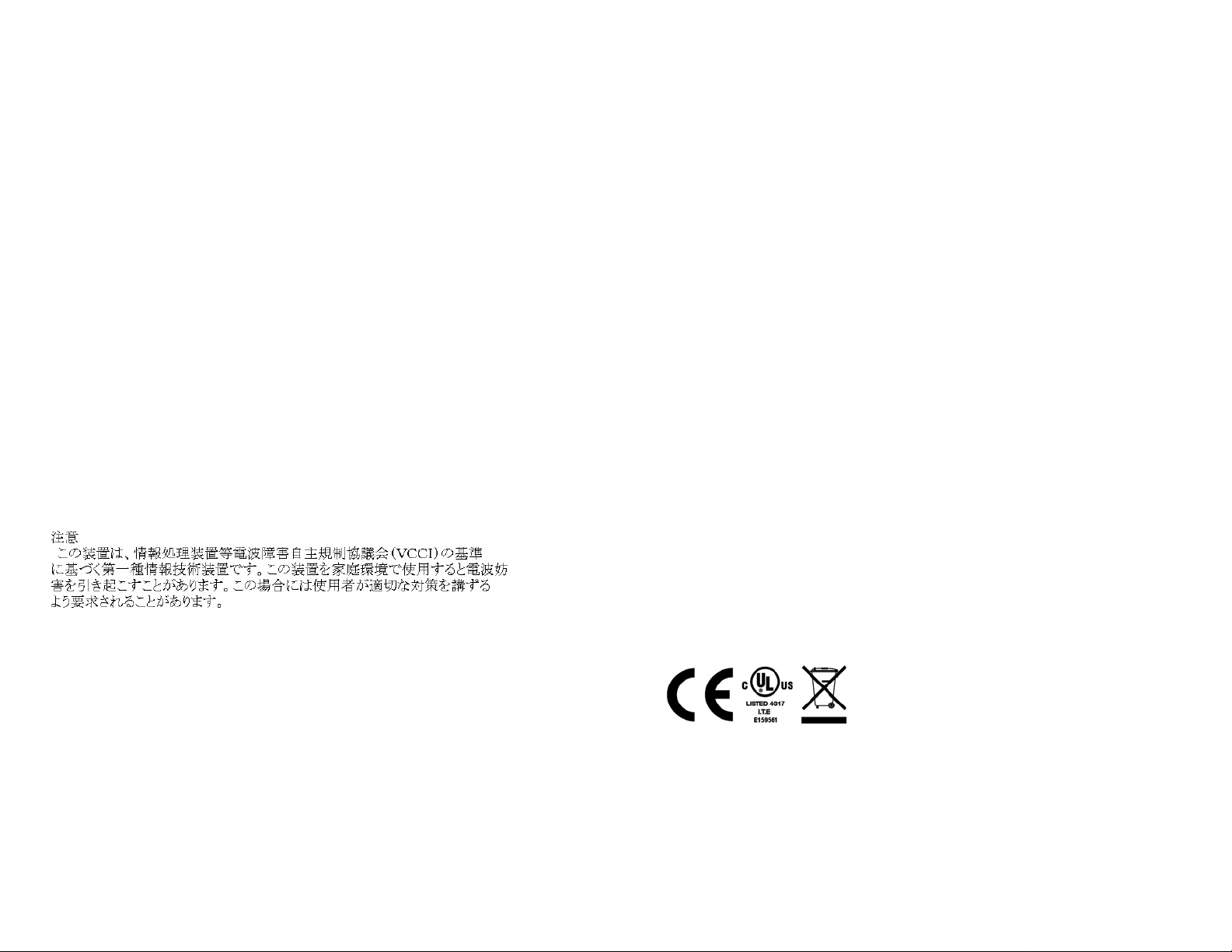
FCC Warning
UL Warning
This equipment has been tested and found to comply with the
regulations for a Class A digital device, pursuant to Part 15 of the
FCC Rules. These limits are designed to provide reasonab le protectio n
against harmful interference when the equipment is operated in a
commercial environment. This equipment generates, uses, and can
radiate radio frequency energy and, if not installed and used in
accordance with this user’s guide, may cause ha rmful interference to
radio communications. Operation of this equipment in a residential
area is likely to cause harmful interference, in whic h case t he user will
be required to correct the interference at his or her own expense.
CE Mark Warning
This is a Class A product. In a domestic environment, this product
may cause radio interference, in which case the user may be required
to take adequate measures.
VCCI Warning
This is a product of VCCI Class A Compliance.
a) Elevated Operating Ambient Temperature- If installed in a closed
or multi-unit rack assembly , the operating ambient temperature of the
rack environment may be greater than room ambient. Therefore,
consideration should be given to installing the equipment in an
environment compatible with the manufacturer's maximum rated
ambient temperature (Tmra).
b) Reduced Air Flow- Installation of the equipment in a rack should
be such that the amount of air flow required for safe operation o f the
equipment is not compromised.
c) Mechanical Loading- mounting of the equipment in the rack
should be such that a hazardous condition is not achieved due to
uneven mechanical loading.
d) Circuit Overloading- Consideration should be given to the
connection of the equipment to the supply circuit and the effect that
overloading of circuits might have on over current protection and
supply wiring. Appropriate consideration of equipment nameplate
ratings should be used when addressing this concern.
e) Reliable Earthing- Reliable earthing of rack-mounted equipment
should be maintained. Particular attention should be given to supply
connections other than direct connections to the branch circuit (e.g.,
use of power strips).
Ver. 1.00
Page 3
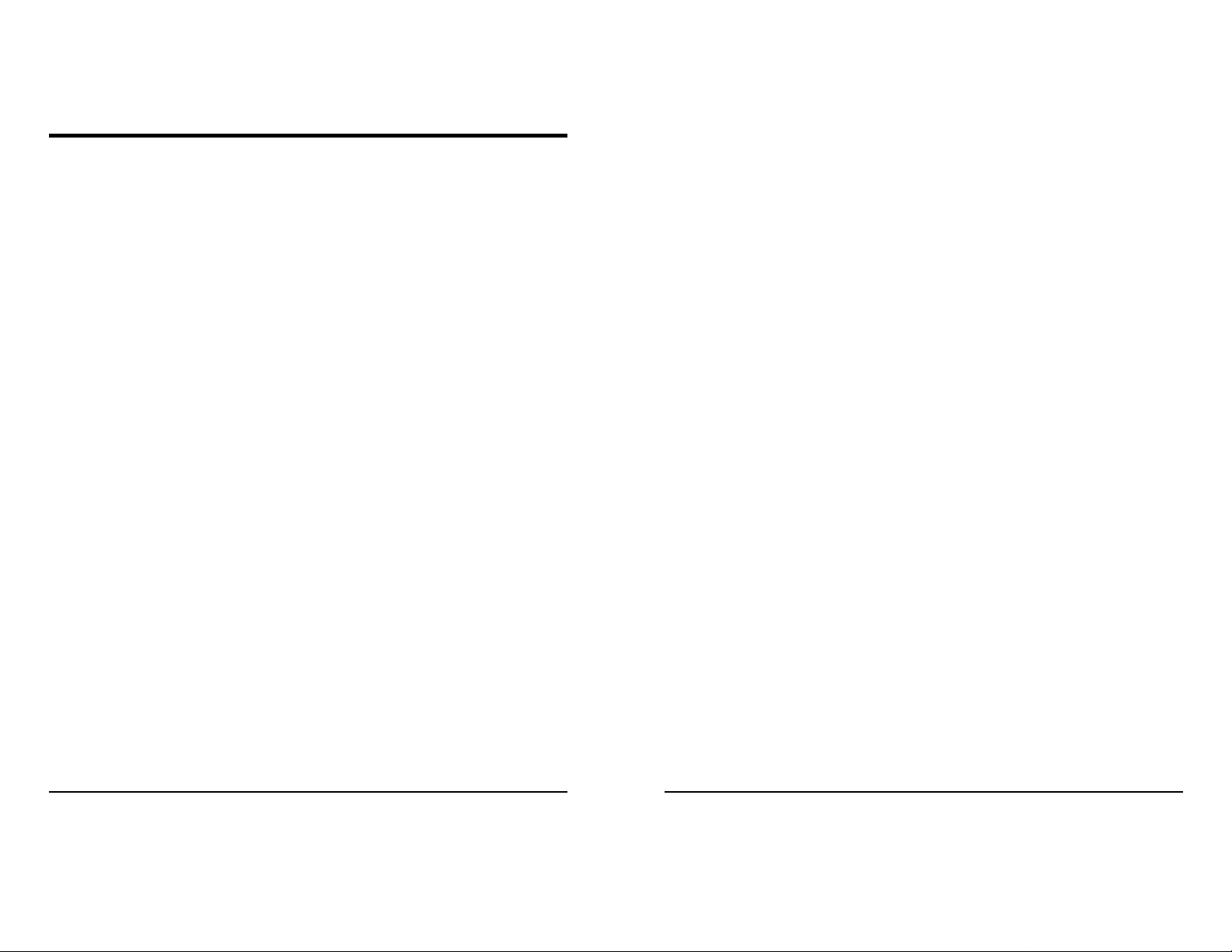
TABLE OF CONTENT
About This Guide.................................................................................1
Purpose ............................................................................................1
Terms/Usage....................................................................................1
Introduction..........................................................................................3
Gigabit Ethernet Technology...........................................................3
Fast Ethernet Technology................................................................4
Switching Technology.....................................................................5
VLAN (Virtual Local Area Network)..............................................6
Features............................................................................................6
Unpacking and Installation..................................................................9
Unpacking........................................................................................9
Installation .......................................................................................9
Rack Mounting ..............................................................................10
Connecting Network Cable............................................................11
AC Power.......................................................................................11
Identifying External Components...................................................... 13
Front Panel.....................................................................................13
Rear Panel......................................................................................14
Understanding LED Indicators..........................................................15
Power and System LEDs ...............................................................15
Ports 1~24 10/100M Status LEDs..................................................16
Ports 25~26 Gigabit Status LEDs..................................................16
Configuration.....................................................................................18
Installing the Web Management Utility.........................................18
Discovery List................................................................................19
Monitor List...................................................................................20
Device Setting................................................................................22
Toolbar...........................................................................................23
Configuring the Switch..................................................................24
Login..............................................................................................25
Setup Menu....................................................................................27
Configuring Setup Setting..............................................................28
Port Settings...............................................................................28
VLAN Settings (Virtual Local Area Network)..........................30
Trunk Setting .............................................................................31
Mirror Setting.............................................................................32
QoS Setting................................................................................33
Device Status .............................................................................34
System Setting ...........................................................................35
Trap Setting................................................................................36
Set Password..............................................................................37
Backup Setting...........................................................................37
Reset Setting .............................................................................. 38
Logout............................................................................................38
Technical Specifications....................................................................39
i
ii
Page 4
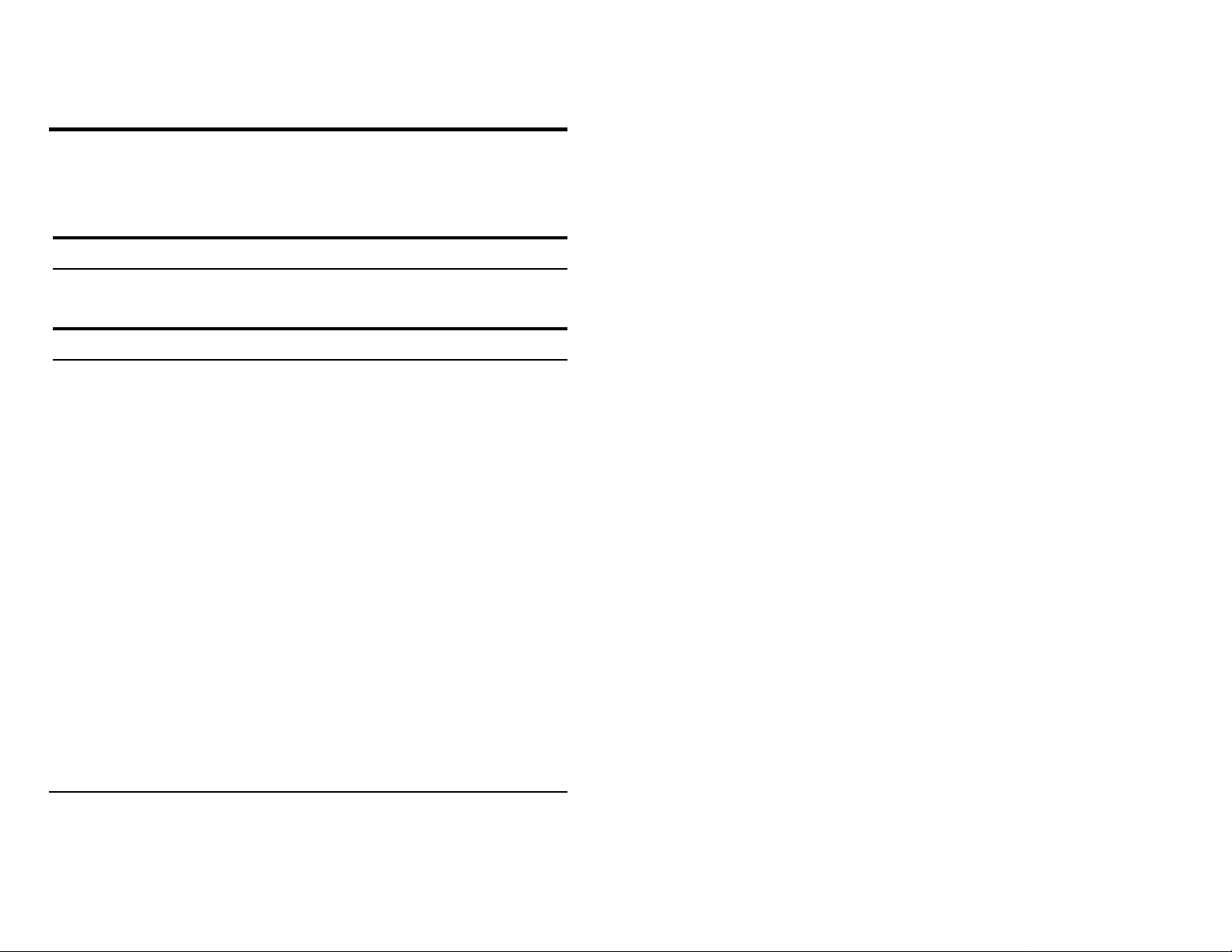
ABOUT THIS GUIDE
Congratulations on your purchase of the 26-Port 10/100/1000Mbps
Gigabit Ethernet Web Smart Switch. This device integrates 1000Mbps
Gigabit Ethernet, 100Mbps Fast Ethernet and 10Mbps Ethernet
network capabilities in a highly flexible package.
Purpose
This guide discusses how to install your 26-Port 10/100/1000Mbps
Gigabit Ethernet Web Smart Switch.
Terms/Usage
In this guide, the term “Switch” (first letter upper case) refers to your
26-Port 10/100/1000Mbps Gigabit Ethernet Web Smart Switch, and
“switch” (first letter lower case) refers to other Ethernet switches.
1
Page 5
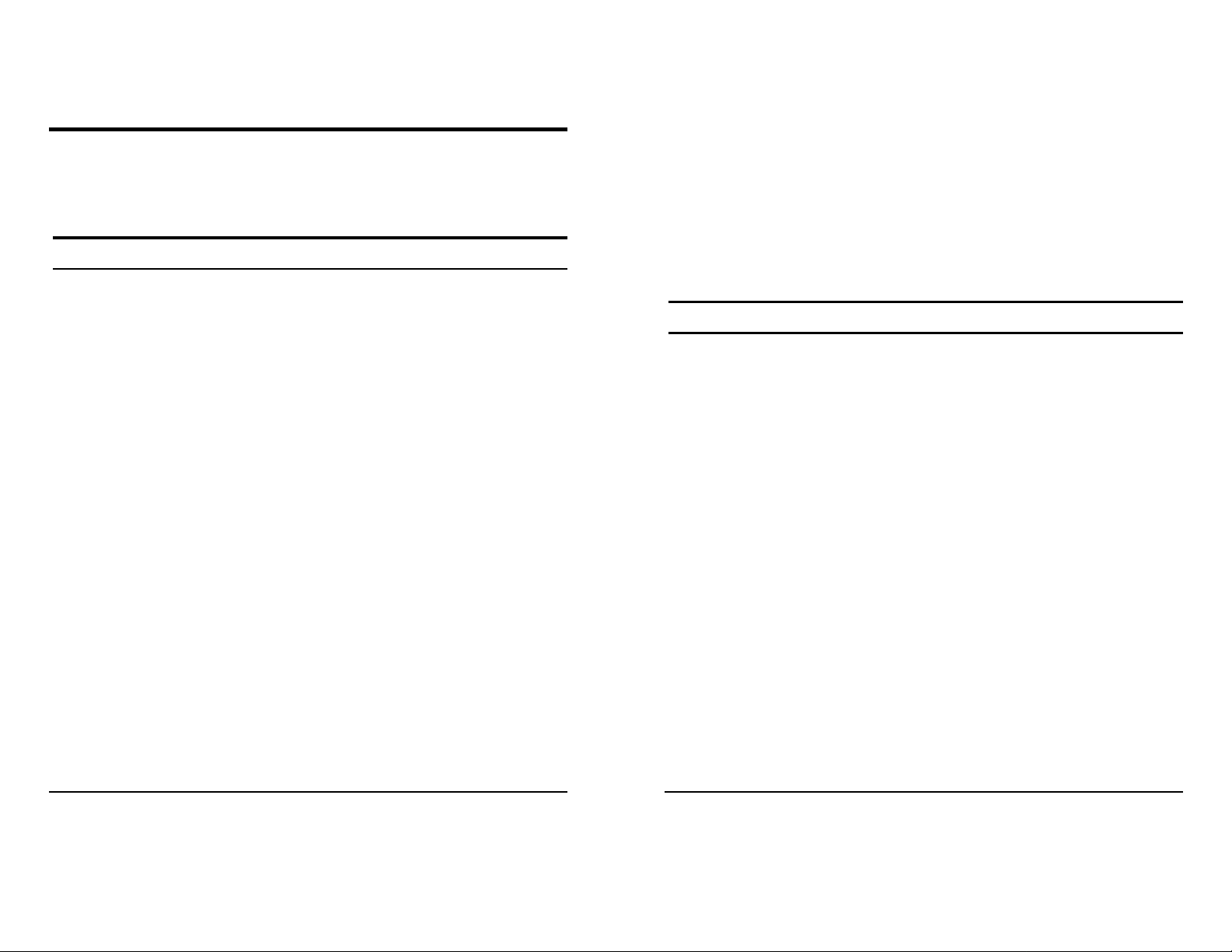
INTRODUCTION
This chapter describes the features of the 26-Port 10/100/1000Mbps
Gigabit Ethernet Web Smart Switch and some background
information about Ethernet/Fast Ethernet/Gigabit Ethernet switching
technology.
Gigabit Ethernet Technology
Gigabit Ethernet is an extension of IEEE 802.3 Ethernet utilizing the
same packet structure, format, and support for CSMA/CD protocol,
full duplex, flow control, and management objects, but with a tenfol d
increase in theoretical throughput over 100-Mbps Fast Ethernet and a
hundredfold increase over 10-Mbps Ethernet. Since it is compatible
with all 10-Mbps and 100-Mbps Ethernet environments, Gigabit
Ethernet provides a straightforward upgrade without wasting a
company’s existing investment in hardware, software, and trained
personnel.
The increased speed and extra bandwidth offered by Gigabit Ethernet
is essential to coping with the network bottlenecks that frequently
develop as computers and their busses get faster and more users use
applications that generate more traffic. Upgrading key components,
such as your backbone and servers to Gigabit Ethernet can greatly
improve network response times as well as significantly speed up the
traffic between your subnets.
Gigabit Ethernet enables fast optical fiber connections to support
video conferencing, complex imaging, and similar data-intensive
applications. Likewise, since data transfers occur 10 ti mes faster than
Fast Ethernet, servers outfitted with Gigabit Ethernet NIC’s are able to
perform 10 times the n umber of operations in th e same amount of time.
In addition, the phenomenal bandwidth delivered by Gigabit Ethernet
is the most cost-effective method to take advantage of today and
tomorrow’s rapidly improving switching and routing internetworking
technologies. And with expected advances in the coming years in
silicon technology and digital signal processing that will enable
Gigabit Ethernet to eventually operate over unshielded twisted-pair
(UTP) cabling, outfitting your network with a powerful 1000-Mbpscapable backbone/server connection creates a flexible foundation for
the next generation of network technology products.
Fast Ethernet Technology
The growing importance of LANs and the increasing complexity of
desktop computing applications are fueling the need for high
performance networks. A number of high-speed LAN technologies
have been proposed to provide greater bandwidth and improve
client/server response times. Among them, 100BASE-T (Fast
Ethernet) provides a non-disruptive, smooth evolution from the
current 10BASE-T technology. The non-disruptive and smooth
evolution nature, and the dominating potential market base, virtually
guarantees cost-effective and high performance Fast Ethernet
solutions.
100Mbps Fast Ethernet is a standard specified by the IEEE 802.3
LAN committee. It is an extension of the 10Mbps Ethernet standard
with the ability to transmit and receive data at 100Mbps, while
maintaining the CSMA/CD Ethernet protocol. Since the 100Mbps
Fast Ethernet is compatible with all other 10Mbps Ethernet
environments, it provides a straightforward upgrade and takes
advantage of the existing investment in hardware, software, and
personnel training.
3
4
Page 6
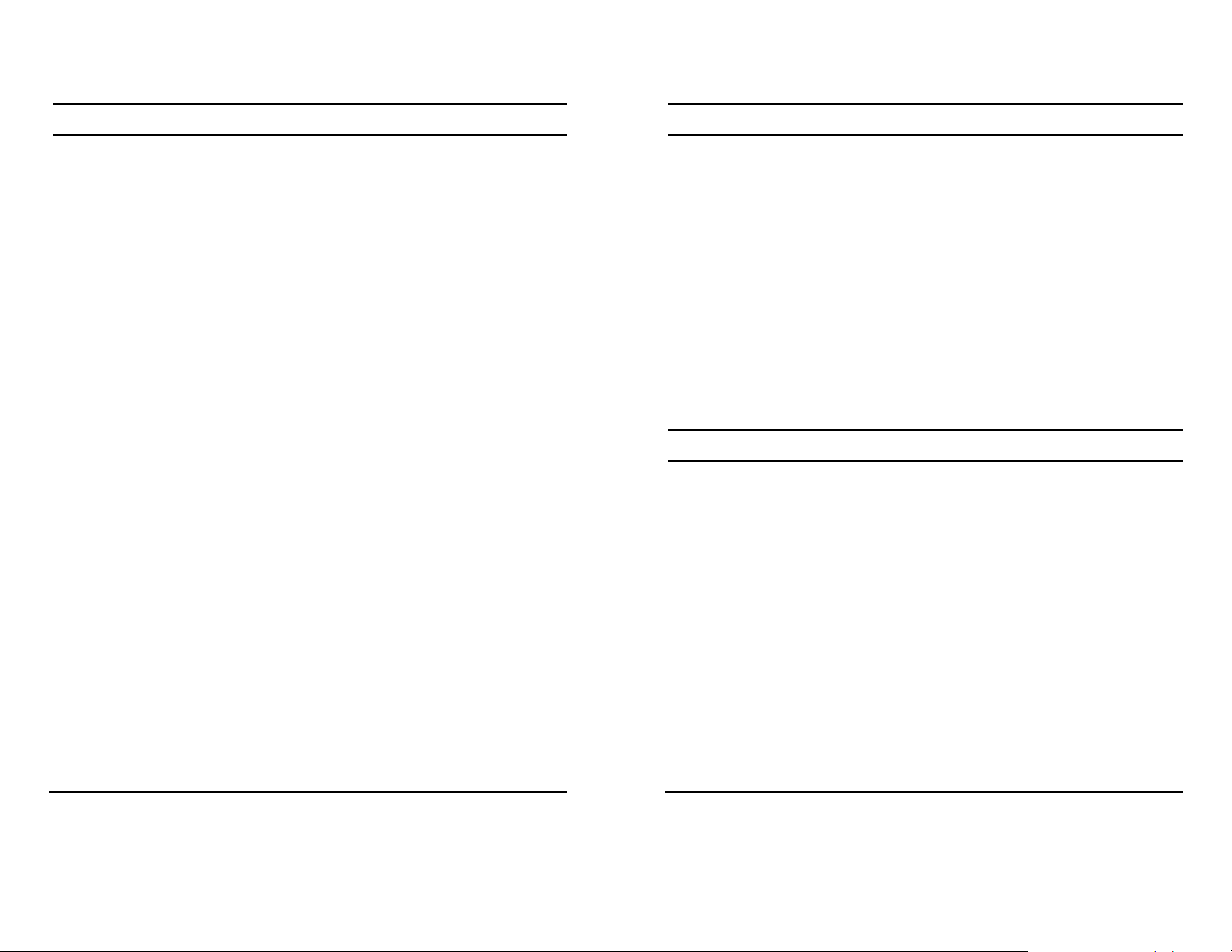
Switching Technology
VLAN (Virtual Local Area Network)
Another approach to pushing beyond the limits of Ethernet technology
is the development of switching technology. A switch bridges
Ethernet packets at the MAC address level of the Ethernet protocol
transmitting among connected Ethernet or Fast Ethernet LAN
segments.
Switching is a cost-effective way of increasing the total network
capacity available to users on a local area network. A switch increases
capacity and decreases network loading by dividing a local area
network into different segments, which don’t compete with each other
for network transmission capacity.
The switch acts as a high-speed selective bridge between the
individual segments. The switch, without interfering with any other
segments, automatically forwards traffic that needs to go from one
segment to another. By doing this the total network capacity is
multiplied, while still maintaining the same network cabling and
adapter cards.
Switching LAN technology is a marked improvement over the
previous generation of network bridges, which were characterized by
higher latencies. Router s have also been used to segment local area
networks, but the cost of a router, the setup and maintenance required
make routers relatively impractical. Today switches are an ideal
solution to most kinds of local area network congestion problems.
A VLAN is a group of end-stations that are not constrained by their
physical location and can communicate as if a common broadcast
domain, a LAN. The primary utility of using VLAN is to reduce
latency and need for routers, using faster switching instead. Other
VLAN utility includes:
Security, Security is increased with the reduction of opportunity in
eavesdropping on a broadcast network because data will be switched
to only those confidential users within the VLAN.
Cost Reduction, VLANs can be used to create multiple broadcast
domains, thus eliminating the need of expensive routers.
Port-based (or port-group) VLAN is the common method of
implementing a VLAN, and is the one supplied in the Switch.
Features
24×10/100Mbps Auto-negotiation Fast Ethernet RJ45 ports
2×10/100/1000Mbps Auto-negotiation Gigabit RJ45 ports
2×mini-GBIC ports(shared with two Gigabit RJ45 ports)
All RJ45 ports support Auto-MDI/MDIX, so there is no need to
use cross-over cabl es or an up-link port
Full/half-duplex transfer mode for 10/100Mbps RJ45 port
5
Full-duplex transfer mode for Gigabit port
Wire-speed reception and transmission
Store-and-Forward switching scheme capability to support rate
adaptation and ensure data integrity
6
Page 7
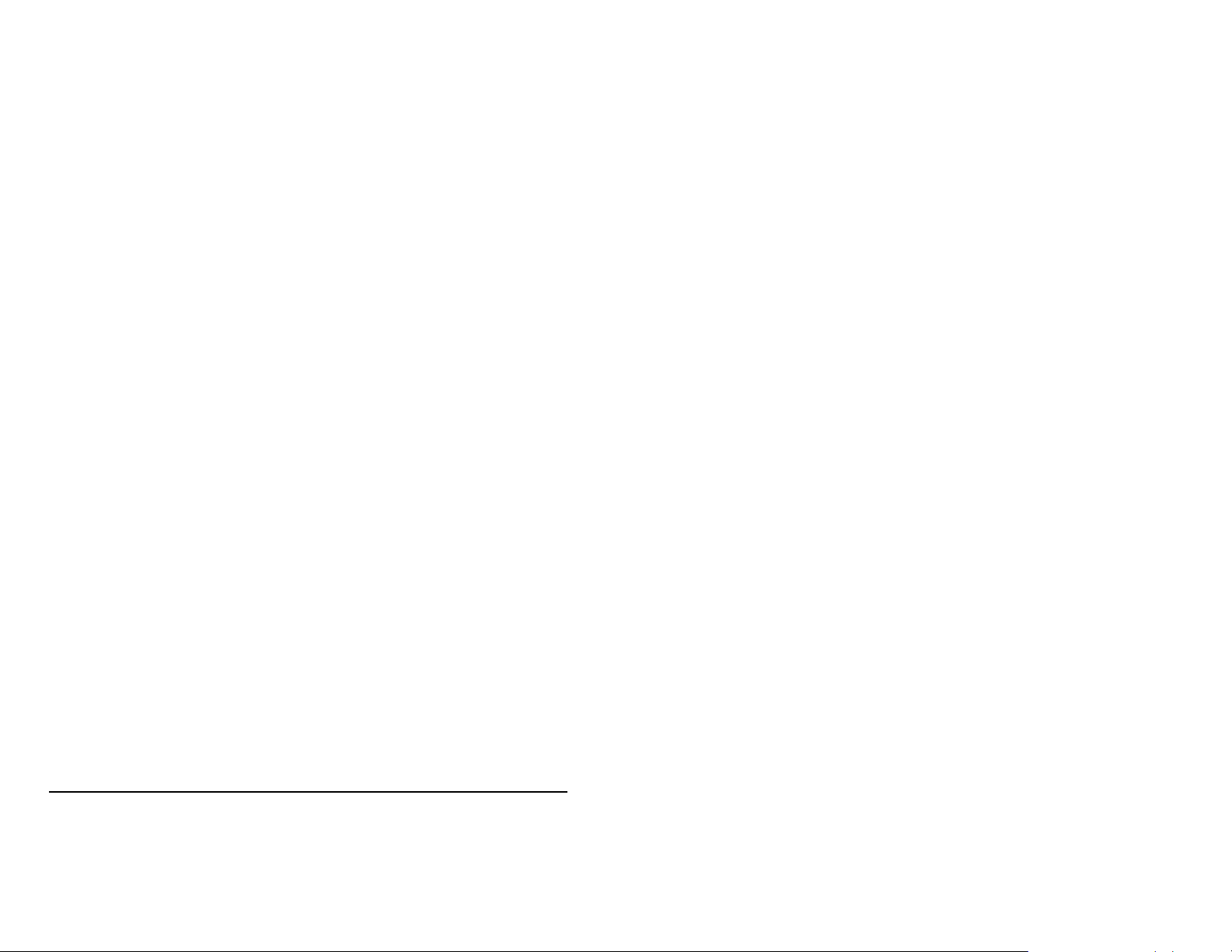
Up to 8K unicast addresses entities per device, self-learning, and
table aging
256Kbytes packet buffer
Supports IEEE 802.3x flow control for full-duplex mode ports
Supports Back-pressure flow control for half-duplex mode ports
Supports Port-based VLAN
Supports Port-based QoS / IEEE 802.1P based QoS
Supports Port-based Trunking
Supports Port-mirroring
Supports Port-setting for Speed/Disable, Flow control
Supports Port-based bandwidth rate control
Easy configuration via WEB Browser
Easy setting via Web Management Utility
Standard 19” Rack-mount size
7
Page 8
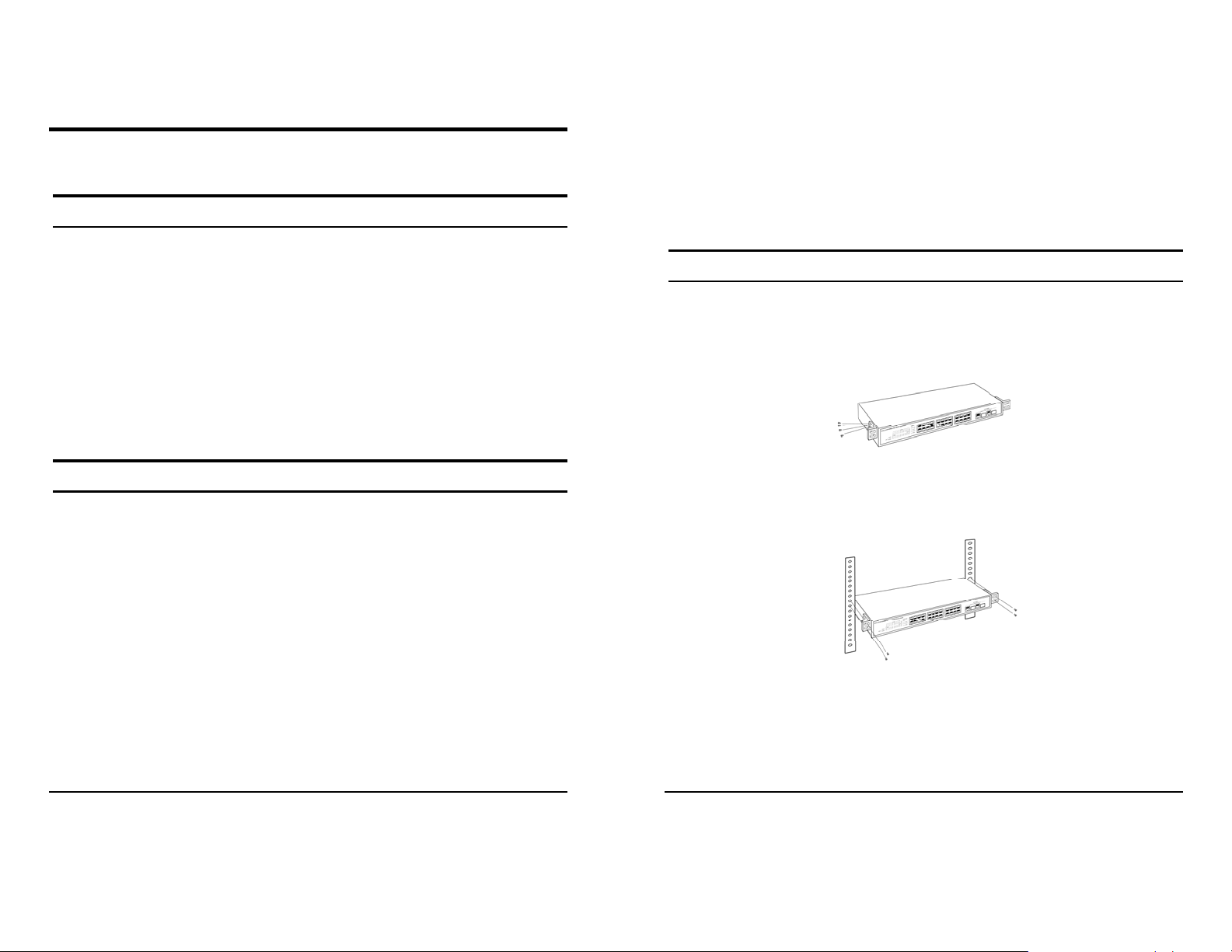
UNPACKING AND INSTALLATION
This chapter provides unpacking and installation information for the
Switch.
Unpacking
Open the shipping cartons of the Switch and carefully unpacks its
contents. The carton should contain the following items:
Install the Switch on a sturdy, level surface t hat can su ppor t it s weight,
or in an EIA standard-size equipment rack. For information on rack
installation, see the next section, Rack Mounting.
When installing the Switch on a level surface, attach the rubber feet to
the bottom of each device. The rubber feet cushion the hub and
protect the hub case from scratching.
Rack Mounting
One 26-Port 10/100/1000Mbps Gigabit Web Smart Switch
One Multi-Language Quick Installation Guide
One Utility/User’s Guide CD-ROM
Power Cord
If any item is found missing or damaged, please contact your local
reseller for replacement.
Installation
The site where you install the hub stack may greatly affect its
performance. When insta lling, consider the following pointers:
Install the Switch in a fairly cool and dry place. See Technical
Specifications for the acceptable temperature and h umidity operating
ranges.
Install the Switch in a site free from strong electromagnetic field
generators (such as motors), vibration, dust, and direct exposure to
sunlight.
Leave at least 10cm of space at the front and rear of the hub for
ventilation.
The switch can be mounted in an EIA standard-size, 19-inch rack,
which can be placed in a wiring closet with other equipment. Attach
the mounting brackets at the switch’s front panel (one on each side),
and secure them with the provided screws.
Figure 1. Combine the Switch with the provided screws
Then, use screws provided with the equipment rack to mount each
switch in the rack.
Figure 2. Mount the Switch in the rack
9
10
Page 9

Connecting Network Cable
The Switch supports 10Mbps Ethernet or 100Mbps Fast Ethernet and
it runs both in half and full duplex mode using two pair of Category 5
cable.
The Switch also supports 2-Ports 1000Mbps Gigabit Ethernet that
runs in Auto-negotiation mode and 10Mbps Ethernet or 100Mbps Fast
Ethernet that runs both in half and full duplex mode and 1000Mbps
Gigabit Ethernet runs in full duplex mode using four pair of Category
5 Cable.
These RJ45 ports are Auto-MDI type port. The Switch can auto
transform to MDI-II or MDI-X type, so you can just make an easy
connection that without worrying if you are using a standard or
crossover RJ45 cable.
There are additional 2 ports mini-GBIC slot for optional min i-GBIC
module.
AC Power
The Switch used the AC power supply 100-240V AC, 50-60 Hz. The
power switch is located at the rear of the unit adjacent to the AC
power connector and the system fan. The switch’s power supply will
adjust to the local power source automatically and may be turned on
without having any or all LAN segment cables connected.
11
Page 10
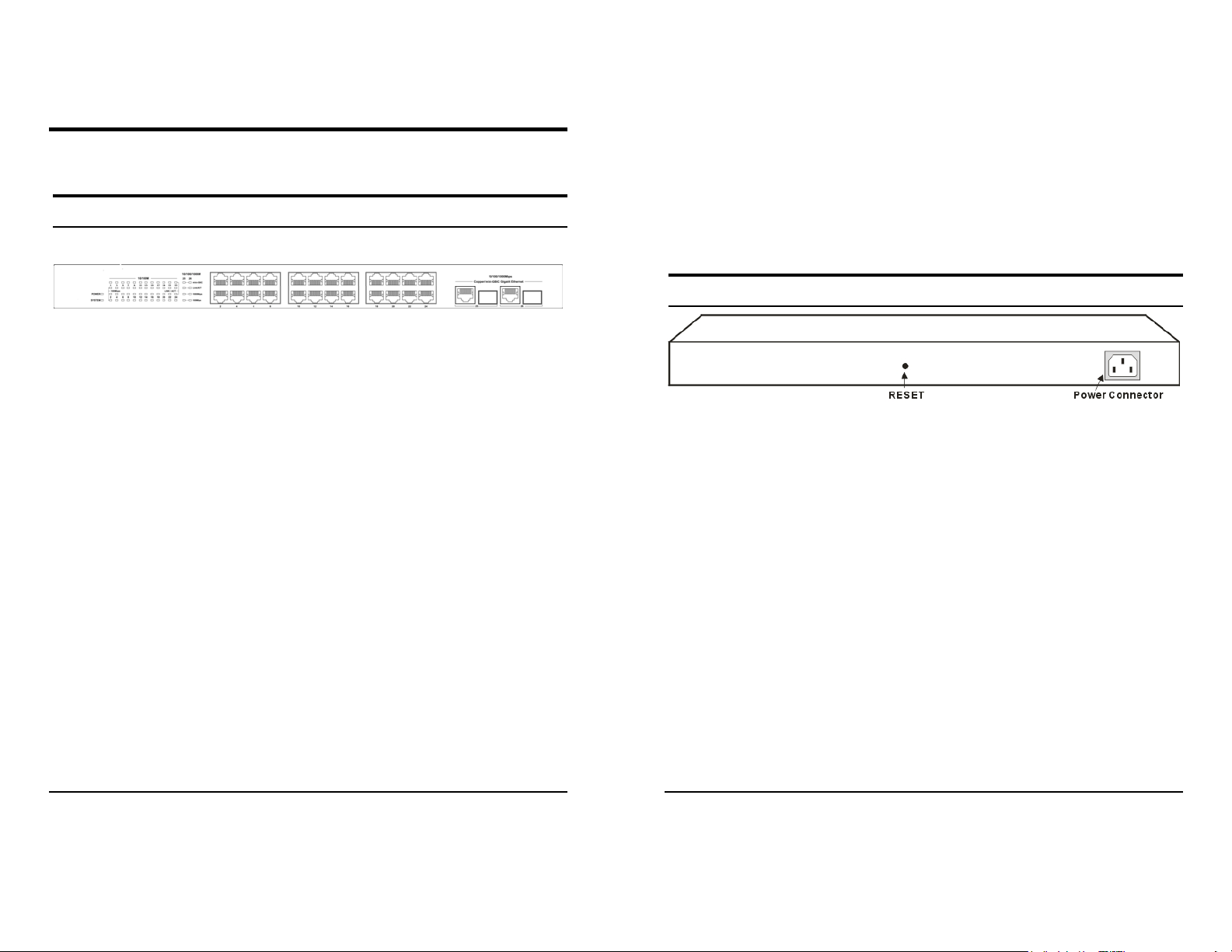
IDENTIFYING EXTERNAL COMPONENTS
This chapter describes the front panel, rear panel, and LED indicators
of the Switch.
Front Panel
The figure below shows the front panels of the Switch.
mini-GBIC Ports (Port 25~26):
The Switch is equipped with two mini-GBIC ports, supported optional
1000BASE-SX/LX mini-GBIC module.
Port 25 and 26 are the same ports with the mini-GBIC no.25
and 26 ports, when plug in the mini-GBIC module, the
device will activate mini-GBIC, and the RJ45 port will be
disabled.
Figure 3. Front panel of 26-port Gigabit Ethernet Switch
LED Indicator:
Comprehensive LED indicators display the status of the switch and
the network (see the LED Indicators chapter below).
Fast Ethernet Ports (Port 1~24):
These ports support network speeds of either 10Mbps or 100Mbps,
and can operate in half- and full- duplex transfer modes. These ports
also supports automatic MDI/MDIX crossover detection function
gives true “plug and play” capability, just need to plug -in the netw ork
cable to the hub directly and don’t care if the end node is NIC
(Network Interface Card) or switch and hub.
Gigabit Ethernet Ports (Port 25~26):
The Switch is equipped with two Gigabit twisted pair ports, supported auto
negotiable 10/100/1000Mbps and auto MDI/MDIX crossover detection
function. These two ports can operate in half-duplex mode for 10/100Mbps
and full- duplex mode for 10/100/1000Mbps.
Rear Panel
Figure 4. Rear panel of the Switch
AC Power Connector:
This is a three-pronged connector that supports the power cord. Plug
in the female connector of the provided power cord into this connector,
and the male into a power outlet. Supported input voltages range from
100-240V AC at 50-60Hz.
Reset:
The Reset button is to reset all the setting back to the factory default.
Note: Be sure that you recorded the setting of your
device, else all the setting will be erased when pressing
the “Reset” button.
13
14
Page 11

UNDERSTANDING LED INDICATORS
Ports 1~24 10/100M Status LEDs
The front panel LEDs provides instant status feedback, and, helps
monitor and troubleshoot when needed.
Figure 5. LED indicators of the Switch
Power and System LEDs
POWER: Power Indicator
On : When the Power LED lights on, the Switch is receiving power.
Off : When the Power turns off or the power cord has improper connection.
SYSTEM: Management Indicator
Blinking : When the CPU is working, the System LED is blinking.
On/Off : The CPU is not working.
Link/ACT: Link/Activity
On : When the Link/ACT LED lights on, the respective port is successfully
connected to an Ethernet network.
Blinking : When the Link/ACT LED is blinking, the port is transmitting or
receiving data on the Ethernet network.
Off : No link.
100Mbps
On : When the 100Mbps LED lights on, the respective port is connected to a
100Mbps Fast Ethernet network.
Off : When the respective port is connected to a 10Mbps Ethernet network
Ports 25~26 Gigabit Status LEDs
mini-GBIC
On : When the mini-GBIC module is installed, LED will lights on
Off : No mini-GBIC module is installed
Link/ACT: Link/Activity
On : When the Link/ACT LED lights on, the respective port is successfully
connected to an Ethernet network.
Blinking : When the Link/ACT LED is blinking, the port is transmitting or
receiving data on the Ethernet network.
15
Off : No link.
16
Page 12

1000Mbps
On : When the 1000Mbps LED lights on, the respective port is connected to a
1000Mbps Gigabit Ethernet network.
Off : When the respective port is connected to a 10Mbps Ethernet or 100Mbps
Fast Ethernet network
100Mbps
CONFIGURATION
Through the Web Browser you can configure the Switch such as
VLAN, Trunking, QoS… etc.
With the attached Web Management Utility, you can easily discover
all the Web Management Switch, assign the IP Address, changing the
password and upgrading the new firmware.
On : When the 100Mbps LED lights on, the respective port is connected to a
100Mbps Fast Ethernet network.
Off : When the respective port is connected to a 10Mbps Ethernet or
1000Mbps Gigabit Ethernet network.
Installing the Web Management Utility
1. Insert the Utility CD in the CD-Rom Drive. TRENDnet’s
Autorun screen will appear. Click Install Utility to install the
Web Management Utility onto your PC.
2. Follow the on-screen instructions to install the utility.
3. Upon completion, go to Program Files ->
web_management_utility and execute the Web Management
utility. (Figure 6)
17
18
Page 13

Figure 6. Web Management Utility
System word definitions in the Discovery List:
z MAC Address: Shows the device MAC Address.
z IP Address: Shows the current IP address of the device.
z Protocol version: Shows the version of the Utility protocol.
z Product Name: Shows the device product name.
z System Name: Shows the appointed device system name.
z Location: Shows where the device is located.
z Trap IP: Shows the IP where the Trap to be sent.
z Subnet Mask: Shows the Subnet Mask set of the device.
z Gateway: Shows the Gateway set of the device.
Monitor List
All of the Web Smart Device in the Monitor List can be monitored;
you can also receive the trap and show the status of the device.
The Web Management Utility was divided into four parts, Discovery
List, Monitor List, Device Setting and Toolbar function, for details
instruction, follow the below section.
Discovery List
This is the list where you can discover all the Web management
devices in the entire network.
By pressing the “Discovery” button, you can list all the Web
Management devices in the discovery list.
Double click or press the “Add to monitor list” button to select a
device from the Discovery List to the Monitor List.
19
System word definitions in the Monitor List:
z S: Shows the system symbol of the Web-Smart device,
represent for device system is not alive.
z IP Address: Shows the current IP address of the device.
z MAC Address: Shows the device MAC Address.
z Protocol version: Shows the version of the Utility protocol.
z Product Name: Shows the device product name.
z System Name: Shows the appointed device system name.
z Location: Shows where the device is located.
z Trap IP: Shows the IP where the Trap to be sent.
z Subnet Mask: Shows the Subnet Mask set of the device.
z Gateway: Shows the Gateway set of the device.
20
Page 14

View Trap: The Trap function can receive the events that happen
from the Web Management Switch in the Monitor List.
There is a light indicator behind the “View Trap” button, when the
light indicates in green, it means that there is no trap transmitted, and
else when it indicates in red, it means that there is new trap
transmitted, this is to remind us to view the trap. (Figure 7)
Figure 7.
When the “View Trap” button is clicked, a Trap Information window
will pop out, it will show the trap information including the Symbol,
Time, Device IP and the Event occurred. (Figure 8)
Device Setting
You can set the device by using the function key in the Device Setting
Dialog box.
Configuration Setting: In the Configuration Setting, you can set the
IP Address, Subnet Mask, Gateway, Set Trap to (Trap IP Address),
System name and Location.
Select the device in the Discovery list or Monitor List and press this
button, then the Configuration Setting window will pop out as Figure
9, after filling up the data that you want to change, you must fill up the
password and press the “Set” to process the data changed immediately.
The symbol “
” represents the trap signal arise, this symbol will
disappear after you review and click on the event record.
Figure 8.
Note: In order to receive Trap information, the switch has to be configured
with Trap IP and Trap Events in Web browser, which are available in the Trap
Setting Menu (see Page 40 for detail).
Add Item: To add a device to the Monitor List manually, enter the IP
Address of the device that you want to monitor.
Delete Item: To delete the device in the Monitor List.
21
Figure 9. Configuration Setting
Password Change: You can use this Password Change when you
need to change the password, fill in the password needed in the dialog
box and press “Set” button to proceed the password change
immediately.
Figure 10. Password Change
22
Page 15

Firmware Upgrade: When the device has a new function, there will
be a new firmware to update the device, use this function to update.
Figure 11.
Web Access: Double click the device in the Monitor List or select a
device in the Monitor List and press this “Web Access” button to
access the device in Web browser.
Toolbar
The toolbar in the Web Management Utility has four main tabs, File,
View, Options and Help.
In the “File TAB”, there are Monitor Save, Monitor Save As, Monitor
Load and Exit.
Monitor Save: To record the setting of the Monitor List to the
default, when you open the Web Management Utility next time, it
will auto load the default recorded setting.
In the “View TAB”, there are view log and clear log function, this
function will help you to show trap setting.
View Log: To show the event of the Web Management Utility and
the device.
Clear Log: to clear the log.
In the “Option TAB”, there are Refresh Time function, this function
helps you to refresh the time of monitoring the device. Choose 15 secs,
30 secs, 1 min, 2 min and 5 min to select the time of monitoring.
In the “Help TAB”, there is About function, it will show out the
version of the Web Management Utility.
Configuring the Switch
The 26-Port 10/100/1000Mbps Gigabit Ethernet Web Smart Switch
has a Web GUI interface for smart switch configuration. The Switch
can be configured through the Web Browser. A network administrator
can manage, control and monitor the switch from the local LAN. This
section indicates how to configure the Switch to enable its smart
functions including:
Port Setting (Speed/Disable, Duplex mode, Flow Control)
Virtual LAN Group setting (VLAN)
Trunking
Monitor Save As: To record the setting of the Monitor List in
appointed filename and file path.
Monitor Load: To manually load the setting file of the Monitor List.
Exit: To exit the Web Management Utility.
23
QoS
Port Mirroring
System Setting
Device status
24
Page 16

Login
Before you configure this device, note that when the Web Smart
Switch is configured through an Ethernet connection, make sure the
manager PC must be set on same the IP network. For example, when
the default network address of the default IP address of the Web Smart
Switch is 192.168.0.1, then the manager PC should be set at
192.168.0.x (where x is a number between 2 and 254), and the default
subnet mask is 255.255.255.0.
Open Internet Explorer 5.0 or above Web browser.
After entering the password, the main page comes up, the screen will
display the device status.
Enter IP address http://192.168.0.1
(the factory-default IP address
setting) to the address location.
Figure 12.
Or through the Web Management Utility, you do not need to
remember the IP Address, select the device shown in the Monitor List
of the Web Management Utility to settle the device on the Web
Browser.
When the following dialog page appears, remain enter the default
password "admin" and press Login to enter the main configuration
window.
Figure 13.
Figure 14. Device Status
25
26
Page 17

Setup Menu
Configuring Setup Setting
When the main page appears, find the Setup menu in the left side of
the screen (Figure 15). Click on the setup item that you want to
configure. There are eleven options: Port Settings, VLAN Settings,
Trunk Setting, Mirror Setting, QoS Setting, Device Status, System
Settings, Trap Setting, Password Setting, Backup Setting and Reset
Setting as shown in the Main Menu screen.
Figure 15. Setup menu
Find that there are four items, including Port Settings, VLAN Settings,
Trunk Settings and Mirror Settings in Setup menu.
Port Settings
In Port Settings menu (Figure 16), this page will show each port’s
status, press the ID parameter to set each port’s Speed, Flow Control,
Rate Control Ingress and Egress. When you need to renew the posted
information, press the “Refresh” button.
The Link Status in the screen will show the connection speed and
duplex mode; else this dialog box will show down when the port is
disconnected.
27
Figure 16. Port Configuration
28
Page 18

To change the port setting, click on the ID parameter to enter to the
selected port to configure its Speed/Disable, Flow control and Port
Bandwidth Rate Contro l Ingress and Egress.
VLAN Settings (Virtual Local Area Network)
Group individual ports into a small “Virtual” network of their own to
be independent of the other ports. To add a VLAN group, press “Add
Group” button, the new VLAN configuration window will pop out,
you can fill in the description in order to describe this VLAN Group,
check on the port to be a member to this VLAN Group, and press
“Apply” button to execute the setting.
Figure 17.
Speed/Disable:
This setting has six modes—100M Full, 100M Half, 10M Full, 10M
Half, Auto and Disable—for speed or port disabl e selections.
Flow Control:
This setting determines whether or not the Switch will be handling
flow control. Set FlowCtrl to Enable to avoid data transfer overflow.
Or it sets to Disable; there is either no flow control or other
hardware/software management.
When the 10/100M port is set to full duplex mode, then the flow
control will automatically set to disable; and if the 10/100M port is set
to half duplex mode, the flow control will automatically set to enable.
Bandwidth Rate Control Ingress/Egress rate:
This Switch support the Port Bandwidth Rate Control, and will work
only on the auto mode.
Figure 18. VLAN Group Settings
Once you want to modify the VLAN Group, check on the ID
parameter, the ID VLAN configuration window will pop out.
Figure 19. VLAN Settings
29
30
Page 19

Trunk Setting
The Trunk function enables to cascade two or more devices with a
larger bandwidths.
There are three Trunking groups to be set; and there are default ports
in each member. Checked “Enable” to use the trunk function, select
the ports in each member to be trunk, and click “Apply” to activate the
selected trunk group.
Figure 20. Trunk Settings
Mirror Setting
Port Mirroring is a method of monitoring network traffic that forwards
a copy of each incoming and/or outgoing packet from one port of a
network switch to another port where the packet can be studied. It
enables the manager to keep close track of switch performance and
alter it if necessary.
Configuring the por t mirroring by assigning a sour ce port from which
to copy all packets and a sniffer port where those packets will be sent.
The selection of the sniffer mode is as follow:
TX (transmit) mode: this mode will duplicate the data transmit from
the source port and forward to the sniffer port.
RX (receive) mode: this mode will duplicate the data that send to the
source and forward to the sniffer port.
Both (transmit and receive) mode: this mode will dupl icate both the
data transmit from and data that send to the source port, then it will
forward to the sniffer port.
Be sure that the selected trunk setting port must connect to the
device with a same VLAN group.
31
Figure 21.
32
Page 20

QoS Setting
Device Status
There are two selections in QoS setting, Port Based and IEEE 802.1p
Based.
Figure 22.
Port Based: to set the Switch QoS by port based, select the ports
which need to higher the quality by changing Normal to High.
Figure 23.
IEEE 802.1p Based: to set the Switch QoS based on IEEE 802.1p,
Click on the “Status” to present the device status on this screen, it will
show the System Status, Port Status, VLAN Status, Trunk Status and
Mirror Status.
Figure 25.
Figure 24.
33
Press “Refresh” when you need to renew the posted information.
34
Page 21

System Setting
Trap Setting
The System Setting includes the System name, Location name, Login
Timeout, IP Address, Subnet Mask and Gateway. Through the Web
Management Utility , you can easily r ecognize the device by using the
System Name and the Location Name.
The Login Timeout is to set the idle time-out for security issue, when
there is no action when running the Web Smart Utility and the time is
up, you must re-login to Web Smart Utility before you set the Utility.
Fill up the IP Address, Subnet Mask and Gateway for the device.
Figure 26.
The Trap Setting enables the device to monitor the Tra p through the
Web Management Utility, set the Trap IP Address of the manager
where the trap to be sent.
Figure 27. Trap Setting
System Events: Monitoring the system’s trap.
Device Bootup: a trap when booting up the system.
Illegal Login: a trap when there is using a wrong passw ord login,
and it will record from where the IP to be login.
Fiber Port Events: Monitoring the Fiber port status.
Link Up/Link Down: a trap when there is linking status happens in
fiber port.
35
36
Page 22

Set Password
Reset Setting
Password is the invaluable tool for the manager to secure Web
Management Switch, use this function to change the password.
If you forget the password, press the “Reset” button in the rear panel
of the Switch, the current setting includes VLAN, Port Setting… etc.
will be lost and the Switch will restore to the default setting.
Figure 28. Set Password
Backup Setting
The backup tools help you to backup the current setting of the Switch.
Once you need to backup the setting, press the “Backup” button to
save the setting.
To restore a current setting file to the device, you must specify the
backup file and press “Restore” button to proceed the setting of the
recorded file.
The Factory Reset button helps you to reset the device back to the
default setting from the factor y. Be aware that the entire configuration
will be reset, the IP address of the device will be set to default setting
192.168.0.1.
Figure 30. Reset Setting
Logout
When press this function, the web configuration will go back to first
Login page.
Figure 31. Logout
Figure 29. Backup Setting
Note: when restoring a recorded file, the current password will not be erased.
37
38
Page 23

TECHNICAL SPECIFICATIONS
Performance
General
Standards IEEE 802.3 10Base-T
IEEE 802.3u 100Base-TX
IEEE 802.3ab 1000Base-T
IEEE 802.3z 1000Base-SX/LX (Mini-GBIC)
IEEE 802.3x Full Duplex Flow Control
Protocol CSMA/CD
Data Transfer Rate Ethernet: 10Mbps (half duplex), 20Mbps (full-duplex)
Fast Ethernet: 100Mbps (half duplex), 200Mbps (full-duplex)
Gigabit Ethernet: 2000Mbps (full-duplex)
Topology Star
Network Cables
Number of Ports 24 10/100Mbps Auto-MDIX RJ45 ports
10BASET: 2-pair UTP Cat. 3, 4, 5; up to 100m
100BASE-TX: 2-pair UTP Cat. 5; up to 100m
1000BASE-T: 4-pair UTP Cat. 5; up to 100m
2 pairs 10/100/1000Mbps Auto-MDIX RJ45 port and 1000Base Mini-
GBIC slot
Physical and Environmental
AC inputs 100-240V AC, 50-60 Hz internal universal power supply
Power Consumption 11Watts (Max)
Temperature
Humidity Operating: 10% ~ 90%, Storage: 5% ~ 90%
Dimensions 440 x 140 x 44 mm (W x H x D)
EMI: FCC Class A, CE Mark Class A, VCCI Class A
Safety: cUL (UL60950), CB (IEC60950)
Operating: 0° ~ 40° C, Storage: -10° ~ 70° C
Transmits Method: Store-and-forward
Filtering Address
Table:
Packet
Filtering/Forwarding
Rate:
MAC Address
Learning:
8K entries per device
10Mbps Ethernet: 14,880/pps
100Mbps Fast Ethernet: 148,800/pps
1000Mbps Gigabit Ethernet: 1,488,000/pps
Automatic update
Transmits Method: Store-and-forward
RAM Buffer: 256Kbytes per device
39
40
Page 24

Limited Warranty
TRENDware warrants its products against defects in material
and workmanship, under normal use and service, for the
following lengths of time from the date of purchase.
TEG-224WSplus – 5 Year Warranty
If a product does not operate as warranted above during the
applicable warranty period, TRENDware shall, at its option and
expense, repair the defective product or part, deliver to
customer an equivalent product or part to replace the defective
item, or refund to customer the purchase price paid for the
defective product. All products that are replaced will become
the property of TRENDware. Replacement products may be
new or reconditioned.
TRENDware shall not be responsible for any software, firmware,
information, or memory data of customer contained in, stored
on, or integrated with any products returned to TRENDware
pursuant to any warranty.
There are no user serviceable parts inside the product. Do n ot
remove or attempt to service the product by any unauthorized
service center. This warranty is voided if (i) the product has
been modified or repaired by any unauthorized service center,
(ii) the product was subject to accident, abuse, or improper use
(iii) the product was subject to conditions more severe than
those specified in the manual.
Warranty service may be obtained by contacting TRENDware
office within the applicable warranty period for a Return Material
Authorization (RMA) number, accompanied by a copy of the
dated proof of the purchase. Products returned to TRENDware
must be pre-authorized by TRENDware with RMA number
marked on the outside of the package, and sent prepaid,
insured and packaged appropriately for safe shipment.
WARRANTIES EXCLUSIVE: IF THE TRENDWARE
PRODUCT DOES NOT OPERATE AS WARRANTE D ABOVE,
THE CUSTOMER’S SOLE REMEDY SHALL BE, AT
TRENDWARE’S OPTION, REPAIR OR REPLACEMENT. THE
FOREGOING WARRANTIES AND REMEDIES ARE
EXCLUSIVE AND ARE IN LIEU OF ALL OTHER
WARRANTIES, EXPRESSED OR IMPLIED, EITHER IN FACT
OR BY OPERATION OF LAW, STATUTORY OR OTHERWISE,
INCLUDING WARRANTIES OF MERCHANTABILITY AND
FITNESS FOR A PARTICULAR PURPOSE. TRENDWARE
NEITHER ASSUMES NOR AUTHORIZES ANY OTHER
PERSON TO ASSUME FOR IT ANY OTHER LIABILITY IN
CONNECTION WITH THE SALE, INSTALLATION
MAINTENANCE OR USE OF TRENDWARE’S PRODUCTS .
TRENDWARE SHALL NOT BE LIABLE UNDER THIS
WARRANTY IF ITS TESTING AND EXAMINATION DISCLOSE
THAT THE ALLEGED DEFECT IN THE PRODUCT DOES NOT
EXIST OR WAS CAUSED BY CUSTOMER’S OR ANY TH IRD
41
42
Page 25

PERSON’S MISUSE, NEGLECT, IMPROPER INSTALLATION
OR TESTING, UNAUTHORIZED ATTEMPTS TO REPAIR OR
MODIFY, OR ANY OTHER CAUSE BEYOND THE RANG E OF
THE INTENDED USE, OR BY ACCIDENT, FIRE, LIGHTNING,
OR OTHER HAZARD.
LIMITATION OF LIABILITY: TO THE FULL EXTENT
ALLOWED BY LAW TRENDWARE ALSO EXCLUDES FOR
ITSELF AND ITS SUPPLIERS ANY LIABILITY, WHETHER
BASED IN CONTRACT OR TORT (INCLUDING
NEGLIGENCE), FOR INCIDENTAL, CONSEQUENTIAL,
INDIRECT, SPECIAL, OR PUNITIVE DAMAGES OF ANY
KIND, OR FOR LOSS OF REVENUE OR PROFITS, LOSS OF
BUSINESS, LOSS OF INFORMATION OR DATE, OR OTHER
FINANCIAL LOSS ARISING OUT OF OR IN CONNECTION
WITH THE SALE, INSTALLATION, MAINTENANCE, USE,
PERFORMANCE, FAILURE, OR INTERRUPTION OF THE
POSSIBILITY OF SUCH DAMAGES, AND LIMITS ITS
LIABILITY TO REPAIR, REPLACEMENT, OR REFUND OF
THE PURCHASE PRICE PAID, AT TRENDWARE’S OPTION.
THIS DISCLAIMER OF LIABILITY FOR DAMAGES WIL L NOT
BE AFFECTED IF ANY REMEDY PROVIDED HEREIN SHALL
FAIL OF ITS ESSENTIAL PURPOSE.
Governing Law: This Limited Warranty shall be governed by
the laws of the state of California.
AC/DC Power Adapter, Cooling Fan, and Power Supply carry
1 Year Warranty
43
44
