Page 1

Preface
This manual describes the installation and usage of the
compact 8-port fast Ethernet switch with one fiber-optic
port. This combination of fiber and TX ports in a
compact box delivers the power of 100Mbps switching
along with the distance of fiber. The compact size is ideal
for using on the desk-top or mounting on the wall. The
fiber port accommodates SC type connector. RJ-45
connects auto-negotiating 10/100BASE-TX transmission.
In this manual, you will find:
• Benefits of Ethernet switches
• Features of this Ethernet Switch
• LED functions illustration
• Installation instructions
• Networking examples
• Specifications
• Ethernet technology and LAN tutorial
• Definitions of terms
To get the most out of this manual, you should have an
understanding of Ethernet networking concepts. Refer to
the appendices and glossary definitions for expanded
information.
User’s Manual 1
Page 2

Table of Contents
PREFACE ....................................................................... 1
INTRODUCTION........................................................... 3
B
ENEFITS OF SWITCHING ............................................. 3
8-
PORT ETHERNET SWITCH.......................................... 4
P
RODUCT FEATURES .................................................... 5
P
ACKING LIST .............................................................. 5
F
RONT PANEL .............................................................. 6
Uplink Port............................................................... 7
DIP Switch ............................................................... 7
INSTALLATION ............................................................ 9
S
ELECTING A SITE FOR THE SWITCH............................ 9
C
ONNECTING TO POWER............................................ 10
C
ONNECTING TO YOUR NETWORK ............................ 10
N
ETWORKING EXAMPLE ............................................ 11
SPECIFICATIONS ....................................................... 13
APPENDIX A - CONNECTOR PINOUTS.................. 15
APPENDIX B - INTRODUCTION TO LAN &
ETHERNET TECHNOLOGIES ................................... 16
APPENDIX C - GLOSSARY ..................................... 19
User’s Manual 2
Page 3

Introduction
Benefits of Switching
Ethernet switching technology has dramatically boosted
the total bandwidth of a network. It puts configuration
flexibility and bandwidth adaptability into the local
workgroups where the majority of work is generated.
It further eliminates congestion problems inherent to the
CSMA/CD protocol and improves predictable response
time under heavy network loads. Expensive routing
equipment was used in the past to reduce the congestion
under heavy loads.
The new wave of object-oriented client and server
applications demands higher bandwidth and tighter
integration of client workstations with servers. The old
shared-access (hub/repeater) Ethernet technology
provides neither enough bandwidth nor predictable
response time for this new wave of workgroup
computing.
Fast Ethernet switching not only satisfies both technical
and business requirements, but also preserves the user
existing investment in the huge 10 Base-T Ethernet
installed Base.
This compatibility ensures a path for users to add,
change, and migrate to Fast Ethernet as demands emerge.
It also provides a low cost and flexible bandwidth
solution directly to local workgroups where the majority
of work is generated, reducing the need for expensive
network equipment.
’s
User’s Manual 3
Page 4

8-port Ethernet Switch
This compact switch has seven RJ-45 ports and one fiber
port. Each of the RJ-45 port is capable of auto-negotiate
10/100Mbps and full or half-duplex mode. The multimode fiber port is able to accommodate SC connector.
The switch combines fiber and TX ports in a compact
box, providing an inexpensive solution for
interconnecting between buildings in a campus, multitenant location covering large areas or industrial
environment. The fiber port provides the long distance
capability and the space saving compact size makes it
ideal for wall mounting or desktop.
Store-and-forward, true non-blocking architecture and
auto-negotiation are features of this switch to optimize
performance and value of this switch. Installation and
operation involves simply plugging in cabling and
connecting power. This 8-port switch represents
affordable, reliable, and easy-to-use LAN solutions.
User’s Manual 4
Page 5

Product Features
List of features includes:
• Fiber-optic connection for SC
• TX ports with auto-negotiation 10/100Mbps
• Auto-negotiation for speed and duplexity
• True non-blocking architecture
• Store-and-forward mechanism
• Back pressure and IEEE 802.3x compliant
flow control
• Supports 1K MAC addresses
• One uplink port
• Rear DIP switch to force fiber transmission
to half duplex
• Front panel port utilization and status LEDs
• Wall-mountable compact size
Packing List
When you unpack the switch, you should find the items
listed below. Report any apparent damage or missing
items immediately to your authorized reseller.
• The 8-Port Switch
• User’s manual
• AC power cord
User’s Manual 5
Page 6

Front Panel
The following pages explain the front LED functions.
§
¨
¦
©
Figure 1: Front Panel
➀ Power:
Indicates that there is power to the switch.
➁ 100/TX:
Indicates the presence of 100Mbps when steady
and flashes upon transmission (TX)
User’s Manual 6
Page 7
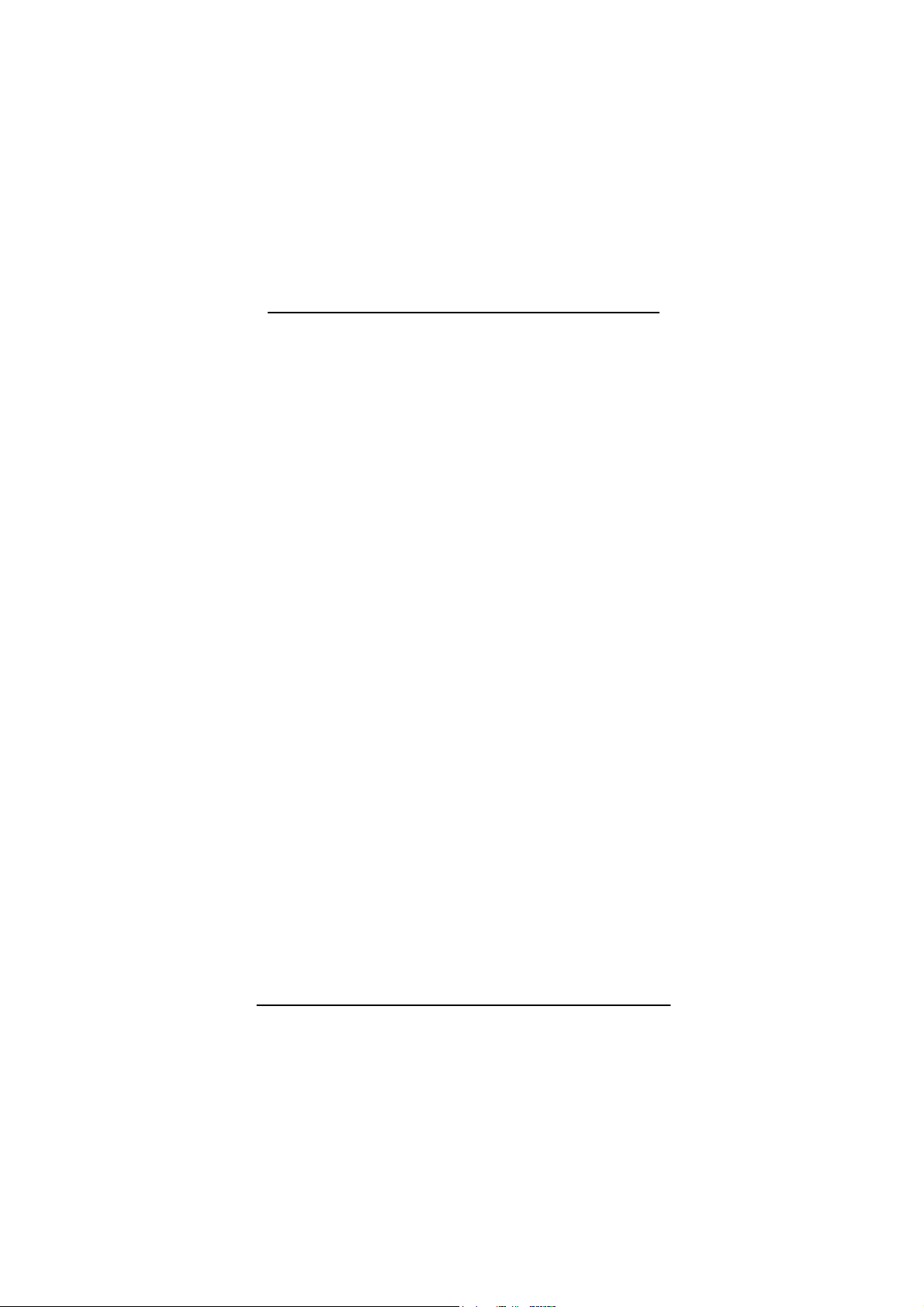
➂ 10/RX:
Indicates the presence of 10Mbps when steady
and flashes when receiving (RX) data
➃ FDX/COL:
Detects the presence of full-duplex (FDX) and
flashes upon collision (COL) of traffic
Uplink Port
An uplink port allows connection, through the TX ports,
to another regular (i.e. non-uplink) port of a switch or
hub. The labeled uplink port on the switch is located
adjacent to port 7TX. Port 7TX & uplink-port are
mutually exclusive. If port 7TX is in use, the uplink-port
will be automatically disabled and vise versa.
If connecting to an uplink port of a hub or another switch,
any of the regular ports can be used. To connect two
regular RJ-45 ports between any two switches or hubs,
you need a cross-wire cable.
DIP Switch
The DIP switch allows fixed settings. Locate the DIP
switch in the back of the switch. Figure 2 summarizes
these settings.
Pin 1: changes the traffic of the fiber-optic port to halfduplex when moved up to the ON position; full-duplex in
the OFF position.
User’s Manual 7
Page 8

Pin 2: enables fixed-setting of the TX Port 1 by moving
up to the ON position; activates auto-negotiation in the
OFF setting. Pin 2 must be in the ON position in order to
change port settings with pins 3 and 4.
Pin 3: forces 10Mbps speed on port 1 when in the ON
position; forces 100Mbps speed on port 1 when in the
OFF position. Note: new setting will not be activated
unless fixed-setting is enabled.
Pin 4: forces half-duplex on port 1 when in the ON
position; full-duplex in the OFF position. Note: new
setting will not be activated unless fixed-setting is
enabled.
Fiber Port
Setting
Port 1 Settings
1 2 3 4
Half duplex Enable
Fixed
Settings
10
Mbps
Half
duplex
Full
duplex
Autonegotiation
Table 1: DIP switch settings defined
User’s Manual 8
100
Mbps
Full
duplex
Page 9

Installation
Selecting a Site for the Switch
As with any electronic device, do not subject the Ethernet
switch to extreme temperatures, humidity, or
electromagnetic interference. Specifically, the site you
select should meet the following requirements:
• Room temperature of between 0-40°C (32104°F)
• Relative humidity of less than 90 percent,
non-condensing.
• Electromagnetic field (RFC) of surrounding
devices not to exceed standards for IEC
801-3, Level 2 (3V/M) field strength.
• Adequate ventilation. Do not block the
ventilation holes on the side of the switch or
the fan exhaust port on the rear of the switch.
• Power outlet located within 1.8Meter of the
switch.
User’s Manual 9
Page 10

Connecting to Power
Connect the supplied AC power cord to the receptacle on
the back of the switch, and then plug the cord into a
standard AC outlet with a voltage range from 100 to 240
VAC.
Turn on the switch by flipping the ON/OFF switch on the
rear of the unit to the I (ON) position. The O position is
OFF.
Connecting to Your Network
Consult Table 1 for specific cabling requirements.
Prepare cable with connections corresponding to the port.
Install the same type of connectors at both ends for
proper performance. With the power switch in the OFF
position, connect the cables. No further installation is
necessary.
Table 1: Cable Specifications
Speed Connector Port Speed
Half/Full
Duplex
Cable Range
100BASETX
10BASE-T RJ-45 10/20
100BASEFX
RJ-45 100/200
Mbps
Mbps
SC 200 Mbps 62.5/125
User’s Manual 10
Category 5
UTP
Category 3,
4, or 5 UTP
micron fiberoptic cable
100 meters
100 meters
2
kilometers
Page 11

Networking Example
We Connect Classrooms
Classroom A
Classroom B
10Mbps Co pper
7TX +1FX
Switch
100Mbps Copper
7TX +1FX
Switch
100Mbps Copper
100Mbps Fiber
(Up to 6,560 ft)
100Mbps Fiber
(Up to 6,560 ft)
12-port fiber
Switch
ADMINISTRATION
BUILDING
Figure 2: K-12 Networking for classrooms
User’s Manual 11
Page 12

TX to
Classe s
TX to
Classes
Figure 3: Networking for multi-users
TX to
Classes
User’s Manual 12
Page 13

Specifications
Applicable
Standards
Performance
Forwarding
Rate
LEDs Power, 100TX, 10/RX, FDX/COL
Switching
Method
10BASE-T, IEEE 802.3
100BASE-TX, IEEE 802.3u
10BASE-TX: 10Mbps half-duplex
20Mbps full-duplex
100BASE-TX: 100Mbps half-duplex
200Mbps full-duplex
100BASE-FX: 100Mbps half-duplex
200Mbps full-duplex
148,800pps for 100Mbps
14,880pps for 10Mbps
Store-and-forward
User’s Manual 13
Page 14

Dimensions W254 X D135 X H35 mm
W10 X D5.3 X 1.4 in.
Weight 1.6kg
3.5lb.
Power Input 100-250VAC, 47-63Hz internal Universal Power
Supply
Power
Consumption
Operating
Temperature
Storage
Temperature
Humidity
Emissions FCC part 15 Class B, CE mark, VCCI Class B
Safety UL rating
11 W max.
0-40°C
32-104°F
-25-70°C
-13-158°F
10%-90% non-condensing
User’s Manual 14
Page 15

Appendix A - Connector Pinouts
Pin arrangement of RJ-45 connectors
Figure 4: RJ-45 Connector and Cable Pins
The following table lists the pinout of
10/100BASE-T/TX ports
Table 7: Connector Pin-Out
Pin Regular Ports Uplink port
1 Input Receive Data + Output Transmit Data +
2 Input Receive Data - Output Transmit Data 3 Output Transmit Data + Input Receive Data +
4 NC NC
5 NC NC
6 Output Transmit Data - Input Receive Data 7 NC NC
8 NC NC
User’s Manual 15
Page 16

Appendix B - Introduction to LAN
& Ethernet Technologies
As communication and business applications become
increasingly complex, computer networking has evolved
as a very important part of the infrastructure.
Communication systems like Local Area Network (LAN)
evolved into sophisticated, powerful, yet flexible
technology. Among the different types of LAN
technologies, Ethernet represents the best in speed, cost,
ease of installation, and supportability.
LAN
Local Area Network (LAN) technology gave personal
computers the power to share resources of hardware and
software. LAN connects personal computers, file servers,
printers, etc. together within a geographical area, usually
a single building. Multiple, widely dispersed LAN
systems are referred to as a wide area network (WAN).
Ethernet Technologies
More than 80 percent of all LANs utilize Ethernet
technology. The Institute of Electrical and Electronic
Engineers (IEEE) standardized Ethernet in IEEE 802.3,
which provides for configuration rules, interaction
requirements, types of media, and data rate.
User’s Manual 16
Page 17

Fast Ethernet
For networks that need higher transmission speeds, a
faster speed was developed and IEEE next established
IEEE 802.3u, raising the Ethernet speed from 10Mbps to
100Mbps. Thus, fast Ethernet arose and users quickly
began converting from 10Mbps to 100Mbps.
Gigabit Ethernet
The demand for even higher speed created the gigabit
Ethernet at 1000Mbps (or 1Gbps). The newer IEEE
standard for gigabit Ethernet is IEEE 802.3z. The only
cabling media approved is the fiber-optic pair. The IEEE
has already begun discussions to standardize 10Gbps
(“10Gig”) Ethernet.
Ethernet Products
Hub
One of the earlier connection solutions for Ethernet, a
hub (also called a repeater) operates by broadcasting data
to all ports simultaneously, and repeating the process
until the data is received by the intended node. The hub
works through a “shared network” with all of the nodes in
the network segment sharing the same collision domain.
Switches and bridges emerged because of a need to
separate collision domains that are too large, therefore
improving performance and network reliability.
User’s Manual 17
Page 18

Switch
A switch solves the collision problem by working as a
single domain. A Switch maps the physical Ethernet
addresses of the nodes residing on each network segment
and then allows only the necessary traffic to pass through.
Packets of data are transmitted along with the destination
and source segment.
There are two basic architectures of LAN switches, cutthrough and store-and-forward. Cut-through switches
consider only the destination address before forwarding it
on to its destination segment, but store-and-forward
architecture accepts and then analyzes the entire packet
before forwarding. This allows the switch to stop certain
packet errors from propagating through the network. The
store-and forward switch eliminates redundant or
corrupted packets, thus increasing the efficiency of the
network transmission.
User’s Manual 18
Page 19

Appendix C - Glossary
Glossary
10BASE-T Networking standard for twisted-pair
cabling capable of carrying data at
10Mbps; also called Twisted Pair
Ethernet
100BASE-TX Networking standard for two pairs of
high-quality twisted-pair wires carrying
data at 100Mbps
10BASE-F Networking standard for fiber-optic
cabling capable of carrying data at
10Mbps
100BASE-FX Networking standard for fiber-optic
cabling capable of carrying data at
100Mbps
adapter
(network)
ASIC Application-specific integrated circuit; a
autodiscovery
Expansion card that enables a computer
to attach to a network
chip designed for a particular
application and built by connecting an
existing arrangement of circuit building
blocks in new ways; ASICs are
commonly used in networking devices
to maximize performance with
minimum cost
Process by which a network device
automatically searches through a range
of network addresses and discovers all
known types of devices present in that
range
User’s Manual 19
Page 20

autonegotiation
backbone Interconnection within a LAN or WAN
backplane Bus or switching matrix that resides
bandwidth Amount of data that can be transmitted
broadcast message forwarded to all destinations on
bus Connector or set of connectors that
category 5 Networking standard certifying that a
client/
server
collapsed
backbone
collision Concurrent Ethernet transmissions from
Two-part process by which a network
device automatically senses the speed
and duplex capability of another device
between subnetworks or workgroups
within an enterprise
within a switch or hub chassis; all traffic
through such a device crosses the
backplane at least once
in a fixed amount of time; usually
expressed in bits or bytes per second
a network
serve as the interconnection between
related devices
copper wire cable can carry data at up to
100Mbps
Distributed computing model where
desktop "clients" can access and share
information resources from multiple
"servers"
LAN architecture in which the
subnetwork interconnection is
concentrated within a switching hub or
router
two or more devices on the same
segment
User’s Manual 20
Page 21

concentrator Device used in a LAN to combine
transmissions from a cluster of nodes;
often called a hub
CRC Cyclical redundancy check; a procedure
used to check for errors in data
transmission
desktop
switch
EIFO Ethernet in, FDDI out
Ethernet Networking standard for transmitting
Fast Ethernet Networking standard for transmitting
Fiber-optic
cable
firmware software routines that are permanently
full-duplex a communications technique that allows
Gigabit
Ethernet
half-duplex a communications technique in which
hub a device providing a common
A switching hub designed to support a
single MAC address, or client on each
port
data at 10Mbps
data at 100Mbps
Cable made of thin glass threads that
carry data in the form of light pulses
written onto read-only memory
bi-directional, simultaneous
transmission between two devices on a
single 10Base-T segment
networking standard for transmitting
data at 1000Mbps
one device on a segment transmits while
the other receives, then the process is
reversed
connection among computers in a startype network; all ports within a hub
share the total bandwidth of the domain
User’s Manual 21
Page 22

IEEE 802 set of Institute of Electrical and
Electronic Engineers standards for
defining methods of access and control
on LANs
LAN local area network; a network where
computers are connected in close
proximity, such as in the same building
or office park; a system of LANs
connected at a distance is called a widearea network (WAN)
MAC address media access control address; a
hardware address that uniquely
identifies each node of a network
Mbps millions of bits per second
OEM original equipment manufacturer; a
manufacturer that typically purchases
components from other manufacturers,
integrates them into its own products,
and sell the products to the public
out-of-band transmission of control information
outside the bandwidth frequencies that
transfer a network's data
port density number of ports, either physical or
logical, per network device
PORT
MIRRORING
runt any frame that is shorter than the
advanced feature of switching hubs that
allows one port's MAC layer data to be
replicated to another port for monitoring
by a network analyzer
minimum valid size of 64 bytes; runt
frames are usually caused by collisions
or faulty network interface cards
User’s Manual 22
Page 23

store-andforward
switch device that filters and forwards packets
switch
motherboard
switching
fabric
UTP unshielded twisted pair; cabling with
VLAN virtual LAN; a process that defines
wire speed the ability to handle the fastest rate of
switching feature where the receiving
port receives the entire incoming frame
and stores it in the buffers before
forwarding it to the destination port;
unlike cut-through switching, this
method checks for runts and error
frames and forwards only the good
packets to the destination
between LAN segments
main board inside a switch where the
switching circuitry is located
a term used to specify the maximum
bandwidth of a switch at the backplane
wires that are twisted around each other;
the individual wires are uninstalled
network segment membership through
the use of software; VLANs allow the
network administrator to resegement the
network without physically rearranging
the devices or network connections
traffic that a generator can deliver
without dropping packets; on a
100Mbps connection, wire-speed traffic
is 148,809 packets per second using 64
byte frames or 8,127 packets per second
using 1,518 byte frames
User’s Manual 23
