Page 1

1
Page 2

1.
Introduction
In the modern society, communication and sharing information is
essential to our lifestyle. Computer networks have proven to be one of
the fastest methods of communication.
The 8-port Management Switch series are compact desktop size
switches which are ideal solutions for SOHO (Small Office or Home
Office) network user. It provides wire-speed, Fast Ethernet switching
function that allows high-performance, low-cost connection. The
Switches feature a store-and-forward switching and it can auto-learn
and store source address on an 8K-entry MAC address table.
Figure 1-1. The 8port Management Switch
The Switches provides 8 switched auto-sensing 10/100 Mbps RJ-45
Ethernet portsplus one 100Base-FX fiber port. The Switch will
automatically detects the speed of the device that you plug into it to
allow you to use both 10 and 100Mbps device. The 10Mbps
bandwidth will accommodate 10Mbps workgroup hubs while
simultaneously providing the 100Mbps bandwidth needed to
accommodate multimedia applications. In addition, each RJ-45 port
supports Auto-MDIX function.
TheTE100-S810Fi couples with one 100Base-FX fiber port . There are
4 types of fiber connectors available for the convenience of your
connectivity on the Switch. These fiber connectors are
SC/MT-RJ/VF-45 (multi-mode fiber) and SC (single-mode fiber).
Page 3
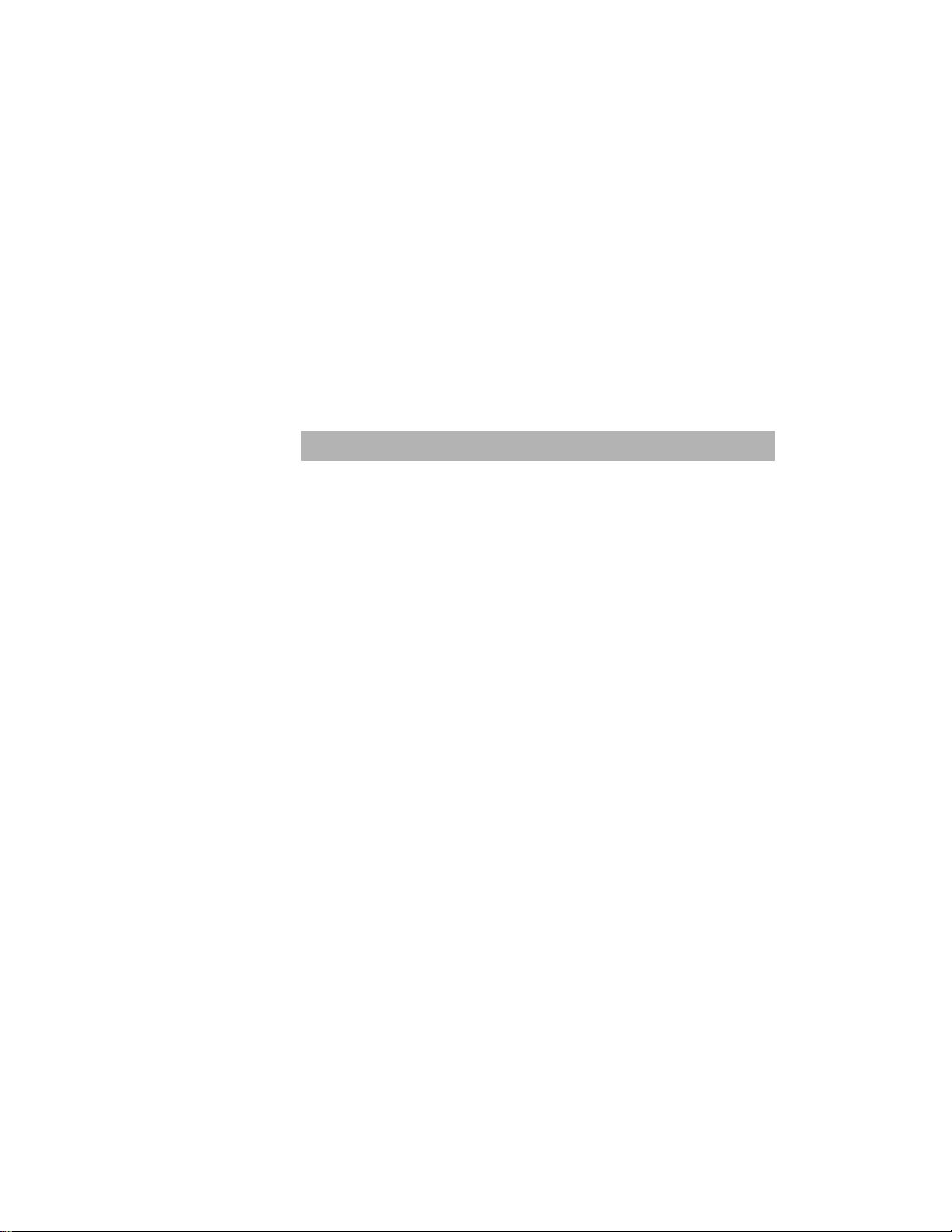
However, the fiber port can be used to connect to a remote side up to
2 Kilometers (multi-mode fiber) or 15~60 kilometers (SC single- mode
fiber) away.
With their build-in Web-based Management, managing and
configuring the TE100-S810Fi becomes easier. From cabinet
management to port-level control and monitoring, you can visually
configure and manage your network via Web Browser. Just click your
mouse instead of typing command strings. However, the
TE100-S810Fi can also be managed via Telnet, Console, or SNMP
Management.
Features
Conforms to IEEE 802.3, 802.3u, and 802.3x Ethernet
Standards
8x auto-sensing 10/100Mbps Ethernet RJ-45 ports
Automatic MDI/MDIX crossover for each 10Base-T/
100Base-TX port
1 Fixed 100Mbps Fiber port (SC/SC single-mode/MT-RJ
/VF-45 connector ) [ for 8TP+1Fiber series only ]
One Console port on the rear side for port-based VLAN &
Trunking Configuration
Half-duplex mode for backpressure, and Full-duplex for flow
control
S tore-and-forward switching architecture
Automatic address learning, address migration
8K-entry MAC address table
2Mbit memory buffer sharing
Performs non-blocking full wire speed
LED-indicators for Power, 100M, LK/ACT, FD/COL
10-inch Desktop size design
3
Page 4
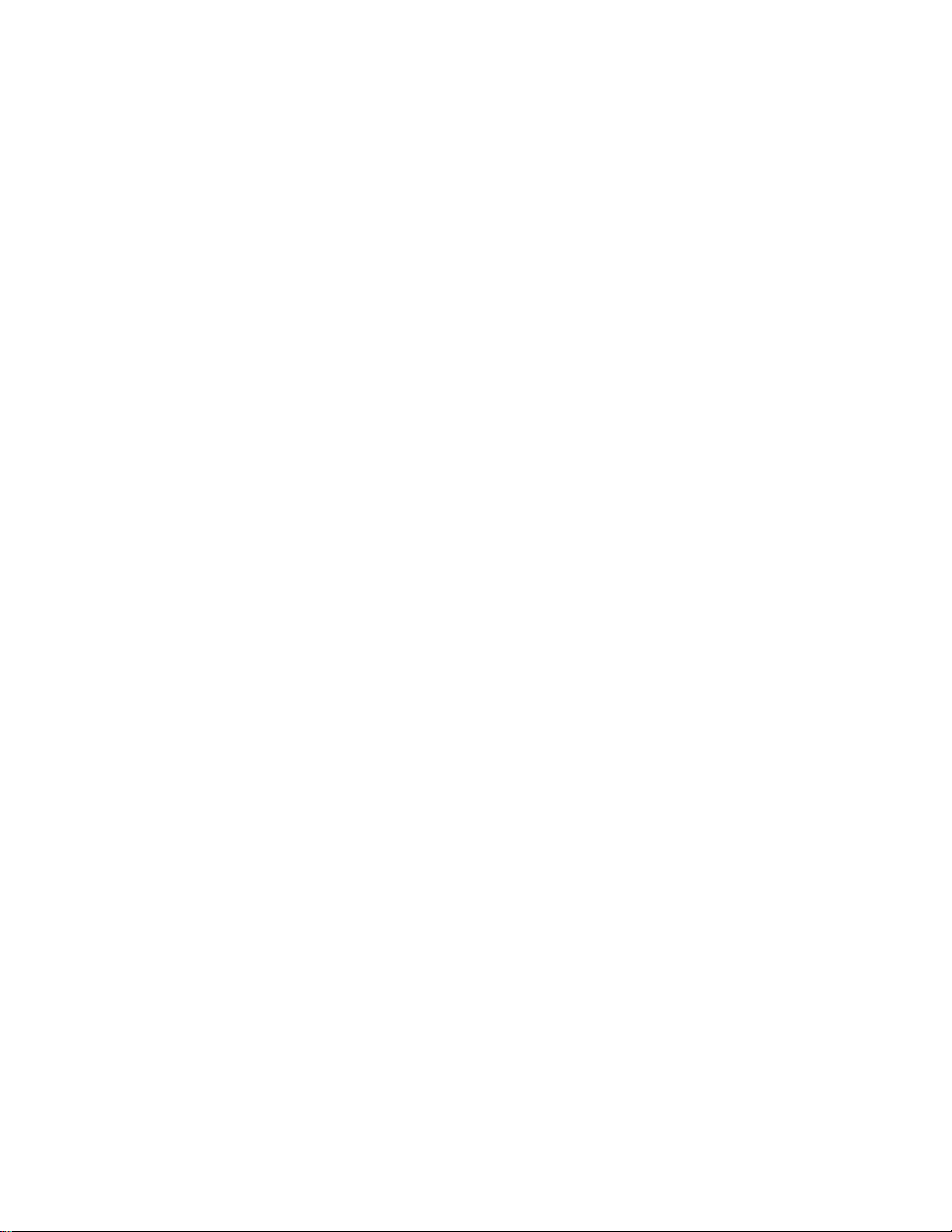
Intelligent Management Features
Web-based management
SNMP network management
Console and Telnet management
Port Base VLAN and IEEE 802.1q Tag VLAN, and VLAN
group up to 256 , VLAN ID up to 4095.
IEEE 802.3 ad LACP, Trunk group up to 4 and members up
to 8 port (8 10/100TX plus one uplink port model).
IEEE 802.1d Spanning Tree
MIB II (RFC1213) supported
IP Multi-cast, IGMP Snooping
IEEE802.1p for Global system, each port includes 2 queues
for high or low priority.
Port Mirror, Broadcast Filter, Static MAC Address, Port
Security and GVRP supported.
Page 5
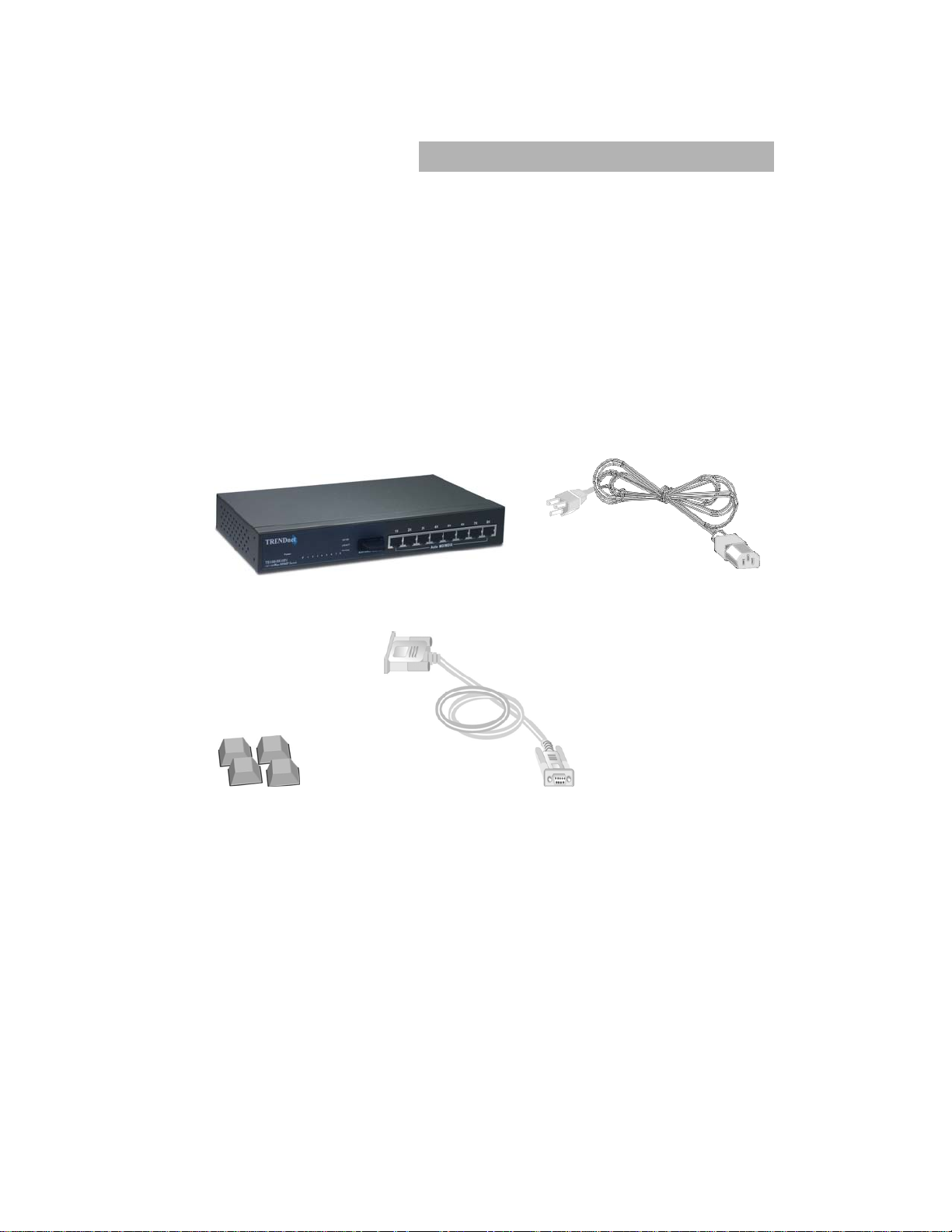
Package Contents
Unpack the contents of the TE100-S810Fi and verify them against the
checklist below.
TE100-S810Fi
Power Cord
Four Rubber Feet
RS-232 cable
User Guide
TE100-S810Fi
Power Cord
Rubber Feet RS-232 cable
Figure 1-2. Package Contents
Compare the contents of your TE100-S810Fi package with the
standard checklist above. IF any item is missing or damaged, please
contact your local dealer for service.
5
Page 6
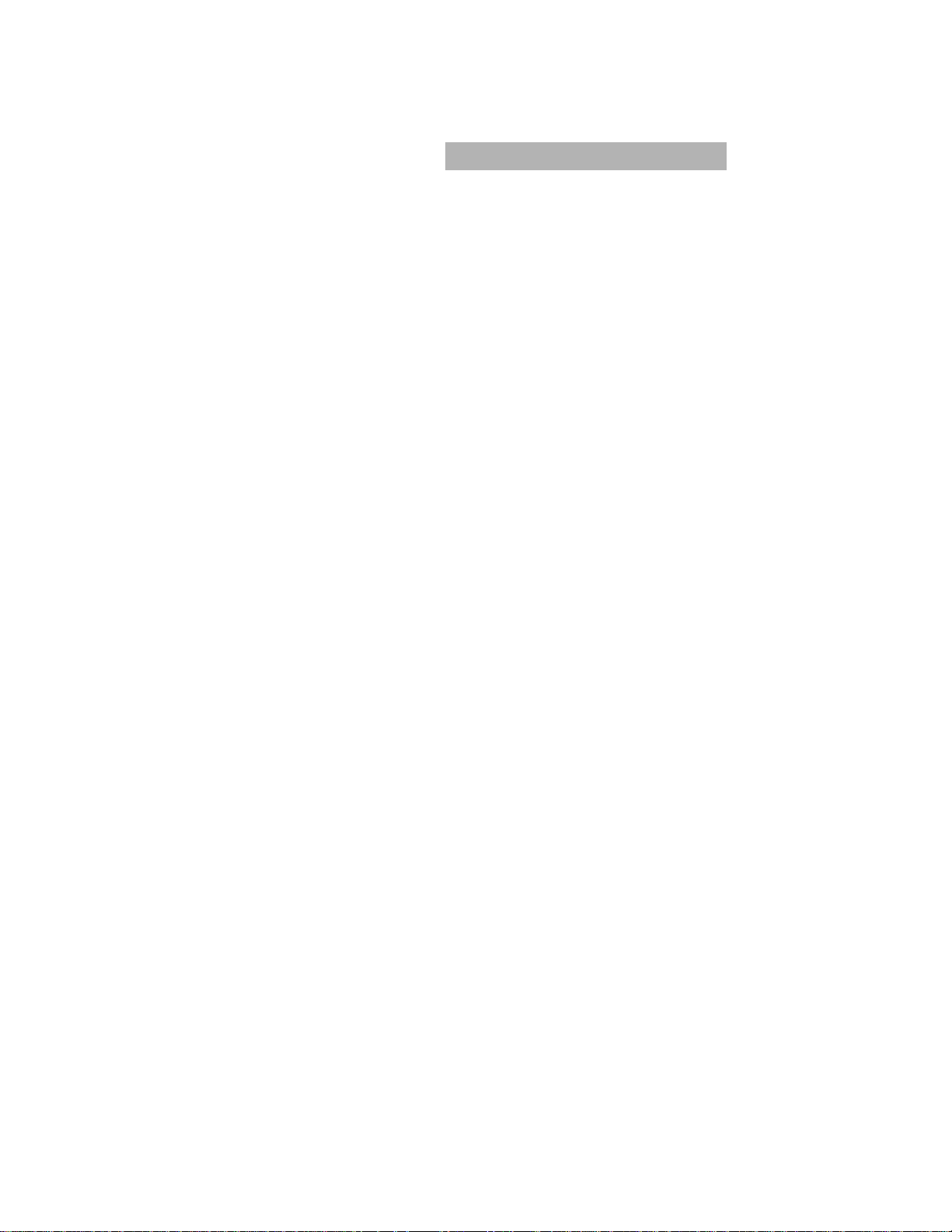
Management Methods
The TE100-S810Fi series supports following management methods:
Console and Telnet Management
Web-based Management
SNMP Network Management
Console and Telnet Management
Console Management is done through the RS-232 Console Port.
Managing the TE100-S810Fi in this method requires a direct
connection between PC and the TE100-S810Fi. While Telnet
management is done over the network. Once the TE100-S810Fi is on
the network, you can use Telnet to Log in and change the
configuration.
Web-based Management
The Switch provides an embedded HTML web site residing in flash
memory. It offers advanced management features and allow users to
manage the TE100-S810Fi from anywhere on the network through a
standard browser such as Microsoft Internet Explorer.
SNMP Network Management
SNMP ( Simple Network Management Protocol ) provides a
means to monitor and control network device, and to manage
configurations, statistic collection, performance, and security.
Page 7
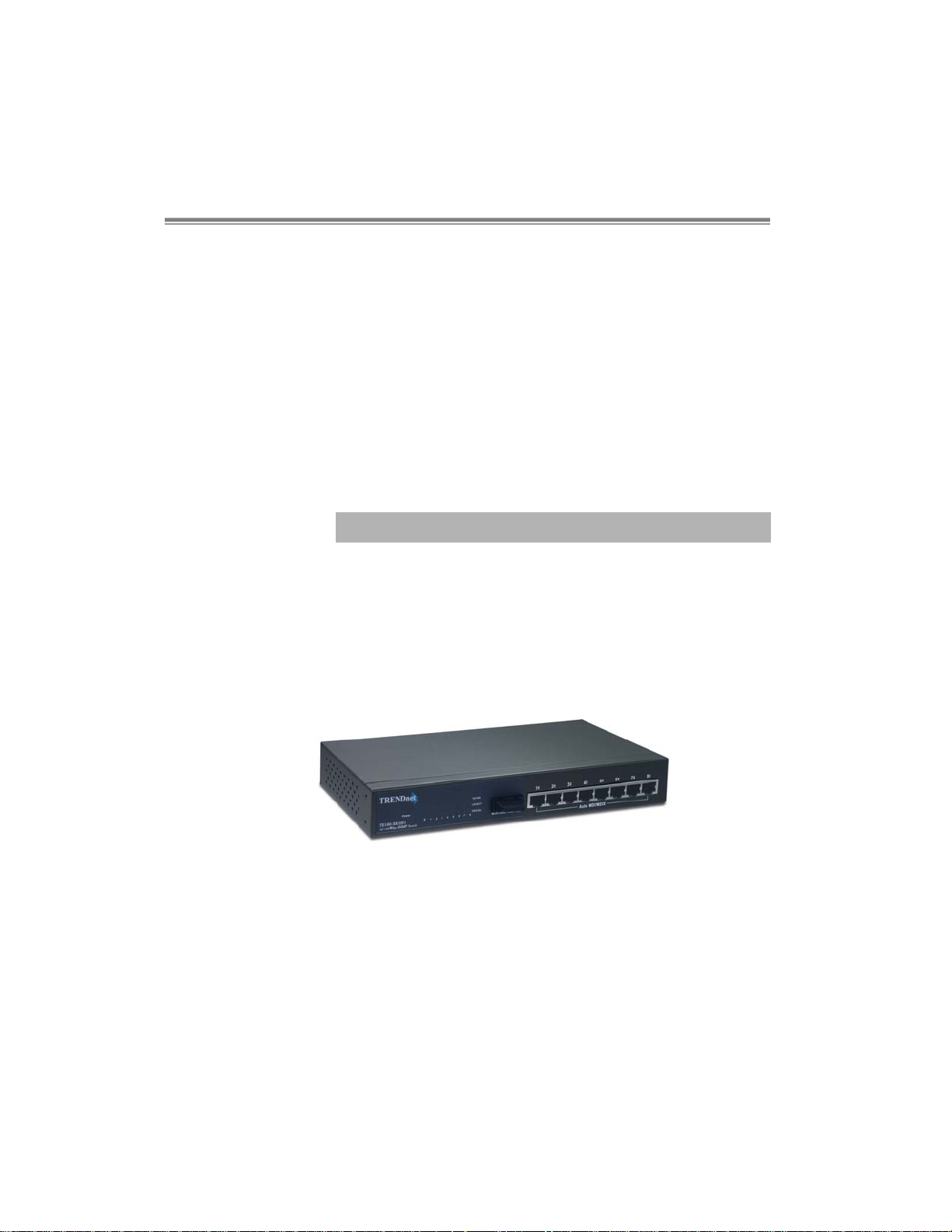
2.
Hardware Description
This section mainly describes the hardware of the TE100-S810Fi
series. The Switches is a compact switch ( 10 inches ) with 8x
auto-sensing 10/100Mbps Ethernet RJ-45 ports ( 8TP Management
Switch ) plus one 100Base-FX fiber port (TE100-S810Fi ).
The physical dimensions of the TE100-S810Fi are: 250mmx
132mmx 37mm ( Lx Wx H )
Front Panel
The Front Panel of the TE100-S810Fi series consist of 8x
auto-sensing 10/100Mbps Ethernet RJ-45 ports ( automatic
MDI/MDIX ), one 100Base-FX fiber port (TE100-S810Fi ) and the
LED indicators are also located on the frond panel of the switch.
Figure 2-1. The Front Panel of the TE100-S810Fi
The Front Panel of the TE100-S810Fi is displayed as below. There
are four types of fiber connectors available for the convenience of
your connectivity. These fiber connector is SC multi-mode.
7
Page 8
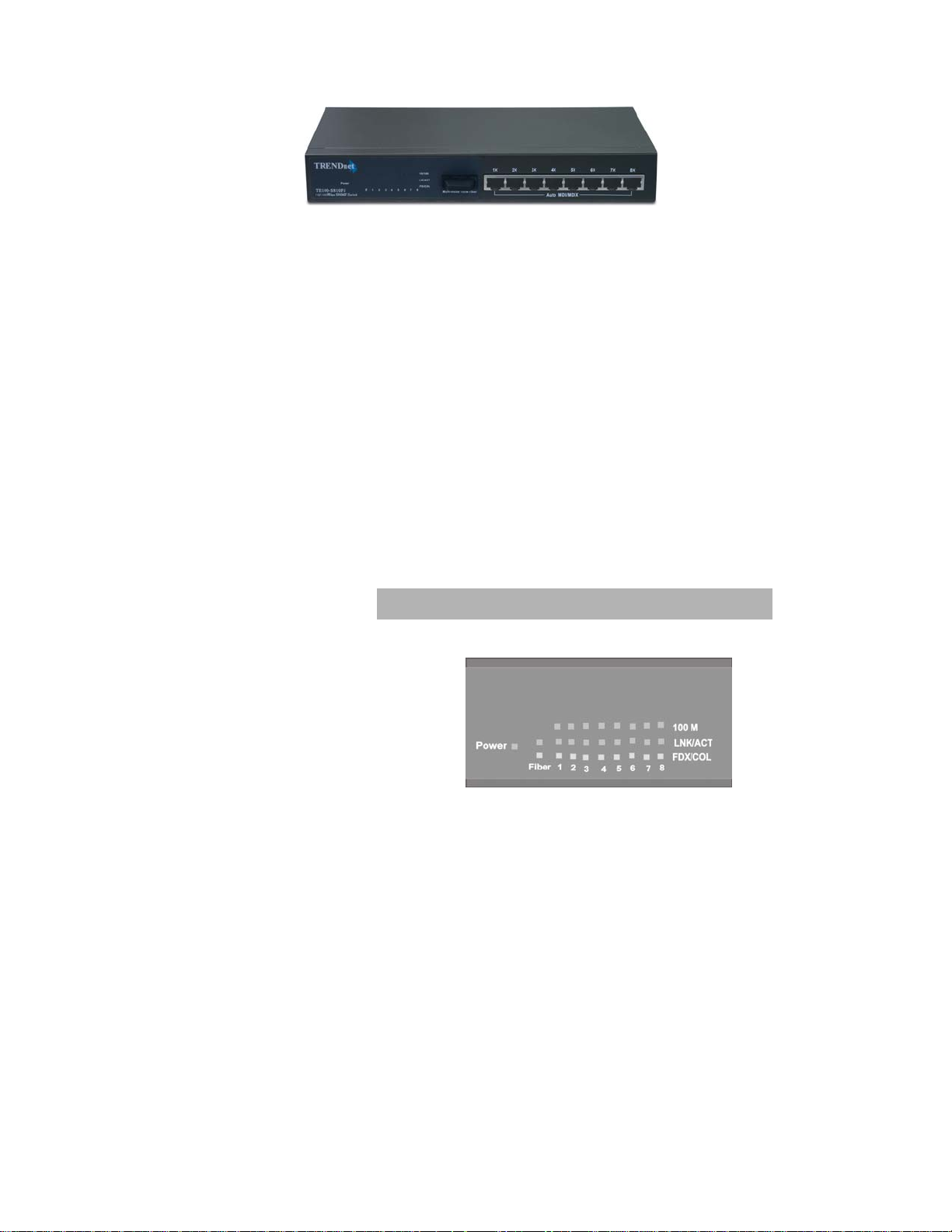
Figure 2-2. The Front Panel of the TE100-S810Fi
RJ-45 Ports (Auto MDI/MDIX ): Eight 10/100 auto- sensing
for 10Base-T or 100Base-TX connections.
[ In general, MDI means connecting to another Hub or Switch
while MDIX means connecting to a workstation or PC.
Therefore, Auto MDI/MDIX means that you can connect to
another Switch or workstation without changing
non-crossover or crossover cabling. ]
100Base-FX Fiber Port: The distance for fiber cabling can
be extended up to 2 kilometers.
LED Indicators
Figure 2-6. LED Indicators
There are three LED-Indicators (100M, LNK/A CT, FDX/COL) for each
UTP port. The following table provides descriptions of the LED
statuses and meaning. They provide a real-time indication of
systematic operation status.
Page 9
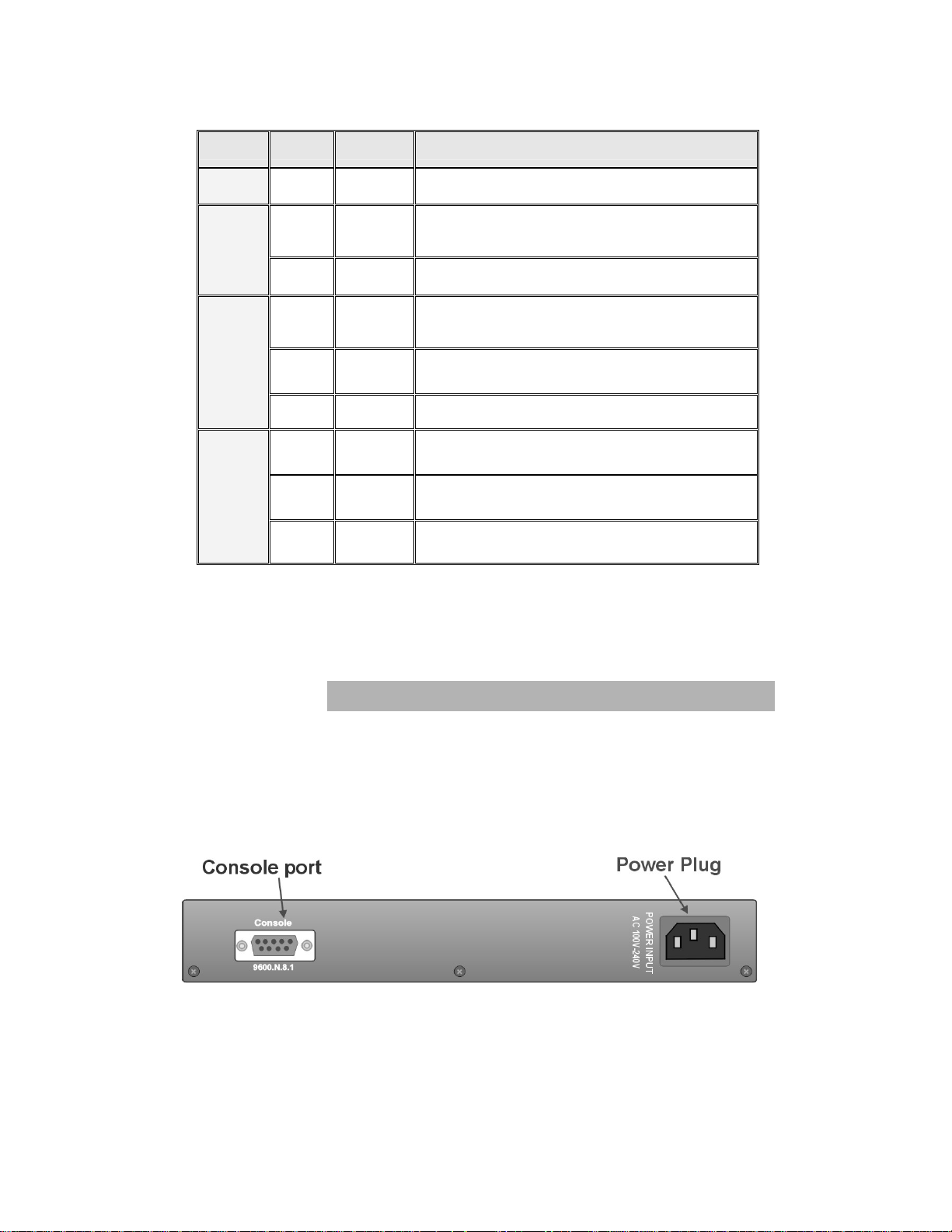
LED Status Color Description
Power On Green Power On
On Green
100M
Off In 10Mbps mode or no device attached
On Green
LNK /
ACT
FDX /
COL
Table 2-1. The description of LED Indicator
Blinks Green
Off No device attached.
On Orange
Blinks Orange Collision of Packets occurs in the port.
Off
The port is operating at the speed of
100Mbps.
The port is successfully connecting
with the device.
The port is receiving or transmitting
data.
The port is operating in Full-duplex
mode.
Half-duplex mode or no device
attached.
Rear Panel
The Console port and 3-pronged power plug are located at the Rear
Panel of the TE100-S810Fi as shown in Figure 2-8. The Switches will
work with AC in the range 100-240V AC, 50-60Hz.
Figure 2-7 The Rear Panel of the TE100-S810Fi
9
Page 10
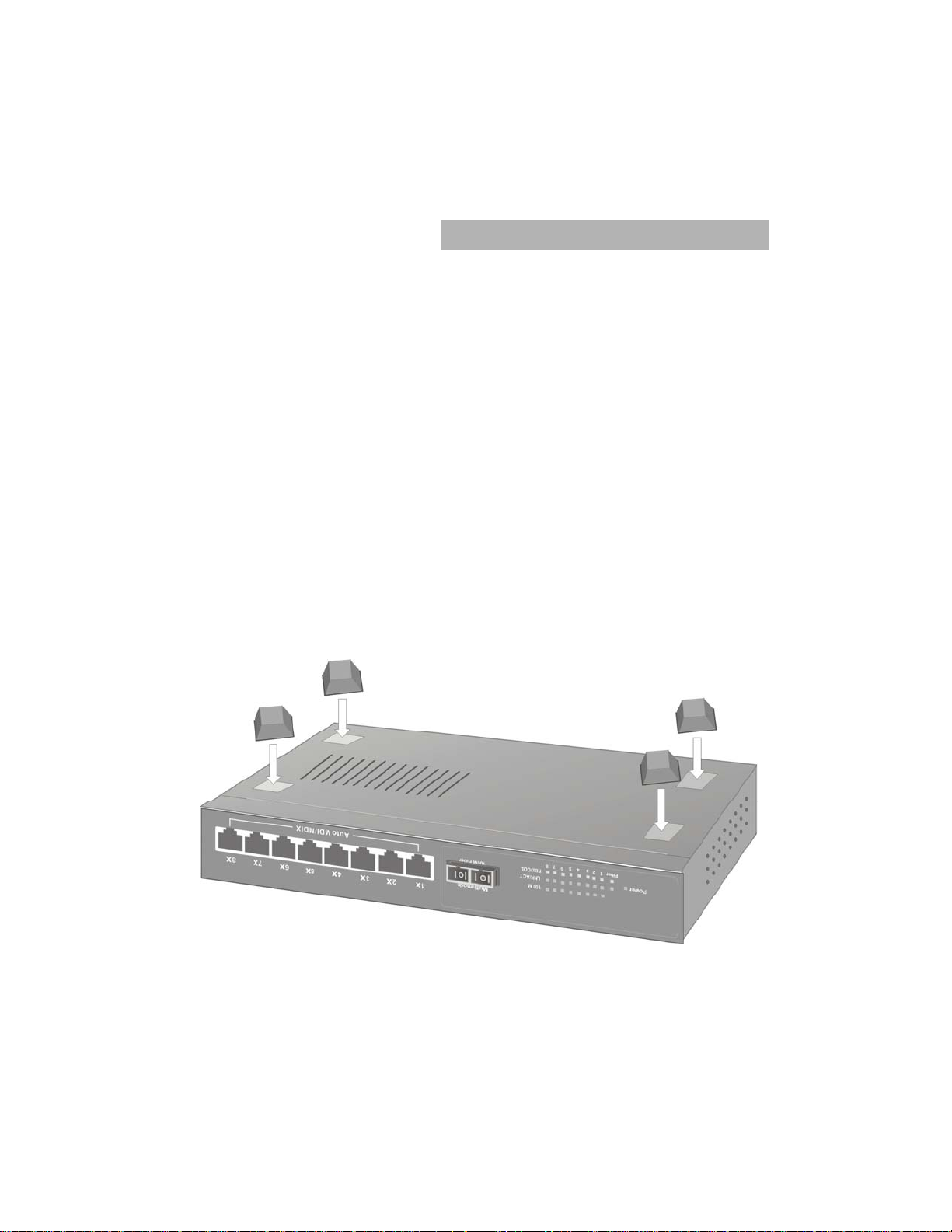
Console Port : Console management can be done through the
Console Port. It requires a direct connection between the Switch and
an end station ( PC ) via a RS-232 cable.
Desktop Installation
Set the switch on a sufficiently large flat space with a power outlet
nearby. The surface where you put your Switch should be clean,
smooth, level, and sturdy.
Make sure there is enough clearance around the Switch to allow
attachment of cables, power cord and air circulation.
Attaching Rubber Feet
A. Make sure mounting surface on the bottom of the Switch is grease
and dust free.
B. Remove adhesive backing from your Rubber Feet.
C. Apply the Rubber Feet to eac h corner on the bottom of the Switch.
These footpads can prevent the Switch from shock/vibration.
Figure 2-8. Attaching Rubber Feet to each corner on the bottom of the
Switch
Page 11
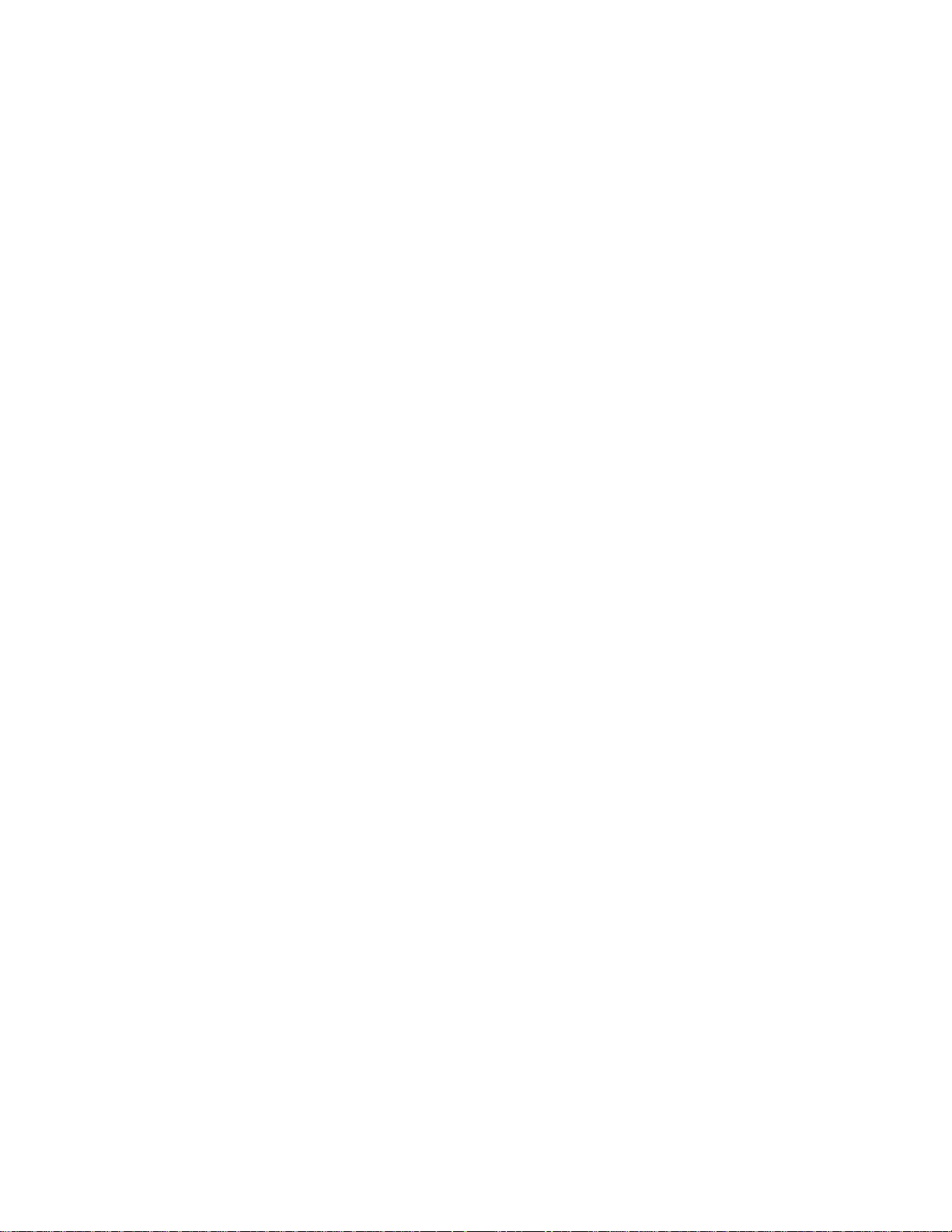
Power On
Connect the power cord to the power socket on the rear panel of the
Switch. The other side of power cord connects to the power outlet.
The internal power supply in the Switch works with AC in the voltage
range 100-240VAC, frequency 50~60Hz.
Check the power indicator on the front panel to see if power is
properly supplied.
11
Page 12
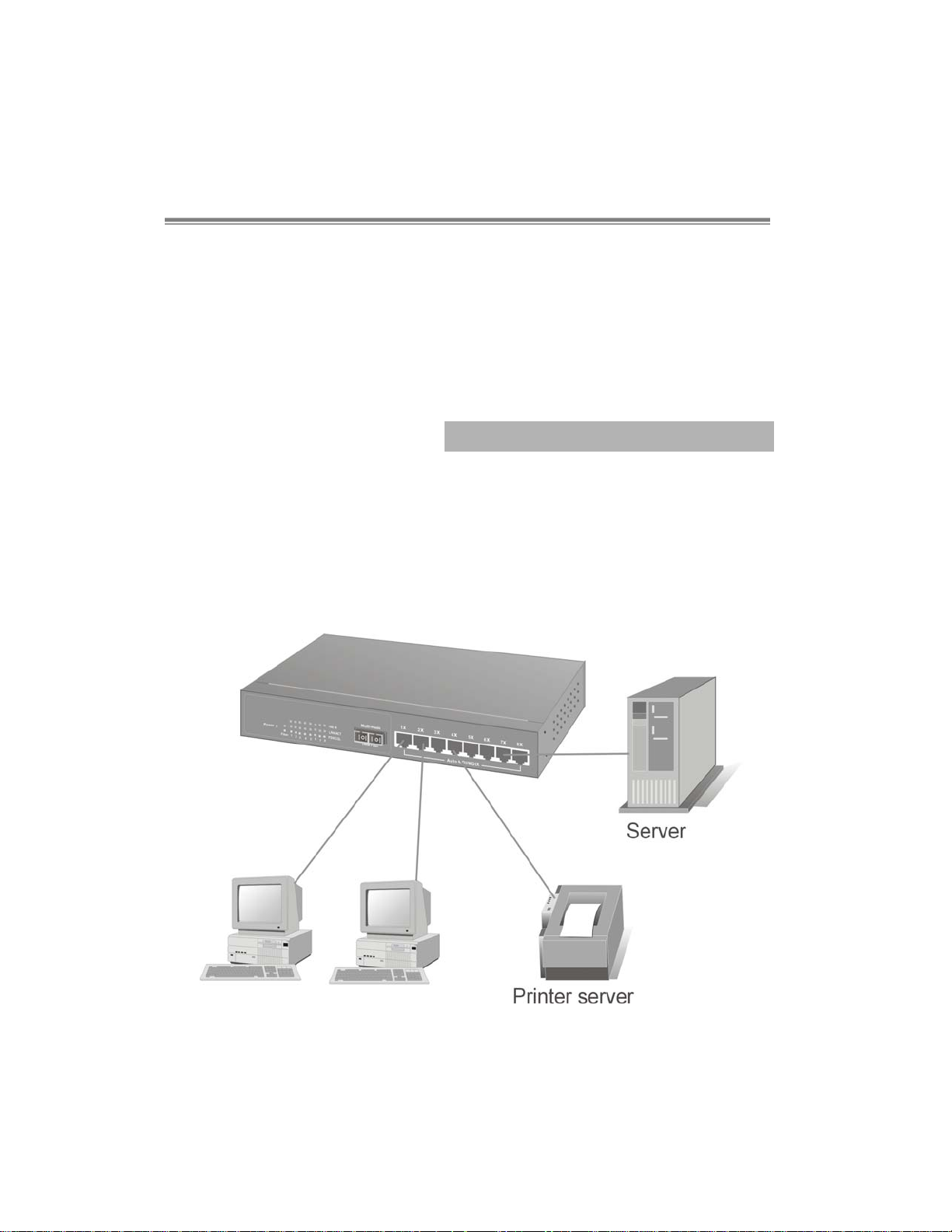
3.
Network Application
This section provides you a few samples of network topology in which
the Switch is used. In general, the TE100-S810Fi series are designed
to be used as a desktop or segment switch.
Desktop Application
The TE100-S810Fi series are designed to be a desktop size switch
which is an ideal solution for small workgroup. The Switch can be
used as a standalone switch to which personal computers, server,
printer server are directly connected to form small workgroup.
Figure 3-1. Desktop Application
Page 13
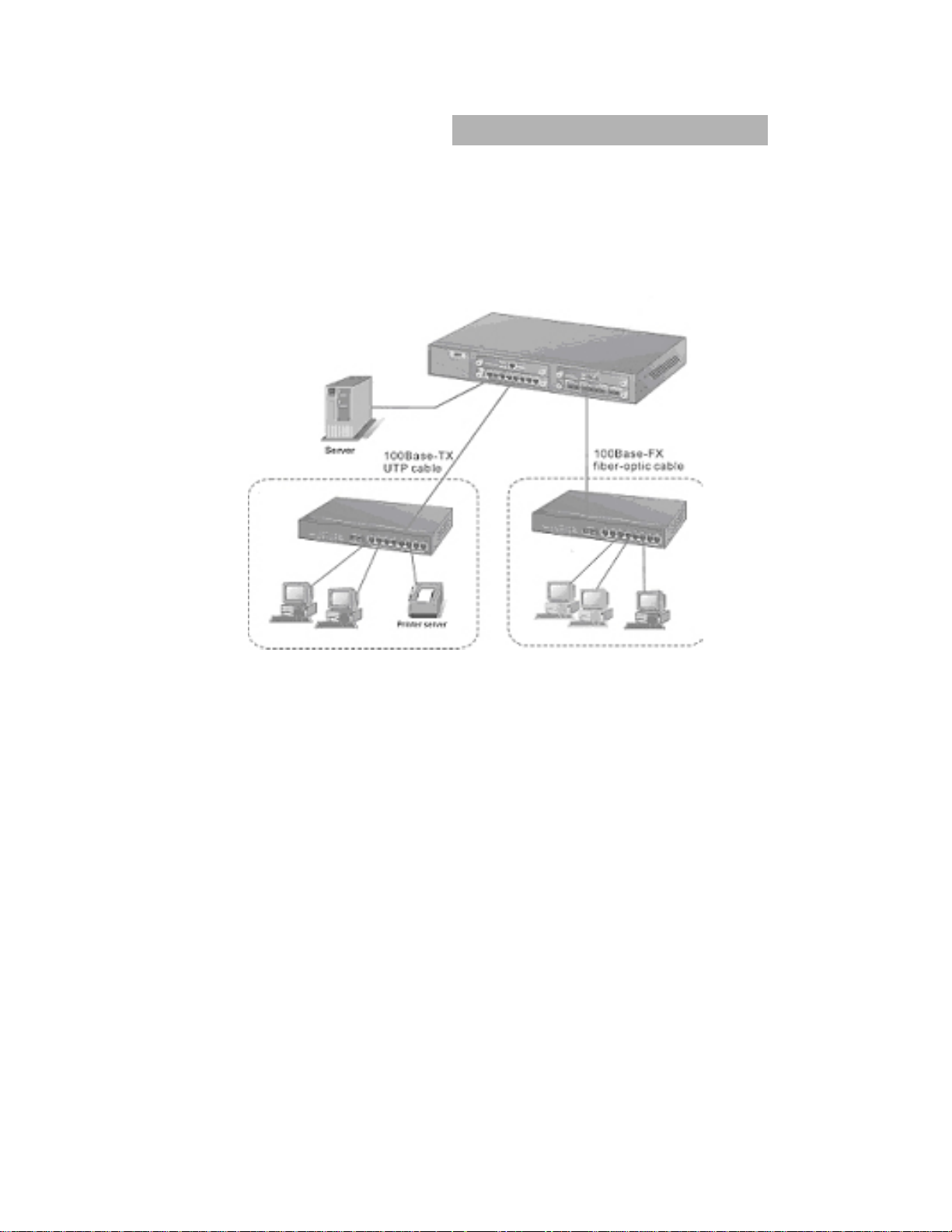
Segment Application
For enterprise networks where large data broadcast are constantly
processed, this switch is suitable for department user to connect to the
corporate backbone.
Figure 3-2 Segment Application
You can use the TE100-S810Fi to connect PCs, workstations, and
servers to each other by connecting these devices directly to the
Switch. All the devices in this network can communicate with each
other. Connecting servers to the backbone switch allow other users to
access the server’s data.
The Switch automatically learns node address, which are
subsequently used to filter and forward all traffic based on the
destination address. You can use any of the RJ-45 port of the
TE100-S810Fi to connect with another Switch or Hub to interconnect
each of your small switched workgroups to form a larger switched
network.
13
Page 14
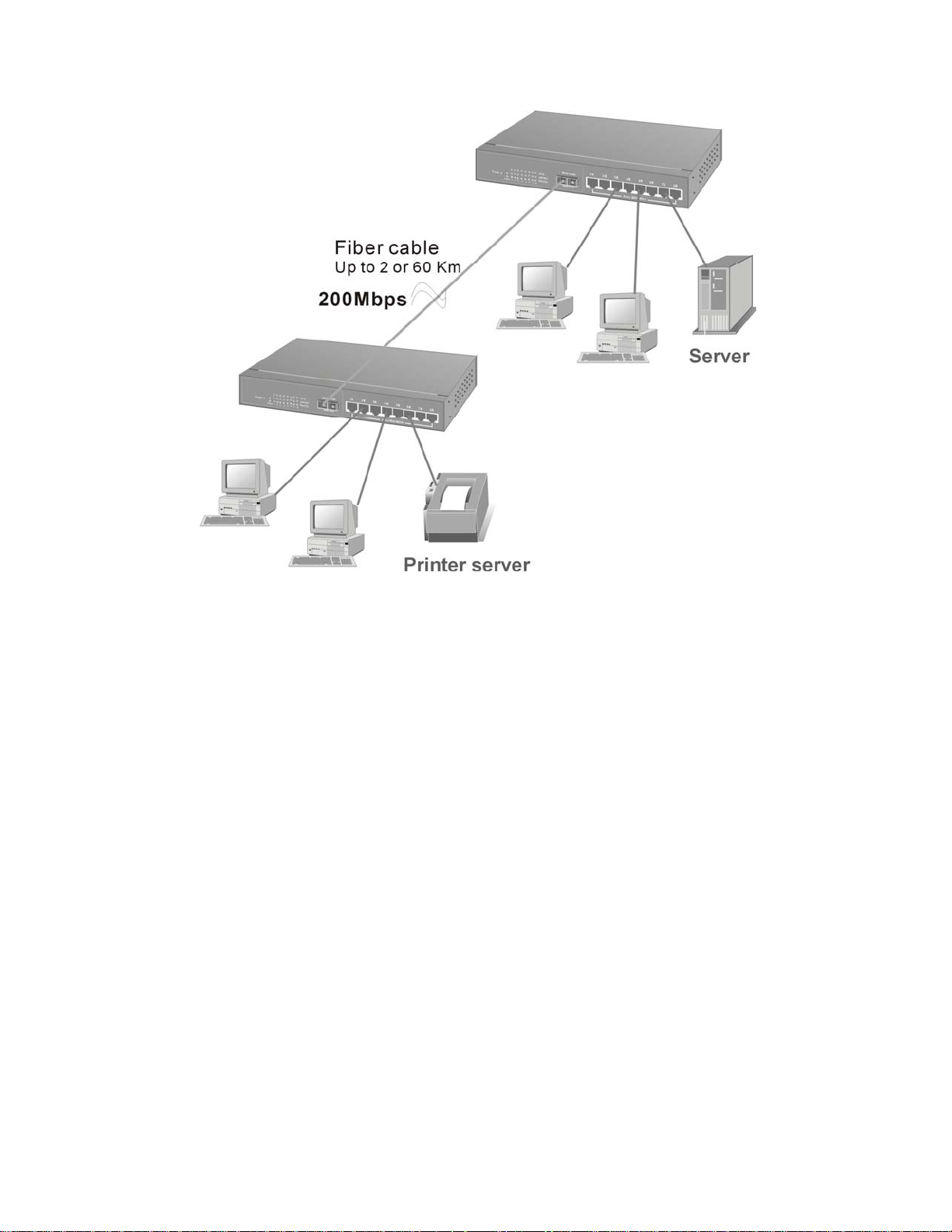
Figure 3-3 Use fiber port (TE100-S810Fi ) to extend the distance
between workgroups
In the above illustration, tw o TE100-S810Fi are used to interconnect
two small workgroups. By using fiber ports to connect switches, the
distance between two switches via fiber cable can be up to 2km.
Page 15
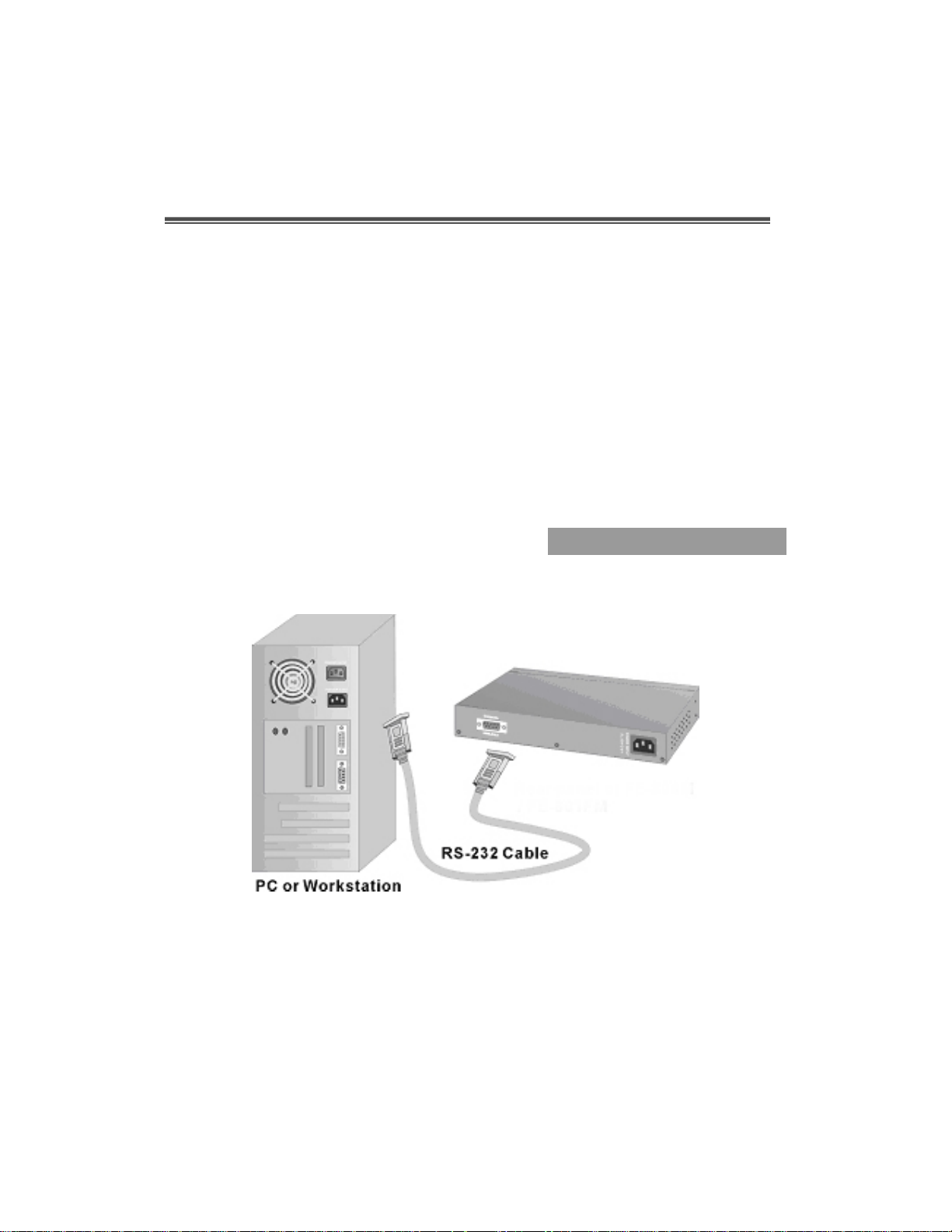
4.
Network Configuration
This Section explains how to configure console management via a
direct connection to the console port of the TE100-S810Fi.
Console management involves the administration of the Switch via a
direct connection to the RS-232 console port. This port is a female
DB-9 connector. From the main menu of the console program, user
has access to manage the functions of the Switch.
Connecting a Termina l or
PC to the Console Port
Figure 4-1. Connecting the TE100-S810Fi
to a terminal via RS-232 cable
Use the supplied RS-232 cable to connect a terminal or PC to the
console port. The terminal or PC to be connected must support the
terminal emulation program.
15
Page 16
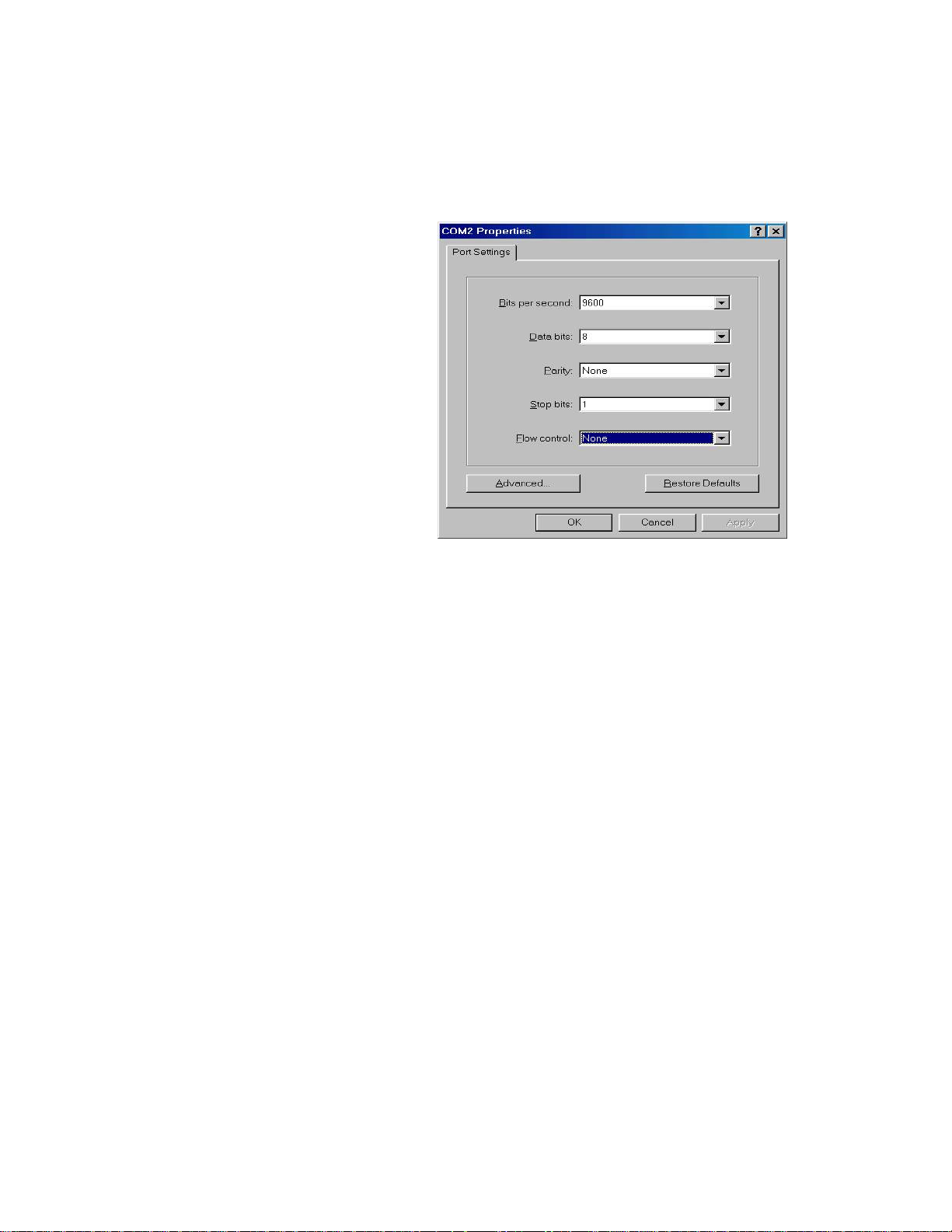
After the connection between Switch and PC is finished, turn on the
PC and run a terminal emulation program or Hyper Terminal to
match the following default characteristics of the console port:
Baud Rate: 9600 bps
Data Bits: 8
Parity: none
Stop Bit: 1
Control flow: None
Figure 4-2.
The settings of communication parameters
After you have finished parameter settings, press “ Enter “ Key and
the Main Menu of console management appears.
Console – Menu
1. The switch also prov ide a serial interface to manage and monitor the
switch, user can follow the Console Port Information provide by web to
use windows HyperTerminal program to link the switch.
2. You can type user name and password to login. The default user
name is “ root”, the default password is “root ”.
Page 17
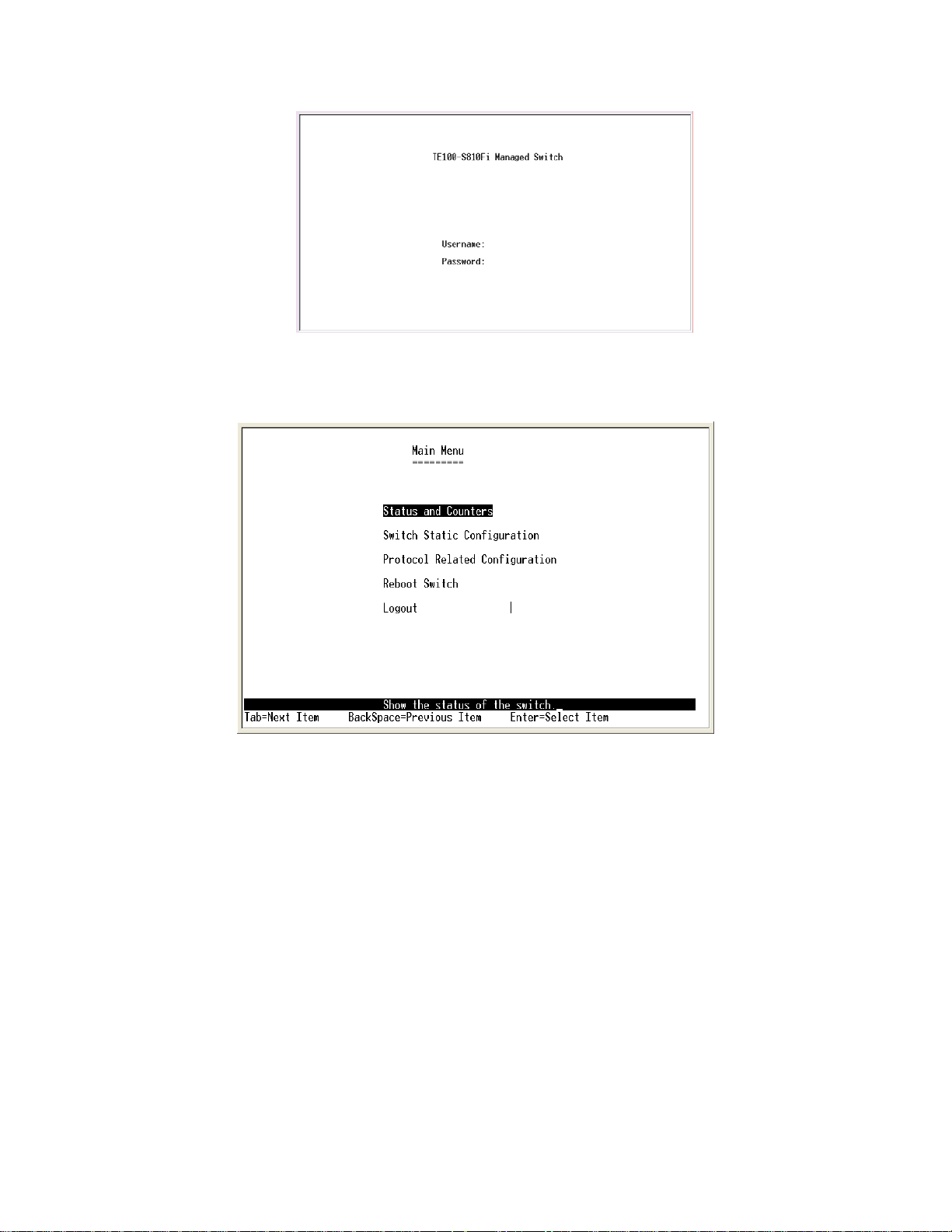
4-1 Main Menu
There are five items for selected as follows:
Status and Counters: Show the status of the switch.
Switch Static Configuration : Configure the switch.
Protocol Related Configuration: Configure the protocol function.
Reboot Switch: Restart the system or reset switch to default
configuration.
Logout: Exit the menu line program.
<Control Key>
The control key as follow provided in all menus:
Tab: Move the vernier to next item.
Backspace: Move the vernier to previous item.
Enter: Select item.
Space: Toggle selected item to next configure.
17
Page 18
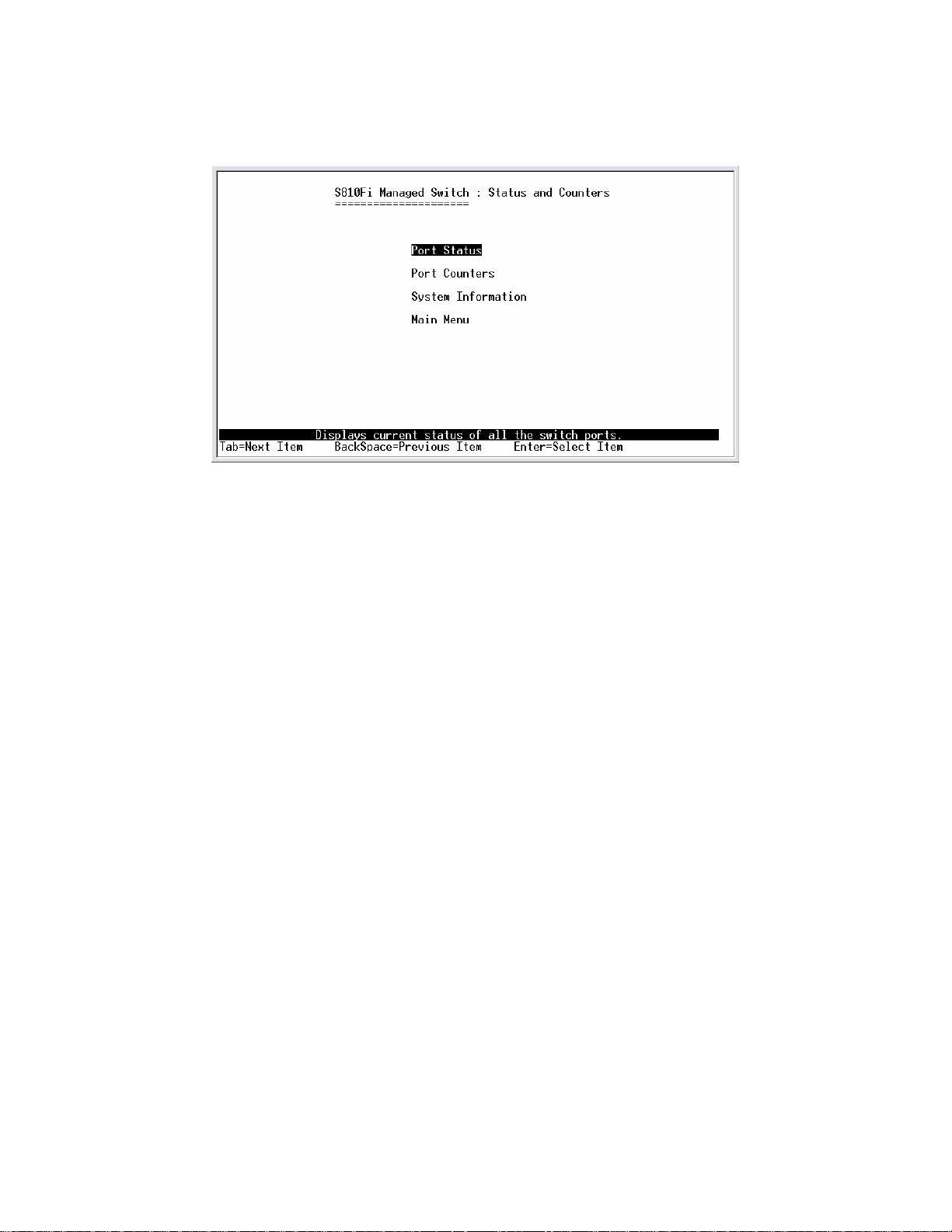
4-2. Status and Counters
You can press the key of Tab or Backspace to choose item, and press
Enter key to select item.
4-2-1. Port Status
This page display every port status
Type: Display the port type.
Enabled: Display the port is enabled or disable depended on user setting.
Enable will be display “Yes”, disable will be display “No”.
Status: Display the port is link or no link, “Down” is no link, and “Up” is link.
Mode: Display the port speed and duplex.
FlowCtrl: Display the flow control status is enable or disable mode.
Page 19
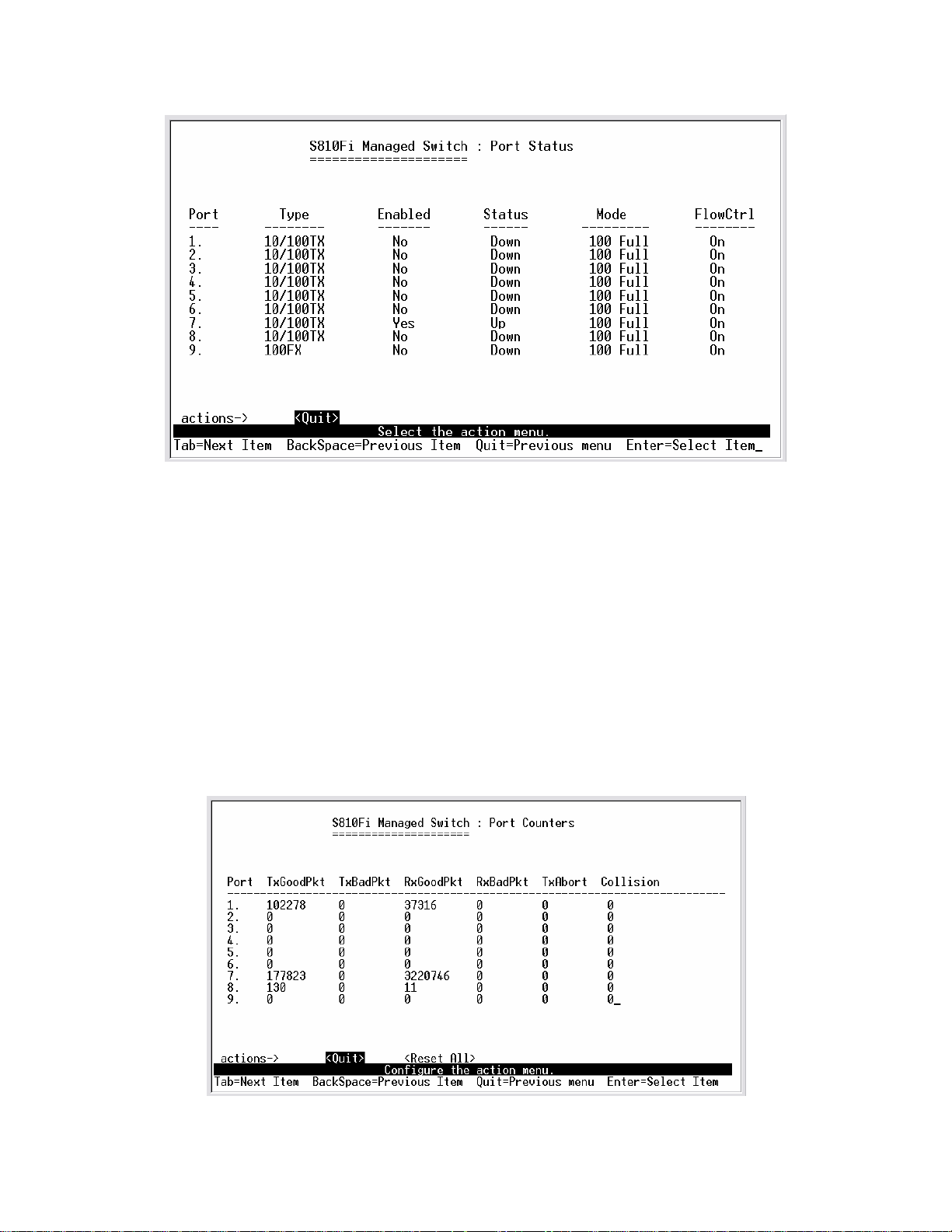
Actions->
You can press the key of Tab or Backspace to choose action menu, and
press Enter key to select item
<Quit>: Exit the page of port status, and return to previous menu.
<Previous Page>: Display previous page.
<Next page>: Display next page.
4-2-2. Port Counters
The following information provides a view of the current status of the unit.
19
Page 20
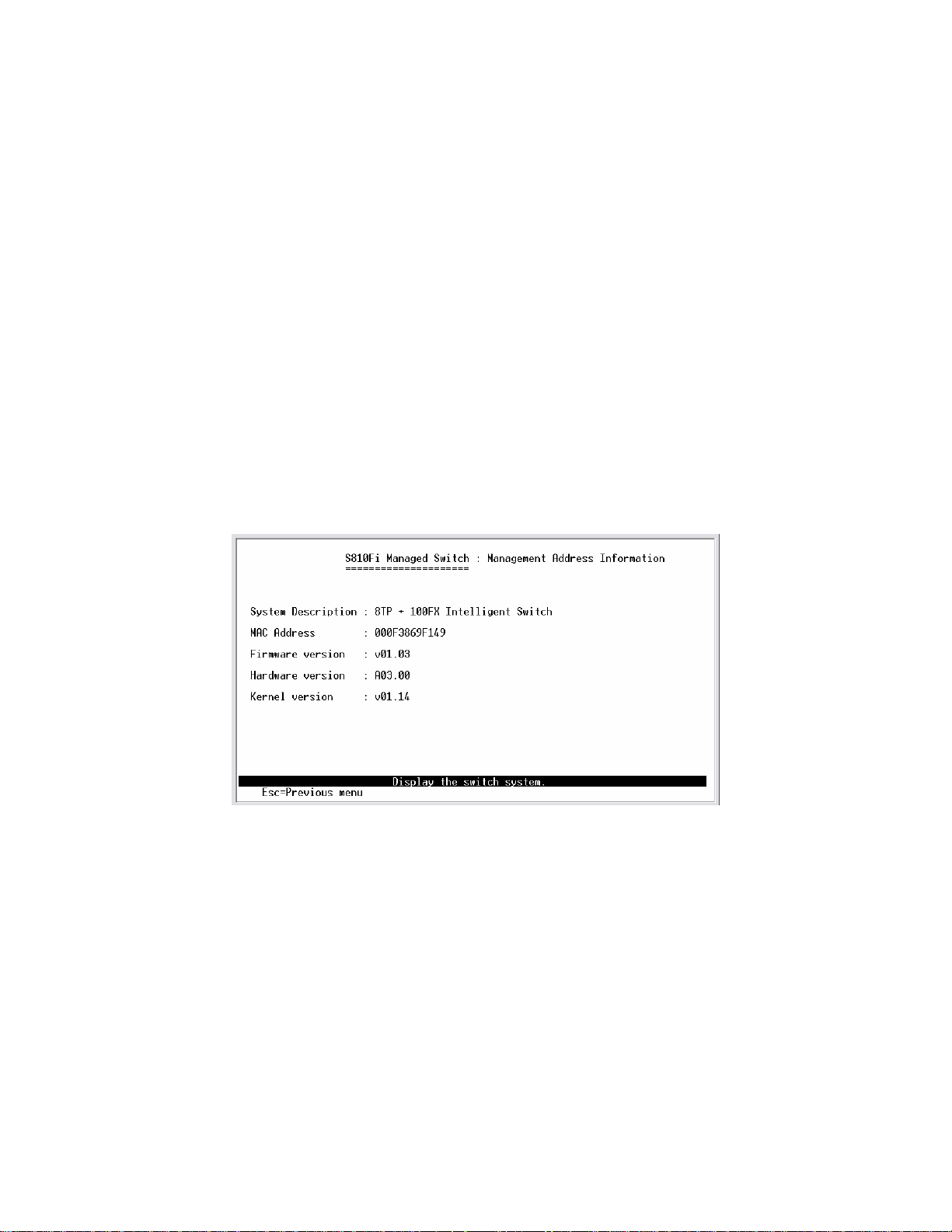
Actions->
You can press the key of Tab or Backspace to choose action menu, and
press Enter key to select item
<Quit>: Exit the page of port status, and return to previous menu.
<Reset All>: Set all count to 0.
<Previous Page>: Display previous page.
<Next page>: Display next page.
4-2-3. System Information
System Description: Display the name of device type.
MAC Address: The unique hardware address assigned by manufacturer.
Firmware Version: Display the switch’s firmware version.
Hardware Version: Display the switch’s Hardware version.
Default configure value version: Display write to default EEPROM value
version.
Page 21
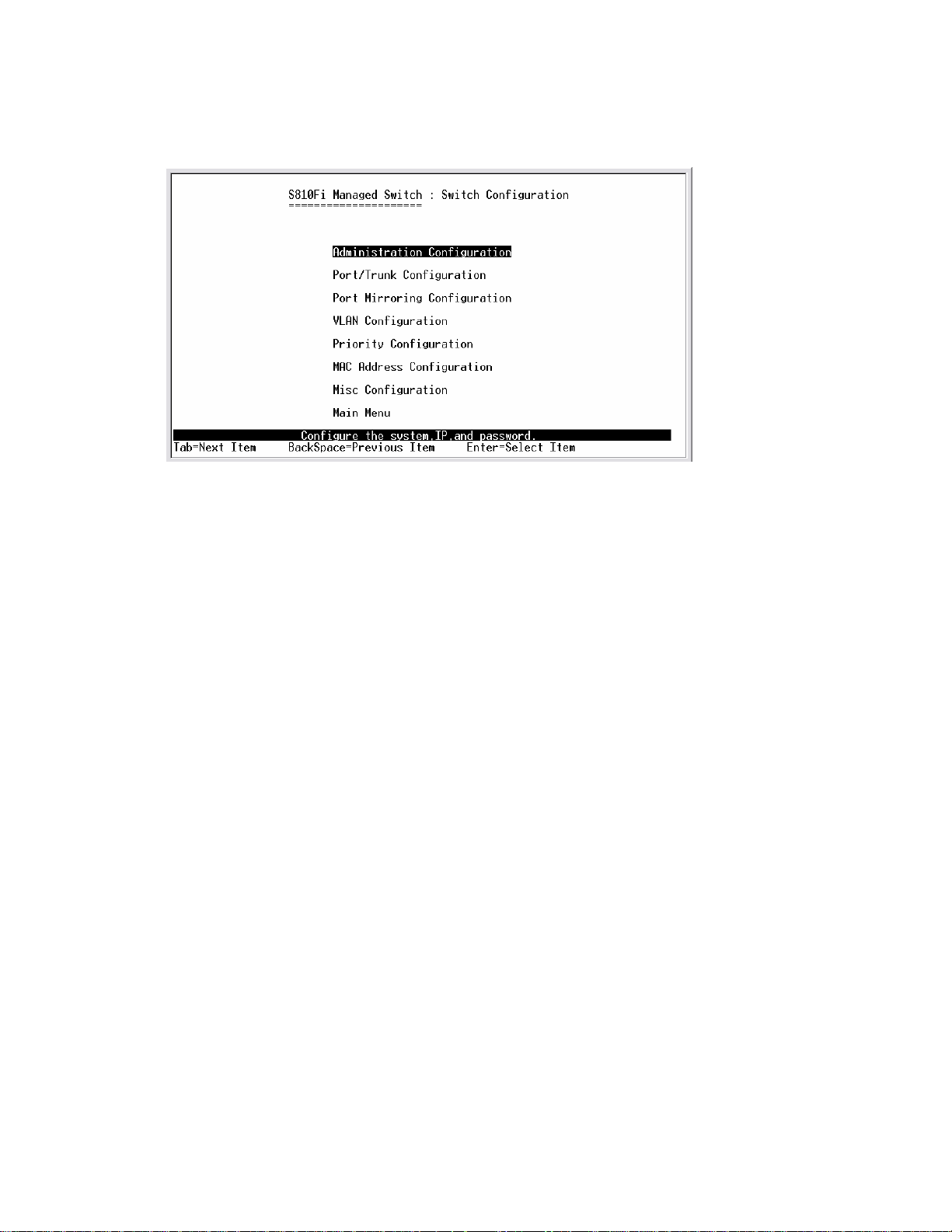
4-3. Switch Static Configuration
You can press the key of Tab or Backspace to choose item, and press
Enter key to select item
21
Page 22
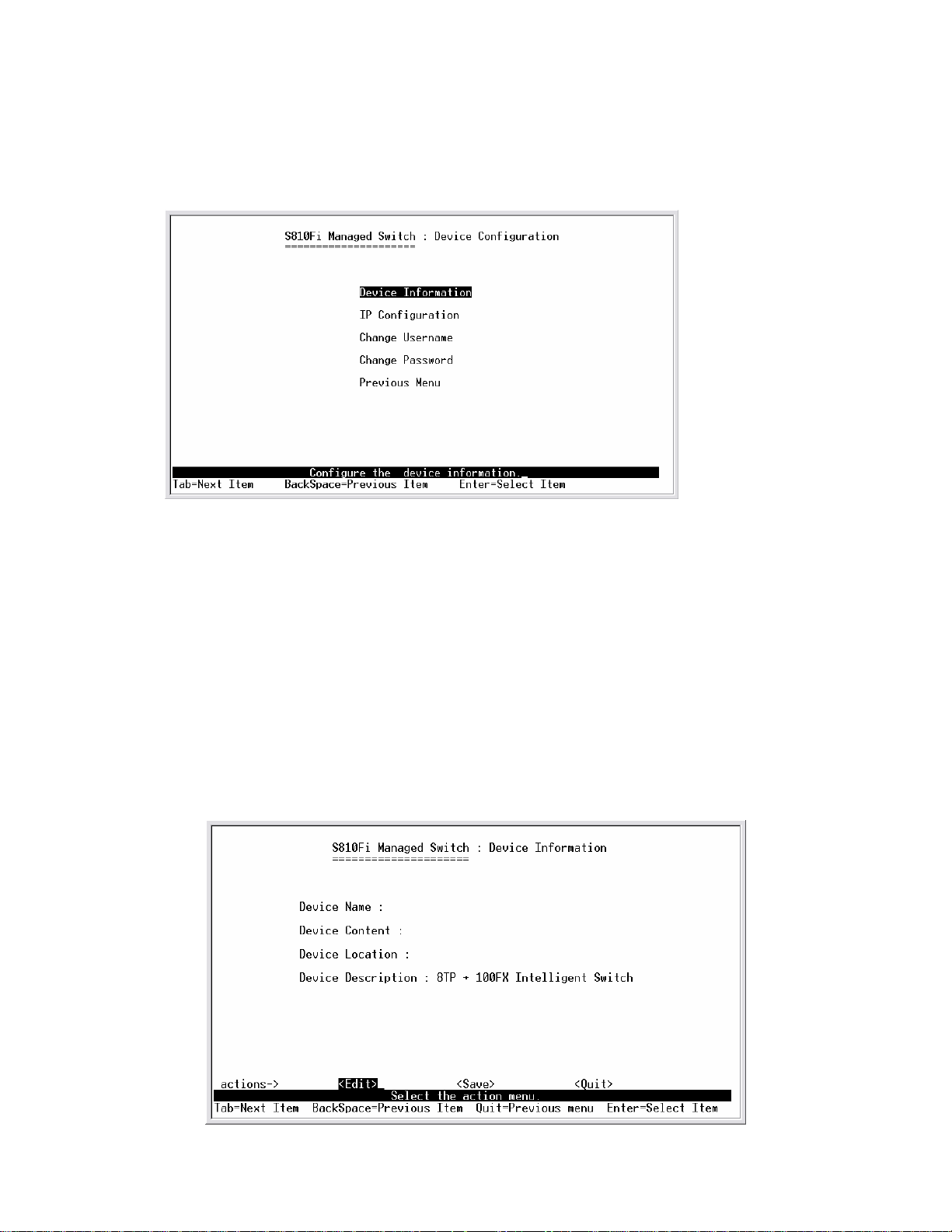
4-3-1. Administration Configuration
4-3-1-1. Device Information
This page provide user to configure the device information.
Actions->
<Edit>: Configure all items. Finished configure press BackSpace to go
back action menu line.
<Save>: Save all configure value.
<Quit>: Exit the page of device information and return to previous menu.
Page 23
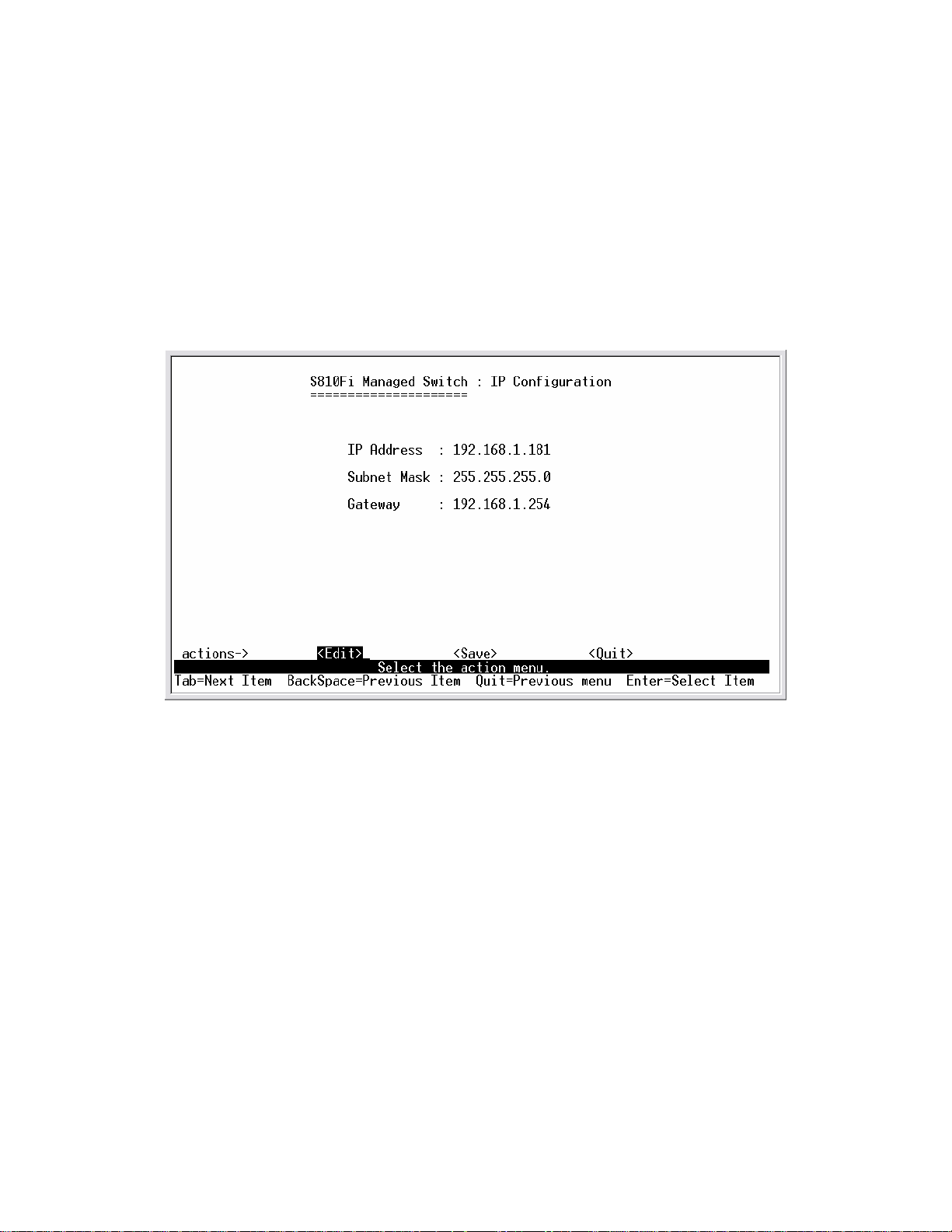
4-3-1-2. IP Configuration
User can configure the IP setting and fill in the new value.
Actions->
<Edit>: Configure all items. Finished configure press ESC to go back
action menu line.
<Save>: Save all configure value.
<Quit>: Exit the page of IP configuration and return to previous menu.
Note: Always restart the computer after finishing the setup.
4-3-1-3. Change Username
Use this page; user can change web management user name.
23
Page 24
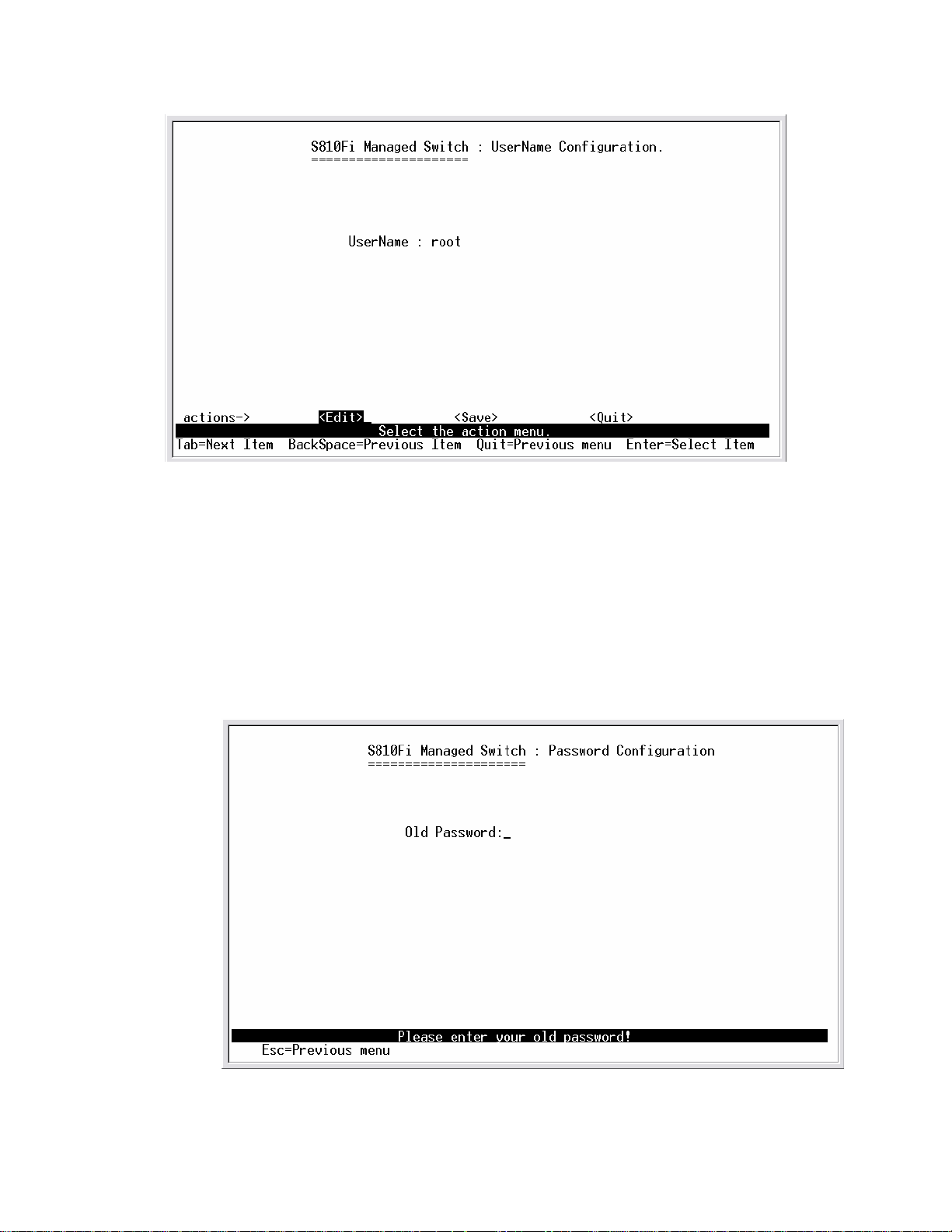
4-3-1-4. Change Password
Use this page; user can change web management user password.
Page 25
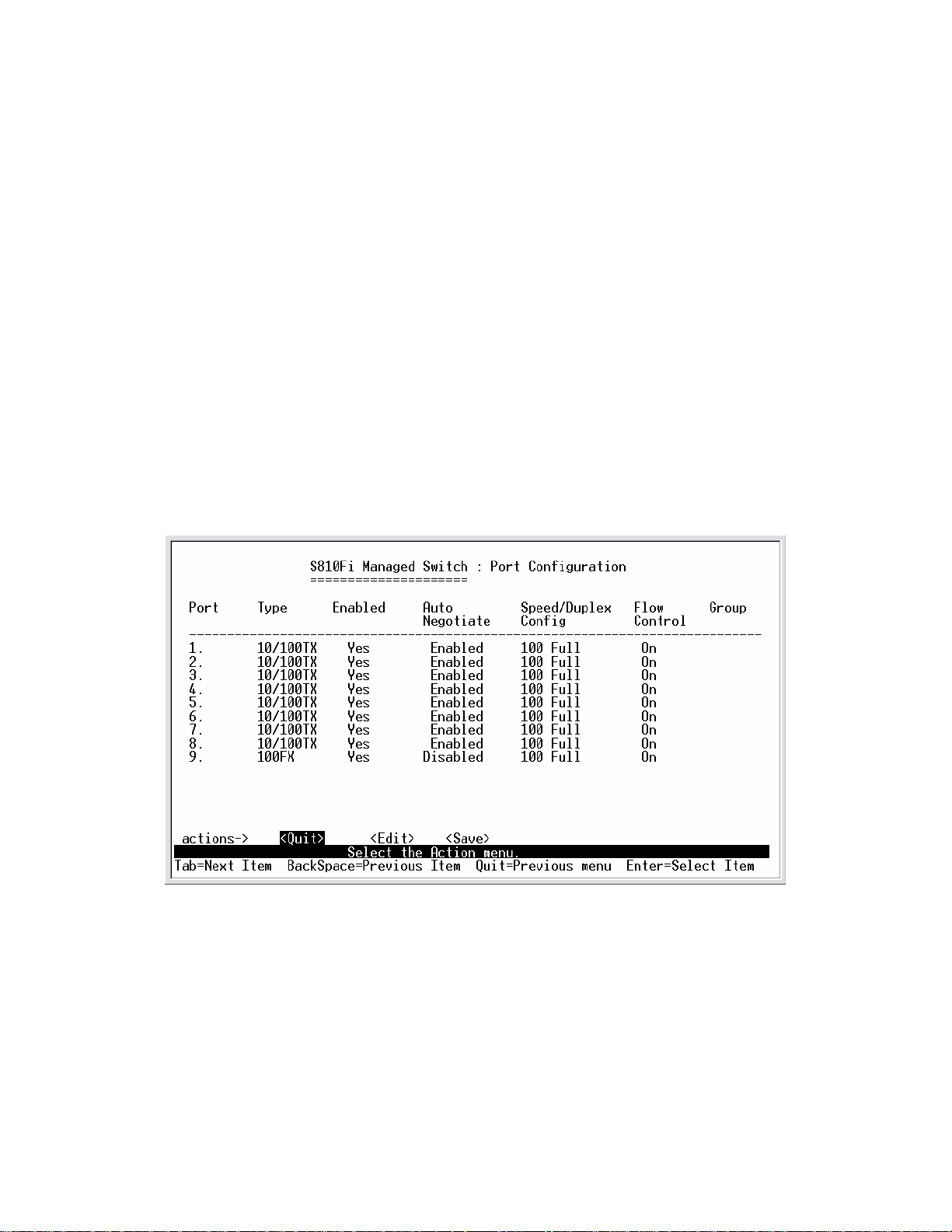
4-3-2. Port / Trunk Configuration
This page can change every port status and configure trunk group.
Press TAB key to change configure of per item.
1.Enabled: User can disable or enable this port control.
2.Auto Negotiate: User can set auto negotiation is enable or disable of
per port.
3.Speed/Duplex Config: User can set 100Mbps or 10Mbps speed on port
1~port 8, only 100Mbps on port 9, and set full-duplex or half-duplex mode.
4.Flow Control: User can set flow control function is enable or disable.
5.Group: User can set trunk group for port1~prot8. There are four trunk
groups to provided configure.
Actions->
<Quit>: Exit the page of port configuration and return to previous menu.
<Edit>: Configure all items. Finished configure press ESC to go back
action menu line.
<Save>: Save all configure value.
<Previous Page>: Return to previous page to configure.
25
Page 26

<Next page>: Go to next page to configure.
4-3-3. Port Mirroring Configuration
The port mirroring is a method for monitor traffic in switched networks.
Traffic through ports can be monitored by one specific port. That is traffic
goes in or out monitored ports will be duplicated into monitoring port.
Press Space key to change configure of per item.
1.Analysis State: Type YES or NO for port-morrioing function.
2.Mirroring Port: It’s mean mirror port can be used to see all monitor port
traffic.
3.Source Port: The ports you want to monitor. All monitor port traffic will
be copied to sinffer port. You can select max 9 monitor ports in the switch.
User can choose want to monitored RX frames only or TX frames only or
both RX and TX frame from the port at Action item.
Actions->
<Quit>: Exit the page of port monitoring configuration and return to
previous menu.
<Edit>: Configure all items. Finished configure press ESC to go back
action menu line.
<Save>: Save all configure value.
<Previous Page>: Return to previous page to configure.
<Next page>: Go to next page to configure.
Page 27

4-3-4. VLAN Configuration
4-3-4-1. VLAN Configure
1.PVID (Port VID): Set the port VLAN ID that will be assigned to untagged
traffic on a given port. This feature is useful for accommodating devices
that you want to participate in the VLAN but that don’t support tagging.
Only one untagged VLAN is allowed per port.
2.Ingress Filter 1: It’s matches that Ingress Filtering Rule 1 on web.
Forward only packets with VID matching this port’s configured VID. Press
Space key to choose forward or drop the frame that VID not matching this
port’s configured VID.
3.Ingress Filter 2: It matches that Ingress Filtering Rule 2 on web. Drop
untagged frame.
Press Space key to choose drop or forward the untagged frame.
27
Page 28

4-3-4-2. Create a VLAN Group
Create a VLAN and add tagged /untagged member ports to it.
1.VLAN Name: Type a name for the new VLAN.
2.VLAN ID: Type a VID (between 2~4094). The default is 1.
3.Protocol VLAN: Press Space key to choose protocols type.
4.Mode: Press Space key to choose VL AN member. There are three
types to selected as 802.1Q, 802.1Q with GVRP and PortBase.
UnTagged: the member port is un-tagged port.
Tagged: the member port is tagged port.
NO: The port is not member of this VLAN group.
Page 29

Actions->
<Quit>: Exit this page and return to previous menu.
<Edit>: Configure all items. Finished configure press ESC to go back
action menu line.
<Save>: Save all configure value.
<Previous Page>: Return to previous page to configure.
<Next page>: Go to next page to configure.
4-3-4-3. Edit / Delete a VLAN Group
In this page, user can edit or delete a VLAN group.
1.Press <Edit> or <Delete> item.
2.Choose the VLAN group that you want to edit or delete and then press
enter.
3.User can modify the protocol VLAN item and the member port is tagged
or un-tagged and remove some member ports from this VLAN group.
4.After edit or delete VLAN, press <Save> key to save all configures
value.
NOTE: 1.The VLAN Name and VLAN ID cannot modify.
2.The default VLAN can’t be deleting.
29
Page 30

4-3-5. Priority Configuration
1.There are 0~7 priority level can map to high or low queue.
2.High/Low Queue Service Ration H:L : User can select the ratio of high
priority packets and low priority packets.
Actions->
<Edit>: Configure all items. Finished configure press ESC to go back
action menu line.
<Save>: Save all configure value.
<Quit>: Exit this page and return to previous menu.
First In First Out: The sequence of packets sent is depend on arrive
order.
High to Low: The high priority packets sent before low priority packets.
Ratio: Select the preference given to packets in the switch's high-priority
queue.
These options represent the number of high priority packets sent before
one low priority packet is sent. For example, 2 High : 1 Low means that the
switch sends 2 high priority packets before sending 1 low priority packet.
Page 31

4-3-6.MAC Address Configuration
4-3-6-1.St atic MAC Address
When you add a static MAC address, it remains in the switch's address
table, regardless of whether the device is physically connected to the
switch. This saves the switch from having to re-learn a device's MAC
address when the disconnected or powered-off device is active on the
network again.
In this page user can add / modify / delete a static MAC address.
31
Page 32

Add static MAC address
1.Press <Add> --> <Edit> key to add a static MAC address.
2.Enter the MAC address to and from which the port should permanently
forward traffic, regardless of the device’s network activity.
3.In the Port num item, enter the port number.
4.If tag-based(802.1Q) VLAN are set up on the switch, static addresses
are associated with individual VLANs. Type the VID to associate with the
MAC address.
5. Press ESC to go back action menu line, and then select <Save> to save
all configure value.
Edit static MAC address
1.Press <Edit> key to modify a static MAC address.
2.Choose the MAC address that you want to modify and then press enter.
3.Press <Edit> key to modify all the items.
4.Press ESC to go back action menu line, and then select <Save> to save
all configure value.
Delete static MAC address
1.Press <Delete> key to delete a static MAC address.
2.Choose the MAC address that you want to delete and then press enter.
3.After delete static MAC address, you have to press <Save> to complete
the deleting operation.
4-3-6-2.Filtering MAC A ddress
Page 33

Edit Filtering MAC address
1.Press <Edit> key to modify a static Filtering address.
2.Choose the MAC address that you want to modify and then press enter.
3.Press <Edit> key to modify all the items.
4.Press ESC to go back action menu line, and then select <Save> to save
all configure value.
Delete Filtering MAC address
1.Press <Delete> key to delete a Filtering MAC address.
2.Choose the MAC address that you want to delete and then press enter.
3.After delete Filtering MAC address, you have to press <Save> to
complete the deleting operation.
4-3-7.Misc Configuration
4-3-7-1.Port Security
A port in security mode will be “locked” without permission of address
learning. Only the incoming packets with SMAC already existing in the
address table can be forwarded normally. User can disable the port from
learning any new MAC addresses, then use the static MAC addresses
screen to define a list of MAC addresses that can use the secure port.
33
Page 34

1.Press <Edit> to enable or disable the port security.
2.Press Space key to choose enable / disable item.
3.Press ESC to go back action menu line, and then select <Save> to save
all configure value.
4-3-7-2.MAC Age Interval
Type the number of seconds that an inactive MAC address remains in the
switch’s address table. The valid range is 300~765 seconds. Default is
300 seconds.
Page 35

Actions->
<Edit>: Configure all items. Finished configure press ESC to go back
action menu line.
<Save>: Save all configure value.
<Quit>: Exit this page and return to previous menu.
4-3-7-3.Broadcast Storm Filtering
This page is configuring broadcast storm control, press <Edit> to
configure the broadcast storm filter mode.
Press Space key to choose the threshold value. The valid threshold value
are 5%,10%,15%,20%,25% and NO.
Actions->
<Edit>: Configure all items. Finished configure press ESC to go back
action menu line.
<Save>: Save all configure value.
35
Page 36

<Quit>: Exit this page and return to previous menu.
4-3-7-4.Max bridge transmit delay bound
Max bridge transmit delay bound: Limit the packets queuing time in
switch. If enable, the packets queued exceed will be drop. Press Space
key to set the time. This valid value are 1sec, 2sec, 4sec and off. Default is
1 seconds.
Enable Delay Bound: Limit the low priority packets queuing time in switch.
If enable, the low priority packet stays in switch exceed Max Delay Time, it
will be sent. Press Space key to enable or disable this function.
Max Delay Time: To set the time that low priority packets queuing in
switch. The valid range is 1~255 ms.
NOTE: Make sure of “Max bridge transit delay bound control” is enabled
before enable Delay Bound, because Enable Delay Bound must be work
under “Max bridge transit delay bound control is enabled” situation.
Actions->
<Edit>: Configure all items. Finished configure press ESC to go back
action menu line.
<Save>: Save all configure value.
Page 37

<Quit>: Exit this page and return to previous menu.
4-4.Protocol Related Configuration
4-4-1.STP
4-4-1-1.STP Enable
This page is enable or disable S p anning T ree function. Press Space key to
select enable or disable.
37
Page 38

4-4-1-2.System Configuration
1.You can view spanning tree information about the Root Bridge on the
left.
2.On the right, user can setting new value for STP parameter.
4-4-1-3.Perport Configuration
Page 39

1.PortState: You can view spanning tree status about the switch for per
port.
2.PathCost: Specifies the path cost of the port that switch uses to
determine which port are the forwarding ports. If you change the value,
you need to restart the switch for valid value.
3.Priority: This is mean port priority, you can make it more or less likely to
become the root port. If you change the value, you need to restart the
switch for valid value.
4-4-2.SNMP
Use this page to define management stations as trap managers and to
enter SNMP community strings. User can also define a name, location,
and contact person for the switch.
39
Page 40

4-4-2-1.System Options
Press <Edit> to enter all items, and then press <Save> to save configure
value.
1.System Name: Type a name to be used for the switch.
2.System Contact: Type the name of contact person or organization.
3.System Location: Type the location of the switch.
4-4-2-2.Community Strings
Use this page to enter SNMP community strings.
1.Community Name: Type the name of current strings.
2.Write Access: Enable the rights is read only or read/write.
Read only: Read only, enables requests accompanied by this string to
display MIB-object information.
Read/Write: Read write, enables requests accompanied by this string to
display MIB-object information and to set MIB objects.
Page 41

Actions->
<Add>: Create a community strings.
<Edit>: Modify all items. Finished configure press ESC to go back action
menu line.
<Delete>: Delete a community strings. After delete item press <Save> to
complete the deleting operation.
<Save>: Save all configure value.
<Quit>: Exit this page and return to previous menu.
41
Page 42

4-4-2-3.Trap Managers
A trap manager is a management station that receives traps, the system
alerts generated by the switch. If no trap manager is defined, no traps are
issued. Create a trap manager by entering the IP address of the station
and a community string.
Page 43

Actions->
<Add>: Create a trap manager.
<Edit>: Modify all items. Finished configure press ESC to go back action
menu line.
<Delete>: Delete a trap manager. After delete item press <Save> to
complete the deleting operation.
<Save>: Save all configure value.
<Quit>: Exit this page and return to previous menu.
4-4-3.GVRP
This page you can enable / disable the GVRP (GARP VLAN Registration
Protocol) support.
Press Space key to choose Enabled / Disabled.
Actions->
<Edit>: Configure all items. Press Space key to choose Enable or
Disabled mode. Finished configure press ESC to go back action menu
line.
<Save>: Save all configure value.
<Quit>: Exit this page and return to previous menu.
43
Page 44

4-4-4.LACP
4-4-4-1.Aggregator Setting
1.Group: Display the trunk group ID.
2.LACP: Press Space key to enable or disable LACP (Link Aggregation
Control Protocol) support. If enable, the group is LACP static trunking
group. If disable, the group is local static trunking group.
3.LACP Work Port Num: The max number of ports can be aggregated at
the same time. If LACP static trunking group, the exceed ports is standby
and able to aggregate if work ports fail. If local static trunking group, the
number must be the same as group ports.
NOTE: Before set LACP support, you have to set trunk group on the page
of Port / Trunk Configur ati on first.
Page 45

Actions->
<Edit>: Configure all items. Finished configure press ESC to go back
action menu line.
<Save>: Save all configure value.
<Quit>: Exit this page and return to previous menu.
4-4-4-2.St ate Activity
Active: The port automatically sends LACP protocol packets.
Passive: The port does not automatically sends LACP protocol packets,
and responds only if it receives LACP protocol packets from the opposite
device.
45
Page 46

Actions->
<Edit>: Configure all items. Finished configure press ESC to go back
action menu line.
<Save>: Save all configure value.
<Quit>: Exit this page and return to previous menu.
4-4-4-3.LACP Status
When you setting trunking group, you can see relation information in here.
Page 47

Actions->
<Quit>: Exit this page and return to previous menu.
<Previous Page>: Return to previous page to view.
<Next page>: Go to next page to view.
4-5.Reboot Switch
Default: Reset switch to default configuration.
Restart: Reboot the switch in software reset.
4-6. X-modem Upgrade
1.Press X key to start upgrading for X-modem.
2. First, disconnect terminal and modify baud rate to 57600bps, then do
the connection again.
47
Page 48

3.Select “send file" under "transfer" menu from menu bar.
4.Press "browse" button to select the path.
5.Select "1K X-modem" of protocol and press "Send" button.
6.After successfully upgraded the new firmware, please modify baud rate
to 9600bps.
Page 49

5.
Web-Based Management
This section introduces the configuration and functions of the
Web-based management of TE100-S810Fi series.
The TE100-S810Fi series provides an embedded HTML website
residing in flash memory. It offers management feature and allows
users to manage the TE100-S810Fi from anywhere on the network
through a standard Web Browser.
NOTE: For those who use Win2000 have the Service Pack2
function, the web management function will have unexpected
display if the IE version is below version 5.5.
49
Page 50

Web Management Function
1. Web Management Function provides a Web browser to manage and
monitor the switch, the default values as follows:
If you need change IP address in first time, you can use console mode
to modify i t.
IP Address: 192.168.16.1
Subnet Mask: 255.255.255.0
Default Gateway:192.168.16.254
User Name: root
Password: root
2. You can browse http://192.168.16.1, type user name and password as
above.
5-1. Web Management Home Overview
1. Home Page.
5-2. Port status
1. port status
State: Display port status o f f or on depended on user setting. “unlink” will
Page 51

be treated as “off ”.
Link Status: Down is “No Link”, UP is “Link”
Auto Negotiation: auto negotiation mode
Speed status: Display 100Mbps or 10Mbps speed, Port 1- 8 is
10/100Mbps, Port 9 is 100 Mbps.
Duplex status: Display full-duplex or half-duplex mode.
Flow control: Display flow control status enable or disable mode
Config: Display the state of user setting.
Actual: Display the negotiation result.
User can see a single port counter as follows
51
Page 52

5-3. Port Statistics
1. The following information provides a view of t he current status of the
unit.
5-4. Administrator
Those management functions include:
IP address, Switch settings, Console port information, Port controls
Link aggregation, Filter database, VLAN configuration ,Spanning
Tree, Port Mirror, SNMP, Security Manager , TFTP Update Firmware
Configuration Backup, Reset system and Reboot.
5-4-1. IP Address
1. User can configure the IP Settings and fill in the new value, than clicks
apply button.
2. User must be reset switch and use new IP address to browser this web
management.
Page 53

5-4-2. Switch Setting
5-4-2-1.Basic
1. Description: Display the name of device type.
2. MAC Address: The unique hardware address assigned
3. Firmware Version: Display the switch’s firmware
4. Hardware Version: Display the switch’s Hardware
5. Default configure value version: Display write to
by manufacturer (default)
version.
version.
default EEPROM value version.
53
Page 54

5-4-2-2.Advanced
Miscellaneous Setting :
MAC Address Age-out Time: Type the number of seconds that an
inactive MAC address remains in the switch's address table. The valid
range is 300~765 seconds. Default is 300 seconds.
Max bridge transit delay bound control: Limit the packets queuing time
in switch. If enable, the packets queued exceed will be drop. This valid
value are 1sec, 2 sec, 4 sec and off. Default is 1 seconds.
Broadcast Storm Filter: To configure broadcast storm control, enable it
and set the upper threshold for individual
ports. The threshold is the percentage of the port's total bandwidth used
by broadcast traffic. When broadcast traffic for a port rises above the
threshold you set, broadcast storm control becomes active. The valid
threshold value are 5%, 10%, 15%, 20%, 25% and off.
.
Page 55

Priority Queue Service settings:
First Come First Service: The sequence of packets sent is depend on
arrive order.
All High before Low: The high priority packets sent before low priority
packets.
Weighted Round Robin: Select the preference given to packets in the
switch's high-priority queue.
These options represent the number of high priority packets sent before
one low priority packet is sent. For example, 2 High :1 Low means that the
switch sends 2 high priority packets before sending 1 low priority packet.
Enable Delay Bound: Limit the low priority packets queuing time in switch.
Default Max Delay Time is 255ms.
If the low priority packet stays in switch exceed Max Delay Time, it will be
sent. The valid range is 1~255 ms.
NOTE: Make sure of “Max bridge transit delay bound control” is enabled
before enable Delay Bound, because Enable Delay Bound must be work
55
Page 56

under “Max bridge transit delay bound control is enabled” situation.
Qos Policy: High Priority Levels: 0~7 priority level can map to high or
low queue. When the VLAN Tag number of a frame is mapping the priority
level of the port, and this frame can have high priority.(This QoS Policy is
for global Switch, not for any single port )
Protocol Enable Setting :
Enable Spanning Tree Protocol : Default recommend to enable STP
Enable Internet Group Multicast Protocol: enable IGMP protocol
IGMP Query Mode: Recognize different Query from client or server to
decide which Queryer will be the first priority, they are three mode as
follow:
1. Auto Mode: Choose the indicated Switch, which has the smallest IP
address will be set for the IGMP Queryer.
2. Enable Mode: Enable one of Switch to be the IGMP Queryer.
3. Disable Mode: Disable the other Switches to be the IGMP Queryer.
VLAN Operation Mode:
No VLAN
802.1Q(Tag VLAN) without GVRP VLAN mode
Page 57

802.1Q(Tag VLAN) with GVRP VLAN mode (Default)
Port Based
Also, three kind of typologies shown as below indicate how t he IGMP
Query work within a network:
1. This topology has to be set for when the router’s IP address is smaller
than other Switch in subnet.
2. This topology has to be set for when the router’s IP address is not
smaller than other Switch in subnet.
57
Page 58

Note: This Router supports IGMP protocol, but IGMP function has to be in
enable mode, and the Router has to be the Queryer.
3. This topology must be set for when the Switch’s IP address is not the
smallest in the subnet. If in Auto mode, the network will cause multi-cast
storm from the client IGMP report, the topology shown as below is
necessary to be set for.
Note: Suggest VOD server set with Swit ch has smallest IP address.
4. All of Switch must be in Disable mode, When VOD server is set up for
IGMP Queryer.
GVRP (GARP [Generic Attribute Registration Protocol] VLAN
Registration Protocol)
GVRP allows automatic VLAN configuration between the switch and
nodes. If the switch is connected to a device with GVRP enabled, you can
send a GVRP request using the VID of a VLAN defined on the switch, the
switch will automatically add that device to the existing VLAN.
Page 59

5-4-3. Console Port Information
1. Console is a standard UART interface to communicate with Serial Port.
User can use windows HyperTerminal program to link the switch.
Connect To->Configure
Baud rate (bits/sec): 9600
Data bits: 8
Parity check: none
Stop Bits: 1
Flow control: none
5-4-4. Port Controls
1. This page can Change every port status
State: User can disable or enable this port control
Auto Negotiation: User can set auto negotiation is enable or disable of
per port
Speed setting: User can set 100Mbps or 10Mbps speed (Port1~Port8)
Duplex setting: User can set full-duplex or half-duplex mode
Flows control setting: User can set flow control function is enable or
disable
59
Page 60

5-4-5. Trunking
The Trunking provides a standardized means for exchanging information
between Partner Systems on a link to allow their Link Aggregation Control
instances to reach agreement on the identity of the Link Aggregation
Group to which the link belongs, move the link to that Link Aggregation
Group, and enable its transmission and reception functions in an orderly
manner. In conclusion, Link aggregation lets you group up to eight
consecutive ports into a single dedicated connection. This feature can
expand bandwidth to a device on the network. LACP operation requires
full-duplex mode, more detail information refer to IEEE 802.3ad.
5-4-5-1. Aggregator setting
System Priority : A value used to identify the active LACP. The switch
Page 61

with the lowest value has the highest priority and is selected as the active
LACP.
1.Group ID: you can create a link aggregation across two or more ports,
choose the "group id" and click "Get".
2.LACP: If enable, the group is LACP static trunking group. If disable, the
group is local static trunking group.
All ports support LACP dynamic trunking group. If connecting to the device
that also supports LACP, the LACP dynamic trunking group will be created
automatically.
3. Work ports:The max number of ports can be aggregated at the same
time. If LACP static trunking group, the exceed ports is standby and able to
aggreate if work ports fail. If local static trunking group, the number must
be the same as group ports.
4. Select the ports to join the trunking group
5. If LACP enable, you can configure LACP Active/Passive status in each
ports.
6. Click Apply.
61
Page 62

5-4-5-2. Aggregator Information
When you are setting LACP aggregator, you can see relation information
in here.
5-4-5-3. St at e Activity
Active (select): The port automatically sends LACP protocol packets.
Passive (no select): The port does not automatically sends LACP protocol
packets, and responds only if it receives LACP protocol packets from the
opposite device.
1. A link having either two active LACP ports or one active port can
perform dynamic LACP trunking.
A link has two passive LACP ports will not perform dynamic LACP
trunking because both ports are waiting for and LACP protocol packet
from the opposite device.
Page 63

2. If you are active LACP’s actor, when you are select trunking port, the
active status will be created automatically.
63
Page 64

5-4-6. Filter Database
5-4-6-1. IGMP Snooping
The TE100-S810Fi support IP multicast , you can enable IGMP protocol
on web management’s switch setting advanced
page, then display the IGMP snooping information in this page, you can
view difference multicast group ,VID and member port in here, IP multicast
addresses range from 224.0.0.0 through 239.255.255.255.
The Internet Group Management Protocol (IGMP) is an internal protocol of
the Internet Protocol (IP) suite.
IP manages multicast traffic by using switches, routers, and hosts that
support IGMP. Enabling IGMP allows the ports to detect IGMP queries and
report packets and manage IP multicast traffic through the switch. IGMP
have three fundamental types of message as follows:
Message Description
Page 65

Query
Report
Leave
Group
A message sent from the querier (IGMP router or switch) asking for a
response from each host belonging to the multicast group.
A message sent by a host to the querier to indicate that the host wants to be
or is a member of a given group indicated in the report message.
A message sent by a host to the querier to indicate that the host has quit to
be a member of a specific multicast group.
5-4-6-2. St atic MAC Address
When you add a static MAC address, it remains in the switch's address
table, regardless of whether the device is physically connected to the
switch. This saves the switch from having to re-learn a device's MAC
address when the disconnected or powered-off device is active on the
network again.
1. To add a static MAC address
2. From the main menu, click administrator, then click Filter Database.
3. Click Static MAC Addresses. In the MAC address box, enter the MAC
address to and from which the port should permanently forward traffic,
regardless of the device's network activity.
4. In the Port Number box, select a port number.
5. If tag-based (IEEE 802.1Q) VLANs are set up on the switch, static
addresses are associated with individual VLANs. Type the VID (tag-based
VLANs) to associate with the MAC address.
65
Page 66

6. Click add
5-4-6-3. Port Security
A port in security mode will be “locked” without permission of address
learning. Only the incoming packets with SMAC already existing in the
address table can be forwarded normally. User can disable the port from
learning any new MAC addresses, then use the static MAC addresses
screen to define a list of MAC addresses that can use the secure port.
Enter the settings, then click Submit to apply the changes on this page.
5-4-6-4. MAC Filtering
Page 67

5-4-7. VLAN configuration
A Virtual LAN (VLAN) is a logical network grouping that limits the
broadcast domain. It allows you to isolate networ k traffic so only members
of the VLAN receive traffic from the same VLAN members. Basically,
creating a VLAN from a switch is logically equivalent of reconnecting a
group of network devices to another Layer 2 switch. However, all the
network devices are still plug into the same switch physically.
The TE100-S810Fi support port-based and protocol-base VLAN in web
management page, In the default configuration,
VLAN support is enable and all ports on the switch belong to default VLAN,
VID is 1.
NOTE: The default VLAN can’t be deleted.
Support Port-based VLANs (IEEE 802.1Q VLAN)
Port-based Tagging rule VLAN is an IEEE 802.1Q specification standard.
Therefore, it is possible to create a VLAN across devices from different
67
Page 68

switch venders. IEEE 802.1Q VLAN uses a technique to insert a “tag” into
the Ethernet frames. Tag contains a VLAN Identifier (VID) that indicates
the VLAN numbers.
Support Protocol-based VLAN
In order for an end station to send packets to different VLANs, it itself has
to be either capable of tagging packets it sends with VLAN tags or
attached to a VLAN-aware bridge that is capable of classifying and tagging
the packet with different VLAN ID based on not only default PVID but also
other information about the packet, such as the protocol.
5-4-7-1. Basic
Create a VLAN and add tagged member ports to it.
1. From the main menu, click administrator -- VLAN configuration.
2. Click Add
3. Type a name for the new VLAN.
4. Type a VID (between 2-4094). The default is 1.
5. From the Available ports box, select ports to add to the switch and click
Add.
6. Click Apply
Page 69

5-4-7-2. Port VID
Configure port VID settings
From the main Tag-based (IEEE 802.1Q) VLAN page, click Port VID
Settings.
Port VID (PVID)
Sets the Port VLAN ID that will be assigned to untagged traffic on a given
port. For example, if port 9's Default PVID is 100, all untagged packets on
port 9 will belong to VLAN 100. The default setting for all ports is VID 1.
This feature is useful for accommodating devices that you want to
participate in the VLAN but that don't support tagging. Only one untagged
VLAN is allowed per port.
Ingress Filtering
Ingress filtering lets frames belonging to a specific VLAN to be forwarded if
the port belongs to that VLAN. TE100-S810Fi have two ingress filtering
rule as follows:
Ingress Filtering Rule 1: Forward only packets with VID matching this
port's configured VID .
Ingress Filtering Rule 2: Drop Untagged Frame.
69
Page 70

5-4-8. Spanning Tree
The Spanning-Tree Protocol (STP) is a standardized method (IEEE
802.1D ) for avoiding loops in switched networks. When STP enabled, to
ensure that only one path at a time is active between any two nodes on the
network.
You can enable Spanning-Tree Protocol on web management’s switch
setting advanced item, select enable Spanning-Tree protocol. We are
recommended that you enable STP on all switches ensures a single active
path on the network.
1. You can view spanning tree information about the Root Bridge.
Such as follow screen.
2. You can view spanning tree status about the switch. Such as
follow screen.
Page 71

Prameter Description
You can change priority value, A value used to identify the root bridge. The
Priority
Max Age
Hello
Time
Forward
Delay
time
bridge with the lowest value has the highest priority and is selected as the
root. Enter a number 1 through 65535.
You can change Max Age value, The number of seconds a bridge waits
without receiving Spanning-Tree Protocol configuration messages before
attempting a reconfiguration. Enter a number 6 through 40.
You can change Hello time value, the number of seconds between the
transmission of Spanning-Tree Protocol configuration messages. Enter a
number 1 through 10.
You can change forward delay time, The number of seconds a port waits
before changing from its Spanning-Tree Protocol learning and listening
states to the forwarding state. Enter a number 4 through 30.
3. The following parameter can be configured on each port , click set
Apply button to modify .
71
Page 72

Paramet
er
Port
Priority
Path
Cost
Y o u can make it more or less likely to become the root port, the rage is
0-255,default setting is 128
the lowest number has the highest priority. If you change the value,
you must reboot the switch.
Specifies the path cost of the port that switch uses to determine which
port are the forwarding ports
the lowest number is forwarding ports, the rage is 1-65535 and
default value base on IEEE802.1D
10Mb/s = 50-600 100Mb/s = 10-60
If you change the value, you must reboot the switch.
Description
5-4-9. Port Mirror
The Port Mirror is a method for monitor traffic in switched networks. Traffic
through ports can be monitored by one specific port. That is, traffic goes in
or out monitored ports will be duplicated into mirror port.
Page 73

Roving Analysis State: Enable or disable the port mirror function.
Mirror Ports: The ports you want to mirror. All mirror port traffic will be
copied to mirror port. You can select max 9 monitor ports in the switch. If
you want to disable the function, you must select monitor port to none.
Monitor Rx: Monitored receive frames from the port.
Monitor Tx: Monitored send frames from the port.
5-4-10. SNMP
Any Network Management running the simple Network Management
Protocol (SNMP) can management the switch,
Provided the Management Information Base (MIB) is installed correctly on
the management station. The SNMP is a Protocol that governs the
transfer of information between management and agent. The
TE100-S810Fi supports SNMP V1.
1. Use this page to define management stations as trap managers and to
enter SNMP community strings. User can also define a name, location,
and contact person for the switch. Fill in the system options data, then
click Apply to update the changes on this page
Name: Enter a name to be used for the switch.
Location: Enter the location of the switch.
Contact: Enter the name of a person or organization.
73
Page 74

2. Community strings serve as passwords and can be entered as one
of the following:
Read only: Enables requests accompanied by this string to display
MIB-object information.
Read write: Enables requests accompanied by this string to display
MIB-object information and to set MIB objects.
3. Trap Manager
A trap manager is a management station that receives trap s, the system
alerts generated by the switch. If no trap manager is defined, no traps are
issued. Create a trap manager by entering the IP address of the station
and a community string.
5-4-11.Security Manager
1. Use this page, user can change web management user name and
password.
User name: root
Password: root
Page 75

5-4-12. TFTP Update Firmware
1. The following menu options provide some system control
functions to allow a user to update
firmware and remote boot switch system:
* Executing TFTP software
* Copy firmware update version image.bin to TFTP software directory.
* In web management select administrator—TFTP update firmware.
* Download new image.bin file then in web management press <update
firmware>.
5-4-13. Configuration Backup
5-4-13-1. TFTP Restor e Configuration
Use this page to set TFTP server address. You can restore EEPROM
75
Page 76

value from here, but you must put back image in TFTP server, switch will
download back flash image.
5-4-13-2. TFTP Backup Configuration
Use this page to set TFTP server IP address. You can save current
EEPROM value from here, then go to the TFTP restore configuration page
to restore the EEPROM value.
Page 77

5-4-14. Reset System
Reset Switch to default configuration, default value as below
5-4-15. Reboot
Reboot the Switch in software reset.
6.
Technical Specifications
This section provides the specifications of TE100-S810Fi series, and
the following table lists these specifications.
77
Page 78

Specifications
Standards
Compliance
Protocol
Max Forwarding
and
Max Filtering Rate
LED Indicators
Copper Network
Cables
IEEE 802.3 10Base-T Ethernet,
IEEE 802.3u 100Base-TX/FX Fast Ethernet
ANSI/IEEE 802.3 N-Way Auto-negotiation
CSMA/CD
14,880 pps per Ethernet port,
148,800 pps per Fast Ethernet port
Per Port: (10/100 UTP ) :
100M, LK/ACT, FD/COL ( 3 LEDs )
Fiber Port : [ for 8TP+1Fiber Switch only ]
LK/ACT, FD/COL (2 LEDs )
Per Unit: Power
10Base-T: 2-pair UTP/STP Cat. 3, 4, 5 cable
EIA/TIA-568 100-ohm (100m)
Fiber Link Max.
Distance
Dimensions
Weight
Storage Temp.
Operational Temp.
100Base-TX: 2-pair UTP/STP Cat. 5 cable
EIA/TIA-568 100-ohm (100m)
SC/MT-RJ/VF-45 Multi-mode:
Half-duplex: 412m, Full-duplex: 2Km
SC Single-mode:
Half-duplex: 412m, Full-duplex: 15~60Km
250mm x 132mm x 37mm (L x W x H)
8TP Management Switch: 1060 g
TE100-S810Fi series: 1080 ±20 g
-40ºC to 70ºC ( -40ºF to 158ºF)
0ºC to 45ºC ( 32ºF to 113ºF )
Page 79

Operational
Humidity
External Power
Power
Consumption
EMI
Safety
10% to 90% (Non-condensing)
100-240V AC, 50-60Hz
8TP Management Switch: 15 Watts (Max)
TE100-S810Fi series:
17 Watts (Max)
FCC Class A, CE Mark
UL, cUL
7.
Troubleshooting
This section is intended to help you solve the most common problems on
the 8TP/ TE100-S810Fi series.
Incorrect connections
Faulty or loose cables
Look for loose or obviously faulty connections. If they appear to be OK,
make sure the connections are snug. IF that does not correct the
problem, try a different cable.
Non-standard cables
Non-standard and miswired cables may cause numerous network
collisions and other network problem, and can seriously impair
network performance. A category 5 cable tester is a recommended
tool for every 100Base-T network installation.
Improper Network Topologies
79
Page 80

It is important to make sure that you have a valid network topology.
Common topology faults include excessive cable length and too many
repeaters ( hubs ) between end nodes. In addition, you should make
sure that your network topology contains no data path loops. Between
any two ends nodes,
any time. Data path loops will cause broadcast storms that will
severely impact your network performance.
there should be only one active cabling path at
Diagnosing LED Indicators
The Switch can be easily monitored through panel indicators to assist
in identifying problems, which describes common problems you may
encounter and where you can find possible solutions.
IF the power indicator does not turn on when the power cord is
plugged in, you may have a problem with power outlet, or power cord.
However, if the Switch powers off after running for a while, check for
loose power connections, power loss es or surges at power outlet. IF
you still cannot resolve the problem, contact your local dealer for
assistance.
Cabling
RJ-45 ports: Use unshielded twisted-pair (UTP) or shield twisted-pair
( STP ) cable for RJ-45 connections: 100Ω Category 3, 4 or 5 cable
for 10Mbps connections or 100Ω Category 5 cable for 100Mbps
connections. Also be sure that the length of any twisted-pair
connection does not exceed 100 meters ( 328 feet ).
100Base-FX fiber port: Fiber multi-mode connector type must use
50/125 or 62.5/125 um multi-mode fiber cable.
Page 81

Limited Warranty
TRENDware warrants its products against defects in material and workmanship,
under normal use and service, for the following lengths of time from the date of
purchase.
TE100-S810Fi – 5 Years Warranty
If a product does not operate as warranted above during the applicable warranty
period, TRENDware shall, at its option and expense, repair the defective product
or part, deliver to customer an equivalent pr oduct or part to replace the defective
item, or refund to customer the purchase price paid for the defective product.
All products that are replaced will become the property of TRENDware.
Replacement products may be new or reconditioned.
TRENDware shall not be responsib le for an y software, fir mware, info rmation, or
memory data of customer contained in, stored on, or integrated with any
products returned to TRENDware pursuant to any warranty.
There are no user serviceable parts inside the product. Do not remove or
attempt to service the product by any unauthorized service center. This
warranty is voided if (i) the product has been modified or repaired by any
unauthorized service center, (ii) the product was subject to accident, abuse, or
improper use (iii) the product was subject to conditions more severe than those
specified in the manual.
Warranty service may be obtained by contacting TRENDware office within the
applicable warranty period for a Return Material Authorization (RMA) number,
accompanied by a copy of the dated proof of the purchase. Products returned
to TRENDware must be pre-authorized by TRENDware with RMA number
marked on the outside of the package, and sent prepaid, insured and packaged
appropriately for safe shipment.
WARRANTIES EXCLUSIVE: IF THE TRENDWARE PRODUCT DOES NOT OPERATE AS
WARRANTED ABOVE, THE CUSTOMER’S SOLE REMEDY SHALL BE, AT TRENDWARE’S
OPTION, REPAIR OR REPLACEMENT. THE FOREGOING WARRANTIES AND REMEDIES
ARE EXCLUSIVE AND ARE IN LIEU OF ALL OTHER WARRANTIES, EXPRESSED OR
IMPLIED, EITHER IN FACT OR BY OPERATION OF LAW, STATUTORY OR OTHERWISE,
81
Page 82

INCLUDING WARRANTIES OF MERCHANTABILITY AND FITNESS FOR A PARTICULAR
PURPOSE. TRENDWARE NEITHER ASSUMES NOR AUTHORIZES ANY OTHER PERSON
TO ASSUME FOR IT ANY OTHER LIABILITY IN CONNECTION WITH THE SALE,
INSTALLATION MAINTENANCE OR USE OF TRENDWARE’S PRODUCTS.
TRENDWARE SHALL NOT BE LIABLE UNDER THIS WARRANTY IF ITS TESTING AND
EXAMINATION DISCLOSE THAT THE ALLEGED DEFECT IN THE PRODUCT DOES NOT
EXIST OR WAS CAUSED BY CUSTOMER’S OR ANY THIRD PERSON’S MISUSE, NEGLECT,
IMPROPER INSTALLATION OR TESTING, UNAUTHORIZED ATTEMPTS TO REPAIR OR
MODIFY, OR ANY OTHER CAUSE BEYOND THE RANGE OF THE INTENDED USE, OR BY
ACCIDENT, FIRE, LIGHTNING, OR OTHER HAZARD.
LIMITATION OF LIABILITY: TO THE FULL EXTENT ALLOWED BY LAW TRENDWARE ALSO
EXCLUDES FOR ITSELF AND ITS SUPPLIERS ANY LIABILITY, WHETHER BASED IN
CONTRACT OR TORT (INCLUDING NEGLIGENCE), FOR INCIDENTAL, CONSEQUENTIAL,
INDIRECT, SPECIAL, OR PUNITIVE DAMAGES OF ANY KIND, OR FOR LOSS OF REVENUE
OR PROFITS, LOSS OF BUSINESS, LOSS OF INFORMATION OR DATE, OR OTHER
FINANCIAL LOSS ARISING OUT OF OR IN CONNECTION WITH THE SALE, INSTALLATION,
MAINTENANCE, USE, PERFORMANCE, FAILURE, OR INTERRUPTION OF THE
POSSIBILITY OF SUCH DAMAGES, AND LIMITS ITS LIABILITY T O REPAIR, REPLACEMENT ,
OR REFUND OF THE PURCHASE PRICE PAID, AT TRENDWARE’S OPTION. THIS
DISCLAIMER OF LIABILITY FOR DAMAGES WILL NOT BE AFFECTED IF ANY REMEDY
PROVIDED HEREIN SHALL FAIL OF ITS ESSENTIAL PURPOSE.
Governing Law: This Limited Warranty shall be governed by the laws of the state of California.
AC/DC Power Adapter, Cooling Fa n, and Powe r Supply carry 1 Year Warranty
Page 83

83
