Page 1
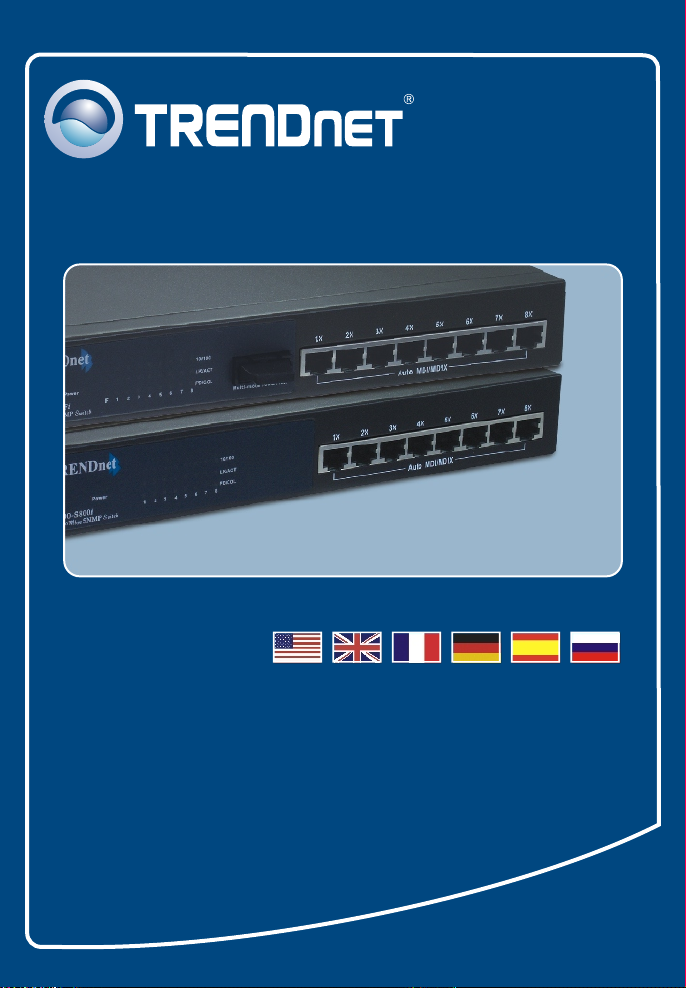
Quick Installation Guide
TE100-S800i
TE100-S810Fi
Page 2
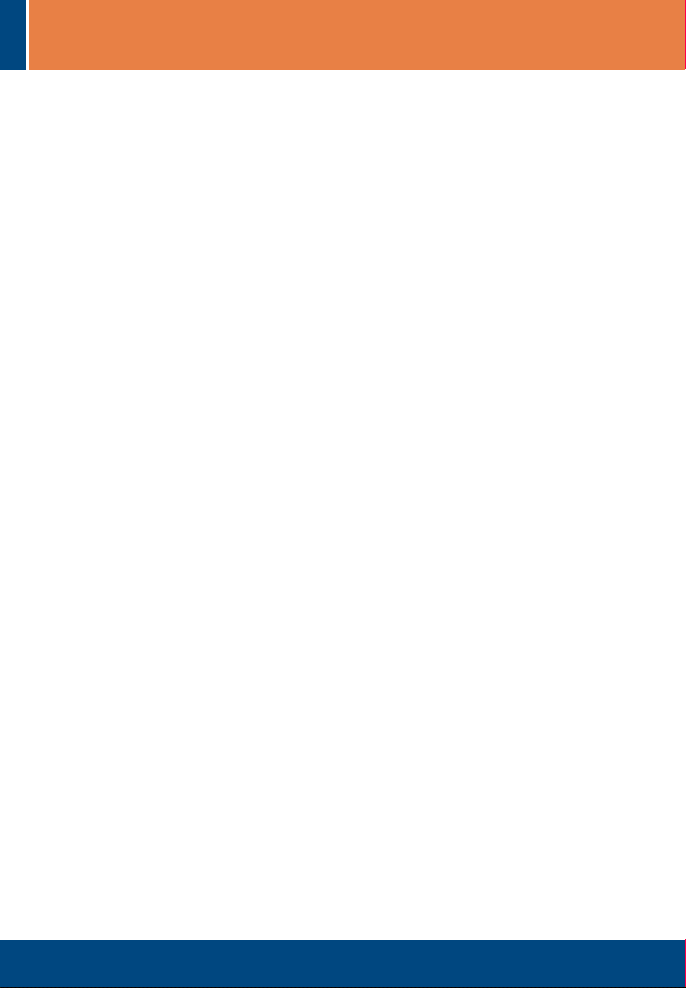
Table of Contents
English ......................................................................................................
1. Before You Start
2. How to Connect .................................................................................
3. Using the Switch ................................................................................
Troubleshooting ........................................................................................
.................................................................................
1
1
2
3
5
Version 10.13.05
Page 3
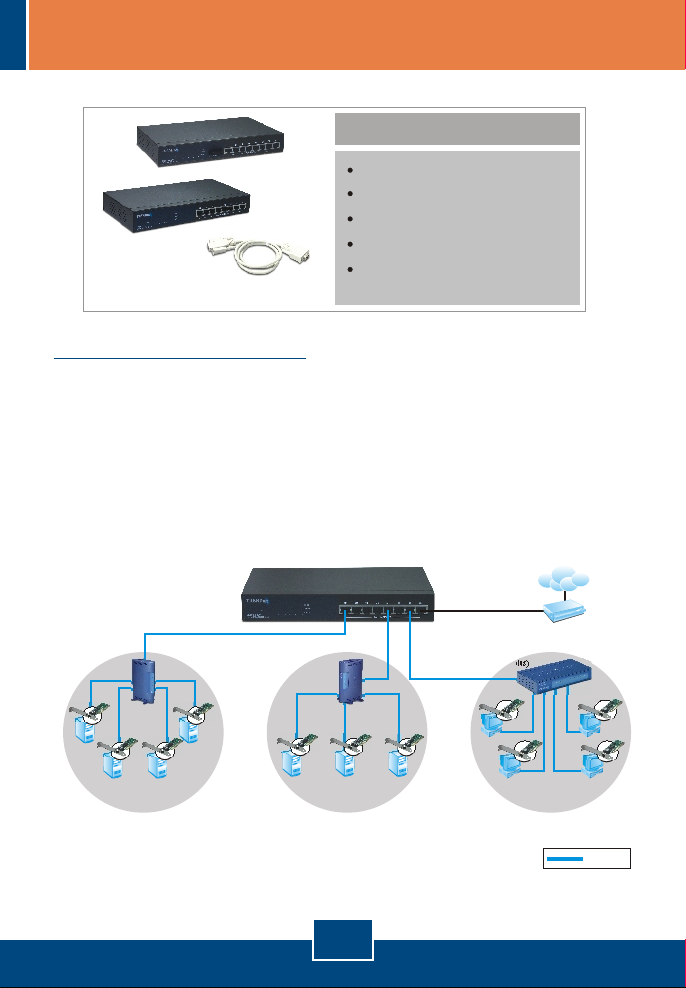
1. Before You Start
Package Content
TE100-S800i/TE100-S810Fi
AC power cord
RS-232 cable
Quick Installation Guide
User’s Guide CD-ROM
System Requirements
1. Workstations with network cards
2. TCP/IP protocol installed in all workstations
3. A web browser such as Internet Explorer or Netscape Navigator
4. RJ-45 Network Patch Cable to connect your workstations to the
TE100-S800i/TE100-S810Fi
8-Port 10/100Mbps Layer 2 Managed Switch
8-Port 100Base-FX Layer 2 Managed Switch with 100Base-FX Port
(TE100-S800i)
or
(TEG-S810Fi)
Internet
8-port 10/100Mbps
Fast Ethernet Mini Switch
(TE100-S8P)
Servers with 32-bit PCI
Fast Ethernet Card
(TE100-PCIWA)
Accounting
Department
5-port 10/100Mbps
Fast Ethernet Mini Switch
(TE100-S5Pplus)
Servers with 32-bit PCI
Fast Ethernet Card
(TE100-PCIWA)
Sales
Department
English
8-port 10/100Mbps
Fast Ethernet Mini Switch
(TE100-S88Eplus)
Workstations with 32-bit PCI
Fast Ethernet Card
(TE100-PCIWA)
MIS
Department
100Mbps
1
Page 4

2. How to Connect
1. Connect the AC Power cord to the back of
the TE100-S800i/TE100-S810Fi.
2. Connect the network cable to the front of the
switch and your PC.
3. Verify that the PWR led displays a solid
green light.
2
English
Page 5

3. Using the Switch
1. Go to Start ? Settings ?
Control Panel.
2. Double-Click the Network
Connection Icon.
3. Right-Click Local Area
Connection, and select
Properties.
3
English
Page 6

4. Click the General tab, select
Internet Protocol(TCP/IP), and
click Properties. Change the IP
address to 192.168.16.222 and
click OK to apply the settings.
5. Open your web browser, type
http://192.168.16.1, and press
Enter.
6. User Name: root
Password: root
7. Select the appropriate option to
configure the SNMP switch.
Your installation is now complete.
Note: For more detail on advanced features, please consult the User's Guide.
4
English
Page 7

Troubleshooting
How come I cannot see any light from any of my LED's?
Q1.
Q2.
still cannot get into the Web configuration page. What should I do?
Q3.
still cannot access the web configuration page. What should I do?
If you have any questions regarding the TE100-S800i/TE100-S810Fi, please
contact TRENDnet Technical Support Department.
Your TE100-S800i/TE100-S810Fi is not getting any power. Make
A1.
sure that your surge protector or your outlet is getting power and make
sure that the AC Power cord is properly connected to your
TE100-S800i/TE100-S810Fi.
I changed my IP settings to 192.168.16.222 to access the switch, but I
Make sure there is no other network device using the same IP
A2.
address. Afterwards, consult the User's Guide to access the switch
through the Console Port. Once you reach the command line interface,
perform a factory reset and try again.
I performed a factory reset on the TE100-S800i/TE100-S810Fi, but I
If you are configuring more than one TE100-S800i/TE100-S810Fi,
A3.
then it is possible that you are experiencing IP conflict between these two
switches. Please configure each switch one at a time, and make sure you
assign a unique IP address to each switch.
5
Page 8

Certifications
This equipment has been tested and found to comply with FCC and CE Rules.
Operation is subject to the following two conditions:
(1) This device may not cause harmful interference.
(2) This device must accept any interference received. Including interference that may
cause undesired operation.
Waste electrical and electronic products must not
be disposed of with household waste. Please
recycle where facilities exist. Check with you Local
Authority or Retailer for recycling advice.
NOTE: THE MANUFACTURER IS NOT RESPONSIBLE FOR ANY RADIO OR TV
INTERFERENCE CAUSED BY UNAUTHORIZED MODIFICATIONS TO THIS
EQUIPMENT. SUCH MODIFICATIONS COULD VOID THE USER’S AUTHORITY TO
OPERATE THE EQUIPMENT.
ADVERTENCIA
En todos nuestros equipos se mencionan claramente las caracteristicas del adaptador de
alimentacón necesario para su funcionamiento. El uso de un adaptador distinto al
mencionado puede producir daños fisicos y/o daños al equipo conectado. El adaptador
de alimentación debe operar con voltaje y frecuencia de la energia electrica domiciliaria
existente en el pais o zona de instalación.
Page 9

TRENDnet Technical Support
.
US Canada
Toll Free Telephone: 1(866) 845-3673
24/7 Tech Support
Europe (Germany France Italy Spain Switzerland UK)
Toll Free Telephone: +00800 60 76 76 67
English/Espanol - 24/7
Francais/Deutsch - 11am-8pm, Monday - Friday MET
. . . . .
Worldwide
Telephone: +(31) (0) 20 504 05 35
English/Espanol - 24/7
Francais/Deutsch - 11am-8pm, Monday - Friday MET
Product Warranty Registration
Please take a moment to register your product online.
Go to TRENDnet’s website at http://www.trendnet.com
20675 Manhattan Place
Torrance, CA 90501
USA
Copyright ©2006. All Rights Reserved. TRENDnet.
