TREND 963 Installation

963 Installation Instructions
Issue 2
Author: |
Technical Publications |
Issue: |
2 |
Date: |
09/01/2009 |
Part Number: |
TG201026 |
Copyright: |
© 2009 Honeywell Technologies Sàrl, ECC Division. All rights reserved. |
This manual contains proprietary information that is protected by copyright. No part of this manual may be reproduced, transcribed, stored in a retrieval system, translated into any language or computer language, or transmitted in any form whatsoever without the prior consent of the publisher.
Manufactured for and on behalf of the Environmental and Combustion Controls Division of Honeywell Technologies Sàrl, Ecublens, La Pièce, 16, 1180 Rolle, Switzerland by its Authorized Representative, Trend Control Systems Limited.
For information contact:
Trend Control Systems Limited P.O. Box 34
Horsham
W. Sussex
RH12 2YF
NOTICE: Trend Control Systems Limited makes no representations or warranties of any kind whatsoever with respect to the contents hereof and specifically disclaims any implied warranties of merchantability or fitness for any particular purpose. Trend Control Systems Limited shall not be liable for any errors contained herein or for incidental or consequential damages in connection with the furnishing, performance or use of this material. Trend Control Systems Limited reserves the right to revise this publication from time to time and make changes in the content hereof without obligation to notify any person of such revisions or changes.
Windows, Windows XP Professional, Windows XP Home, Windows 2003, and Windows Vista are trademarks of Microsoft Corporation. BACnet is a trademark of ASHRAE.
Please send any comments on this or any other Trend technical publication to techpubs@trendcontrols.com

|
|
|
Table of Contents |
|
|
||
TABLE OF CONTENTS |
|
||
1 |
ABOUT THESE INSTRUCTIONS................................................................................................................. |
5 |
|
1.1 |
Conventions Used in this Manual ................................................................................................................ |
5 |
|
1.2 |
Contacting Trend.......................................................................................................................................... |
5 |
|
2 |
INSTALLATION.............................................................................................................................................. |
7 |
|
2.1 |
System Requirements................................................................................................................................... |
7 |
|
2.2 |
Standard Installation..................................................................................................................................... |
8 |
|
2.3 |
Installation for BACnet Communications.................................................................................................... |
9 |
|
2.4 |
Installation for use with a Remote SQL Server.......................................................................................... |
10 |
|
2.5 |
Installation for use with full version of SQL Server .................................................................................. |
10 |
|
2.6 |
Installation on an Unsupported Language Version of Windows................................................................ |
10 |
|
2.7 |
Install the 963 Software ............................................................................................................................. |
11 |
|
2.8 |
License 963 ................................................................................................................................................ |
11 |
|
|
2.8.1 |
Obtain an Unlock Code................................................................................................................... |
11 |
|
2.8.2 |
Enter the Unlock Code.................................................................................................................... |
12 |
2.9 |
Connect the GSM Modem ......................................................................................................................... |
13 |
|
2.10 |
Configure the GSM Connection................................................................................................................. |
14 |
|
|
2.10.1 |
Configure the GSM Connection Automatically.............................................................................. |
14 |
|
2.10.2 |
Configure the GSM Connection Manually ..................................................................................... |
15 |
2.11 |
Connect the PC to the Ethernet Network ................................................................................................... |
16 |
|
2.12 |
Connect to the IQ Network ........................................................................................................................ |
16 |
|
|
2.12.1 |
Connect over the Current Loop....................................................................................................... |
17 |
2.13 |
Check Communications ............................................................................................................................. |
17 |
|
2.14 |
SQL Server Installation and Configuration................................................................................................ |
18 |
|
|
2.14.1 |
SQL Server 2005 Express Edition with Advanced Services........................................................... |
18 |
|
2.14.2 |
SQL 2005 Full Version................................................................................................................... |
22 |
2.15 |
Configure 963 to Connect to a Remote SQL Server .................................................................................. |
22 |
|
2.16 |
Upgrade...................................................................................................................................................... |
23 |
|
|
2.16.1 |
Upgrade 963 when the Database is on a Remote PC ...................................................................... |
23 |
|
2.16.2 |
Upgrade from 963 v1.x or 962........................................................................................................ |
24 |
2.17 |
Transfer the Licence to a Different Location ............................................................................................. |
26 |
|
INDEX........................................................................................................................................................................ |
|
29 |
|
963 Installation Instructions TG201026 Issue 2 09/01/2009 |
3 |
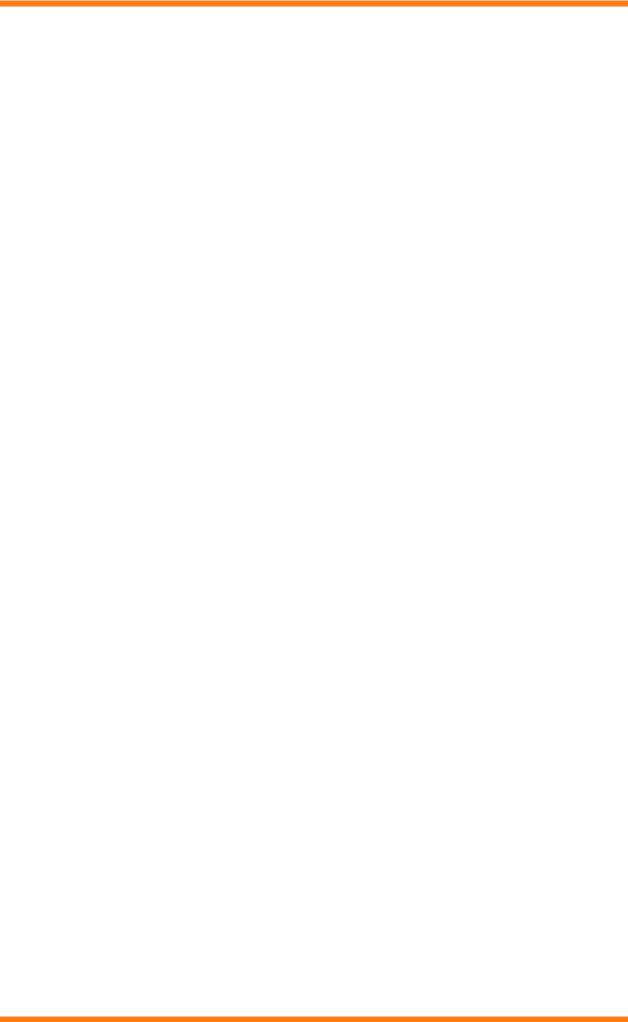
Table of Contents
This page is intentionally left blank.
4 |
963 Installation Instructions TG201026 Issue 2 09/01/2009 |
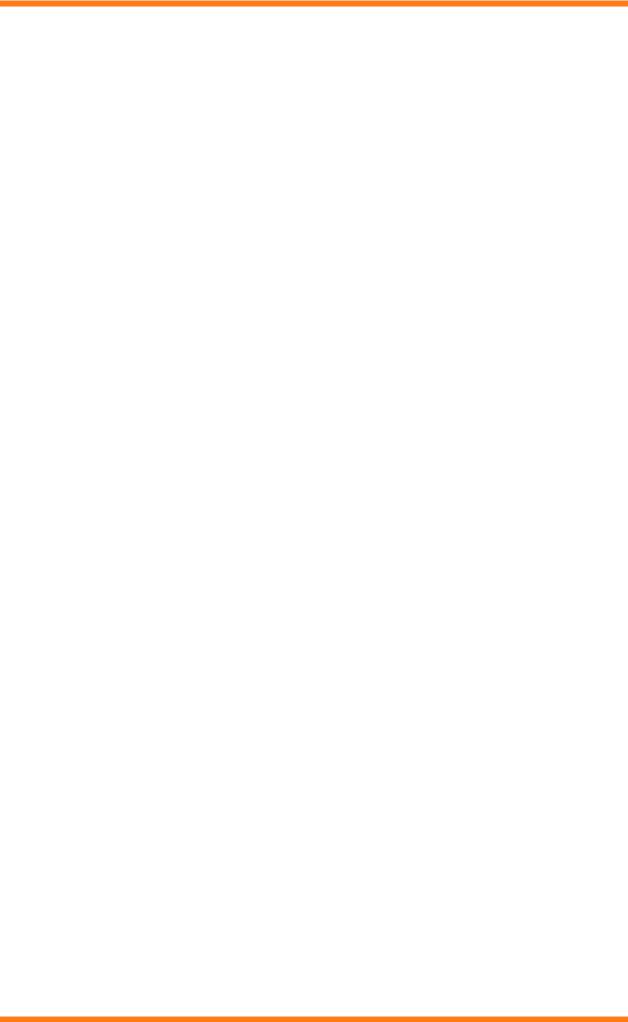
About These Instructions
1 ABOUT THESE INSTRUCTIONS
These instructions apply to 963 version 3.10 software. They provide information about installing, upgrading, and licensing the 963.
Other relevant documentation is:
963 Data Sheet (TA200636)
963 Engineering Manual (TE200637)
963 User Guide (TC200635)
963 Web User Guide (TC200685) Product Data Sheets
These documents are available in PDF format in the Documentation directory as well as the Data CD-ROM.
1.1Conventions Used in this Manual
There are numerous items and instructions in this manual, the conventions below are designed to make it quick and easy to find and understand the information.
Menu commands are in bold type.
Buttons and options in dialogue box that you need to select are in bold type.
The names of text boxes and dialogue boxes are in bold type.
Key combinations that you should press appear in normal type. If joined with a plus sign (+), press and hold the first key while you press the remaining one(s). For example CTRL+P indicates holding down the control key while pressing P.
Text you should enter is in Italic type.
1.2Contacting Trend
Head Office
Trend Control Systems Ltd PO Box 34
Horsham
Sussex RH12 2YF England
Tel: +44 (0) 1403 211888
Fax: +44 (0) 1403 241608
Details of regional offices can be found on our Web site.
Internet
Our company web site (www.trend-controls.com) provides information about our products and us, or our support web site (http://pnet.trend-controls.com).
Technical Support
Our support department provides technical support during normal office hours. Before contacting them ensure that you have your Technical Support PIN number available, without this we will be unable to provide you with any support.
Trend Control Systems Ltd. Technical Support Department PO Box 34
Horsham
Sussex RH12 2YF England
Tel: +44 (0) 1403 226600
Email: trendts@trendcontrols.com Fax: +44 (0) 1403 226310
Technical Publications
Please send any comments on this or any other Trend technical publication to techpubs@trendcontrols.com.
963 Installation Instructions TG201026 Issue 2 09/01/2009 |
5 |
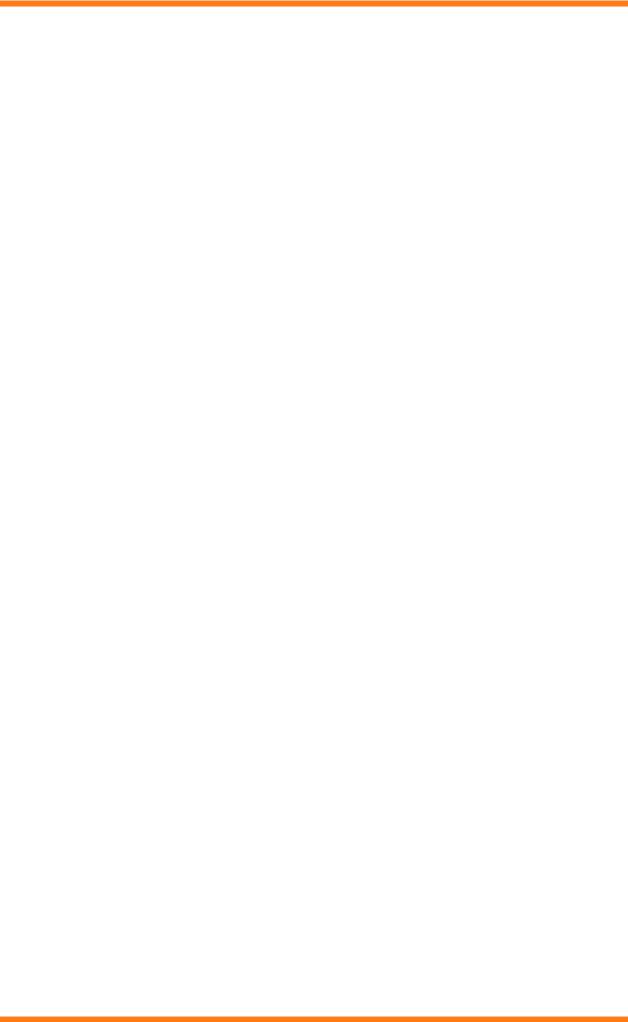
About These Instructions
This page is intentionally left blank.
6 |
963 Installation Instructions TG201026 Issue 2 09/01/2009 |
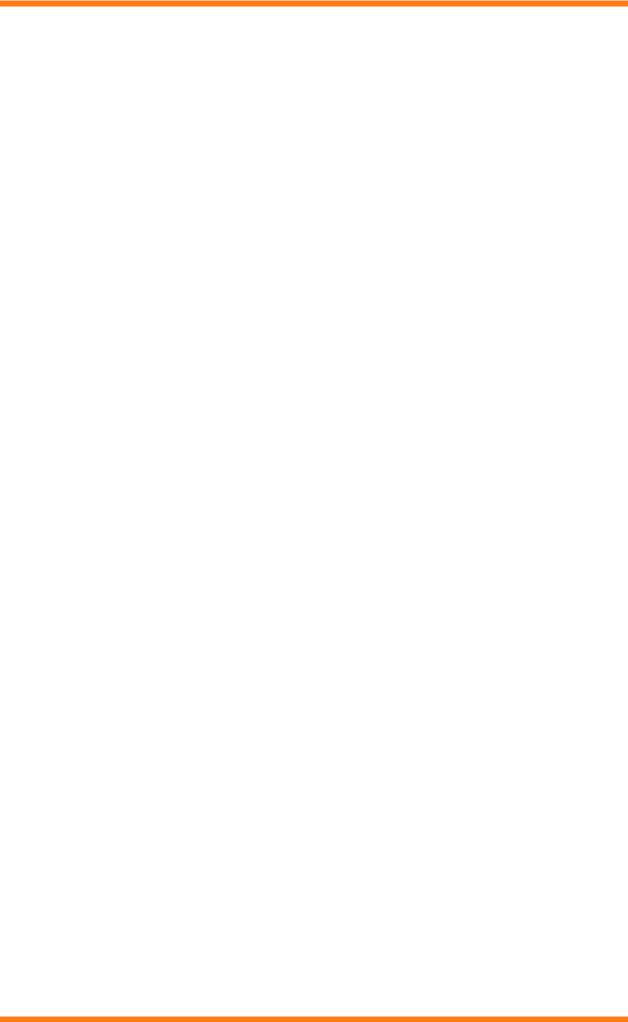
Installation
2 INSTALLATION
This section describes how 963 should be installed to ensure that it operates correctly. 963 can be run free of charge, for a 28-day trial period but after this a licence must be purchased in order to continue using 963.
The process for installing the 963 differs slightly depending on your requirements, and system configuration, you should follow the one that matches your needs.
Standard Installation - This section describes the standard 963 installation procedure, it should be suitable for most installations.
Installation for BACnet Communications - This section describes the installation procedure required if the 963 is to communicate with BACnet devices.
Installation for use with a Remote SQL Server - This section describes the installation procedure required if the 963 is to access a remote SQL Server.
Installation for use with full version of SQL Server - This section describes the installation procedure if the 963 is to connect to a full version of SQL Server instead of SQL Server 2005 Express Edition with Advanced Services.
Installation on an Unsupported Language Version of Windows® - This section describes the installation procedure required if the 963 is to be installed on a PC running a Windows® language other than English (UK), Simplified Chinese, Czech, Danish, French, German, Italian, Polish, Russian, Spanish, Swedish or Finnish.
2.1System Requirements
Before installing 963 or upgrading to 963 v3.10, you should ensure that the PC meets the system requirements.
963 System Requirements
The specifications below are those recommended to run 963. They refer to a standard PC with mouse, keyboard, hard drive, floppy disk drive, DVD drive, monitor, and sound capabilities (optional).
Recommended |
|
|
Hardware |
12 GHz. |
|
Processor |
||
RAM |
1 GB |
|
Disk space |
40 GB hard disk with 1 GB for installation + space for site data. |
|
Graphics card |
128 MB, 1280x1024 resolution. |
|
Network card |
Ethernet Network Card (required for 963 Server, if 963 is to access the IT network e.g. is |
|
|
to connect to the IQ network using Ethernet, if SNMP is to be used, or communication |
|
COM ports |
with BACnet devices is required). |
|
2 (for connection to LNC2, or CNC2 and GSM modem)2 |
||
|
||
Parallel/USB ports |
1 (for Alarm Printer).3 |
|
PCI Slots |
2 standard size (for Ethernet card, and LNC2). |
|
Software |
|
|
5Operating system |
Windows XP SP3 Professional with Internet Explorer version 6 SP1 or greater4 |
|
Minimum |
|
|
Hardware |
11 GHz. |
|
Processor |
||
RAM |
512 MB |
|
Disk space |
20 GB hard disk with 1 GB for installation + space for site data. |
|
Graphics card |
64 MB, 1280x1024 resolution. |
|
Network card |
Ethernet Network Card (required for 963 Server, if 963 is to access the IT network e.g. is |
|
|
to connect to the IQ network using Ethernet, if SNMP is to be used, or communication |
|
|
with BACnet devices is required). |
|
COM ports |
2 (for connection to LNC2, or CNC2 and GSM modem)2 |
|
Parallel/USB ports |
1 (for Alarm Printer).3 |
|
PCI Slots |
2 standard size (for Ethernet card, and LNC2). |
|
Software |
|
|
5Operating system |
Windows XP SP3 Professional with Internet Explorer version 6 SP1 or greater4 |
1If TOPS and 963 are to be run on a single PC a dual core processor is recommended. 2A built in COM port is required for the GSM modem supplied with 963 SMS.
963 Installation Instructions TG201026 Issue 2 09/01/2009 |
7 |
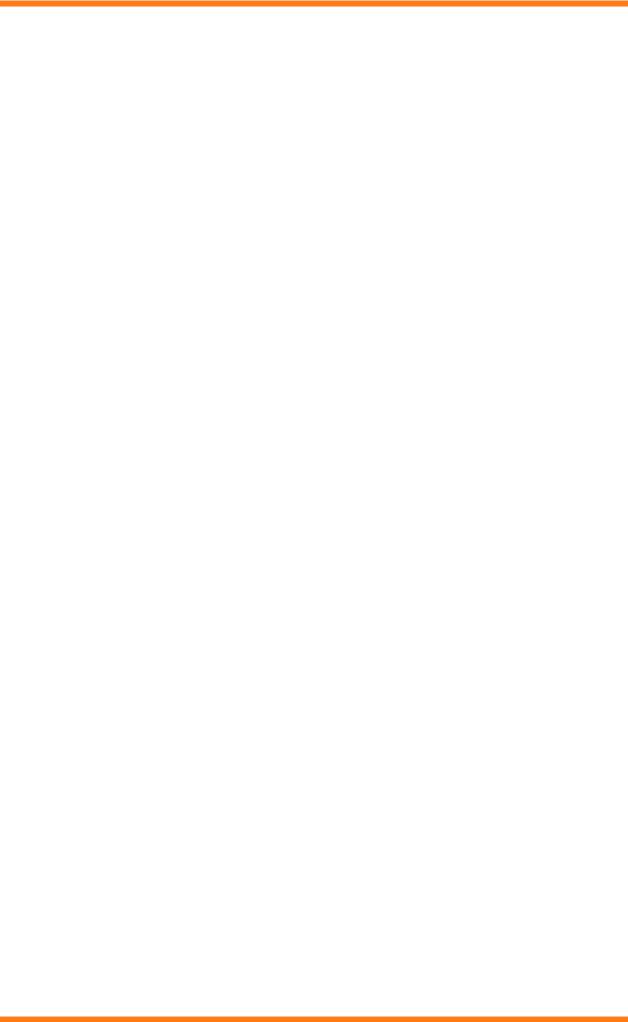
Installation
3The use of a dot matrix printer is recommended for alarms. Use of inkjet or laser printers for alarm printing is likely to cause undesirable results e.g. each line of the alarm on a separate page. A separate printer for graphs and schematic pages (graphics printer) is recommended. The graphics printer can be connected using a parallel or USB port. The printer may also be accessed over the office IT network (providing a network card is fitted). This should be taken into account when specifying the required ports for the PC.
4963 will also operate on Windows Vista™ Business4 SP1 and Windows Server 20035 SP2 Standard, and Enterprise with Internet Explorer version 6 SP1.
5963 will only operate on 32 bit operating systems.
If installing 963 on a PC that has a full installation of SQL server earlier than SQL Server 2005 it is necessary to upgrade to SQL Server 2005.
If the 963 is to communicate with devices on a BACnet network TOPS must also be installed. This installation can be on the same PC as 963, or on a different PC providing communication is possible between the two over Ethernet. The installation of TOPS is carried out by a step-by-step installation program. Once installed TOPS must be licensed, and configured, as described in the 963 Engineering Manual (TE200637).
If 963 is to communicate with BACnet devices using TOPS installed on the same PC the PC must be running Windows XP, or Windows 2003 SP1.
963 Clients
PCs: 963 Clients may be of any configuration providing they are running TCP/IP networking protocol, and have an Ethernet card, and have a web browser installed. For full graphics capabilities (graphic mode) Internet Explorer v6.0 or greater, or Firefox 2 (recommended Internet Explorer version 6 or greater) and the SUN JAVA runtime environment J2SE 5.0 or greater is required. The browser must have JAVA script enabled. Other browsers will provide a text only display (text mode).
PDAs: PDA’s running Windows Mobile 2003 Second Edition or greater (text mode only). Smartphones: Nokia 9210i, and smartphones running Window Mobile 5 or greater (text mode only).
Note that the 963 has not been tested with all devices and Trend cannot guarantee a particular device’s compatibility with 963 Server.
Popup blocking software must be disabled, or configured to allow popups from the 963 Server.
PC Resources
963 is a real time application; installed PCs must have enough free resources to safely run 963 under peak load conditions. We cannot guarantee system performance if other 3rd party software is installed, for example virus checking software.
2.2Standard Installation
This section describes the standard installation procedure for installing the 963. This procedure should be suitable for most installations.
Standard installation:
1.Ensure that the PC meets the system requirements see the 'System Requirements' section of these instructions for more details.
2.Install the 963 software as described in the 'Install the 963 Software' section of these instructions.
3.Run 963 and licence it as described in the 'Licence 963' section of these instructions.
When the 963 is run for the first time, it displays a password for the System Administrator. This password MUST be noted, as without this password it will not be possible to gain access to the default program’s functionality.
4.Connect the GSM modem as described in the 'Connect the GSM Modem' section of these instructions. (963 SMS Direct only).
5.Configure the GSM connection as described in the 'Configure the GSM Connection' section of these instructions. (963 SMS Direct only).
6.Connect the PC to the Ethernet Network as described in the 'Connect the PC to the Ethernet Network' section of these instructions.
7.Connect the PC to the IQ network as described in the 'Connect the PC to the IQ Network' section of these instructions.
8.Check communications as described in the 'Check Communications' section of these instructions.
After the installation is complete it is strongly recommended that the 963 be configured to automatically archive the database to prevent it becoming to large as described in the 'Configure Automatic Archiving' section of 963 Engineering Manual (TE200637).
8 |
963 Installation Instructions TG201026 Issue 2 09/01/2009 |
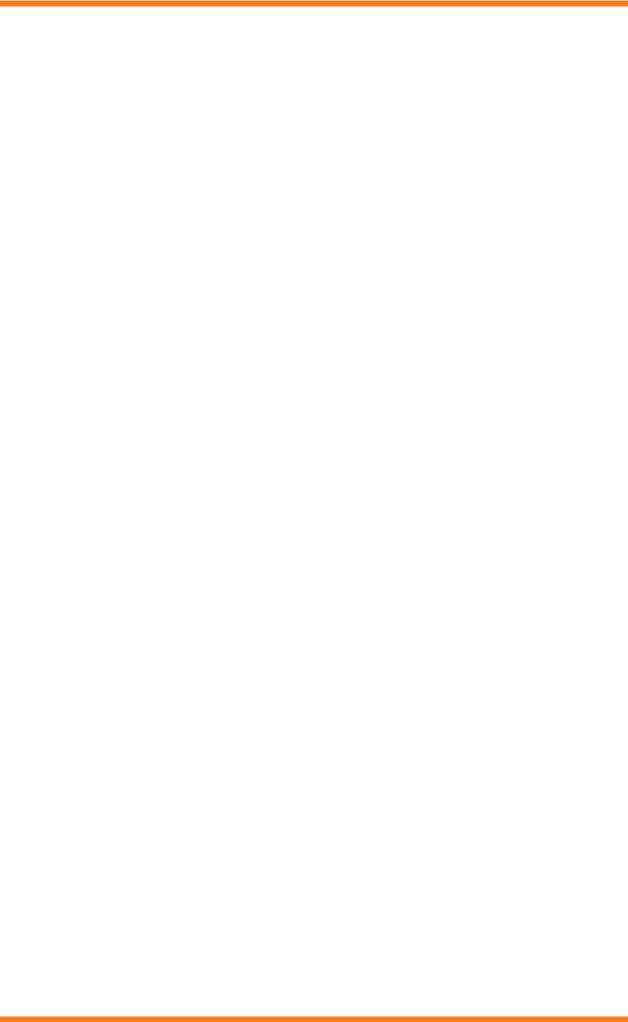
Installation
2.3Installation for BACnet Communications
This section describes the standard installation procedure for installing the 963 if it is to communicate with BACnet devices. To carry out this procedure you must have a copy of the Trend Open Protocol Server TOPS as this is required during the installation.
For the 963 to communicate with BACnet devices it must be able to communicate with the Trend Open Protocol Server (TOPS).
To install 963 for BACnet communications:
1.Ensure that the PC meets the system requirements see the 'System Requirements' section of these instructions for more details.
2.Install the 963 Software as described in the 'Install the 963' section of these instructions.
3.Run 963 and licence it as described in the 'Licence 963' section of these instructions.
When the 963 is run for the first time, it displays a password for the System Administrator. This password MUST be noted, as without this password it will not be possible to gain access to the default program’s functionality.
4.Install and Licence TOPS as described in the TOPS Installation Instructions (TE201036).
Note that TOPS can either be installed on the same PC as the 963, or a different one. If TOPS is on the same PC as 963 the PC must be connected to the BACnet network using Ethernet. If TOPS is running on a different PC the PC running TOPS must be connected to the BACnet network using Ethernet, and the PC running 963 must be able to access it over Ethernet.
5.Connect the GSM modem as described in the 'Connect the GSM Modem' section of these instructions. (963 SMS Direct only).
6.Configure the GSM connection as described in the 'Configure the GSM Connection' section of these instructions. (963 SMS Direct only).
7.Connect the PC to the Ethernet Network as described in the 'Connect the PC to the Ethernet Network' section of these instructions.
8.Connect the PC to the IQ network as described in the 'Connect the PC to the IQ Network' section of these instructions.
9.Set the 963's timeout value for remote TCP/IP sites to 13s. If non-default values have been used of APDU Timeout, ADPU Segment Timeout, or Number of APDU Retries in TOPS see the 'Configure the BACnet Connection' section of the TOPS BACnet Driver Configuration Manual (TE201027) for more details of setting the 963's timeout value for remote TCP/IP sites. Ensure that the timeout set in 963 is greater than the APDU timeout.
10.Configure the TOPS BACnet driver as described in the TOPS BACnet Driver Configuration Manual (TE201027).
11.Check communications as described in the 'Check Communications' section of these instructions.
After the installation is complete it is strongly recommended that the 963 be configured to automatically archive the database to prevent it becoming to large as described in the 'Configure Automatic Archiving' section of 963 Engineering Manual (TE200637).
963 Installation Instructions TG201026 Issue 2 09/01/2009 |
9 |
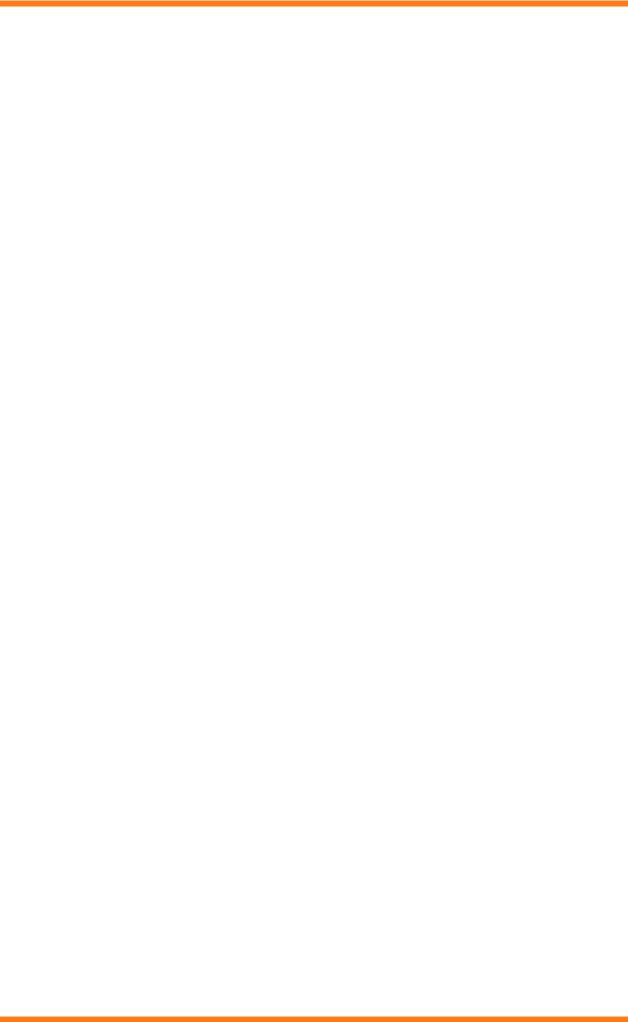
Installation
2.4Installation for use with a Remote SQL Server
This section describes how 963 should be installed for use with a remote SQL Server.
To install 963 for use with a remote SQL Server:
1.Ensure that the PC meets the system requirements see the 'System Requirements' section of these instructions for more details.
2.Install the required version of SQL Server. For details of installing SQL Server 2005 Express Edition with Advanced Services see the 'Install SQL Server 2005 Express Edition with Advanced Services' section of this manual. For details of installing a Full Version of SQL Server see the 'Install a Full Version of SQL Server' section of this manual.
3.Configure the SQL Server. For details of configuring SQL Server 2005 Express Edition with Advanced Services see the 'Configure SQL Server 2005 Express Edition with Advanced Services' section of this manual. For details of configuring a full version of SQL Server see the 'Configure a Full Version of SQL Server' section of this manual.
4.Ensure that the PC running 963 (PC 1) and the PC running SQL Server (PC 2) are set up on the same network or domain.
5.Create a directory on PC 2 that is the same as directory 963 is installed in on PC 1 normally c:\program files\trend control systems\963) on PC 2.
6.Follow either the Standard Installation, or the Installation for BACnet Communications procedure as required as described in the 'Standard Installation', and 'Installation for BACnet Communications' sections of these instructions.
7.Configure the 963 to Connect to a Remote SQL Server as described in the 'Configure 963 to Connect to a Remote SQL Server' section of these instructions.
8.Ensure that the user account that is to be used to run 963 has the rights within SQL Server to manage the 963 database.
2.5Installation for use with full version of SQL Server
This section describes how 963 should be installed for full version of SQL Server that is installed on the same PC as 963. To carry out this procedure a full version of SQL Server is required. This must be purchased separately, and is not available from Trend.
To install 963 for use with a full version of SQL Server:
1.Ensure that the PC meets the system requirements see the 'System Requirements' section of these instructions for more details.
2.Install a Full Version of SQL Server as described in the 'Install a Full Version of SQL Server' section of these instructions.
3.Configure a Full Version of SQL Server as described in the 'Configure a Full Version of SQL Server' section of these instructions.
4.Install and Configure a SQL Server as described in the 'Install and Configure a SQL Server' section of these instructions.
5.Follow either the Standard Installation, or the Installation for BACnet Communications procedure as required as described in the 'Standard Installation', and 'Installation for BACnet Communications' sections of these instructions.
6.Ensure that the user account that is to be used to run 963 has the rights within SQL Server to manage the 963 database.
2.6Installation on an Unsupported Language Version of Windows
This section describes how 963 should be installed on a PC running a Windows language other than English (UK), Simplified Chinese, Danish, French, German, Italian, Polish, Russian, Spanish, Swedish or Finnish.
To install 963 on an unsupported language version of Windows®:
1.Ensure that the PC meets the system requirements see the 'System Requirements' section of these instructions for more details.
2.Install SQL Server 2005 Express Edition with Advanced Services as described in the 'Install SQL Server 2005 Express Edition with Advanced Services' section of these instructions.
3.Configure SQL Server 2005 Express Edition with Advanced Services as described in the 'Configure SQL Server 2005 Express Edition with Advanced Services' section of these instructions.
4.Install SQL Server Backward Compatibility Components as described in the 'Install SQL Server Backward Compatibility Components' section of these instructions.
5.Follow either the Standard Installation, or the Installation for BACnet Communications procedure as required as described in the 'Standard Installation', and 'Installation for BACnet Communications' sections of these instructions to complete the installation.
Note that during the installation of the 963 software will inform you that SQL Server is installed and that the installation of SQL Server 2005 Express Edition with Advanced Services will not be carried out.
10 |
963 Installation Instructions TG201026 Issue 2 09/01/2009 |
