TREND IQ3 User Manual

IQ3 Web User Guide
Issue 2
Author: |
Technical Publications |
Issue: |
2 |
Date: |
02/02/2009 |
Part Number: |
TC200631 |
Copyright: |
© 2009 Honeywell Technologies Sàrl, ECC Division. All rights reserved. |
This manual contains proprietary information that is protected by copyright. No part of this manual may be reproduced, transcribed, stored in a retrieval system, translated into any language or computer language, or transmitted in any form whatsoever without the prior consent of the publisher.
Manufactured for and on behalf of the Environmental and Combustion Controls Division of Honeywell Technologies Sàrl, ZA, La Pièce, 16, 1180 Rolle, Switzerland by its Authorized Representative, Trend Control Systems Limited
For information contact:
Trend Control Systems Limited
P.O. Box 34
Horsham
West Sussex
RH12 2YF
United Kingdom
NOTICE: Trend Control Systems Limited makes no representations or warranties of any kind whatsoever with respect to the contents hereof and specifically disclaims any implied warranties of merchantability or fitness for any particular purpose. Trend Control Systems Limited shall not be liable for any errors contained herein or for incidental or consequential damages in connection with the furnishing, performance or use of this material. Trend Control Systems Limited reserves the right to revise this publication from time to time and make changes in the content hereof without obligation to notify any person of such revisions or changes.
Please send any comments on this or any other Trend technical publication to techpubs@trendcontrols.com

|
|
|
Table of Contents |
|
|
||
Table of Contents |
|
||
1 |
About This Manual.................................................................................................................................. |
5 |
|
1.1 |
Conventions Used in this Manual........................................................................................................................ |
5 |
|
1.2 |
Contacting Trend.................................................................................................................................................. |
6 |
|
2 |
About IQ3........................................................................................................................................................ |
|
7 |
3 |
IQ3 Pages......................................................................................................................................................... |
|
9 |
3.1 |
Welcome Page...................................................................................................................................................... |
9 |
|
3.2 |
Alarms Page....................................................................................................................................................... |
|
10 |
3.3 |
Modules Page..................................................................................................................................................... |
11 |
|
3.4 |
Module Detail Pages.......................................................................................................................................... |
13 |
|
3.5 |
Graphical Display Pages.................................................................................................................................... |
14 |
|
3.6 |
Graph Pages....................................................................................................................................................... |
|
15 |
4 |
Using IQ3 From a Web Browser....................................................................................................... |
17 |
|
4.1 |
Basic Use............................................................................................................................................................ |
|
17 |
|
4.1.1 |
Connect to the IQ3 Controller..................................................................................................... |
18 |
|
4.1.2 |
Login............................................................................................................................................ |
18 |
|
4.1.3 |
Log Out........................................................................................................................................ |
19 |
|
4.1.4 |
Refresh the Display..................................................................................................................... |
19 |
4.2 |
Add a User.......................................................................................................................................................... |
|
19 |
4.3 |
View Occupation Times..................................................................................................................................... |
21 |
|
|
4.3.1 |
View Normal Occupation Times................................................................................................. |
21 |
|
4.3.2 |
View Exceptions.......................................................................................................................... |
22 |
|
4.3.3 |
Adjust Occupation Times............................................................................................................ |
23 |
|
4.3.4 |
Change Normal Occupation Times............................................................................................. |
23 |
|
4.3.5 |
Set up Exceptions........................................................................................................................ |
24 |
4.4 |
Adjust Values...................................................................................................................................................... |
|
28 |
|
4.4.1 |
Adjust a Knob’s Value................................................................................................................. |
28 |
|
4.4.2 |
Adjust a Switch’s Status.............................................................................................................. |
29 |
|
4.4.3 |
Adjust Module Parameters.......................................................................................................... |
30 |
4.5 |
Display a Graph.................................................................................................................................................. |
31 |
|
|
4.5.1 |
Display the Graph Data............................................................................................................... |
32 |
|
4.5.2 |
Zoom in and Out of a Graph........................................................................................................ |
32 |
|
4.5.3 |
Formatting Graphs....................................................................................................................... |
32 |
4.6 |
Display 10 Modules From a Specified Module.................................................................................................. |
33 |
|
4.7 |
Display Other Modules...................................................................................................................................... |
33 |
|
4.8 |
View Graphical Display Pages........................................................................................................................... |
34 |
|
4.9 |
View the Alarm Log........................................................................................................................................... |
35 |
|
4.10 |
View Module List Pages.................................................................................................................................... |
36 |
|
4.11 |
View Module Detail Pages................................................................................................................................. |
37 |
|
4.12 |
Goto the Associated Module.............................................................................................................................. |
37 |
|
Index.......................................................................................................................................................................... |
|
39 |
|
IQ3 Web User Guide TC200631 Issue 2, 02/02/2009 |
3 |

Table of Contents
4 |
IQ3 Web User Guide TC200631 Issue 2, 02/02/2009 |
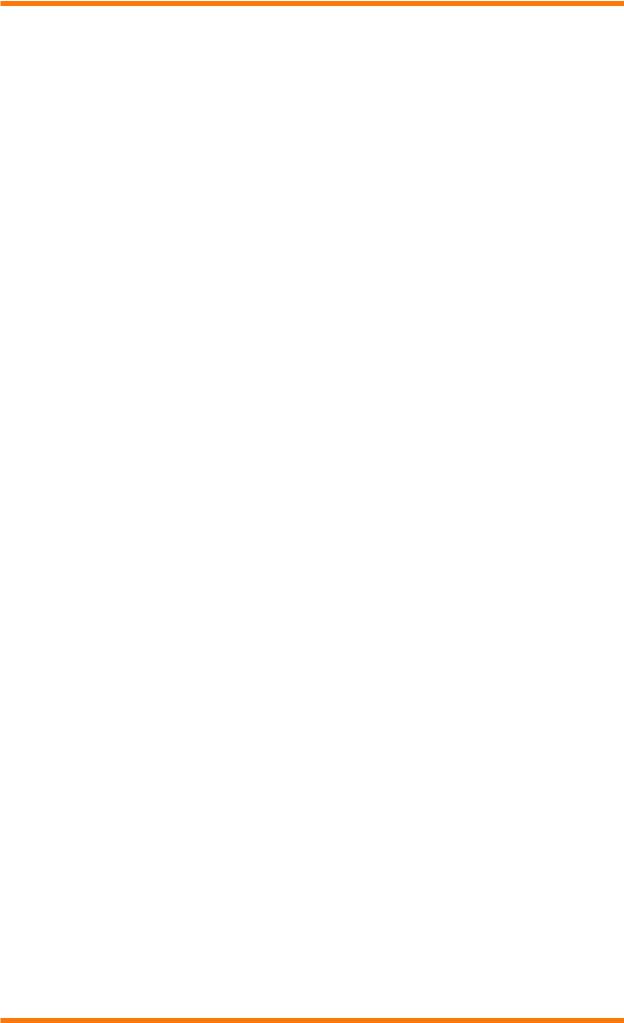
About This Manual
1 |
About This Manual |
This manual applies to IQ3 controllers with version 2.10 firmware. It provides a description of how to use an IQ3 controller when accessing it using a web browser. It is intended for a reader with knowledge of the IQ3 modules. It is assumed that the controller has already been set up and configured, and the user is familiar with basic computer use, and has knowledge of IQ configuration modules and of BMS. It is divided into several sections.
About IQ3
This section describes IQ3 controller.
IQ3 Pages
This section describes the different displays available when an IQ3 controller is accessed from a web browser.
Using IQ3 From a Web Browser
This section describes how to use an IQ3 controller from a web browser once it has been installed and configured.
Other relevant documentation is:
IQ3 Data Sheet (TA200505)
Product Data Sheets
To ensure you have the latest issue of these documents check our WEB site (www.trend controls.com).
1.1Conventions Used in this Manual
There are numerous items and instructions in this manual, the conventions below are designed to make it quick and easy to find and understand the information.
▪▪ Options that you need to select are in bold type.
▪▪ The names of text boxes and screens are in bold type. ▪▪ Text you should enter is in Italic type.
IQ3 Web User Guide TC200631 Issue 2, 02/02/2009 |
5 |

About This Manual
1.2Contacting Trend
Head Office
Trend Control Systems Ltd
PO Box 34
Horsham
Sussex
RH12 2YF
England
Tel: +44 (0) 1403 211888
Fax: +44 (0) 1403 241608
Details of regional offices can be found on our web site.
Internet
Our company web site (www.trend-controls.com) provides information about our products and us, or our support web site (http://pnet.trend-controls.com).
Technical Support
Our support department provides technical support during normal office hours. Before contacting our support department ensure that you have your Technical Support PIN number available, without this we will be unable to provide you with any support.
Technical Support Department
Trend Control Systems Ltd.
PO Box 34
Horsham
Sussex
RH12 2YF
England
Tel: +44 (0) 1403 226600
Email: trendts@trendcontrols.com
Fax: +44 (0) 1403 226310
Technical Publications
Please send any comments on this or any other Trend technical publication to techpubs@trendcontrols.com.
6 |
IQ3 Web User Guide TC200631 Issue 2, 02/02/2009 |
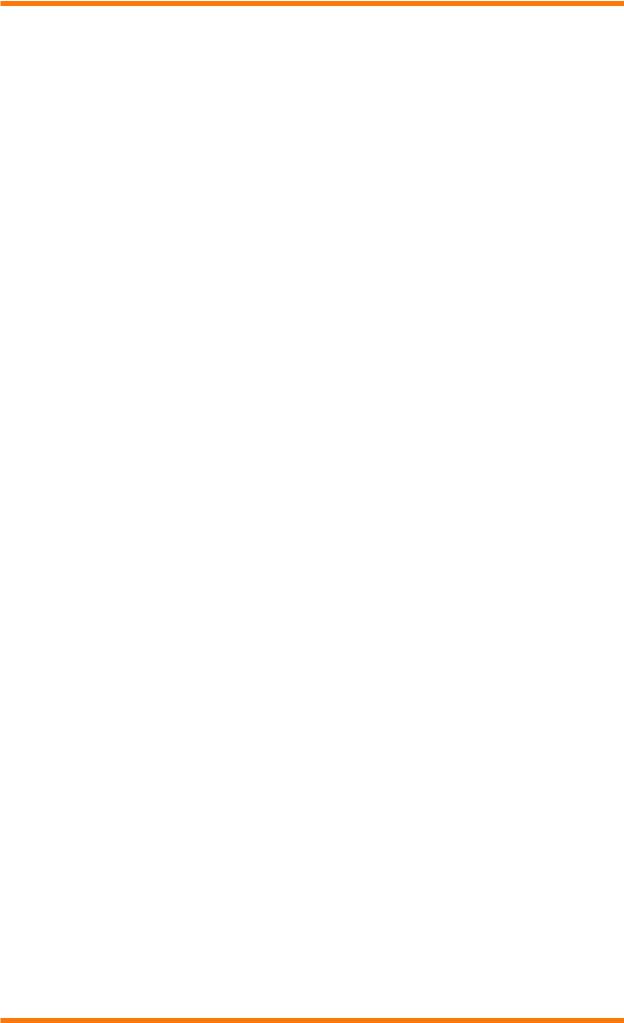
About IQ3
2 |
About IQ3 |
The IQ3 controllers are Building Management System controllers that use Ethernet and TCP/IP networking technologies. Each controller incorporates a web server which can deliver user-specific web pages to a PC or mobile device with a web browser. If a system is set up with the correct connections, a user with the appropriate security codes can monitor or adjust the controller from any internet access point in the world.
This manual describes how to access an IQ3 controller from a web browser, and the pages that it displays.
IQ3 Web User Guide TC200631 Issue 2, 02/02/2009 |
7 |
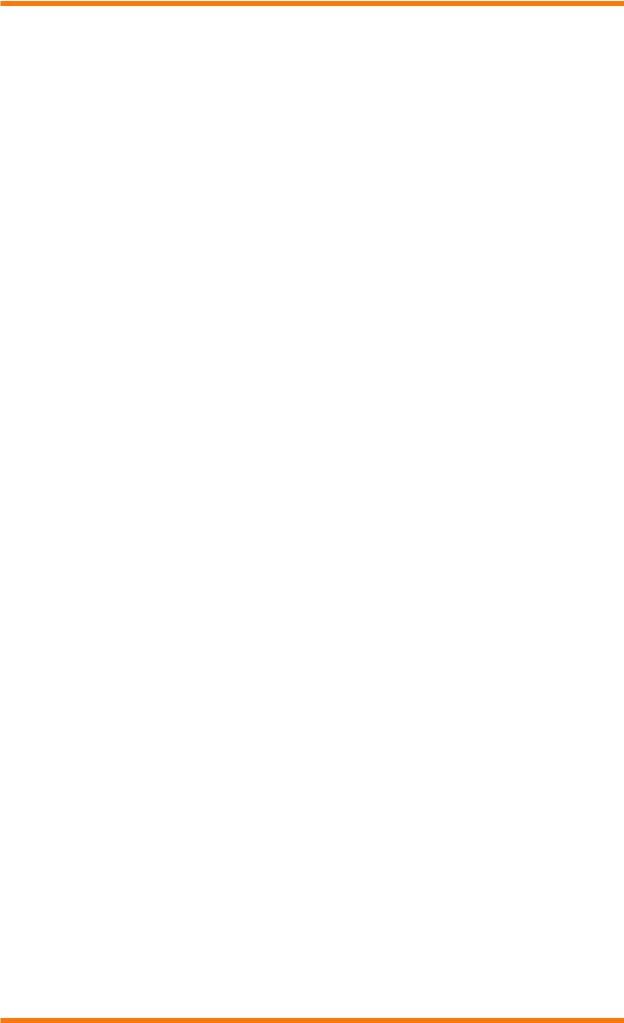
About IQ3
8 |
IQ3 Web User Guide TC200631 Issue 2, 02/02/2009 |

IQ3 Pages
3 |
IQ3 Pages |
This section describes how IQ3 controllers appear when accessed using a web browser. There are a number of different pages:
Welcome Page
Alarms Page
Modules Page
Module Detail Pages
Graphical Display Pages
Graph Pages
3.1Welcome Page
When accessing an IQ3 controller from a web browser the Welcome Page shown below is displayed. This page allows you to login, and provides access to alarms, timezones list of modules, and GraphIQs pages.
The Welcome Page has a menu bar along the top which provides access to other pages, and enables the data on the existing page to be refreshed. The table below describes the function of each button.
Button |
Description |
|
Refreshes the data in the alarm list. |
|
|
Login/ |
This button changes between Login, and Logout depending on whether you have entered a valid |
Logout |
user name and password. Login enables the user name and password to be entered, and Logout |
|
enables you to logout when you finish |
Alarms |
Displays the Alarms page which lists modules in the controller’s alarm log. |
Time Zones |
Displays the Time Zone Overview page which contains a list of the time zone modules. |
Modules |
Displays the Modules page which provides access to the module pages. |
GraphIQs |
Displays the top level graphical display page configured for the controller if one exists. |
IQ3 Web User Guide TC200631 Issue 2, 02/02/2009 |
9 |

IQ3 Pages
3.2Alarms Page
The Alarms page, shown below, is accessed by clicking Alarms on the menu bar. It enables you to view the alarm log.
The Alarms page is divided into two areas:
Menu Bar
Alarm List
Menu Bar
The menu bar provides access to other pages, and enables the data on the existing page to be refreshed. The table below describes the function of each button.
Button |
Description |
|
Refreshes the data in the alarm list. |
|
|
Login/ |
This button changes between Login, and Logout depending on whether you have entered a valid |
Logout |
user name and password. Login enables the user name and password to be entered, and Logout |
|
enables you to logout when you finish |
Alarms |
Displays the Alarms page which lists modules in the controller’s alarm log. |
Time Zones |
Displays the Time Zone Overview page which contains a list of the time zone modules. |
Modules |
Displays the Modules page which provides access to the module pages. |
GraphIQs |
Displays the top level graphical display page configured for the controller if one exists. |
Alarm List
The alarm list displays the alarms in the controller’s alarm log, the following information is page displays a list of the basic alarm attributes from the alarm log. The following information is displayed for each alarm.
Module reference (e.g. S1 for sensor 1) |
Date and time the alarm occurred |
Label |
Transition state (occurred or cleared) |
Alarm type (e.g. high) |
Alarm state (e.g. sent), or Event for v2.10 and later |
Value at the time of alarm |
for the Log Buffer events. |
Clicking the module reference in the Module Ref column will take you straight to module details page for the module to which the alarm applies.
10 |
IQ3 Web User Guide TC200631 Issue 2, 02/02/2009 |

IQ3 Pages
3.3Modules Page
The Modules page, shown below, is accessed by clicking Modules.
Module Overview pages are divided into three areas:
Menu Bar
Module Type List
Module List
Menu Bar
The menu bar provides access to other pages, and enables the data on the existing page to be refreshed. The table below describes the function of each button.
Button |
Description |
|
Refreshes the data in the module list. |
|
|
Login/ |
This button changes between Login, and Logout depending on whether you have entered a valid |
Logout |
user name and password. Login enables the user name and password to be entered, and Logout |
|
enables you to logout when you finish |
Alarms |
Displays the Alarms page which lists modules in the controller’s alarm log. |
Time Zones |
Displays the Time Zone Overview page which contains a list of the time zone modules. |
Modules |
Displays the Modules page which provides access to the module pages. |
GraphIQs |
Displays the top level top level graphical display configured for the controller if one exists. |
Module Type List
The module type list lists all the module types available in the controller. The actual types of module available depends on the password level of the user currently logged in. Clicking on the module type displays a list of the modules of that type in the controllers strategy.
Module List
The module list contains a list of the modules of the selected type in the controllers strategy. Clicking a module type will produce a list of modules which enables a module to be selected to view its parameters, and, if authorised, to change them.
IQ3 Web User Guide TC200631 Issue 2, 02/02/2009 |
11 |
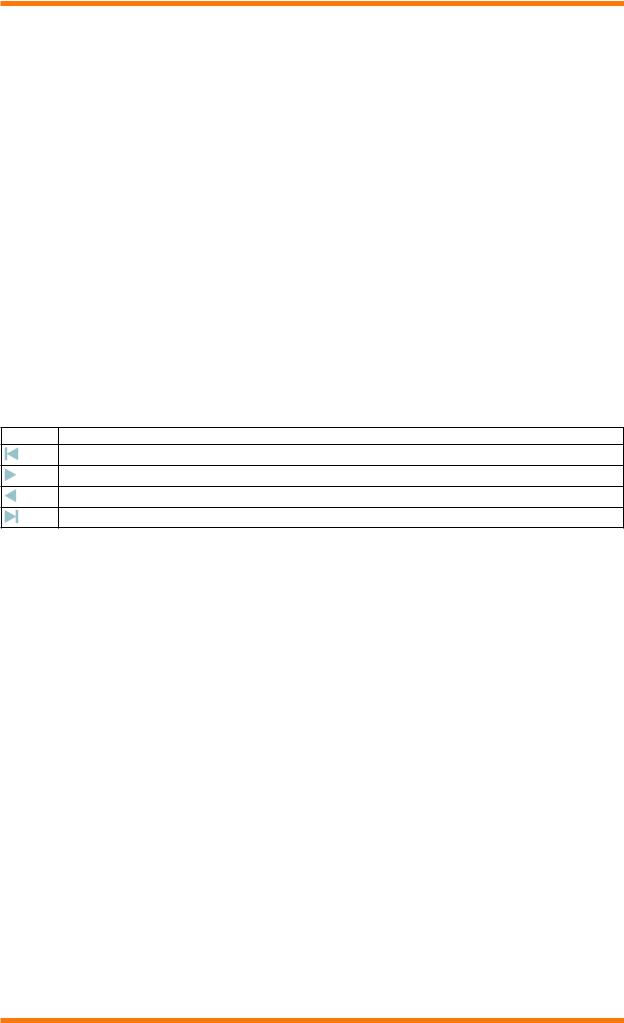
IQ3 Pages
3.3Modules Page (continued)
The list contains all the instances (10 on a page) of that module type in the strategy. The information displayed varies slightly depending on the module type. An example of the type of information displayed is described below.
Item (e.g. module D1)
Label
Value
Status
Alarm condition (e.g. Readback)
Clicking the module reference in the Item column will take you straight to module details page for that module. In the case of adjustment modules (i.e. knobs and switches), the value/status can be changed, and of sensor and plot modules can be graphed. Modules that have a current alarm condition associated with them are displayed in red.
Clicking  displays a graph.
displays a graph.
If time zones have been selected the list provides a list of all the time zones together with the label, the current occupation state (O=unoccupied, I=occupied), and links to the normal week and exceptions.
Selecting the normal week enables the normal occupation times for each day of the week to be set up. If required the times can be copied from one to the other. Additional occupation periods can be added to a day.
Buttons at the bottom of the list enable navigation to other modules of the same type.
Button Description
First 10 modules
Next 10 modules
Previous 10 modules
Last 10 modules
12 |
IQ3 Web User Guide TC200631 Issue 2, 02/02/2009 |
