Page 1

Transition Networks
CPSMC08xx-100
8-Slot PointSystem™ Chassis
User’s Guide
revision B
CPSMC0800-100 AC-powered
CPSMC0810-100 DC-powered
Page 2
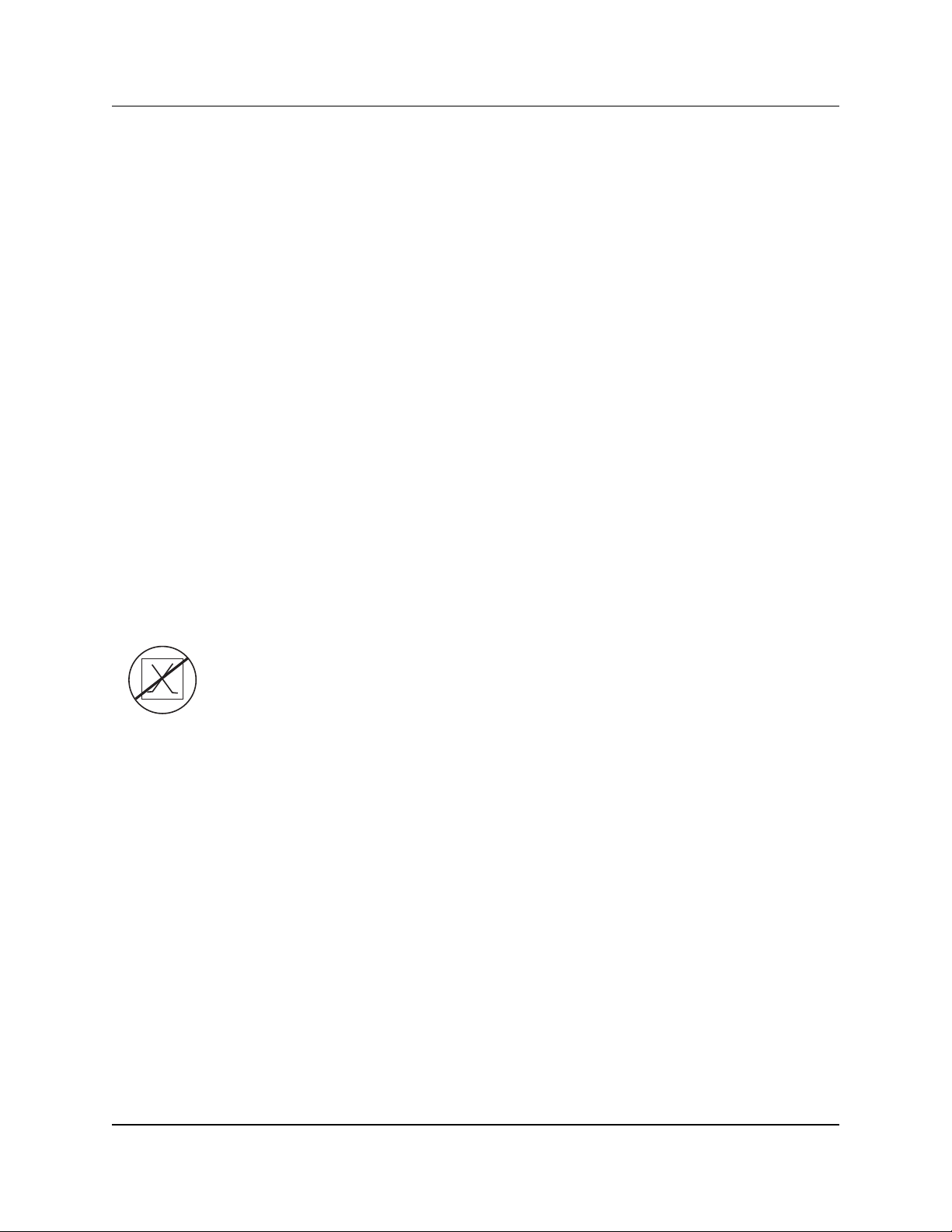
2
CPSMC08xx-100 PointSystem™ Chassis
24 hour Technical Support: 1-800-260-1312 -- International: 00-1-952-941-7600
Compliance Information
CISPR22/EN55022 Class A + EN55024
CE Mark
FCC Regulations
This equipment has been tested and found to comply with the limits for a Class A digital device, pursuant to part 15 of
the FCC rules. These limits are designed to provide reasonable protection against harmful interference when the
equipment is operated in a commercial environment. This equipment generates, uses, and can radiate radio frequency
energy and, if not installed and used in accordance with the instruction manual, may cause harmful interference to radio
communications. Operation of this equipment in a residential area is likely to cause harmful interference, in which case
the user will be required to correct the interference at the user’s own expense.
Canadian Regulations
This digital apparatus does not exceed the Class A limits for radio noise for digital apparatus set out on the radio
interference regulations of the Canadian Department of Communications.
Le présent appareil numérique n'émet pas de bruits radioélectriques dépassant les limites applicables aux appareils
numériques de la Class A prescrites dans le Règlement sur le brouillage radioélectrique édicté par le ministère des
Communications du Canada.
European Regulations
Warning
This is a Class A product. In a domestic environment this product may cause radio interference in which case the user
may be required to take adequate measures.
Achtung !
Dieses ist ein Gerät der Funkstörgrenzwertklasse A. In Wohnbereichen können bei Betrieb dieses Gerätes
Rundfunkstörungen auftreten. In diesem Fäll ist der Benutzer für Gegenmaßnahmen verantwortlich.
Attention !
Ceci est un produit de Classe A. Dans un environment domestique, ce produit risque de créer des interférences
radioélectriques, il appartiendra alors à l’utilsateur de prende les measures spécifiques appropriées
Trademark Notice
All trademarks and registered trademarks are the property of their respective owners.
Copyright Restrictions
© 2003 - 2004 Transition Networks.
All rights reserved. No part of this work may be reproduced or used in any form or by any means – graphic,
electronic, or mechanical – without written permission from Transition Networks.
Printed in the U.S.A.
33270.B
CAUTION: THE RJ CONNECTORS ON THE INDIVIDUAL MEDIA CONVERTER SLIDE-IN-MODULES
ARE NOT INTENDED FOR CONNECTION TO THE PUBLIC TELEPHONE NETWORK. Failure to observe
this caution could result in damage to the public telephone network.
Der Anschluss dieses Gerätes an ein öffentlickes Telekommunikationsnetz in den EG-Mitgliedstaaten
verstösst gegen die jeweligen einzelstaatlichen Gesetze zur Anwendung der Richtlinie 91/263/EWG zur Angleichung
der Rechtsvorschriften der Mitgliedstaaten über Telekommunikationsendeinrichtungen einschliesslich der gegenseitigen
Anerkennung ihrer Konformität.
Page 3
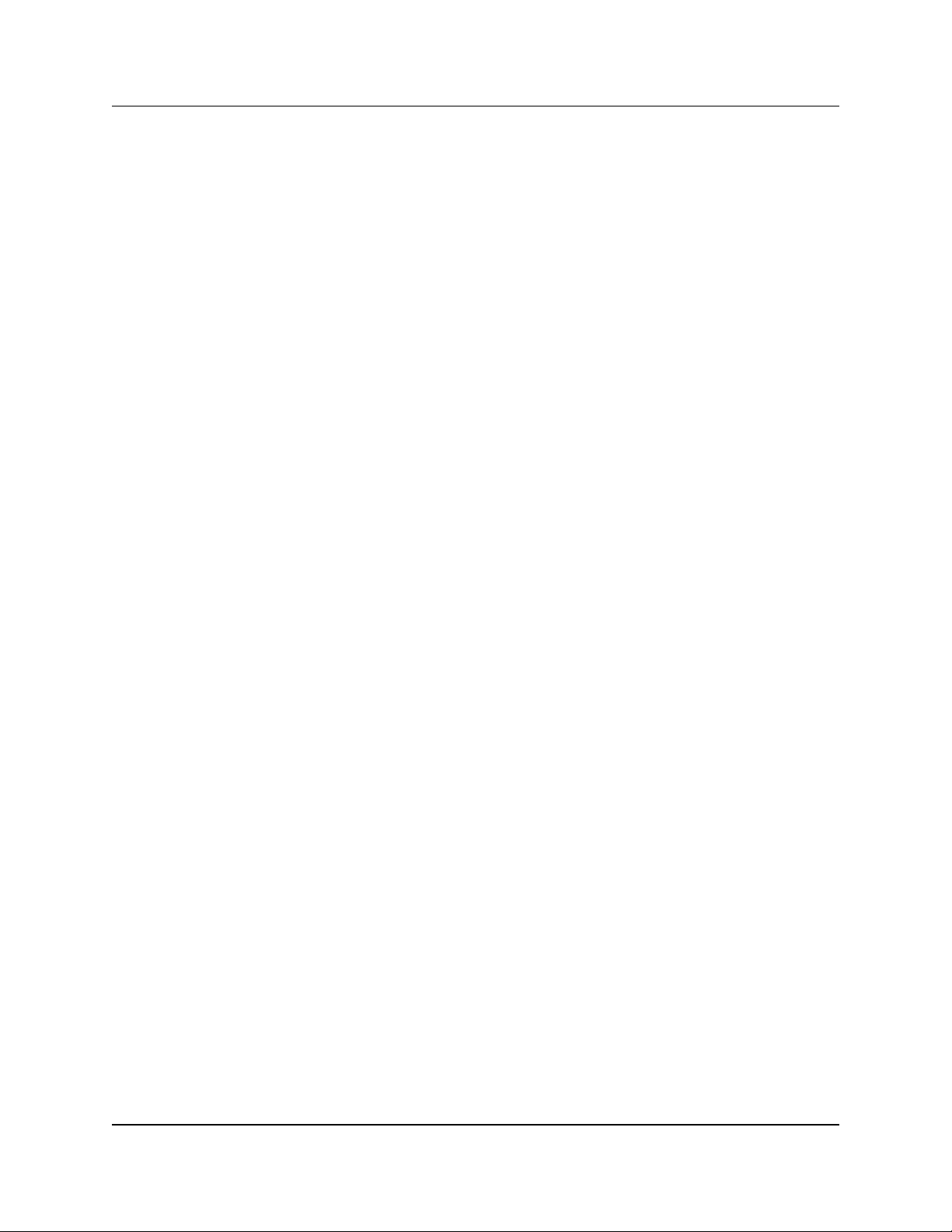
3
CPSMC08xx-100 PointSystem™ Chassis
Table of Contents
1 Introduction . . . . . . . . . . . . . . . . . . . . . . . . . . . . . . . . . . . . . . .4
1.1 Description . . . . . . . . . . . . . . . . . . . . . . . . . . . . . . . . . . . . . . . . . .4
1.2 Unpacking the CPSMC08xx-100 Equipment . . . . . . . . . . . . . . . . .5
2 Slide-in-Modules . . . . . . . . . . . . . . . . . . . . . . . . . . . . . . . . . . .6
2.1 Media Converter Slide-in-Modules . . . . . . . . . . . . . . . . . . . . . . . . .6
2.1.1 Chassis Face Plates . . . . . . . . . . . . . . . . . . . . . . . . . . . . . . . . . . . . . . . . . .
2.1.2 Calculating Power Consumption . . . . . . . . . . . . . . . . . . . . . . . . . . . . . .6
2.1.3 Installing Media Converter Slide-in-Modules . . . . . . . . . . . . . . . . . . . . .7
2.1.4 Replacing Media Converter Slide-in-Modules . . . . . . . . . . . . . . . . . . . . .8
2.2 Management Modules . . . . . . . . . . . . . . . . . . . . . . . . . . . . . . . . . .9
2.2.1 Three Types of Management Modules . . . . . . . . . . . . . . . . . . . . . . . . . .9
2.2.2 Installing the Management Modules . . . . . . . . . . . . . . . . . . . . . . . . . . .10
2.2.3 Replacing the Management Modules . . . . . . . . . . . . . . . . . . . . . . . . . .11
3 Powering the CPSMC08xx-100 . . . . . . . . . . . . . . . . . . . . . . .12
3.1 Primary Power Supply . . . . . . . . . . . . . . . . . . . . . . . . . . . . . . . . .12
3.1.1 AC Power Supply . . . . . . . . . . . . . . . . . . . . . . . . . . . . . . . . . . . . . . . . .12
3.1.2 DC Power Supply . . . . . . . . . . . . . . . . . . . . . . . . . . . . . . . . . . . . . . . . .13
3.2 Auxiliary Power Supply . . . . . . . . . . . . . . . . . . . . . . . . . . . . . . . .14
3.2.1 AC Auxiliary Power Supply . . . . . . . . . . . . . . . . . . . . . . . . . . . . . . . . . .14
3.2.2 DC Auxiliary Power Supply . . . . . . . . . . . . . . . . . . . . . . . . . . . . . . . . .15
4 CPSMC08xx-100 Chassis . . . . . . . . . . . . . . . . . . . . . . . . . . . .16
4.1 Installing the CPSMC08xx-100 Chassis . . . . . . . . . . . . . . . . . . . .16
4.1.1 Table-Top Installation . . . . . . . . . . . . . . . . . . . . . . . . . . . . . . . . . . . . . .16
4.1.2 Standard 19-Inch Rack Installation . . . . . . . . . . . . . . . . . . . . . . . . . . . .16
4.1.3 Grounding Lugs . . . . . . . . . . . . . . . . . . . . . . . . . . . . . . . . . . . . . . . . . .18
4.2 Cascade Option . . . . . . . . . . . . . . . . . . . . . . . . . . . . . . . . . . . . . .19
4.3 Connecting the Slide-in-Modules to the Network . . . . . . . . . . . . .21
4.4 Operation . . . . . . . . . . . . . . . . . . . . . . . . . . . . . . . . . . . . . . . . . . .21
5 Network Management . . . . . . . . . . . . . . . . . . . . . . . . . . . . . .22
5.1 Hardware Connections . . . . . . . . . . . . . . . . . . . . . . . . . . . . . . . . .22
6 Troubleshooting . . . . . . . . . . . . . . . . . . . . . . . . . . . . . . . . . . .24
Technical Specifications . . . . . . . . . . . . . . . . . . . . . . . . . . . . . . . . . . . . .25
Cable Specifications . . . . . . . . . . . . . . . . . . . . . . . . . . . . . . . . . . . . . . . .26
Contact Us . . . . . . . . . . . . . . . . . . . . . . . . . . . . . . . . . . . . . . . . . . . . . . .28
Warranty . . . . . . . . . . . . . . . . . . . . . . . . . . . . . . . . . . . . . . . . . . . . . . . . .29
24 hour Technical Support: 1-800-260-1312 -- International: 00-1-952-941-7600
Page 4
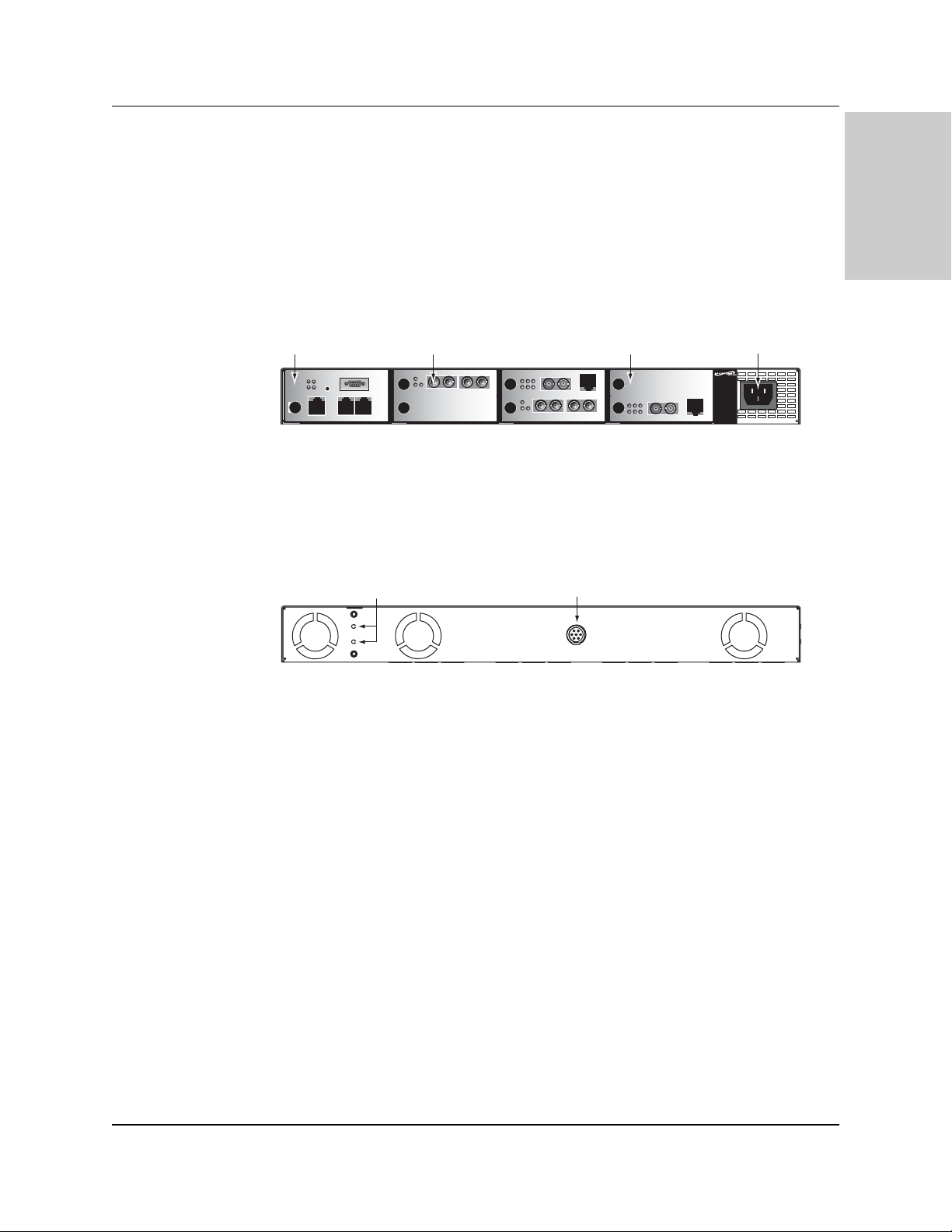
4
CPSMC08xx-100 PointSystem™ Chassis
introduction
1 Introduction
1.1 Description
The Transition Networks PointSystem™ CPSMC08xx-100 is a 19-inch, rackmountable chassis for selected Transition Networks media converter slide-inmodules. The chassis allows the network administrator to connect various copper
and fiber-optic network media over protocols that include Ethernet, Fast Ethernet,
DS3/E3, and OC-12. The chassis provides installation space for up to eight (8)
single-slot or four (4) dual-slot media converter slide-in-modules in the front of the
unit.
The CPSMC0800-100 comes equipped with an AC power supply. The CPSMC0810100 comes equipped with a DC power supply. An optional, auxiliary AC or DC
power supply with instant fail over operation is also available for either model. The
primary power supply is accessed through the power inlet on the front panel, while
auxiliary power is accessed through the auxiliary power inlet, located on the back
panel.
The CPSMC08xx-100 also comes equipped with a pair of grounding lugs for
providing proper grounding of the chassis.
Multiple fans help remove heat from the chassis.
With installed PointSystem™ management module(s) (P/N CPSMM-120, -200, or
-210), the CPSMC08xx-100 can be managed and monitored via:
• An SNMP application such as Transition Networks FocalPoint™ management
software installed at a remote Network Management Station (NMS).
• A remote Web browser.
• A command-line interface (CLI) at an attached terminal.
• A command-line-interface (CLI) at a remote Telnet connection.
The management modules also make it possible to control up to eight (8) cascaded
chassis, fully-populated with installed media converter slide-in-modules.
24 hour Technical Support: 1-800-260-1312 -- International: 00-1-952-941-7600
Mpls, MN 55344
Input Power:
110-240 VAC
1.6A max. (60W max)
50/60 Hz
Mpls, MN 55344
Input Power:
110-240 VAC
1.6A max. (60W max)
50/60 Hz
Management Module Installed Slide-In-Module Open Slot Power Inlet
LNK
PWR
RESET
RX
TX
10BASE-T
DB-9
INIT
12C
12C-1TERM
INPORT
OUTPORT
MCCM10
MGMT MASTER
PWR
LKM
LKS
Multimode
Singlemode
TX
RX
TX
CLNK
PWR
FLNK
RX
10/100SX
FRX
SPD
CRX
TX
PWR
LKM
LKS
Singlemode
TX
CFETF110
10/100TX
RX
Multimode
TX
RX
CLNK
PWR
FLNK
RX
10/100SX
FRX
SPD
CRX
TX
Auxiliary Power InletGrounding Lugs
Mpls, MN 55344
Input Power:
110-240 VAC
1.6A max. (60W max)
50/60 Hz
CFETF110
CPSMC-0800
10/100TX
RX
8-Slot Chassis
Page 5
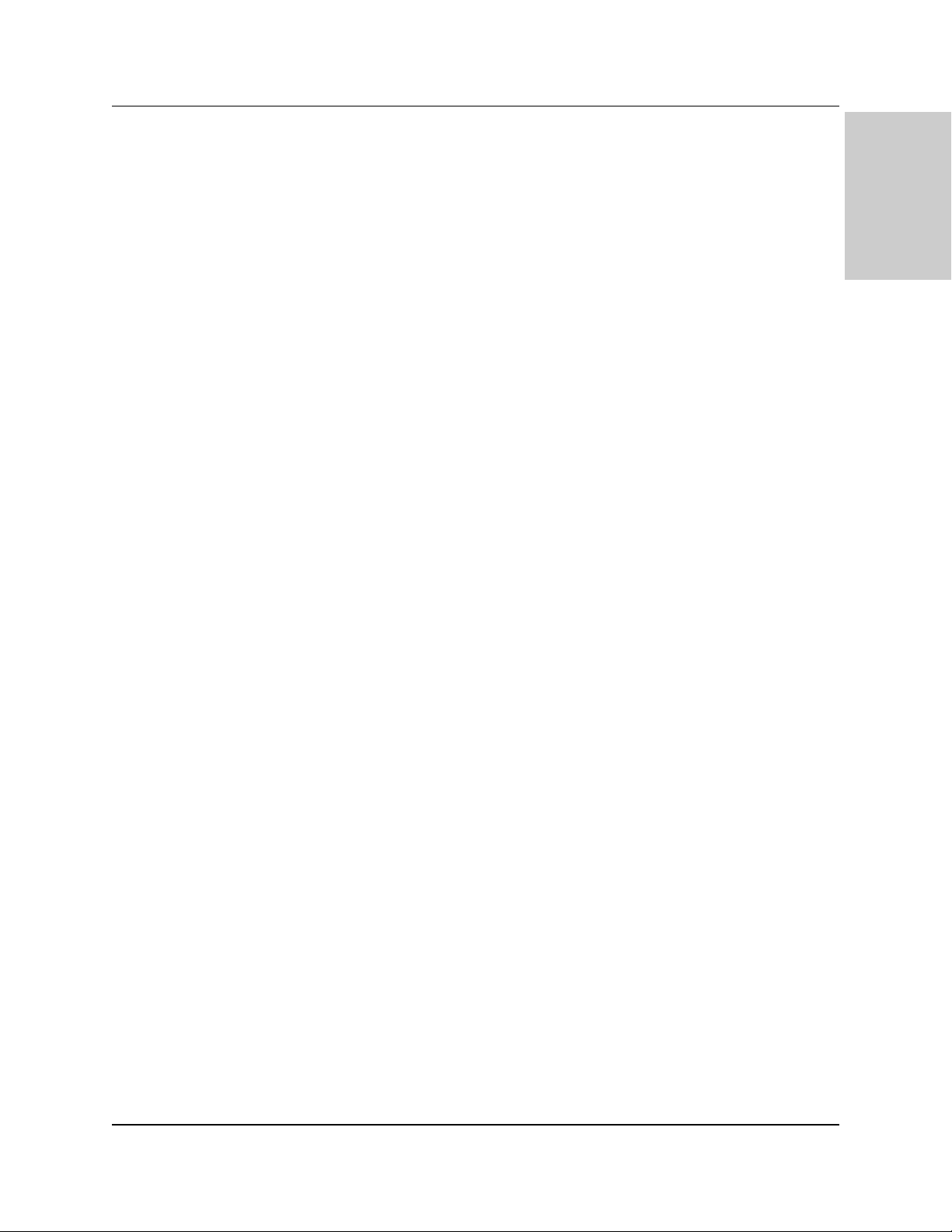
5
CPSMC08xx-100 PointSystem™ Chassis
introduction
1.2 Unpacking the CPSMC08xx-100 Equipment
Use the following list to verify the shipment:
Item Part Number
8-Slot chassis with AC power supply CPSMC0800-100
8-Slot chassis with DC power supply CPSMC0810-100
PointSystem™ chassis face plates (5) CPSFP-200
Power Cord (varies by country)
FocalPoint™ Software Disk AI-7227
(included with the management modules)
User’s Guide 33270
The following items are optional accessories for the CPSMC08xx-100 8-slot
PointSystem™ chassis.
Item Part Number
External AC Power Supply CPSMP-180 (optional)
External DC Power Supply CPSMP-190 (optional)
1-slot Master Management Module CPSMM-100 (optional)
2-slot Master Management Module CPSMM-200 (optional)
Expansion Management Module CPSMM-210 (optional)
Management Module Cascade Connector 6026 (optional)
23-inch Rack Mount Ears CPSRE-238 (optional)
Selectable Media Converter Slide-in-Module(s) (various P/N) - (optional)
24 hour Technical Support: 1-800-260-1312 -- International: 00-1-952-941-7600
Page 6

6
CPSMC08xx-100 PointSystem™Chassis
slide-in-modules
2 Slide-in-Modules
2.1 Media Converter Slide-in-Modules
Transition Networks media converter slide-in-modules, installed in slots at the front
of the chassis, allow the network administrator to connect various copper and fiberoptic network media over protocols that include Ethernet, Fast Ethernet, DS3/E3,
and OC-12 as well as many others (see www.transition.com for a complete listing.)
NOTE: Refer to the user’s guide that comes with each media converter slide-inmodule for specific information on the module’s cables, connectors, and LED
indicators.
2.1.1 Chassis Face Plates
CAUTION: Slots in the CPSMC08xx-100 chassis without a slide-in-module
installed MUST have a protective chassis face plate (P/N CPSFP-200) covering the
empty slot for Class A compliance.
Install a chassis face plate over any unused chassis slot by aligning the hole in the
face plate with the threaded hole in the chassis. Secure the face place with the
enclosed bolt.
2.1.2 Calculating the Power Consumption
CAUTION: Before installing the media converter slide-in-modules, refer to the
power consumption data for each individual media converter (provided in the
User’s Guide shipped with each media converter). The combined power
consumption of all devices must not exceed the available power supply. Failure to
observe this caution could result in diminishing system reliability.
In other words, the combined wattage of the CPSMC08xx-100 chassis plus all slidein-modules must be less than the available power.
Contact Transition Networks Tech Support to ensure the power requirements for
your specific application do not exceed the available power.
24 hour Technical Support: 1-800-260-1312 -- International: 00-1-952-941-7600
Mpls, MN 55344
Input Power:
110-240 VAC
1.6A max. (60W max)
50/60 Hz
DB-9
LNK
PWR
RESET
RX
TX
PWR
LKM
LKS
Multimode
Singlemode
TX
TX
RX
RX
CLNK
PWR
FLNK
10/100SX
FRX
SPD
CRX
TX
CFETF110
10/100TX
RX
CLNK
PWR
FLNK
10/100SX
FRX
SPD
CRX
TX
Mpls, MN 55344
Input Power:
110-240 VAC
1.6A max. (60W max)
50/60 Hz
CFETF110
CPSMC-0800
10/100TX
RX
8-Slot Chassis
Chassis Face Plate
Page 7
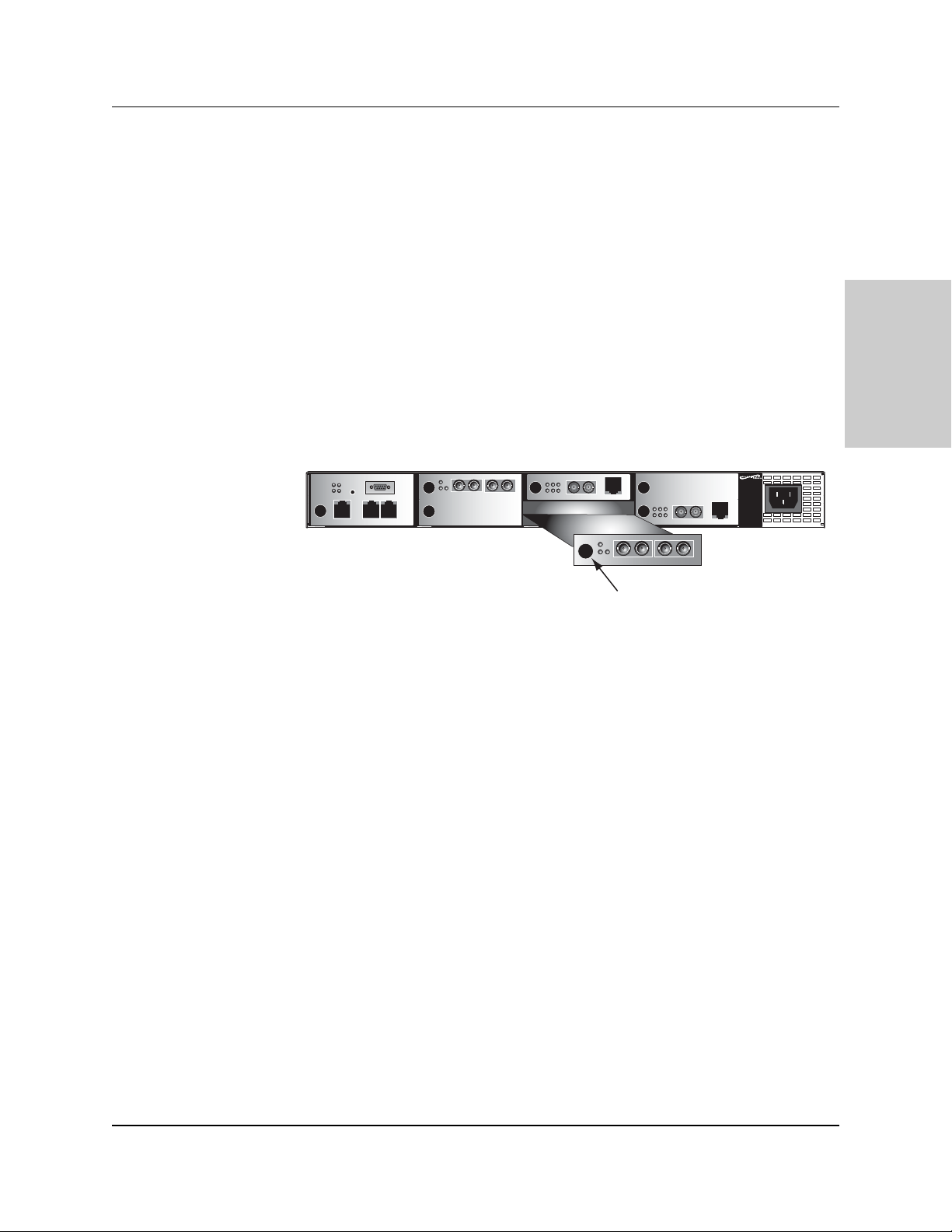
7
CPSMC08xx-100 PointSystem™Chassis
slide-in-modules
2.1.3 Installing the Media Converter Slide-in-Modules
CAUTION: Wear a grounding device and observe electrostatic discharge
precautions when installing the media converter slide-in-module(s) into the chassis.
Failure to observe this caution could result in damage to, and subsequent failure
of, the media converter slide-in-module(s).
NOTE: The media converter slide-in-modules can be installed in any installation
slot, in any order.
To install the media converter slide-in-module into the CPSMC08xx-100 chassis:
1. Remove the protective plate from the installation slot by removing the one (1)
screw that secures the plate to the front of the chassis.
NOTE: If the slide-in-module requires two slots, remove the protective plates
from two (2) adjacent installation slots.
2. Align the slide-in-module with the chassis installation slot so that the panel
fastener screw is at the left of the slide-in-module.
3. Carefully slide the slide-in-module into the installation slot, while aligning the
module’s circuit board with the installation guides.
NOTE: Ensure that the slide-in-module is firmly seated inside the chassis.
4. Push in and rotate the attached panel fastener screw clockwise to secure the
slide-in-module to the chassis.
5. Repeat steps 1 through 4 for additional slide-in-module(s).
24 hour Technical Support: 1-800-260-1312 -- International: 00-1-952-941-7600
Mpls, MN 55344
Input Power:
110-240 VAC
1.6A max. (60W max)
50/60 Hz
DB-9
LNK
PWR
RESET
RX
TX
PWR
LKM
LKS
Multimode
Singlemode
TX
TX
RX
CLNK
PWR
FLNK
RX
10/100SX
FRX
SPD
CRX
TX
CFETF110
10/100TX
RX
PWR
LKM
LKS
TX
Singlemode
CLNK
PWR
FLNK
10/100SX
FRX
SPD
CRX
Multimode
TX
RX
10/100TX
TX
RX
RX
CFETF110
Mpls, MN 55344
Input Power:
110-240 VAC
1.6A max. (60W max)
50/60 Hz
CPSMC-0800
8-Slot Chassis
Panel Fastener Screw
Page 8
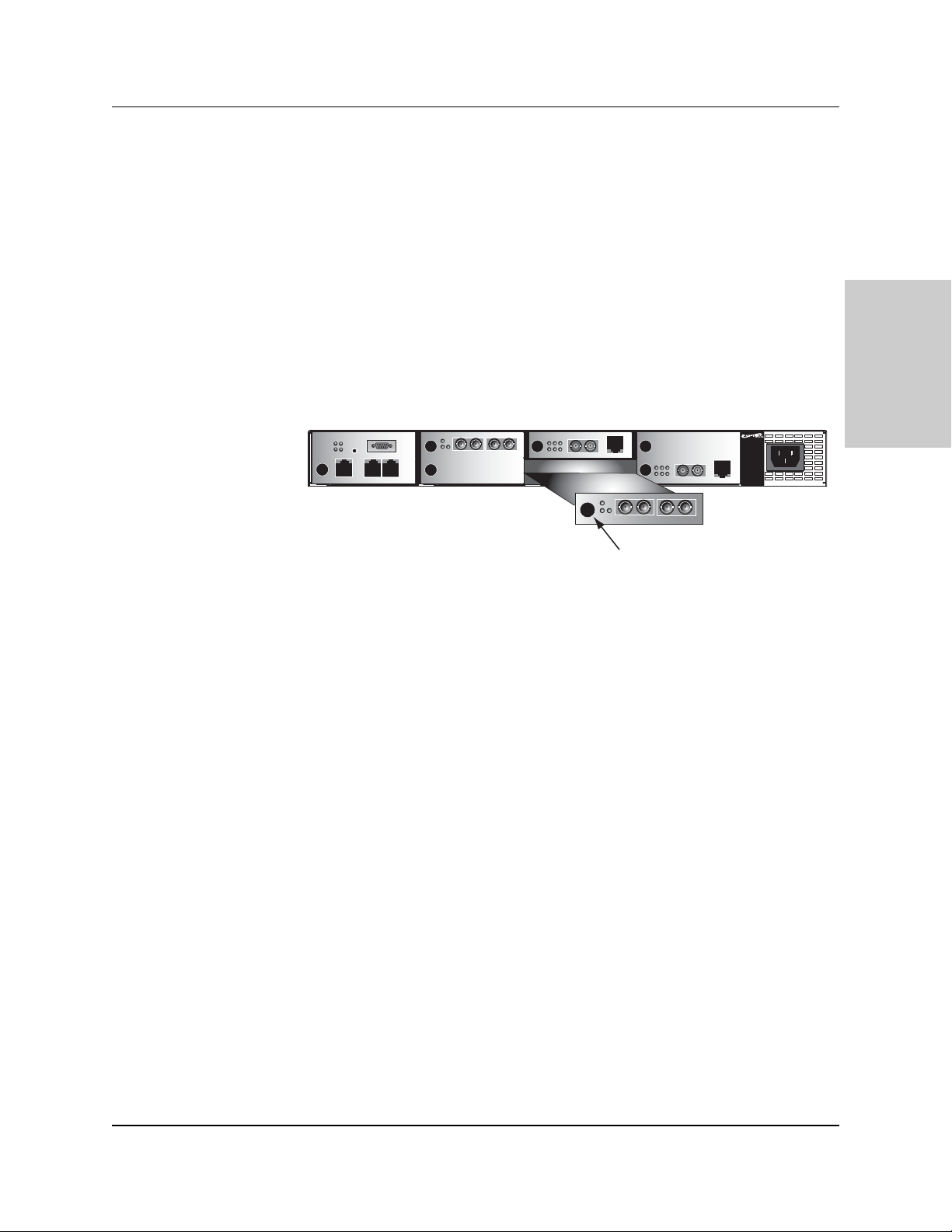
8
CPSMC08xx-100 PointSystem™Chassis
slide-in-modules
24 hour Technical Support: 1-800-260-1312 -- International: 00-1-952-941-7600
2.2.4 Replacing the Media Converter Slide-in-Modules
CAUTION: Wear a grounding device and observe electrostatic discharge
precautions when replacing media converter slide-in-module(s). Failure to observe
this caution could result in damage to, and subsequent failure of, the media
converter slide-in-module(s).
NOTE: The media converter slide-in-modules can be hot-swapped.
To replace a media converter slide-in-module:
1. Remove the slide-in-module to be replaced by loosening the panel fastener
screw that secures the module to the chassis front. Slide the module from the
chassis.
2. Align the replacement slide-in-module with the chassis installation slot so that
the panel fastener screw is to the left.
3. Carefully slide the replacement slide-in-module into the installation slot, while
aligning the module’s circuit board with the installation guides.
NOTE: Ensure that the slide-in-module is firmly seated inside the chassis.
4. Push in and rotate the attached panel fastener screw clockwise to secure the
slide-in-module to the chassis.
Mpls, MN 55344
Input Power:
110-240 VAC
1.6A max. (60W max)
50/60 Hz
DB-9
LNK
PWR
RESET
RX
TX
PWR
LKM
LKS
Multimode
Singlemode
TX
TX
RX
CLNK
PWR
FLNK
RX
10/100SX
FRX
SPD
CRX
TX
CFETF110
10/100TX
RX
PWR
LKM
LKS
TX
Singlemode
CLNK
PWR
FLNK
10/100SX
FRX
SPD
CRX
Multimode
TX
RX
10/100TX
TX
RX
RX
CFETF110
Mpls, MN 55344
Input Power:
110-240 VAC
1.6A max. (60W max)
50/60 Hz
CPSMC-0800
8-Slot Chassis
Panel Fastener Screw
Page 9
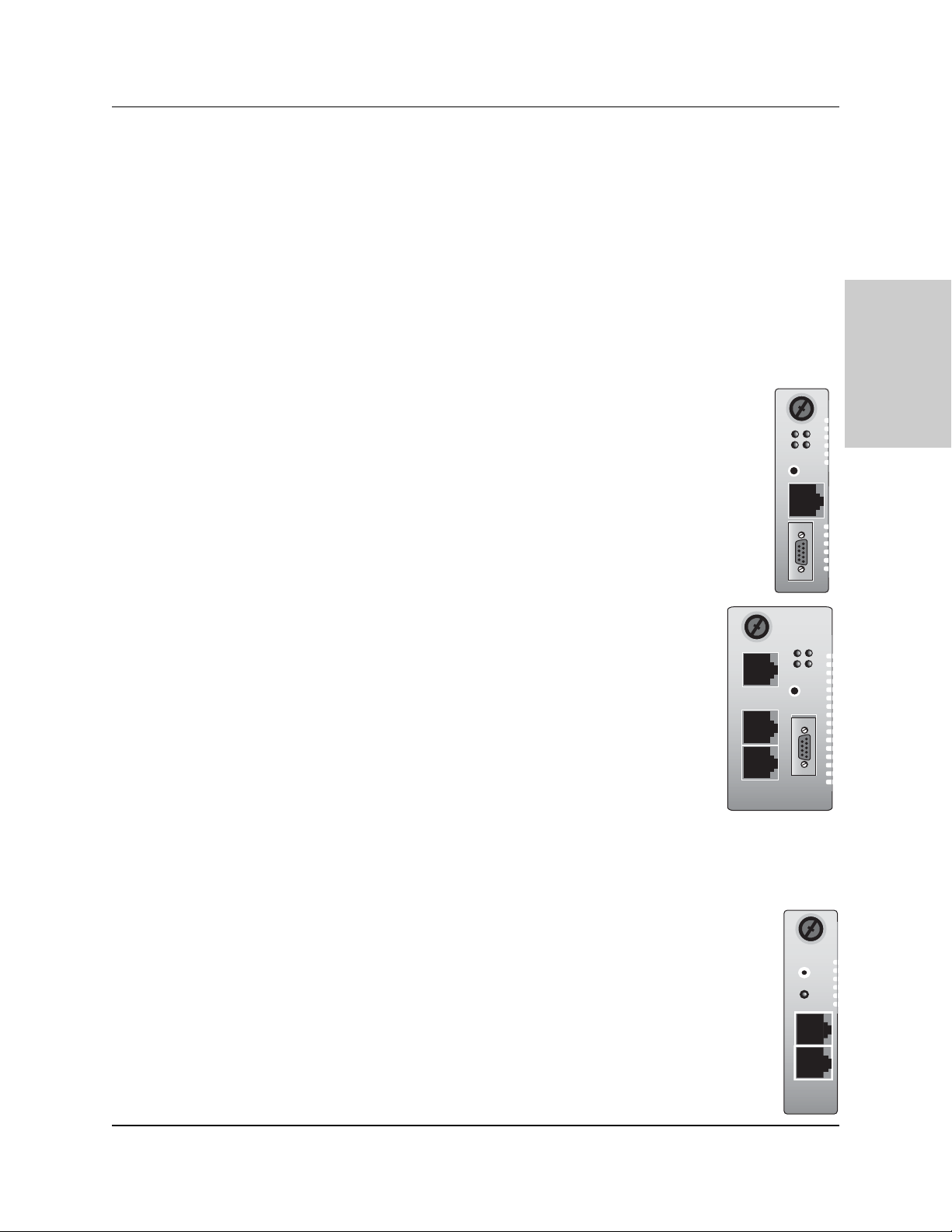
9
CPSMC08xx-100 PointSystem™Chassis
slide-in-modules
24 hour Technical Support: 1-800-260-1312 -- International: 00-1-952-941-7600
2.2 Management Modules
Optional network management is provided by SNMP software embedded in
Transition Networks
PointSystem
™
management module(s) that can be installed in
the CPSMC08xx-100 chassis.
Transition Networks provides two such modules:
• CPSMM-120 Single-Slot Master Management Module.
• CPSMM-200 Dual-Slot Master Management Module.
Along with an additional expansion module:
• CPSMM-210 Single Slot Expansion Management Module
2.2.1 Three Types of Management Modules
CPSMM-120 Single-Slot Master Management Module
The optional CPSMM-120 Single-Slot Master Management Module can
be installed to enable network management of a single CPSMC08xx100 chassis .
Refer to the CPSMM-120 user’s guide for more information on the
CPSMM-120 Single-Slot Master Management Module.
CPSMM-200 Dual-Slot Master Management Module
The optional CPSMM-200 Dual-Slot Master Management
Module can also be installed in the CPSMC08xx-100 chassis to
enable network management.
This module has all of the features of the CPSMM-120 plus a pair
of cascade ports, which allow multiple
PointSystem
™
chassis to
be connected.
Note also that this module requires two adjacent slots in the
CPSMC08xx-100 chassis for installation.
Refer to the CPSMM-200/-210 user’s guide for more information
on the CPSMM-200 Dual-Slot Master Management Module.
CPSMM-210 Single-Slot Expansion Management Module
The CPSMM-210 is used with the CPSMM-200 to connect up to eight (8)
PointSystem™chassis into one manageable stack.
Refer to the CPSMM-200/-210 user’s guide for more information on the
CPSMM-210 Single-Slot Expansion Management Module.
See section 4.3 Cascade Option for details on connecting multiple
CPSMC08xx-100 chassis.
10BASE-T
SERIAL
CPSMM120
PWR
TX
RX
LNK
RESET
10BASE-T
IN
OUT
CPSMM200
TX
RX
Power
IN
OUT
PWR
LNK
RESET
DB-9
RESET
CPSMM210
Page 10

10
CPSMC08xx-100 PointSystem™Chassis
slide-in-modules
24 hour Technical Support: 1-800-260-1312 -- International: 00-1-952-941-7600
2.2.2 Installing the Management Modules
CAUTION: Wear a grounding device and observe electrostatic discharge
precautions when installing the management module(s) in the CPSMC08xx-100
chassis. Failure to observe this caution could result in damage to, and subsequent
failure of, the management module.
NOTE: Transition Networks recommends installing the management module into
the left-most installation slots to keep the management cables separate from the
media converter cables.
To install a management module into the CPSMC08xx-100 chassis:
1a. CPSMM-200 Dual-Slot Master Management Module:
If chassis face plates are covering the installation slots, remove two (2)
management module protective plates from the two (2) installation slots at the
far-left position of the chassis.
1b. CPSMM-120 Single-Slot Master Management Module OR
CPSMM-210 Single-Slot Expansion Management Module:
If chassis face plates are covering the installation slots, remove one (1)
management module protective plate from one (1) installation slot at the far-left
position of the chassis.
2. Align the management module with the PointSystem™ chassis installation slot
so that the panel fastener screw is to the left of the module.
3. Carefully slide the management module into the installation slot, while aligning
the module’s circuit board with the installation guides.
NOTE: Ensure that management module is firmly seated inside the chassis.
4. e the attached panel fastener screw clockwise to secure the module to the
chassis.
Mpls, MN 55344
Input Power:
110-240 VAC
1.6A max. (60W max)
50/60 Hz
Mpls, MN 55344
Input Power:
110-240 VAC
1.6A max. (60W max)
50/60 Hz
DB-9
LNK
PWR
RESET
RX
TX
PWR
Mpls, MN 55344
Input Power:
110-240 VAC
1.6A max. (60W max)
50/60 Hz
CPSMC-0800
8-Slot Chassis
Panel Fastener Screw
Mpls, MN 55344
Input Power:
110-240 VAC
1.6A max. (60W max)
RESET
DB-9
50/60 Hz
CPSMC-0800
8-Slot Chassis
Panel Fastener Screw
Page 11

11
CPSMC08xx-100 PointSystem™Chassis
slide-in-modules
2.2.3 Replacing the Management Modules
CAUTION: Wear a grounding device and observe electrostatic discharge
precautions when replacing media converter slide-in-module(s). Failure to observe
this caution could result in damage to, and subsequent failure of, the management
module(s).
NOTE: The management modules can be replaced while the chassis remains
powered. However, you must configure a new IP address for the replacement
management module. For more information, see the FocalPoint™ 2.0 user’s guide
on the enclosed application CD or on-line at www.transition.com.
To replace a management module in the CPSMC08xx-100 chassis:
1. Remove the management module to be replaced by loosening the panel
fastener screw that secures the module to the chassis front. Slide the module
from the chassis.
2. Align the replacement module with the installation slot so that the panel
fastener screw to the left of the module..
3. Carefully slide the replacement management module into the installation slot,
while aligning the module’s circuit board with the installation guides.
NOTE: Ensure that the management module is firmly seated inside the chassis.
4. Push in and rotate the attached panel fastener screw clockwise to secure the
management module to the chassis.
24 hour Technical Support: 1-800-260-1312 -- International: 00-1-952-941-7600
Mpls, MN 55344
Input Power:
110-240 VAC
1.6A max. (60W max)
50/60 Hz
DB-9
LNK
PWR
RESET
RX
TX
PWR
Mpls, MN 55344
Input Power:
110-240 VAC
1.6A max. (60W max)
50/60 Hz
CPSMC-0800
8-Slot Chassis
Panel Fastener Screw
Page 12

12
CPSMC08xx-100 PointSystem™Chassis
power supply
3 Powering the CPSMC08xx-100
The CPSMC08xx-100 chassis can be powered through an AC or DC power supply.
An optional auxiliary power supply, with instant fail over protection, is also
available.
NOTE: The CPSMC08xx-100 chassis does not have an ON/OFF switch.
• Power up the chassis by connecting the power supply.
• Power-down the chassis by disconnecting power supply.
NOTE: Contact Technical Support for any questions concerning power supply.
3.1 Primary Power Supply
3.1.1 AC Power Supply
The CPSMC0800-100 includes an internal AC power supply, which is accessed
through a power inlet on the front panel. The power cord is included.
To power the CPSMM0800-100 chassis through the primary AC power supply:
1. Connect the female end of the power cord to the power inlet on the front panel
of the chassis.
2. Plug the male end of the power cord into the correct voltage rack or wall socket.
3. Verify that the chassis is powered by observing the illuminated power LEDs on
the installed slide-in-modules and by the chassis’ fan operation.
24 hour Technical Support: 1-800-260-1312 -- International: 00-1-952-941-7600
Mpls, MN 55344
Input Power:
110-240 VAC
1.6A max. (60W max)
50/60 Hz
Power Inlet
Mpls, MN 55344
Input Power:
110-240 VAC
1.6A max. (60W max)
50/60 Hz
CPSMC-0800
8-Slot Chassis
Power Cord
Page 13

13
CPSMC08xx-100 PointSystem™Chassis
power supply
3.1.2 DC Power Supply
• This product is intended to be used in a restricted access location. Proper earthing
(grounding) is required to ensure safe operation. Grounding terminals are provided
(section 4.1.3) for proper grounding of the device as per customer installation
requirements and local electrical codes. Prior to installation, use a
voltmeter/ohmmeter to check the wiring for the presence of earth ground.
• A readily accessible disconnect device as part of the building installation shall be
incorporated into the fixed wiring. The disconnect device (a 48 VDC, 15 or 20A
circuit breaker or switch) must be included in the ungrounded supply conductor.
Overcurrent protection must be a 48 VDC, 15 or 20A fuse or circuit breaker.
Read and follow all warning notices & instructions marked on the product or
included in the manual.
CAUTION: All installation and service must be performed by qualified service
personnel.
The CPSMC0810-100 includes an internal DC power supply, which is accessed
through the power terminal block on the front panel.
To power the CPSMM0810-100 chassis through the primary DC power supply:
1. Connect the +48-VDC terminal to the power terminal block connector marked
“+”. Turn the terminal screw clockwise to secure.
2. Connect the -48-VDC terminal to the power terminal block connector marked
“-”. Turn the terminal screw clockwise to secure.
3. Connect the ground terminal to the power terminal block connector marked
“chassis ground”. Turn the terminal screw clockwise to secure.
4. Verify that chassis is powered by observing the illuminated power LEDs on the
installed slide-in-modules and by the chassis’ fan operation.
24 hour Technical Support: 1-800-260-1312 -- International: 00-1-952-941-7600
Mpls, MN 55344
Input Power:
110-240 VAC
1.6A max. (60W max)
50/60 Hz
Power Terminal Block
Mpls, MN 55344
Input Power:
110-240 VAC
1.6A max. (60W max)
50/60 Hz
CPSMC-0800
8-Slot Chassis
GND
–
+
Page 14

14
CPSMC08xx-100 PointSystem™Chassis
power supply
3.2 Auxiliary Power Supply
The CPSMC08xx-100 chassis can also be supplied with auxiliary power from an
external power converter, which is connected to the chassis through the auxiliary
power inlet, located on the back panel. (Both and AC and a DC external power
converter are available from Transition Networks.)
Instant Fail Over Protection
The CPSMC08xx-100 has instant fail over protection when both the primary and
auxiliary power supplies are connected to external power sources. The auxiliary
power supply waits in stand-by -- ready to supply power to the chassis in the event
of power failure from the primary power supply
AC and DC Power Supplies
The CPSMC0800-100, with the internal AC power supply, can have either the ACpowered CPSMP-180 or the DC-powered CPSMP-190 as the Auxiliary power
supply.
Likewise, the CPSMC0810-100, with the internal DC power supply, can have either
the AC-powered CPSMP-180 or the DC-powered CPSMP-190 as the Auxiliary
power supply.
3.2.1 AC Auxiliary Power Supply
To power the CPSMC08xx-100 chassis through the AC auxiliary power supply:
1. Connect the female end of the external power converter to the auxiliary power
inlet on the back of the chassis.
2. Connect the female end of the power cord to the male end of the external
power converter.
3. Plug the male end of the power cord into the correct voltage AC rack or wall
socket.
4. Verify that Auxiliary power supply is connected properly by disconnecting the
primary power supply, and then by observing the illuminated power LEDs on
the installed slide-in-modules and by the chassis’ fan operation.
24 hour Technical Support: 1-800-260-1312 -- International: 00-1-952-941-7600
Mpls, MN 55344
Input Power:
110-240 VAC
1.6A max. (60W max)
50/60 Hz
Power Cord
Auxiliary Power Inlet
External Power
Converter
Page 15

15
CPSMC08xx-100 PointSystem™Chassis
power supply
3.2.2 DC Auxiliary Power Supply
• This product is intended to be used in a restricted access location. Proper earthing
(grounding) is required to ensure safe operation. Grounding terminals are provided
(section 4.1.3) for proper grounding of the device as per customer installation
requirements and local electrical codes. Prior to installation, use a
voltmeter/ohmmeter to check the wiring for the presence of earth ground.
• A readily accessible disconnect device as part of the building installation shall be
incorporated into the fixed wiring. The disconnect device (a 48 VDC, 15 or 20A
circuit breaker or switch) must be included in the ungrounded supply conductor.
Overcurrent protection must be a 48 VDC, 15 or 20A fuse or circuit breaker.
Read and follow all warning notices & instructions marked on the product or
included in the manual.
CAUTION: All installation and service must be performed by qualified service
personnel.
To power the CPSMC08xx-100 chassis through the DC auxiliary power supply:
1. Connect the female end of the external power converter to the auxiliary power
inlet on the back of the chassis.
2. Connect the +48-VDC terminal to the connector marked “+”. Turn the terminal
screw clockwise to secure.
3. Connect the -48-VDC terminal to the connector marked “-”. Turn the terminal
screw clockwise to secure.
4. Connect the ground terminal to the connector marked “chassis ground”. Turn
the terminal screw clockwise to secure.
5. Verify that Auxiliary power supply is connected properly by disconnecting the
primary power supply, and then by observing the illuminated power LEDs on
the installed slide-in-modules and by the chassis’ fan operation.
24 hour Technical Support: 1-800-260-1312 -- International: 00-1-952-941-7600
Mpls, MN 55344
Input Power:
110-240 VAC
1.6A max. (60W max)
50/60 Hz
Auxiliary Power Inlet
GND
–
+
External Power
Converter
Page 16

16
CPSMC08xx-100 PointSystem™Chassis
chassis
4 CPSMC08xx-100 Chassis
4.1 Installing the CPSMC08xx-100 Chassis
The CPSMC08xx-100 can be installed in a standard 19-inch rack or on a table, shelf,
or other stable surface.
CAUTION: Install the chassis so that the air flow around it is not restricted.
4.1.1 Table-Top Installation
The CPSMC08xx-100 chassis is shipped with nine (9) rubber feet for optional
installation on a table or other flat, stable surface in a well-ventilated area. If tabletop installation is desired, remove the rubber feet from the card and place them on
the bottom of the chassis. Distribute the feet so that the chassis is level when placed
upright.
4.1.2 Standard 19-inch Rack Installation
The maximum recommended ambient temperature (Tmra) for the CPSMC08xx-100
chassis is 40°C. If the chassis is installed in a closed or multi-unit rack assembly,
the operating ambient temperature of the the rack environment may be greater
than room ambient.
NOTE: Rack-mounted equipment must be reliably grounded. Power supply
connections other than direct connection to the branch circuit (e.g., use of power
strips) should be employed.
The CPSMC08xx-100 chassis is designed so that the installation brackets can be
installed to align the chassis either flush against the front or back edge of the rack
or recessed from the front or back edge of the rack.
WARNING: Select mounting bracket locations on the chassis that will keep the chassis balanced when
mounted in the rack. Failure to observe this warning could allow the chassis to fall, resulting in
equipment damage and/or possible injury to personnel.
24 hour Technical Support: 1-800-260-1312 -- International: 00-1-952-941-7600
Flush Alignment
at front
Recessed Alignment
at front
Flush Alignment
at back
Recessed Alignment
at back
Page 17

17
CPSMC08xx-100 PointSystem™Chassis
chassis
To install the CPSMC08xx-100 chassis into a standard 19-inch rack:
1. Determine the preferred alignment of the chassis in the rack.
NOTE: Installation bracket mounting screws are provided. Rack mount screws
and clip nuts are NOT provided.
2. Locate six (6) installation bracket mounting screws (provided) for each chassis
to be installed.
WARNING: Mount the chassis evenly and securely onto the rack. Failure to
observe this warning could allow the chassis to fall, resulting in equipment
damage and/or possible injury to personnel.
3. Align the universal mounting bracket in the selected position against the side of
the chassis so that the chassis installation holes are visible through the universal
bracket installation holes.
4. Using a Phillips screwdriver, install the three (3) screws through the mounting
bracket into the installation holes on side of the chassis.
5. Repeat steps 3 and 4 for the second mounting bracket.
6. Locate four (4) screws (not provided) and optional clip-nuts (not provided) for
each chassis to be installed.
7. Carefully align the chassis at a secure and level position between the 19-inch
site rack mounting rails.
8. Install two (2) screws through the right bracket into the right mounting rail and
two (2) screws through the left bracket into the left mounting rail, using the clip
nuts to secure, if necessary.
24 hour Technical Support: 1-800-260-1312 -- International: 00-1-952-941-7600
Mpls, MN 55344
Input Power:
110-240 VAC
1.6A max. (60W max)
50/60 Hz
Mpls, MN 55344
Input Power:
110-240 VAC
1.6A max. (60W max)
50/60 Hz
CPSMC-0800
8-Slot Chassis
Mpls, MN 55344
Input Power:
110-240 VAC
1.6A max. (60W max)
50/60 Hz
Mpls, MN 55344
Input Power:
110-240 VAC
1.6A max. (60W max)
50/60 Hz
CPSMC-0800
8-Slot Chassis
Page 18

18
CPSMC08xx-100 PointSystem™Chassis
chassis
4.1.3 Grounding Lugs
The CPSMC08xx-100 comes equipped with grounding lugs, which are provided for
a grounding conductor wire terminated with a two-hole, compression-type,
grounding connector. The grounding wire -- which must be a copper conductor -is not included with the chassis and must be provided by the customer/installer.
The electrical conducting path from the chassis must:
• Flow via the grounding lugs to the Common Bonding Network (CBN) for
telecom installations; or to an alternate approved grounding system (if required)
for non-telecom installations,
• Be of sufficiently low impedance to conduct fault currents likely to be imposed
on the chassis, and
• Enable proper operation of any over-current protection devices.
The two-hole, compression-type, grounding connector must be fastened to the
grounding lugs with the enclosed, anti-rotation star-washers and lug-nut fasteners.
The required torque to the fasteners is specified by the connector’s manufacturer.
To properly ground the CPSMC08xx-100 chassis:
1. Obtain one (1) properly-terminated, grounding conductor (12 AWG copper
wire gauge or larger) with a two-hole, compression-type, grounding connector.
Note the manufacturer's applied torque that is required for the connector.
2. Attach the grounding conductor to the chassis by placing the two-hole,
compression-type connector onto the grounding lugs and fasten with
appropriate lock-washers and lug-nuts at the proper torque.
3. Attach the opposite end of the properly-terminated grounding conductor to the
Common Bonding Network (CBN) for telecom installations, or to an approved
grounding system (if required) for non-telecom installations.
24 hour Technical Support: 1-800-260-1312 -- International: 00-1-952-941-7600
g
Grounding lugs
(6-32, 1/8" diam.)
3/4-inch
spacing
Two-hole, compression-type
grounding connector (not included)
Star washer (included)
Lug nuts (included)
12 AWG copper wire
(not included)
Grounding Lugs
Grounding Wire with a
two-hole, compression-type
rounding connector
CBN (for telecom installation)
or Earth Ground
Page 19

19
CPSMC08xx-100 PointSystem™Chassis
chassis
4.2 Cascade Option
The management module cascade option allows the network administrator to
connect up to eight (8) CPSMC08xx-100 chassis into one manageable stack,
providing a single management source for up to 55 installed media converter
devices.
To create the cascade option, the CPSMM-200 Dual Slot Master Management
Module is installed in the first chassis in the series. The CPSMM-210 Single-Slot
Expansion Management Module is installed in each subsequent chassis.
An alternative setup involves installing two CPSMM-200 Dual-Slot Master
Management Modules into two adjacent chassis chassis for redundant management.
In this set-up, the two CPSMM-200 management modules auto-negotiate so that
one module is in stand-by mode. If the primary management module fails, the
stand-by module automatically takes over and manages the network.
24 hour Technical Support: 1-800-260-1312 -- International: 00-1-952-941-7600
Mpls, MN 55344
Input Power:
110-240 VAC
1.6A max. (60W max)
50/60 Hz
Mpls, MN 55344
Input Power:
110-240 VAC
1.6A max. (60W max)
50/60 Hz
Mpls, MN 55344
Input Power:
110-240 VAC
1.6A max. (60W max)
50/60 Hz
Mpls, MN 55344
Input Power:
110-240 VAC
1.6A max. (60W max)
50/60 Hz
p
Mpls, MN 55344
Input Power:
110-240 VAC
1.6A max. (60W max)
50/60 Hz
Mpls, MN 55344
Input Power:
110-240 VAC
1.6A max. (60W max)
50/60 Hz
The CPSMM-200
management module is
installed in the first
chassis in the series
The CPSMM-210
management module is
installed in each
subsequent chassis
LNK
PWR
RX
TX
10BASE-T
RESET
DB-9
RESET
INIT
12C
12C-1TERM
MCCM10
INPORT
OUTPORT
MGMT MASTER
Pwr
Mpls, MN 55344
Input Power:
110-240 VAC
1.6A max. (60W max)
50/60 Hz
CPSMC-0800
8-Slot Chassis
Mpls, MN 55344
Input Power:
110-240 VAC
1.6A max. (60W max)
50/60 Hz
CPSMC-0800
8-Slot Chassis
The CPSMM-200
management module is
installed in the first
chassis in the series
Another CPSMM-200
managment module is
installed in the next
chassis as a backu
RESET
Pwr
RESET
Pwr
Mpls, MN 55344
Input Power:
110-240 VAC
1.6A max. (60W max)
50/60 Hz
CPSMC-0800
8-Slot Chassis
Mpls, MN 55344
Input Power:
110-240 VAC
1.6A max. (60W max)
50/60 Hz
CPSMC-0800
8-Slot Chassis
DB-9
LNK
PWR
RESET
RX
TX
INIT
12C
12C-1TERM
MCCM10
INPORT
OUTPORT
10BASE-T
LNK
PWR
RESET
RX
TX
10BASE-T
MGMT MASTER
DB-9
INIT
12C
12C-1TERM
MCCM10
INPORT
OUTPORT
MGMT MASTER
Mpls, MN 55344
Input Power:
110-240 VAC
1.6A max. (60W max)
50/60 Hz
CPSMC-0800
8-Slot Chassis
Mpls, MN 55344
Input Power:
110-240 VAC
1.6A max. (60W max)
50/60 Hz
CPSMC-0800
8-Slot Chassis
Page 20

20
CPSMC08xx-100 PointSystem™Chassis
chassis
To cascade two or more CPSMC08xx-100 chassis:
1. Locate one (1) Transition Networks management module cascade cable (with
RJ-45 connectors installed at both ends) (P/N 6026) for each set of two (2)
chassis to be cascaded.
NOTE: Transition Networks management module cascade cables are one (1)
meter long. Ensure that the chassis are installed within one (1) meter of each
other.
2. At the first chassis in the series: Plug the RJ-45 connector at one end of the
cascade cable into the management module’s RJ-45 port labeled “OUT”.
3. At the next chassis in the series: Plug the RJ-45 connector at the other end of
the cascade cable into the management module’s RJ-45 port labeled “IN”.
4. At the same chassis as in step 3: Plug the RJ-45 connector at one end of the
cascade cable into the management module’s RJ-45 port labeled “OUT”.
5. At the next chassis in the series: Plug the RJ-45 connector at the other end of
the cascade cable into the management module’s RJ-45 port labeled “IN”.
6. Repeat steps 4 and 5 until all chassis have been connected.
24 hour Technical Support: 1-800-260-1312 -- International: 00-1-952-941-7600
Page 21

21
CPSMC08xx-100 PointSystem™Chassis
chassis
24 hour Technical Support: 1-800-260-1312 -- International: 00-1-952-941-7600
4.3 Connecting the Slide-in-Modules to the Network
Once the CPSMC08xx-100 chassis has been installed, the media converter slide-inmodules may be connected to the network.
CAUTION: Connect input/output network cables ONLY to media converter slidein-module connectors within the same network protocol (such as Ethernet-to-
Ethernet, Fast Ethernet-to-Fast Ethernet, ATM-to-ATM). Failure to observe this
caution will cause data transfer to fail.
Refer to the user’s guides included with the media converter slide-in-modules for
cabling specifications and instructions.
4.4 Operation
Daily operation of the CPSMC08xx-100 chassis requires no network administrator
activity except for the occasional monitoring of the status LED indicators on the
installed media converter slide-in-modules.
Each media converter slide-in-module and each management module has one or
more LED indicators to help monitor the network.
Refer to the user’s guide included with each management module and slide-inmodule to interpret the LED indicators on the modules.
Mpls, MN 55344
Input Power:
110-240 VAC
1.6A max. (60W max)
50/60 Hz
Mpls, MN 55344
Input Power:
110-240 VAC
1.6A max. (60W max)
50/60 Hz
DB-9
LNK
PWR
RESET
RX
TX
PWR
LKM
LKS
Multimode
Singlemode
TX
TX
RX
RX
CLNK
PWR
FLNK
10/100SX
FRX
SPD
CRX
TX
PWR
LKM
LKS
Singlemode
TX
CFETF110
10/100TX
RX
Multimode
RX
TX
RX
CLNK
PWR
FLNK
10/100SX
FRX
SPD
CRX
TX
RX
Check the individual user's guides for specific information on
how to connect each slide-in-module to the network.
LED indicators on the management module and slide-in-modules
Mpls, MN 55344
Input Power:
110-240 VAC
1.6A max. (60W max)
50/60 Hz
CFETF110
CPSMC-0800
10/100TX
8-Slot Chassis
PWR
TX
10BASE-T
DB-9
LNK
RESET
RX
INIT
12C
12C-1TERM
INPORT
OUTPORT
MCCM10
MGMT MASTER
PWR
LKM
LKS
TX
Singlemode
Multimode
TX
RX
RX
CLNK
PWR
FLNK
10/100SX
FRX
SPD
CRX
TX
PWR
LKM
LKS
Singlemode
TX
CFETF110
10/100TX
RX
Multimode
TX
RX
RX
CLNK
PWR
FLNK
FRX
SPD
CRX
Mpls, MN 55344
Input Power:
110-240 VAC
1.6A max. (60W max)
50/60 Hz
10/100SX
TX
CFETF110
CPSMC-0800
10/100TX
RX
8-Slot Chassis
Page 22

22
CPSMC08xx-100 PointSystem™Chassis
network mgmt.
24 hour Technical Support: 1-800-260-1312 -- International: 00-1-952-941-7600
5 Network Management
The CPSMM100 firmware and the FocalPoint™ application are described in the
FocalPoint™ 2.0 Management Application and CPSMM100 Firmware user’s guide
(P/N 33293). This manual is included on the application CD and is also available
on-line at www.transition.com.
Transition Networks CPSMM100 firmware is embedded in the optional
management modules (see section 2.2). The firmware allows the network
administrator to configure and manage the CPSMC08xx-100 chassis from an
attached terminal or from a remote, networked computer.
The firmware includes the Transition Networks Command Line Interface (CLI), a
telnet server, a Web browser, and an SNMP (Simple Network Management
Protocol) agent.
In addition, Transition Networks FocalPoint™ application can be installed in the
networked computer to provide a graphical user interface to monitor the
PointSystem™ chassis.
5.1 Hardware Connections
Network management can be accessed either through the DB-9 serial port or
through the RJ-45 Ethernet port of the management modules.
t
RJ-45 Ethernet Port
CPSMM-120
LNK
PWR
RESET
RX
TX
10BASE-T
LNK
PWR
RESET
RX
TX
10BASE-T
IN
CPSMM-200
CPSMM120
SERIAL
DB-9 Serial Por
DB-9
CPSMM200
OUT
Page 23

23
CPSMC08xx-100 PointSystem™Chassis
network mgmt.
24 hour Technical Support: 1-800-260-1312 -- International: 00-1-952-941-7600
DB-9 Serial Port
The DB-9 serial port allows the network administrator to configure and manage the
CPSMC08xx-100 chassis using the SNMP Command-Line Interface (CLI) at an
attached terminal or terminal emulator.
Use a null modem cable to attach a terminal to the DB-9 serial port on the
management module as shown.
RJ-45 Ethernet Port
The RJ-45 Ethernet port allows the network administrator to manage the
CPSMC08xx-100 chassis via a remote Network Management Station (NMS) in one
of two ways:
1. Using the Transition Networks FocalPoint™ graphical user interface.
2. Using a remote Telnet connection.
Use an RJ-45 network cable to attach a terminal (via a network hub or switch) to the
RJ-45 Ethernet port on the management module as shown.
NOTE: To manage the PointSystem™ chassis via a remote NMS, both the RJ-45
Ethernet port and the NMS must be connected to a network with Internet access.
Mpls, MN 55344
Input Power:
110-240 VAC
1.6A max. (60W max)
50/60 Hz
R
Mpls, MN 55344
Input Power:
110-240 VAC
1.6A max. (60W max)
50/60 Hz
Attached terminal or terminal emulator
connected to the DB-9 serial port
via null modem cable.
DB-9
LNK
PWR
RESET
RX
TX
PWR
LKM
LKS
Multimode
Singlemode
TX
TX
RX
RX
CLNK
PWR
FLNK
10/100SX
FRX
SPD
CRX
TX
PWR
LKM
LKS
Singlemode
TX
CFETF110
10/100TX
RX
Multimode
TX
RX
RX
CLNK
PWR
FLNK
10/100SX
FRX
SPD
CRX
TX
RX
Mpls, MN 55344
Input Power:
110-240 VAC
1.6A max. (60W max)
50/60 Hz
CFETF110
CPSMC-0800
10/100TX
8-Slot Chassis
DB-9
LNK
PWR
RESET
RX
TX
PWR
LKM
LKS
Multimode
Singlemode
TX
TX
RX
Network hub or switch connected
to the RJ-45 Ethernet port.
CLNK
PWR
FLNK
RX
10/100SX
FRX
SPD
CRX
TX
PWR
LKM
LKS
Singlemode
TX
CFETF110
10/100TX
RX
Multimode
TX
RX
RX
CLNK
PWR
FLNK
10/100SX
FRX
SPD
CRX
TX
RX
Remote Telnet connection O
Remote NMS with an SNMP application
Mpls, MN 55344
Input Power:
110-240 VAC
1.6A max. (60W max)
50/60 Hz
CFETF110
CPSMC-0800
10/100TX
8-Slot Chassis
Page 24

24
CPSMC08xx-100 PointSystem™Chassis
troubleshooting
6 Troubleshooting
1. Are ANY of the POWER LEDs on any of the slide-in-modules illuminated;
AND/OR are the fans operating?
YES
• The chassis is receiving power. Proceed to the next step.
NO
• Ensure all power supply cables for proper connection.
• Ensure the AC receptacle on the wall is supplying power.
• If the fuse for the AC receptacle on the wall blows repeatedly, have the AC
receptacle inspected by a qualified electrician.
• Contact Tech Support: 1-800-260-1312, Int’l: 00-1-952-941-7600.
2. Are ANY of the POWER LEDs on any of the slide-in-modules illuminated; but
are the fans NOT operating?
YES
• The chassis is receiving power. Proceed to the next step.
NO
• Contact Tech Support: 1-800-260-1312, Int’l: 00-1-952-941-7600.
3. For the management modules (CPSMM120, CPSMM200, CPSMM210), are
ANY of the POWER LEDs NOT illuminated?
NO
• All management modules are receiving power. Proceed to the next step.
YES
For those management modules where the POWER LED is NOT illuminated:
• Ensure the management module is firmly seated in the slot.
• Press the RESET button on the management module.
• Contact Tech Support: 1-800-260-1312, Int’l: 00-1-952-941-7600.
4. For the remaining slide-in-modules, are ANY of the POWER LEDs NOT
illuminated?
NO
• All slide-in-modules are receiving power. Proceed to the next step.
YES
For those slide-in-modules where the POWER LED is NOT illuminated:
• Ensure the slide-in-module is firmly seated in the slot.
• Contact Tech Support: 1-800-260-1312, Int’l: 00-1-952-941-7600.
4. To determine if a fault is due to a software problem, consult the
troubleshooting section of the FocalPoint™ 2.0 Management Application and
CPSMM100 Firmware User’s Guide (P/N 33293). This manual is available on
the enclosed application CD and on-line at www.transition.com.
5. To determine if a fault is due to an individual or slide-in-module, consult the
troubleshooting section of the user’s guide for that particular module.
6. If none of the solutions listed in this section resolves the problem, contact
Technical Support: U.S./Canada: 1-800-260-1312, International: 00-1-952941-7600.
24 hour Technical Support: 1-800-260-1312 -- International: 00-1-952-941-7600
Page 25

25
CPSMC08xx-100 PointSystem™Chassis
24 hour Technical Support: 1-800-260-1312 -- International: 00-1-952-941-7600
Technical Specifications
For use with Transition Networks Model CPSMC08xx-100 or equivalent.
Dimensions 17 x 10.4 x 1.8 inches (432 x 264 x 46 mm)
Shipping Weight 8 lbs. (3.6 kg)
AC Power Supply
Power Input: 100-240 V, 50/60 Hz, 0.66-1.6 Amp (typical with a fully-loaded chassis)
Power Output: +12 VDC at 5 Amp maximum.
DC Power Supply
Power Input: 48-VDC (38 to 58 VDC) @ 1.6 Amp (typical with a fully-loaded chassis)
Power Output: +12 VDC at 8.3 Amp maximum.
MTBF (Mean Time Before Failure) MIL217F2 V5.0 (hrs) Bellcore7 V5.0 (hrs)
without fans 43,277 114,896
with three (3) fans 22,972 61,715
Environment
Tmra: 0 to 40°C (32° to 104°F ) (Manufacturer’s rated ambient temperature)
Storage Temperature: -40 to 80°C (-40 to 176°F )
Humidity: 5 to 95%, non condensing
Altitude: 0 to 10,000 feet
Compliance EN 55022 Class A; EN 55024; FCC Class A; CE Mark
Warranty Lifetime
Product is certified by the manufacturer to comply with DHHS Rule 21/CFR, Subchapter J applicable at the
date of manufacture.
The fiber optic transmitters on this device meets Class I Laser safety requirements per IEC-825/CDRH
standards and complies with 21 CFR1040.10 and 21CFR1040.11.
CAUTION: Visible and Invisible Laser Radiation When Open. Do Not Stare Into Beam Or View Directly
With Optical Instruments.
CAUTION: Use of controls, adjustments or the performance of procedures other than those specified herein
may result in hazardous radiation exposure.
Declaration of Conformity
Name of Mfg: Transition Networks
6475 City West Parkway, Minneapolis MN 55344 USA
Model: 8-Slot PointSystem
™
Chassis
Part Number: CPSMC0800-100, CPSMC0810-100
Regulation: EMC Directive 89/336/EEC
Purpose: To declare that the
8-Slot PointSystem™Chassis
to which this declaration
refers is in conformity with the following standards.
EN 55022:1994; EN 55024:1998; FCC Part 15 Class A; 21 CFR subpart J
I, the undersigned, hereby declare that the equipment specified above conforms to the above
Directive(s) and Standard(s).
_April 1, 2003_____
Stephen Anderson, Vice-President of Engineering Date
Page 26

26
CPSMC08xx-100 PointSystem™Chassis
24 hour Technical Support: 1-800-260-1312 -- International: 00-1-952-941-7600
Cable Specifications
Null Modem Cable
The Null Modem Cable is used for connecting a terminal or terminal emulator to
the management module’s DB-9 connector to access the command-line interface.
The table below shows the pin assignments for the DB9 cable.
Function Mnemonic Pin
Carrier Detect CD 1
Receive Data RXD 2
Transmit Data TXD 3
Data Terminal Ready DTR 4
Signal Ground GND 5
Data Set Ready DSR 6
Request To Send RTS 7
Clear To Send CTS 8
RJ-45 Cable
Category 5:
Gauge: 24 to 22 AWG
Attenuation: 22.0 dB /100m @ 100 MHz
Maximum Cable Distance: 100 meters
• Straight-through OR crossover cable may be used.
• Shielded twisted-pair (STP) OR unshielded twisted-pair (UTP) may be used.
• All pin pairs (1&2, 3&6, 4&5, 7&8) are active in a Gigabit Ethernet network.
• Use only dedicated wire pairs for the active pins:
(e.g., blue/white & white/blue, orange/white & white/orange, etc.)
• Do not use flat or silver satin wire.
Page 27

27
CPSMC08xx-100 PointSystem™Chassis
COAX Cable
Coaxial cable media is used for circuits such as DS3, E1 and 10Base-2 Ethernet. The
impedance of the coaxial cable is determined by the interface type, for example:
• 75 ohm for DS3.
• 50 ohm for 10Base-2 Ethernet.
Special attention should be given to the grounding requirements of coaxial cable
circuits. Installation may require grounding at both cable ends or only one cable
end or neither cable end.
Cable Shield Grounding
Media converter network cabling my be shielded or unshielded. Shielded cables
MUST be grounded according to the specific requirements of the media and port
type. For example:
• Shielded RJ-45 cable used for 100Base-Tx Ethernet MUST be grounded at both
cable endpoints via shielded RJ-45 jacks.
• Shielded RS-232 cable MUST have the shield grounded at both cable endpoints
via shielded RS-232 connectors.
• COAX cable used for 10Base-2 Ethernet MUST only be grounded at a single
point.
The media converters provide a jumper option or other grounding mechanism as
required. Special attention should be given to the grounding requirements of
coaxial cable circuits. Installation may require grounding at both cable ends or only
one cable end or neither cable end. See the individual media converter user’s guide
for cable/port grounding requirements.
24 hour Technical Support: 1-800-260-1312 -- International: 00-1-952-941-7600
Page 28

28
CPSMC08xx-100 PointSystem™Chassis
Contact Us
Technical Support
Technical support is available 24 hours a day.
United States: 1-800-260-1312
International: 00-1-952-941-7600
Transition Now
Chat live via the Web with a Transition Networks Technical Support Specialist.
Log onto www.transition.com and click the Transition Now link.
Web-Based Seminars
Transition Networks provides 12-16 seminars per month via live web-based training.
Log onto www.transition.com and click the Learning Center link.
E-Mail
Ask a question anytime by sending an e-mail message to our technical support staff.
techsupport@transition.com
Address
Transition Networks
6475 City West Parkway
Minneapolis, MN 55344, USA
telephone: 952-941-7600
toll free: 800-526-9267
fax: 952-941-2322
Page 29

29
CPSMC08xx-100 PointSystem™Chassis
Warranty
Limited Lifetime Warranty
Effective for products shipped May 1, 1999 and after. Every Transition Networks'
labeled product purchased after May 1, 1999 will be free from defects in material
and workmanship for its lifetime. This warranty covers the original user only and is
not transferable.
This warranty does not cover damage from accident, acts of God, neglect,
contamination, misuse or abnormal conditions of operation or handling, including
over-voltage failures caused by use outside of the product's specified rating, or
normal wear and tear of mechanical components. If the user is unsure about the
proper means of installing or using the equipment, contact Transition Networks' free
technical support services.
To establish original ownership and provide date of purchase, please complete and
return the registration card accompanying the product or register the product online on our product registration page.
Transition Networks will, at its option:
• Repair the defective product to functional specification at no charge,
• Replace the product with an equivalent functional product, or
• Refund the purchase price of a defective product.
To return a defective product for warranty coverage, contact Transition Networks'
technical support department for a return authorization number. Transition's
technical support department can be reached through any of the following means:
Technical Support is available 24 hours a day via:
• phone 800-260-1312 x 200 or 952-941-7600 x 200
• fax 952-941-2322
• email techsupport@transition.com
• live web chat: Transition Now
• voice mail 800-260-1312 x 579 or 952-941-7600 x 579
• All messages will be answered within one hour.
Send the defective product postage and insurance prepaid to the following address:
CSI Material Management Center
c/o Transition Networks
508 Industrial Drive
Waconia, MN 55387 USA
Attn: RETURNS DEPT: CRA/RMA # ___________
Failure to properly protect the product during shipping may void this warranty. The
return authorization number must be written on the outside of the carton to ensure
its acceptance. We cannot accept delivery of any equipment that is sent to us
without a CRA or RMA number.
The customer must pay for the non-compliant product(s) return transportation costs
to Transition Networks for evaluation of said product(s) for repair or replacement.
Transition Networks will pay for the shipping of the repaired or replaced in-warranty
product(s) back to the customer (any and all customs charges, tariffs, or/and taxes
are the customer's responsibility).
Page 30

30
CPSMC08xx-100 PointSystem™Chassis
Before making any non-warranty repair, Transition Networks requires a $200.00
charge plus actual shipping costs to and from the customer. If the repair is greater
than $200.00, an estimate is issued to the customer for authorization of repair. If no
authorization is obtained, or the product is deemed not repairable, Transition
Networks will retain the $200.00 service charge and return the product to the
customer not repaired. Non-warranted products that are repaired by Transition
Networks for a fee will carry a 180-day limited warranty. All warranty claims are
subject to the restrictions and conventions set forth by this document.
Transition Networks reserves the right to charge for all testing and shipping incurred,
if after testing, a return is classified as "No Problem Found."
THIS WARRANTY IS YOUR ONLY REMEDY. NO OTHER WARRANTIES, SUCH AS
FITNESS FOR A PARTICULAR PURPOSE, ARE EXPRESSED OR IMPLIED.
TRANSITION NETWORKS IS NOT LIABLE FOR ANY SPECIAL, INDIRECT,
INCIDENTAL OR CONSEQUENTIAL DAMAGES OR LOSSES, INCLUDING LOSS
OF DATA, ARISING FROM ANY CAUSE OR THEORY. AUTHORIZED RESELLERS
ARE NOT AUTHORIZED TO EXTEND ANY DIFFERENT WARRANTY ON
TRANSITION NETWORKS' BEHALF.
