Page 1
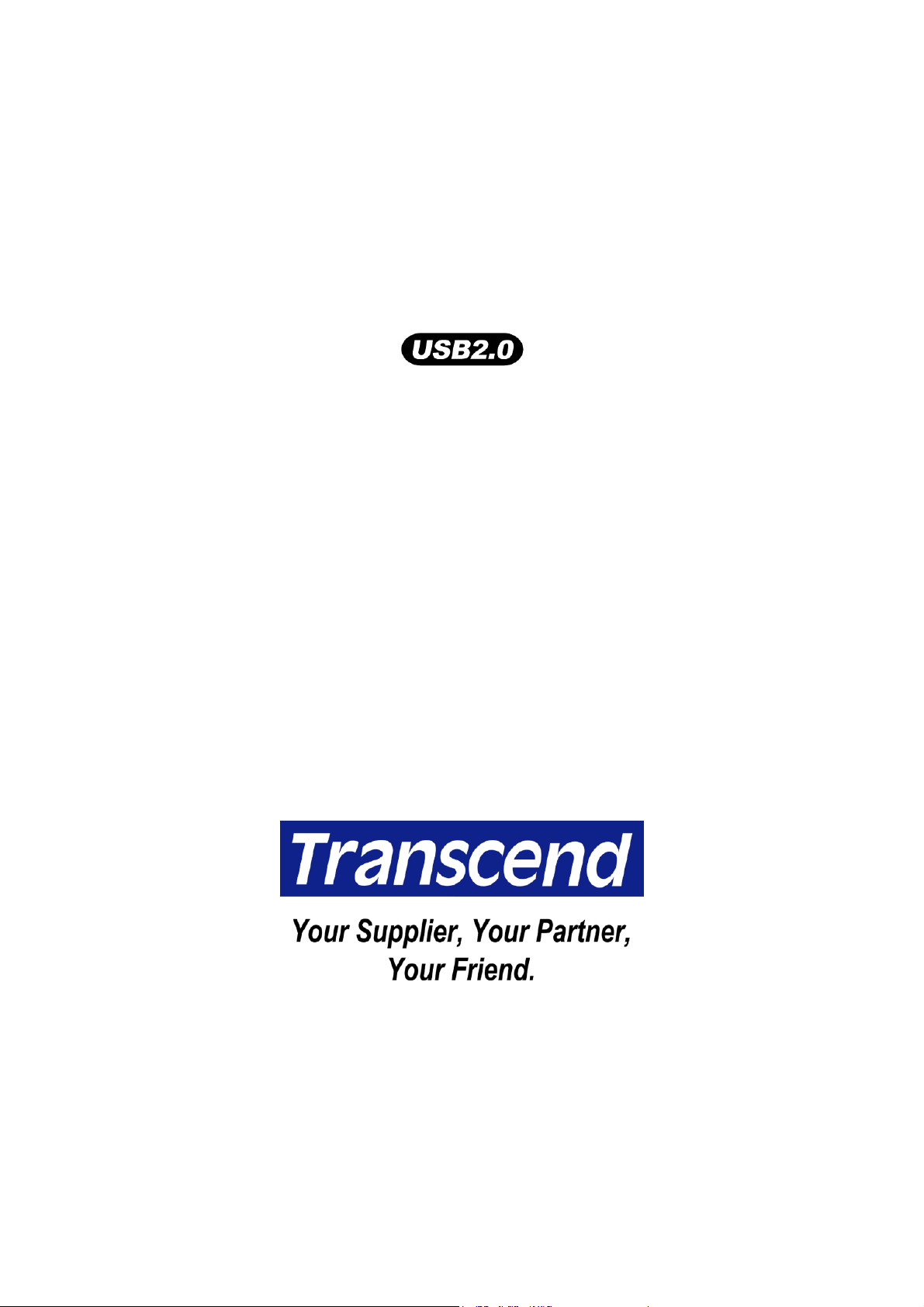
Multi-Card Reader
User’s Manual
P/N TS0/128/256MFLRD7
Page 2

Table of Contents
Introduction
Package Contents................................................................................................................1
Features ................................................................................................................................ 1
System Requirements ......................................................................................................... 2
Driver Installation
Driver Installation for Windows 98/98SE and 2000........................................................... 2
Driver Installation for Mac OS 9.x....................................................................................... 3
To Use the Multi-Card Reader
To Use with Windows 98/98SE and 2000........................................................................... 3
To Use with Windows Me and XP....................................................................................... 4
To Use with Mac OS 9.x....................................................................................................... 6
To Use with Mac OS X 10.1.2 or Later................................................................................ 6
To Use with Linux Kernel 2.4 or Later................................................................................ 6
To Safely Remove the Multi-Card Reader
To Remove in Windows 98/98SE........................................................................................ 7
To Remove in Windows 2000, Me, and XP ........................................................................ 7
To Remove in Mac OS and Linux ....................................................................................... 8
LED Indicators.......................................................................................................... 9
Specifications
.......................................................................................................... 10
Ordering Information
......................................................................................... 10
USB Card Reader Limited Warranty
Page 3
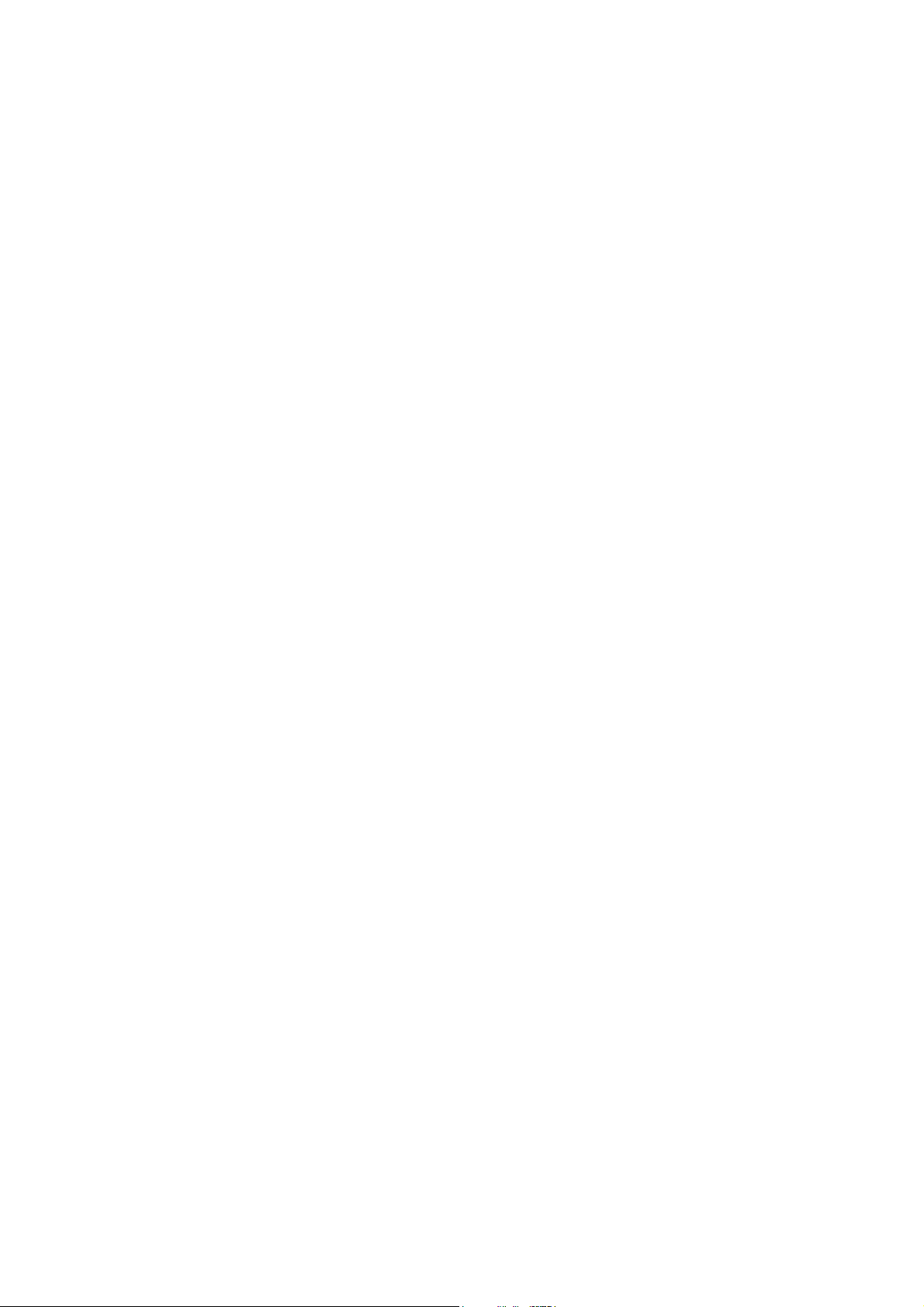
Introduction
Thank you for purchasing Transcend’s Multi-Card Reader, a small device designed for fast,
easy data storage and exchange using multiple types of storage media: CompactFlash
Type I/II, Microdrive™, SmartMedia, Secure Digital, miniSD (with adapter), MultiMe-
diaCard™, RS-MMC (with adapter), Memory Stick
(with adaptor) and Memory Stick PRO Duo
128MB or 256MB). Transcend’s Multi-Card Reader is an easily installed device that needs
only a USB interface to allow its use by any PC, Mac, or notebook computer. In addition, its
mobility, strong data retention ability, and impressive appearance will provide you with a
brand-new experience.
Package Contents
The Multi-Card Reader package includes the following items:
• Multi-Card Reader
• Leather Case
• Driver CD
®
, Memory Stick PRO®, Memory Stick Duo®
®
(with adaptor), and a built-in Flash Disk (0MB,
• USB Extension Cable
• Quick Installation Guide
Features
The Multi-Card Reader has the following features:
• Compliant with USB specification version 2.0;
• Easy Plug and Play installation;
• USB bus powered (no external power needed);
• Supports multiple types of storage media:
CompactFlash Card Type I/II
Microdrive
SmartMedia Card
Secure Digital Card
miniSD (with adapter)
MultiMediaCard
RS-MMC (with adapter)
Memory Stick
Memory Stick PRO
Memory Stick Duo (with adapter)
Memory Stick PRO Duo (with adapter)
Flash Disk (built-in 0MB, 128MB or 256MB)
• High-speed transfer rate of up to 480Mbit/sec; and
• LEDs to indicate card insertion and data traffic.
1
Page 4
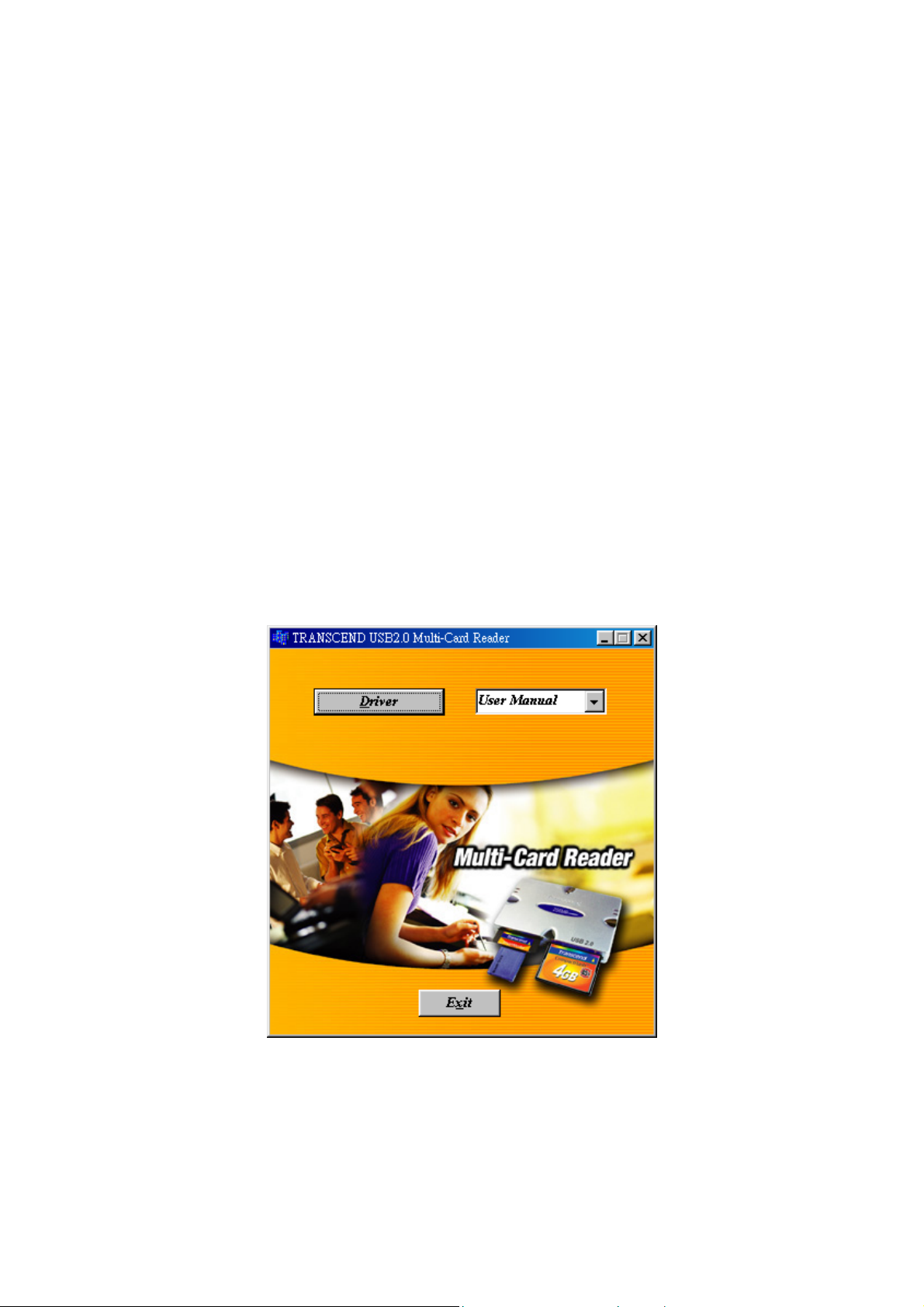
System Requirements
• Desktop or notebook computer with a USB port
• One of the following operating systems:
- Windows® 98/98SE, Windows® 2000
- Windows® Me, Windows® XP (no driver needed)
- Mac™ OS 9.x
- Mac™ OS X 10.1.2 or later (no driver needed)
- Linux kernel 2.4 or later (no driver needed)
Driver Installation
Driver Installation for Windows 98/98SE and 2000
1. Power on the computer to which you will connect the Multi-Card Reader and make sure
the USB port is enabled and working properly. (Do not plug your Multi-Card Reader into
the USB port at this time).
2. Insert the Driver CD into the CD-ROM drive (Auto-Run supported). Click the Driver but-
ton.
3. The InstallShield Wizard guides you through the installation process.
4. Restart your computer to complete driver installation.
You can uninstall the Multi-Card Reader and driver by running Add/Remove Pro-
grams in Settings > Control Panel. Follow the on-screen instructions to complete
the process.
2
Page 5

Driver Installation for Mac OS 9.x
1. Power on the computer to which you will connect the Multi-Card Reader and make sure
the USB port is enabled and working properly. (Do not plug your Multi-Card Reader into
the USB port at this time).
2. Insert the Driver CD into the CD-ROM drive and run the Install program under the Mac
folder on the Driver CD.
3. Restart the computer to complete the installation process.
To Use the Multi-Card Reader
Secure Digital, miniSD (with adapter), MultiMediaCard, RS-MMC (with adapter), Memory
Stick, Memory Stick PRO, Memory Stick Duo (with adaptor) and Memory Stick PRO Duo (with
adaptor) use the same slot on the Multi-Card Reader. Only one type of media can be used in
this slot at a time.
To Use with Windows 98/98SE and 2000
1. Complete the driver installation.
2. Connect the Multi-Card Reader to an available USB port directly (or via the USB exten-
sion cable).
3. Your computer automatically recognizes the Multi-Card Reader and shows the “New
Hardware Found” message boxes. Windows installs the files needed to use your device.
3
Page 6

p
4. Four Removable Disk drives with newly assigned drive letters appear in My Computer.
The Multi-Card Reader is ready for use.
For the Multi-Card Reader with 0MB Flash Disk, only three newly assigned Re-
movable Disk drives appear in My Computer.
To safely remove the memory card, you must make sure that no LED is blinking (no
data are being transmitted).
WARNING: Never remove or insert a memory card or disconnect the USB cable
while data are being transmitted. To avoid improper shutdown, open the transmitted file from its new location to ensure transmission has been com
leted.
To Use with Windows Me and XP
The Multi-Card Reader is a driver-free device for Windows Me and Windows XP. You can
connect it to an available USB port directly (or via the USB extension cable) and don't have to
install a special driver. Windows Me and Windows
install all the associated files required for its use.
The process sequence is listed below:
XP will detect the device and automatically
4
Page 7

Four Removable Disk drives with newly assigned drive letters appear in My Computer. The
Multi-Card Reader is ready for use.
For a Multi-Card Reader with 0MB Flash Disk, only three newly assigned Remov-
able Disk drives appear in My Computer.
To safely remove the memory card, you must make sure that no LED is blinking (no
data are being transmitted).
WARNING: Never remove or insert a memory card or disconnect the USB cable
while data are being transmitted. To avoid improper shutdown, open the transmitted file from its new location to ensure transmission has been successful.
5
Page 8

To Use with Mac OS 9.x
1. Complete the driver installation.
2. Connect the Multi-Card Reader to an available USB port directly (or via the USB exten-
sion cable).
3. Insert a memory card into the Multi-Card Reader. A disk icon appears on the desktop.
You can then use the memory card as if it were a Mac HardDisk.
With a built-in Flash Disk (128MB or 256MB), you can use the Multi-Card Reader as
if it were a Mac HardDisk without a memory card inserted.
To safely remove the memory card, drag and drop the corresponding disk icon onto
the trashcan icon. After the disk icon disappears, you can remove the memory card.
WARNING: Never remove or insert a memory card or disconnect the USB cable
while data are being transmitted. To avoid improper shutdown, open the transmitted file from its new location to ensure transmission has been successful.
To Use with Mac OS X 10.1.2 or Later
The Multi-Card Reader is a driver-free device for Mac OS X 10.1.2. You can connect it to an
available USB port directly (or via the USB extension cable) and you do not have to install a
special driver. Mac OS X 10.1.2 detects the device. Insert a memory card into the Multi-Card
Reader. A disk icon appears on the desktop. You can then use the memory card as if it were
a Mac HardDisk.
With a built-in Flash Disk (128MB or 256MB), you can use the Multi-Card Reader as
if it were a Mac HardDisk without a memory card inserted.
To safely remove the memory card, drag and drop the corresponding disk icon onto
the trashcan icon. After the disk icon disappears, you can remove the memory card.
WARNING: Never remove or insert a memory card or disconnect the USB cable
while data are being transmitted. To avoid improper shutdown, open the transmitted file from its new location to ensure transmission has been successful.
To Use with Linux Kernel 2.4 or Later
The Multi-Card Reader is a driver-free device for Linux kernel 2.4 or later. Follow the pro-
cedures below to mount and use it.
1. Add the following two commands into /etc/modules.conf:
options scsi_mod max_scsi_luns=4
below usb_storage sd_mod
2. Plug the Multi-Card Reader into an available USB port and restart the computer. Your
computer automatically detects the Multi-Card Reader.
6
Page 9

3. Create a directory for the Multi-Card Reader.
Example: mkdir /mnt/CardReader
4. Mount the Multi-Card Reader.
Example: mount –a –t msdos /dev/sda1 /mnt/CardReader
Mapping of Disks:
For Multi-Card Reader with 0MB Flash Disk:
SmartMedia /dev/sda
MMC/SD/MS /dev/sdb
CF/Microdrive /dev/sdc
For Multi-Card Reader with 128MB or 256MB Flash Disk:
Built-in Flash /dev/sda
SmartMedia /dev/sdb
MMC/SD/MS /dev/sdc
CF/Microdrive /dev/sdd
To safely remove the memory card, unmount the device from the Linux environment.
Example: umount /mnt/CardReader
WARNING: Never remove or insert a memory card or disconnect the USB cable
while data are being transmitted. To avoid improper shutdown, open the transmitted file from its new location to ensure transmission has been successful.
To Safely Remove the Multi-Card Reader
To Remove in Windows 98/98SE
Make sure that no LED is blinking (no data are being transmitted). You can remove the
Multi-Card Reader from the USB port directly.
To Remove in Windows 2000, Me, and XP
1. Click the icon on the system tray.
2. The Safely remove USB Mass Storage Device pop-up message appears. Click it to
continue.
7
Page 10

3. The Safe To Removed Hardware blurb appears. The Multi-Card Reader is now ready
to be removed.
If you attempt to remove the Multi-Card Reader without following the above steps,
the Unsafe Removal of Device message (in Windows 2000) appears.
To Remove in Mac OS and Linux
When there is no memory card in the Multi-Card Reader, you can disconnect the device
from the USB port at any time.
8
Page 11

LED Indicators
LED #1 Red: Power On
LED #2 Green: CompactFlash or Microdrive inserted
LED #3 Green: SmartMedia card inserted
LED #4 Green: Secure Digital, miniSD (with adapter), MultiMediaCard,
LED #4
MMC/SD/MS
Blinking: Data traffic on built-in flash disk
Blinking: Data traffic on CompactFlash or Microdrive
Blinking: Data traffic on SmartMedia card
Blinking: Data traffic on Secure Digital, miniSD (with adapter), MultiMe-
LED #3
SmartMedia
RS-MMC (with adapter), Memory Stick, Memory Stick PRO,
Memory Stick Duo (with adaptor) and Memory Stick PRO Duo
(with adaptor) inserted
diaCard, RS-MMC (with adapter), Memory Stick, Memory Stick
LED #2
CF/Microdrive
LED #1
Power/Flash
PRO, Memory Stick Duo (with adaptor) and Memory Stick
PRO Duo (with adaptor)
9
Page 12

Specifications
Power Supply·············································· DC 5V from USB port
Slots for memory cards ............................... CompactFlash Card Type I/II
Microdrive
SmartMedia Card
Secure Digital Card
miniSD (with adapter)
MultiMediaCard
RS-MMC (with adapter)
Memory Stick
Memory Stick PRO
Memory Stick Duo (with adapter)
Memory Stick PRO Duo (with adapter)
Flash Disk (built-in 0MB~256MB)
LED Indicators ············································ 4 sets
Operating Temperature ······························· 0
Storage Temperature··································· -40
Humidity ······················································ 0% – 90% RH
Emission / Safety ········································ FCC Class B, CE, BSMI
Dimensions ················································· 97mm x 64mm x 14mm
Weight························································· 55 g
°
C – 70°C
°
C – 150°C
Ordering Information
Transcend P/N Built-in Flash Disk Capacity
TS0MFLRD7 0MB
TS128MFLRD7 128MB
TS256MFLRD7 256MB
10
Page 13

USB Card Reader Limited Warranty
“Above and beyond” is the standard we set ourselves for customer service
at Transcend. We consistently position ourselves to be significantly
above the industry norm. It’s all part of our commitment to Customer
Satisfaction.
All Transcend Information, Inc. (Transcend) products are warranted and tested to be
free from defects in material and workmanship and to conform to the published specifications. During the warranty period should this Transcend USB Card Reader fail under
normal use in the recommended environment due to improper workmanship or materials, Transcend will repair the product or replace it with a comparable one. This warranty
is subject to the conditions and limitations set forth herein.
Duration of Warranty: Transcend USB Card Readers are covered by this warranty for
a period of two (2) years from the date of purchase. Proof of date of purchase is required. Transcend will inspect the product and make the decision for repair or replacement. Transcend reserves the right to provide a functionally equivalent refurbished replacement product.
Limitations: This warranty does not apply to product failure due to accident, abuse,
mishandling, improper installation, alteration, acts of nature, improper usage, or problems with electrical power. Transcend products must be used with devices that conform
to the recommended industry standards. Transcend will not be liable for damages resulting from a third party device that causes the Transcend product to fail. Transcend
shall in no event be liable for any consequential, indirect, or incidental damages, lost
profits, lost business investments, lost goodwill, or interference with business relationships as a result of lost data. Transcend is also not responsible for damage or failure of
any third party equipment, even if Transcend has been advised of the possibility. This
limitation does not apply to the extent that it is illegal or unenforceable under applicable
law.
Disclaimer: The foregoing limited warranty is exclusive. There are no other warranties,
including any implied warranty of merchantability or fitness for a particular purpose. This
warranty is not affected in any part by Transcend providing technical support or advice.
Online Registration: To expedite warranty service, please register your Transcend
Product within 30 days of purchase.
Register online at http://www.transcendusa.com/registration.
Transcend Information, Inc.
www.transcendusa.com
The Transcend logo is a registered trademark of Transcend Information, Inc.
*All logos and marks are trademarks of their respective companies.
