Page 1
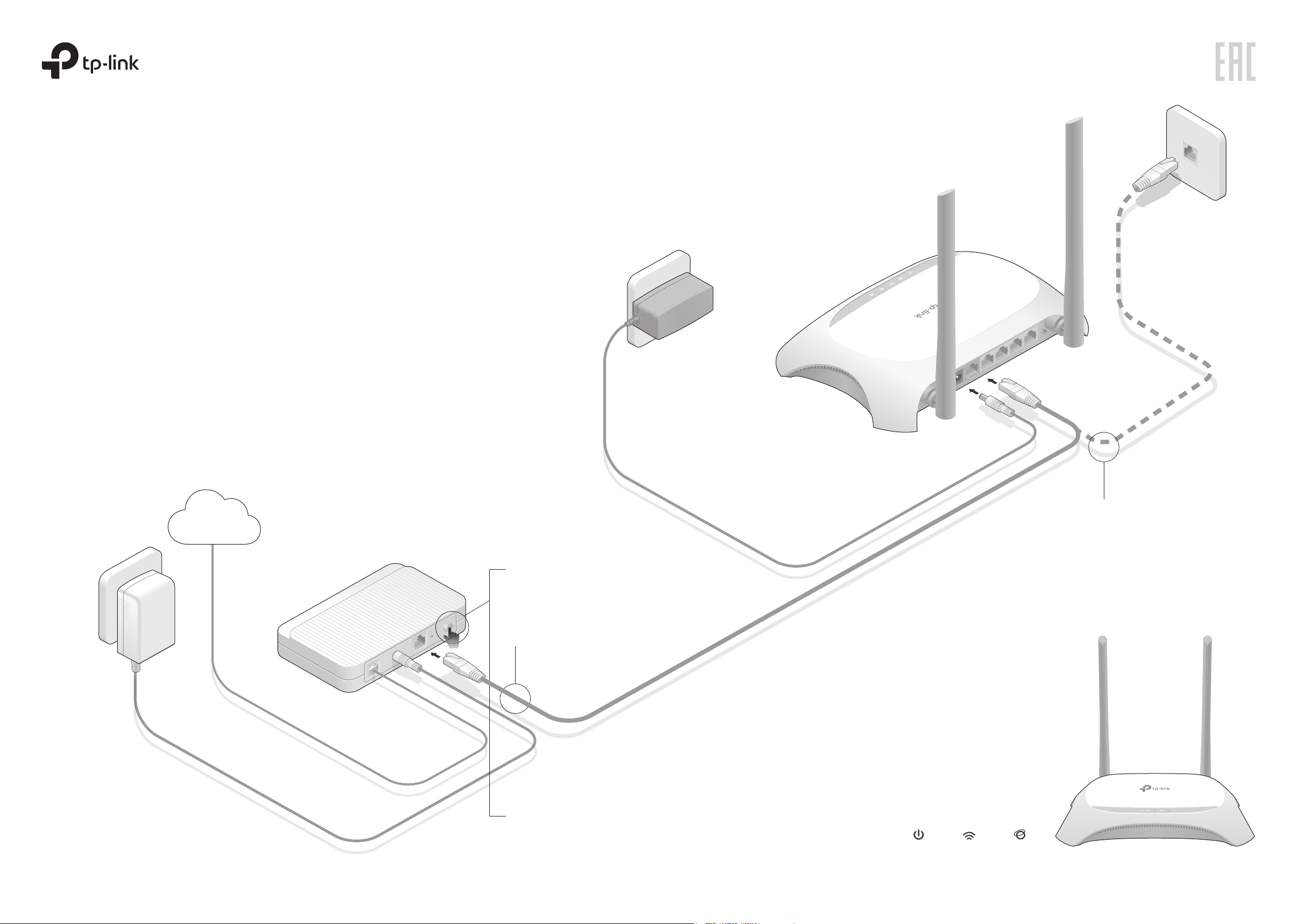
Quick Installation Guide
POWER WAN 1 2 3 4
WPS/
RESET
POWER WAN 1 2 3 4
WPS/
RESET
300Mbps Wireless N Router
TL-WR850N
Connect the Hardware
If your Internet connection is through an Ethernet cable from the wall
instead of through a DSL / Cable / Satellite modem, connect the
Ethernet cable directly to the router’s WAN port as Step 2B, and then
follow Step 4 and 5 to complete the hardware connection.
Power adapter
Connect the power adapter
4
to the router.
Router
Power adapter
Internet
Modem
Turn off the modem and
1
remove the backup battery if
it has one.
Connect the modem to the
2.A
router’s WAN port with an
Ethernet cable.
Turn on the modem and
3
then wait about 2 minutes
for it to restart.
Confirm that the following
5
LEDs are solid and on to
verify the hardware
connection is correct.
Power
On
Wi-Fi
On
Internet
On
Connect the Ethernet cable
2.B
directly to the router’s WAN
port.
Page 2
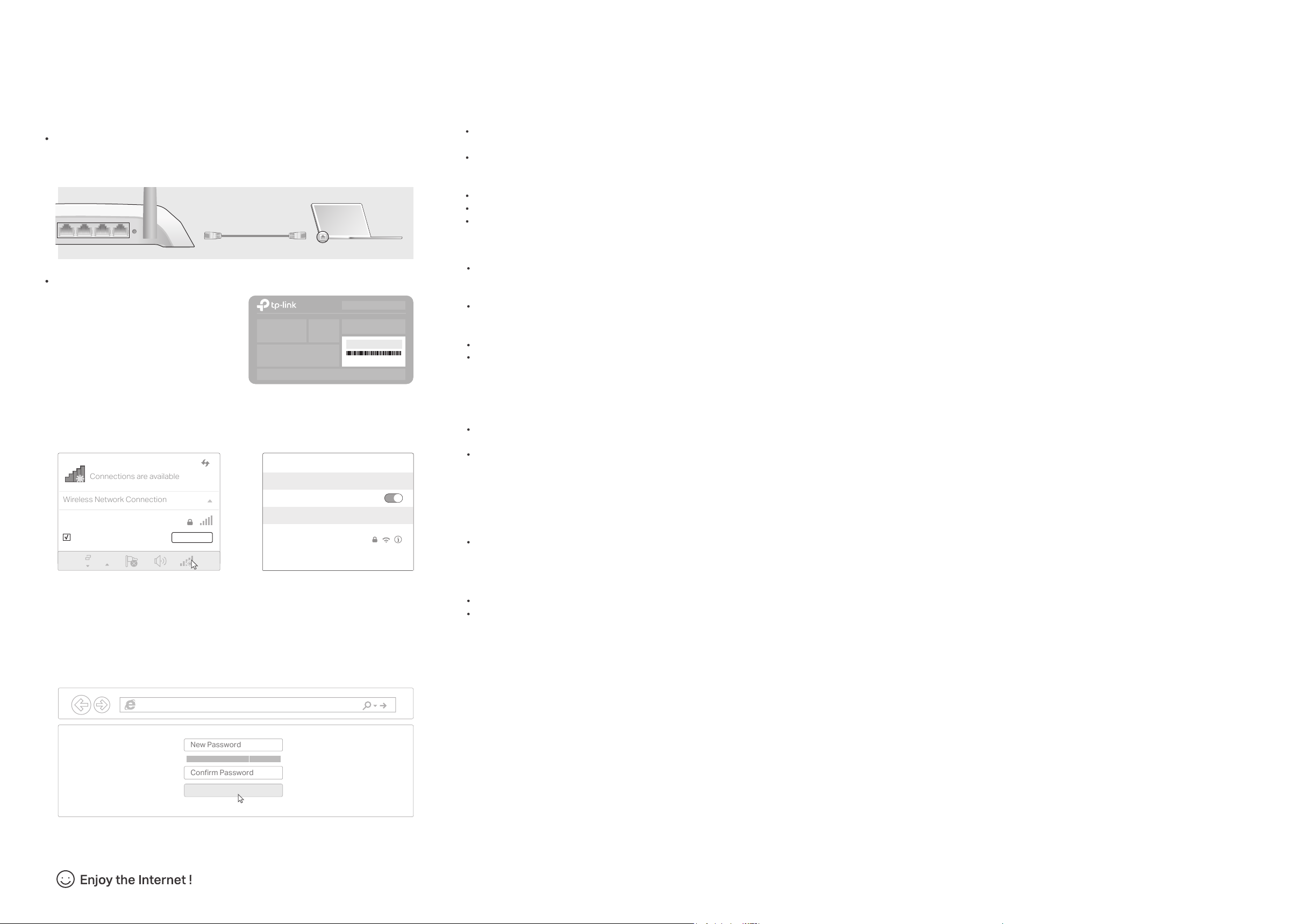
©2018 TP-Link 7109505077 REV2.0.1
Configure the Router
Connections are available
Wireless Network Connection
Conrm Password
New Password
Connect your computer to the router (Wired or Wireless)
1.
Wired
Turn o the Wi-Fi on your computer and connect the devices as shown
below:
WPS/
1 4
2 3
RESET
Wireless
a
Find the SSID (Network Name)
and Wireless Password printed
on the label at the bottom of
the router.
Ethernet cable
Wireless Password/PIN:XXXXXXXX
SSID:TP-LINK_XXXX
FAQ (Frequently Asked Questions)
Q1. What can I do if the login window does not appear?
If the computer is set to a static or fixed IP address, change the settings
to obtain an IP address automatically.
Verify if http://tplinkwifi.net or http://192.168.0.1 is correctly entered in
the web browser. Alternatively, enter http://192.168.1.1 in the web
browser and press Enter.
Use another web browser and try again.
Reboot your router and try again.
Disable then able the network adapter being used.
Q2. What can I do if I cannot access the Internet?
Check if the Internet is working properly by connecting a computer
directly to the modem using an Ethernet cable. If it is not, contact your
Internet Service Provider.
Log in to the web management page of the router, and go to the Status
page to check whether the WAN IP address is valid or not. If it is, please
run the Quick Setup again; otherwise, recheck the hardware connection.
Reboot your router and try again.
For cable modem users, log in to the web management page of the
router. Go to Network > MAC Clone, click Clone MAC Address and click
Save. Then reboot both the modem and the router.
CE Declaration of conformity
TP-Link hereby declares that this device is in compliance with the essential
requirements and other relevant provisions of directives 2014/53/EU,
2009/125/EC and 2011/65/EU.
The original EU declaration of conformity may be found at
http://www.tp-link.com/en/ce.
Safety Information
Keep the device away from water, fire, humidity or hot environments.
Adapter shall be installed near the equipment and shall be easily accessible.
Do not attempt to disassemble, repair, or modify the device.
Do not use damaged charger or USB cable to charge the device.
Do not use any other chargers than those recommended.
Do not use the device where wireless devices are not allowed.
Please read and follow the above safety information when operating the
device.We cannot guarantee that no accidents or damage will occur due to
improper use of device. Please use this product with care and operate at your own
risk.
b
Click the network icon of your computer or go to Wi-Fi Setting of your
smart device, and then select the SSID to join the network.
Computer Smart Device
< Settings
Wi-Fi
TP-LINK_XXXX
Connect automatically Connect
2.
Congure the router using a web browser
A
Launch a web browser, and enter http://tplinkwifi.net or http://192.168.0.1 in
OR
CHOOSE A NETWORK...
TP-LINK_XXXX
Other...
Wi-Fi
the address bar. Create a password (1 - 15 characters) and get started.
Note: If the login window does not appear, please refer to FAQ > Q1.
http://tplinkwi.net
Q3. How do I restore the router to its factory default settings?
With the router powered on, use a pin to press and hold the WPS/RESET
button on the back panel of the router for about 8 seconds.
Log in to the web management page of the router, go to System Tools >
Factory Defaults, and click Restore. The router will restore and reboot
automatically.
Q4. What can I do if I forget my web management page
password?
Refer to FAQ > Q3 to reset the router, and then you can set up a new
password .
Q5. What can I do if I forget my wireless network password?
The factory default wireless password is printed on the label of the router.
Connect a computer directly to the router using an Ethernet cable. Log in
to the router’s web management page, and go to Wireless > Wireless
Security to obtain or reset your wireless password.
B
Follow the step-by-step instructions of the Quick Setup to complete the
initial configuration.
HighMiddleLow
Let’s Get Started
