Page 1
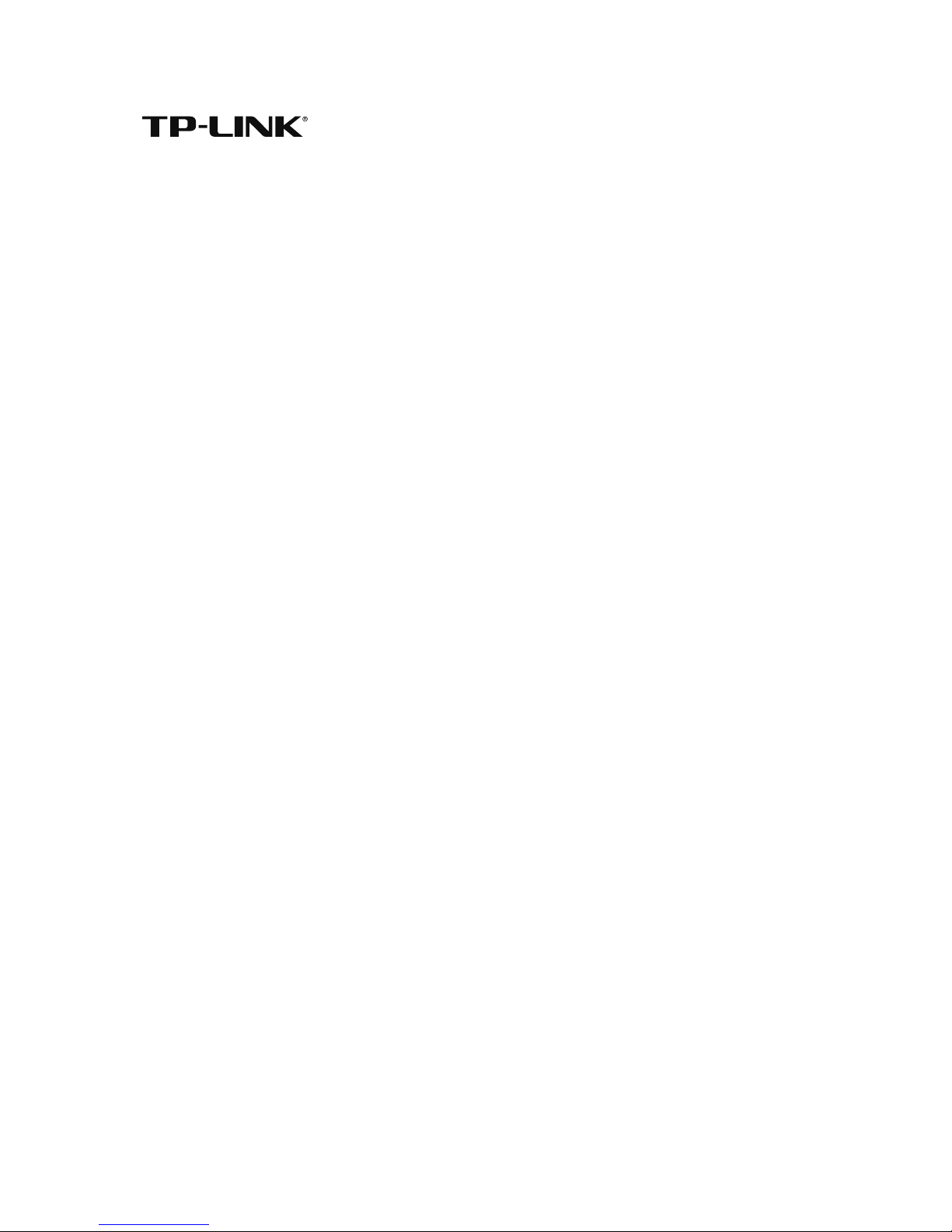
REV1.0.1 1910011760
TL-PA9020P
User Guide
AV2000 2-port Gigabit Passthrough Adapter
Page 2
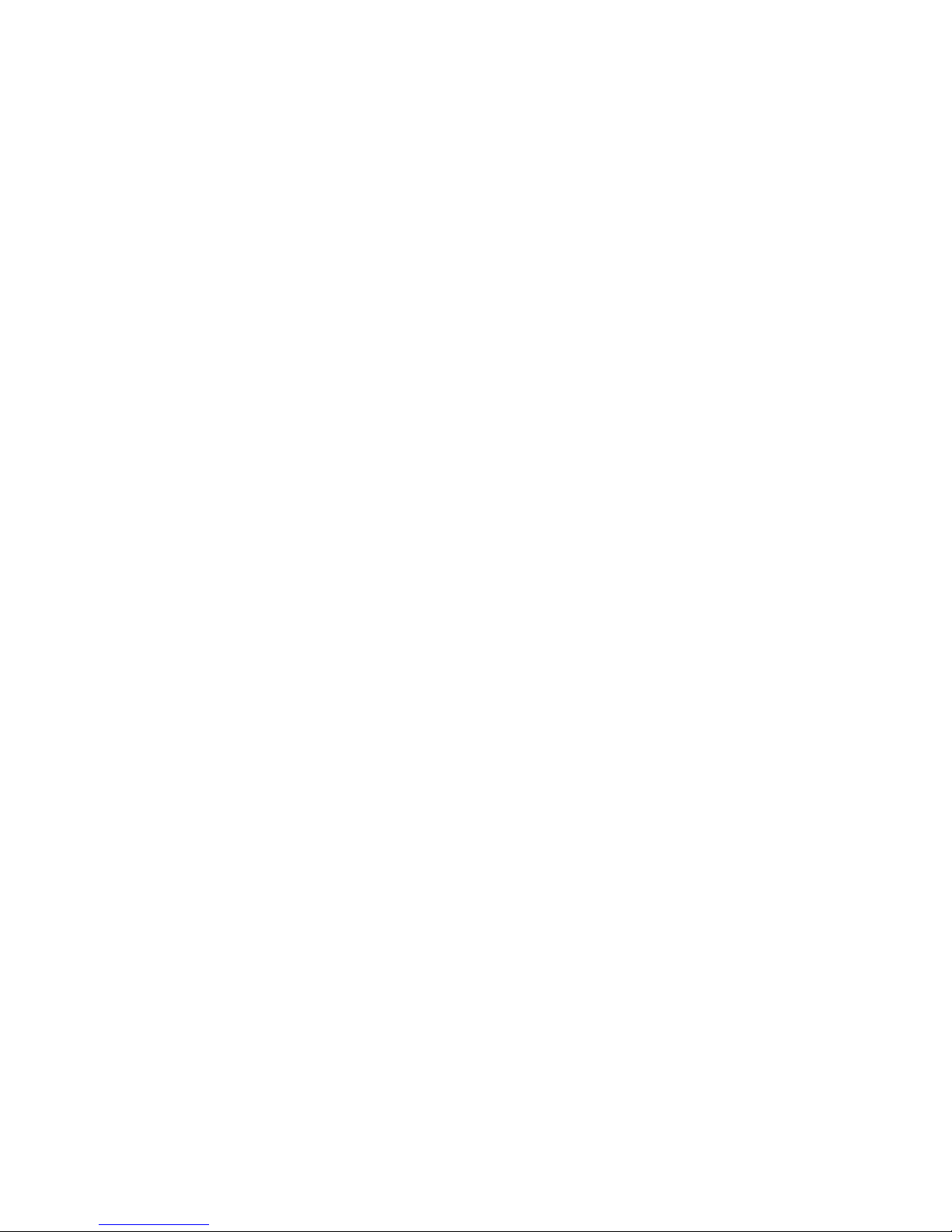
Contents
About This Guide . . . . . . . . . . . . . . . . . . . . . . . . . . . . . . . . . . . . . . . . . . . . . . . . . . 1
Chapter 1. Get to Know About Your Powerline Adapter. . . . . . . . . . . . . . 2
1. 1. Product Overview . . . . . . . . . . . . . . . . . . . . . . . . . . . . . . . . . . . . . . . . . . . . . . . . . . . . . . . . . . 3
1. 2. Product Appearance . . . . . . . . . . . . . . . . . . . . . . . . . . . . . . . . . . . . . . . . . . . . . . . . . . . . . . . 3
Chapter 2. Use the Powerline Adapter. . . . . . . . . . . . . . . . . . . . . . . . . . . . . . 5
2. 1. How the Powerline Adapter Extend Your Network . . . . . . . . . . . . . . . . . . . . . . . . . . . 6
2. 2. Set Up a New Powerline Network - Plug and Play . . . . . . . . . . . . . . . . . . . . . . . . . . . . 7
2. 3. Secure Your Powerline Network - Pairing . . . . . . . . . . . . . . . . . . . . . . . . . . . . . . . . . . . . 8
2. 4. Add a Powerline Adapter to an Existing Powerline Network. . . . . . . . . . . . . . . . . . 9
2. 5. Manage Your Powerline Network Using tpPLC Utility . . . . . . . . . . . . . . . . . . . . . . . 10
FAQ (Frequently Asked Questions). . . . . . . . . . . . . . . . . . . . . . . . . . . . . . . . . 11
Page 3
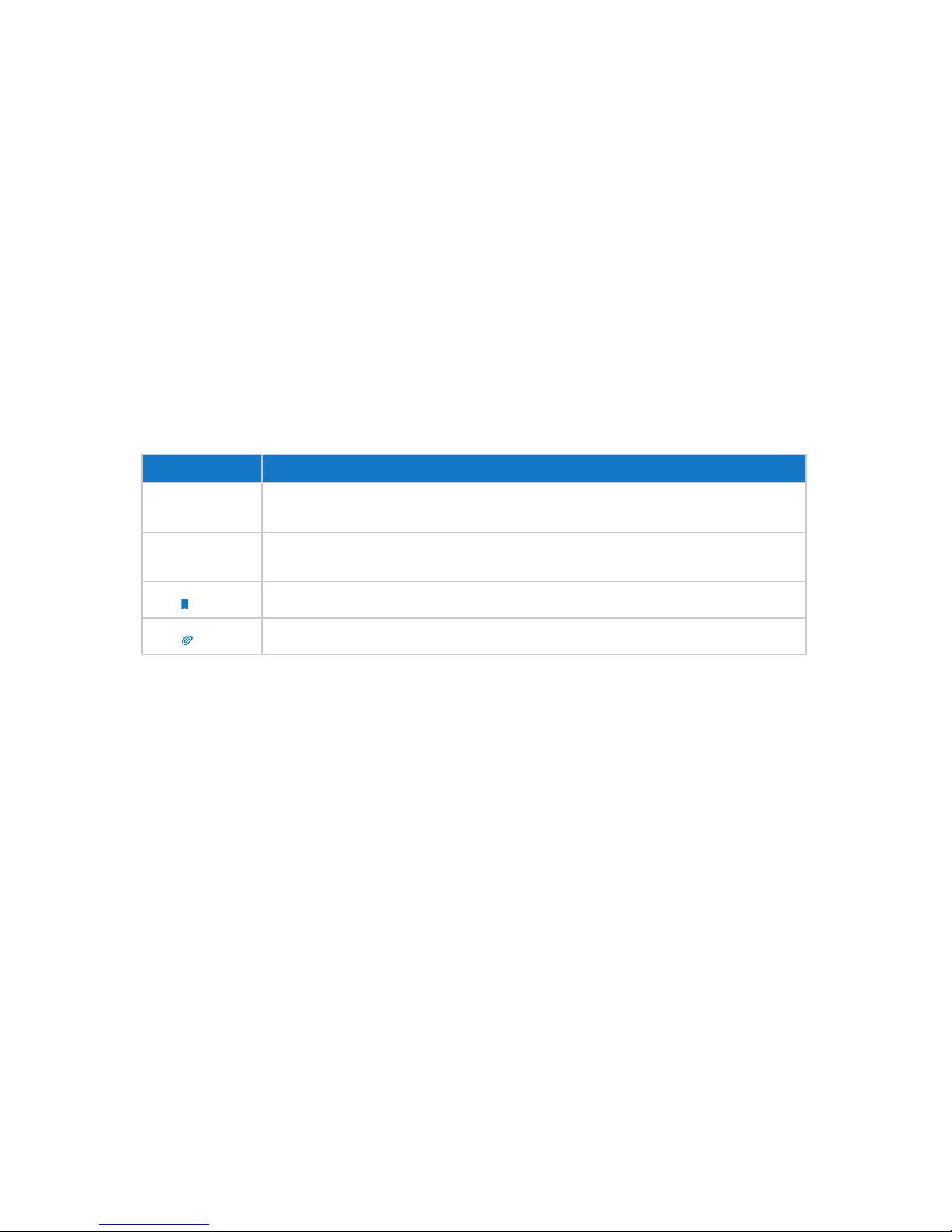
1
About This Guide
This guide is a complementation of Quick Installation Guide. The Quick Installation
Guide instructs you on quick Internet setup, and this guide provides details of each
function and shows you the way to configure these functions appropriate to your
needs.
When using this guide, please notice that features of the powerline adapter may vary
slightly depending on the model and software version you have, and on your location,
and language. All images, parameters and descriptions documented in this guide are
used for demonstration only.
Conventions
In this guide, the following conventions are used:
Convention
Description
Blue Italic
Hyperlinks are in blue italic. You can click to redirect to a website or a specific
section.
Blue
Contents to be emphasized and texts on the web page are in blue, including the
menus, items, buttons, etc.
Note:
Ignoring this type of note might result in a malfunction or damage to the device.
Tips:
Indicates important information that helps you make better use of your device.
More Info
• The latest software, management app and utility can be found at Download Center at
http://www.tp-link.com/support.
• The Quick Installation Guide (QIG) can be found where you find this guide or inside
the product package.
• Specifications can be found on the product page at http://www.tp-link.com.
• A Technical Support Forum is provided for you to discuss our products at http://forum.
tp-link.com.
• Our Technical Support contact information can be found at the Contact Technical
Support page at http://www.tp-link.com/support.
Page 4
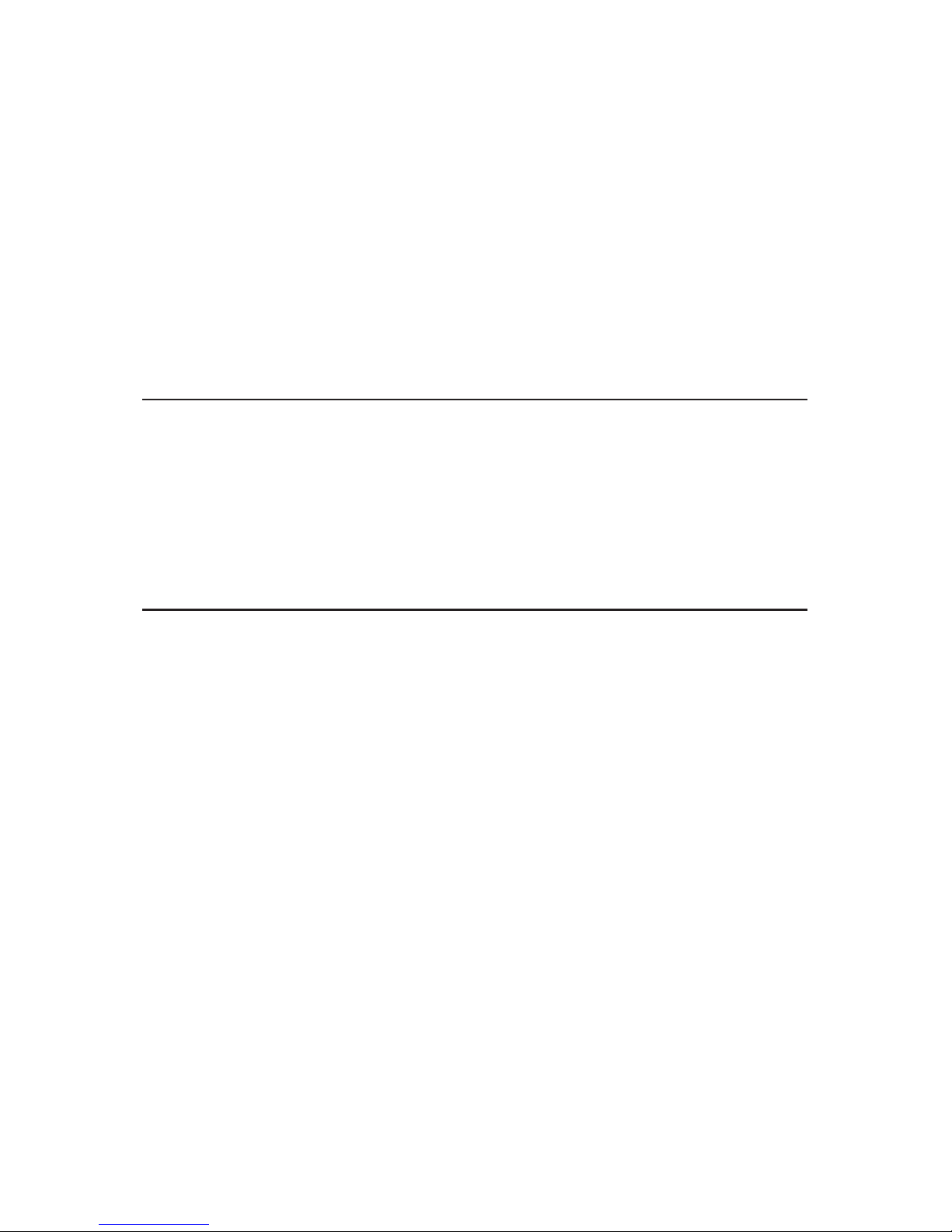
Chapter 1
Get to Know About Your
Powerline Adapter
This chapter introduces what the powerline adapter can do and shows its appearance.
This chapter contains the following sections:
• Product Overview
• Product Appearance
Page 5
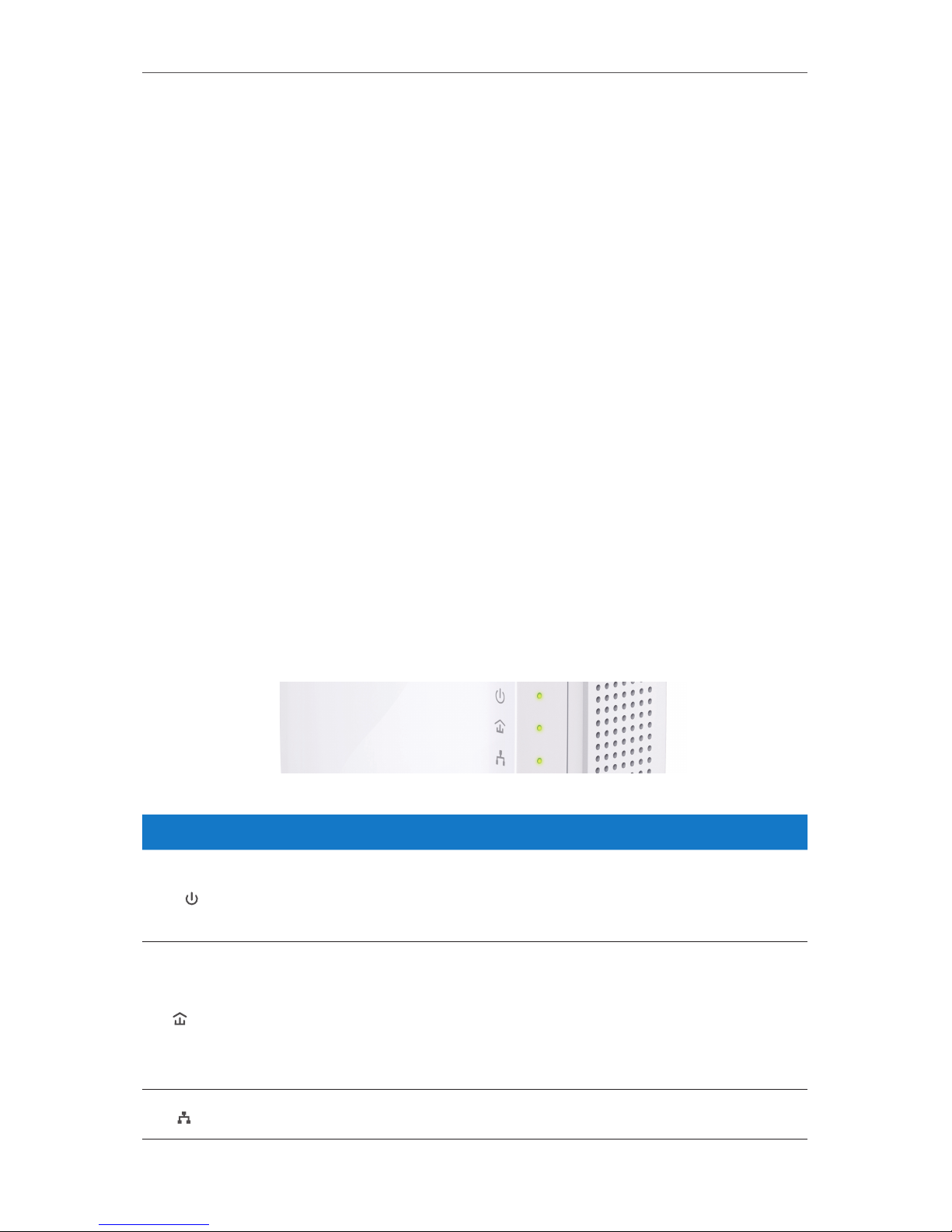
3
Chapter 1
Get to Know About Your Powerline Adapter
1. 1. Product Overview
What This Product Does
TP-LINK powerline adapter is a network expansion device. With the help of your home’s
existing electrical circuitry, it can extend Internet access to throughout your home.
2X2 MIMO with Beamforming
The HomePlug AV2 standard with 2X2 MIMO lets you enjoy higher powerline speeds,
greater stability, and improved network coverage throughout the home, particularly
for previously hard to reach outlets
The Integrated Power Socket
With the integrated power socket, you can still get power from the outlet for your other
devices. The built-in noise filter also helps to eliminate electrical signal noise that might
otherwise affect powerline transmission performance.
1. 2. Product Appearance
Note that the appearance of powerline adapters varies by region and version of the
product. Your powerline adapter might look different.
1. 2. 1. LED Legend
LEDs indicate the working status. For more details, please refer to the following table.
Name Status Indication
Power
On/Off The powerline adapter is on or off.
Blinking
Once every second: Pairing is in process.
Once every 3 seconds: Power-Saving Mode* is on.
Powerline
Yellow-
green
The powerline adapter is in a location with a good signal
strength.
Red
The powerline adapter is in a location with a poor signal
strength. We recommend trying another wall socket.
Off
The powerline adapter is not connected to any powerline
network or is in Power-Saving Mode.
Ethernet
On/Off
At least one Ethernet port is connected or no Ethernet port is
connected.
Page 6

4
Chapter 1
Get to Know About Your Powerline Adapter
* Five minutes after the device connected to the adapter is turned off, the adapter will
automatically switch to Power-Saving Mode.
1. 2. 2. Physical Interface
Integrated Electrical Socket
Used as a pass-through AC outlet to power other devices. Its built-in noise filter also
reduces some electrical noise that may interfere with powerline performance.
Power Plug
The powerline adapter has a Power Plug which can connect to any (100V-240V~,
50/60Hz) power socket.
Pair Button
Press and hold the button for 1 second to join a powerline network. Go to Secure Your
Powerline Network - Pairing for more information.
Press and hold the button for about 8 seconds to leave the existing powerline network.
Press and hold the button for more than 15 seconds to reset the powerline adapter.
Ethernet Port
You can use an Ethernet cable to connect your wired device, such as computer, router,
or game console, to the Ethernet port of the powerline adapter .
Integrated Electrical Socket
Ethernet Port
Pair Button
Power Plug
Page 7

Chapter 2
Use the Powerline Adapter
This chapter guides you on how to use the powerline adapter.
This chapter contains the following sections:
• How the Powerline Adapter Extend Your Network
• Set Up a New Powerline Network - Plug and Play
• Secure Your Powerline Network - Pairing
• Add a Powerline Adapter to an Existing Powerline Network
• Manage Your Powerline Network Using tpPLC Utility
Page 8

6
Chapter 2
Use the Powerline Adapter
2. 1. How the Powerline Adapter Extend Your Network
Generally, you need two powerline adapters to create the first powerline connection.
First, you hook up one of the adapters to your existing router, then connect a second
adapter to a device that has a network port, such as a desktop computer, a printer, or
a game console. After that, plug each adapter into a wall socket and you’re done. The
adapters turn the electrical wiring in between them into a network cable and extend
the network from one to the other.
After the first connection is established, you’ll need just one more powerline adapter
for each additional device that you want to add to the existing network.
For best performance, follow these guidelines when you plan the location of your
powerline adapters:
• Plug the powerline adapter directly into a wall socket. Do not plug the powerline
adapter into a power strip, extension cord, or surge protector.
Wall Outlet
Power Strip
• Use the powerline adapter only in below directions.
• All powerline adapters should be on the same electrical wiring system.
• Avoid plugging powerline adapters near appliances that consume a lot of power,
such as washers, dryers, or refrigerators.
Page 9

7
Chapter 2
Use the Powerline Adapter
2. 2. Set Up a New Powerline Network - Plug and Play
Use two powerline adapters to set up a new powerline network
in my house.
For example, I have a router in my house, but there are not
enough LAN ports to support all my wired devices. I don’t want
complex and expensive dedicated cabling. So I bought two
powerline adapters to extend the network via my household
electrical wiring.
1. Connect one of the powerline adapters to an available LAN
port of the router using an Ethernet cable.
2. Plug the powerline adapter into a wall socket.
3. Plug the second powerline adapter into a wall socket where
you want to add Internet access. Wait until the powerline
LED turns on.
. Note: If the Powerilne LED does not turn on, reset each powerline adapter to
its factory default settings. You can refer to How do I reset my powerline adapter?.
Then redo steps 1 to 3.
4. Connect your wired device, such as computer or game
console, to the powerline adapter using an Ethernet cable.
Powerline
Powerline Adapter
Powerline Adapter
Router
WAN LAN
1
2
3
4
Now enjoy the Internet!
I want to:
How can I
do that?
Done!
Page 10

8
Chapter 2
Use the Powerline Adapter
2. 3. Secure Your Powerline Network - Pairing
A secure powerline network is necessary if you live in an apartment building where
multiple households share the same electrical wiring system. To prevent leaking your
network to others living on the same building, the TP-LINK powerline adapter comes
with a Pair button that helps create secure powerline connections between the multiple
units.
Plug and play provides you the quickest way to set up a powerline network. However,
all powerline devices in the network use the same default key, and anyone nearby with
a powerline network can potentially access to your network. After using the Pair button
between your powerline devices, your powerline network will be configured to use a
private encryption key. That is, your network is more secure after pairing.
. Note: You can create or join a secure powerline network using the Pair button on two devices at a time.
Set up security on my powerline network to prevent any
unauthorized access to my network.
For example, I have previously set up a powerline network by
plug and play. That is, anyone nearby using the same electrical
wiring system as me can potentially access to my network. I
want to secure my network.
1. Make sure that all of the powerline devices are plugged in
and their Power LEDs are solid on.
Tips: We recommend that you plug in the powerline devices near each other
when pairing.
2. Press the Pair button on one of the powerline devices for 1
second. The Power LED starts blinking.
3. Within two minutes, press the Pair button on the second
powerline adapter for 1 second. The Power LED starts
blinking. When the Powerline LED stays on, the pairing
process is done!
Pair
Pair
A B
Blinking
On
Blinking
I want to:
How can I
do that?
Page 11

9
Chapter 2
Use the Powerline Adapter
Now enjoy the secure network!
2. 4. Add a Powerline Adapter to an Existing Powerline
Network
Add a powerline adapter into the existing powerline network to
extend the network.
For example, I have previously set up a powerline network, but
the network is still not big enough to provide Internet access
for all wired devices in my home. So I bought a new powerline
adapter to extend the network.
1. Plug the new powerline adapter into a wall socket near one
of the existing powerline devices.
Existing Powerline Network
A
Pair
B
Pair
C
Pair
2. Wait for a while, and check whether the Powerline LED
stays on. If yes, go to step 3. If no, continue with step 2 to
pair the new powerline adapter with one of the existing
powerline devices.
a . Press the Pair button of one existing powerline device for
1 second. The Power LED starts blinking.
b . Within two minutes, press the Pair button on the new
powerline adapter for 1 second. The Power LED starts
blinking. When the Powerline LED stays on, the pairing
process is done, and the new powerline adapter have
been added to the network successfully!
Done!
I want to:
How can I
do that?
Page 12

10
Chapter 2
Use the Powerline Adapter
Existing Powerline Network
A
Pair
B
Pair
Blinking
C
Pair
On
Blinking
3. Relocate the new powerline adapter to where wired Internet
access is required.
Now enjoy the Internet!
2. 5. Manage Your Powerline Network Using tpPLC
Utility
The tpPLC Utility is a computer software used to view and manage TP-LINK powerline
devices. The tpPLC Utility shows you a vivid and intuitive powerline network, and it also
enables you to conveniently manage an individual powerline device, as well as manage
the whole powerline network.
To obtain the tpPLC Utility and its user guide, go to the product support page at
http://www.tp-link.com.
Done!
Page 13

11
FAQ (Frequently Asked
Questions)
Q1. How do I reset my powerline adapter?
With the powerline adapter plugged into to the electrical outlet, press and hold the
Pair button for more than 15 seconds until the Power LED goes off momentarily
and comes back on.
Q2. How to troubleshoot if there is no Internet connection in my
powerline network?
• Make sure all powerline devices are on the same electrical circuit.
• Make sure the Powerline LEDs light up on all of your powerline devices. If they
do not, pair all your powerline devices according to Secure Your Powerline Network -
Pairing.
• Make sure all hardware connections are correctly and securely connected.
• Check if you have an Internet connection by connecting the computer directly to the
modem or router.
Q3. What can I do if a successfully-paired powerline device does not
reconnect after it has been moved to a new location ?
• Try another socket and make sure it is on the same electrical circuit.
• Try to pair it again, and make sure the Powerline LED is on.
• Check for possible interference, such as a washer, air conditioner or other household
appliance that may be too close to one of the powerline devices. Plug it into the
integrated electrical socket to remove some electrical noise if your powerline device
has an integrated electrical socket.
Page 14

12
COPYRIGHT & TRADEMARKS
Specifications are subject to change without notice. is a registered trademark
of TP-LINK TECHNOLOGIES CO., LTD. Other brands and product names are trademarks
or registered trademarks of their respective holders.
No part of the specifications may be reproduced in any form or by any means or
used to make any derivative such as translation, transformation, or adaptation
without permission from TP-LINK TECHNOLOGIES CO., LTD. Copyright © 2016 TP-LINK
TECHNOLOGIES CO., LTD. All rights reserved.
Page 15

13
FCC STATEMENT
This equipment has been tested and found to comply with the limits for a Class B
digital device, pursuant to part 15 of the FCC Rules. These limits are designed to provide
reasonable protection against harmful interference in a residential installation. This
equipment generates, uses and can radiate radio frequency energy and, if not installed
and used in accordance with the instructions, may cause harmful interference to radio
communications. However, there is no guarantee that interference will not occur in a
particular installation. If this equipment does cause harmful interference to radio or
television reception, which can be determined by turning the equipment off and on,
the user is encouraged to try to correct the interference by one or more of the following
measures:
• Reorient or relocate the receiving antenna.
• Increase the separation between the equipment and receiver.
• Connect the equipment into an outlet on a circuit different from that to which the
receiver is connected.
• Consult the dealer or an experienced radio/ TV technician for help.
This device complies with part 15 of the FCC Rules. Operation is subject to the following
two conditions:
1) This device may not cause harmful interference.
2) This device must accept any interference received, including interference that may
cause undesired operation.
Any changes or modifications not expressly approved by the party responsible for
compliance could void the user’s authority to operate the equipment.
CE Mark Warning
This is a class B product. In a domestic environment, this product may cause radio
interference, in which case the user may be required to take adequate measures.
Industry Canada Statement
CAN ICES-3 (B)/NMB-3(B)
Korea Warning Statements:
당해 무선설비는 운용중 전파혼신 가능성이 있음.
BSMI Notice
安全諮詢及注意事項
Page 16

14
• 請使用原裝電源供應器或只能按照本產品注明的電源類型使用本產品。
• 清潔本產品之前請先拔掉電源線。請勿使用液體、噴霧清潔劑或濕布進行清
潔。
• 注意防潮,請勿將水或其他液體潑灑到本產品上。
• 插槽與開口供通風使用,以確保本產品的操作可靠並防止過熱,請勿堵塞或覆
蓋開口。
• 請勿將本產品置放於靠近熱源的地方。除非有正常的通風,否則不可放在密閉
位置中。
• 請不要私自打開機殼,不要嘗試自行維修本產品,請由授權的專業人士進行此
項工作。
Продукт сертифіковано згідно с правилами системи УкрСЕПРО на відповідність
вимогам нормативних документів та вимогам, що передбачені чинними
законодавчими актами України.
Safety Information
• When product has power button, the power button is one of the way to shut off the
product; when there is no power button, the only way to completely shut off power
is to disconnect the product or the power adapter from the power source.
• Don’t disassemble the product, or make repairs yourself. You run the risk of electric
shock and voiding the limited warranty. If you need service, please contact us.
• Avoid water and wet locations.
• Alert to service person
CAUTION
DOUBLE POLE / NEUTRAL FUSING
Explanation of the symbols on the product label
Symbol Explanation
AC voltage
Indoor use only
Page 17

15
RECYCLING
This product bears the selective sorting symbol for Waste electrical and electronic
equipment (WEEE). This means that this product must be handled pursuant to
European directive 2012/19/EU in order to be recycled or dismantled to minimize its
impact on the environment.
User has the choice to give his product to a competent recycling organization or to the
retailer when he buys a new electrical or electronic equipment.
