Page 1
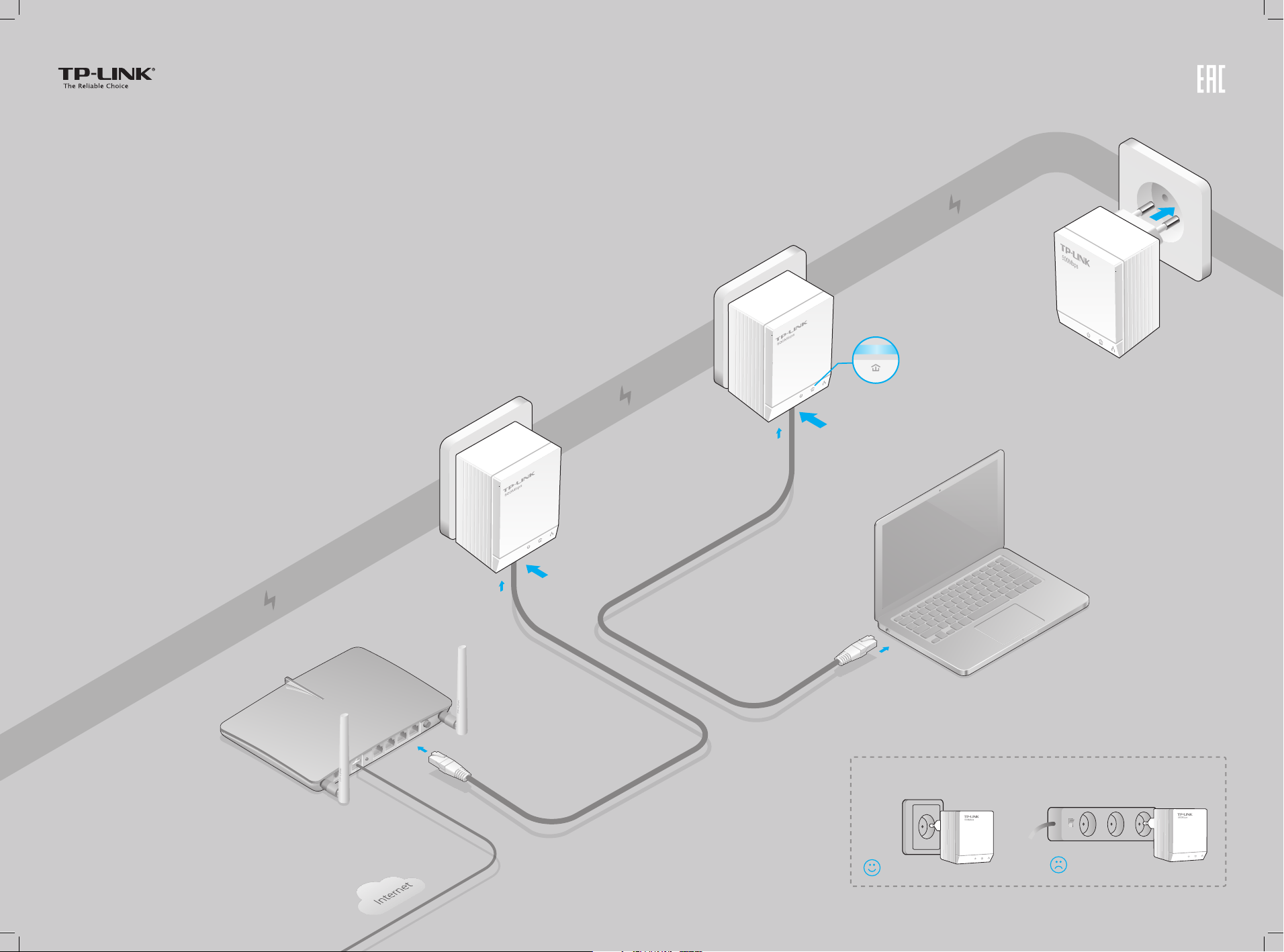
Quick Installation Guide
AV500 2-port Powerline Adapter
Applicable to TL-PA4020 and its multiple-pack kits
7106504984 REV1.0.0
Plug and Play
TL-PA4020
2
TL-PA4020
Wait until the Powerline
LED turns on.
3
More: To add additional Powerline
adapters (TL-PA4020 or others with the
default settings), simply plug them into the
wall socket on the same electrical circuit.
Enjoy!
4
Powerline
Router
WAN LAN
1
Attention
Wall Outlet
Power Strip
Page 2
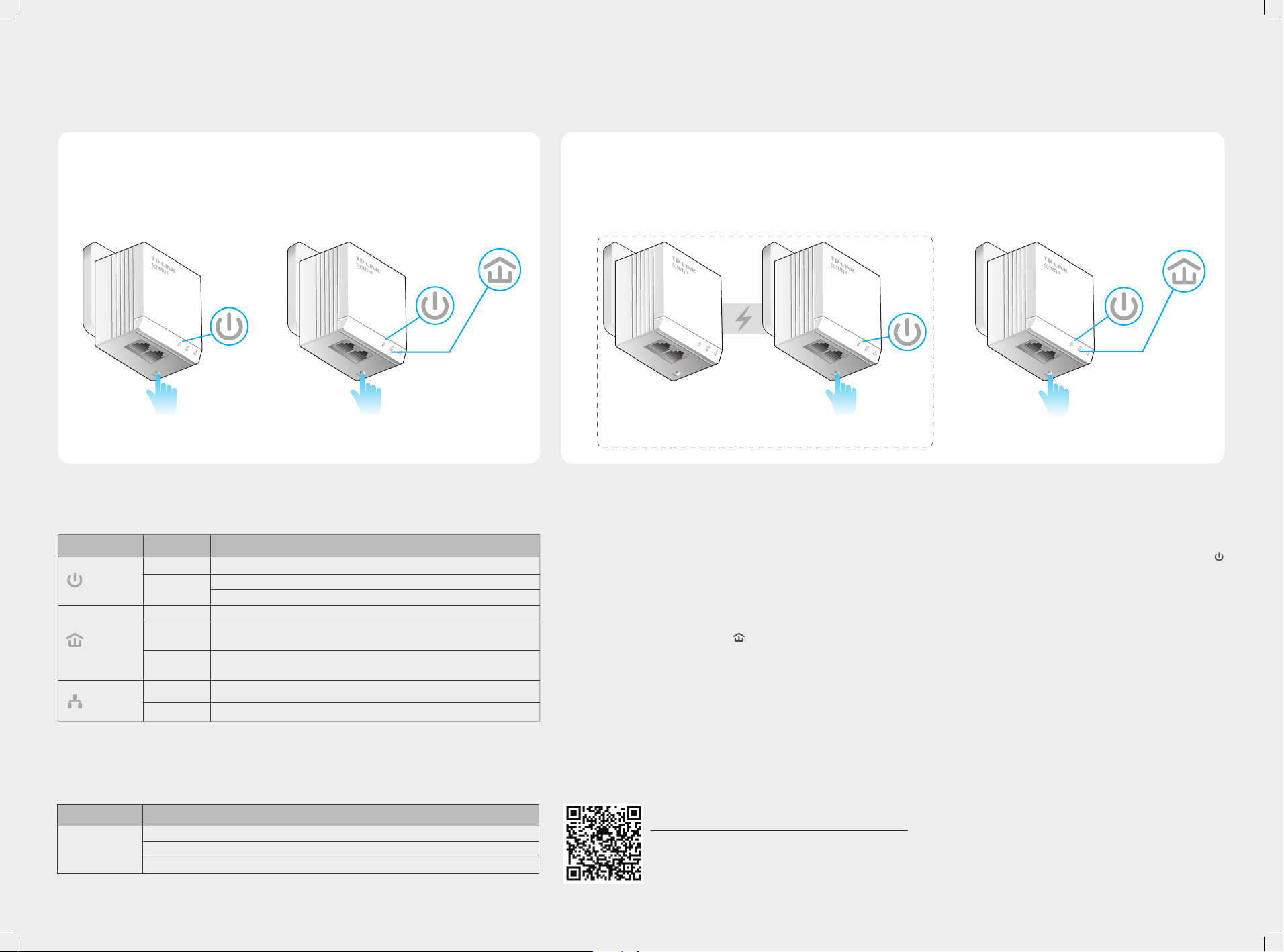
Set Up a Secure Powerline Network by Pairing (Optional)
Paring is used to create or join a secure powerline network.
To create a secure powerline network:
1 Press the Pair button
on one adapter.
Blinking
2 Press the Pair button
on another adapter.
3 Done. 2 Press the Pair button
On
Blinking
LED and Item Legend
DESCRIPTIONLED STATUS
On/O
Power
Powerline
Ethernet
* Five minutes after the connecting device is turned o, the powerline adapter will automatically switch
to Power-Saving Mode.
Blinking
Yellow-green
Red
O
On
O
The powerline adapter is on or o.
Blinking every second: Pairing is in process.
Blinking every 15 seconds: Power-Saving Mode is on.*
The powerline adapter is in a location with a good signal strength.
The powerline adapter is in a location with a poor signal strength. We
recommend trying another wall socket.
The powerline adapter is not connected to any powerline network or
is in Power-Saving Mode.
At least one Ethernet port is connected.
No Ethernet port is connected.
To join an existing secure powerline network:
1 Press the Pair button on any powerline adapter in
the existing powerline network.
Blinking
Existing Powerline Network
on the new adapter.
Blinking
3 Done.
On
FAQ (Frequently Asked Questions)
Q1. How do I reset my powerline adapter?
A. With the powerline adapter connected to the electrical outlet, press and hold the Pair button for more than 15 seconds until the Power LED
goes o momentarily and comes back on.
Q2. How to troubleshoot if there is no Internet connection after pairing the adapters?
A1. Check if you have an Internet connection by connecting the computer directly to the modem or router.
A2. Check the hardware connection between your modem and router.
A3. Make sure all the Powerline LEDs are on. If they are not, reset or pair all your powerline adapters again.
A4. Make sure your computer’s IP address is in the same segment as your router’s.
A5. Make sure all powerline adapters are on the same electrical circuit.
Q3. What can I do if a successfully-paired powerline adapter does not reconnect after it has been
moved to a new location?
A1. Make sure all powerline adapters are on the same electrical circuit.
A2. Try to pair it again with another adapter, and make sure the Powerline LED is on before moving it to a new location.
A3. Check for possible interference, such as washers, air conditioners or other household appliances that may be too close to one of the powerline
adapters.
Pair Button
DESCRIPTIONITEM
Press and hold for 1 second to set up or join a secure powerline network.
Press and hold for 8 seconds to leave an existing powerline network.
Press and hold for more than 15 seconds to reset the powerline adapter.
http://www.tp-link.com/en/support/faq
Scan the QR code to access the Technical Support page.
More advanced congurations, such as rmware upgrade and QoS conguration, can be accessed through the Powerline Utility. You can install
the Powerline Utility from the resource CD (for Windows only) or download it from the TP-LINK ocial website (for Windows and Mac OS X).
