Page 1
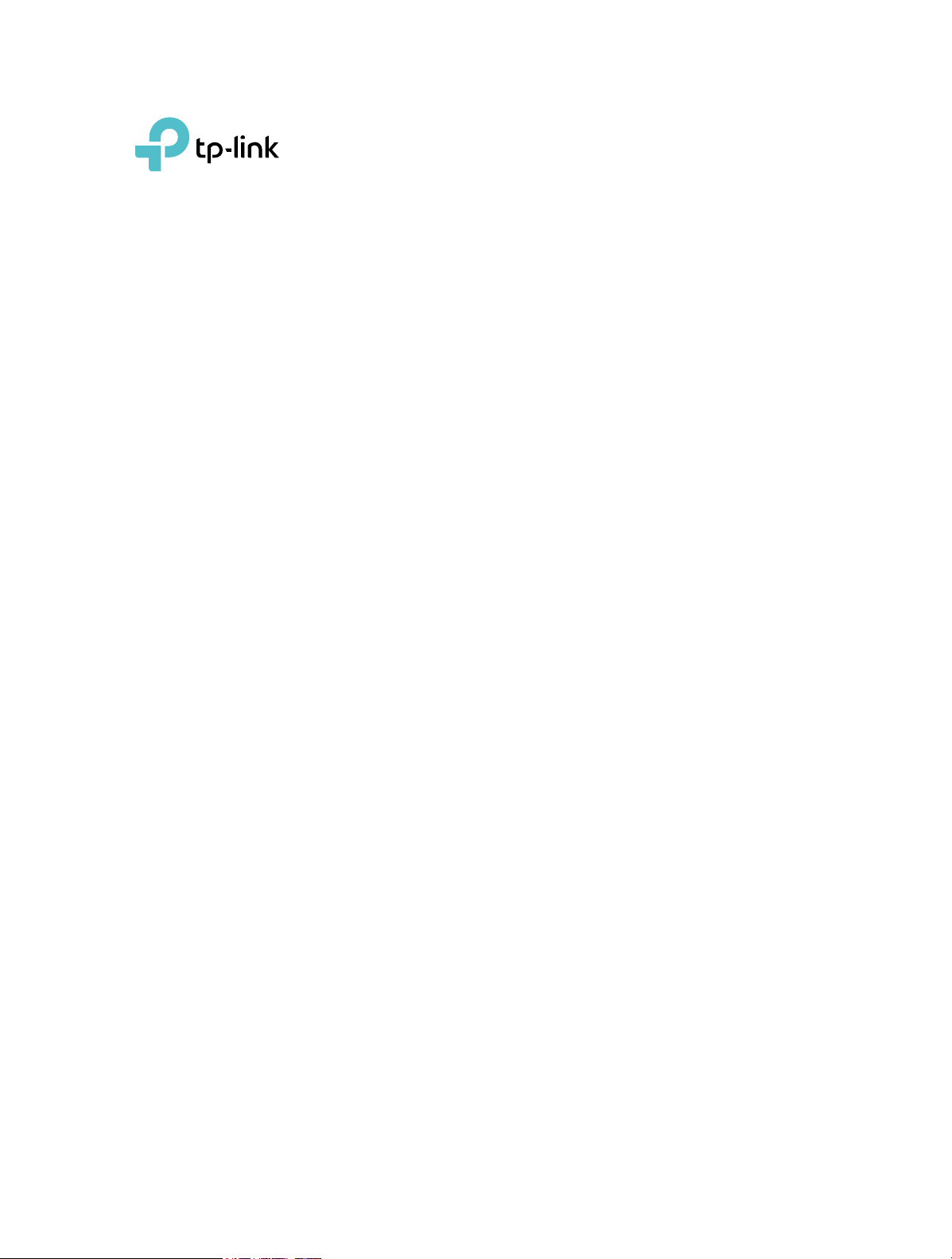
User Guide
AV600 Powerline Adapter
TL-PA4010 / TL-PA411
REV3.0.0 1910012323
Page 2
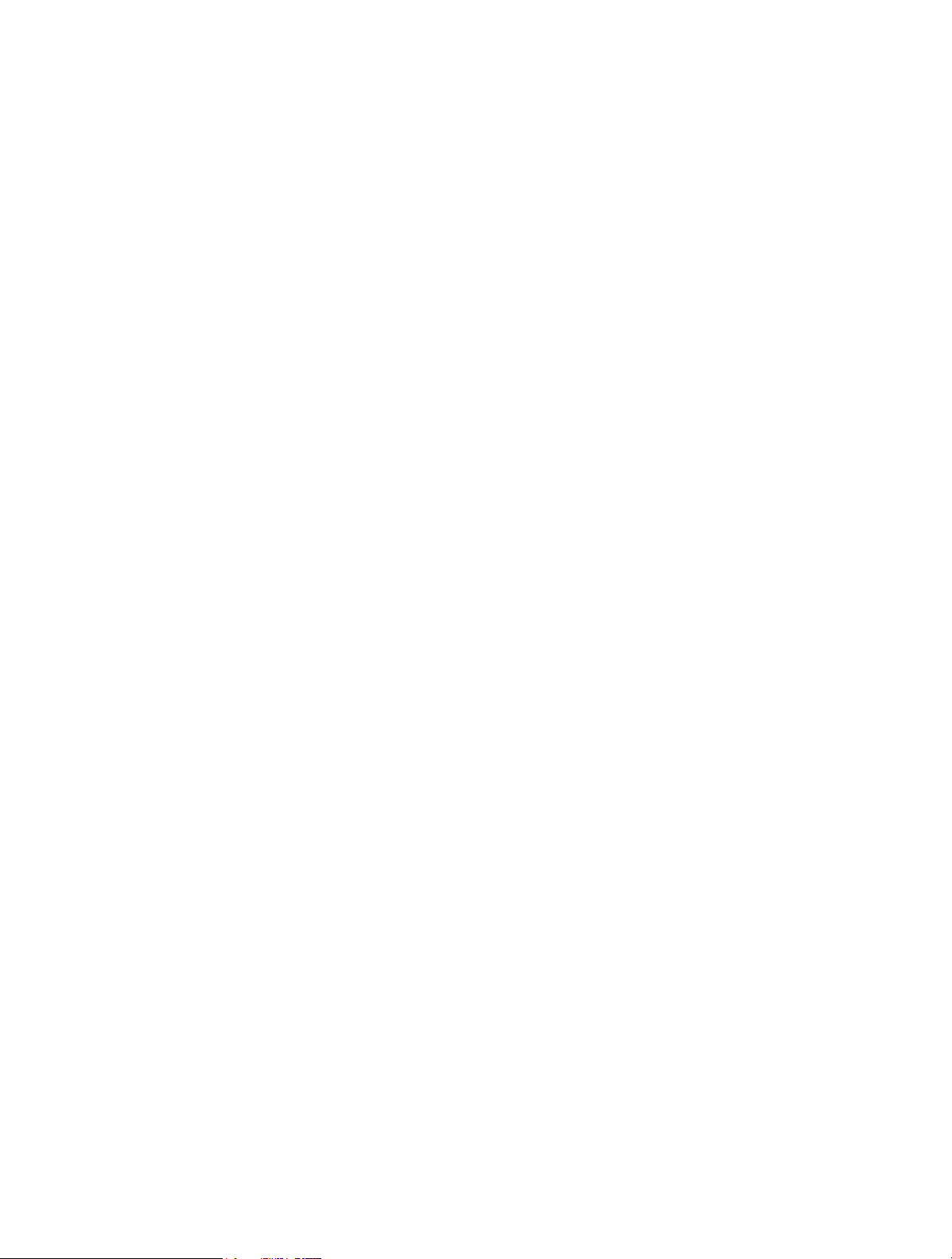
Contents
About This Guide . . . . . . . . . . . . . . . . . . . . . . . . . . . . . . . . . . . . . . . . . . . . . . . . . . . . .1
Chapter 1. Get to Know Your Powerline Adapter . . . . . . . . . . . . . . . . . . . . .2
1. 1. Product Overview. . . . . . . . . . . . . . . . . . . . . . . . . . . . . . . . . . . . . . . . . . . . . . . . . . . . . . . . . . . . 3
1. 2. Product Appearance . . . . . . . . . . . . . . . . . . . . . . . . . . . . . . . . . . . . . . . . . . . . . . . . . . . . . . . . . 3
Chapter 2. Use Your Powerline Adapter. . . . . . . . . . . . . . . . . . . . . . . . . . . . . . 5
2. 1. Before You Start . . . . . . . . . . . . . . . . . . . . . . . . . . . . . . . . . . . . . . . . . . . . . . . . . . . . . . . . . . . . . 6
2. 2. Extend Your Wired Network by Plug & Play . . . . . . . . . . . . . . . . . . . . . . . . . . . . . . . . . . . 7
2. 3. Secure Your Powerline Network by Pairing. . . . . . . . . . . . . . . . . . . . . . . . . . . . . . . . . . . . 8
2. 4. Add Another Powerline Adapter. . . . . . . . . . . . . . . . . . . . . . . . . . . . . . . . . . . . . . . . . . . . . . 9
2. 5. Manage Your Powerline Network via tpPLC Utility. . . . . . . . . . . . . . . . . . . . . . . . . . . . 10
FAQ (Frequently Asked Questions) . . . . . . . . . . . . . . . . . . . . . . . . . . . . . . . . . . 11
Page 3
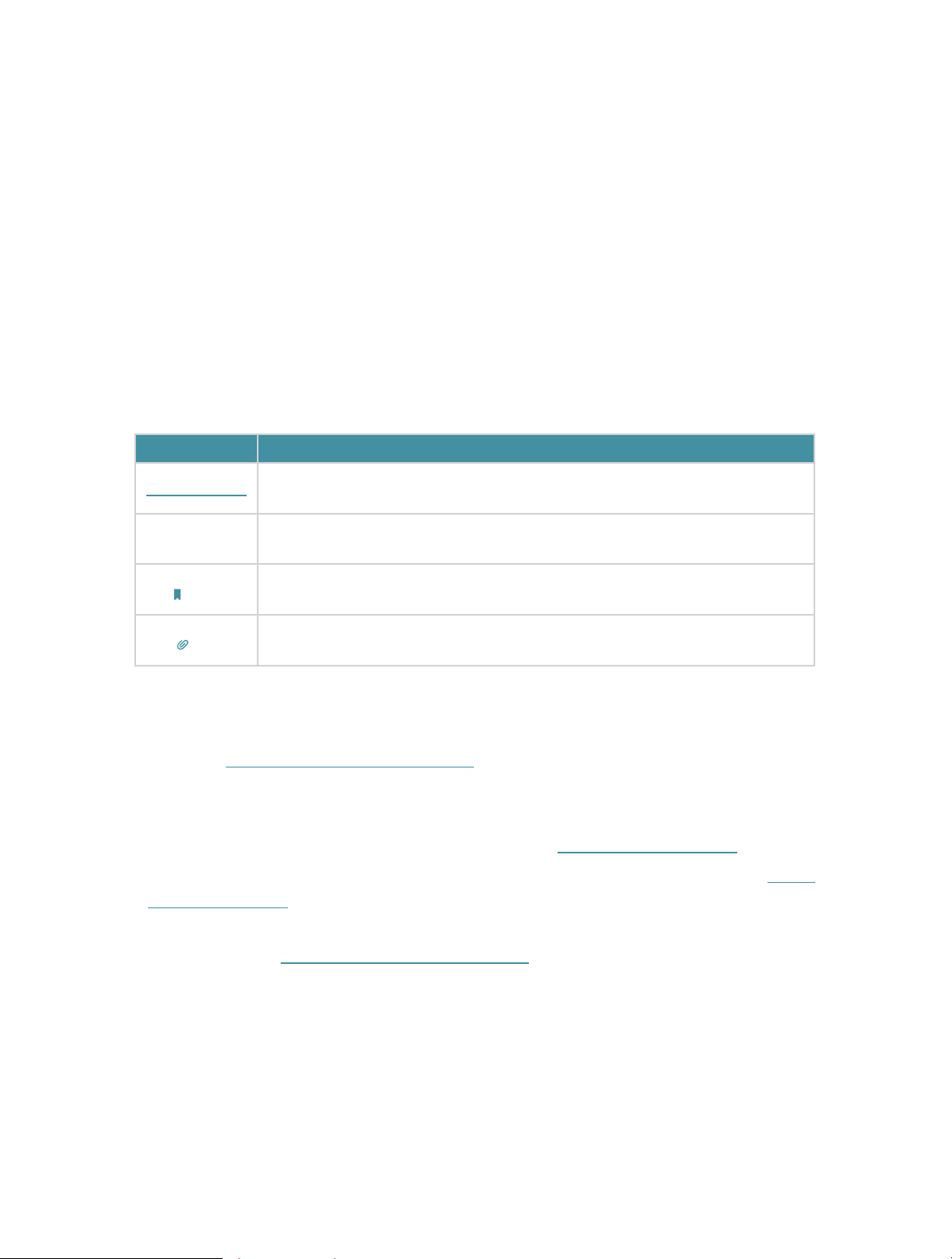
About This Guide
This guide is a complement to Quick Installation Guide. The Quick Installation Guide
provides instructions for quick internet setup, while this guide contains details of each
function and demonstrates how to configure them in typical scenarios.
When using this guide, please notice that features of the powerline adapter may vary
slightly depending on the model and software version you have, and on your location,
and language. All images, parameters and descriptions documented in this guide are
used for demonstration only.
Conventions
In this guide, the following conventions are used:
Convention
Teal Underlined
Teal
Note:
Tip:
Description
Hyperlinks are in teal and underlined. You can click to redirect to a website
or a specific section.
Key information appears in teal, including management page text such as
menus, items, buttons and so on.
Ignoring this type of note might result in a malfunction or damage to the
device.
Indicates important information that helps you make better use of your
device.
More Info
• The latest software, management app and utility are available from the Download
Center at http://www.tp-link.com/support.
• The Quick Installation Guide (QIG) can be found where you find this guide or inside the
product package.
• Specifications can be found on the product page at http://www.tp-link.com.
• A Technical Support Forum is provided for you to discuss our products at http://
forum.tp-link.com.
• Our Technical Support contact information can be found at the Contact Technical
Support page at http://www.tp-link.com/support.
1
Page 4
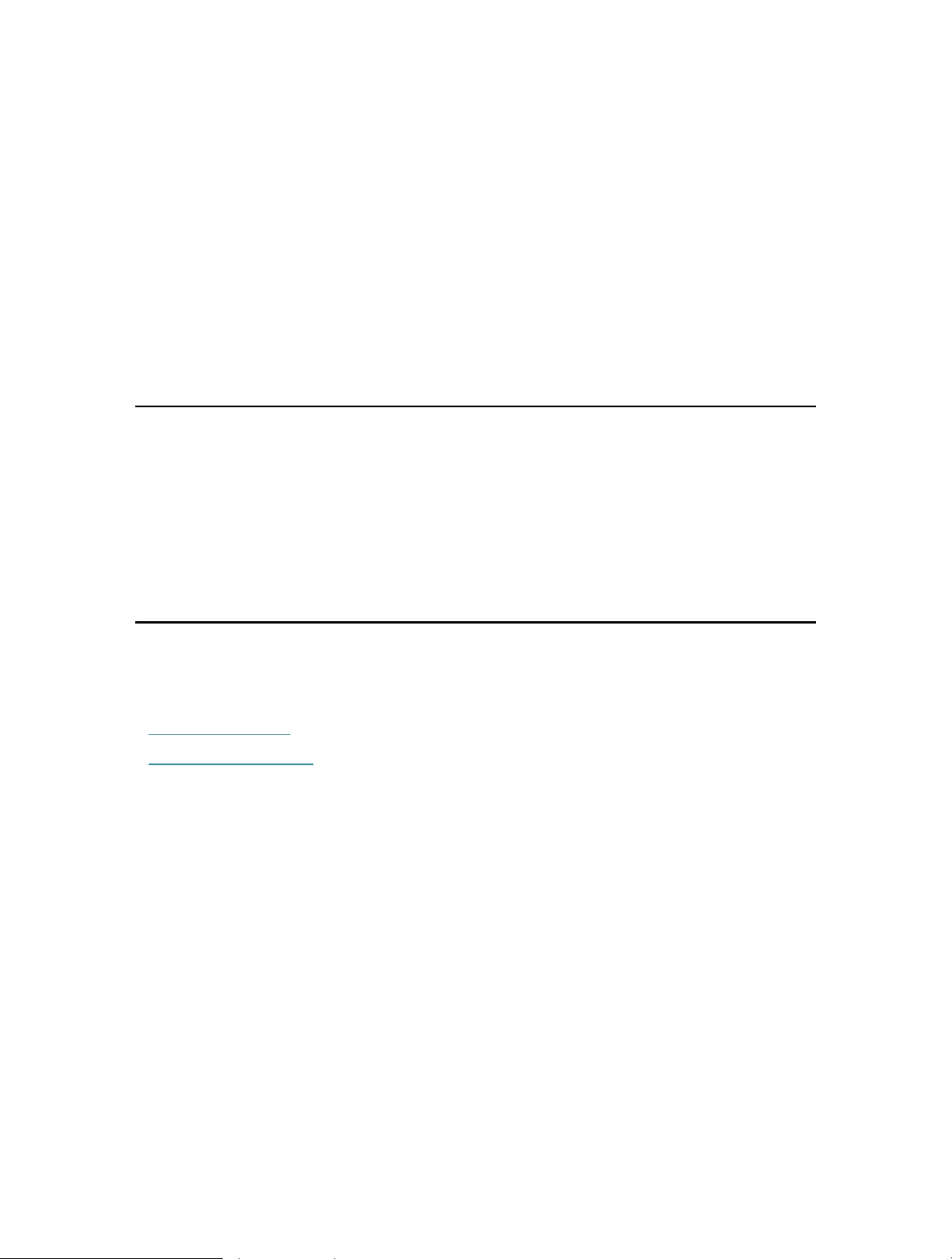
Chapter 1
Get to Know Your Powerline Adapter
This chapter introduces what the powerline adapter can do and describes its
appearance.
It contains the following sections:
• Product Overview
• Product Appearance
Page 5
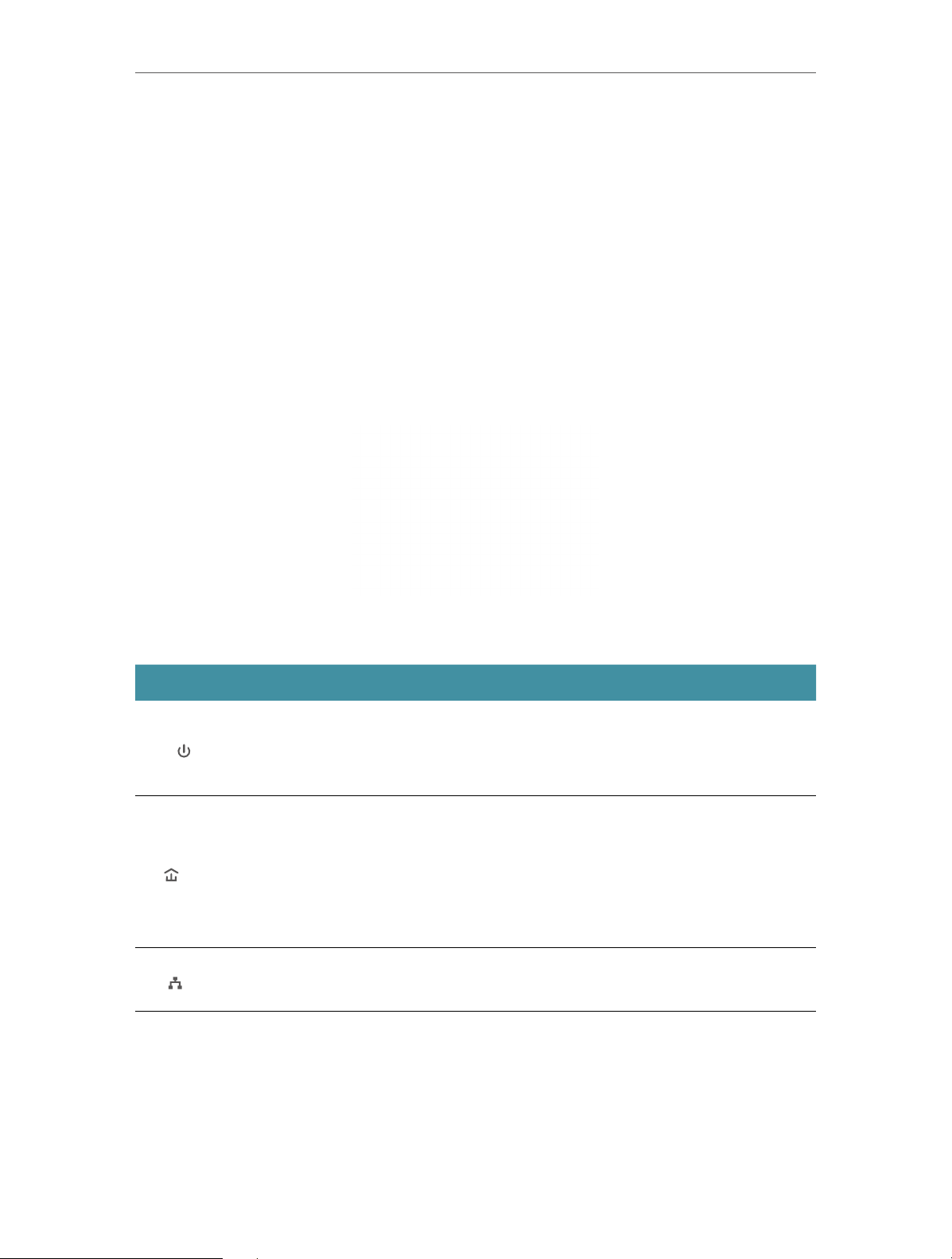
Chapter 1
Get to Know Your Powerline Adapter
1. 1. Product Overview
TP-Link powerline adapter aims to extend your exsiting home network, with the help of
your home’s electrical circuit.
1. 2. Product Appearance
Your powerline adapter may differ in appearance slightly from that depicted because of
the region and product version.
1. 2. 1. LED Legend
LEDs indicate the powerline adapter’s working status. For more details, please refer to
the following table.
Name Status Indication
On/Off The powerline adapter is on or off.
Power
Powerline
Ethernet
Blinking
On
Blinking
Off
On The Ethernet port is connected.
Off The Ethernet port is not connected.
Once every second: Pairing is in process.
Once every 15 seconds: Power-Saving Mode* is on.
The powerline adapter is successfully connected to a
powerline network and is in a suitable location.
The powerline adapter is in a location with a poor signal
strength. We recommend trying another wall socket.
The powerline adapter is not connected to any powerline
network.
* If the device connected to the adapter is turned off or inactive for more than 5 minutes,
the powerline adapter will automatically switch to Power-Saving Mode.
3
Page 6

Chapter 1
1. 2. 2. Physical Interface
Get to Know Your Powerline Adapter
Power Plug
Pair Button
Ethernet Port
U.K. version is used for demonstration here.
Power Plug
The powerline adapter has a Plug that can be connected to any standard power socket.
Pair Button
Press and hold the button for 1 second to join a powerline network. Go to Secure Your
Powerline Network by Pairing for more information.
Press and hold the button for more than 6 seconds to reset the powerline adapter to
factory defaults.
Ethernet Port
Connect the Ethernet port to your wired devices, such as a computer, a router or a
game console, via an Ethernet cable.
4
Page 7

Chapter 2
Use Your Powerline Adapter
This chapter guides you on how to use the powerline adapter.
It contains the following sections:
• Before You Start
• Extend Your Wired Network by Plug & Play
• Secure Your Powerline Network by Pairing
• Add Another Powerline Adapter
• Manage Your Powerline Network via tpPLC Utility
Page 8

Chapter 2
Use Your Powerline Adapter
2. 1. Before You Start
Powerline adapters work in pairs. You should have at least two powerline products to
build a powerline network. To optimize your network performance, please follow these
principles:
• All powerline adapters should be on the same electrical wiring system.
• Avoid plugging in powerline adapters and high-powered household devices (such as
washing machines and refrigerators) close to one another.
• Plug the powerline adapter directly into a wall outlet. Do not plug the powerline adapter
into a power strip, extension cord, or surge protector.
Wall Outlet
• Use the powerline adapter only in below directions.
Power Strip
6
Page 9

Chapter 2
Use Your Powerline Adapter
2. 2. Extend Your Wired Network by Plug & Play
I want to:
How can I
do that?
Use two powerline adapters to set up a new powerline network
in my house.
For example, I have a router in my house, but there are not enough
LAN ports for all my wired devices. I don’t want complex and
expensive cabling. People told me that I can solve this problem
with two powerline adapters.
1. Connect one of the powerline adapters to an available LAN
port of the router using an Ethernet cable.
2. Plug the powerline adapter into a wall outlet.
3. Plug the other powerline adapter into a wall outlet on the
same electrical circuit at the place you want internet. Wait
until the powerline LED
Note: If the Powerilne LED is not solid on, refer to Q2. What should I do if
the Powerline LED is not solid on? for detailed information.
turns on.
4. Connect your wired device, such as a computer or game
console, to the powerline adapter via an Ethernet cable.
Done!
Adapter
TL-PA4010
Powerline
Router
WAN LAN
1
Now enjoy the internet!
Wait until the Powerline
600Mbps
Adapter
TL-PA4010
600Mbps
LED turns on.
3
2
7
Page 10

Chapter 2
Use Your Powerline Adapter
2. 3. Secure Your Powerline Network by Pairing
All powerline adapters share some common factory settings, and can communicate
with one another. If you want your powerline adpaters to communicate only with your
own powerline adapters, you should pair them. Thus a secured powerline network is
formed and other powerline adapters can no longer join your powerline network without
being paired.
Note: You can only pair two devices at a time.
I want to:
How can I
do that?
Secure my powerline network and prevent other powerline
devices from being added to my network.
For example, I’ve extended my network using the Plug & Play
method. Now I want to secure my network.
1. Verify all powerline devices’ Power LEDs
Tip: We recommend that you plug in your powerline devices near each
other, or as close to each other as possible when pairing. Your settings will
not be affected. The devices can be relocated to where they are needed
once pairing is complete.
are solid on.
2. Press the Pair button on one of the powerline devices for 1
second. Its Power LED
starts blinking.
3. Within two minutes, press the Pair button on another
powerline adapter for 1 second. Its Power LED
blinking. When the Powerline LED
turns on, the pairing
starts
process is complete.
On
Blinking
600Mbps
within 2 minutes
6
Blinking
600Mbps
Done!
Enjoy your secure powerline network!
8
Page 11

Chapter 2
2. 4. Add Another Powerline Adapter
Use Your Powerline Adapter
I want to:
How can I
do that?
Add a new powerline adapter into the existing powerline network
to extend my network.
For example, I’ve already set up a powerline network using
powerline devices, but the network does not reach everywhere I
need it to. I purchased another one to further extend my network.
1. Plug the new powerline adapter into a wall outlet near one of
the existing powerline devices.
Powerline
600Mbps
600Mbps
600Mbps
2. Wait for a minute, and check whether the Powerline LED
turns on. If it’s on, skip to step 3. If it’s not, continue with
step 2 to pair the new powerline adapter into the secured
powerline network.
a . Press the Pair button on one of the existing powerline
devices for 1 second. Its Power LED
starts blinking.
b . Within two minutes, press the Pair button on the new
powerline adapter for 1 second. Its Power LED
blinking. When the Powerline LED
turns on, the pairing
starts
process is complete.
On
within 2 minutes
6
Powerline Device
New
Blinking
600Mbps
Existing
Powerline Device
Blinking
600Mbps
3. Relocate the new powerline adapter to the place where wired
internet access is needed.
9
Page 12

Chapter 2
Use Your Powerline Adapter
Done!
Enjoy the internet through your extended network!
2. 5. Manage Your Powerline Network via tpPLC Utility
The tpPLC utility enables you to view and manage your TP-Link powerline network. Its
bold and intuitive interface helps you easily configure each powerline device.
You can find the utility and its user guide on the product support page at
http://www.tp-link.com.
10
Page 13

FAQ (Frequently Asked Questions)
Q1. How do I reset my powerline adapter?
With the powerline adapter plugged into the wall socket, press and hold its Pair button
for more than 6 seconds until the Power LED
on.
Q2. What should I do if the Powerline LED is not solid on?
If the powerline LED is blinking:
• The powerline adapter is in a location with a poor signal strength. Try another wall
socket.
If the powerline LED is off:
• Try another wall socket and make sure all powerline devices are on the same electrical
circuit.
• Try to set up a powerline network by pairing. Refer to the section above Secure Your
Powerline Network by Pairing for instructions.
goes off momentarily and comes back
• If the problem persists, contact our Technical Support.
Q3. How to troubleshoot if there is no internet connection via my
powerline network?
• Make sure all powerline devices are on the same electrical circuit.
• Make sure the Powerline LEDs
not, pair all powerline devices according to Secure Your Powerline Network by Pairing.
• Make sure all devices are correctly and securely connected.
• Verify that you have an internet connection by connecting your computer directly to
the modem or the router.
are lit on all of your powerline devices. If they are
Q4. What can I do if a successfully-paired powerline device does not
reconnect after it has been moved to a new location ?
• Try another socket on the same electrical circuit.
• Try to pair it again, and make sure the Powerline LED
• Check for possible interference due to washing machines, air conditioners or other
household appliances. Some powerline devices have an integrated electrical socket.
You can plug appliances into this socket to remove the electrical noise originating
from them, using a power strip if necessary.
is on.
11
Page 14

COPYRIGHT & TRADEMARKS
Specifications are subject to change without notice. is a registered
trademark of TP-Link Technologies Co., Ltd. Other brands and product names are
trademarks or registered trademarks of their respective holders.
No part of the specifications may be reproduced in any form or by any means or used
to make any derivative such as translation, transformation, or adaptation without
permission from TP-Link Technologies Co., Ltd. Copyright © 2018 TP-Link Technologies
Co., Ltd. All rights reserved.
12
Page 15

FCC compliance information statement
Product Name: AV600 Powerline Adapter
Model Number: TL-PA4010
Responsible party:
TP-Link USA Corporation, d/b/a TP-Link North America, Inc.
Address: 145 South State College Blvd. Suite 400, Brea, CA 92821
Website: http://www.tp-link.com/us/
Tel: +1 626 333 0234
Fax: +1 909 527 6803
E-mail: sales.usa@tp-link.com
This equipment has been tested and found to comply with the limits for a Class B digital
device, pursuant to part 15 of the FCC Rules. These limits are designed to provide
reasonable protection against harmful interference in a residential installation. This
equipment generates, uses and can radiate radio frequency energy and, if not installed
and used in accordance with the instructions, may cause harmful interference to radio
communications. However, there is no guarantee that interference will not occur in a
particular installation. If this equipment does cause harmful interference to radio or
television reception, which can be determined by turning the equipment off and on, the
user is encouraged to try to correct the interference by one or more of the following
measures:
• Reorient or relocate the receiving antenna.
• Increase the separation between the equipment and receiver.
• Connect the equipment into an outlet on a circuit different from that to which the
receiver is connected.
• Consult the dealer or an experienced radio/ TV technician for help.
This device complies with part 15 of the FCC Rules. Operation is subject to the following
two conditions:
1. This device may not cause harmful interference.
2. This device must accept any interference received, including interference that may
cause undesired operation.
Any changes or modifications not expressly approved by the party responsible for
compliance could void the user’s authority to operate the equipment.
We, TP-Link USA Corporation, has determined that the equipment shown as above
has been shown to comply with the applicable technical standards, FCC part 15. There
13
Page 16

is no unauthorized change is made in the equipment and the equipment is properly
maintained and operated.
Issue Date: 2018.3.15
14
Page 17

CE Mark Warning
This is a class B product. In a domestic environment, this product may cause radio
interference, in which case the user may be required to take adequate measures.
EU Declaration of Conformity
TP-Link hereby declares that the device is in compliance with the essential requirements
and other relevant provisions of directives 2014/30/EU, 2014/35/EU, 2009/125/EC and
2011/65/EU.
The original EU declaration of conformity may be found at http://www.tp-link.com/en/ce
Canadian Compliance Statement
This device complies with Industry Canada license-exempt RSSs. Operation is subject
to the following two conditions:
1 ) This device may not cause interference, and
2 ) This device must accept any interference, including interference that may cause
undesired operation of the device.
Le présent appareil est conforme aux CNR d’Industrie Canada applicables aux appareils
radio exempts de licence. L’exploitation est autorisée aux deux conditions suivantes :
1 ) l’appareil ne doit pas produire de brouillage;
2 ) l’utilisateur de l’appareil doit accepter tout brouillage radioélectrique subi, meme si
le brouillage est susceptible d’en compromettre le fonctionnement.
Industry Canada Statement
CAN ICES-3 (B)/NMB-3(B)
CAN ICES-6/NMB-6
Korea Warning Statements
당해 무선설비는 운용중 전파혼신 가능성이 있음.
BSMI Notice
安全諮詢及注意事項
• 請使用原裝電源供應器或只能按照本產品注明的電源類型使用本產品。
• 清潔本產品之前請先拔掉電源線。請勿使用液體、噴霧清潔劑或濕布進行清潔。
• 注意防潮,請勿將水或其他液體潑灑到本產品上。
• 插槽與開口供通風使用,以確保本產品的操作可靠並防止過熱,請勿堵塞或覆蓋開口。
• 請勿將本產品置放於靠近熱源的地方。除非有正常的通風,否則不可放在密閉位置中。
• 請不要私自打開機殼,不要嘗試自行維修本產品,請由授權的專業人士進行此項工作。
15
Page 18

限用物質含有情況標示聲明書
產品元件名
限用物質及其化學符號
稱
鉛
Pb
鎘
Cd
汞
Hg
六價鉻
CrVI
多溴聯苯
PBB
多溴二苯醚
PBDE
PCB ○ ○ ○ ○ ○ ○
外殼 ○ ○ ○ ○ ○ ○
電源供應板
備考 1. " 超出 0.1wt%" 及 " 超出 0.01wt%" 系指限用物質之百分比含量超出百分比含量基準值。
備考 2. " ○ " 系指該項限用物質之百分比含量未超出百分比含量基準值。
備考 3. "—" 系指該項限用物質為排除項目。
—
Продукт сертифіковано згідно с правилами системи УкрСЕПРО на відповідність
вимогам нормативних документів та вимогам, що передбачені чинними
законодавчими актами України.
○ ○ ○ ○ ○
Safety Information
• Keep the device away from water, fire, humidity or hot environments.
• Do not attempt to disassemble, repair, or modify the device.
• The socket-outlet shall be installed near the equipment and shall be easily accessible.
• Plug the powerline devices directly into the wall outlets but not the power strips.
Please read and follow the above safety information when operating the device. We
cannot guarantee that no accidents or damage will occur due to improper use of the
device. Please use this product with care and operate at your own risk.
Explanation of the symbols on the product label
Symbol Explanation
Class II equipment
AC voltage
Indoor use only
Protection earth
16
Page 19

RECYCLING
This product bears the selective sorting symbol for Waste electrical and
electronic equipment (WEEE). This means that this product must be handled
pursuant to European directive 2012/19/EU in order to be recycled or
dismantled to minimize its impact on the environment.
User has the choice to give his product to a competent recycling organization
or to the retailer when he buys a new electrical or electronic equipment.
17
