Page 1
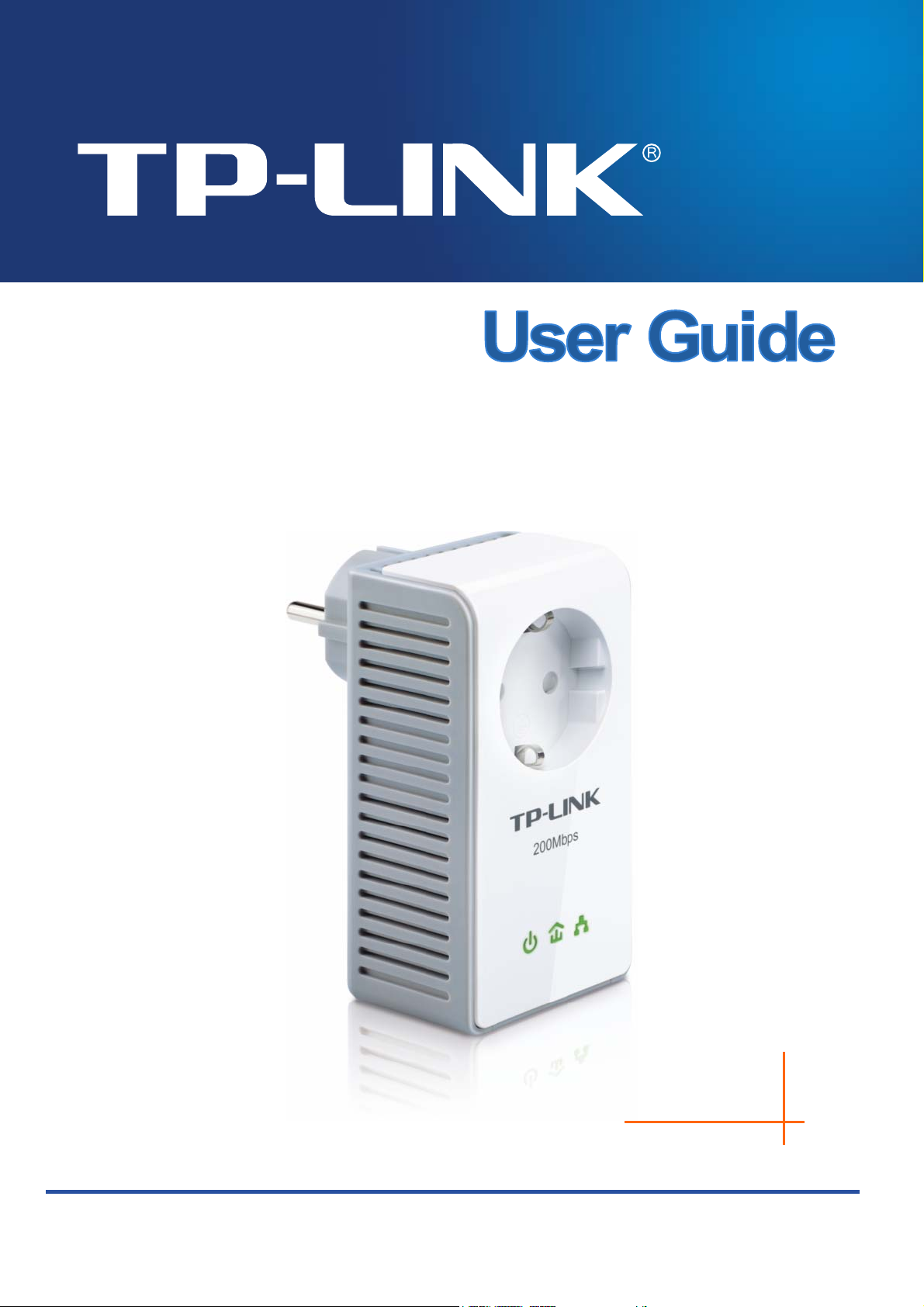
TL-PA250
AV200+ Powerline Adapter with AC Pass Through
Rev: 1.0.0
1910010540
Page 2
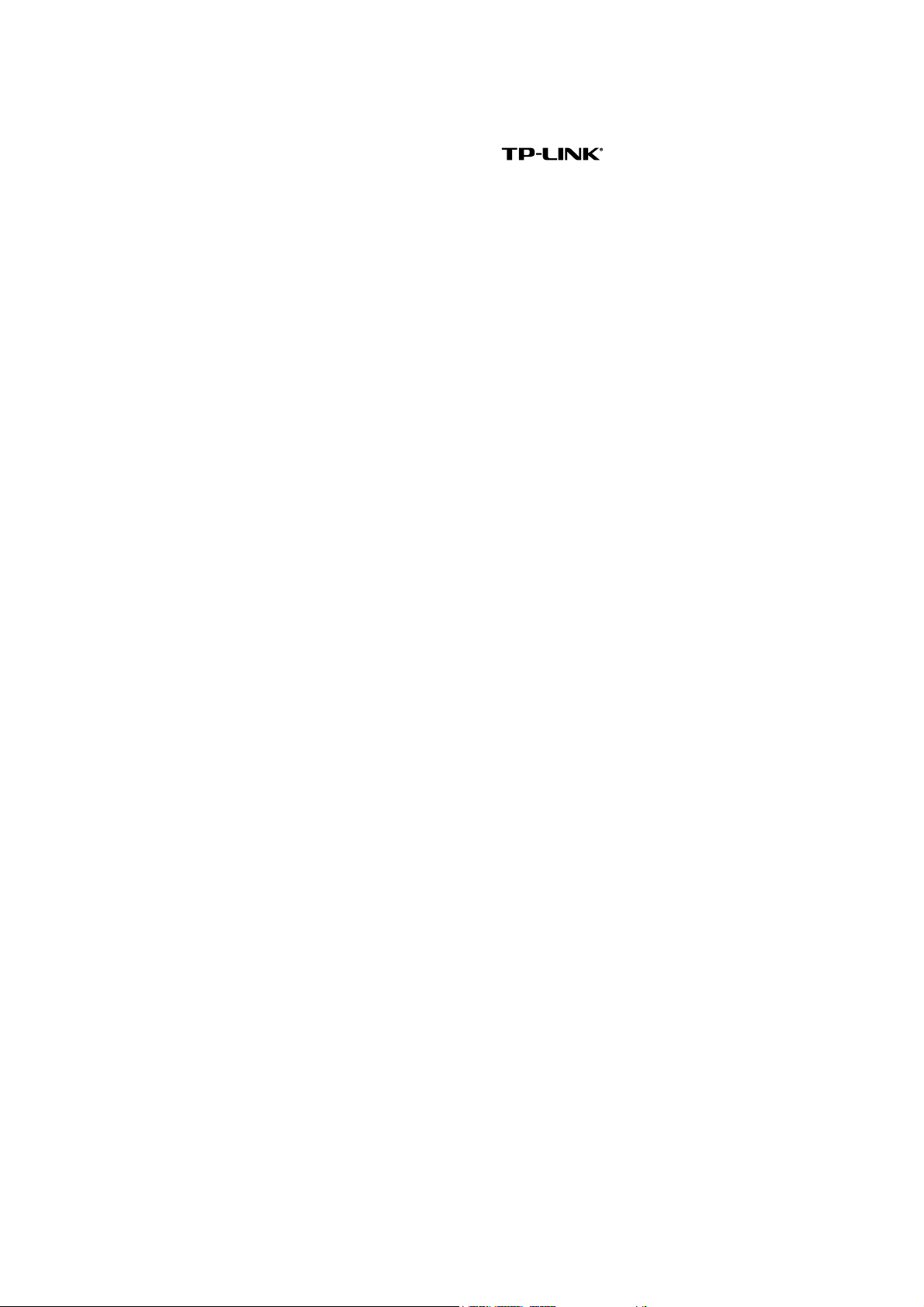
COPYRIGHT & TRADEMARKS
Specifications are subject to change without notice. is a registered trademark of
TP-LINK TECHNOLOGIES CO., LTD. Other brands and product names are trademarks or registered
trademarks of their respective holders.
No part of the specifications may be reproduced in any form or by any means or used to make any
derivative such as translation, transformation, or adaptation without permission from TP-LINK
TECHNOLOGIES CO., LTD. Copyright © 2011 TP-LINK TECHNOLOGIES CO., LTD. All rights
reserved.
http://www.tp-link.com
Page 3
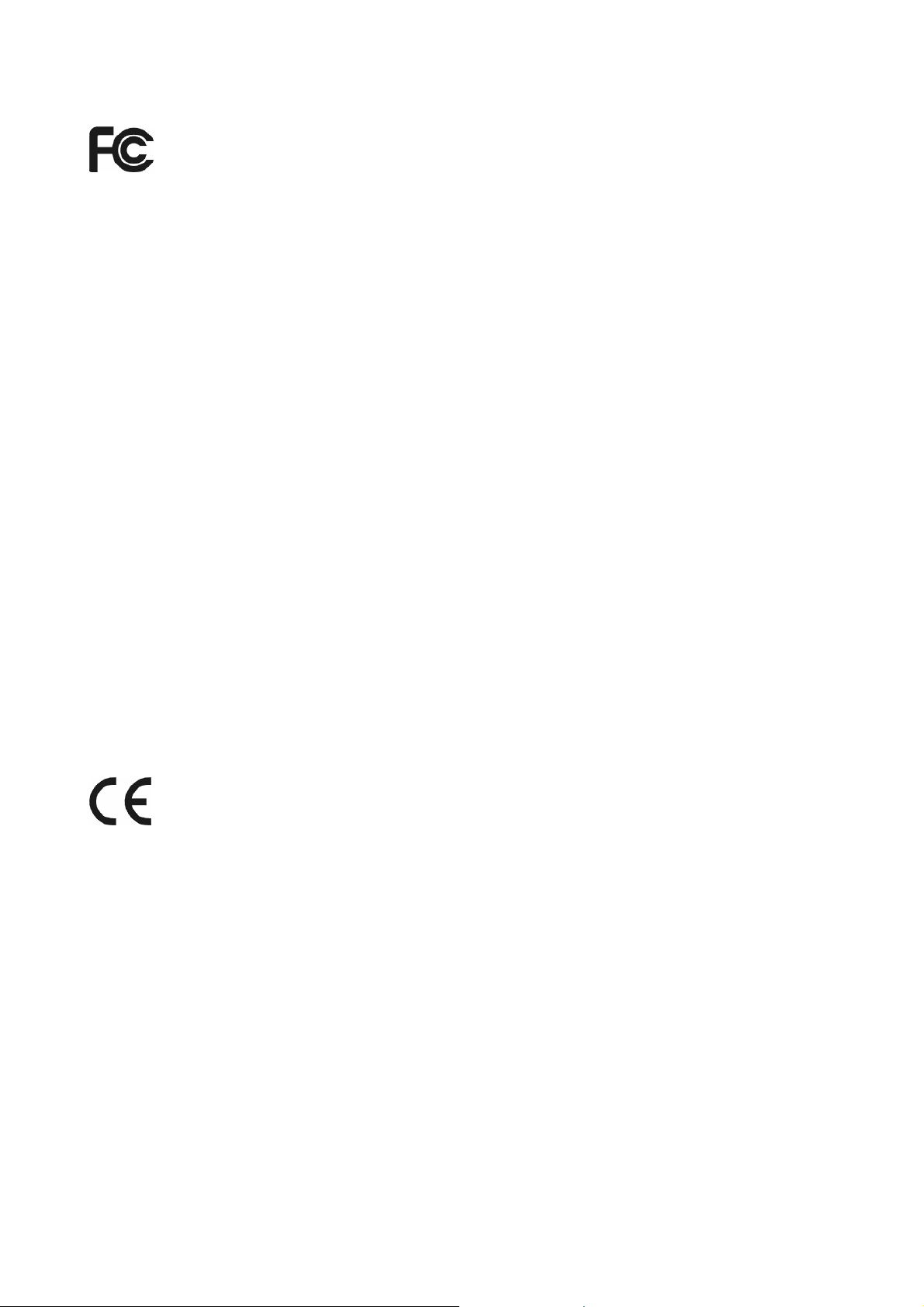
FCC STATEMENT
This equipment has been tested and found to comply with the limits for a Class B digital device,
pursuant to part 15 of the FCC Rules. These limits are designed to provide reasonable protection
against harmful interference in a residential installation. This equipment generates, uses and can radiate
radio frequency energy and, if not installed and used in accordance with the instructions, may cause
harmful interference to radio communications. However, there is no guarantee that interference will not
occur in a particular installation. If this equipment does cause harmful interference to radio or television
reception, which can be determined by turning the equipment off and on, the user is encouraged to try to
correct the interference by one or more of the following measures:
• Reorient or relocate the receiving antenna.
• Increase the separation between the equipment and receiver.
• Connect the equipment into an outlet on a circuit different from that to which the receiver is
connected.
• Consult the dealer or an experienced radio/ TV technician for help.
This device complies with part 15 of the FCC Rules. Operation is subject to the following two conditions:
1) This device may not cause harmful interference.
2) This device must accept any interference received, including interference that may cause
undesired operation.
Any changes or modifications not expressly approved by the party responsible for compliance could
void the user’s authority to operate the equipment.
CE Mark Warning
This is a class B product. In a domestic environment, this product may cause radio interference, in which
case the user may be required to take adequate measures.
Page 4
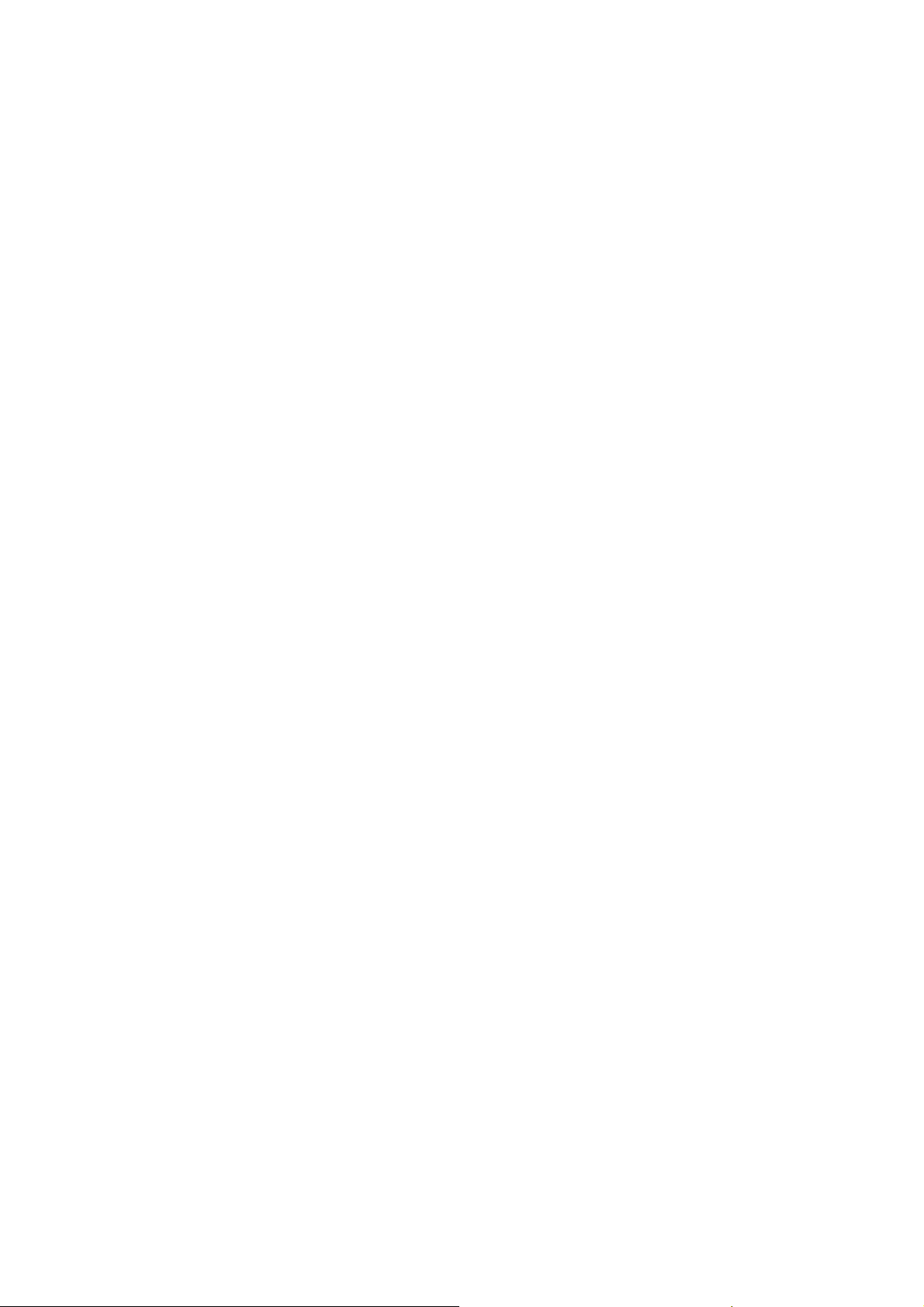
Important Safety Instructions
1. Do not open this product or attempt to service it; it may expose you to dangerous high voltage or
other risks.
2. Do not operate this product near water.
3. Do not place or operate this product near a radiator or a heat register.
4. Do not expose this product to dampness, dust or corrosive liquids.
5. Do not connect this product or disconnect it from a wall socket during a lightning or a thunderstorm
6. Do not block the ventilation slots of this product, for insufficient airflow may harm it.
7. Do not put anything on this product.
8. Plug this product directly into a wall socket (100Vac~240Vac). Do not use an extension cord between
this product and the AC power source.
9. When plugging this product into a wall socket, make sure that the electrical socket is not damaged,
and that there is no gas leakage.
10. Place the connecting cables properly so that people won’t stumble or walk on it.
11. This product should be operated from the type of power indicated on the marking label. If you are not
sure of the type of power available, consult the qualified technician.
12. Unplug this product from the mains and refer the product to qualified service personnel for the
following conditions:
¾ If liquid has been spilled on the product
¾ If the product has been exposed to rain or water
13. Unplug this product from the wall socket before cleaning. Use a damp cloth for cleaning. Do not use
liquid cleaners or aerosol cleaners.
14. The specification of the fuse is T2.5AL250V. To avoid damage, please do not change the fuse.
15. The Operating temperature is 0 ~4℃ 0 (32~10℃℉4)℉ .
16. The Storage temperature is -40 ~70℃℃ (-40 ~158 )℉℉.
Page 5
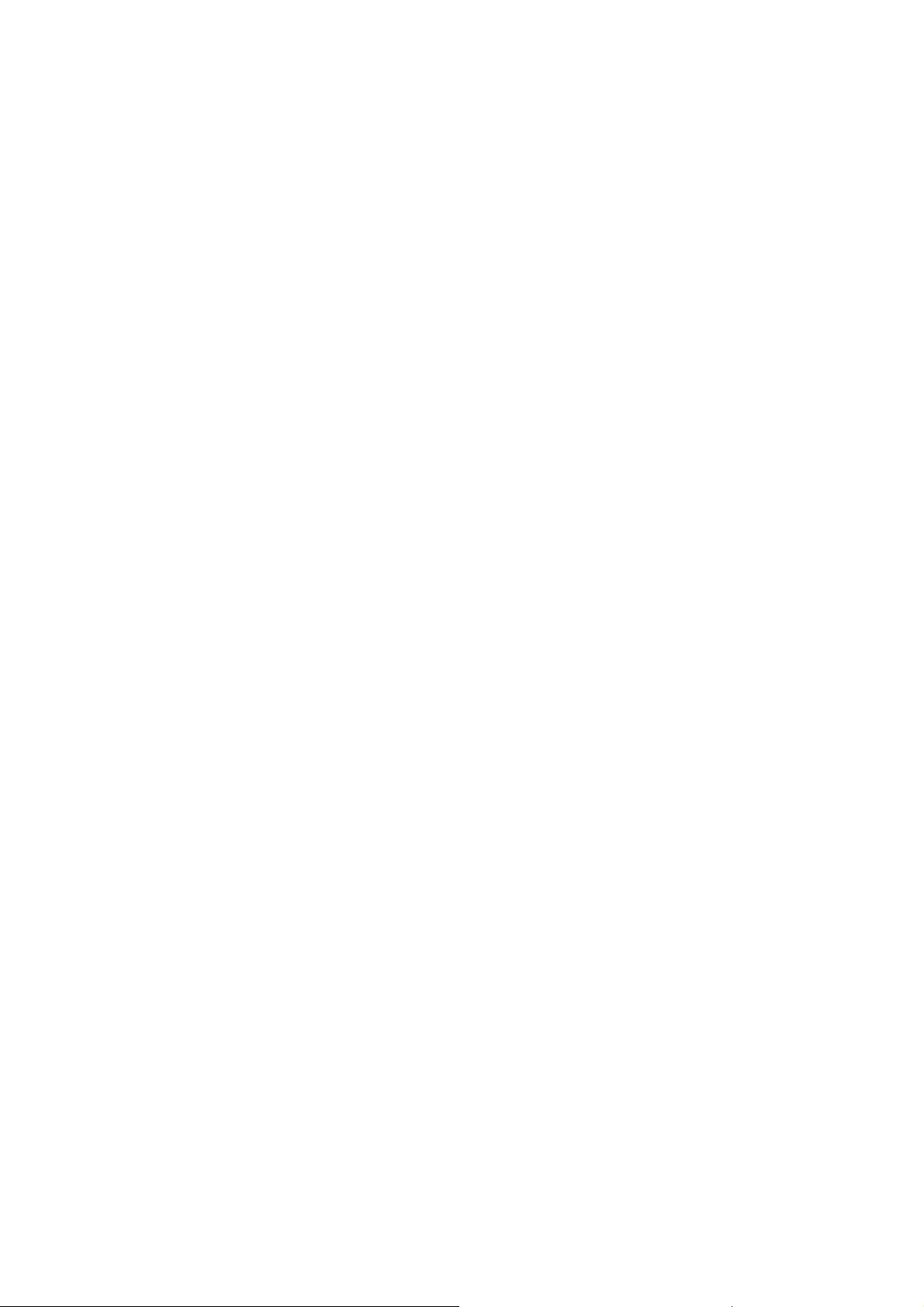
CONTENTS
Chapter 1 Introduction ..................................................................................................... 1
1.1 LED Indicator ................................................................................................................ 2
1.2 Physical Interface ......................................................................................................... 3
Chapter 2 Connecting Mechanism .................................................................................. 4
2.1 Introduction ................................................................................................................... 4
2.2 Connection Instruction .................................................................................................. 4
2.3 Hardware Connection – Computer ............................................................................... 5
2.4 Hardware Connection – Internet ................................................................................... 5
Chapter 3 Installing Management Utility......................................................................... 7
Chapter 4 Using the Management Utility ...................................................................... 11
4.1 Main............................................................................................................................ 11
4.1.1 Rename ................................................................................................................... 13
4.1.2 Enter Password ....................................................................................................... 14
4.1.3 Add Device............................................................................................................... 15
4.1.4 Reset ....................................................................................................................... 16
4.2 Privacy ........................................................................................................................ 16
4.3 Diagnostics .................................................................................................................17
4.4 About........................................................................................................................... 19
Chapter 5 Advanced Feature: How to Use the Pair Buttons ....................................... 20
5.1 Pair (Secure with 128 bits-AES).................................................................................. 20
5.2 Set Up a Secured Powerline AV Network with the Pair Button ................................... 20
Appendix A: Troubleshooting Guide............................................................................. 22
Appendix B: Specifications ........................................................................................... 23
Page 6
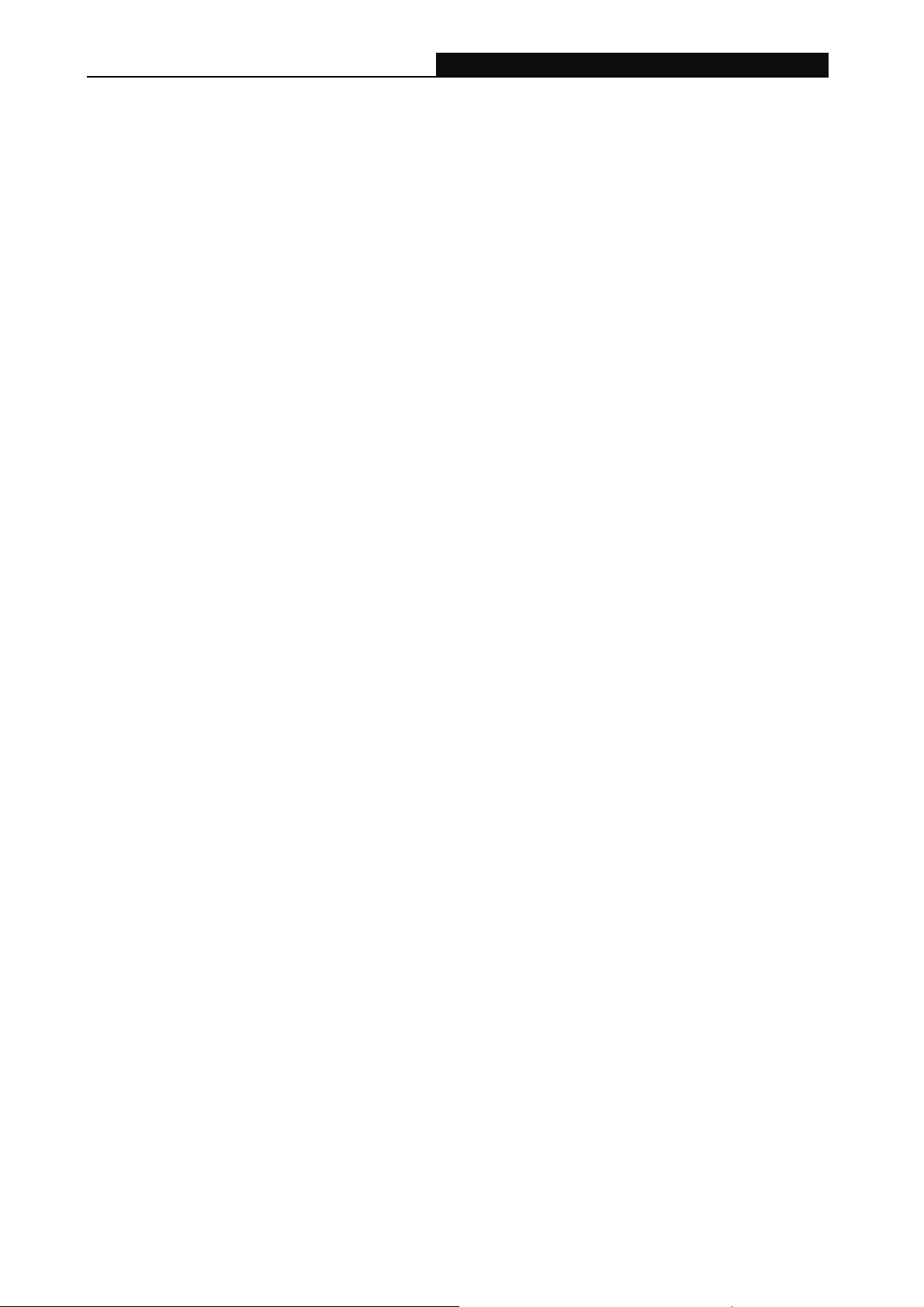
TL-PA250 AV200+ Powerline Adapter with AC Pass Through
Chapter 1 Introduction
Congratulations on your purchase of this outstanding Powerline Adapter. This device is an AV200+
Powerline Adapter with AC Pass Through which transforms your house’s existing electrical wiring into a
ubiquitous networking infrastructure. Simply plug thisAV200+ Powerline Adapter with AC Pass Through
into an ordinary AC power outlet which will easily extend your Cable/xDSL broadband connection or
existing Ethernet (LAN) network to any other electrical outlet in any room of a house without the need of
any new cable.
This Powerline Adapter supports up to 200Mbps data rate over the existing household electrical circuit.
With the data rate of 200Mbps, full multimedia application can easily be supported throughout the whole
house in addition to Internet access. This Powerline Adapter uses the existing power lines installed in a
home as a path to transmit digital data, voice, audio and video between devices.
To ensure data communication’s security and multimedia applications, this Powerline Adapter supports
built-in 128-bit AES encryption.
The new Powerline Adapter TL-PA250 from TP-LINK provides extra convenience and better
performance for your home network with its integrated electrical socket and mains filer. The common
problem of wasting an electrical outlet is solved and additional terminal devices or multiple sockets can
be connected to the adapter just like to a normal wall socket. What’s more, the data transmission in the
network can be significantly improved by the integrated mains filter.With minimum setup, you can install
and use this Powerline Adapter within minutes. Moreover, the adapter provides two useful functions.
1. Existing connection with a new unassociated device added via the Pair button.
2. Reset to default setting via the Management Utility.
A. System Requirement
a) At least two AC 100V ~ 240V power outlets with standard home power wiring
b) A computer with the following:
¾ Operating System with TCP/IP installed
¾ Pentium III compatible processor and above
¾ Ethernet LAN card installed with TCP/IP protocol
¾ 64 MB RAM or more
¾ 50 MB of free disk space (Minimum)
¾ CD-ROM Drive
B. Package Contents
The AV200+ Powerline Adapter with AC Pass Through package contains the following items:
¾ One AV200+ Powerline Adapter with AC Pass Through (There are two AV200+ Powerline Adapter
with AC Pass Throughs in Starter Kit)
¾ One CAT-5 Ethernet Cable (There are two CAT-5 Ethernet Cables in Starter Kit)
¾ One Quick Installation Guide
¾ One CD-ROM (Management Utility and User Manual)
If any of the above items are damaged or missing, please contact your dealer immediately.
1
Page 7
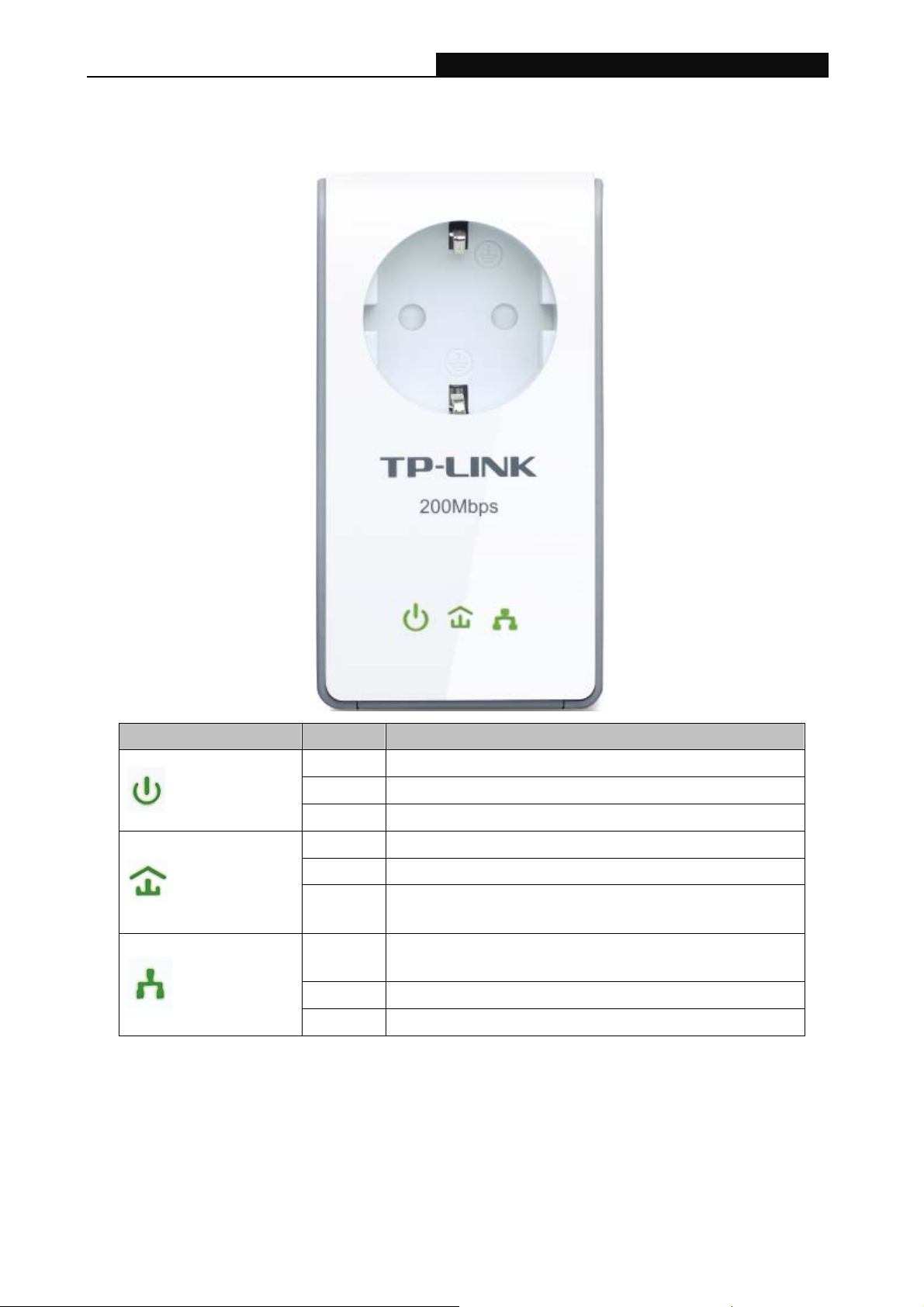
TL-PA250 AV200+ Powerline Adapter with AC Pass Through
1.1 LED Indicator
The LED indicator displays information about the device’s status.
Item Status Indication
Solid The adapter is on.
Power LED
Powerline LED
Ethernet LED
Note:
)
Five minutes after the device connected to the adapter is turned off, the adapter will automatically switch
to the power-saving mode. In power-saving mode, the Homeplug cannot be accessed via the electrical
wiring, but its integrated electrical socket can supply the power normally. As soon as the device
connected to the Homeplug is switched on again, your Homeplug will leave the power-saving mode once
the three LEDs flash simultaneity.
Blinking The adapter is in power-saving mode.
Off The adapter is off.
Solid The adapter is connecting to a Powerline network.
Blinking The adapter is sending or receiving data.
Off
Solid
Blinking The Ethernet port is transferring data.
Off The Ethernet port isn’t connected.
The adapter has not connected to Powerline network or
is in power-saving mode.
The Ethernet port is connected, but there is no data
being transferred.
2
Page 8
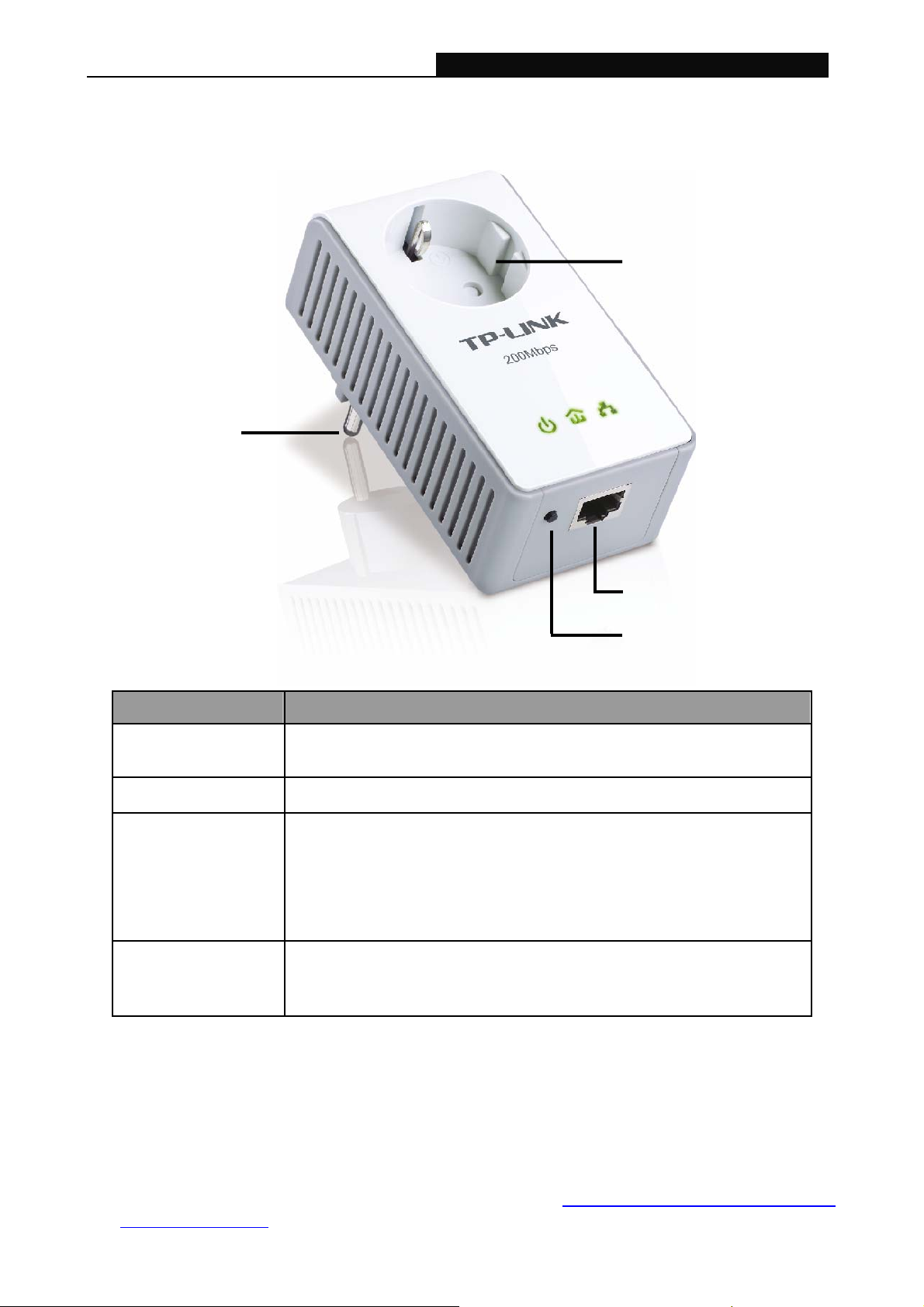
TL-PA250 AV200+ Powerline Adapter with AC Pass Through
1.2 Physical Interface
There are four physical interfaces on this Mini Powerline Adapter.
Power Plug
Integrated Electrical
Socket
Ethernet Port
Pair Button
Interface Description
Ethernet Port
Power Plug*
Pair Button
Integrated Electrical
Socket
* The provided power plug may differ from the picture due to different regional power specifications. Here
we take the EU version as an example.
It is a 10/100Mbps Ethernet port on the AV adapter for connecting it
to the PC or the broadband device with the network cable.
A Power Plug connected to any 100V ~ 240V AC power socket
After you plug in your new AV adapter, press the Pair button for 1
second, then press the Pair button on another AV adapters in your
existing network for 1 second.
Both buttons must be pressed within 2 minutes. Wait for about 60
seconds while your two Powerline adapters are connecting.
The integrated electrical socket allows additional devices or
multiple sockets to be connected to the adapter just like to a normal
wall socket. No electrical socket is lost.
Note:
)
1. If you press the pair button for more than 10 seconds, the powerline adapter will leave the network
2. For detailed information about the pair button, please refer to Charpter 5 Advanced Feature: How to
which it has joined and its new network name assumes a random value. The Power LED turns off
when it disconnects from the powerline network.
Use the Pair buttons.
3
Page 9
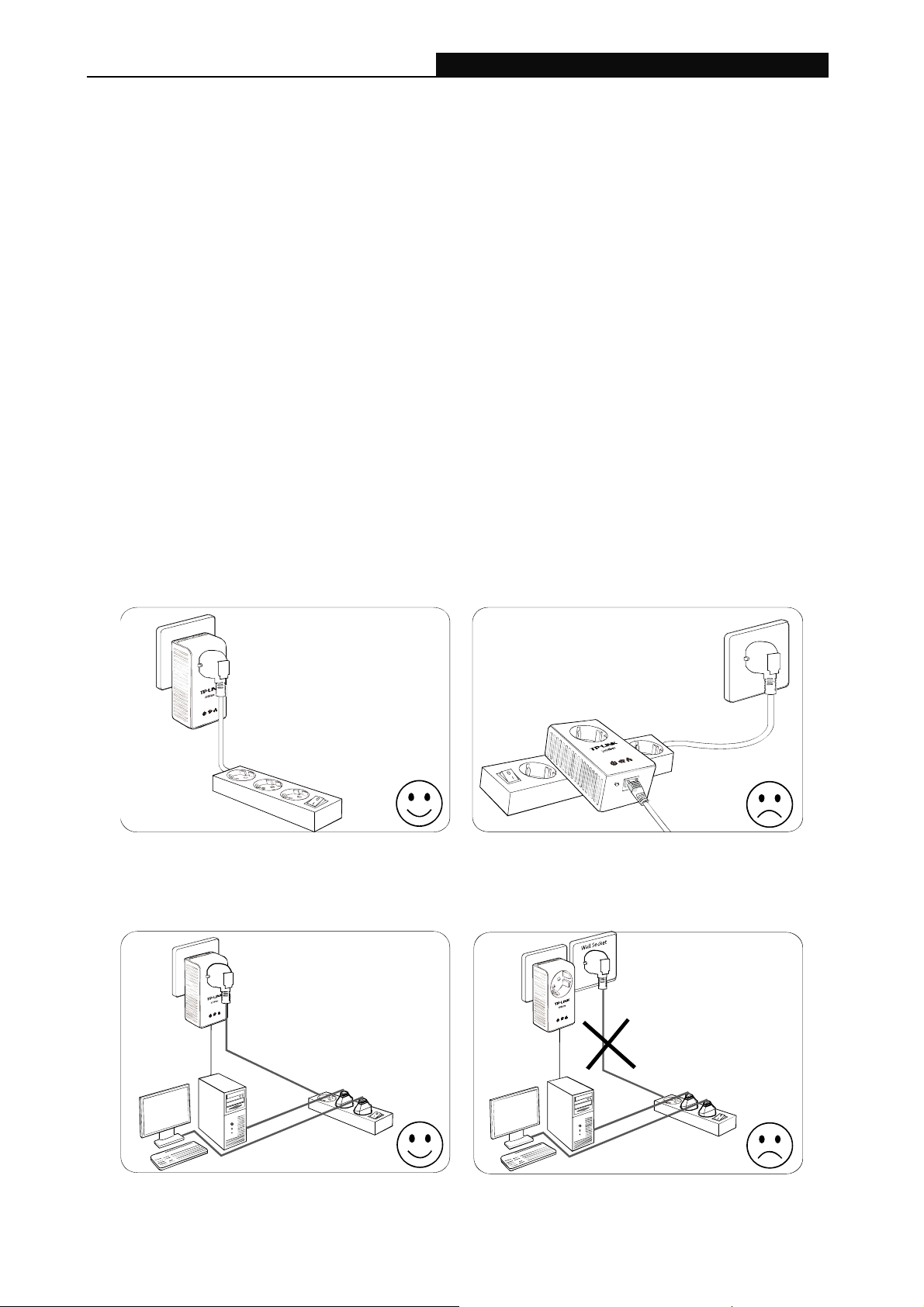
TL-PA250 AV200+ Powerline Adapter with AC Pass Through
Chapter 2 Connecting Mechanism
2.1 Introduction
The Powerline Adapter supports up to 200Mbps data rate. With this high speed connection rate, this
Powerline Adapter allows you to setup a high speed home network by using your home existing
electrical wiring. Simply plug this Powerline Adapter into an ordinary power outlet to extend your
Cable/xDSL broadband connection or existing LAN network to any other electrical outlet in any room of
your house.
Note that this Powerline Adapter works in pairs. You need to plug one Powerline Adapter into a power
outlet for each computer and connect the Powerline Adapter to the computer’s LAN card with an
Ethernet cable; you will also need another Powerline Adapter connected to your Cable/xDSL broadband
so as to extend your broadband connection or Internet surfing. With clean power line, the distance
between two Powerline Adapters can reach 300 meters at lease, but the actual distance may vary due to
the environment.
Section below describes the connection instructions and hardware connection mechanism.
2.2 Connection Instruction
To ensure the optimum performance of the Powerline Adapter and significantly improve the transmission
capacity of the network, we recommend that you comply with the following connection rule:
y Plug the Powerline Adapter directly into a wall socket but not the multiple sockets.
y To take full advantage of the filter function of the Powerline Adapter and to improve data
transmission in the network, always plug the multiple sockets into the integrated electrical socket of
the Powerline Adapter.
4
Page 10

TL-PA250 AV200+ Powerline Adapter with AC Pass Through
2.3 Hardware Connection – Computer
For those computers you wish to be networked by Powerline Adapter, each of the computers must be
properly connected with a Powerline Adapter through an Ethernet (RJ-45) cable.
Following are the steps to properly connect the Powerline Adapter to your computer:
1. Connect one end of the provided Ethernet (RJ-45) cable to the Powerline Adapter’s Ethernet port.
2. Connect the other end of the Ethernet (RJ-45) cable to you computer’s LAN port.
3. Plug the Powerline Adapter into a wall socket next to the computer.
4. Turn on your computer.
5. Check and confirm that the Power LED
ON.
The hardware connection mechanism is shown below:
and Ethernet LED on the Powerline Adapter are
) Note:
Do not connect the Powerline adapter to any extension lead, power strip, extension cord or surge
protector, as these may degrade the network performance.
2.4 Hardware Connection – Internet
This section describes how to connect the Powerline Adapter into your existing ADSL broadband
connection via ADSL Ethernet port. Follow the procedures described below to connect the Powerline
Adapter to your ADSL broadband connection:
1. Connect one end of the provided Ethernet (RJ-45) cable to the Powerline Adapter’s Ethernet port.
2. Connect the other end of the Ethernet (RJ-45) cable to an available Ethernet port of your ADSL
broadband Router.
3. Plug the Powerline Adapter into a wall socket next to the computer.
4. Turn on your computer.
5. Check and confirm that the Power LED
Powerline Adapter are ON.
The hardware connection mechanism is shown below:
, Ethernet LED , and Powerline LED on the
5
Page 11

TL-PA250 AV200+ Powerline Adapter with AC Pass Through
Note:
)
Where the MAINS plug or an appliance coupler is used as the disconnected device, the disconnect
device shall remain readily operable. The idle wall sockets or electrical outlets in your household
electrical circuit can be used normally without interference from the network.
6
Page 12

TL-PA250 AV200+ Powerline Adapter with AC Pass Through
Chapter 3 Installing Management Utility
Please verify that no other Powerline Adapter or any Encryption Management Utilities are installed
before installing the provided software. If other Powerline Utilities are installed, uninstall them and restart
your personal computer before installing this provided software.
) Note:
Please make sure that you have installed the WinPcap (the version of which should be beyond 4.1.1
inclusive) on your computer before installing the Management Utility. The WinPcap can be found on the
provided resource CD.
Take the following procedures to properly install the provided Management Utility:
Step 1: Insert the resource CD into your CD-ROM drive, and then the following Setup Wizard will
automatically pop up on your computer’s screen.
Step 2: Click Management Utility and the program installation process will carry out and copy all the
necessary files to your system. Follow the instruction step by step to finish the installation.
7
Page 13

TL-PA250 AV200+ Powerline Adapter with AC Pass Through
8
Page 14

TL-PA250 AV200+ Powerline Adapter with AC Pass Through
9
Page 15

TL-PA250 AV200+ Powerline Adapter with AC Pass Through
Step 3: After the installation, a shortcut to the “TL-PA250 Powerline Utility” application icon is
provided on the windows desktop.
10
Page 16

TL-PA250 AV200+ Powerline Adapter with AC Pass Through
Chapter 4 Using the Management Utility
After you’d successfully installed the Powerline Adapter hardware and Management Utility software, you
can set up or configure the devices according to your need.
This Powerline Adapter Configuration Utility enables the users to identify powerline devices on the
powerline network, measure data rate performance, ensure privacy and perform diagnostics by setting
user-defined secure powerline networks.
Double click on the icon
This Management Utility consists of four property sheets, i.e., “Main”, “Privacy”, “Diagnostics” and
“About”.
from your windows desktop, and the following screen will display.
4.1 Main
The Main tab shows all the Powerline Adapters that are logically connected to the current computer
where the Management Utility is running.
11
Page 17

TL-PA250 AV200+ Powerline Adapter with AC Pass Through
¾ Local Device(s) on your computer: This shows all local Powerline Ethernet Adapter found
connected to the computer’s LAN card. In most cases, only one device will display in this panel. Click
and select the local device shown on the screen then click “Connect” tab to manage the Powerline
Ethernet Adapter. The status message shown above the “Connect” button indicates that your PC is
connected to the same device. Once the chosen Powerline Ethernet Adapter is properly connected,
this Management Utility will automatically scan the power line periodically for any other existing
powerline devices. You can upgrade the version of firmware for the device by clicking the Upgrade
Firmware button which is shown as below.
z PIB: Parameter Information Block. It contains configuration values that establish device network
identity, general capabilities and operational modes.
z NVM: None-volatile memory. It is used for upgrading the firmware.
If you want to upgrade the version of firmware for the device, please select appropriate Firmware
and PIB files together. New firmware versions and PIB files are posted at http://www.tp-link.com and
can be downloaded for free.
12
Page 18

TL-PA250 AV200+ Powerline Adapter with AC Pass Through
) Note:
The parameter information of PIB will restore to the factory defaults after resetting the Powerline
Adapter.
To upgrade the device's firmware, follow these instructions:
1. Download PIB file and firmware upgrade file from TP-LINK website (http://www.tp-link.com).
2. Enter the path name or click Browse… to select the downloaded files on the computer into the
corresponding blanks.
3. Click the OK button.
Note:
)
Do not turn off the device while the firmware is being upgraded. The device will reboot after the
upgrading has been finished.
¾ “x” Powerline Devices detected: This displays all the Powerline Adapter found on the current
logical network. “x” shows the number of remote Powerline Adapter discovered by this Management
Utility.
¾ Network Type: Displays the type of logical network: “Public” or “Private”.
¾ Autoscan: Shows the scanning status (Default is “ON”).
y Device Name: Shows the default device name. One may redefine or change the name by
clicking on the name and editing in place or by clicking the “Rename” button.
y Password: Shows the current password of the Powerline Adapter.
y Quality: Shows the quality of the Powerline Adapter connection.
y Rate (Mbps): Shows the current transmission rate of the selected Powerline Adapter.
y MAC Address: Shows the Powerline Adapter’s MAC address.
¾ Rename: Click to change the name of the selected Powerline Adapter.
¾ Enter Password: Shows the supplied Powerline Adapter’s password (Initially left blank). To set the
Powerline Adapter password (Which is required when creating a private network), click and select
the device shown in the lower panel and click on the “Enter Password” button. Follow the pop-up
dialog box to complete your password setting.
¾ Add: Click this button to add a remote Powerline Adapter to your network that is not on the lower
panel displayed list. You will advice to locate the passwords for all Powerline Adapter you wish to
manage and add them to the local logical network by clicking the “Add” button. Follow the pop-up
dialog box to complete your setting.
¾ Scan: Click the “Scan” button to perform an immediate search of the Powerline Adapter connected
to the computer. The Management Utility will automatically perform the scanning process and
update the display every few seconds by default.
4.1.1 Rename
This Management Utility allows you to change the name of the listed Powerline Adapter. Click and select
the Powerline Adapter you wish to change from the list, then click on the “Rename” tab and edit in-place
to change the name.
13
Page 19

TL-PA250 AV200+ Powerline Adapter with AC Pass Through
4.1.2 Enter Password
Enter the password of the remote Powerline Adapters, and then you can set the network name of these
devices on Privacy configuration homepage. The password can be found on the back of the device.
Select the Powerline Adapter from the list, click the Enter Password button and then the following
screen will display.
Enter your Password (Take note of the password format) and click “OK” after setup.
14
Page 20

TL-PA250 AV200+ Powerline Adapter with AC Pass Through
) Note:
The Powerline Adapter device must be present on the power line (plugged in) in order for the password
to be confirmed and added to the network. If the Powerline Adapter device could not be located, a
warning message will be shown.
4.1.3 Add Device
The following dialog box will pop up when clicking the “Add” button under the Main configuration
homepage. The dialog box allows you to enter both the selected device’s name and password. Note that
the Powerline Adapter must be present on the power grid in order to activate the set password and be
added to the local network.
Enter your Device Name and Password (Take note of the password format) and click “OK” after setup.
The following screen will display after the naming and password setting process, which is also the
Diagnostics configuration homepage.
15
Page 21

TL-PA250 AV200+ Powerline Adapter with AC Pass Through
4.1.4 Reset
This Management Utility allows you to reset the Powerline Adapter to its default settings by clicking the
Reset button on the Main page.
16
Page 22

TL-PA250 AV200+ Powerline Adapter with AC Pass Through
4.2 Privacy
The Privacy configuration page provides a means for managing the local network and providing
additional security for the logical network and also to select the devices that has to be included in the
network. All Powerline devices are shipped using a default logical network (network name), which is
normally “HomePlugAV”.
The Privacy configuration homepage allows you to change the Network Name of the Powerline
Adapter that is currently connected to this computer into a private network. Reset the private network to
universal public network by clicking on the “Use Default (Public Network)” or entering/editing
“HomePlugAV” under column of “Private Network Name” is always available.
Note that every Powerline Adapter on your home network MUST have the same Network Password for
connectivity to be established throughout your home.
) Note:
Changing the network name to anything other than “HomePlugAV” will show the network type on the
Main configuration screen as “Private”.
17
Page 23

TL-PA250 AV200+ Powerline Adapter with AC Pass Through
¾ Set Local Device Only: Click this tab to change the network name of the local Powerline Adapter
device only. All Powerline Adapter devices seen on the Main configuration homepage prior to this
will be no longer present in the new network, effectively making the local devices not to
communicate to the devices which were in the old logical network. Devices previously set up with the
same logical network (same network name) will appear in the device list after selecting this option.
¾ Set All Devices: The Set All Devices button is used to change the logical network of all devices
that appear on the Main configuration homepage whose Device’s Password had been entered for
the same logical network. A dialog window will appear to report the success of this operation. For
devices whose device passwords were not entered, this operation will fail and will report a failure
message.
4.3 Diagnostics
The Diagnostics homepage shows the System Information and Remote Device History of all remote
devices seen over a period of time which are only readable. Click on the “Diagnostics” tab and the
following screen will display.
18
Page 24

TL-PA250 AV200+ Powerline Adapter with AC Pass Through
The Diagnostics information displayed can be saved to a text file. One can email the saved text file to
the local supplier when there’s technical support required or print the saved text file as reference during
a technical support conference.
The Upper Panel shows the technical data concerning software and hardware present on the host
computer which were used to communicate over Powerline Adapter on the Powerline network. It may
include the following:
¾ Operating System Platform/Version
¾ Host Network Name
¾ User Name
¾ MAC Address of all NICs (Network interface card) connected to the host
¾ Identify versions of all Driver DLLs and Libraries used (NDIS) and optionally
¾ MAC addresses of all devices connected locally to the host
Click the “Delete” tab to delete the Powerline Adapter device which is no longer part of the network.
The Lower Panel contains a history of all remote Powerline Adapter devices seen on the computer over
a certain period of time. All devices that were on the powerline network are listed here along with a few
other parameters. Powerline Adapter devices that are active on the current logical network will show a
transfer rate in the Rate column; devices on other networks, or devices that may no longer exist are
shown with a “?” in the Rate column. The following remote Powerline Adapter devices information is
available from the diagnostics screen:
¾ Device Name
¾ Device MAC Address
¾ Device Password
19
Page 25

TL-PA250 AV200+ Powerline Adapter with AC Pass Through
¾ Device Last known rate
¾ Device Last Known Network name
¾ Device last seen date on the network
The diagnostics information displayed can be saved to a text file for later use, or can be printed as a
reference for a technical support call. Powerline Adapter devices, which are not part of the network
anymore, can be deleted using the delete button. A confirmation dialog window will pop up if we try to
delete a device whose password has been entered.
4.4 About
The About homepage shows the Management Utility software version.
¾ AutoScan: When it is enabled (Place a check), the Management Utility will automatically scan for
Powerline Adapter devices on the local network every few seconds and updated the scanning
information on the Main configuration homepage.
20
Page 26

TL-PA250 AV200+ Powerline Adapter with AC Pass Through
Chapter 5 Advanced Feature: How to Use the Pair Buttons
5.1 Pair (Secure with 128 bits-AES)
The Homeplug AV standard uses 128-bit AES (Advanced Encryption Standard) to safely transmit data
between powerline adapters. For the powerline adapters to communicate with each other they all need
to use the same Network Membership Key (NMK). Otherwise, they cannot unscramble the encrypted
data sent in the powerline network.
The Pair button allows you to set up a secure powerline connection with another HomePlug AV
compliant powerline devices which also support the Pair feature.
5.2 Set Up a Secured Powerline AV Network with the Pair Button
You can connect a number of devices on a powerline network, but you can only use the Pair button on
two devices at a time.
Create a secured Powerline network using the Pair button:
Step 1. Press the Pair button of Powerline adapter A for 1 second, the Power LED will start flashing.
Step 2. Press the Pair button of Powerline adapter B for 1 second, the Power LED will start flashing.
(This must be done within 120 seconds after pressing the pair button of powerline adapter A.)
Step 3. Wait for about 60 seconds while your Powerline adapter A and B are connecting. The Power
LED on both adapters will stop flashing and become solid light when the connection is made.
21
Page 27

TL-PA250 AV200+ Powerline Adapter with AC Pass Through
Join an existing secured Powerline AV Network:
Powerline adapter A and Powerline adapter B form a HomeplugAV Network, Powerline adapter C wants
to join this network.
Step 1. Press and hold the Pair button on Powerline adapter C for 1 second.
Step 2. Press and hold the Pair button on Powerline adapter A/B for 1 second.
(This step must be taken within 120 seconds after step 1 is finished.)
Step 3. Wait for about 60 seconds while your Powerline adapters are connecting. The Power LED on
Powerline adapter A/B and C will stop flashing and become solid light when the connection is
made.
) Note:
The sequence of Step 1 and Step 2 can be exchanged.
Leave an existing secured Powerline AV Network:
As the figure above shown, Powerline adapter A, B and C have formed a HomeplugAV Network. The
user wants to remove one device (Powerline adapter A) from this network.
Step 1. Press and hold the Pair button on Powerline adapter A for at least 10 seconds. Powerline
adapter A will reset and restart. (The Power LED of Powerline adapter A will momentarily
extinguish during resetting, flash during restarting then illuminate steadily.)
Step 2. Wait for the reset to complete.
22
Page 28

TL-PA250 AV200+ Powerline Adapter with AC Pass Through
Appendix A: Troubleshooting Guide
The Troubleshooting Guide provides answers to common problems regarding the Powerline Adapter.
1. The Power LED
Ans. Check the following:
a) Make sure that the Powerline Adapter is properly plugged into a power outlet.
b) Make sure the power outlet is active (working) by plugging another electric device into it.
c) Re-plug the Powerline Adapter to the power outlet. If the Power LED still fails to light up,
contact your local dealer for technical support.
2. The Ethernet LED
Ans. Check the following:
1.
Make sure that the Ethernet cable (RJ-45) is properly connected to the Powerline Adapter’s
Ethernet port.
2. Make sure that the other end of the Ethernet cable (RJ-45) is properly connected to the
computer LAN card or to you Cable/xDSL Ethernet port.
3. Make sure your computer LAN card is properly installed and configured.
4. Make sure your Cable/xDSL broadband access is working and configured correctly.
5. Contact your local dealer for technical support if the Ethernet LED still failed to light up after the
above procedures.
does not light up.
does not light up.
3. The Powerline LED
Ans. Check the following:
1. Double click to enable the Management Utility and click the “Scan” tab under the Main
configuration homepage. The Management Utility will automatically detect all other Powerline
Adapter on your power line network.
2. Try to plug a second Powerline Adapter into a nearby power outlet and check whether the
Powerline LED lights up or not.
3. Contact your local dealer for technical support if the Powerline LED still fails to light up after the
above procedures.
does not light up.
23
Page 29

TL-PA250 AV200+ Powerline Adapter with AC Pass Through
Appendix B: Specifications
General
Standards
Modulation Technology
Protocol Support
Data Rate
Range
LEDs
Interface
Encryption
Power Consumption
Power Output
HomePlug AV, IEEE802.3, IEEE802.3u
OFDM
TCP/IP
200Mbps
300meters in house
Power, Powerline, Ethernet
1 Pair Button
1 Ethernet LAN Port
1 Integrated Electrical Socket
128-bit AES
3W
10A Max Load
Physical and Environment
Dimensions (L×W×H)
Operating Temperature
Operating Humidity
4.3x2.3x1.7 inch (110×58×43mm) (exclude power plug)
4.3x2.3x3.1 inch (110×58×80mm) (include power plug)
0℃~40℃ (32℉~104℉)
10%~90%RH, Non-condensing
24
