Page 1
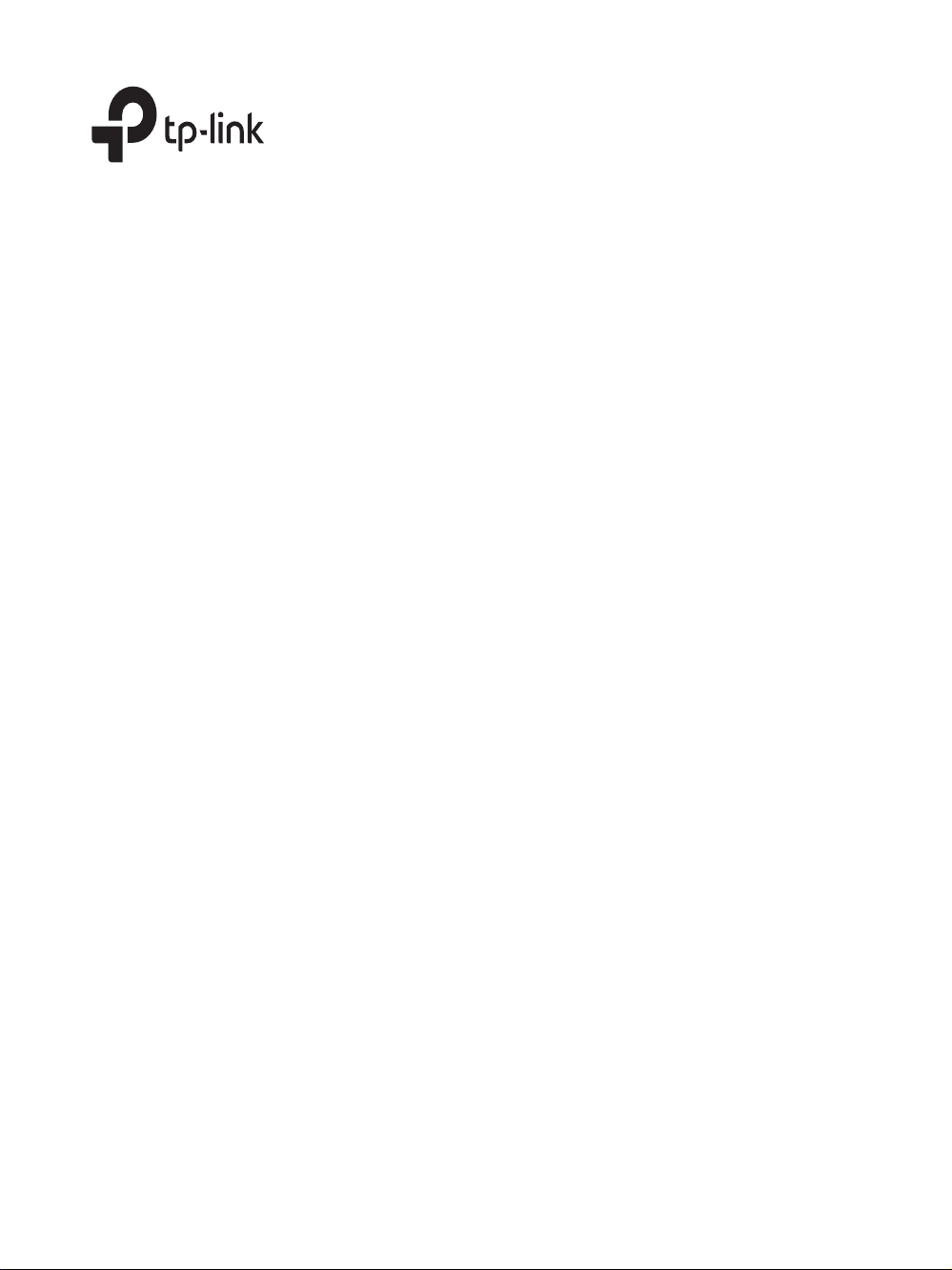
Business Networking Solution
Installation Guide
SafeStream Multi-WAN Router
TL-ER6020/TL-R480T+
TL-ER5120/TL-ER6120
Page 2
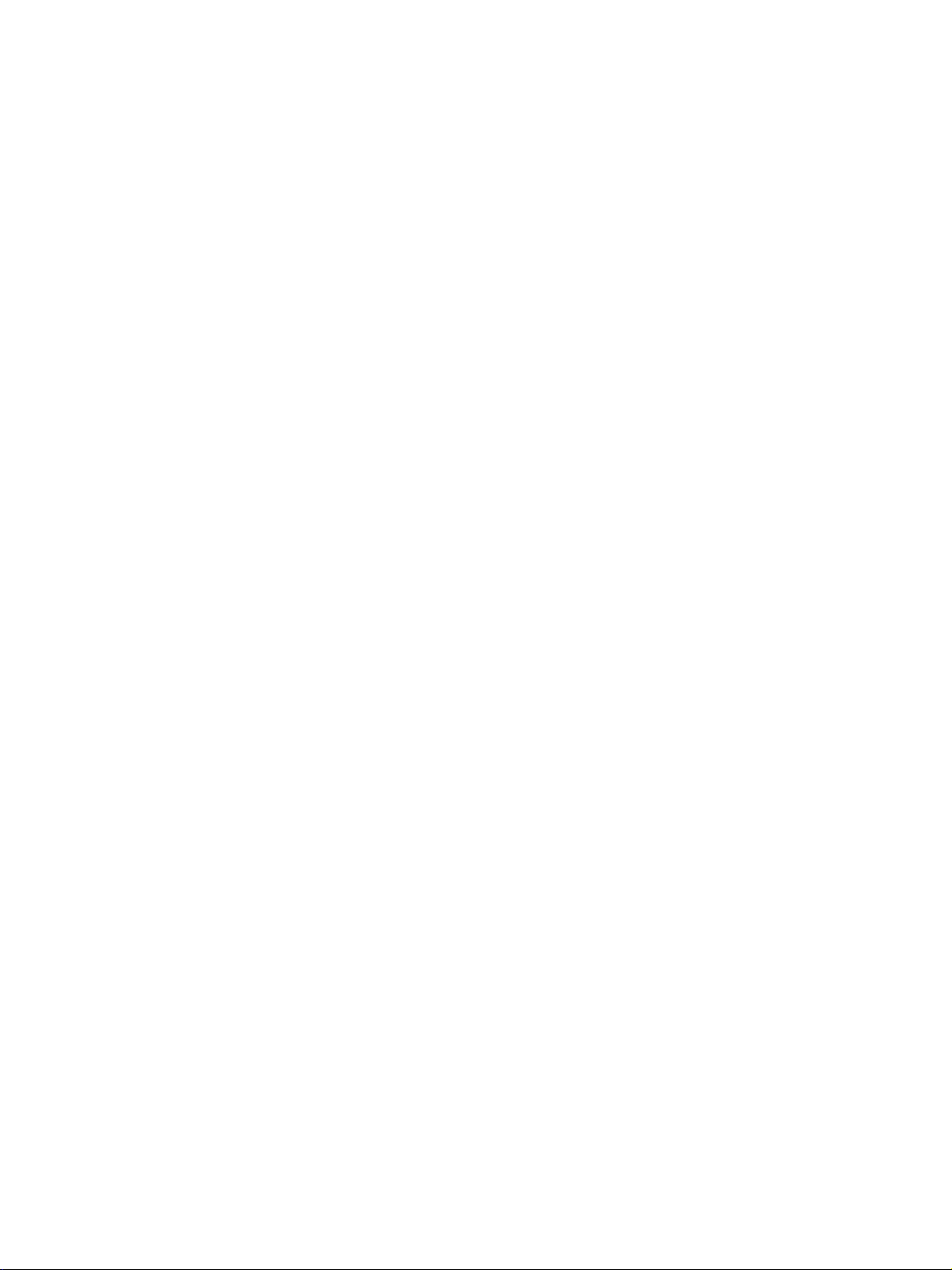
Page 3
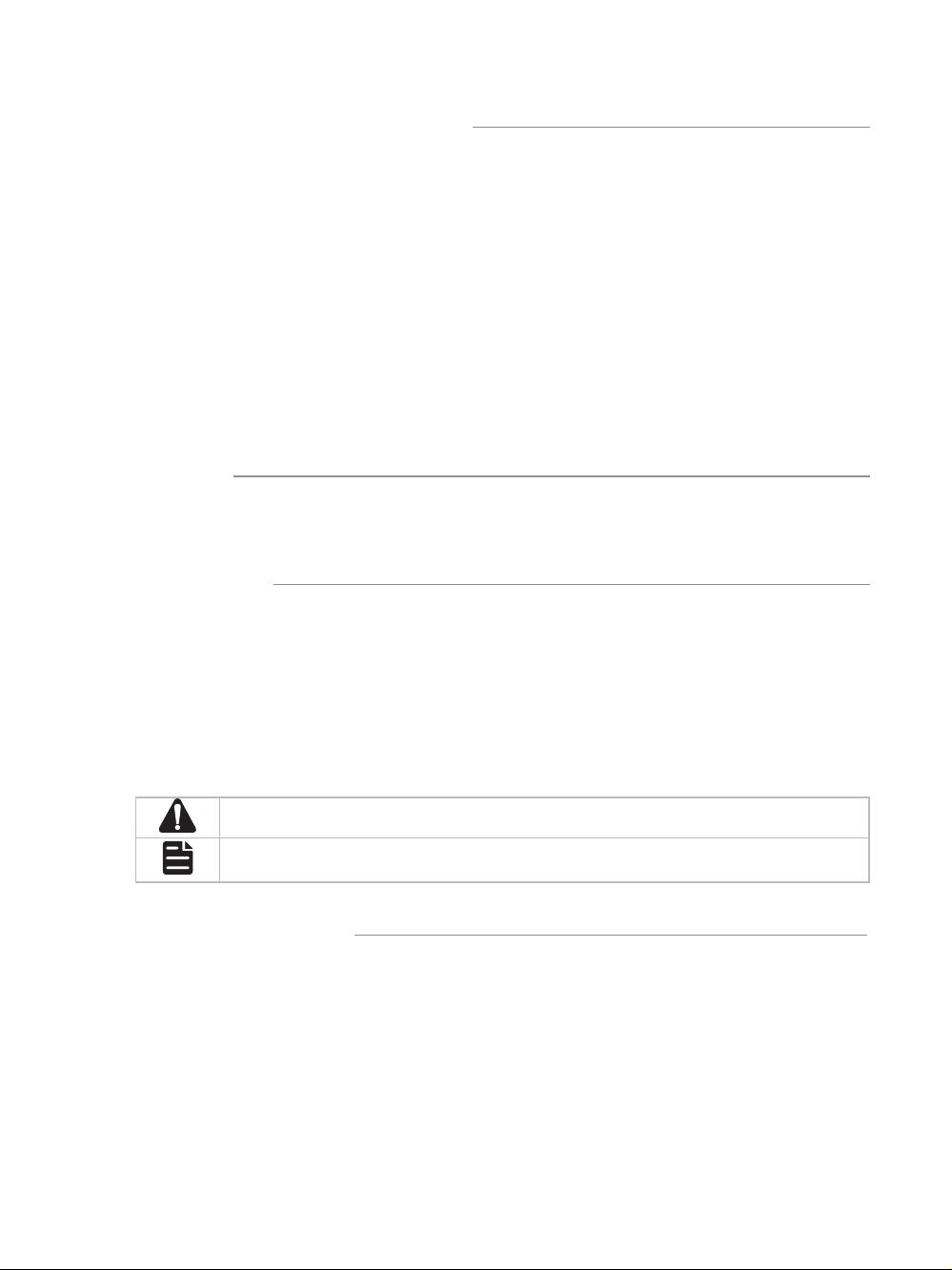
About this Installation Guide
This Installation Guide describes the hardware characteristics, installation methods and the
points that should be attended to during the installation. This Installation Guide is structured as
follows:
Chapter 1 Introduction
This chapter describes the external components of the router.
Chapter 2 Installation
This chapter illustrates how to install the router.
Chapter 3 Connection
This chapter illustrates how to do the physical connection of the router.
Appendix A Troubleshooting
Appendix B Hardware Specifications
Audience
This Installation Guide is for:
Network Engineer Network Administrator
Conventions
• Some models featured in this guide may be unavailable in your country or region. For local sales
information, visit https://www.tp-link.com.
• The figures in Chapter 2 to Chapter 3 are for demonstration purposes only. Your router may
differ in appearance from that depicted.
• This guide uses the specific formats to highlight special messages. The following table lists
the notice icons that are used throughout this guide.
Remind to be careful. A caution indicates a potential which may result in device damage.
Remind to take notice. The note contains the helpful information for a better use of the
product.
Related Document
This Installation Guide is also available in PDF on our website. To obtain the latest
documentation and product information, please visit the official website:
https://www.tp-link.com
Page 4

Contents
Chapter 1 Introduction ——————————— 01
1.1 Product Overview ...........................................................01
1.2 Appearance .......................................................................01
Chapter 2 Installation ——————————— 04
2.1 Package Contents ..........................................................04
2.2 Safety Precautions .........................................................04
2.3 Installation Tools ..............................................................06
2.4 Product Installation ........................................................06
Chapter 3 Connection ——————————— 08
3.1 WAN Port ............................................................................08
3.2 LAN Port .............................................................................08
3.3 Verify Installation .............................................................08
3.4 Power On ............................................................................08
3.5 Initialization ........................................................................09
3.6 Accessing the Router ....................................................09
Appendix A Troubleshooting ———————— 10
Appendix B Hardware Specications ————— 11
Page 5
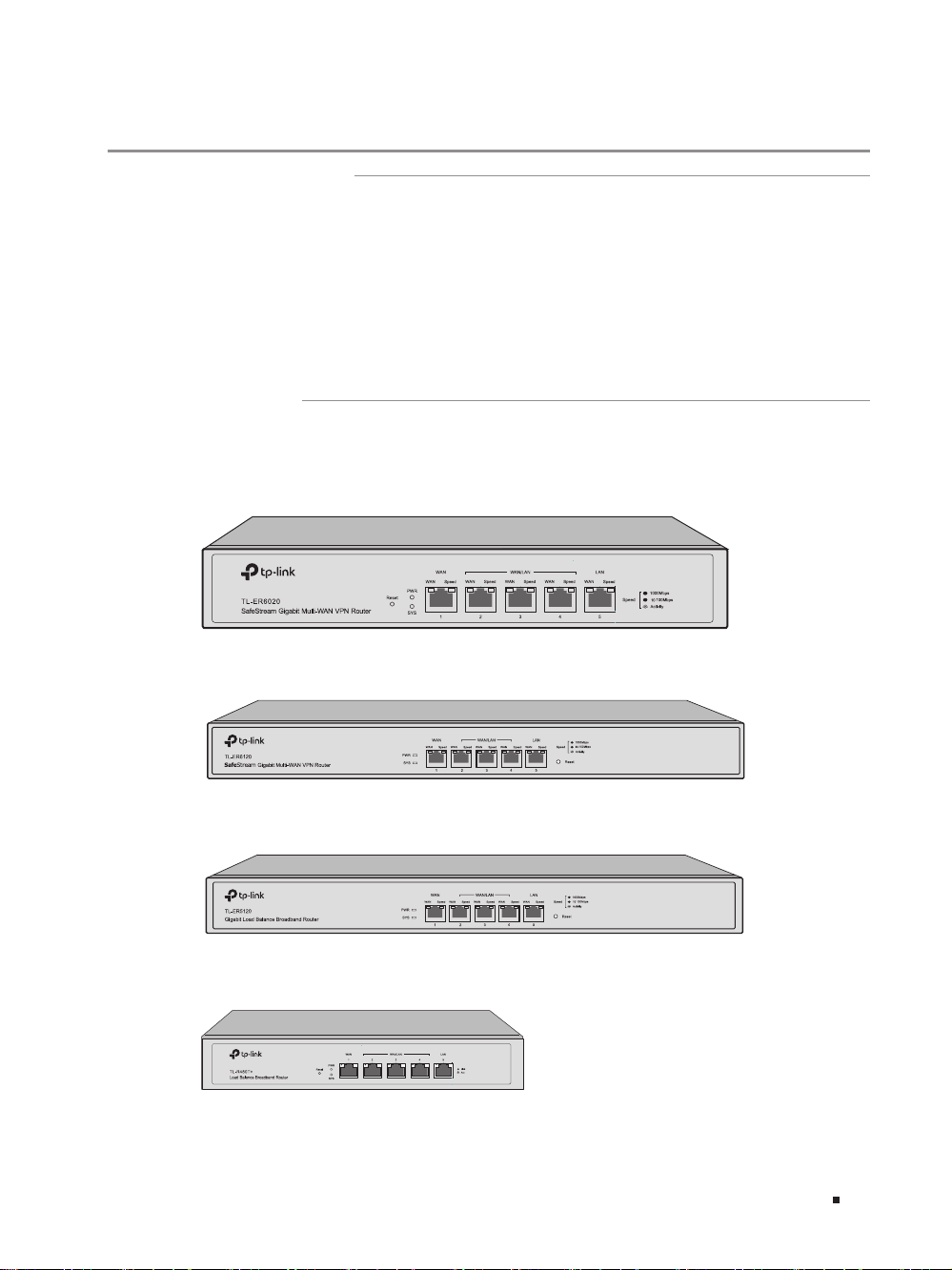
SafeStream Multi-WAN Router
Chapter 1 Introduction
1.1 Product Overview
The TP-Link SafeStream Multi-WAN Router TL-ER6020/TL-ER6120/ TL-R480T+/TL-ER5120 provides
three adjustable ports that can be set to either LAN or WAN, which enable the users to configure the
amount of WAN ports based on need and connect multiple Internet lines for bandwidth expansion.
The router possesses excellent data processing capability and multiple powerful functions.
Abundant WAN Connection Type, DHCP and MAC Clone provide basic network connection capacity.
Load Balance, NAT, and Routing provide advaced transmission functions. TL-ER6020/TL-ER6120 is
also a VPN Router which supports VPN features including IPsec, PPTP and L2TP.
1.2 Appearance
■
Front Panel
The front panel of TL-ER6020 is shown as the following figure.
Figu re 1-1 Front Panel of T L-ER6020
/
The front panel of TL-ER6120 is shown as the following figure.
Figu re 1-2 Front Panel of T L-ER6120
The front panel of TL-ER5120 is shown as the following figure.
Figu re 1-3 Front Panel of T L-ER5120
The front panel of TL-R480T+ is shown as the following figure.
Figu re 1-4 Front Panel of T L-R480T+
/
/
01Introduction
Page 6
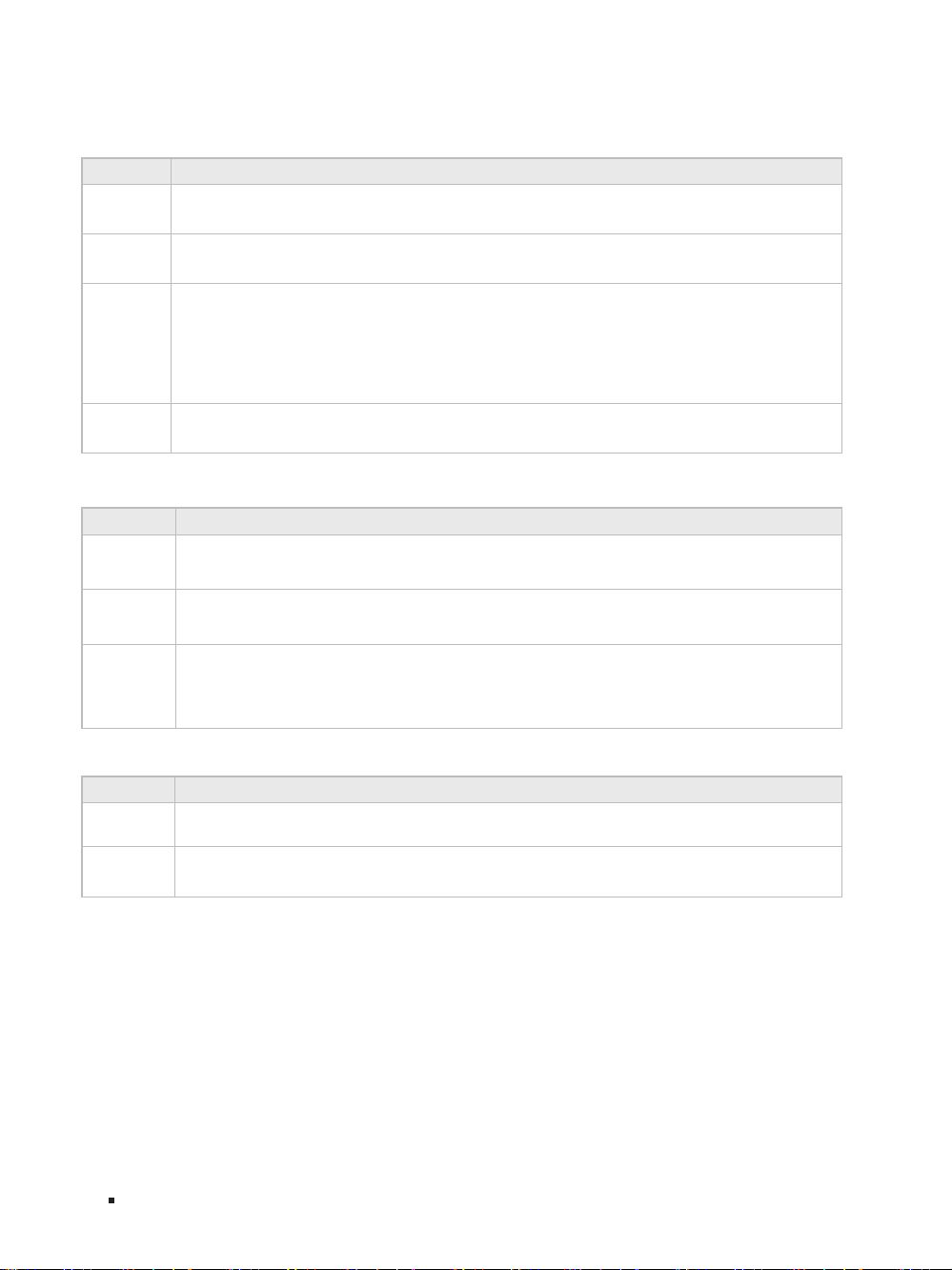
SafeStream Multi-WAN Router
LEDs
For TL-ER6120/TL-ER6020/TL-ER5120
LED Indication
PWR
SYS
Speed
WAN
On: The router is powered on.
Off: The router is powered off or the power supply is abnormal.
Flashing: The router works properly.
On or Off: The router works improperly.
Green On: Running at 1000Mbps without data transmission.
Green Flashing: Running at 1000Mbps and is transmiting or receving data.
Yel low On : Running at 100Mbps/10Mbps without data transmission.
Yellow Flashing: Running at 100Mbps/10Mbps and is transmiting or receving data.
Off: No device is linked to the corresponding port.
On: The por t is working in WAN mode.
Off: The port is working in LAN mode.
For TL-R480T+
LED Indication
PWR
SYS
Link/Act
On: The router is powered on.
Off: The router is powered off or the power supply is abnormal.
Flashing: The router works properly.
On or Off: The router works improperly.
On: There is a device connected to the corresponding port but not active.
Flashing: The corresponding port is transmitting or receiving data.
Off: No device is linked to the corresponding port.
Interface Description
Interface Description
WAN
LAN
02 Introduction
The WAN port is designed to connect the router to a DSL/Cable modem or Ethernet by the
RJ45 cable.
The LAN port is designed to connect the router to the local PCs or switches by the RJ45
cable.
Page 7

SafeStream Multi-WAN Router
Reset
Use the button to restore the router to the factory defaults. With the router powered on, use a pin to
press and hold the Reset button (about 5 seconds) until the SYS LED ashes quickly. Then release the
button and wait for the router rebooting to its factory default settings.
■
Rear Panel
The rear panel is shown as the following figure. Here we take TL-ER6020 as an example.
Figu re 1-5 Rear Panel
100-240V~ 50/60Hz 0.3A
Power Socket
Connect the female connector of the power cord here, and the male connector to the AC power outlet.
Please make sure the voltage of the power supply meets the requirement of the input voltage (100-240V~
50/60Hz).
Grounding Terminal
The router already comes with lightning protection mechanism. You can also ground the router through
the PE (Protecting Earth) cable of AC cord or with Ground Cable. For detailed information, please refer to
the Lightning Protection Guide:
https://www.tp-link.com/en/conguration-guides/lightning_protection_guide/?congurationId=2962
Kensington
The kensington lock port is used to connect to a kensington lock to secure your router.
Caution:
Please use the provided power cord.
03Introduction
Page 8

SafeStream Multi-WAN Router
Chapter 2 Installation
2.1 Package Contents
Make sure that the package contains the following items. If any of the listed items is damaged or
missing, please contact your distributor.
One Router
One Power Cord
This Installation Guide
Business Networking Solution
Installation Guide
Two mounting brackets, eight
screws and four rubber feet
2.2 Safety Precautions
To avoid any device damage and bodily injury caused by improper use, please observe the following
rules.
■
Safety Precautions
■
Keep the power off during the installation.
■
Wear an ESD-preventive wrist strap, and make sure that the wrist strap has a good skin contact and is
well grounded.
■
Use only the power cord provided with the router.
■
Make sure that the supply voltage matches the specifications indicated on the rear panel of the
router.
■
Ensure the vent hole is well ventilated and unblocked.
■
Do not open or remove the cover of the router.
■
Before cleaning the device, cut off the power supply. Do not clean it by the waterish cloth, and never
use any other liquid cleaning method.
■
Place the device with its bottom surface downward.
04 Installation
Page 9

SafeStream Multi-WAN Router
■
Site Requirements
Temperature/Humidity
ȭ
ȭ
Please keep a proper temperature and humidity in the equipment room. Too high/low humidity may
lead to bad insulation, electricity leakage, mechanical property changes and corrosions. Too high
temperature may accelerate aging of the insulation materials and can thus significantly shorten
the service life of the device. For normal temperature and humidity of the device, please check the
following table.
Environment Temperature Humidity
Operating 0℃ to 40
℃
Storage -40℃ to 70
℃
10% to 90%RH Non-condensing
5% to 90%RH Non-condensing
Clearness
The dust accumulated on the router can be absorbed by static electricity and result in poor contact
of metal contact points. Some measures have been taken for the device to prevent static electricity,
but too strong static electricity can cause deadly damage to the electronic elements on the internal
circuit board. To avoid the effect of static electricity on the operation of the router, please attach
much importance to the following items:
■
Dust the device regularly, and keep the indoor air clean.
■
Keep the device well grounded and ensure static electricity has been transferred.
Electromagnetic Interference
Electronic elements including capacitance and inductance on the device can be affected by
external interferences, such as conducted emission by capacitance coupling, inductance coupling,
and impedance coupling. To decrease the interferences, please make sure to take the following
measures:
■
Use the power supply that can effectively filter interference from the power grid.
■
Keep the device far from high-frequency, strong-current devices, such as radio transmitting station.
■
Use electromagnetic shielding when necessary.
05Installation
Page 10

SafeStream Multi-WAN Router
Lightning Protection
Extremely high voltage currents can be produced instantly when lightning occurs and the air in
the electric discharge path can be instantly heated up to 20,000℃. As this instant current is strong
enough to damage electronic devices, more effective lightning protection measures should be
taken.
■
Ensure the rack and device are well earthed.
■
Make sure the power socket has a good contact with the ground.
■
Keep a reasonable cabling system and avoid induced lightning.
■
Use the signal SPD (Surge Protective Device) when wiring outdoor.
Note:
For detailed lightning protection measures, please refer to the Lightning Protection Guide:
https://www.tp-link.com/en/conguration-guides/lightning_protection_guide/?congurationId=2962
Installation Site
When installing the device on a rack or a flat workbench, please note the following items:
■
The rack or workbench is flat and stable, and sturdy enough to support the weight of 5.5kg at least.
■
The rack or workbench has a good ventilation system. The equipment room is well ventilated.
■
The rack is well grounded. Keep the power socket less than 1.5 meters away from the device.
2.3 Installation Tools
■
Phillips screwdriver
■
ESD-preventive wrist wrap
■
Cables
Note:
These tools are not provided with our product. If needed, please self purchase them.
2.4 Product Installation
■
Desktop Installation
To install the device on the desktop, please follow the steps:
1. Set the device on a flat surface strong enough to support the entire weight of the device with all
fittings.
2. Remove the adhesive backing papers from the rubber feet.
06 Installation
Page 11

SafeStream Multi-WAN Router
3. Turnover the device and attach the supplied rubber feet to the recessed areas on the bottom at
each corner of the device.
Figu re 2-1 Desktop Installation
Feet
Bottom of the Device
Notch
■
Rack Installation
To install the device in an EIA standard-sized, 19-inch rack, follow the instructions described below:
1. Check the grounding and stability of the rack.
2. Secure the supplied rack-mounting brackets to each side of the device with supplied screws, as
illustrated in the following figure.
Figu re 2-2 Bracket Installation
Rack-mounting Bracket
Screw
3. After the brackets are attached to the device, use suitable screws (not provided) to secure the
brackets to the rack, as illustrated in the following figure.
Figu re 2-3 Rack Installation
Rack
Caution:
■
Please set 5~10cm gaps around the device for air circulation.
■
Please avoid any heavy thing placed on the device.
■
Please mount devices in sequence from the bottom to top of the rack and ensure a certain
clearance between devices for the purpose of heat dissipation.
07Installation
Page 12
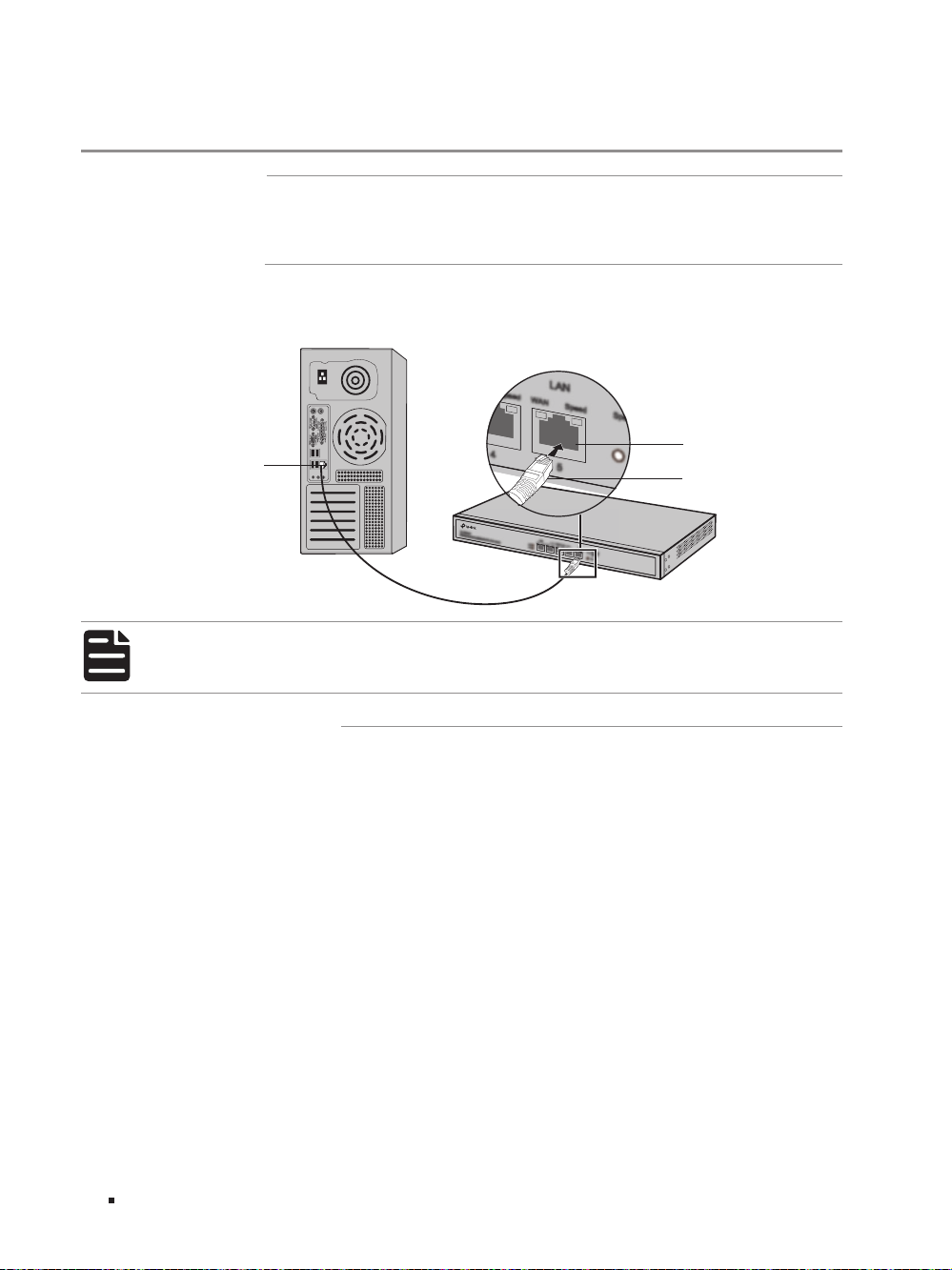
SafeStream Multi-WAN Router
Chapter 3 Connection
3.1 WAN Port
Please connect the WAN port of the router to the interface provided by ISP via Ethernet cable.
3.2 LAN Port
Connect a LAN port of the router to the computer by RJ45 cable as the following figure shows.
Figu re 3-1 Conn ecting th e LAN Port
LAN Port
RJ45 Port
RJ45 Cable
Note:
If the router is connecting to Server/Switch or other Ethernet devices, please make sure the
RJ45 cable is less than 100m.
3.3 Verify Installation
After completing the installation, please verify the following items:
■
There are 5~10cm of clearance around the sides of the device for ventilation and the air flow is
adequate.
■
The voltage of the power supply meets the requirement of the input voltage of the device.
■
The power socket, device and rack are well grounded.
■
The device is correctly connected to other network devices.
08 Connection
Page 13
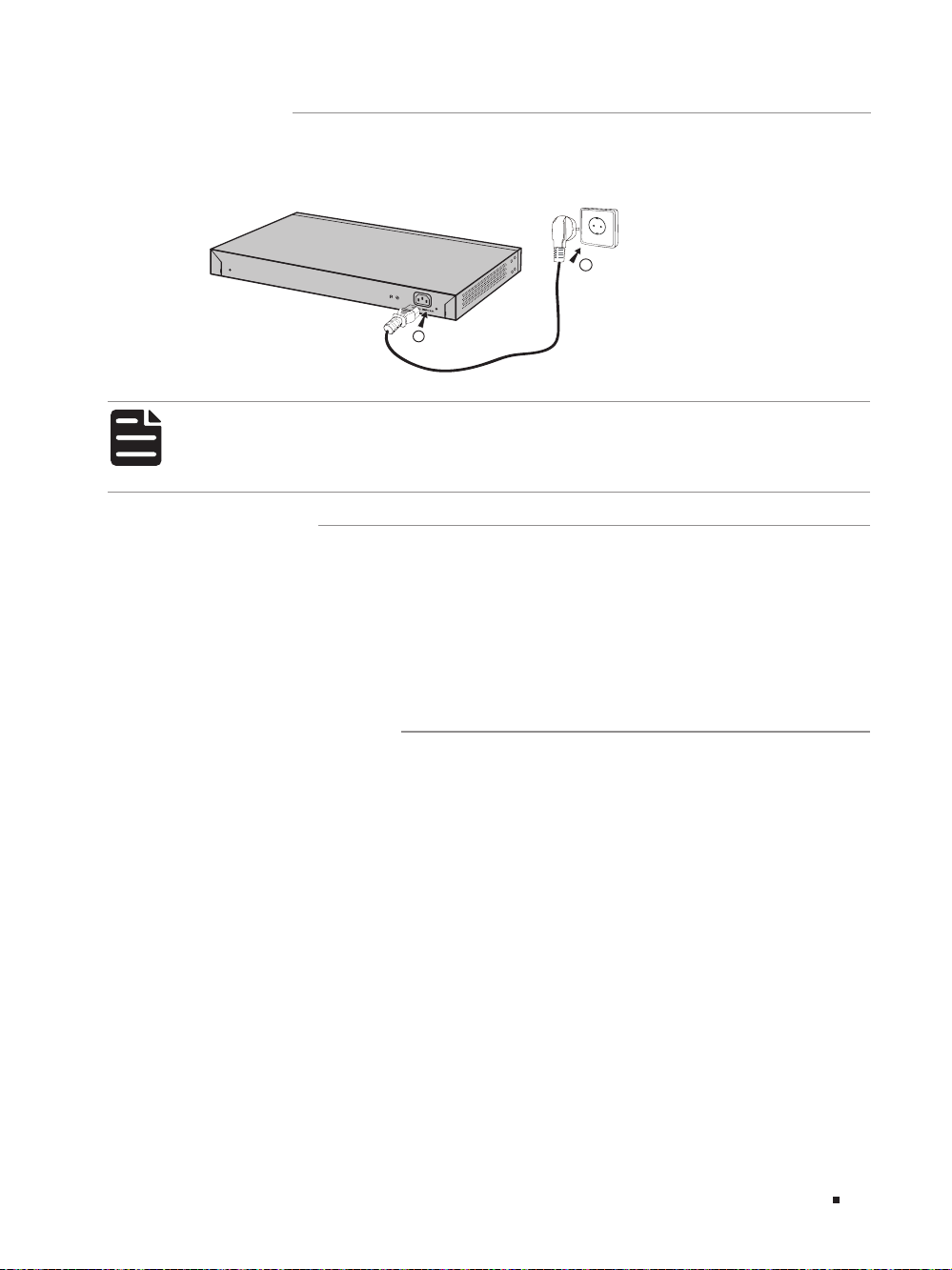
SafeStream Multi-WAN Router
3.4 Power On
Plug the female connector of the provided power cord into the power socket of the device, and the
male connector into a power outlet as the following figure shows.
Figu re 3-2 Connecting to Power Supply
2
1
Note:
The figure is to illustrate the application and principle. The power plug you get from the
package and the socket in your situation will comply with the regulation in your country, so
they may dier from the gure above.
3.5 Initialization
After the device is powered on, it begins the Power-On Self-Test. A series of tests run automatically
to ensure the device functions properly. During this time, its LED indicators will respond as follows:
■
The PWR LED will light on all the time.
■
The WAN and Speed LED will light on for about one second then turn off during the initilization.
■
The SYS LED will flash quickly during the initialization. After the initilization finished, the SYS LED will
flash every second continuously.
3.6 Accessing the Router
After the initializaiton finished, you can access and manage the router using the GUI (Graphical User
Interface). To access the router using the GUI, open a web browser and type the default management
address http://192.168.0.1 in the address field, then press the Enter key. Create a username and a
password for subsequent login attempts. Use the username and password set previously to log in to
th e r outer.
For the detailed configurations, please refer to the Configuration Guide. The guide can be found on
the download center of our official website: https://www.tp-link.com/en/download-center.html.
09Connection
Page 14

SafeStream Multi-WAN Router
Appendix A Troubleshooting
Q1. What should I do if I forget the username and password for the router's web
management page?
Please restore the router to factory defaults. The default management address of the
router is http://192.168.0.1. You can manually set a new username and password for login.
All current settings will be cleared once the router is restored. If you have a backup of your
configurations, you can import it after the factory restore is complete.
Q2. Why does the PWR LED work abnormally?
The PWR LED should be lit up when the power system works normally. If the PWR LED
worked abnormally, please try the following:
1. Make sure that the power cable is connected properly, and the power contact is normal.
2. Make sure the voltage of the power supply meets the requirement of the input voltage of the
router.
Q3. What should I do if I can't access the web management page?
You are recommended to check the following:
1. If the computer is set to a static or fixed IP address, change its settings to obtain and IP
address automatically.
2. Enter http://192.168.0.1 in the web browser and press Enter.
3. Use another web browser and try again.
4. Restore the router to its factory default set tings and repeat the steps above.
Q4. Why is the web management page not displaying completely?
If you can access the web management page, but some of the configuration content is
missing, please try the following:
1. Update your web browser or try a different web browser.
2. If pop-ups are being blocked, please lower the security level of your web browser.
10 Appendix A Troubleshooting
Page 15

SafeStream Multi-WAN Router
Appendix B Hardware Specifications
Item Content
Standards TL-ER6020: IEEE 802.3, IEEE 802.3i, IEEE 802.3u, IEEE 802.3ab, IEEE 802.1x, IEEE
802.1q, TCP/IP, DHCP, ICMP, NAT, PPPoE, SNTP, HTTP, DNS, L2TP/PPTP/IPSec
TL-ER6120: IEEE 802.3, IEEE 802.3u, IEEE 802.3ab, IEEE 802.3x, TCP/IP, DHCP,
ICMP, NAT, PPPoE, SNTP, HTTP, DNS, L2TP/PPTP/IPSec
TL-ER5120: IEEE 802.3, IEEE 802.3u, IEEE 802.3ab, IEEE 802.3x, TCP/IP, DHCP,
ICMP, NAT, PPPoE, SNTP, HTTP, DNS
TL-R480T+: IEEE 802.3, IEEE 802.3i, IEEE 802.3u, IEEE 802.3x, IEEE 802.1q, TCP/
IP, DHCP, ICMP, NAT, PPPoE, SNTP, HTTP, DNS
Transmission Medium TL-ER6120/ TL-ER5120/ TL-ER6020:
10Base-T: UTP/STP of Cat. 3 or above(≤100m)
100Base-TX: UTP/STP of Cat. 5 or above(≤100m)
1000Base-T: UTP/STP of Cat.5e or above(≤100m)
TL-R480T+:
10Base-T: UTP/STP of Cat. 3 or above(≤100m)
100Base-TX: UTP/STP of Cat. 5 or above(≤100m)
LEDs TL-ER6120/ TL-ER5120/ TL-ER6020: PWR, SYS, WAN, Speed
TL-R480T+: PWR, SYS, Link/Act
Power 100-240V~ 50/60Hz 0.3A
Operating Temperature 0℃ to 40℃ (32℉ to 104℉)
Storage Temperature -40℃ to 70℃ (-40℉ to 158℉)
Operating Humidity 10% to 90%RH Non-condensing
Storage Humidity 5% to 90%RH Non-condensing
11Appendix B Hardware Specications
Page 16
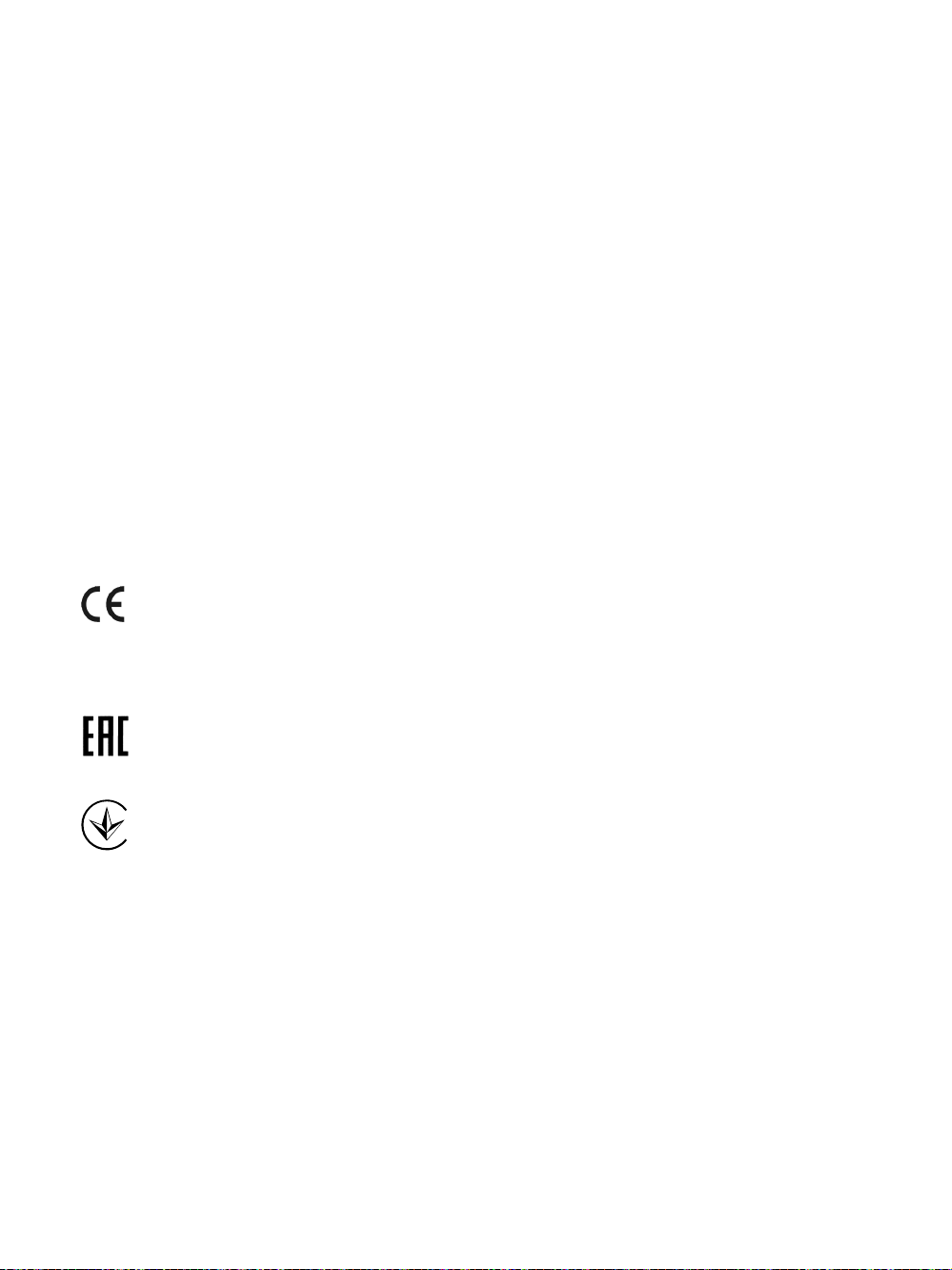
FCC STATEMENT
This equipment has been tested and found to comply with the limits for a Class A digital device,
pursuant to part 15 of the FCC Rules. These limits are designed to provide reasonable protection
against harmful interference when the equipment is operated in a commercial environment. This
equipment generates, uses, and can radiate radio frequency energy and, if not installed and used in
accordance with the instruction manual, may cause harmful interference to radio communications.
Operation of this equipment in a residential area is likely to cause harmful interference in which case
the user will be required to correct the interference at his own expense.
This device complies with part 15 of the FCC Rules. Operation is subject to the following two
conditions:
1) This device may not cause harmful interference.
2) This device must accept any interference received, including interference that may cause
undesired operation.
Any changes or modifications not expressly approved by the party responsible for compliance could
void the user’s authority to operate the equipment.
CE Mark Warning
This is a Class A product. In a domestic environment, this product may cause radio inter ference, in
which case the user may be required to take adequate measures.
Продукт сертифіковано згідно с правилами системи УкрСЕПРО на відповідність вимогам
нормативних документів та вимогам, що передбачені чинними законодавчими ак тами України.
Safety Information
• Keep the device away from water, fire, humidity or hot environments.
• Do not attempt to disassemble, repair, or modif y the device.
• Do not use damaged charger or USB cable to charge the device.
• Do not use any other chargers than those recommended
Page 17

Please read and follow the above safety information when operating the device. We cannot
guarantee that no accidents or damage will occur due to improper use of the device. Please use this
product with care and operate at your own risk.
この装置は、クラスA情報技術装置です。この装置を家庭環境で使用すると電波妨害を引き起こすことがあ
ります。この場合には使用者が適切な対策を講ずるよう要求されることがあります。
VCCI-A
Industry Canada Statement
CAN ICES-3 (A)/NMB-3(A)
BSMI Notice
安全 諮詢及注意事 項
1) 請使用原裝電源供應器或只能按照本產品注明的電源類型使用本產品。
2) 清潔本產品之前請先拔掉電源線。請勿使用液體、噴霧清潔劑或濕布進行清潔。
3) 注意防潮,請勿將水或其他液體潑灑到本產品上。
4) 插槽與開口供通風使用,以確保 本產品的 操作可靠並防止過熱,請勿堵塞或覆 蓋開口。
5) 請勿將本產品置放於靠近熱源的地方。除非有正常的通風,否則不可放在密閉位置中。
6) 請不要私自打開機殼,不要嘗試自行維修本產品,請由授權的專業人士進行此項工作。
此為甲類資訊技術設備,于居住環境中使用時,可能會造成射頻擾動,在此種情況下,使用者會被要求採取某些適
當的對策。
限用物質含有情況標 示聲明書
產品元件名
稱
PCB ○ ○ ○ ○ ○ ○
外殼 ○ ○ ○ ○ ○ ○
電源供應板 - ○ ○ ○ ○ ○
1. "超出0.1 wt %" 及 "超出0.01 wt %"
備考
備考2."○"系指該項限用物質之百分比含量未超出百分比含量基準值。
備考3."-" 系指該項限用物質為排除項目。
鉛
Pb
鎘
Cd
系指限用物質之百分比含量超出百分比含量基準值。
限用物質及其化學符號
汞
Hg
六價鉻
CrVI
多溴聯苯
PBB
多溴二苯醚
PBDE
Page 18

Explanation of the symbols on the product label
Symbol Explanation
AC voltage
Indoor use only.
RECYCLING
This product bears the selective sorting symbol for Waste electrical and electronic
equipment (WEEE). This means that this product must be handled pursuant to
European directive 2012/19/EU in order to be recycled or dismantled to minimize its
impact on the environment.
User has the choice to give his product to a competent recycling organization or to
the retailer when he buys a new electrical or electronic equipment.
Page 19

Page 20
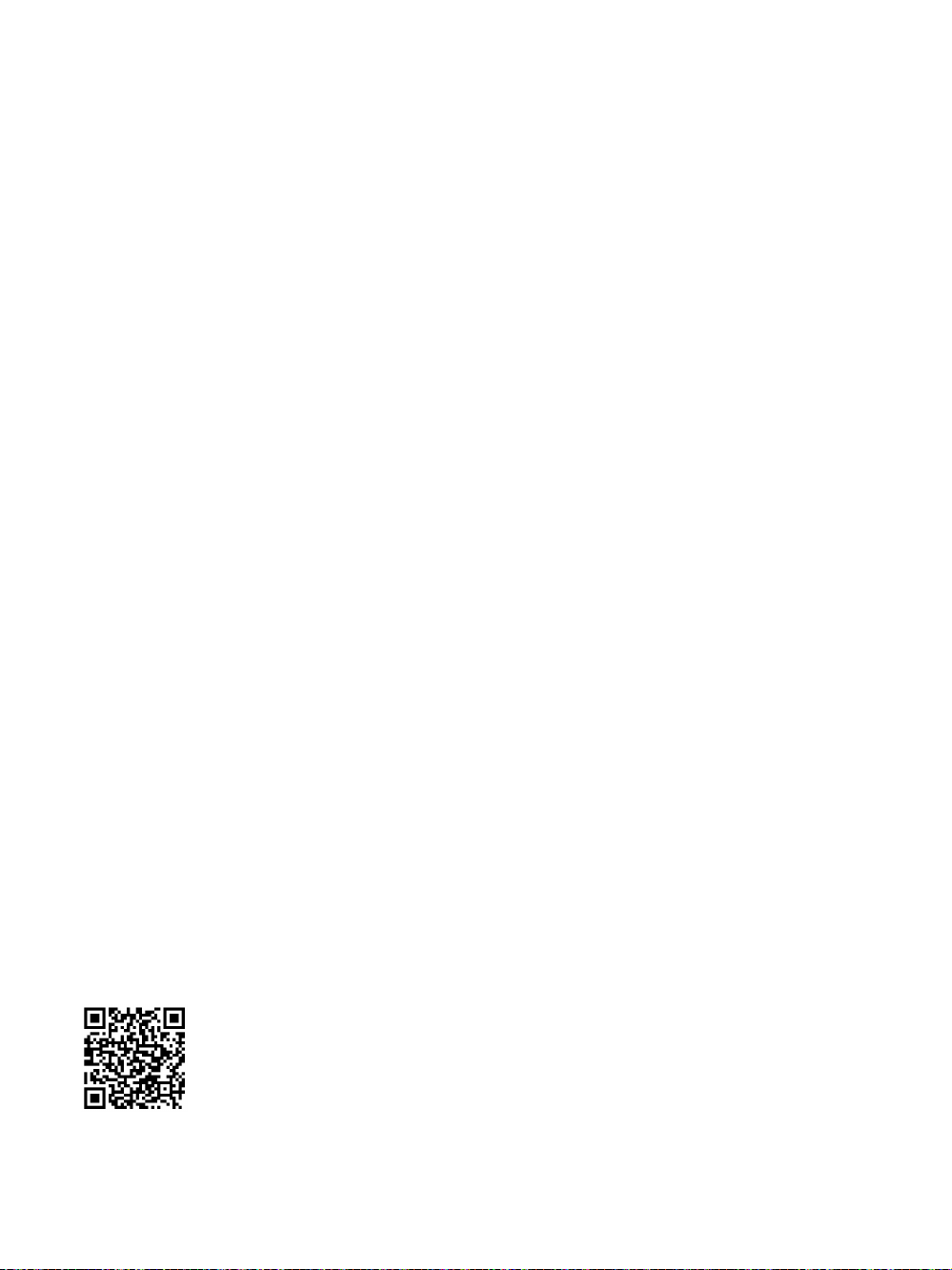
For technical support, User Guide and other information, please visit
https://www.tp-link.com/support, or simply scan the QR code.
© 2018 TP-Link
7106508153 REV9.0.2
