Page 1
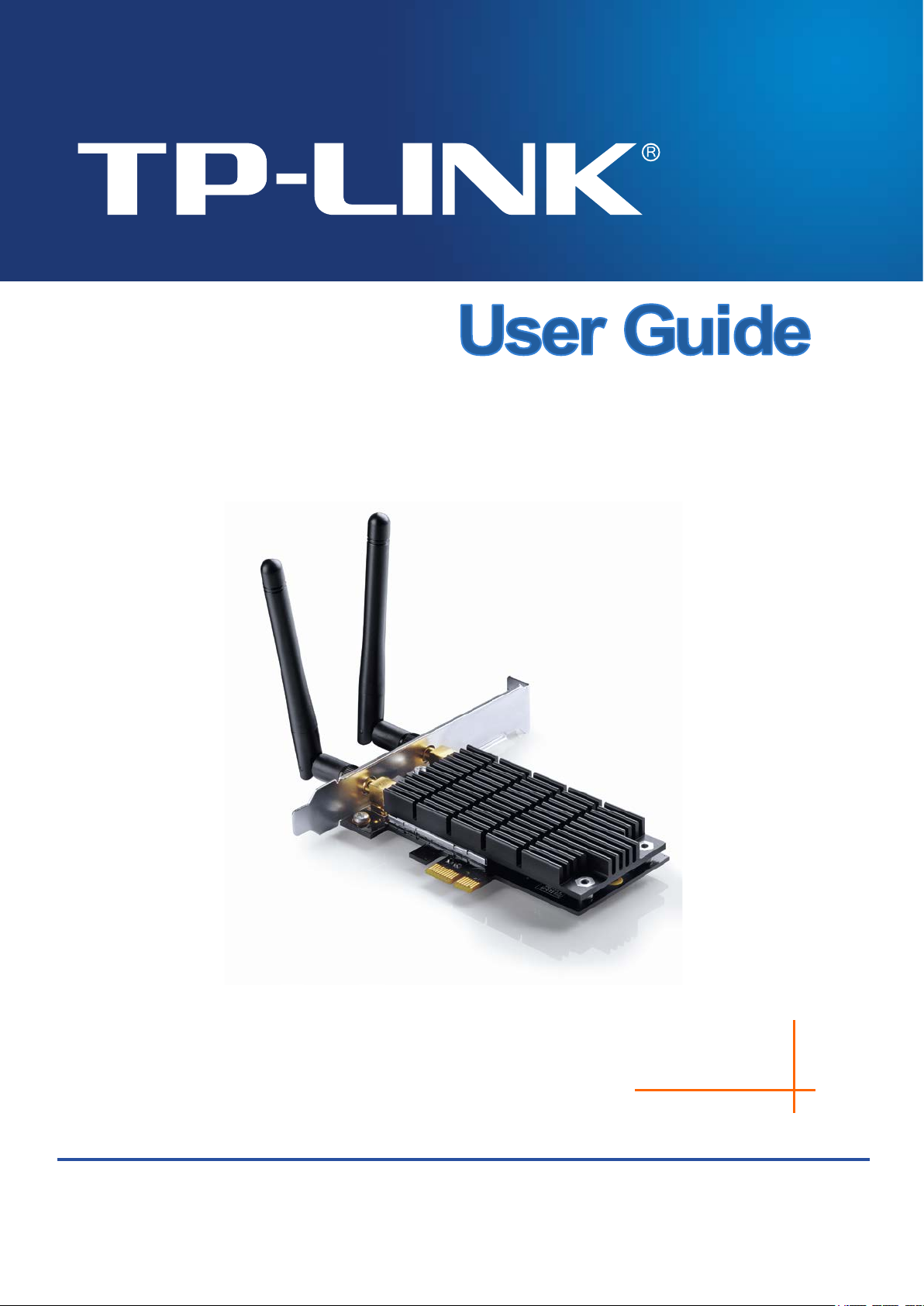
Archer T6E
REV 1.0.0
1910011293
AC1300 Wireless Dual Band PCI Express Adapter
Page 2
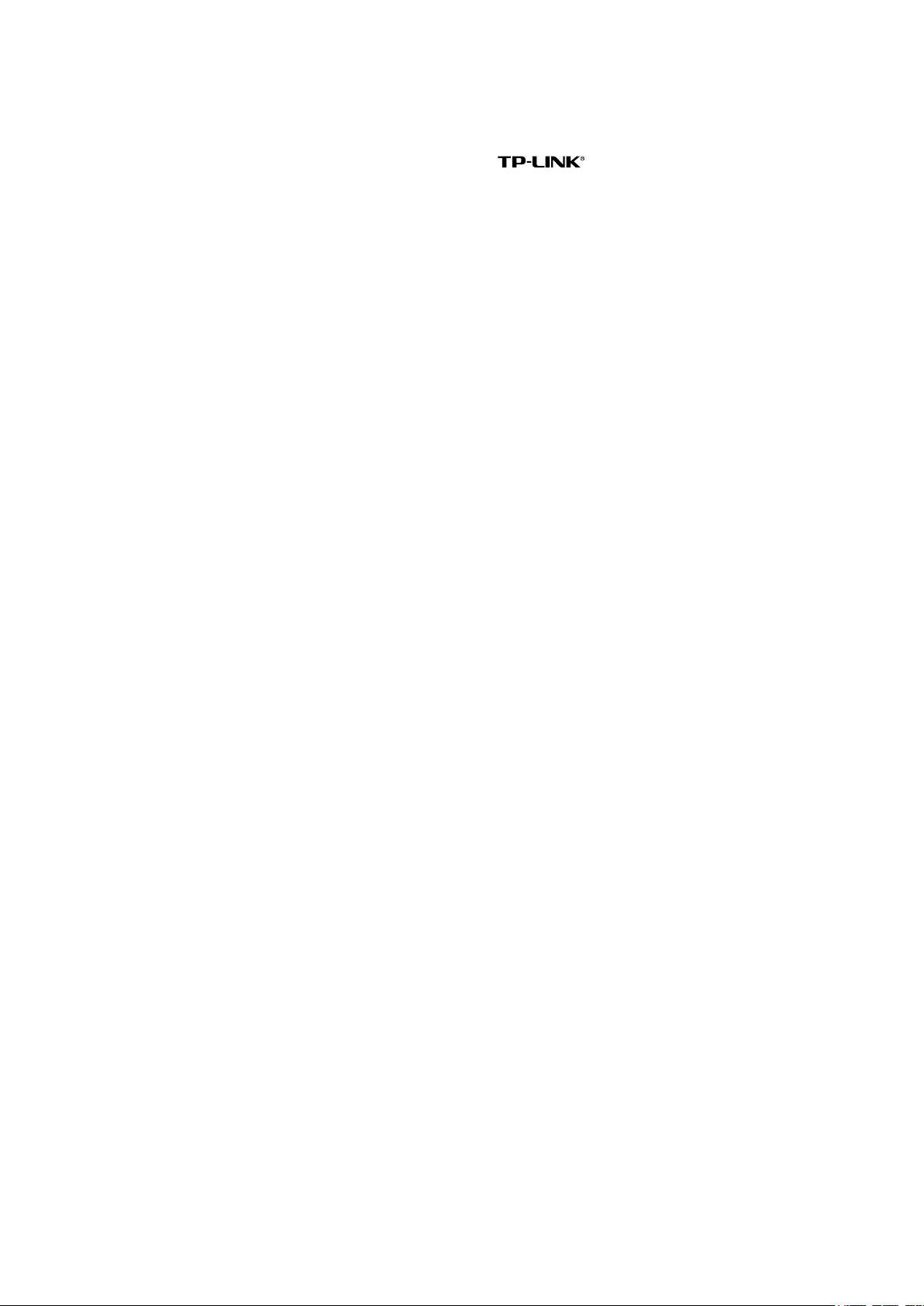
COPYRIGHT & TRADEMARKS
Specifications are subject to change without notice.
TP-LINK TECHNOLOGIES CO., LTD. Other brands and product names are trademarks or
registered trademarks of their respective holders.
No part of the specifications may be reproduced in any form or by any means or used to make
any derivative such as translation, transformation, or adaptation without permission from
TP-LINK TECHNOLOGIES CO., LTD. Copyright © 2015 TP-LINK TECHNOLOGIES CO., LTD.
All rights reserved.
http://www.tp-link.com
is a registered trademark of
Page 3
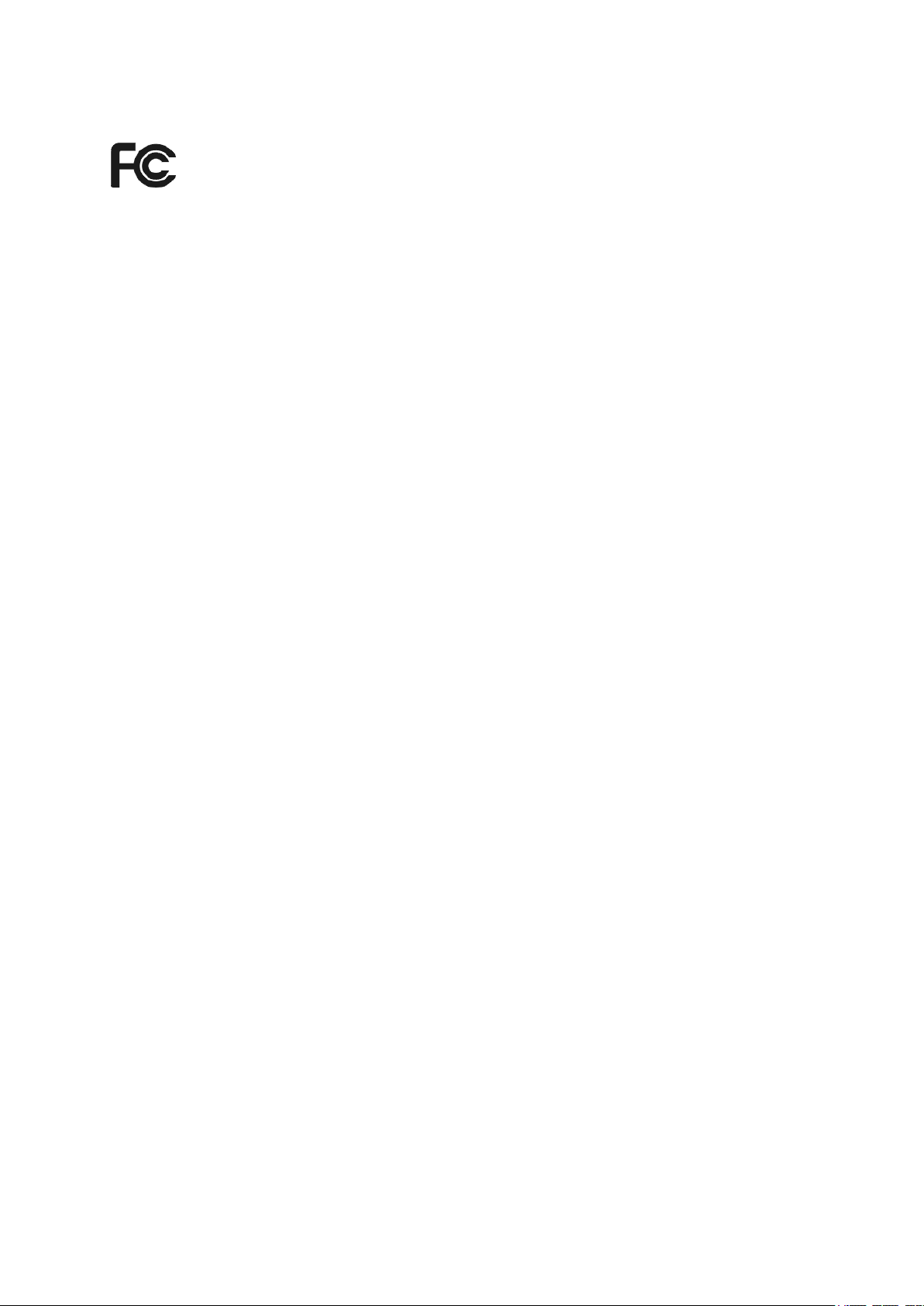
FCC STATEMENT
This equipment has been tested and found to comply with the limits for a Class B digital device,
pursuant to part 15 of the FCC Rules. These limits are designed to provide reasonable
protection against harmful interference in a residential installation. This equipment generates,
uses and can radiate radio frequency energy and, if not installed and used in accordance with
the instructions, may cause harmful interference to radio communications. However, there is no
guarantee that interference will not occur in a particular installation. If this equipment does
cause harmful interference to radio or television reception, which can be determined by turning
the equipment off and on, the user is encouraged to try to correct the interference by one or
more of the following measures:
• Reorient or relocate the receiving antenna.
• Increase the separation between the equipment and receiver.
• Connect the equipment into an outlet on a circuit different from that to which the
receiver is connected.
• Consult the dealer or an experienced radio/ TV technician for help.
This device complies with part 15 of the FCC Rules. Operation is subject to the following two
conditions:
1) This device may not cause harmful interference.
2) This device must accept any interference received, including interference that may
cause undesired operation.
Any changes or modifications not expressly approved by the party responsible for compliance
could void the user’s authority to operate the equipment.
Note: The manufacturer is not responsible for any radio or TV interference caused by
unauthorized modifications to this equipment. Such modifications could void the user’s authority
to operate the equipment.
Radiation Exposure Statement:
This equipment complies with FCC RF radiation exposure limits set forth for an uncontrolled
environment. This device and its antenna must not be co-located or operating in conjunction
with any other antenna or transmitter.
“To comply with FCC RF exposure compliance requirements, this grant is applicable to only
Mobile Configurations. The antennas used for this transmitter must be installed to provide a
separation distance of at least 20 cm from all persons and must not be co-located or operating
in conjunction with any other antenna or transmitter.”
The device operates in 5.15 ~ 5.25GHz / 5.25 ~ 5.35GHz / 5.475 ~5.725GHz/ 5.745 ~ 5.85
GHz frequency range. It is restricted in indoor environment only. This device meets all the
other requirements specified in Part 15E, Section 15.407 of the FCC Rules.
Page 4

CE Mark Warning
This is a class B product. In a domestic environment, this product may cause radio
interference, in which case the user may be required to take adequate measures.
RF Exposure Information
This device meets the EU requirements (1999/519/EC) on the limitation of exposure of the
general public to electromagnetic fields by way of health protection.
The device complies with RF specifications when the device used at 20 cm form your body.
National Restrictions
This device is intended for home and office use in all EU countries (and other countries
following the EU directive 1999/5/EC) without any limitation except for the countries
mentioned below:
Country Restriction Reason/remark
Belarus Not implemented
Norway Implemented This subsection does not apply for the geographical area
within a radius of 20 km from the centre of Ny-Ålesund on
Svalbard
Italy Implemented The public use is subject to general authorisation by the
respective service provider
Russian
Federation
Limited
implementation
1. SRD with FHSS modulation
1.1. Maximum 2.5 mW e.i.r.p.
1.2. Maximum 100 mW e.i.r.p. Permitted for use SRD for
outdoor applications without restriction on installation
height only for purposes of gathering telemetry
information for automated monitoring and resources
accounting systems. Permitted to use SRD for other
purposes for outdoor applications only when the
installation height is not exceeding 10 m above the
ground surface.
1.3.Maximum 100 mW e.i.r.p. Indoor applications
2. SRD with DSSS and other than FHSS wideband
modulation
2.1. Maximum mean e.i.r.p. density is 2 mW/MHz.
Maximum 100 mW e.i.r.p.
2.2. Maximum mean e.i.r.p. density is 20 mW/MHz.
Page 5

Maximum 100 mW e.i.r.p. It is permitted to use SRD for
outdoor applications only for purposes of gathering
telemetry information for automated monitoring and
resources accounting systems or security systems.
2.3. Maximum mean e.i.r.p. density is 10 mW/MHz.
Maximum 100 mW e.i.r.p. Indoor applications
Ukraine Limited
implementation
ATTENTION: Due to EU law, the country settings must be identical to the country where
the device is operating (important due to non-harmonised frequencies in the EU).
Restricted to indoor use.
e.i.r.p. ≤100 mW with built-in antenna with amplification
factor up to 6 dBi
Canadian Compliance Statement
This device complies with Industry Canada license-exempt RSSs. Operation is subject to
the following two conditions:
(1) This device may not cause interference, and
(2)This device must accept any interference, including interference that may cause
undesired operation of the device.
Le présent appareil est conforme aux CNR d’Industrie Canada applicables aux appareils
radio exempts de licence. L’exploitation est autorisée aux deux conditions suivantes :
(1) l’appareil ne doit pas produire de brouillage;
(2) l’utilisateur de l’appareil doit accepter tout brouillage radioélectrique subi, meme si le
brouillage est susceptible d’en compromettre le fonctionnement.)
Caution:
(i) the device for operation in the band 5150–5250 MHz is only for indoor use to reduce the
potential for harmful interference to co-channel mobile satellite systems;
(ii) for devices with detachable antenna(s), the maximum antenna gain permitted for
devices in the bands 5250-5350 MHz and 5470-5725 MHz shall be such that the
equipment still complies with the e.i.r.p. limit;
(iii) for devices with detachable antenna(s), the maximum antenna gain permitted for
devices in the band 5725-5850 MHz shall be such that the equipment still complies with
the e.i.r.p. limits specified for point-to-point and non-point-to-point operation as appropriate;
and
The high-power radars are allocated as primary users (i.e. priority users) of the bands
5250-5350 MHz and 5650-5850 MHz and that these radars could cause interference
and/or damage to LE-LAN devices.
DFS (Dynamic Frequency Selection) products that operate in the bands 5250- 5350 MHz,
5470-5600MHz, and 5650-5725MHz.
Page 6
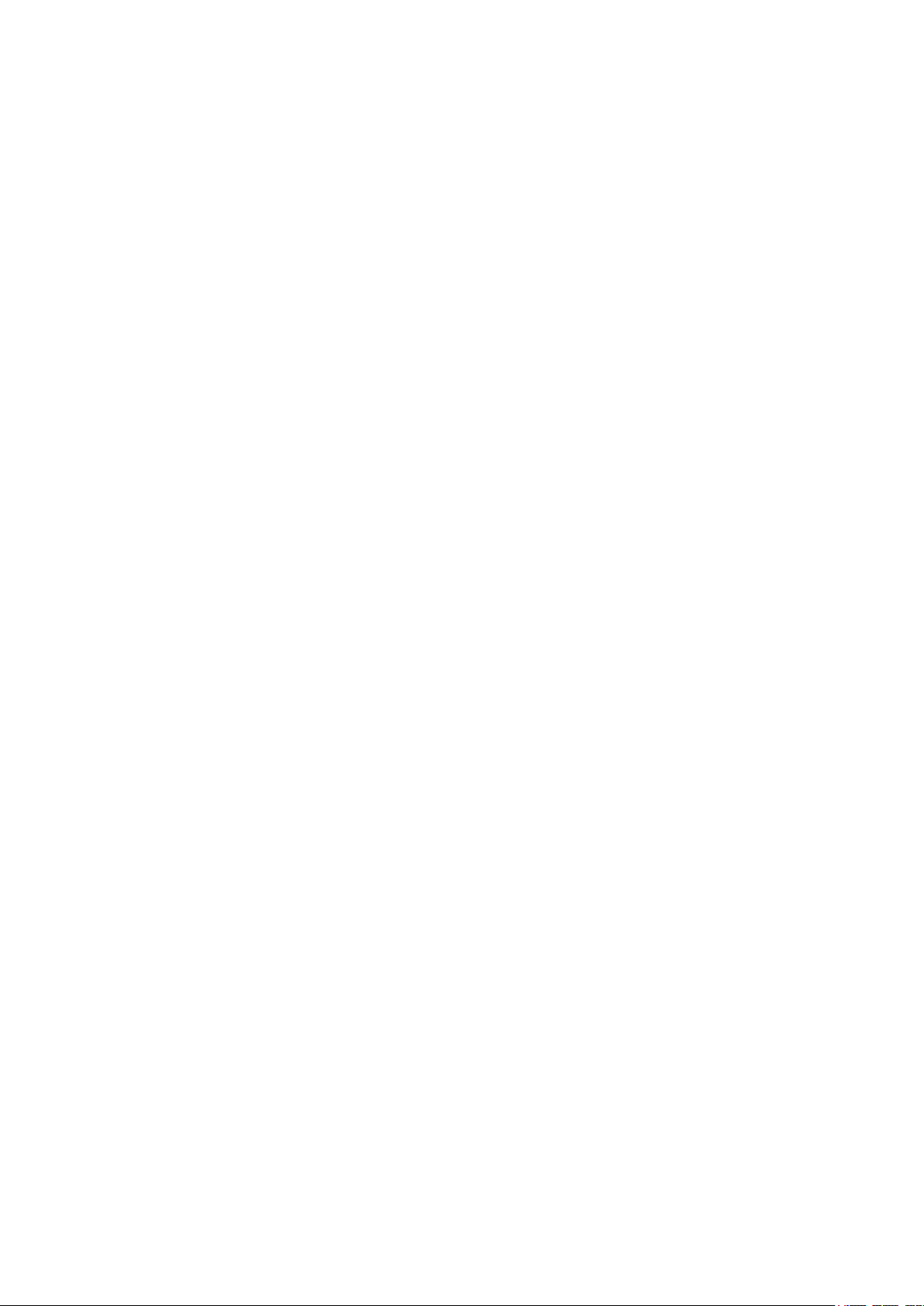
Avertissement:
(i) Le dispositif fonctionnant dans la bande 5150-5250 MHz est réservé uniquement pour
une utilisation à l’intérieur afin de réduire les risques de brouillage préjudiciable aux
systèmes de satellites mobiles utilisant les mêmes canaux;
(ii) le gain maximal d'antenne permis pour les dispositifs avec antenne(s) amovible(s)
utilisant les bandes 5250-5350 MHz et 5470-5725 MHz doit se conformer à la limitation
P.I.R.E.;
(iii) le gain maximal d'antenne permis pour les dispositifs avec antenne(s) amovible(s)
utilisant la bande 5725-5850 MHz doit se conformer à la limitation P.I.R.E spécifiée pour
l’exploitation point à point et non point à point, selon le cas.
En outre, les utilisateurs devraient aussi être avisés que les utilisateurs de radars de haute
puissance sont désignés utilisateurs principaux (c.-à-d., qu’ils ont la priorité) pour les
bandes 5250-5350 MHz et 5650-5850 MHz et que ces radars pourraient causer du
brouillage et/ou des dommages aux dispositifs LAN-EL.
Les produits utilisant la technique d'atténuation DFS (sélection dynamique des fréquences)
sur les bandes 5250- 5350 MHz, 5470-5600MHz et 5650-5725MHz.
Radiation Exposure Statement:
This equipment complies with IC radiation exposure limits set forth for an uncontrolled
environment. This equipment should be installed and operated with minimum distance
20cm between the radiator & your body.
Déclaration d'exposition aux radiations:
Cet équipement est conforme aux limites d'exposition aux rayonnements IC établies pour
un environnement non contrôlé. Cet équipement doit être installé et utilisé avec un
minimum de 20 cm de distance entre la source de rayonnement et votre corps.
This device
having a maximum gain of 2 dBi
greater than 2 dBi are strictly prohibited for use with this device. The required antenna
impedance is 50 ohms.
To reduce potential radio interference to other users, the antenna type and its gain should
so chosen that the equivalent isotropically radiated power (e.i.r.p.) is not more than
be
that permitted for successful communication.
has been designed to operate with the antennas listed below, and
. Antennas not included in this list or having a gain
Industry Canada Statement
CAN ICES-3 (B)/NMB-3(B)
Korea Warning Statements
당해 무선설비는 운용중 전파혼신 가능성이 있음.
Page 7
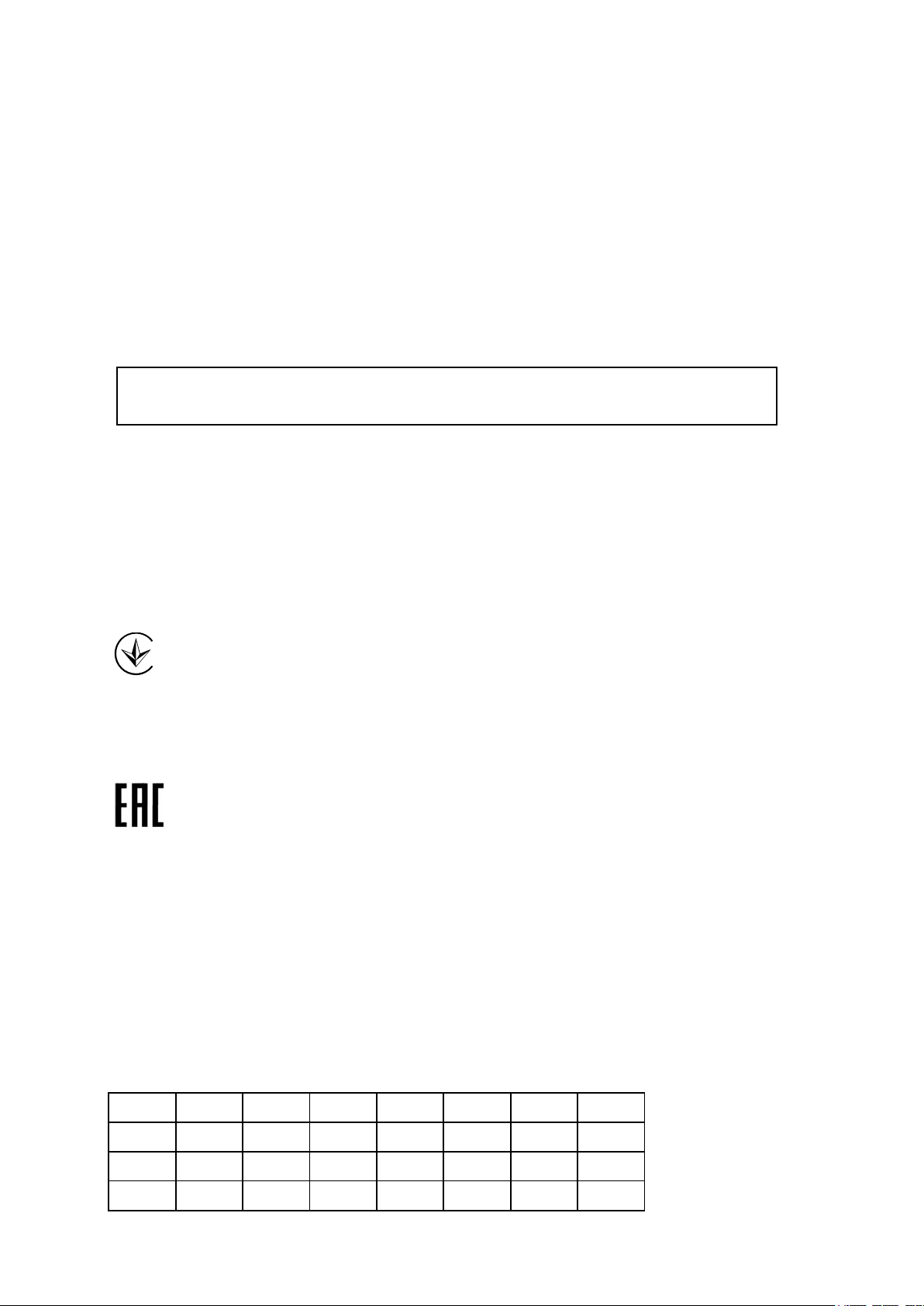
NCC Notice & BSMI Notice
注意!
依據 低功率電波輻射性電機管理辦法
第十二條 經型式認證合格之低功率射頻電機,非經許可,公司、商號或使用者均不得擅自變更頻
率、加大功率或變更原設計之特性或功能。
第十四條 低功率射頻電機之使用不得影響飛航安全及干擾合法通行;經發現有干擾現象時,應立
即停用,並改善至無干擾時方得繼續使用。前項合法通信,指依電信規定作業之無線電信。低功
率射頻電機需忍受合法通信或工業、科學以及醫療用電波輻射性電機設備之干擾。
減少電磁波影響,請妥適使用。
於 5.25GHz 至 5.35GHz 區域內操作之無線設備的警告聲明
工作頻率 5.250~5.350GHz 該頻段限於室內使用。
安全諮詢及注意事項
●請使用原裝電源供應器或只能按照本產品注明的電源類型使用本產品。
●清潔本產品之前請先拔掉電源線。請勿使用液體、噴霧清潔劑或濕布進行清潔。
●注意防潮,請勿將水或其他液體潑灑到本產品上。
●插槽與開口供通風使用,以確保本產品的操作可靠並防止過熱,請勿堵塞或覆蓋開口。
●請勿將本產品置放於靠近熱源的地方。除非有正常的通風,否則不可放在密閉位置中。
●請不要私自打開機殼,不要嘗試自行維修本產品,請由授權的專業人士進行此項工作。
Продукт сертифіковано згідно с правилами системи УкрСЕПРО на відповідність вимогам
нормативних документів та вимогам, що передбачені чинними законодавчими актами
України.
Safety Information
When product has power button, the power button is one of the way to shut off the product;
when there is no power button, the only way to completely shut off power is to disconnect the
product or the power adapter from the power source.
Don’t disassemble the product, or make repairs yourself. You run the risk of electric shock
and voiding the limited warranty. If you need service, please contact us.
Avoid water and wet locations.
This product can be used in the following countries:
AT BG BY CA CZ DE DK EE
ES FI FR GB GR HU IE IT
LT LV MT NL NO PL PT RO
G
RU SE SK TR UA US
S
Page 8
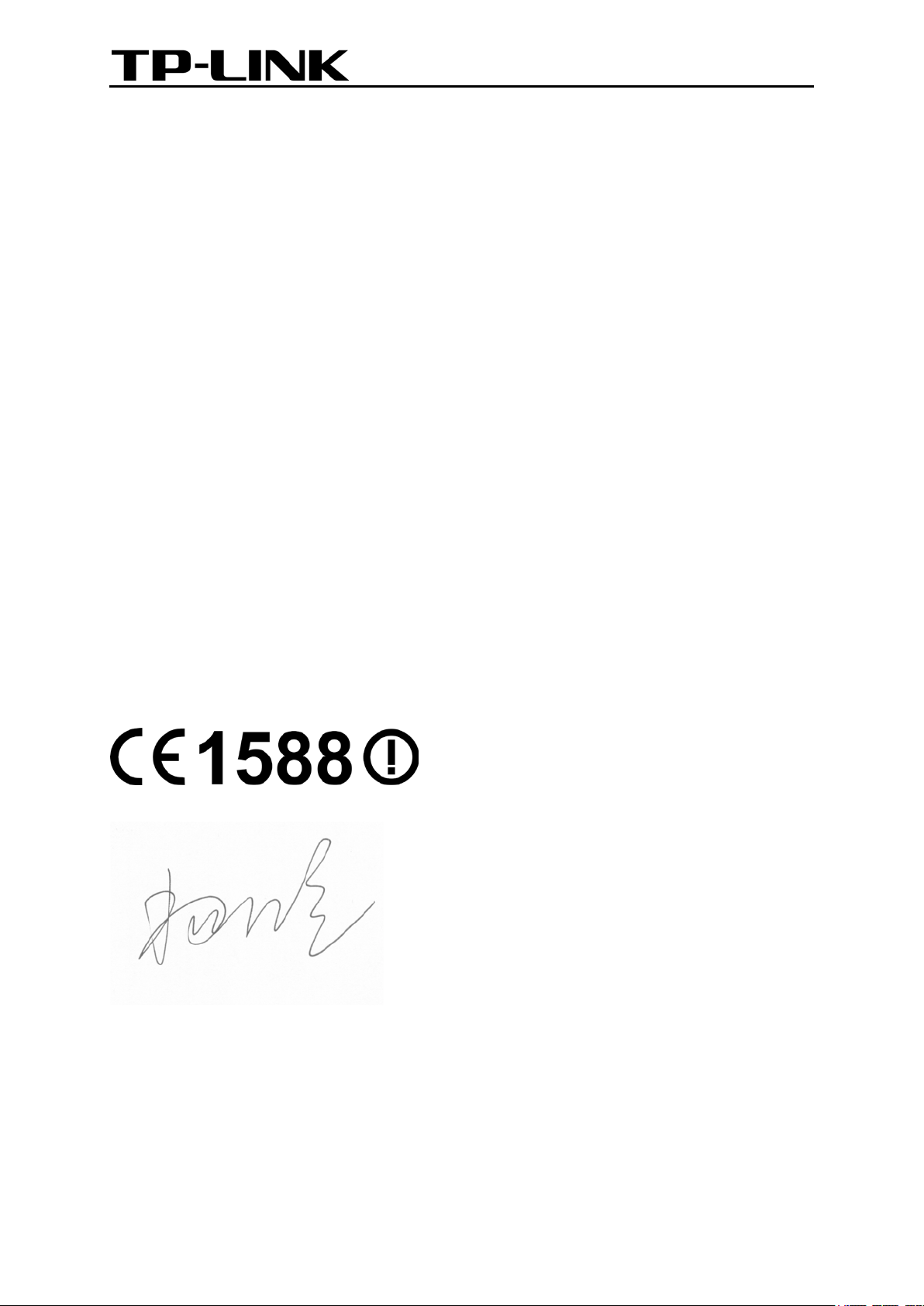
TP-LINK TECHNOLOGIES CO., LTD
DECLARATION OF CONFORMITY
For the following equipment:
Product Description: AC1300 Wireless Dual Band PCI Express Adapter
Model No.: Archer T6E
Trademark: TP-LINK
We declare under our own responsibility that the above products satisfy all the technical
regulations applicable to the product within the scope of Council Directives:
Directives 1999/5/EC, Directives 2004/108/EC, Directives 2009/125/EC, Directives 2011/65/EU
The above product is in conformity with the following standards or other normative documents:
EN 300 328 V1.8.1: 2012-06
EN 301 489-1 V1.9.2: 2011 & ETSI EN 301 489-17 V2.2.1:2012
EN 301 893 V1.7.1: 2012
EN 55022:2010+AC: 2011
EN 61000-3-2: 2014
EN 61000-3-3: 2013
EN 55024: 2010
EN 60950-1: 2006 + A11: 2009 + A1: 2010 + A12: 2011 +A2: 2013
EN 62311: 2008
IEC/PAS62596, IEC62321
The product carries the CE Mark:
Person responsible for making this declaration:
Yang Hongliang
Product Manager of International Business
Date of issue: 2015
TP-LINK TECHNOLOGIES CO., LTD.
Building 24 (floors 1, 3, 4, 5), and 28 (floors 1-4) Central Science and Technology Park,
Shennan Rd, Nanshan, Shenzhen, China
Page 9
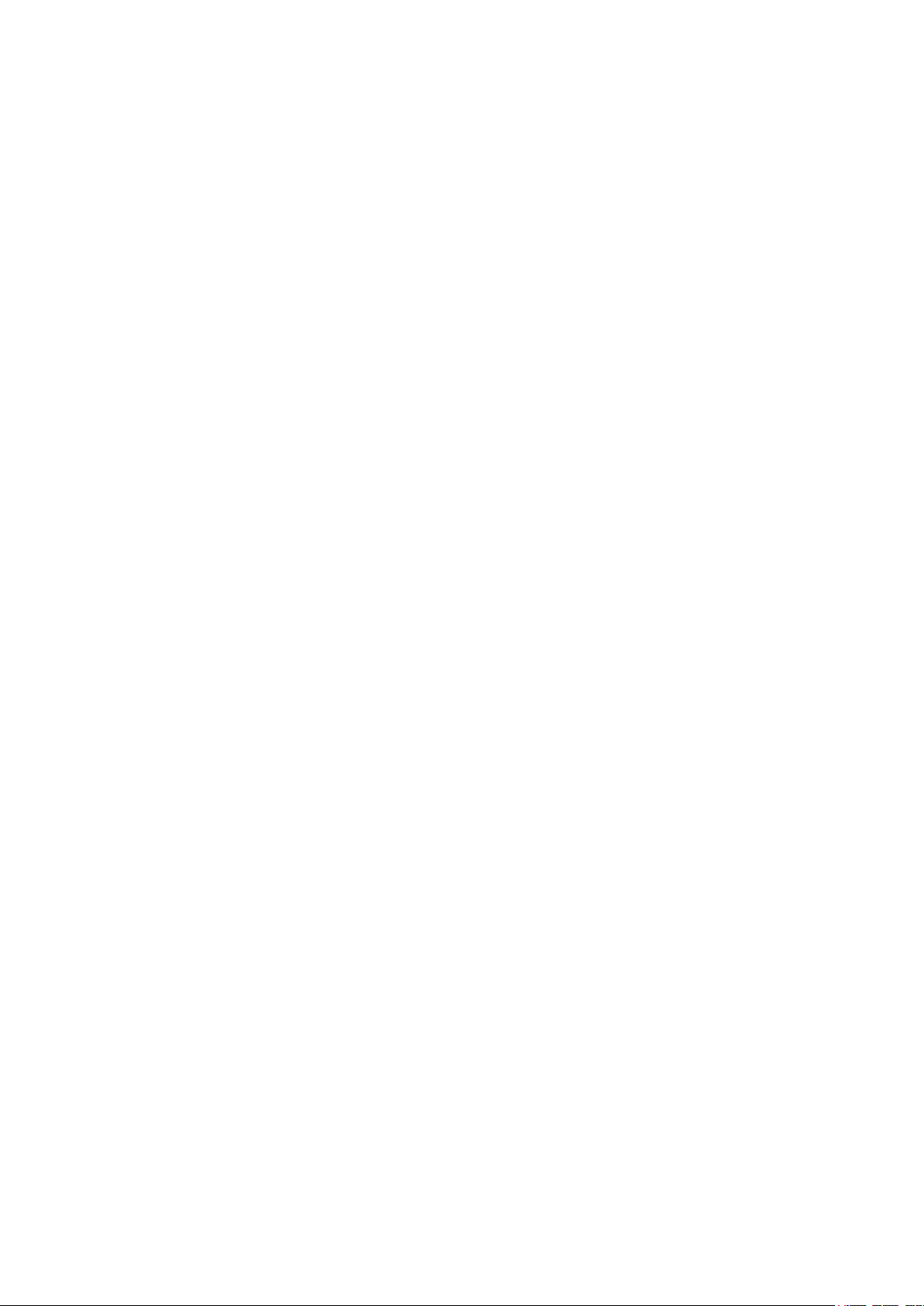
CONTENTS
Package Contents .................................................................................................... 1
Chapter 1 Product Overview ................................................................................. 2
1.1 Introduction ................................................................................................................ 2
1.2 Features ..................................................................................................................... 2
1.3 LED Status ................................................................................................................. 3
Chapter 2 Installation ............................................................................................. 4
2.1 Hardware Installation ................................................................................................. 4
2.2 Software Installation .................................................................................................. 4
Chapter 3 Connect to a Wireless Network ........................................................... 9
3.1 To connect using TWCU ........................................................................................... 9
3.2 To connect using WPS ............................................................................................ 13
3.2.1 PBC (Push Button Configuration) method ................................................. 13
3.2.2 PIN method ................................................................................................. 15
3.3 To connect using Windows built-in wireless utility .................................................. 16
3.3.1 In Windows XP ........................................................................................... 16
3.3.2 In Windows 7 .............................................................................................. 17
3.3.3 In Windows 8 .............................................................................................. 19
3.3.4 In Windows 8.1 ........................................................................................... 21
Chapter 4 Management ........................................................................................ 24
4.1 Profile ....................................................................................................................... 24
4.1.1 Add a profile ............................................................................................... 24
4.1.2 Modify a profile ........................................................................................... 29
4.1.3 Delete a profile ........................................................................................... 29
4.2 Advanced ................................................................................................................. 29
4.3 About ....................................................................................................................... 30
Chapter 5 SoftAP Mode (For Windows 7, Windows 8 and Windows 8.1) ........ 31
Chapter 6 Uninstall Software ............................................................................... 34
6.1 In Windows XP/7 ..................................................................................................... 34
.1 Uninstall the utility software from your PC ................................................. 34
6.1
6.1.2 Uninstall the driver software from your PC ................................................ 35
6.2 In Windows 8/8.1 ..................................................................................................... 37
6.2.1 Uninstall the utility software from your PC ................................................. 37
6.2.2 Uninstall the driver software from your PC ................................................ 39
Appendix A: Specifications ................................................................................... 41
Appendix B: Glossary ............................................................................................ 42
Page 10
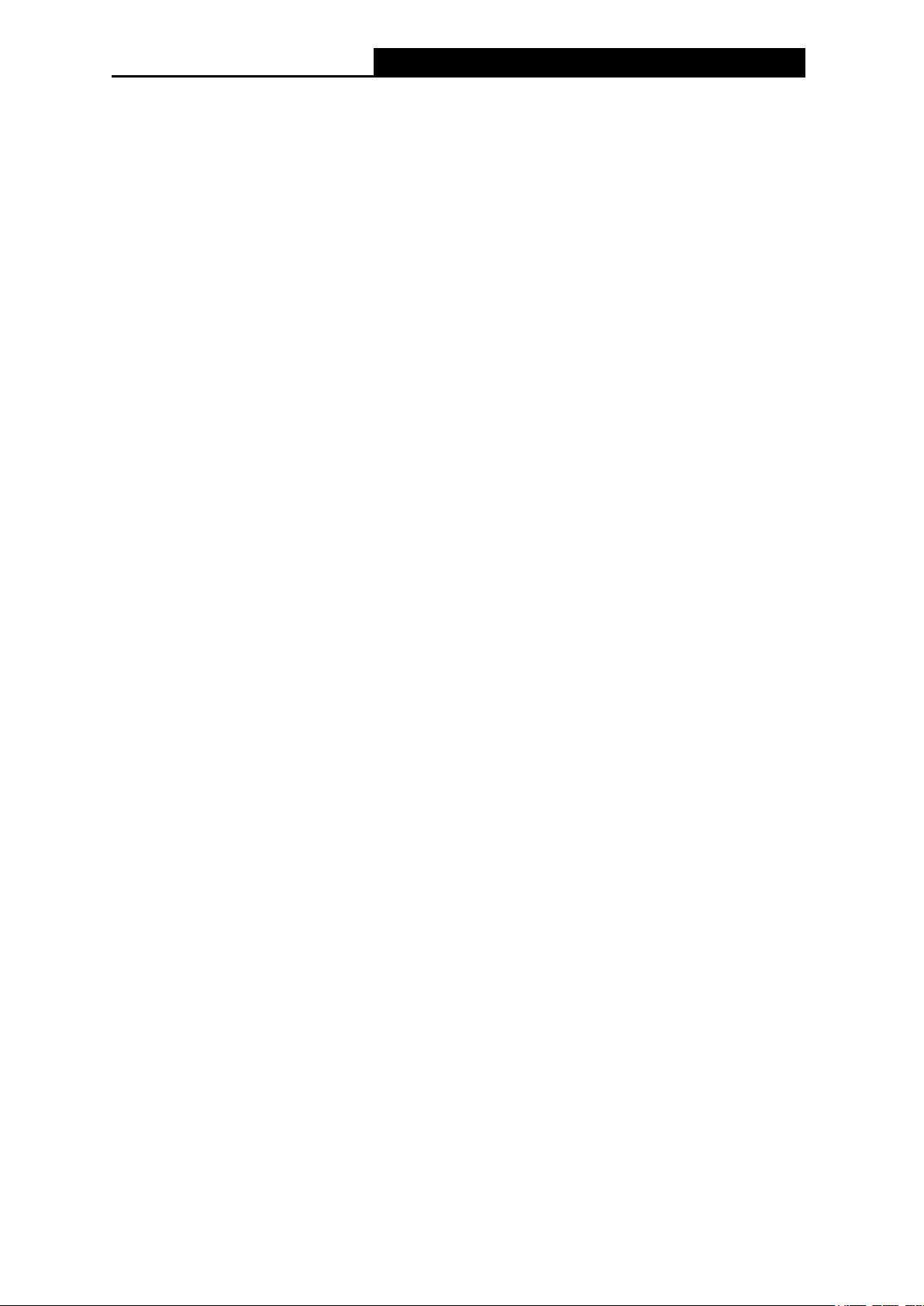
Archer T6E
AC1300 Wireless Dual Band PCI Express Adapter User Guide
Package Contents
Please verify that all the package contents below are available.
One Archer T6E AC1300 Wireless Dual Band PCI Express Adapter
Quick Installation Guide
One Resource CD, including:
• TP-LINK Wireless Configuration Utility (TWCU) and Drivers
• User Guide
• Other helpful information
Make sure that the above items are contained in the package. If any of the above items is
damaged or missing, please contact your distributor.
1
Page 11
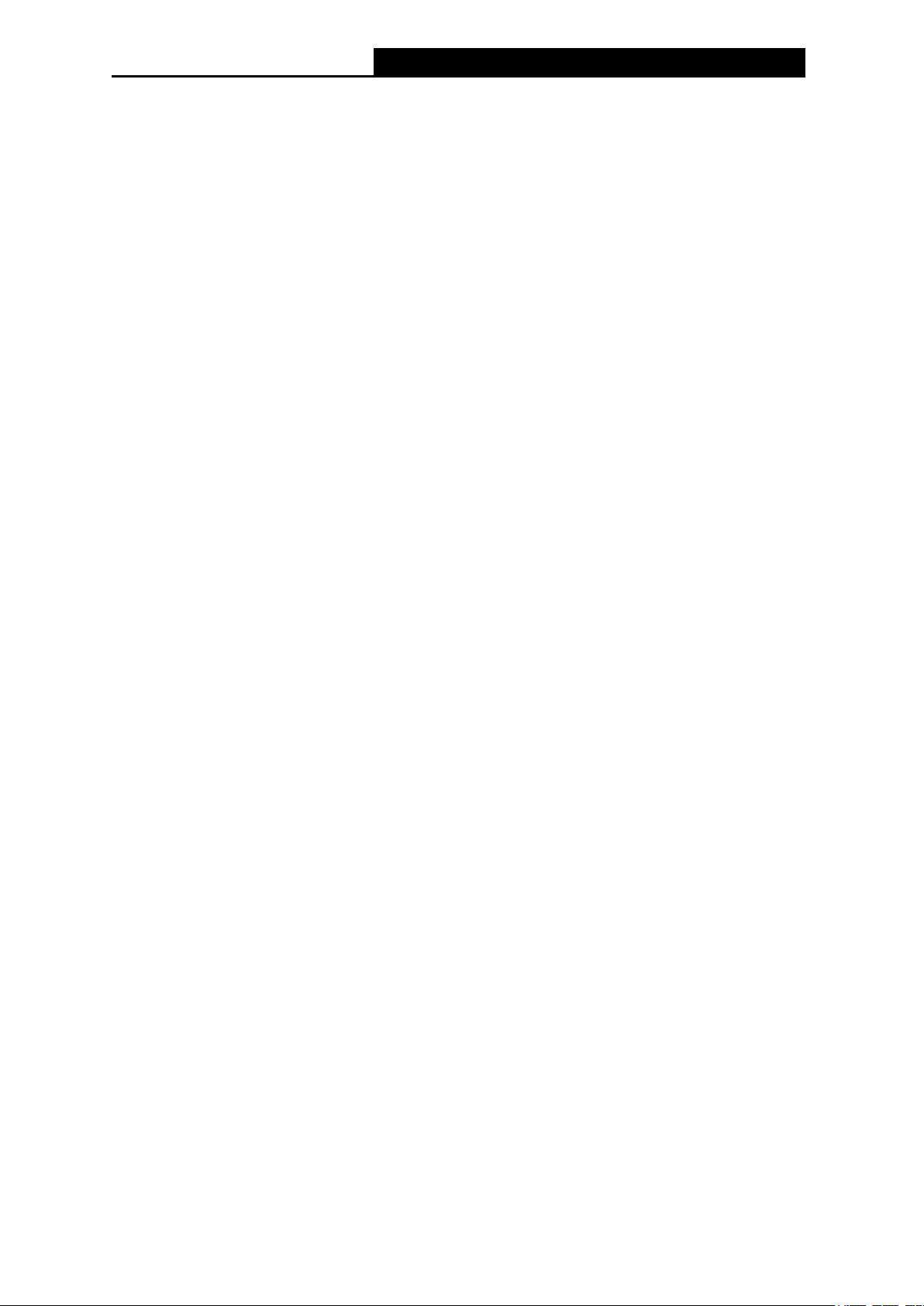
Archer T6E
AC1300 Wireless Dual Band PCI Express Adapter User Guide
Chapter 1 Product Overview
1.1 Introduction
The adapter is a dual band 802.11ac client device designed to deliver a high-speed wireless
performance for your desktop. With a faster wireless connection, you can get a better Internet
experience, such as downloading, gaming, and video streaming.
The adapter provides high speed wireless connection with other wireless clients. The incredible
speed makes it ideal for handling multiple data streams at the same time, which ensures your
network stable and smooth. The performance of this 802.11ac wireless will give you the
unexpected networking experience at speed much faster than 802.11n. It is also compatible with all
IEEE 802.11a, IEEE 802.11b, IEEE 802.11g and IEEE 802.11n products.
The adapter supports WEP, WPA-PSK/WPA2-PSK and WPA/WPA2 encryption to prevent
outside intrusion and protect your personal information from being exposed.
The adapter is easy to install and manage. The Quick Setup Wizard will guide you step-by-step
through the installation process and the TP-LINK Wireless Configuration Utility (TWCU) will
instruct you to quickly set up a wireless connection.
With unmatched wireless performance, reception, and security protection, the Archer T6E is the
best choice for easily adding or upgrading wireless connectivity to your desktop.
1.2 Features
Supports dual-band, 2.4GHz or 5GHz
Supports IEEE 802.11 ac
Seamlessly compatible with 802.11a/b/g/n products
Experience smoother video streaming and online gaming by choosing the clearer 5GHz band
for wireless connections
Supports 64/128 WEP, WPA/WPA2, WPA-PSK/WPA2-PSK(TKIP/AES), supports IEEE
802.1X
Supports Windows XP 32/64bit, Windows 7 32/64bit, Windows 8 32/64bit, Windows 8.1
32/64bit
Supports ad-hoc and infrastructure mode
Bundled utility provides quick & hassle-free installation
2
Page 12
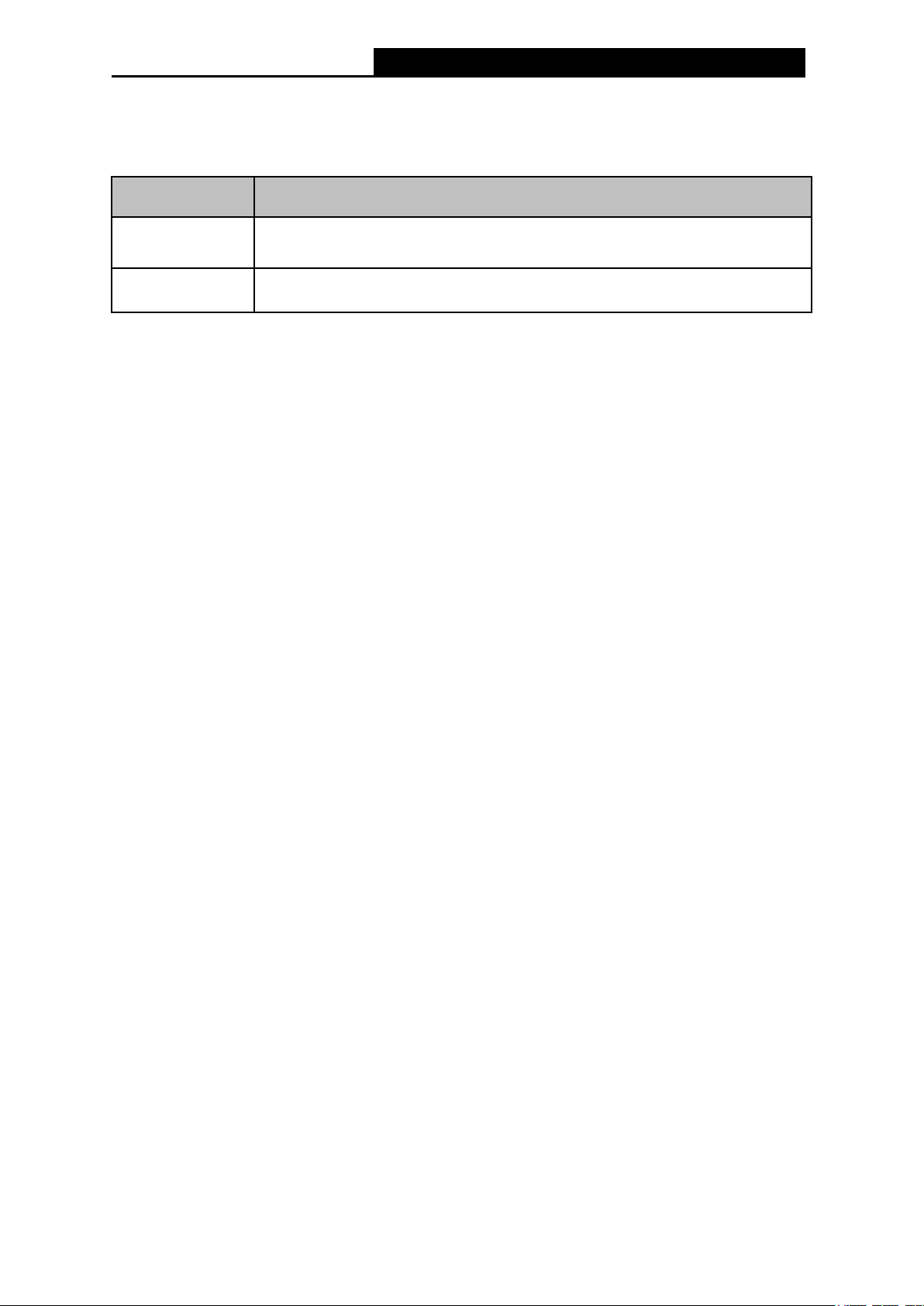
Archer T6E
AC1300 Wireless Dual Band PCI Express Adapter User Guide
1.3 LED Status
LED status:
Status Working Status
On
Flashing
The adapter has been installed.
Data is being transmitted or received at a high data rate.
3
Page 13

Archer T6E
AC1300 Wireless Dual Band PCI Express Adapter User Guide
Chapter 2 Installation
Please install the PCI Express adapter into your computer before installing the driver and utility
software from the Resource CD.
2.1 Hardware Installation
1. Turn off your computer and unplug the power cord from the computer.
2. Open the case and locate an available PCI Express slot. Remove the metal slot cover on the
back of the PC. Keep the screws. Turn to your computer manufacturer for instructions if
needed.
3. Insert the PCI Express adapter into the PCI Express slot. Make sure that all of its pins have
touched the slot's contacts. Once the adapter has been firmly inserted, screw its fastening
tab. Then, close your PC case.
4. Insert the power cable back into the computer and turn on your computer.
Note:
When the hardware has been successfully installed on your computer, you may be prompted
'Found New Hardware Wizard' (as shown in Figure 2-1); please click Cancel, and then follow
the Software Installation steps to install driver and utility for your adapter.
Figure 2-1 Found New Hardware Wizard in Windows XP
2.2 Software Installation
The adapter’s Setup Wizard will guide you through the installation procedures for Windows XP,
Windows 7, Windows 8 and Windows 8.1. The procedures in different systems are quite similar,
therefore here we use the procedures in Windows 8 as an example.
4
Page 14
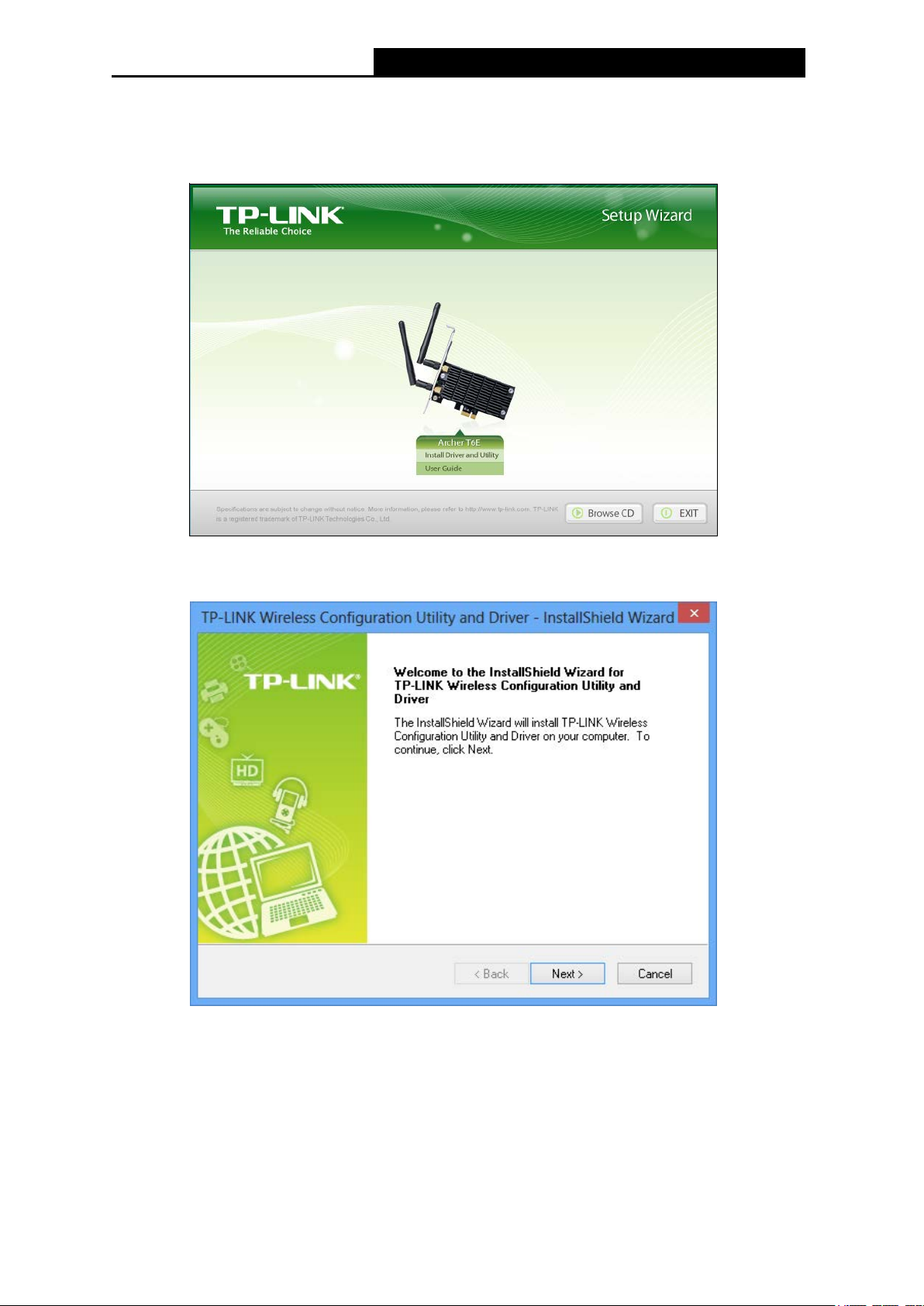
Archer T6E
AC1300 Wireless Dual Band PCI Express Adapter User Guide
1. Insert the Resource CD into your CD-ROM drive and then select model Archer T6E on the
window that pops up (as shown in the below Figure 2-2). There will be a menu including:
Install Driver and Utility and User Guide. Click Install Driver and Utility to begin.
Figure 2-2
2. The InstallShield Wizard window will appear. Click Next to continue.
3. Choose a setup type. It is recommended to select Install TP-LINK Wireless
Configuration Utility and Driver. Selecting Install Driver Only can only install driver.
Click Next to continue.
Figure 2-3
5
Page 15
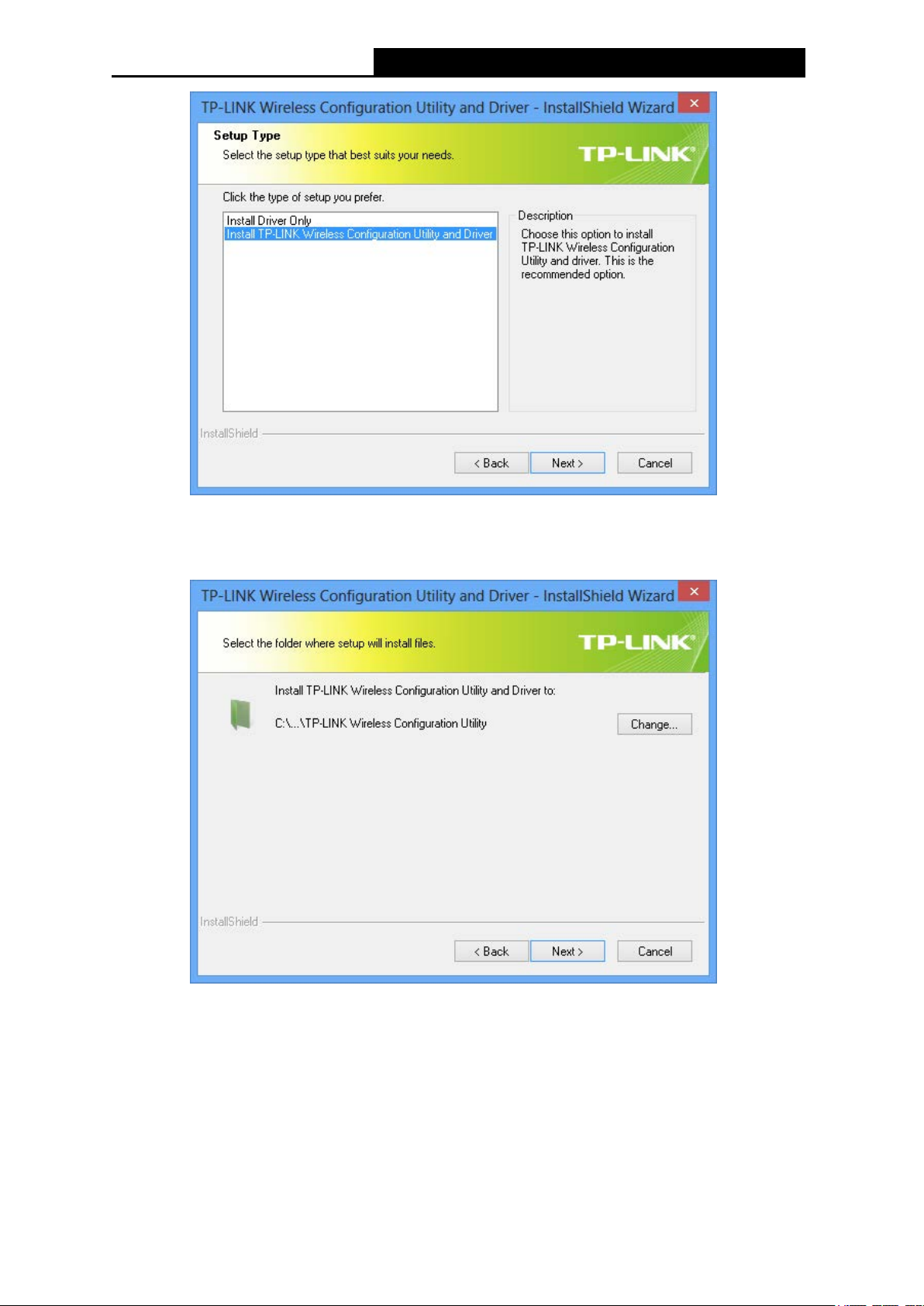
Archer T6E
AC1300 Wireless Dual Band PCI Express Adapter User Guide
Figure 2-4
4. Click Change to specify the destination location for the software or you can leave it default.
Click Next in the screen below to continue.
Figure 2-5
6
Page 16
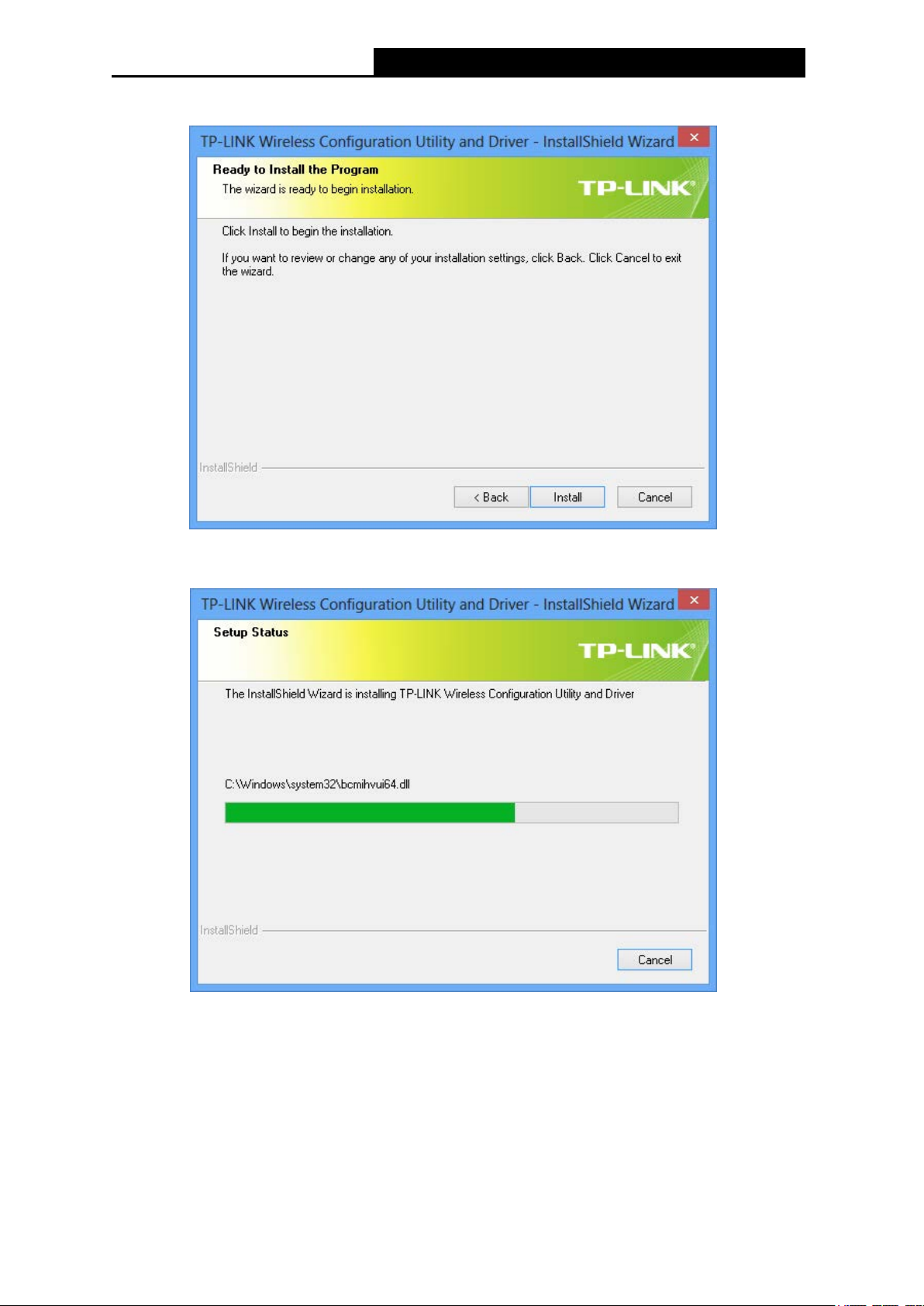
Archer T6E
AC1300 Wireless Dual Band PCI Express Adapter User Guide
5. Click Install to continue the setup.
Figure 2-6
6. The utility and drivers will install. It may take 1-2 minutes.
Figure 2-7
7
Page 17

Archer T6E
AC1300 Wireless Dual Band PCI Express Adapter User Guide
7. After all the steps above, you will see the screen below. Click Finish to complete the setup.
Figure 2-8
8. After installation, the utility configuration page will automatically pop up as shown in the
following figure and the icon
please refer to Chapter 3 Connect to a Wireless Network
will appear in your system tray. To connect to a network,
.
Figure 2-9
8
Page 18

Archer T6E
AC1300 Wireless Dual Band PCI Express Adapter User Guide
Chapter 3 Connect to a Wireless Network
With both the hardware and software successfully installed into your computer, you can quickly
connect to a wireless network using one of the following methods.
Method One: To connect using TWCU (TP-LINK Wireless Configuration Utility)
Archer T6E uses the TWCU as the management software. The utility provides you an easy
interface to connect to a network and to change any settings related to the wireless adapter.
Method Two: To connect using WPS
By this method, you can connect to your network quickly on the condition that your Router or
access point supports WPS or QSS as is called by some other products.
Method Three: To connect using Windows built-in wireless utility
Windows users may use the built-in wireless utility to connect to a wireless network. For specific
operations, please go to Section 3.3 To connect using Windows built-in wireless utility
.
3.1 To connect using TWCU
1. After installation, the utility configuration page will automatically pop up on the screen. If the
utility page does not pop up, you can also launch the utility by double-clicking the
on your desktop.
icon
2. The Network page will display all wireless networks that are available in your area. To
connect to a network, simply highlight the wireless network name (SSID) and click
Connect. If you tick Connect automatically, the adapter will automatically connect to your
target network next time.
Figure 3-1
9
Page 19
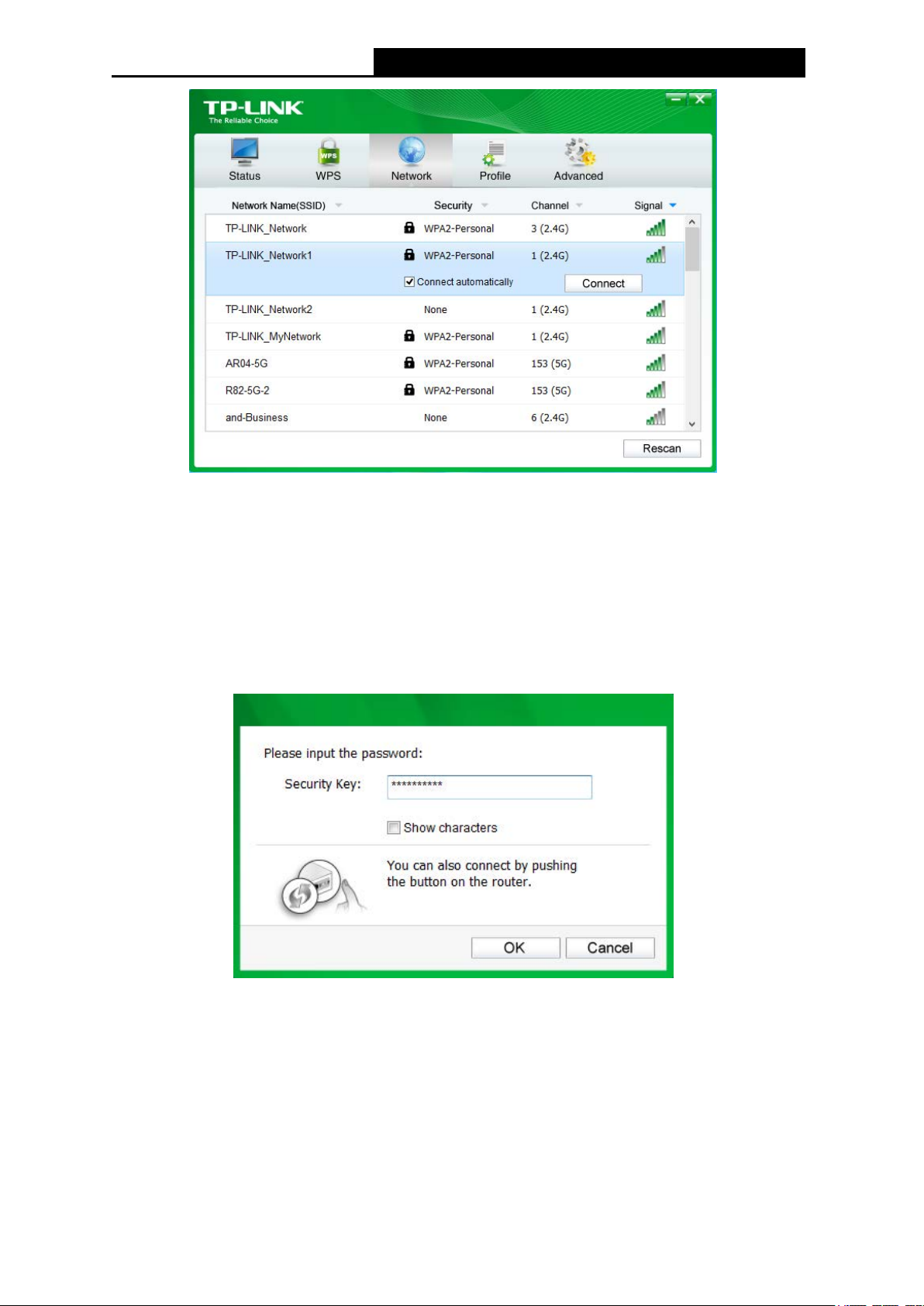
Archer T6E
AC1300 Wireless Dual Band PCI Express Adapter User Guide
Figure 3-2
3. You will be prompted different windows when you choose wireless network of different
security types.
1) Wireless network of WPA/WPA2-Personal
If you selected a wireless network of the security type WPA/WPA2-Personal, you will be
prompted to enter the password in the security key field, as shown in Figure 3-3. Or you
can push the WPS/QSS button on your Router (if it features the WPS/QSS function) to
quickly build a connection without entering the security key (password).
Figure 3-3
Note:
The security key (password) can be found on the configuration page of your Router or Access
Point.
2) Wireless network of WPA/WPA2-Enterprise
If you selected a wireless network of the security type WPA/WPA2-Enterprise, you will be
prompted to choose a type of authentication, either Certificate or Password. With
10
Page 20

Archer T6E
AC1300 Wireless Dual Band PCI Express Adapter User Guide
Certificate as your authentication, you need to select one specific certificate from the
drop-down list, as shown in Figure 3-4. With Password as your authentication, you should
enter the right user name and password in the corresponding field, as shown in Figure 3-5.
Figure 3-4
Figure 3-5
3) Wireless network of None
If you selected a wireless network of None (that is, no security is set.), you can get directly
connected to this network without any further configuration.
11
Page 21

Archer T6E
AC1300 Wireless Dual Band PCI Express Adapter User Guide
4. Please wait a few minutes for the connection process.
Figure 3-6
5. You have now successfully connected to your network. Click Close to enjoy the Internet.
Figure 3-7
6. To view more information about the network currently connected, click Status in the tools
section and the page will display information such as the network type, channel, rate, etc.
12
Page 22

Archer T6E
AC1300 Wireless Dual Band PCI Express Adapter User Guide
Figure 3-8
3.2 To connect using WPS
WPS (Wi-Fi Protected Setup) function allows you to add a new wireless device to an existing
network quickly.
If your wireless Router supports WPS or QSS (Quick Security Setup), you can establish a
wireless connection between wireless card and Router using either Push Button Configuration
(PBC) method or PIN method. Three WPS connection methods are listed in the following parts,
while the third method is only supported in Windows XP.
3.2.1 PBC (Push Button Configuration) method
1. Press the WPS or QSS button on the Router. Here we use Router Archer C7 as an
example. Press the WPS/Reset button for less than 5 seconds.
13
Page 23
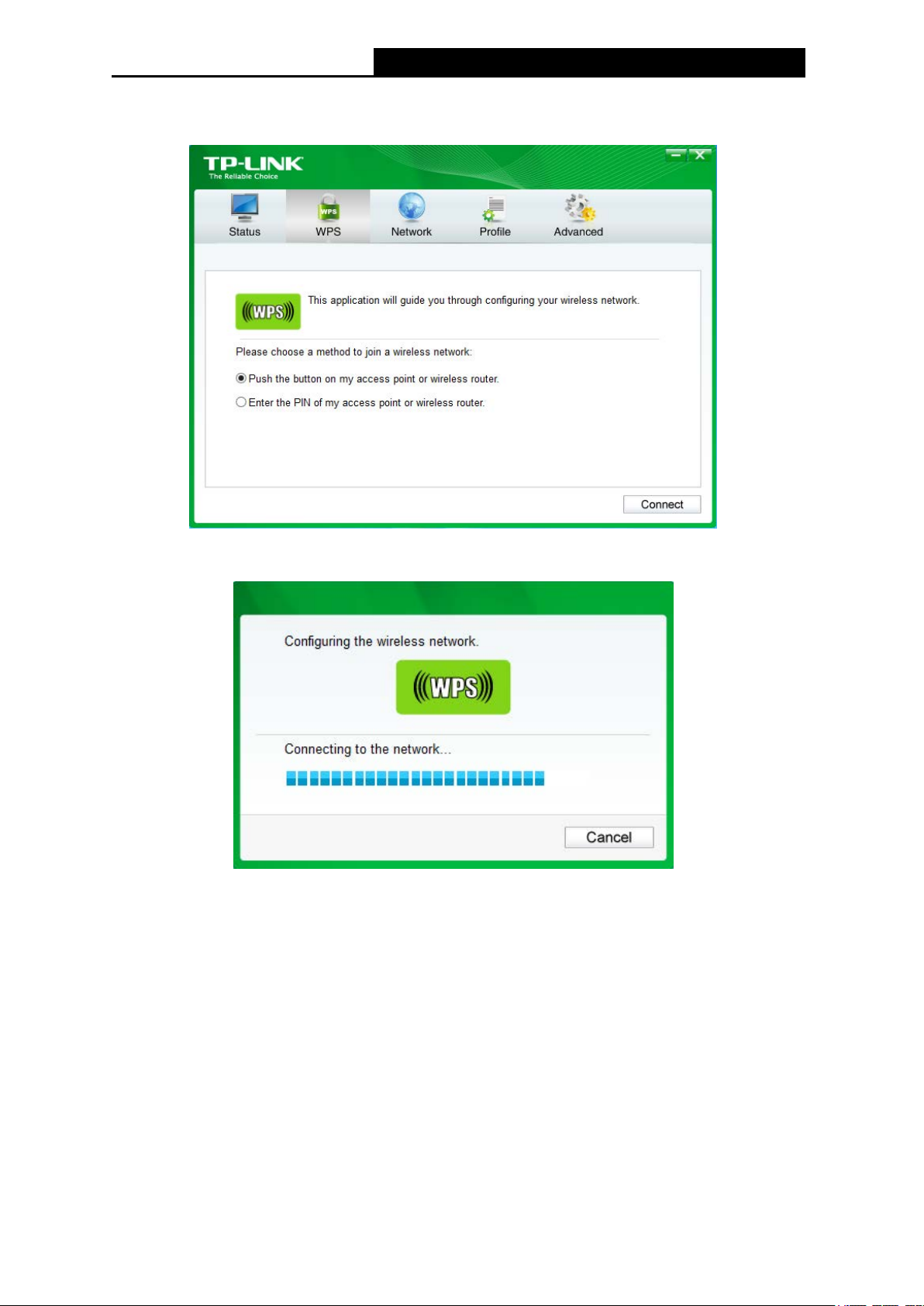
Archer T6E
AC1300 Wireless Dual Band PCI Express Adapter User Guide
2. Open TWCU and click WPS tab. Select Push the button on my access point or wireless
router and then click Connect.
Figure 3-9
3. The adapter will be connecting to the target network.
Figure 3-10
14
Page 24

Archer T6E
AC1300 Wireless Dual Band PCI Express Adapter User Guide
4. When the following window appears, you have successfully connected to the network.
Figure 3-11
3.2.2 PIN method
1. Open TWCU and click WPS tab. Select Enter the PIN of my access point or wireless
router. In the empty field beside PIN, enter the PIN labeled on the bottom of the Router
(here takes 13492564 for example). If you have generated a new PIN code for your Router,
please enter the new one instead. Click Connect to continue.
Figure 3-12
15
Page 25

Archer T6E
AC1300 Wireless Dual Band PCI Express Adapter User Guide
2. The adapter will be connecting to the target network.
Figure 3-13
3. When Figure 3-11 appears, you have successfully connected to the network.
3.3 To connect using Windows built-in wireless utility
3.3.1 In Windows XP
Windows XP users may use the built-in wireless utility. Follow the steps below.
1. Right-click on the utility icon in your system tray (lower-right corner). Select Switch to
Windows wireless configuration tool.
Figure 3-14
2. Right-click on the wireless computer icon in your system tray (lower-right corner). Select
View Available Wireless Networks.
3. The utility will display any available wireless networks in your area. Click on a network
(displayed using the SSID) and click the Connect button.
Figure 3-15
16
Page 26
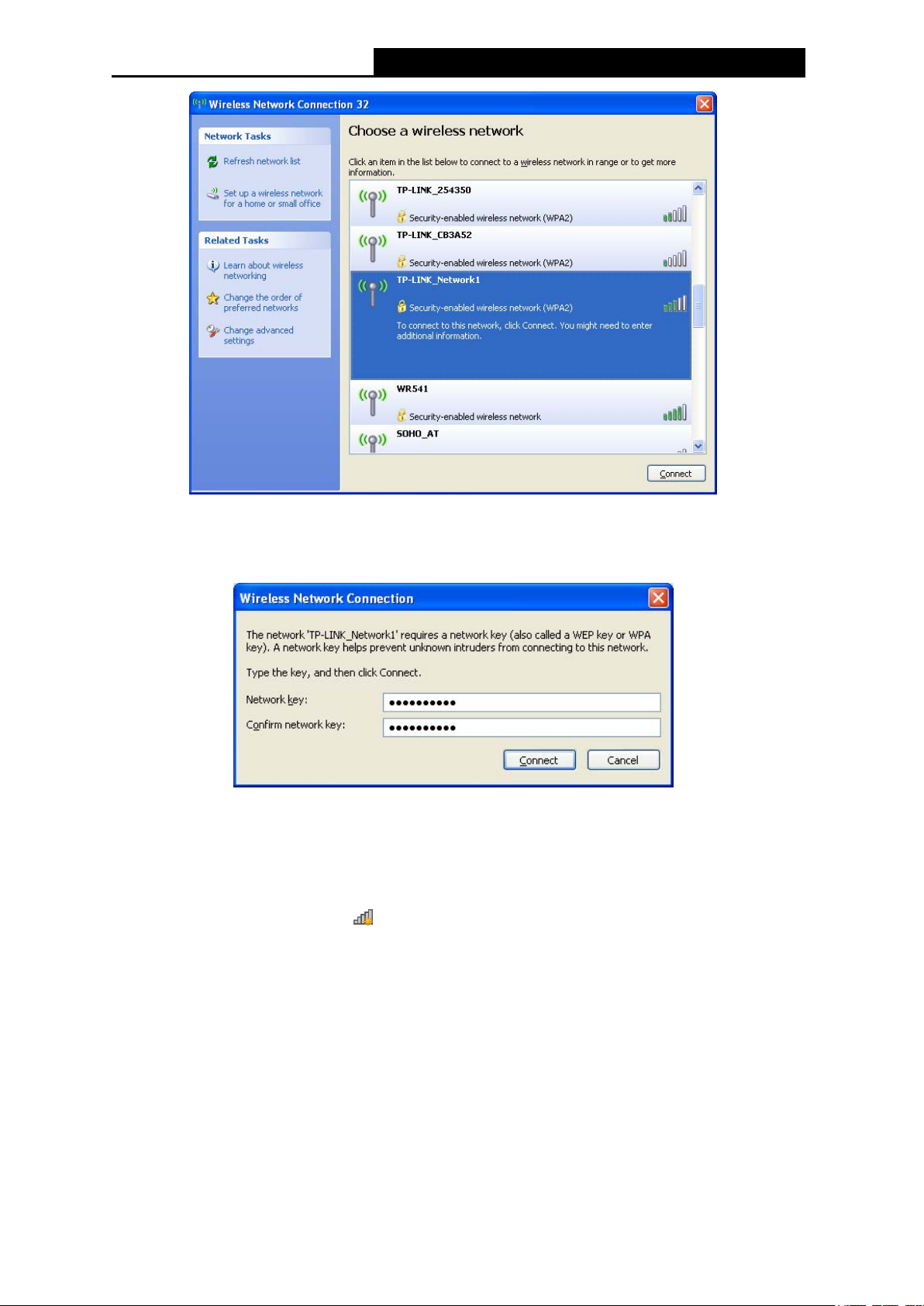
Archer T6E
AC1300 Wireless Dual Band PCI Express Adapter User Guide
Figure 3-16
4. If the network is security-enabled, you will be prompted to enter the key as shown below. If
not, you will connect to the network directly without entering a key.
Figure 3-17
3.3.2 In Windows 7
Windows 7 users may use the built-in wireless utility. Follow the steps below.
1. Left-click the wireless icon
display any available wireless networks in your area. Highlight the wireless network
(displayed using the SSID) to be connected and then click Connect.
in your system tray (lower-right corner). The utility will
17
Page 27

Archer T6E
AC1300 Wireless Dual Band PCI Express Adapter User Guide
Figure 3-18
2. If the network you would like to connect is encrypted, enter the same security key or
passphrase that is on your Router. Or push the WPS/QSS button on the Router or access
point (You will be prompted to push the button on the window if WPS function is supported
as shown in the figure below). If the network to be connected is not secure, the connection
will be built without entering a key.
Figure 3-19
18
Page 28

Archer T6E
AC1300 Wireless Dual Band PCI Express Adapter User Guide
3. You have now successfully connected to the network.
Figure 3-20
3.3.3 In Windows 8
Windows 8 users may use the built-in wireless utility. Follow the steps below.
1. Click the icon
side of your screen. Select your target network, and then click Connect.
at the bottom of your screen, and a network list will appear at the right
Figure 3-21
2. If the network is unencrypted, you will directly connect to it.
If the network is encrypted, enter the password (network security key) and then click Next
to continue.
19
Page 29

Archer T6E
AC1300 Wireless Dual Band PCI Express Adapter User Guide
Figure 3-22
Note:
You can also push the WPS/QSS button on your router as hinted “You can also connect by
pushing the button on the router”. Then click Next to continue.
3. When Connected appears behind the SSID (as shown below), you have successfully
connected to the target network.
Figure 3-23
Note:
If the adapter is connected to the network for the first time, you will be asked whether to turn on
sharing or connect to devices. Please select “Yes, ...”or “No, ...” according to your Internet
environment.
20
Page 30
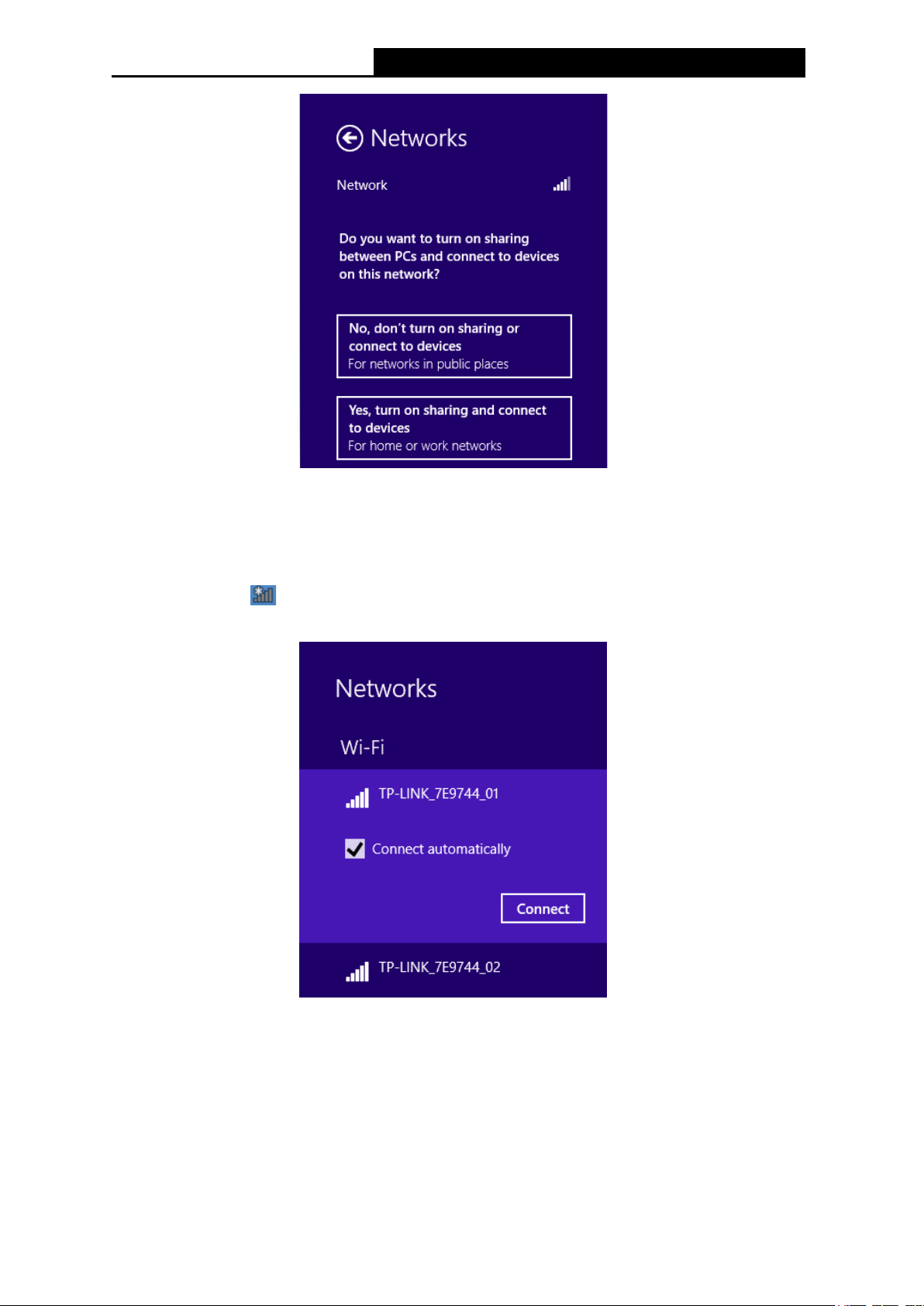
Archer T6E
AC1300 Wireless Dual Band PCI Express Adapter User Guide
Figure 3-24
3.3.4 In Windows 8.1
Windows 8.1 users may use the built-in wireless utility. Follow the steps below.
1. Click the icon
side of your screen. Select your target network, and then click Connect.
at the bottom of your screen, and a network list will appear at the right
2. If the network is unencrypted, you will directly connect to it.
If the network is encrypted, enter the password (network security key) and then click Next
to continue.
Figure 3-25
21
Page 31
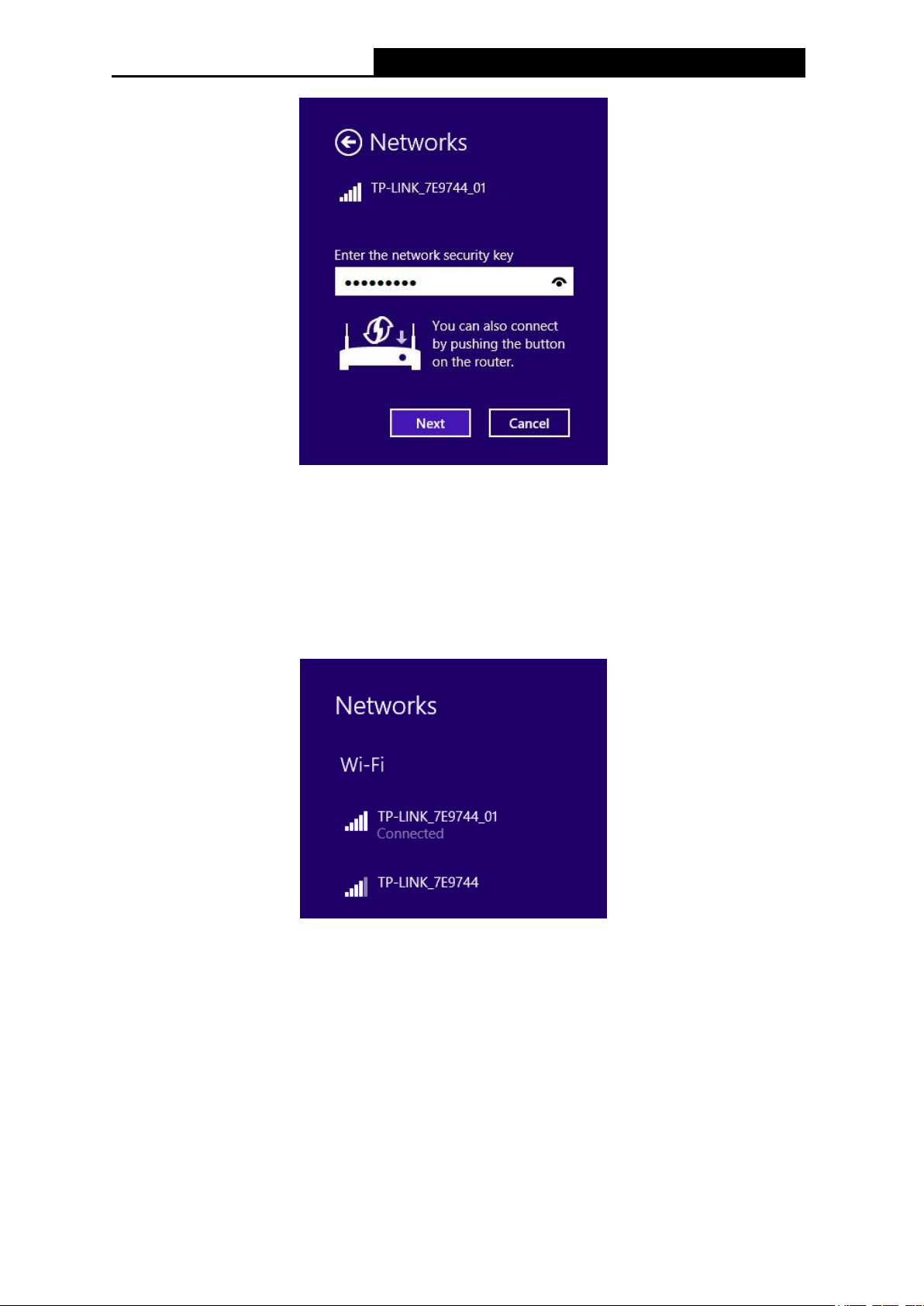
Archer T6E
AC1300 Wireless Dual Band PCI Express Adapter User Guide
Figure 3-26
Note:
You can also push the WPS/QSS button on your router as hinted “You can also connect by
pushing the button on the router”. Then click Next to continue.
3. When Connected appears behind the SSID (as shown below), you have successfully
connected to the target network.
Figure 3-27
Note:
If the adapter is connected to the network for the first time, you will be asked whether to connect
to devices. Please select “Yes” or “No” according to your Internet environment.
22
Page 32

Archer T6E
AC1300 Wireless Dual Band PCI Express Adapter User Guide
Figure 3-28
23
Page 33

Archer T6E
AC1300 Wireless Dual Band PCI Express Adapter User Guide
Chapter 4 Management
This section will show you how to configure your Archer T6E adapter using the TP-LINK
Wireless Configuration Utility (TWCU).
The Archer T6E adapter uses the TP-LINK Wireless Configuration Utility as the management
software. The utility provides users with an easy interface to change any settings related to the
adapter. Double-clicking on the
icon on your desktop will start the utility.
4.1 Profile
Your wireless networks may vary in different places like home, office or coffee shop. With
Profile management, you can easily save and manage various networks to be connected,
saving you the trouble of having to repeat the same configurations. Click Profile in the tools
section, the following page will appear.
4.1.1 Add a profile
To add a profile, click the Add button on the bottom of the screen. Then the configuration
window will appear.
4.1.1.1. Add a profile in Infrastructure mode
If you are connecting to a wireless router or access point, select Infrastructure as the Network
Type in the screen that appears and follow the instructions below to finish the setting.
Figure 4-1
24
Page 34

Archer T6E
AC1300 Wireless Dual Band PCI Express Adapter User Guide
Figure 4-2
Figure 4-3
The following items can be found on the screen.
Profile Name: Enter a name for your profile (e.g. Home, Office, Coffee Shop). The same
name is not allowed. Please also note that no space is allowed between words.
SSID: Select the target network from the drop-down list.
Network Type: Select the network type. If you are connecting to a wireless Router or
access point, select Infrastructure. If you are connecting to another wireless client such as
an adapter, select ad-hoc.
Security Type: Select the security type from the list. Four options are available:
WPA-PSK/WPA2-PSK, WPA/WPA2, WEP and None. The security type should be the
same as on your Router or access point, otherwise, you will not be able to build a
successful connection. WPA-PSK/WPA2-PSK uses a passphrase or key to authenticate
your wireless connection. The key must be the exact same key entered on your wireless
Router or access point. None stands for no security. It’s recommended to enable
WPA-PSK/WPA2-PSK on your wireless Router or access point before con is configuring
your wireless adapter.
25
Page 35

Archer T6E
AC1300 Wireless Dual Band PCI Express Adapter User Guide
Note:
You will see Figure 4-2 if you selected the security type
you selected the security type
Encryption Type: From the drop-down menu, select the encryption type that is the same
WPA/WPA2
, Figure 4-3 will be displayed.
WPA-PSK/WPA2-PSK
; while, if
as on your Router or access point.
Security Key: Enter the passphrase exactly as it is on your wireless Router or access
point. Click the Show characters box to see the passphrase, or uncheck this box to hide it.
Authentication: Select a type of authentication, either certificate or password.
Certificate: If you select certificate as your Authentication, then you need to specify your
certificate from the drop-down list here.
Start this connection automatically: Check this box to automatically connect to this
network next time.
Save: Click Save to save your settings.
Having completed the above settings, the Profile page should look like the following figure. To
connect to a desired network, just highlight the network you would like to connect to and click
the Connect button on the bottom of the window. Then click OK in Figure 4-5 to activate the
profile.
Figure 4-4
26
Page 36
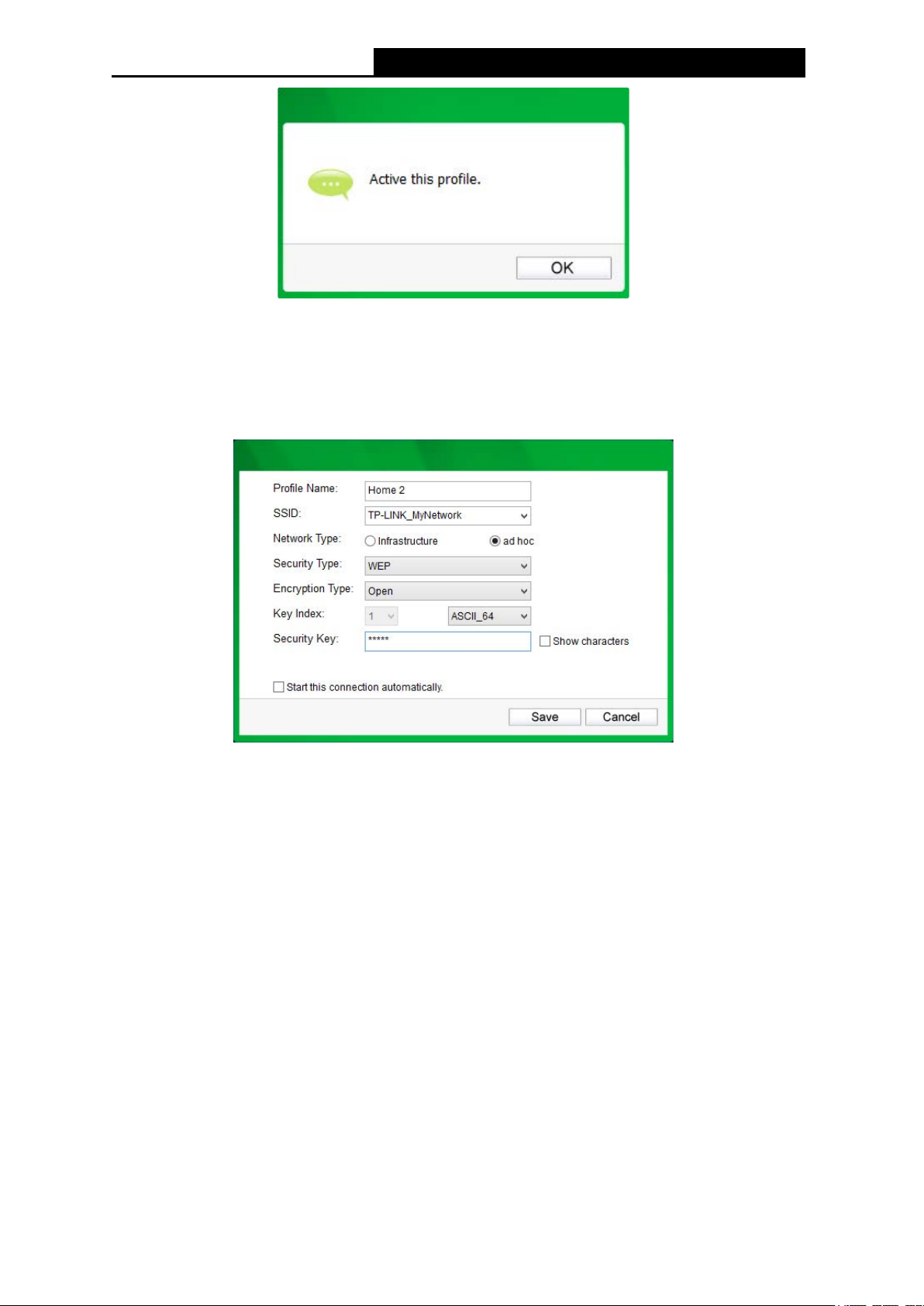
Archer T6E
AC1300 Wireless Dual Band PCI Express Adapter User Guide
Figure 4-5
4.1.1.2. Add a profile in ad hoc mode (not available in Windows 8.1)
If you are connecting to another wireless client such as an adapter, select ad hoc as the
Network Type in the screen that appears and follow the instructions below to finish the setting.
Figure 4-6
The following items can be found on the screen.
Profile Name: Enter a name for your profile e.g. Home, Office, Coffee Shop. The same
name is not allowed. Please also note that no space is allowed between words.
SSID: Select the target network from the drop-down list.
Network Type: Select the network type. If you are connecting to a wireless router or
access point, select Infrastructure. If you are connecting to another wireless client such as
an adapter, select ad hoc.
Security Type: Select the security type from the list. Two options are available: WEP and
None. None stands for no security. It is recommended that you select WEP to secure your
wireless network.
Encryption Type: If you select None as the Security Type, the Encryption Type will be
None accordingly. If you select WEP as the Security Type, the Encryption Type will be
Open.
27
Page 37

Archer T6E
AC1300 Wireless Dual Band PCI Express Adapter User Guide
Key Index: You can select ASCII or Hexadecimal format on the right. ASCII format stands
for any combination of keyboard characters in the specified length. Hexadecimal format
stands for any combination of hexadecimal digits (0-9, a-f, A-F) in the specified length.
• For 64-bit encryption - You can enter 10 hexadecimal digits (any combination of 0-9,
a-f, A-F, zero key is not permitted) or 5 ASCII characters.
• For 128-bit encryption - You can enter 26 hexadecimal digits (any combination of 0-9,
a-f, A-F, zero key is not permitted) or 13 ASCII characters.
Security Key: Enter the passphrase. Click the Show characters box to see the
passphrase. Unchecking it will hide it.
Start this connection automatically: Check this box to automatically connect to this
network next time.
Save: Click Save to save your settings.
Having completed the above settings, the Profile page should looks like the following figure. To
connect to a desired network, just highlight the network you would like to connect to and click
the Connect button on the bottom of the window. Then click OK in Figure 4-8 to activate the
profile.
Figure 4-7
Figure 4-8
28
Page 38
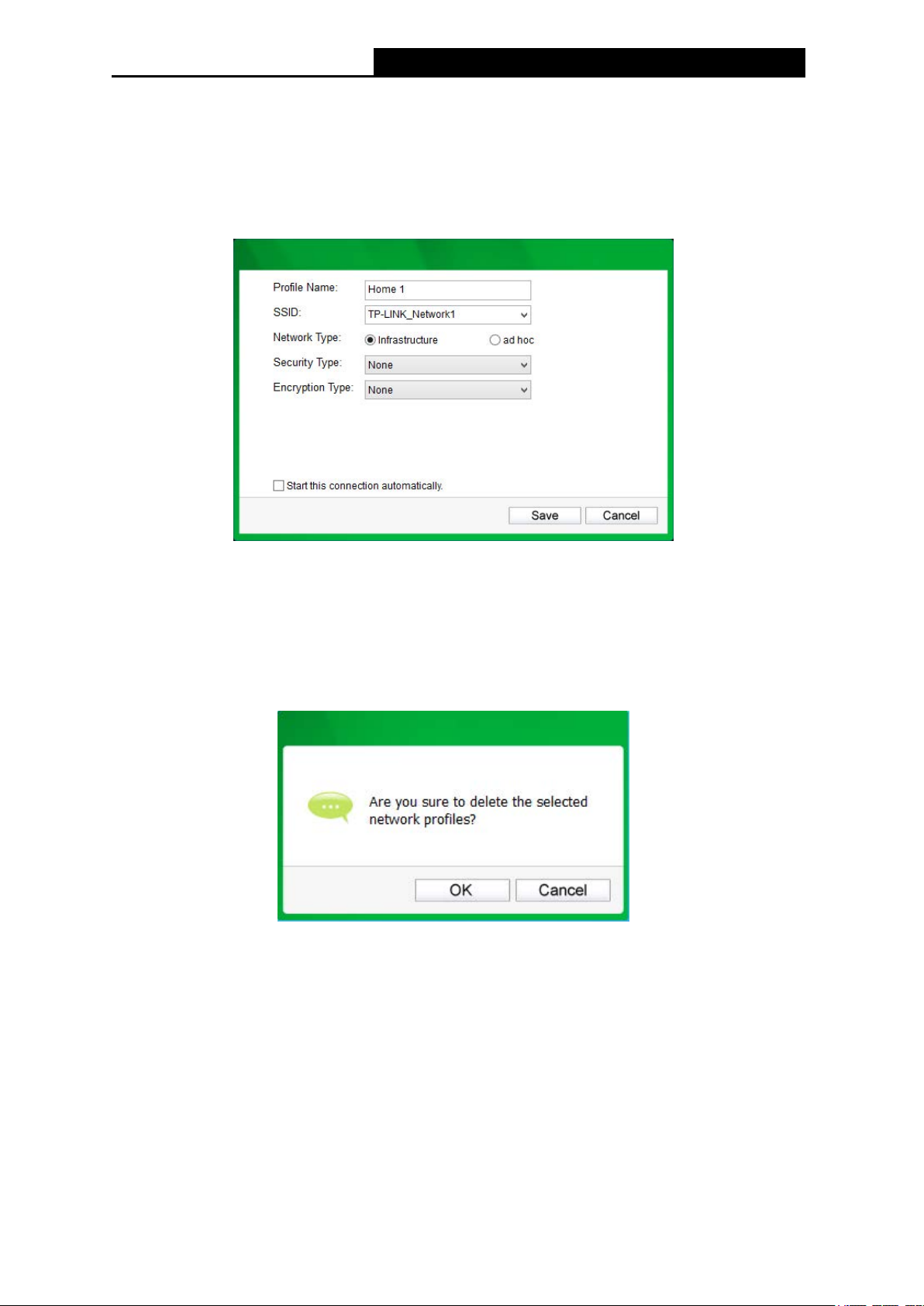
Archer T6E
AC1300 Wireless Dual Band PCI Express Adapter User Guide
4.1.2 Modify a profile
You may edit an existing profile by clicking the Modify button from the Profile page. For
instance, you may like to change the profile name from Home to Home1 or you may want to
specify another SSID for profile Home. After all the changes, click Save to make the changes
take effect.
Figure 4-9
4.1.3 Delete a profile
To delete an existing profile, highlight the profile name and click Remove on the bottom of the
screen or press the Delete button on your keyboard. When the following figure appears, click
OK to continue.
Figure 4-10
4.2 Advanced
The following configurations can be made on the Advanced page:
1) To select wireless configuration tool.
Here you can decide which tool to use, either the TP-LINK Configuration Utility or the
Windows wireless configuration tool. (This option is available only in Windows XP.)
2) To switch to another wireless network adapter.
Here you can switch to another adapter installed in your computer. The adapters
successfully installed in your computer will be listed in the drop-down list if the adapters are
supported by this utility.
29
Page 39

Archer T6E
AC1300 Wireless Dual Band PCI Express Adapter User Guide
3) To switch to SoftAP mode. (This option is available in Windows 7, Windows 8 and
Windows 8.1.)
Once enabled, the adapter will be able to work as an AP.
4) To change the power save mode. The default option is OFF.
Figure 4-11
4.3 About
The About screen gives you some information about the Driver and Utility versions of the
adapter. Right-click the
icon in your system tray and select About from the list.
Figure 4-12
Figure 4-13
30
Page 40

Archer T6E
AC1300 Wireless Dual Band PCI Express Adapter User Guide
Chapter 5 SoftAP Mode (For Windows 7, Windows
8 and Windows 8.1)
In SoftAP mode, the adapter will work as an AP. This function is available in Windows 7,
Windows 8 and Windows 8.1.
Suppose that only one computer in your house can access the Internet for various reasons like
only one WLAN port is available on your wired broadband Router, however, other
wireless-capable devices also want to share the Internet. Then the adapter can be configured
as an AP under the SoftAP mode, saving you the trouble of having to get a separate access
point or a Router.
With this feature, a computer can use a single physical wireless adapter to connect as a client
to a hardware access point while at the same time acting as a software AP allowing other
wireless-capable devices to connect to it.
To switch to this mode, right-click on the utility icon in your system tray and select Switch to
SoftAP mode.
Figure 5-1
Or from the Advanced page of the utility, tick ON under the SoftAP mode as shown in the
following figure. Click OK when prompted to confirm the setting.
31
Page 41

Archer T6E
AC1300 Wireless Dual Band PCI Express Adapter User Guide
Figure 5-2
The Soft AP icon then will appear beside Advanced icon in the utility.
Figure 5-3
Figure 5-4
32
Page 42

Archer T6E
AC1300 Wireless Dual Band PCI Express Adapter User Guide
SoftAP mode: Select to enable or disable the function.
Internet Connecting Share (ICS): Specify a connection through which devices connected
to your AP can access the Internet.
SSID: Enter the name for your soft AP (for example, Jone) so that others can know which
AP is yours when trying to connect to it.
Security Type: The security type here is set to be WPA2-PSK which is based on 802.11i
and uses AES (Advanced Encryption Standard) instead of TKIP. It was designed to
improve the security features of WEP. WPA2-PSK uses a passphrase or key to
authenticate your wireless connection. You needn’t make any configuration here.
Encryption Type: The encryption type here is set to be AES.
Security Key: Enter the Key in the field to make your AP security enabled. It is
recommended that you specify another key instead of the default key 12345678. Only by
entering the corresponding key can other computers establish a successful connection with
your AP.
IP Address: Here displays the IP address of the SoftAP.
Having completed the above settings, click Apply; then Figure 5-4 will pop up, where you click
OK to make SoftAP mode take effect.
33
Page 43
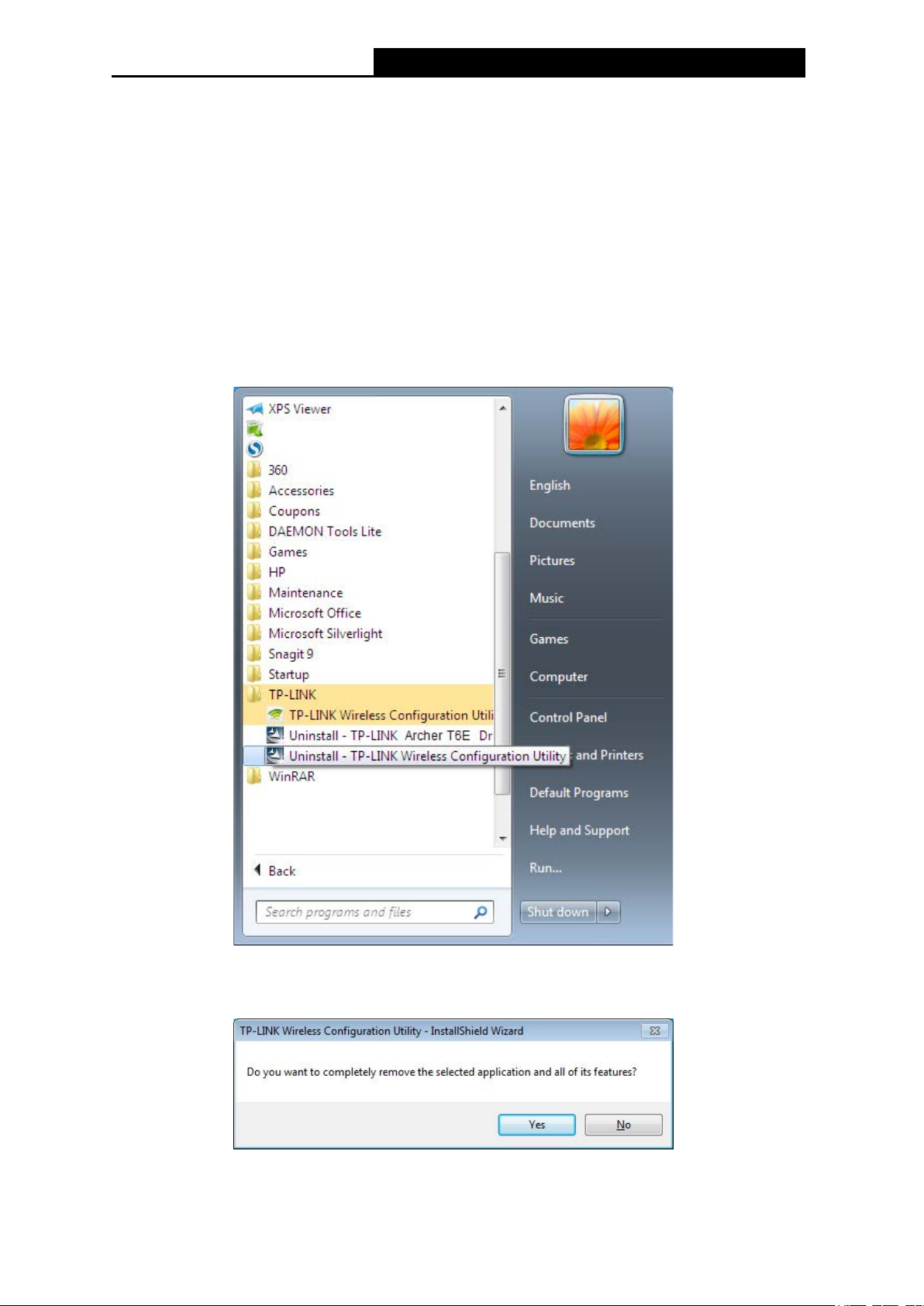
Archer T6E
AC1300 Wireless Dual Band PCI Express Adapter User Guide
Chapter 6 Uninstall Software
6.1 In Windows XP/7
The software uninstall steps are similar in Windows XP, and Windows 7. Here we just use
Windows 7 as an example.
6.1.1 Uninstall the utility software from your PC
1. On the Windows taskbar, click the Start button, click All programsTP-LINK, and then
click Uninstall-TP-LINK Wireless Configuration Utility.
Figure 6-1 Uninstall Utility
2. Click Yes to start uninstalling the utility software from your PC.
Figure 6-2
34
Page 44

Archer T6E
AC1300 Wireless Dual Band PCI Express Adapter User Guide
3. It may take a few minutes to undergo the whole un-installation process.
Figure 6-3
4. Click Finish when the figure below appears.
6.1.2 Uninstall the driver software from your PC
1. On the Windows taskbar, click the Start button, click All programsTP-LINK, and then
click Uninstall-TP-LINK Archer T6E Driver.
Figure 6-4
35
Page 45

Archer T6E
AC1300 Wireless Dual Band PCI Express Adapter User Guide
Figure 6-5 Uninstall Driver
2. Click Yes to start uninstalling the driver software from your PC.
Figure 6-6
36
Page 46

Archer T6E
AC1300 Wireless Dual Band PCI Express Adapter User Guide
3. It may take a few minutes to undergo the whole un-installation process.
Figure 6-7
4. Click Finish when the figure below appears.
6.2 In Windows 8/8.1
The software uninstall steps are similar in Windows 8 and Windows 8.1. Here we just use
Windows 8 as an example.
6.2.1 Uninstall the utility software from your PC
1. Enter Apps interface. Find the TP-LINK application, and click Uninstall- TP-LINK
Wireless Configuration Utility.
Figure 6-8
37
Page 47

Archer T6E
AC1300 Wireless Dual Band PCI Express Adapter User Guide
Figure 6-9
2. Click Yes to start uninstalling the utility software from your PC.
Figure 6-10
3. It may take a few minutes to undergo the whole un-installation process.
Figure 6-11
38
Page 48

Archer T6E
AC1300 Wireless Dual Band PCI Express Adapter User Guide
4. Click Finish when the figure below appears.
Figure 6-12
6.2.2 Uninstall the driver software from your PC
1. Enter the Metro interface,right-click any blank place in the Metro interface, then App Bar
will appear below the Metro interface, click All apps. Find the TP-LINK application, and
click Uninstall-TP-LINK Archer T6E Driver.
Figure 6-13
2. Click Yes to start uninstalling the driver software from your PC.
Figure 6-14
39
Page 49
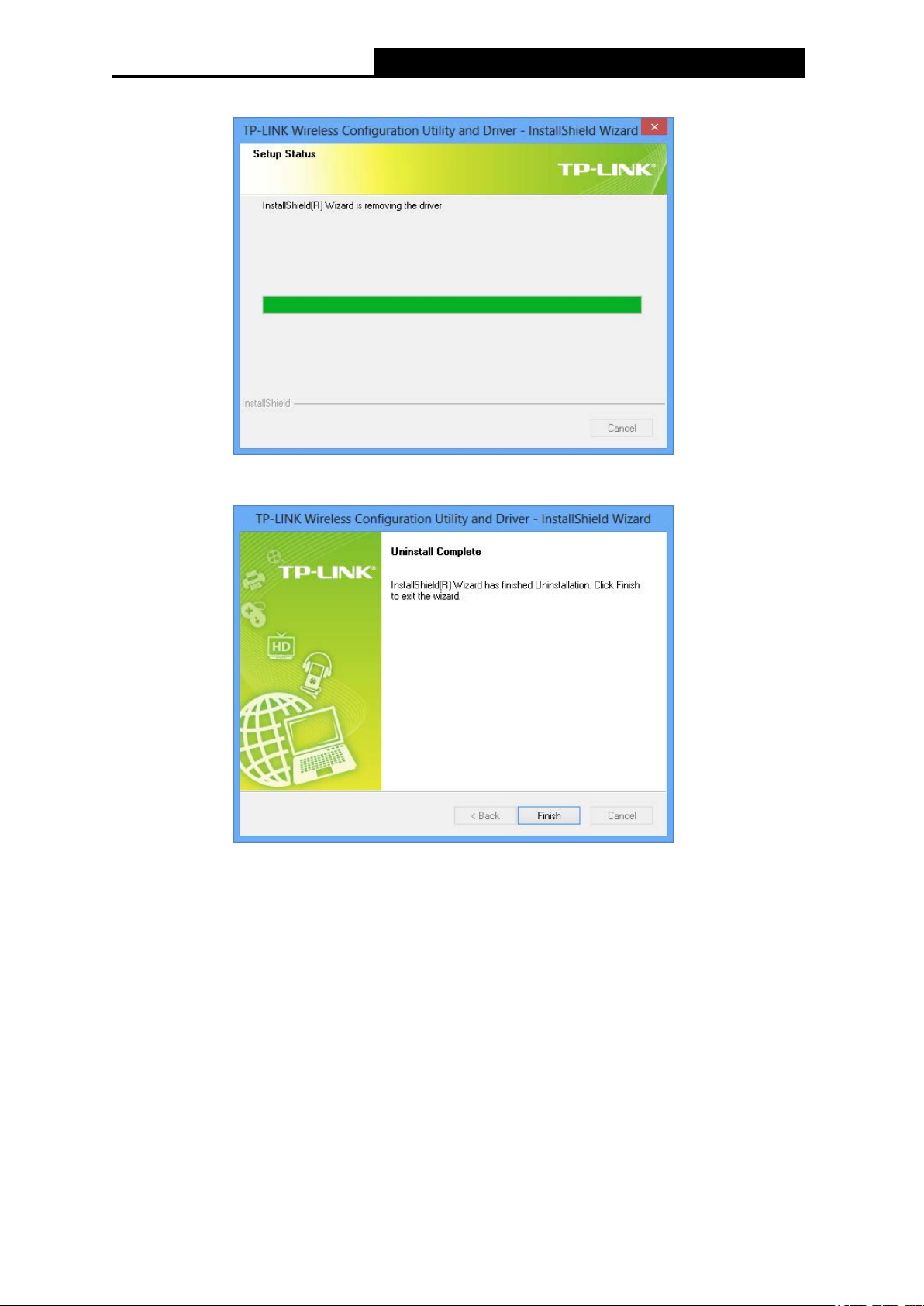
Archer T6E
AC1300 Wireless Dual Band PCI Express Adapter User Guide
3. It may take a few minutes to undergo the whole un-installation process.
Figure 6-15
4. Click Finish when the figure below appears.
Figure 6-16
40
Page 50

Archer T6E
AC1300 Wireless Dual Band PCI Express Adapter User Guide
Appendix A: Specifications
Normal
Interface PCI Express x1
Standards
IEEE802.11ac; IEEE802.11a; IEEE802.11b; IEEE802.11g;
IEEE802.11n; IEEE802.11e; IEEE802.1x; IEEE802.11i
Operating System Windows XP, Windows 7, Windows 8, Windows 8.1
Throughput 2.4GHz: 400Mbps (Maximal)
5GHz: 867 Mbps (Maximal)
11a: 6/9/12/18/24/36/48/54Mbps
11b: 1/2/5.5/11Mbps
Radio Data Rate
11g: 6/9/12/18/24/36/48/54Mbps
11n: 400Mbps (2.4GHz), 300Mbps (5GHz)
11ac: 867 Mbps (5GHz)
11a: OFDM
11b: CCK, QPSK, BPSK
Modulation
11g: OFDM
11n: QPSK, BPSK, 16-QAM, 64-QAM
11ac:
Media Access Protocol CSMA/CA with ACK
Data Security WEP, WPA / WPA2, WPA-PSK / WPA2-PSK
Frequency* 2.4 ~ 2.4835 GHz, 5.180 ~ 5.240 GHz,
5.260 ~ 5.320 GHz, 5.500~5.580 GHz,
5.660~5.700 GHz, 5.745 ~ 5.825 GHz
Spread Spectrum Direct Sequence Spread Spectrum (DSSS)
Safety & Emissions FCC, CE, WIFI, IC, NCC, WHQL
Environmental and Physical
Working Temperature 0℃~40℃ (32℉~104℉)
Storage Temperature -40℃~70℃ (-40℉~158℉)
Working Humidity 10% ~ 90% RH, Non-condensing
Storage Humidity 5% ~ 90% RH, Non-condensing
* 1. Only 2.412GHz~2.462GHz is allowed to be used in USA, which means only channel 1~11 is
available for American users to choose.
* 2. Rules on the use of 5GHz band channels may vary according to different national laws.
41
Page 51
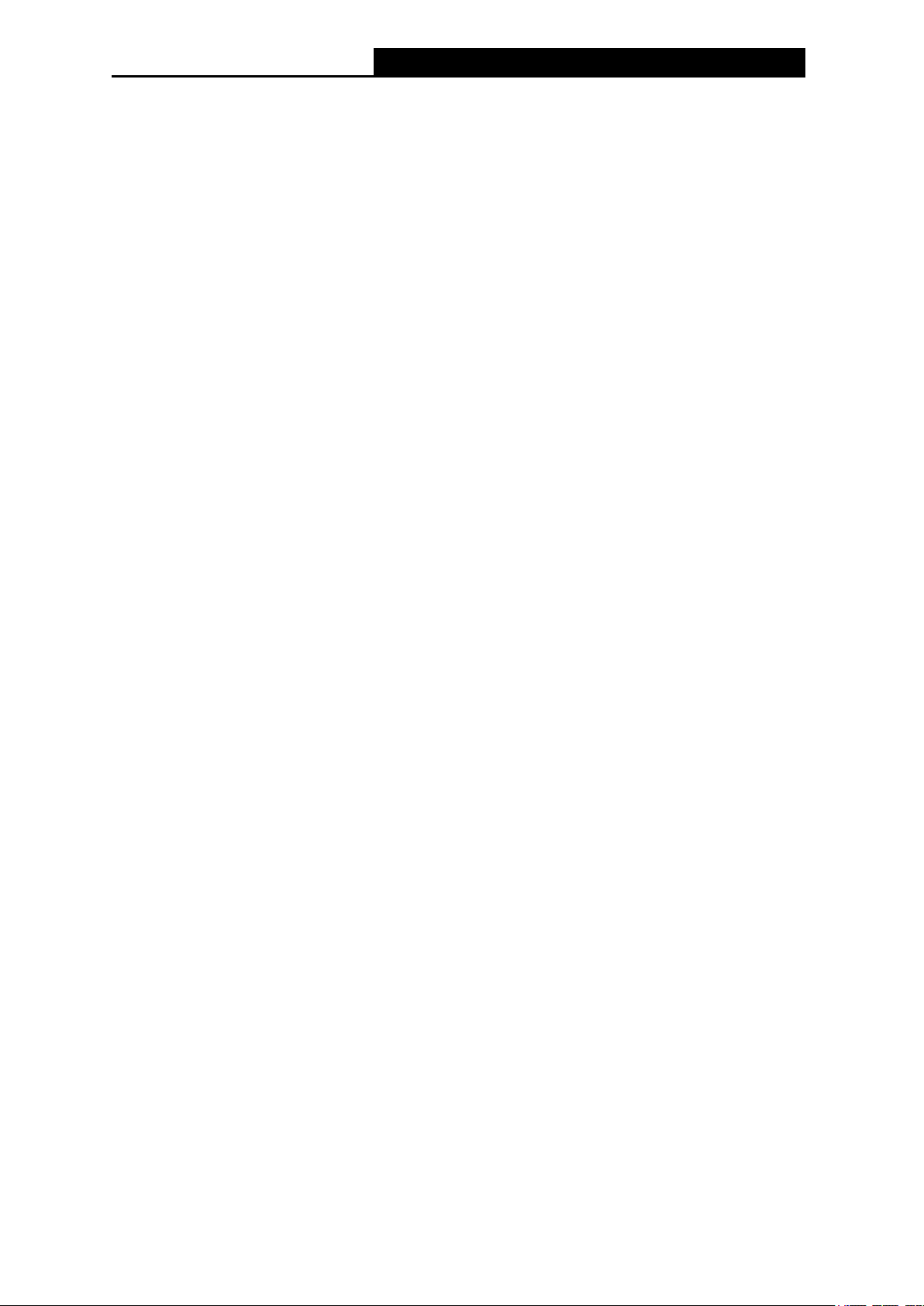
Archer T6E
AC1300 Wireless Dual Band PCI Express Adapter User Guide
Appendix B: Glossary
802.11ac - IEEE 802.11ac is a wireless computer networking standard of 802.11.This
specification will enable multi-station WLAN throughput of at least 1 gigabit per
second .This is accomplished by extending the air interface concepts embraced by
802.11n: wider RF bandwidth, more MIMO spatial streams, multi-user MIMO, and
high-density modulation (up to 256 QAM).
802.11a - specification for wireless networking at 54 Mbps using OFDM modulation and
operating in radio band at 5GHz.
802.11b - The 802.11b standard specifies a wireless product networking at 11 Mbps using
direct-sequence spread-spectrum (DSSS) technology and operating in the unlicensed radio
spectrum at 2.4GHz, and WEP encryption for security. 802.11b networks are also referred to
as Wi-Fi networks.
802.11g - specification for wireless networking at 54 Mbps using direct-sequence
spread-spectrum (DSSS) technology, using OFDM modulation and operating in the
unlicensed radio spectrum at 2.4GHz, and backward compatibility with IEEE 802.11b devices,
and WEP encryption for security.
802.11n - 802.11n builds upon previous 802.11 standards by adding MIMO (multiple-input
multiple-output). MIMO uses multiple transmitter and receiver antennas to allow for increased
data throughput via spatial multiplexing and increased range by exploiting the spatial diversity,
perhaps through coding schemes like Alamouti coding. The Enhanced Wireless Consortium
(EWC) was formed to help accelerate the IEEE 802.11n development process and promote a
technology specification for interoperability of next-generation wireless local area networking
(WLAN) products.
Ad hoc Network - An ad hoc network is a group of computers, each with a Wireless Adapter,
connected as an independent 802.11 wireless LAN. Ad hoc wireless computers operate on a
peer-to-peer basis, communicating directly with each other without the use of an access point.
Ad hoc mode is also referred to as an Independent Basic Service Set (IBSS) or as
peer-to-peer mode, and is useful at a departmental scale or SOHO operation.
DSSS - (Direct-Sequence Spread Spectrum) - DSSS generates a redundant bit pattern for all
data transmitted. This bit pattern is called a chip (or chipping code). Even if one or more bits
in the chip are damaged during transmission, statistical techniques embedded in the receiver
can recover the original data without the need of retransmission. To an unintended receiver,
DSSS appears as low power wideband noise and is rejected (ignored) by most narrowband
receivers. However, to an intended receiver (i.e. another wireless LAN endpoint), the DSSS
signal is recognized as the only valid signal, and interference is inherently rejected (ignored).
FHSS - (Frequency Hopping Spread Spectrum) - FHSS continuously changes (hops) the
carrier frequency of a conventional carrier several times per second according to a
pseudo-random set of channels. Because a fixed frequency is not used, and only the
transmitter and receiver know the hop patterns, interception of FHSS is extremely difficult.
42
Page 52

Archer T6E
AC1300 Wireless Dual Band PCI Express Adapter User Guide
Infrastructure Network - An infrastructure network is a group of computers or other devices,
each with a Wireless Adapter, connected as an 802.11 wireless LAN. In infrastructure mode,
the wireless devices communicate with each other and to a wired network by first going
through an access point. An infrastructure wireless network connected to a wired network is
referred to as a Basic Service Set (BSS). A set of two or more BSS in a single network is
referred to as an Extended Service Set (ESS). Infrastructure mode is useful at a corporation
scale, or when it is necessary to connect the wired and wireless networks.
Spread Spectrum - Spread Spectrum technology is a wideband radio frequency technique
developed by the military for use in reliable, secure, mission-critical communications systems.
It is designed to trade off bandwidth efficiency for reliability, integrity, and security. In other
words, more bandwidth is consumed than in the case of narrowband transmission, but the
trade off produces a signal that is, in effect, louder and thus easier to detect, provided that the
receiver knows the parameters of the spread-spectrum signal being broadcast. If a receiver is
not tuned to the right frequency, a spread-spectrum signal looks like background noise.
There are two main alternatives, Direct Sequence Spread Spectrum (DSSS) and Frequency
Hopping Spread Spectrum (FHSS).
SSID - A Service Set Identification is a thirty-two character (maximum) alphanumeric key
identifying a wireless local area network. For the wireless devices in a network to
communicate with each other, all devices must be configured with the same SSID. This is
typically the configuration parameter for a wireless PC card. It corresponds to the ESSID in
the wireless Access Point and to the wireless network name. See also Wireless Network
Name and ESSID.
WEP - (Wired Equivalent Privacy) - A data privacy mechanism based on a 64-bit or 128-bit or
152-bit shared key algorithm, as described in the IEEE 802.11 standard. To gain access to a
WEP network, you must know the key. The key is a string of characters that you create.
When using WEP, you must determine the level of encryption. The type of encryption
determines the key length. 128-bit encryption requires a longer key than 64-bit encryption.
Keys are defined by entering in a string in HEX (hexadecimal - using characters 0-9, A-F) or
ASCII (American Standard Code for Information Interchange – alphanumeric characters)
format. ASCII format is provided so you can enter a string that is easier to remember. The
ASCII string is converted to HEX for use over the network. Four keys can be defined so that
you can change keys easily.
Wi-Fi - A trade name for the 802.11b wireless networking standard, given by the Wireless
Ethernet Compatibility Alliance (WECA, see http://www.wi-fi.net), an industry standards
group promoting interoperability among 802.11b devices.
WLAN - (Wireless Local Area Network) - A group of computers and associated devices
communicate with each other wirelessly, which network serving users are limited in a local
area.
WPA - (Wi-Fi Protected Access) - A wireless security protocol uses TKIP (Temporal Key
Integrity Protocol) encryption, which can be used in conjunction with a RADIUS server.
43
