Page 1
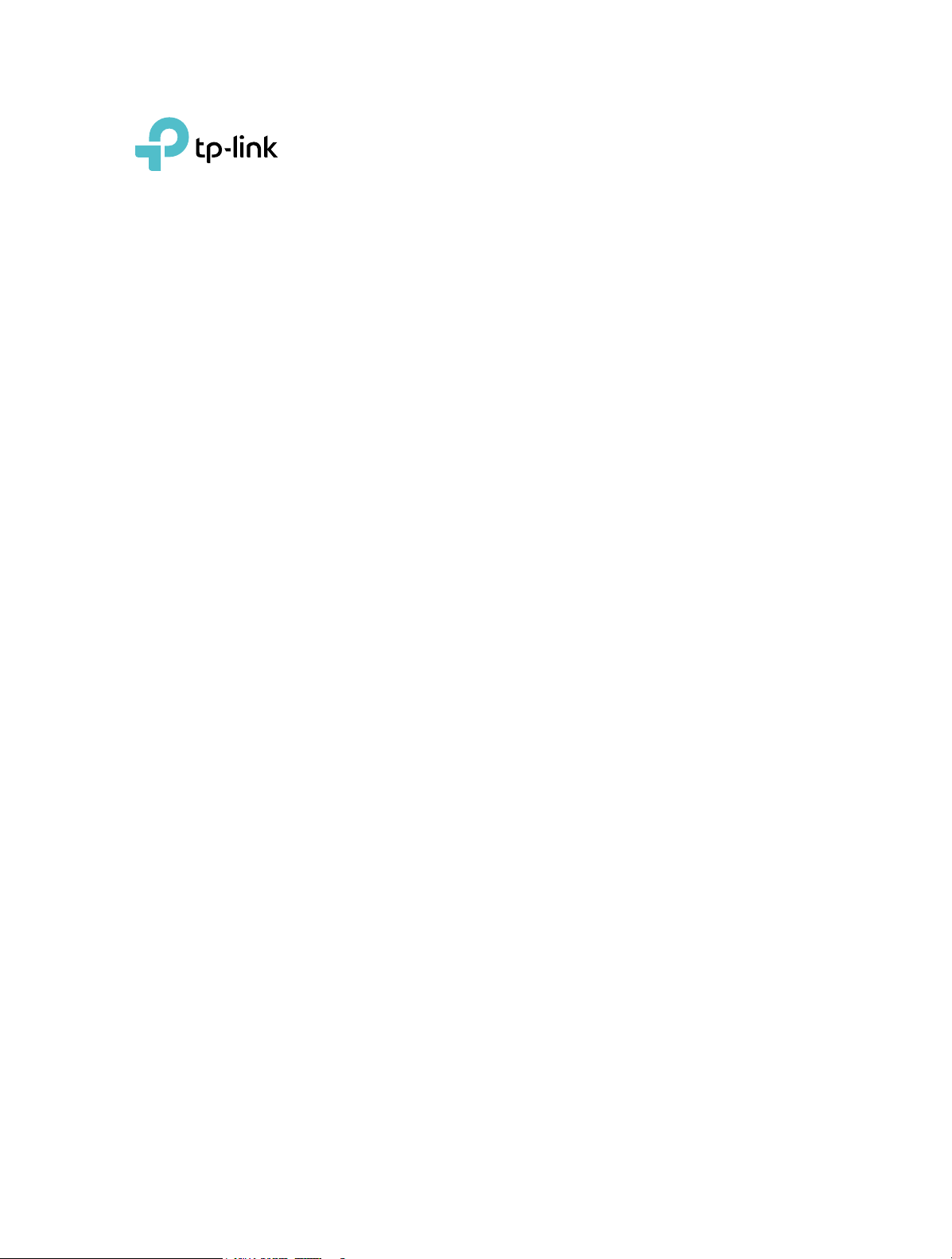
User Guide
AC600 High Gain Wireless Dual Band USB Adapter
Archer T2U Plus
REV1.0.0 1910012536
Page 2
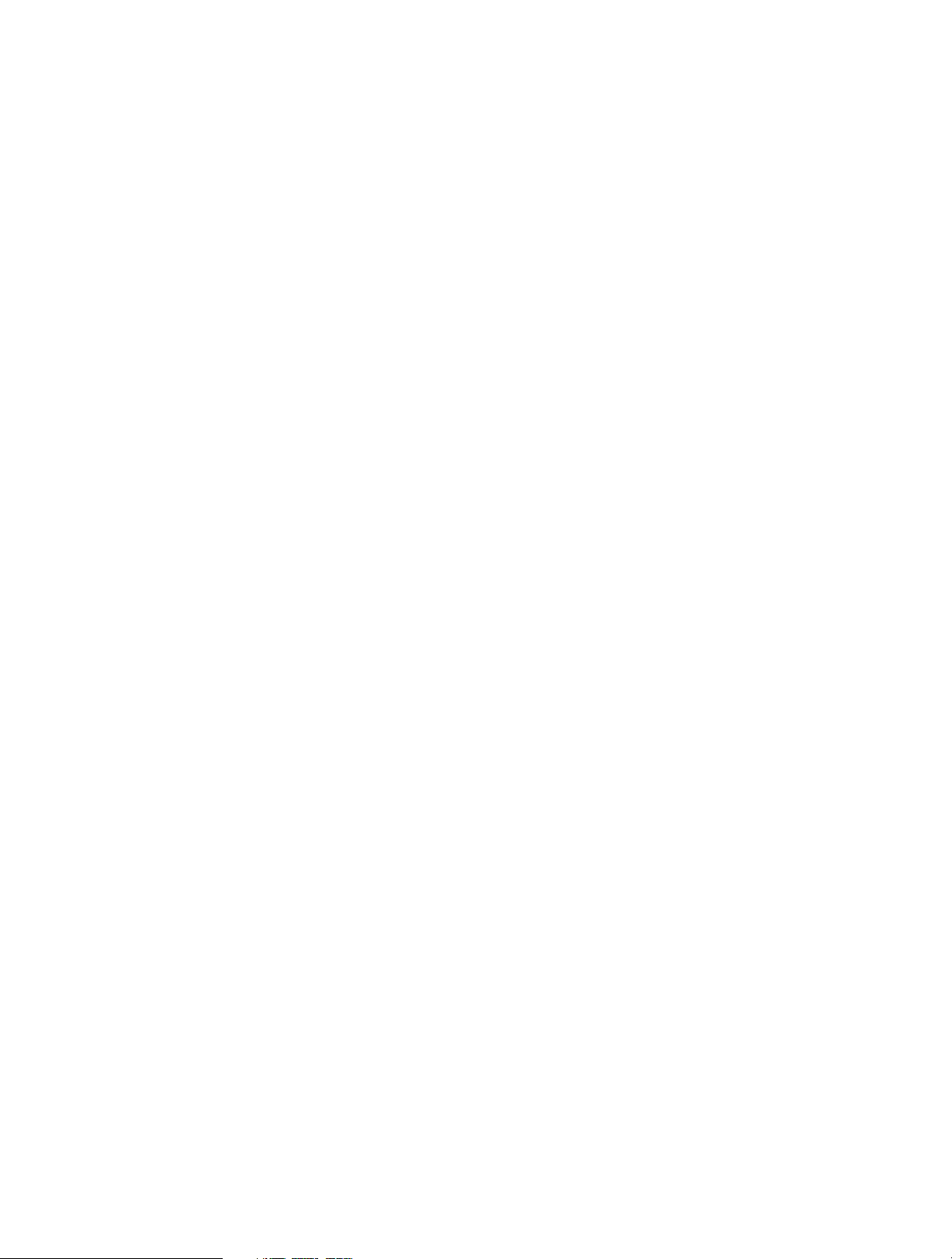
Contents
About This Guide . . . . . . . . . . . . . . . . . . . . . . . . . . . . . . . . . . . . . . . . . . . . . . . . . . 1
Chapter 1. Get to Know About Your Adapter. . . . . . . . . . . . . . . . . . . . . . . 2
1. 1. Product Overview . . . . . . . . . . . . . . . . . . . . . . . . . . . . . . . . . . . . . . . . . . . . . . . . . . . . . . . . . . 3
1. 2. LED Status . . . . . . . . . . . . . . . . . . . . . . . . . . . . . . . . . . . . . . . . . . . . . . . . . . . . . . . . . . . . . . . . . 3
Chapter 2. Connect to a Computer . . . . . . . . . . . . . . . . . . . . . . . . . . . . . . . . 4
Chapter 3. Windows. . . . . . . . . . . . . . . . . . . . . . . . . . . . . . . . . . . . . . . . . . . . . . 6
3. 1. Install Driver . . . . . . . . . . . . . . . . . . . . . . . . . . . . . . . . . . . . . . . . . . . . . . . . . . . . . . . . . . . . . . . 7
3. 2. Join a Wireless Network. . . . . . . . . . . . . . . . . . . . . . . . . . . . . . . . . . . . . . . . . . . . . . . . . . . . . 8
3. 3. Uninstall Driver. . . . . . . . . . . . . . . . . . . . . . . . . . . . . . . . . . . . . . . . . . . . . . . . . . . . . . . . . . . . . 8
Chapter 4. Mac OS X. . . . . . . . . . . . . . . . . . . . . . . . . . . . . . . . . . . . . . . . . . . . . . 9
4. 1. Install Driver and Utility. . . . . . . . . . . . . . . . . . . . . . . . . . . . . . . . . . . . . . . . . . . . . . . . . . . . 10
4. 2. Join a Wireless Network. . . . . . . . . . . . . . . . . . . . . . . . . . . . . . . . . . . . . . . . . . . . . . . . . . . . 12
4. 2. 1. TP-Link Utility . . . . . . . . . . . . . . . . . . . . . . . . . . . . . . . . . . . . . . . . . . . . . . . . . . . . . 12
4. 2. 2. WPS (Wi-Fi Protected Setup) . . . . . . . . . . . . . . . . . . . . . . . . . . . . . . . . . . . . . . . 13
4. 3. Management . . . . . . . . . . . . . . . . . . . . . . . . . . . . . . . . . . . . . . . . . . . . . . . . . . . . . . . . . . . . . 16
4. 4. Uninstall Driver and Utility. . . . . . . . . . . . . . . . . . . . . . . . . . . . . . . . . . . . . . . . . . . . . . . . . 17
Appendix: Troubleshooting . . . . . . . . . . . . . . . . . . . . . . . . . . . . . . . . . . . . . . . 19
Page 3
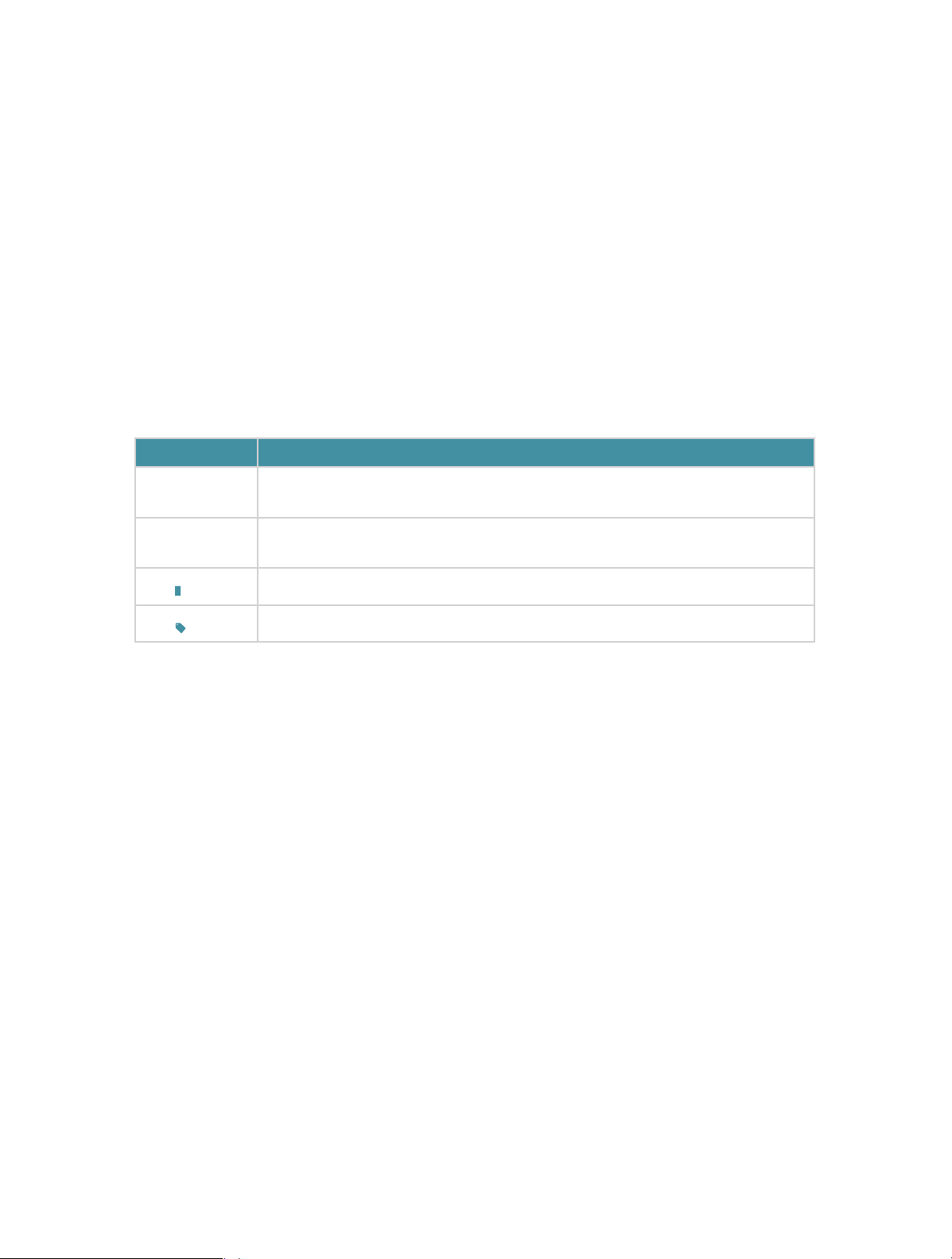
About This Guide
This guide is a complement to Quick Installation Guide. The Quick Installation Guide
instructs you on quick installation, and this guide provides the product overview and
detailed instructions for each steps.
When using this guide, please notice that features of the adapter may vary slightly
depending on the model and software version you have. All screenshots, images,
parameters and descriptions documented in this guide are used for demonstration
only.
Conventions
In this guide, the following conventions are used:
Convention
Teal Italic
Teal
Note:
Tips:
*Maximum wireless signal rates are the physical rates derived from IEEE Standard 802.11 specifications. Actual
wireless data throughput and wireless coverage, and quantity of connected devices are not guaranteed and will vary
as a result of network conditions, AP limitations, and environmental factors, including building materials, obstacles,
volume and density of traffic, and AP location.
*To ensure compatibility, you may need to update the adapter’s drivers after an OS update. You can find our latest
drivers in the download center at tp-link.com/en/download-center.
Description
Hyperlinks are in teal italic. You can click to redirect to a website or a specific
section.
Contents to be emphasized and texts on the web page are in teal, including the
menus, items, buttons, etc.
Ignoring this type of note might result in a malfunction or damage to the device.
Indicates important information that helps you make better use of your device.
More Info
• The latest software and utility can be found at https://www.tp-link.com/download-
center.
• The Quick Installation Guide (QIG) can be found where you find this guide or inside
the package of the product.
• Specifications can be found on the product page at https://www.tp-link.com.
• Our Technical Support contact information can be found at the Contact Technical
Support page at https://www.tp-link.com/support.
1
Page 4
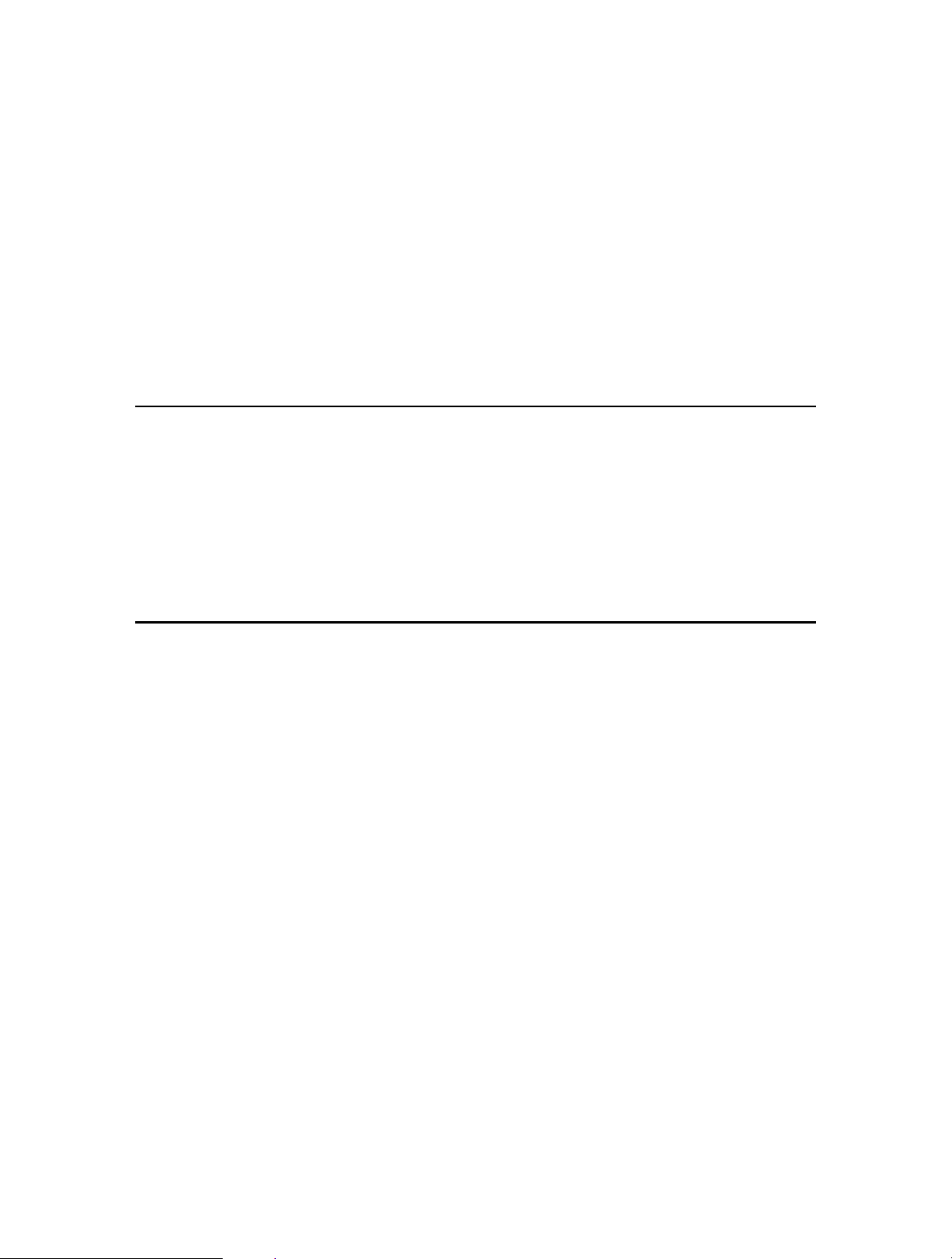
Chapter 1
Get to Know About Your
Adapter
This chapter introduces what the adapter can do and shows its appearance.
This chapter contains the following sections:
• Product Overview
• LED Status
Page 5
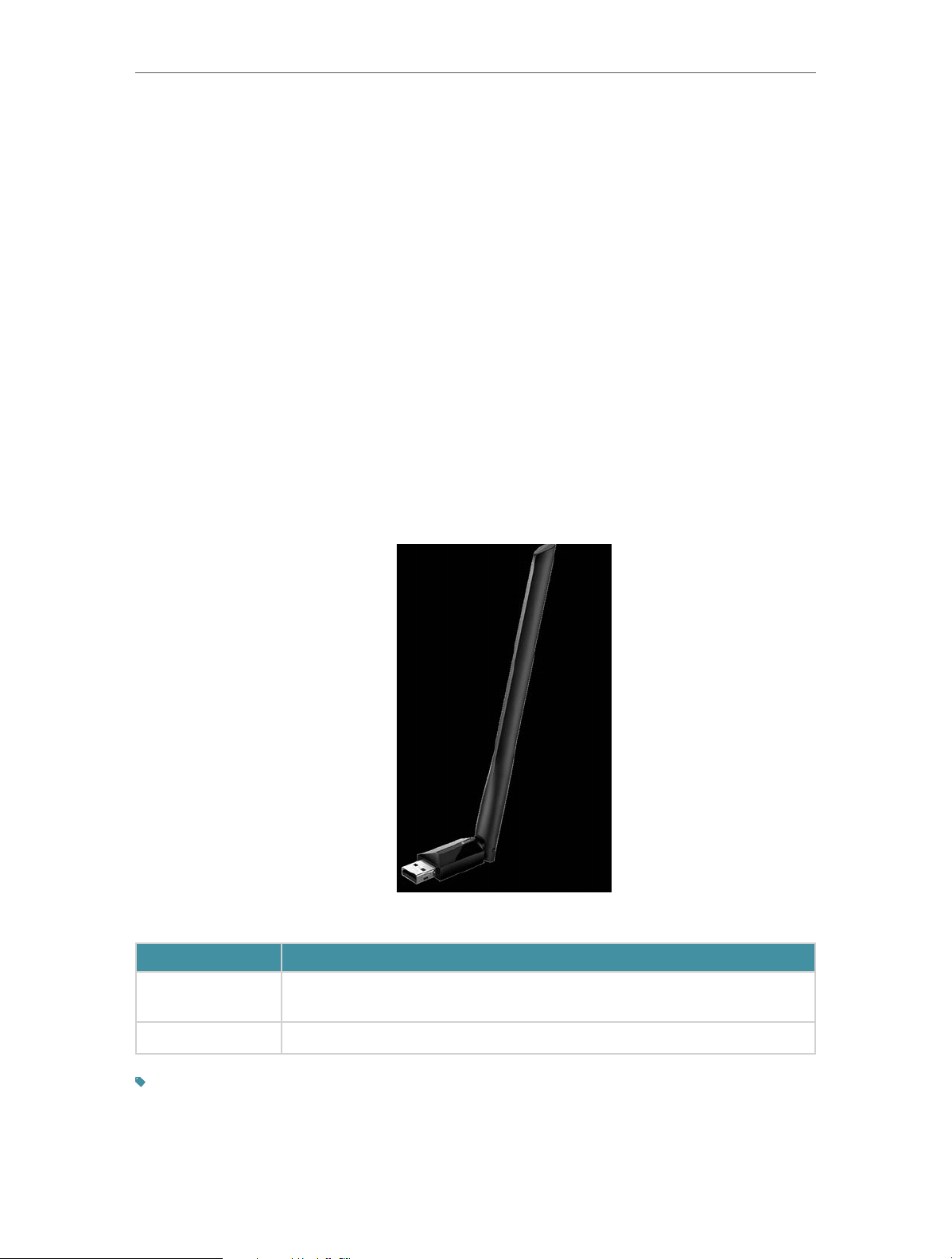
Chapter 1
Get to Know about Your Adapter
1. 1. Product Overview
TP-Link Wireless USB Adapter connects your computer to a Wi-Fi network for smooth
HD video, voice streaming and online gaming.
• 256QAM support increases the 2.4 GHz data rate from 150 Mbps to 200 Mbps, 200
Mbps on the 2.4 GHz band and 433 Mbps on the 5 GHz band, ensure you fully enjoy
fast AC Wi-Fi
• A 5dBi high-gain antenna greatly enhances the reception and transmission signal
strength of the USB adapter
• Utilizes 802.11ac standard and is backward compatible with 802.11a/b/g/n
• Supports 64/128 bit WEP, WPA-PSK/WPA2-PSK
• Supports Windows and Mac
1. 2. LED Status
You can check the adapter’s working status by following the LED Explanation table.
Status
Off
On The driver has been installed successfully.
Tips:
If the LED is off, try these troubleshooting tips:
1. Check if the adapter is recognized and enabled or not. Refer to Troubleshooting-T2 for detailed instructions.
2. Remove and reinsert the adapter.
3. Reinstall the software, if necessary.
The driver is not installed.
The adapter is not detected.
Indication
3
Page 6
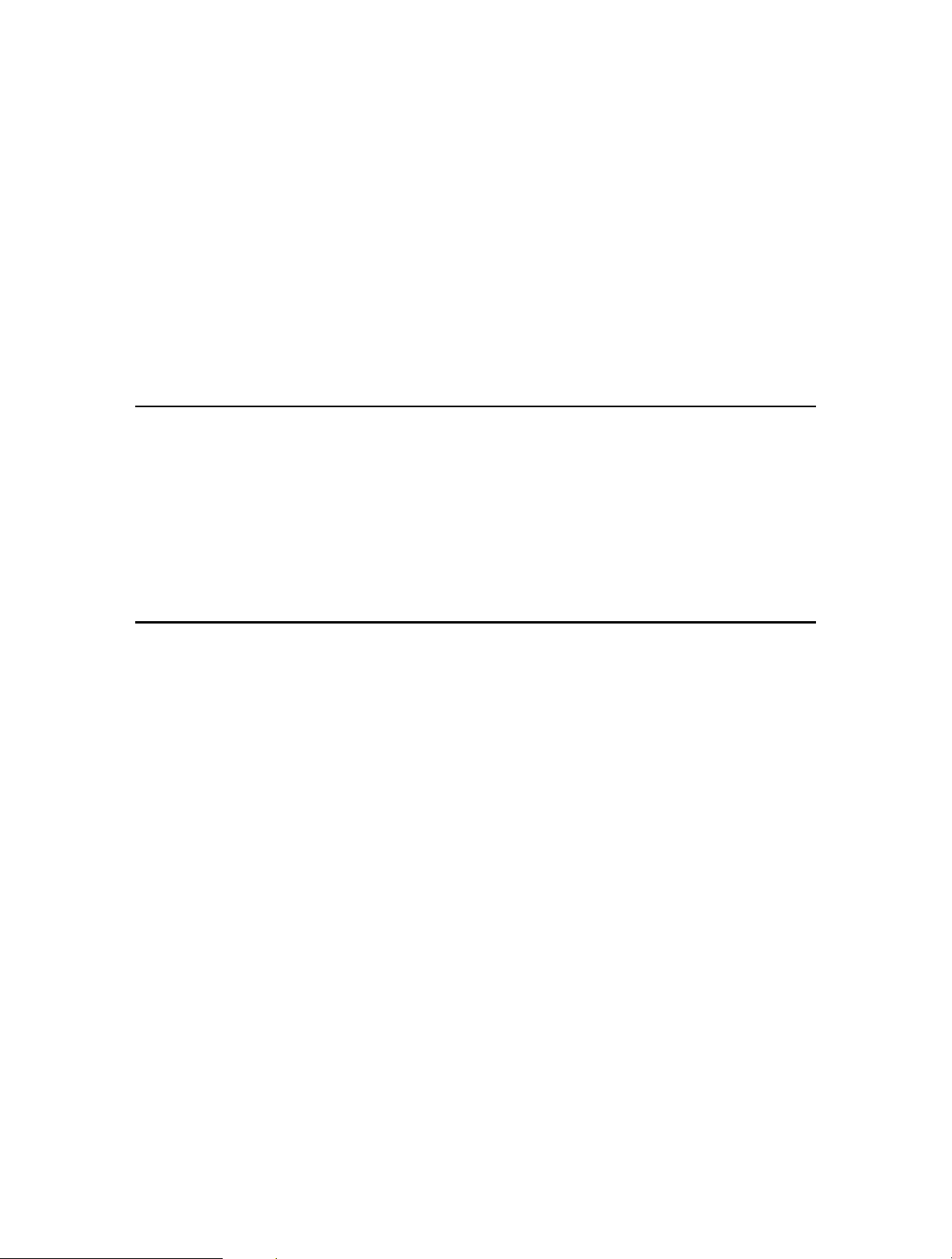
Chapter 2
Connect to a Computer
This chapter introduces how to connect the adapter to your computer.
Page 7

Chapter 2
Connect to a Computer
Before you start using your adapter, insert the adapter into a USB port on your
computer directly.
* The image is for demonstration only.
After connecting your adapter to the computer, please follow the instructions in the
appropriate chapter for your operating system: Windows, Mac OS X.
5
Page 8
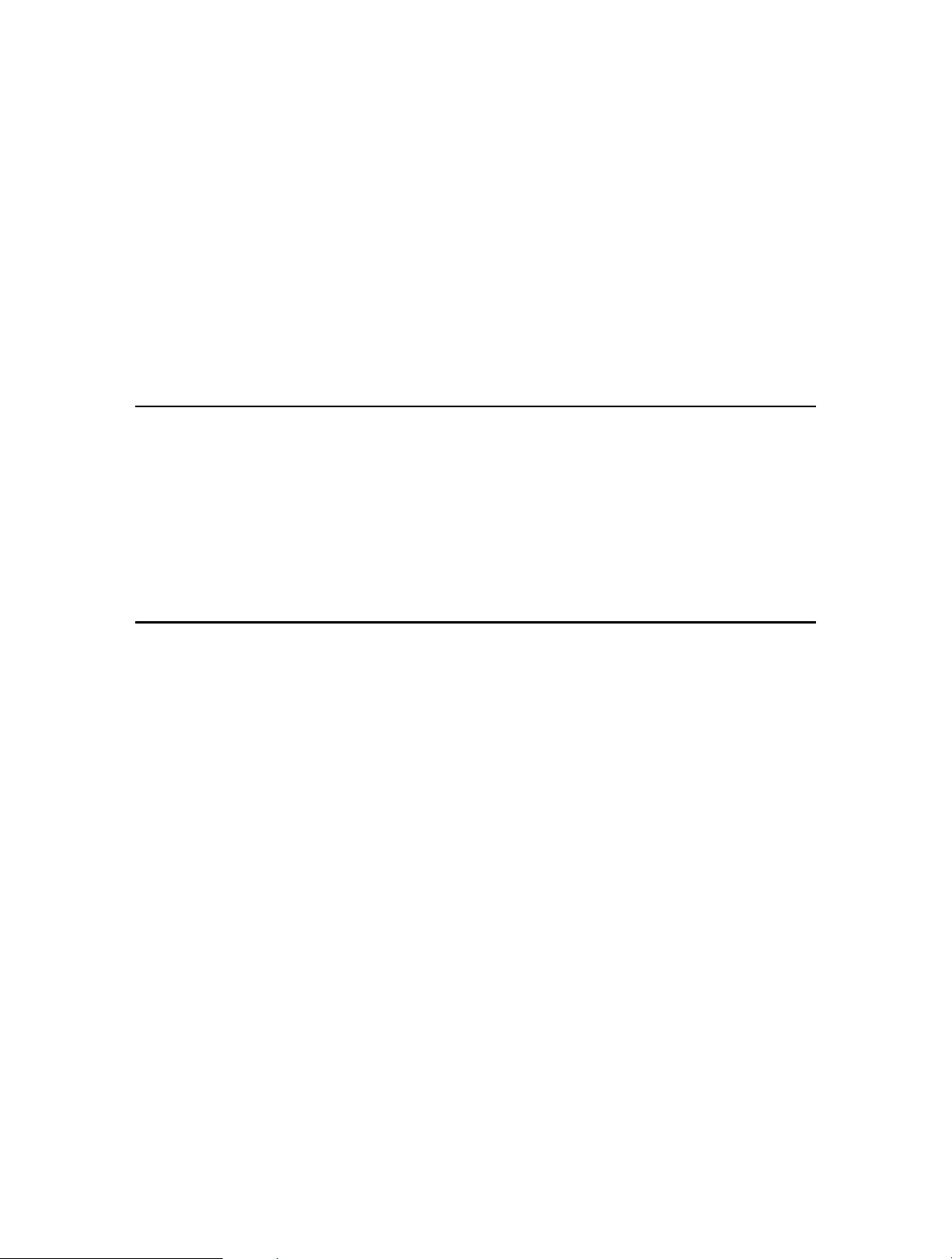
Chapter 3
Windows
This chapter introduces how to install your adapter’s driver, use your adapter to join
a wireless network, and uninstall your adapter in a Windows system. The adapter is
equipped with a Setup Wizard, which can guide you through the installation process.
This chapter includes the following sections:
• Install Driver
• Join a Wireless Network
• Uninstall Driver
Page 9
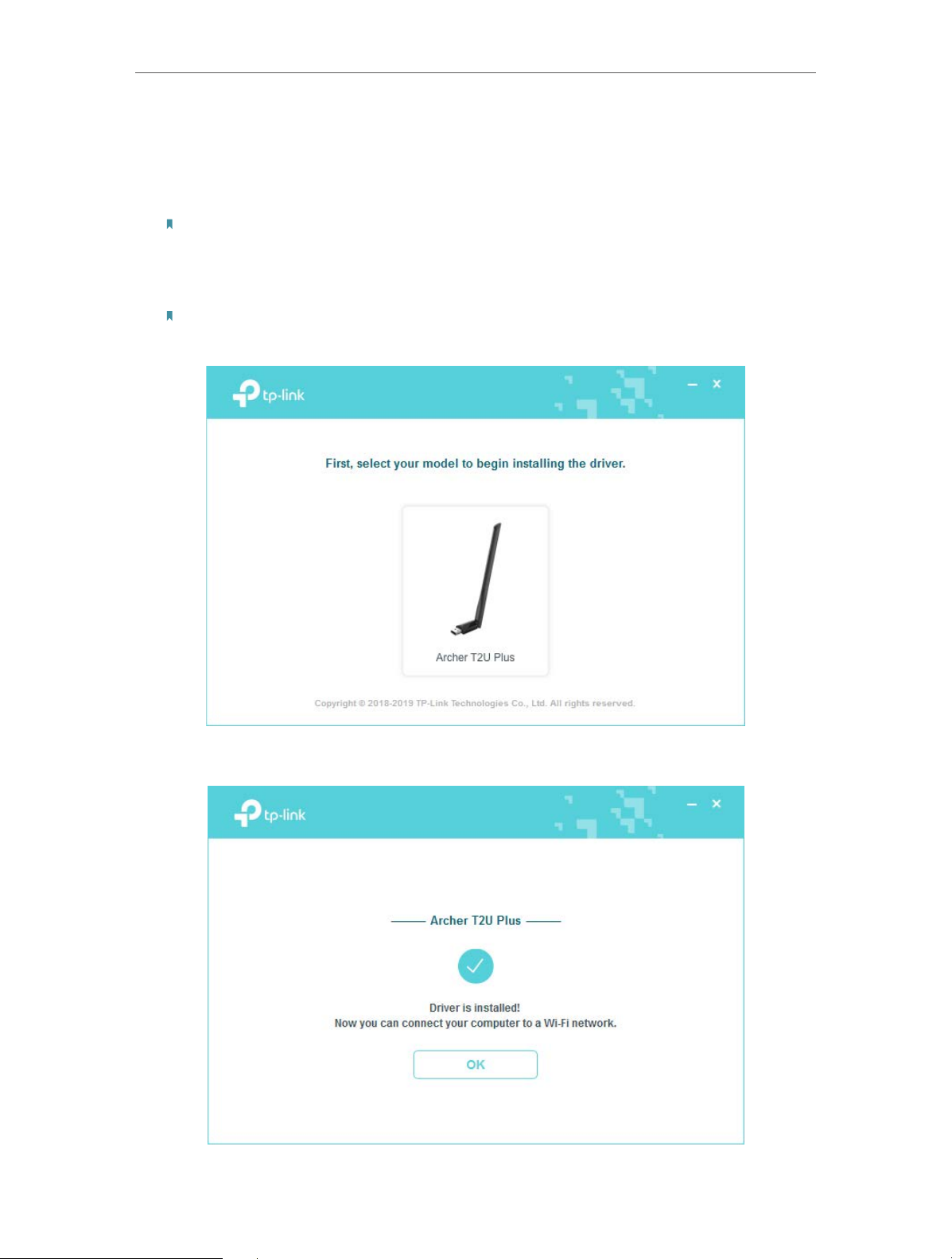
Chapter 3
Windows
3. 1. Install Driver
1. Insert the resource CD into your CD drive and run the Autorun.exe from the pop-up
Autoplay window.
Note:
1. You can also download the driver or check the new release at https://www.tp-link.com/download-center.
2. In some operating systems, the CD screen will pop up automatically. Otherwise, run the CD manually.
2. Select Archer T2U Plus and follow the instructions to complete the installation.
Note:
If you can’t install the driver successfully, disable the antivirus software and firewall, then try again.
3. When the following screen appears, the driver has been installed successfully.
7
Page 10
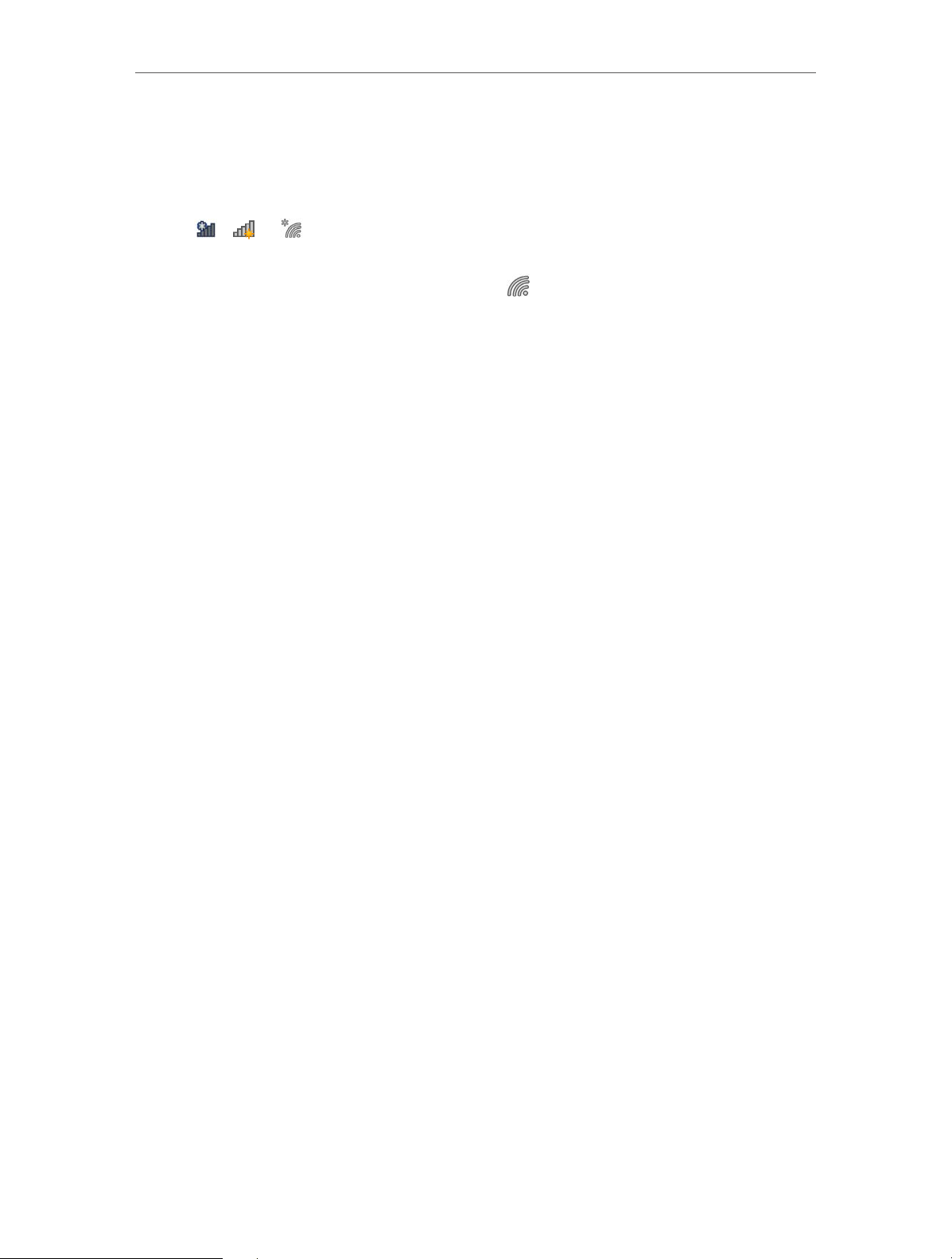
Chapter 3
Windows
3. 2. Join a Wireless Network
You can join a wireless network via Windows built-in wireless utility. Follow the
instructions below to use your computer system’s built-in wireless utility:
1. Click
to join, and click Connect. Enter the network password when prompted.
2. When the network icon changes to
connection.
, or (Network icon) on the taskbar. Select the Wi-Fi network you want
or , it indicates a successful network
3. 3. Uninstall Driver
The software uninstallation steps vary a bit from different systems. Please follow
the appropriate instructions for your Windows operating system: Windows 8/8.1/10,
Windows XP/7.
• Windows 8/8.1/10
Go to Start menu to find the TP-Link application. Click
Driver, then follow the on-screen instructions to complete the uninstallation.
• Windows XP/7
Go to Start > All Programs > TP-Link > Uninstall
the on-screen instructions to complete the uninstallation.
Uninstall TP-Link
TP-Link
Archer T2U Plus Driver. Follow
Archer T2U Plus
8
Page 11

Chapter 4
Mac OS X
This chapter introduces how to install your adapter’s driver and utility, use your adapter
to join a wireless network, manage your adapter and uninstall your adapter in Mac OS
X.
This chapter includes the following sections:
• Install Driver and Utility
• Join a Wireless Network
• Management
• Uninstall Driver and Utility
Page 12

Chapter 4
Mac OS X
4. 1. Install Driver and Utility
We take the steps in Mac OS X 10.10 as an example - the steps may vary slightly for
other versions of Mac OS.
1. Download the driver and utility at https://www.tp-link.com/download-center.
Note:
The CD is included in the package. If your computer has a CD drive, you can also run the included CD to install
the driver and utility.
2. Double click to unzip the downloaded folder and run the Install.pkg.
3. The Install TP-Link Wireless USB Adapter Utility and Driver Wizard window will
appear. Click Continue and follow the instructions to complete the installation.
10
Page 13

Chapter 4
Mac OS X
4. When the following screen appears, the driver and utility have been installed
successfully. Click Restart to finish the installation.
5. After restarting the computer, the TP-Link Utility icon will appear on the menu
bar in the upper-right corner of the screen. To use the utility to join a Wi-Fi network
with your adapter, refer to Join a Wireless Network.
Note:
If the TP-Link Utility icon
is connected properly and its LED is on.
does not appear on the menu bar, make sure the USB wireless network adapter
11
Page 14

Chapter 4
Mac OS X
4. 2. Join a Wireless Network
There are two options of using the adapter to join a Wi-Fi network.
Option 1: TP-Link Utility
TP-Link Utility lets you easily connect the adapter to a Wi-Fi network and manage the
adapter.
Option 2: WPS (Wi-Fi Protected Setup)
WPS (Wi-Fi Protected Setup) is a network security standard for easily adding computers
and other devices to a home network. Use this method if your wireless router or access
point supports WPS.
4. 2. 1. TP-Link Utility
Option 1
Click the TP-Link Utility icon
on the menu bar, and choose a Wi-Fi network from
the list. Enter the password when prompted.
When you are connected to the internet, the network icon will change to
Option 2
.
1. Click the TP-Link Utility icon
on the menu bar, and then click Open Wireless
Utility at the bottom of the network list.
2. Select the network you want to join from the list and enter the password when
prompted. Click Join.
12
Page 15

Chapter 4
Mac OS X
Note:
If your Wi-Fi network is not displayed in the list, you can try to join it by WPS or by clicking Join Other on the above
screen, and then follow the on-screen instructions to join the network.
4. 2. 2. WPS (Wi-Fi Protected Setup)
WPS can be activated via PBC (Push Button Configuration) and PIN code on the TP-Link
Utility. Please refer to PBC or PIN below.
• PBC
1. Press the WPS/QSS button on your router or AP.
2. Within 2 minutes, click the TP-Link Utility icon on the menu bar, and then click
WPS at the bottom of the network list.
13
Page 16

Chapter 4
3. Click PBC.
Mac OS X
4. The following screen indicates a successful connection by WPS. Click OK.
• PIN
1. Click the TP-Link Utility icon
on the menu bar, and then click WPS at the bottom
of the network list.
14
Page 17

Chapter 4
2. Click PIN.
Mac OS X
3. Within 2 minutes, log in to the web management page of your router or AP. Go to its
WPS page, enter the PIN of the adapter in the corresponding field and click Connect.
4. The following screen indicates a successful connection by WPS. Click OK.
15
Page 18

Chapter 4
Mac OS X
4. 3. Management
TP-Link Utility provides you with an easy way to manage various connection settings
of your Wi-Fi network.
1. Click the TP-Link Utility icon
on the menu bar, and then click Open Wireless
Utility at the bottom of the network list.
2. TP-Link Utility will pop up. Click the Profiles button to open the Profiles screen.
3. The Profiles screen lets you manage different Wi-Fi connection settings as profiles
so that you can connect to your network easily.
16
Page 19

Chapter 4
Mac OS X
Preferred Networks displays the networks that you once connected to. The networks’
status and information are displayed in the table.
• To join a Wi-Fi network
If you want to join a Wi-Fi network that is listed on the profile screen, select the profile
and click Apply in the bottom right corner.
• To manage an existing profile
If you want to change the wireless settings of an existing profile, select it and then you
can edit its Security and Password. If you want to delete a profile, select it and click
Remove.
4. 4. Uninstall Driver and Utility
1. Double click Uninstall.command in the downloaded folder.
17
Page 20

Chapter 4
Mac OS X
2. Enter the password of you computer and when the “Uninstall Complete” message
appears, the uninstallation is complete.
18
Page 21

Appendix: Troubleshooting
T1. What should I do if the adapter is not detected?
• Make sure the adapter is securely connected to the computer.
• Make sure you meet the minimum system requirements for the adapter and that the
latest Windows and system updates are installed on your computer.
• Make sure you use the latest driver for your specific adapter. The latest drivers can
be found at the product’s Support page at https://www.tp-link.com/download-center.
• Try a different USB port on the computer.
• Try restarting the computer or try using the adapter on a different computer.
T2. How to check if I have installed the driver for my adapter successfully
or not?
1. On your computer, please right click Computer icon and go to Manage;
2. Open the Device Manager and go to Network adapters, and then find the
corresponding TP-Link adapter, right click it and then go to Properties;
19
Page 22

3. If you can see “This device is working properly.” in the red box, you have already
installed the driver successfully.
T3. What should I do if can’t connect to the Wi-Fi after installing the
driver?
• Refer to T2 to check if you have installed the driver for your adapter successfully .
• Make sure the adapter is securely connected to the computer.
• Disable the antivirus software and firewall, then try again.
• Try a different USB port on the computer.
• Restart your computer and try again.
20
Page 23

• Re-install the driver and try again.
T4. How to find the hardware version of the adapter?
• The hardware version is printed on the product label on the package or the adapter.
There is a character string “Ver:X.Y” (for example, Ver:2.0) in the Serial Number field,
and the number X is the hardware version of the adapter.
• Visit http://www.tp-link.com/faq-46.html and follow the second method to find the
hardware version of the adapter.
For more detailed instructions:
• Can’t find the hardware version of the adapter: https://www.tp-link.com/faq-46.html
• Can’t find or join the wireless networks: https://www.tp-link.com/faq-2253.html
• Can’t install the driver: https://www.tp-link.com/faq-2252.html
21
Page 24

COPYRIGHT & TRADEMARKS
Specifications are subject to change without notice. is a registered trademark
of TP-Link Technologies Co., Ltd. Other brands and product names are trademarks or
registered trademarks of their respective holders.
No part of the specifications may be reproduced in any form or by any means or used
to make any derivative such as translation, transformation, or adaptation without
permission from TP-Link Technologies Co., Ltd. Copyright © 2019 TP-Link Technologies
Co., Ltd. All rights reserved.
Page 25

FCC compliance information statement
Product Name: AC600 High Gain Wireless Dual Band USB Adapter
Model Number: Archer T2U Plus
Responsible party:
TP-Link USA Corporation, d/b/a TP-Link North America, Inc.
Address: 145 South State College Blvd. Suite 400, Brea, CA 92821
Website: https://www.tp-link.com/us/
Tel: +1 626 333 0234
Fax: +1 909 527 6803
E-mail: sales.usa@tp-link.com
This equipment has been tested and found to comply with the limits for a Class B
digital device, pursuant to part 15 of the FCC Rules. These limits are designed to provide
reasonable protection against harmful interference in a residential installation. This
equipment generates, uses and can radiate radio frequency energy and, if not installed
and used in accordance with the instructions, may cause harmful interference to radio
communications. However, there is no guarantee that interference will not occur in a
particular installation. If this equipment does cause harmful interference to radio or
television reception, which can be determined by turning the equipment off and on,
the user is encouraged to try to correct the interference by one or more of the following
measures:
• Reorient or relocate the receiving antenna.
• Increase the separation between the equipment and receiver.
• Connect the equipment into an outlet on a circuit different from that to which the
receiver is connected.
• Consult the dealer or an experienced radio/ TV technician for help.
This device complies with part 15 of the FCC Rules. Operation is subject to the following
two conditions:
1 ) This device may not cause harmful interference.
2 ) This device must accept any interference received, including interference that may
cause undesired operation.
Any changes or modifications not expressly approved by the party responsible for
compliance could void the user’s authority to operate the equipment.
Page 26

Note: The manufacturer is not responsible for any radio or TV interference caused by
unauthorized modifications to this equipment. Such modifications could void the
user’s authority to operate the equipment.
FCC RF Radiation Exposure Statement:
This equipment complies with FCC radiation exposure limits set forth for an uncontrolled
environment. End users must follow the specific operating instructions for satisfying
RF exposure compliance. This transmitter must not be co-located or operating in
conjunction with any other antenna or transmitter. This equipment has been SARevaluated for use in hand. SAR measurements are based on a 5mm spacing from the
body and that compliance is achieved at that distance.
We, TP-Link USA Corporation, has determined that the equipment shown as above
has been shown to comply with the applicable technical standards, FCC part 15. There
is no unauthorized change is made in the equipment and the equipment is properly
maintained and operated.
Issue Date: 2019.01.29
Page 27

CE Mark Warning
This is a class B product. In a domestic environment, this product may cause radio
interference, in which case the user may be required to take adequate measures.
OPERATING FREQUENCY (the maximum transmitted power)
2400MHz-2483.5MHz (20dBm)
5150MHz-5250MHz (23dBm)
5250 MHz -5350 MHz (20dBm)
5470 MHz -5725 MHz (20dBm)
EU declaration of conformity
TP-Link hereby declares that the device is in compliance with the essential requirements
and other relevant provisions of directives 2014/53/EU and 2011/65/EU.
The original EU declaration of conformity may be found at https://www.tp-link.com/en/
ce.
RF Exposure Information
This device meets the EU requirements (2014/53/EU Article 3.1a) on the limitation of
exposure of the general public to electromagnetic fields by way of health protection.
This device has been tested and meets the ICNIRP exposure guidelines and the
European Standard EN 62209-2. SAR is measured with this device at a separation of
0.5 cm to the body, while transmitting at the highest certified output power level in all
frequency bands of this device. Carry this device at least 0.5 cm away from your body
to ensure exposure levels remain at or below the as-tested levels.
National restrictions
Attention: This device may only be used indoors in all EU member states and EFTA
countries.
AT BE BG CH CY CZ DE DK
EE EL ES FI FR HR HU IE
IS IT LI LT LU LV MT NL
NO PL PT RO SE SI SK UK
Canadian Compliance Statement
This device contains licence-exempt transmitter(s)/receiver(s) that comply with
Innovation, Science and Economic Development Canada’s licence-exempt RSS(s).
Operation is subject to the following two conditions:
1 ) This device may not cause interference.
Page 28

2 ) This device must accept any interference, including interference that may cause
undesired operation of the device.
L’émetteur/récepteur exempt de licence contenu dans le présent appareil est conforme
aux CNR d’Innovation, Sciences et Développement économique Canada applicables
aux appareils radio exempts de licence. L’exploitation est autorisée aux deux conditions
suivantes:
1 ) l’appareil ne doit pas produire de brouillage;
2 ) l’utilisateur de l’appareil doit accepter tout brouillage radioélectrique subi, meme
si le brouillage est susceptible d’en compromettre le fonctionnement.
Caution:
1 ) The device for operation in the band 5150–5250 MHz is only for indoor use to reduce
the potential for harmful interference to co-channel mobile satellite systems;
2 ) For devices with detachable antenna(s), the maximum antenna gain permitted for
devices in the bands 5250-5350 MHz and 5470-5725 MHz shall be such that the
equipment still complies with the e.i.r.p. limit;
3 ) For devices with detachable antenna(s), the maximum antenna gain permitted for
devices in the band 5725-5850 MHz shall be such that the equipment still complies
with the e.i.r.p. limits specified for point-to-point and non-point-to-point operation
as appropriate; and
The high-power radars are allocated as primary users (i.e. priority users) of the bands
5250-5350 MHz and 5650-5850 MHz and that these radars could cause interference
and/or damage to LE-LAN devices.
DFS (Dynamic Frequency Selection) products that operate in the bands 5250- 5350
MHz, 5470-5600MHz, and 5650-5725MHz.
Avertissement:
1 ) Le dispositif fonctionnant dans la bande 5150-5250 MHz est réservé uniquement
pour une utilisation à l’intérieur afin de réduire les risques de brouillage préjudiciable
aux systèmes de satellites mobiles utilisant les mêmes canaux;
2 ) Le gain maximal d’antenne permis pour les dispositifs avec antenne(s) amovible(s)
utilisant les bandes 5250-5350 MHz et 5470-5725 MHz doit se conformer à la
limitation P.I.R.E.;
3 ) Le gain maximal d’antenne permis pour les dispositifs avec antenne(s) amovible(s)
utilisant la bande 5725-5850 MHz doit se conformer à la limitation P.I.R.E spécifiée
pour l’exploitation point à point et non point à point, selon le cas.
En outre, les utilisateurs devraient aussi être avisés que les utilisateurs de radars de
haute puissance sont désignés utilisateurs principaux (c.-à-d., qu’ils ont la priorité) pour
Page 29

les bandes 5250-5350 MHz et 5650-5850 MHz et que ces radars pourraient causer du
brouillage et/ou des dommages aux dispositifs LAN-EL.
Les produits utilisant la technique d’atténuation DFS (sélection dynamique des
fréquences) sur les bandes 5250- 5350 MHz, 5470-5600MHz et 5650-5725MHz.
Radiation Exposure Statement:
This EUT is compliance with SAR for general population/uncontrolled exposure limits
in RSS-102 and had been tested in accordance with the measurement methods and
procedures specified in IEEE 1528 and IEC 62209. This equipment should be installed
and operated with minimum distance 1.0 cm between the radiator and your body. This
device and its antenna(s) must not be co-located or operating in conjunction with any
other antenna or transmitter.
Industry Canada Statement
CAN ICES-3 (B)/NMB-3(B)
Korea Warning Statements
당해 무선설비는 운용중 전파혼신 가능성이 있음.
NCC Notice
注意!
依據 低功率電波輻射性電機管理辦法
第十二條 經型式認證合格之低功率射頻電機,非經許可,公司、商號或使用者均
不得擅自變更頻率、加大功率或變更原設計之特性或功能。
第十四條 低功率射頻電機之使用不得影響飛航安全及干擾合法通行;經發現有干
擾現象時,應立即停用,並改善至無干擾時方得繼續使用。前項合法通信,指依
電信規定作業之無線電信。低功率射頻電機需忍受合法通信或工業、科學以及醫
療用電波輻射性電機設備之干擾。
4.7.9.1應避免影響附近雷達系統之操作。
4.7.9.2高增益指向性天線只得應用於固定式點對點系統。
BSMI Notice
安全諮詢及注意事項
•請使用原裝電源供應器或只能按照本產品注明的電源類型使用本產品。
•清潔本產品之前請先拔掉電源線。請勿使用液體、噴霧清潔劑或濕布進行清
潔。
•注意防潮,請勿將水或其他液體潑灑到本產品上。
•插槽與開口供通風使用,以確保本產品的操作可靠並防止過熱,請勿堵塞或覆
蓋開口。
Page 30

•請勿將本產品置放於靠近熱源的地方。除非有正常的通風,否則不可放在密閉
位置中。
•請不要私自打開機殼,不要嘗試自行維修本產品,請由授權的專業人士進行此
項工作。
限用物質含有情況標示聲明書
產品元件
名稱
PCB ○ ○ ○ ○ ○ ○
外殼 ○ ○ ○ ○ ○ ○
備考1.“超出0.1wt%”及“超出0.01wt%”系指限用物質之百分比含量超出百分比含量基準值。
備考2. “○”系指該項限用物質之百分比含量未超出百分比含量基準值。
鉛
Pb
鎘
Cd
限用物質及其化學符號
汞
Hg
六價鉻
CrVI
多溴聯苯
PBB
多溴二苯醚
PBDE
Продукт сертифіковано згідно с правилами системи УкрСЕПРО на відповідність
вимогам нормативних документів та вимогам, що передбачені чинними
законодавчими актами України.
Safety Information
• Keep the device away from water, fire, humidity or hot environments.
• Do not attempt to disassemble, repair, or modify the device.
• Do not use damaged charger or USB cable to charge the device.
• Do not use the device where wireless devices are not allowed.
• This USB Adapter can be powered only by computers that comply with Limited Power
Source(LPS).
Please read and follow the above safety information when operating the device. We
cannot guarantee that no accidents or damage will occur due to improper use of the
device. Please use this product with care and operate at your own risk.
Explanation of the symbols on the product label
Symbol
Explanation
RECYCLING
This product bears the selective sorting symbol for Waste electrical and
electronic equipment (WEEE). This means that this product must be handled
pursuant to European directive 2012/19/EU in order to be recycled or
dismantled to minimize its impact on the environment.
User has the choice to give his product to a competent recycling organization
or to the retailer when he buys a new electrical or electronic equipment.
Page 31

19-3-1
Archer T2U Plus | AC600 High Gain Wireless Dual Band USB Adapter | TP-Link
https://www.tp-link.com/en/products/details/cat-11_Archer-T2U-Plus.html#specifications
About Us
Corporate Profile
Contact Us
Privacy Policy
Ethical Violation Complaint
Press
News
Awards
Security Advisory
Learning Center
Technology Library
Subscription
Email Address
Follow Us
Worldwide / English
HARDWARE FEATURES
Interface USB 2.0
LED Status
Dimensions ( W x D x H ) 57.8 × 18 × 173.4 mm
Antenna 5dBi
WIRELESS FEATURES
Wireless Standards IEEE 802.11b/g/n 2.4 GHz, IEEE 802.11a/n/ac 5 GHz
Wireless Speeds 600 Mbps (200 Mbps on 2.4 GHz, 433 Mbps on 5 GHz)
Frequency 2.4 GHz, 5 GHz
Wireless Modes Ad-Hoc / Infrastructure Mode
Wireless Security WEP, WPA/WPA2, WPA-PSK/WPA2-PSK
Modulation Technology DBPSK, DQPSK, CCK, OFDM, 16-QAM, 64-QAM, 256-QAM
OTHERS
Certification FCC, CE, RoHS
Package Contents
AC600 High Gain Wireless Dual Band USB Adapter Archer T2U Plus
Quick Installation Guide
Resource CD
System Requirements Windows10/8.1/8/7/XP, Mac OS X 10.9-10.13(beta for 10.14)
Environment
Operating Temperature: 0°C~40°C (32°F ~104°F)
Storage Temperature: -40°C~70°C (-40°F ~158°F)
Operating Humidity: 10%~90% non-condensing
Storage Humidity: 5%~90% non-condensing
Adapters Archer T2U Plus Overview Specifications Support
1/2
Page 32

19-3-1
Archer T2U Plus | AC600 High Gain Wireless Dual Band USB Adapter | TP-Link
https://www.tp-link.com/en/products/details/cat-11_Archer-T2U-Plus.html#specifications
Copyright © 2019 TP-Link Technologies Co., Ltd. All rights reserved.
2/2
