Page 1
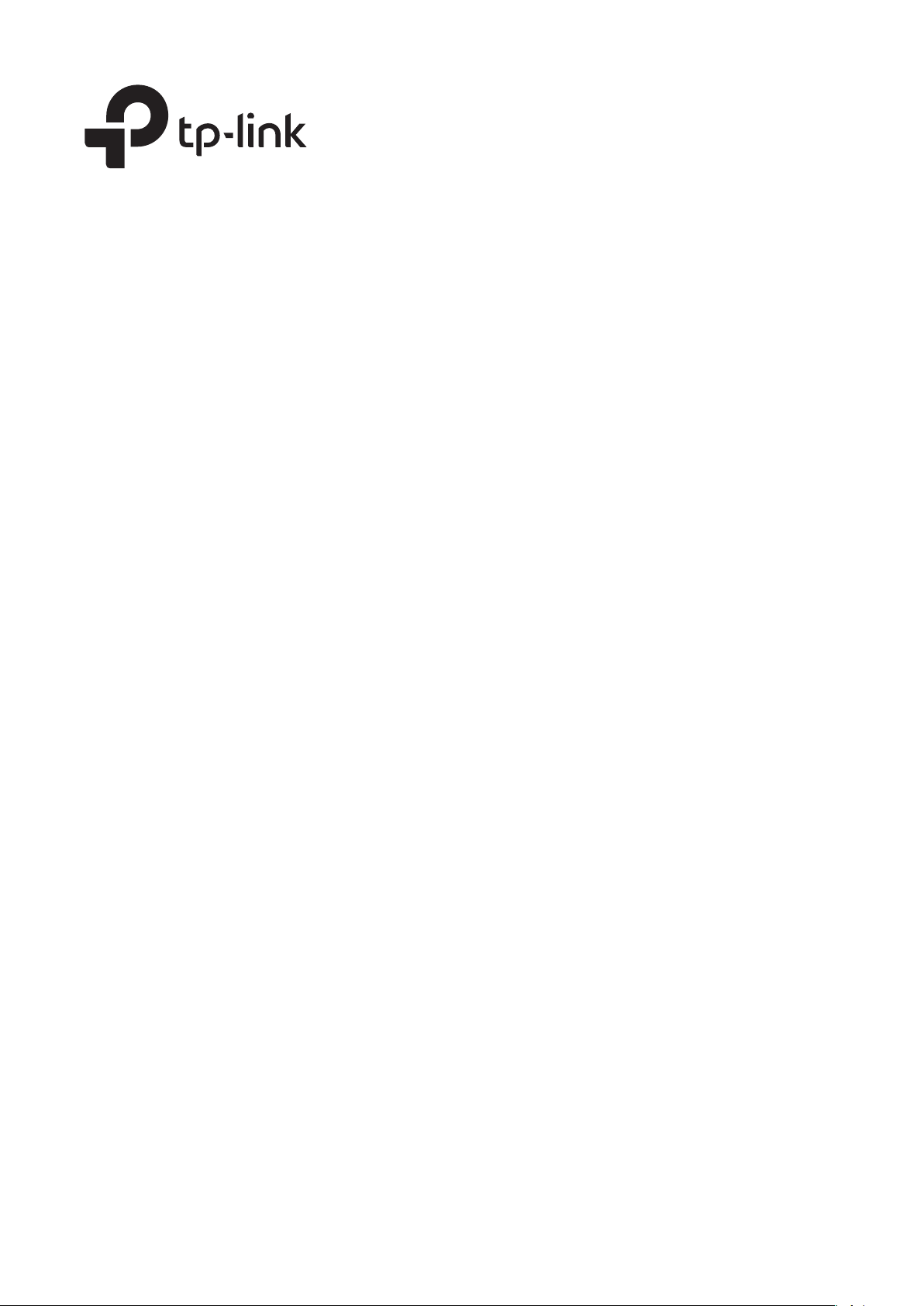
User Guide
T2600G Series Switches
T2600G-28TS (TL-SG3424) / T2600G-52TS (TL-SG3452)
T2600G-28MPS (TL-SG3424P) / T2600G-28SQ
1910012345 REV3.0.1
March 2018
Page 2
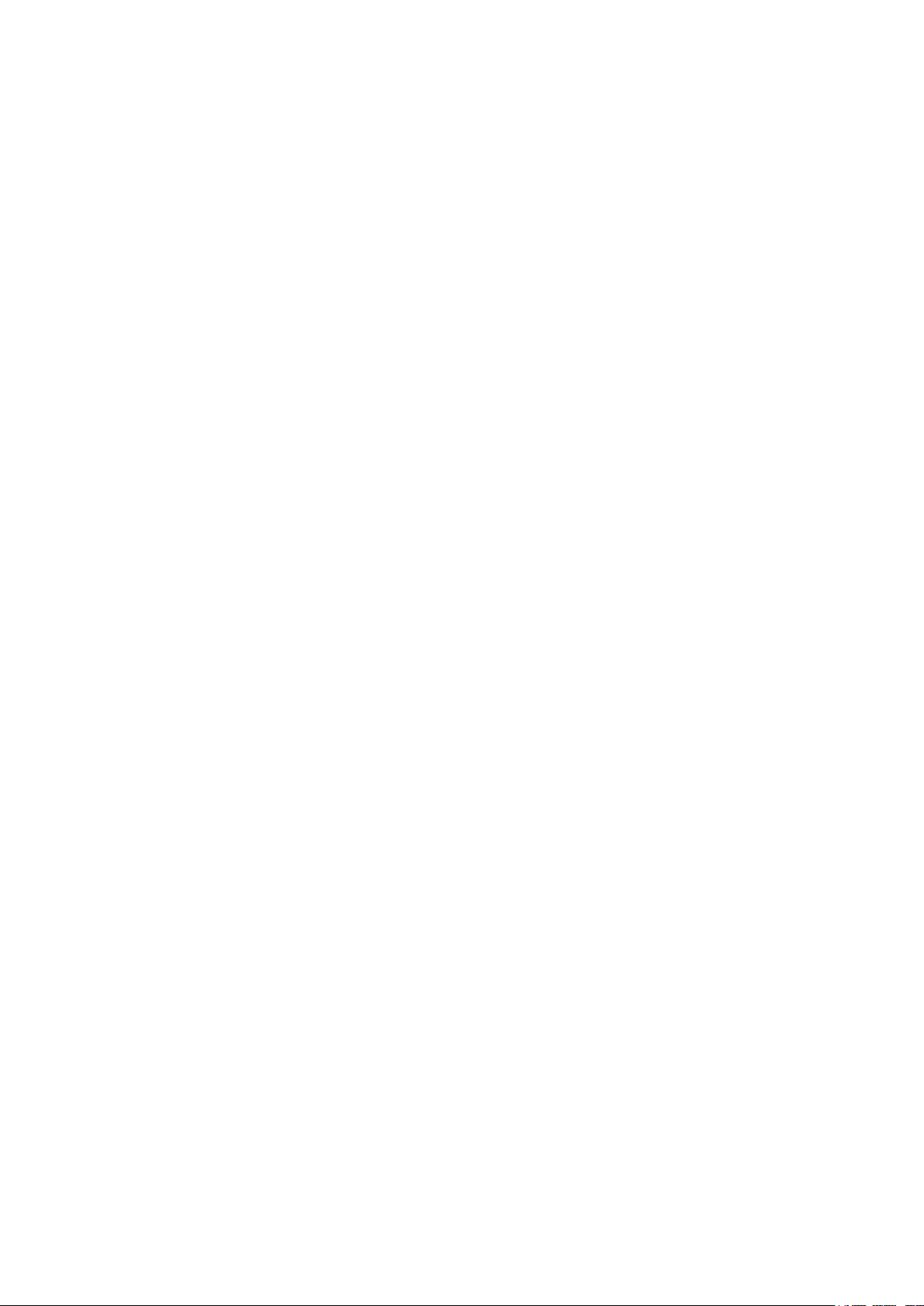
CONTENTS
About This Guide
Intended Readers ................................................................................................................................................................1
Conventions ...........................................................................................................................................................................1
More Information .................................................................................................................................................................2
Accessing the Switch
Overview ................................................................................................................................................................................4
Web Interface Access ........................................................................................................................................................5
Login .................................................................................................................................................................................................................5
Save the Configuration File ..................................................................................................................................................................6
Disable the Web Server .........................................................................................................................................................................7
Configure the Switch's IP Address and Default Gateway ...................................................................................................7
Command Line Interface Access ............................................................................................................................... 10
Console Login (only for switch with console port) ...............................................................................................................10
Telnet Login ...............................................................................................................................................................................................12
SSH Login ...................................................................................................................................................................................................13
Disable Telnet login ...............................................................................................................................................................................17
Disable SSH login ...................................................................................................................................................................................18
Copy running-config startup-config ............................................................................................................................................18
Change the Switch's IP Address and Default Gateway .....................................................................................................19
Managing System
System .................................................................................................................................................................................. 21
Overview ......................................................................................................................................................................................................21
Supported Features ..............................................................................................................................................................................21
System Info Configurations .......................................................................................................................................... 23
Using the GUI ............................................................................................................................................................................................23
Viewing the System Summary ...........................................................................................................................................23
Configuring the Device Description ...............................................................................................................................27
Configuring the System Time ............................................................................................................................................27
Configuring the Daylight Saving Time ...........................................................................................................................28
Using the CLI .............................................................................................................................................................................................29
Viewing the System Summary ...........................................................................................................................................29
Configuring the Device Description ...............................................................................................................................30
Page 3
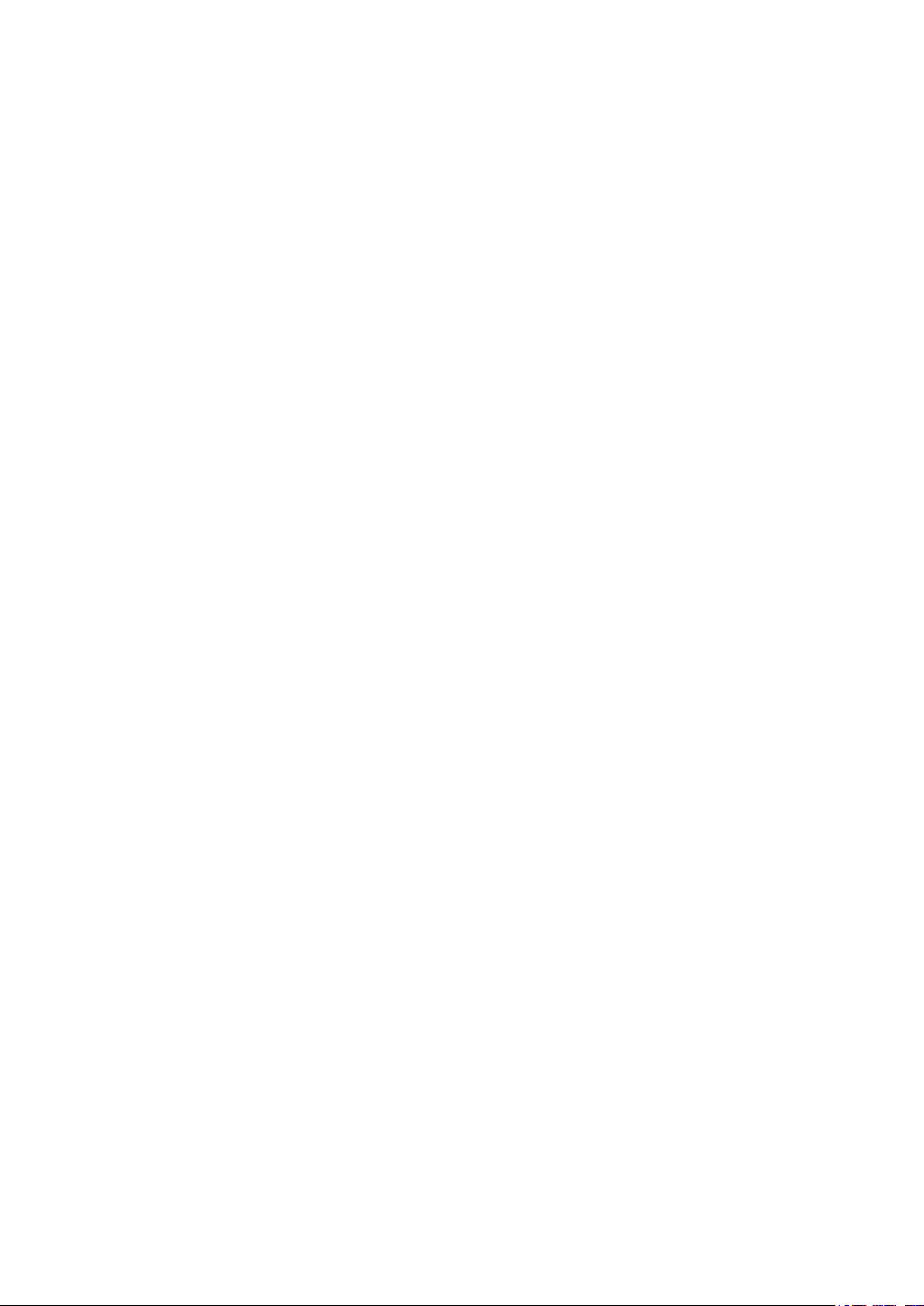
Configuring the System Time ............................................................................................................................................32
Configuring the Daylight Saving Time ...........................................................................................................................34
User Management Configurations ............................................................................................................................. 37
Using the GUI ............................................................................................................................................................................................37
Creating Accounts ...................................................................................................................................................................37
Configuring Enable Password ............................................................................................................................................38
Using the CLI .............................................................................................................................................................................................39
Creating Accounts ...................................................................................................................................................................39
Configuring Enable Password ............................................................................................................................................41
System Tools Configurations ...................................................................................................................................... 44
Using the GUI ............................................................................................................................................................................................44
Configuring the Boot File ......................................................................................................................................................44
Restoring the Configuration of the Switch .................................................................................................................46
Backing up the Configuration File ....................................................................................................................................46
Upgrading the Firmware ........................................................................................................................................................47
Configuring DHCP Auto Install...........................................................................................................................................47
Rebooting the switch ..............................................................................................................................................................49
Reseting the Switch .................................................................................................................................................................50
Using the CLI .............................................................................................................................................................................................50
Configuring the Boot File ......................................................................................................................................................50
Restoring the Configuration of the Switch .................................................................................................................52
Backing up the Configuration File ....................................................................................................................................52
Upgrading the Firmware ........................................................................................................................................................53
Configuring DHCP Auto Install...........................................................................................................................................53
Rebooting the Switch .............................................................................................................................................................55
Reseting the Switch .................................................................................................................................................................56
EEE Configuration ............................................................................................................................................................. 57
Using the CLI .............................................................................................................................................................................................57
PoE Configurations .......................................................................................................................................................... 59
Using the GUI ............................................................................................................................................................................................60
Configuring the PoE Parameters Manually .................................................................................................................60
Configuring the PoE Parameters Using the Profile ................................................................................................63
Using the CLI .............................................................................................................................................................................................66
Configuring the PoE Parameters Manually .................................................................................................................66
Configuring the PoE Parameters Using the Profile ................................................................................................68
SDM Template Configuration ....................................................................................................................................... 71
Using the GUI ............................................................................................................................................................................................71
Using the CLI .............................................................................................................................................................................................72
Page 4
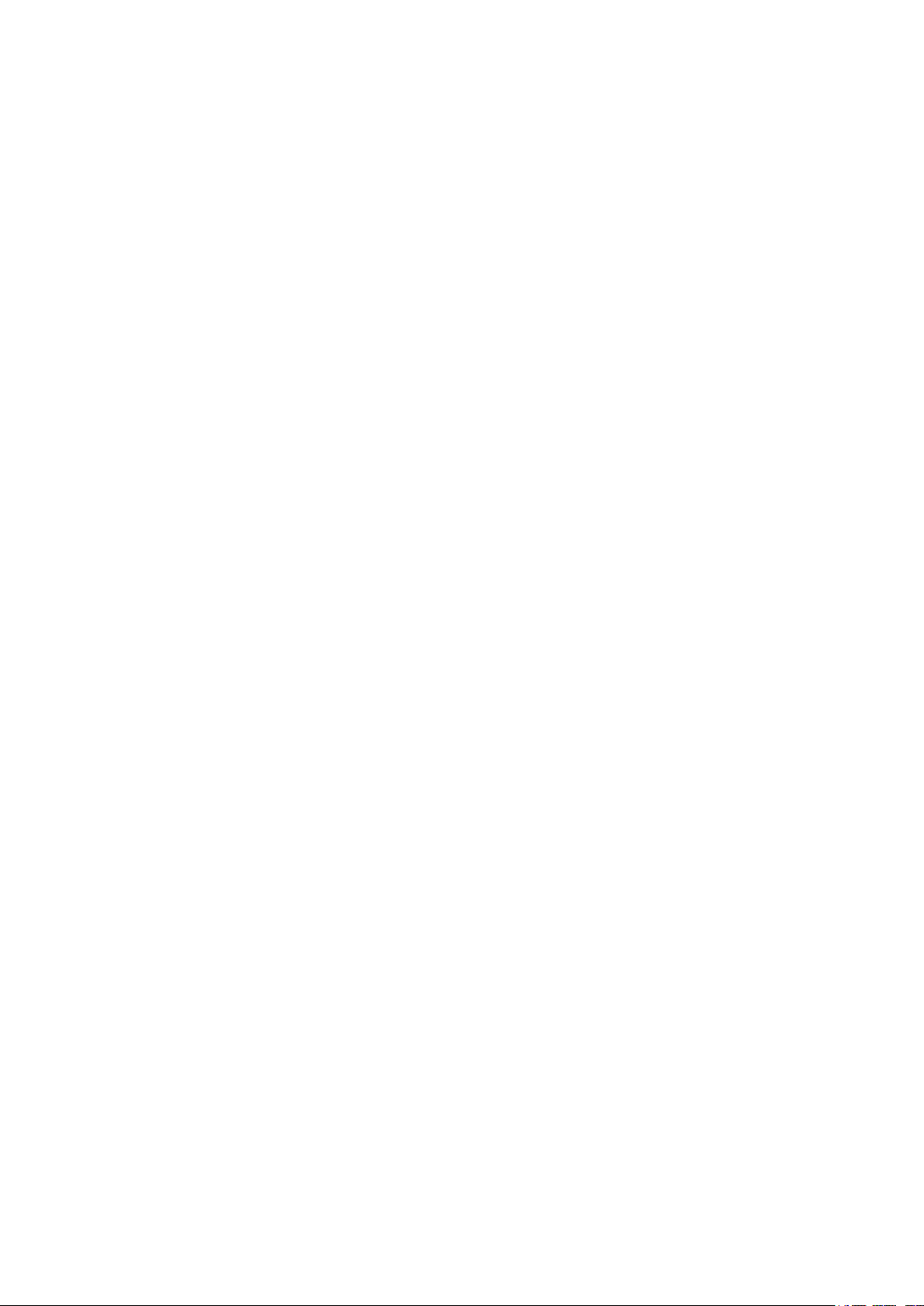
Time Range Configuration ............................................................................................................................................. 74
Using the GUI ............................................................................................................................................................................................74
Adding Time Range Entries .................................................................................................................................................74
Configuring Holiday .................................................................................................................................................................76
Using the CLI .............................................................................................................................................................................................77
Adding Time Range Entries .................................................................................................................................................77
Configuring Holiday .................................................................................................................................................................78
Example for PoE Configurations ................................................................................................................................. 80
Network Requirements ........................................................................................................................................................................80
Configuring Scheme .............................................................................................................................................................................80
Using the GUI ............................................................................................................................................................................................80
Using the CLI .............................................................................................................................................................................................83
Appendix: Default Parameters ..................................................................................................................................... 85
Managing Physical Interfaces
Physical Interface ............................................................................................................................................................. 89
Overview ......................................................................................................................................................................................................89
Supported Features ..............................................................................................................................................................................89
Basic Parameters Configurations ............................................................................................................................... 90
Using the GUI ............................................................................................................................................................................................90
Using the CLI .............................................................................................................................................................................................91
Port Isolation Configurations ....................................................................................................................................... 94
Using the GUI ............................................................................................................................................................................................94
Using the CLI .............................................................................................................................................................................................95
Loopback Detection Configuration ........................................................................................................................... 97
Using the GUI ............................................................................................................................................................................................97
Using the CLI .............................................................................................................................................................................................99
Configuration Examples ...............................................................................................................................................101
Example for Port Isolation ...............................................................................................................................................................101
Network Requirements .......................................................................................................................................................101
Configuration Scheme ........................................................................................................................................................101
Using the GUI ............................................................................................................................................................................101
Using the CLI ............................................................................................................................................................................103
Example for Loopback Detection...............................................................................................................................................104
Network Requirements .......................................................................................................................................................104
Configuration Scheme ........................................................................................................................................................104
Using the GUI ............................................................................................................................................................................105
Page 5
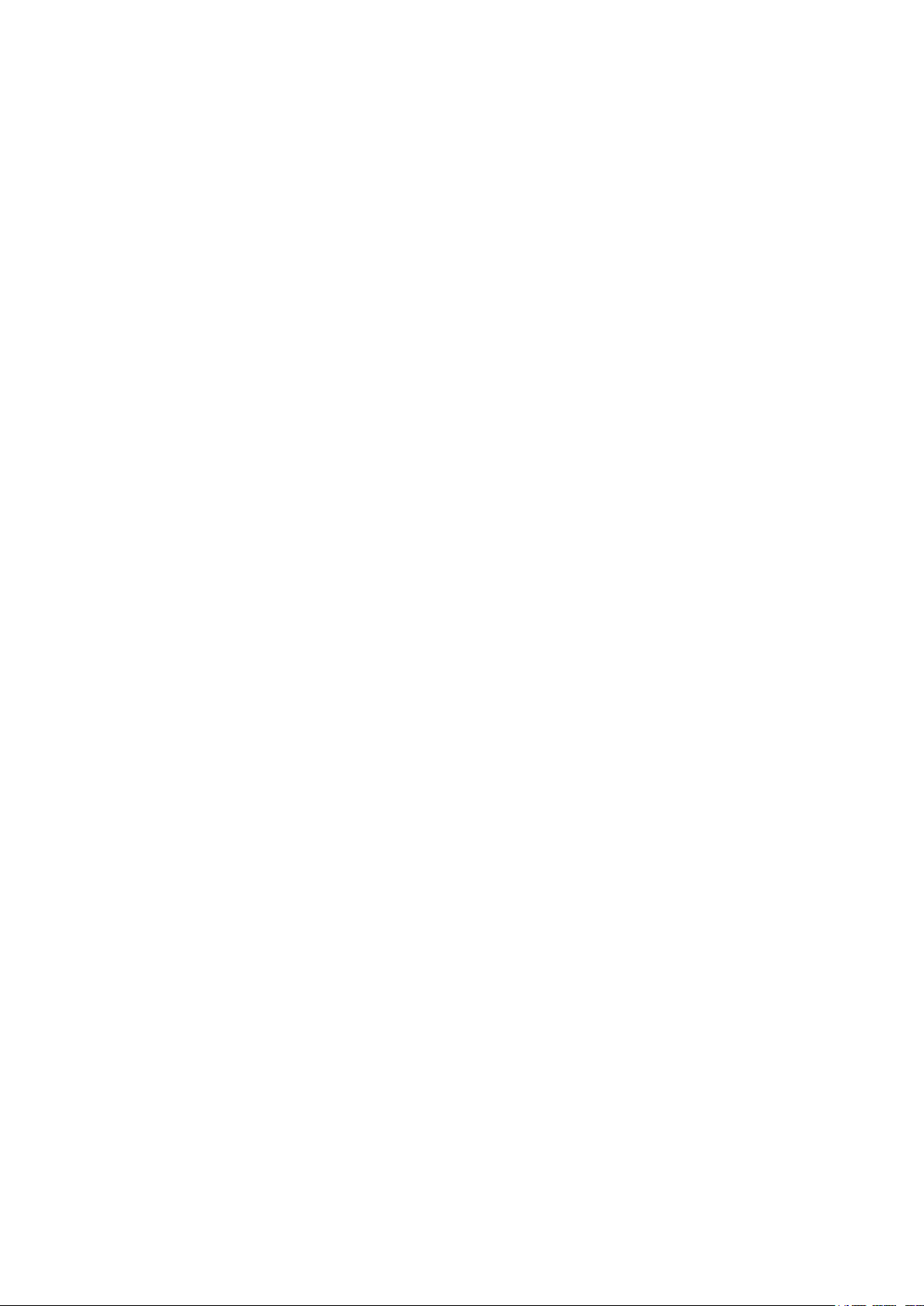
Using the CLI ............................................................................................................................................................................106
Appendix: Default Parameters ...................................................................................................................................107
Configuring LAG
LAG .......................................................................................................................................................................................109
Overview ...................................................................................................................................................................................................109
Supported Features ...........................................................................................................................................................................109
LAG Configuration ..........................................................................................................................................................110
Using the GUI .........................................................................................................................................................................................111
Configuring Load-balancing Algorithm .....................................................................................................................111
Configuring Static LAG or LACP....................................................................................................................................112
Using the CLI ..........................................................................................................................................................................................114
Configuring Load-balancing Algorithm .....................................................................................................................114
Configuring Static LAG or LACP....................................................................................................................................115
Configuration Example .................................................................................................................................................119
Network Requirements .....................................................................................................................................................................119
Configuration Scheme .....................................................................................................................................................................119
Using the GUI .........................................................................................................................................................................................120
Using the CLI ..........................................................................................................................................................................................121
Appendix: Default Parameters ...................................................................................................................................123
Configuring DDM
Overview ............................................................................................................................................................................125
DDM Configuration.........................................................................................................................................................126
Using the GUI .........................................................................................................................................................................................126
Configuring DDM Globally .................................................................................................................................................126
Configuring the Threshold ................................................................................................................................................127
Viewing DDM Status .............................................................................................................................................................132
Using the CLI ..........................................................................................................................................................................................132
Configuring DDM Globally .................................................................................................................................................132
Configuring DDM Shutdown ............................................................................................................................................133
Configuring the Threshold ................................................................................................................................................134
Viewing DDM Configuration .............................................................................................................................................140
Viewing DDM Status .............................................................................................................................................................141
Appendix: Default Parameters ...................................................................................................................................142
Page 6
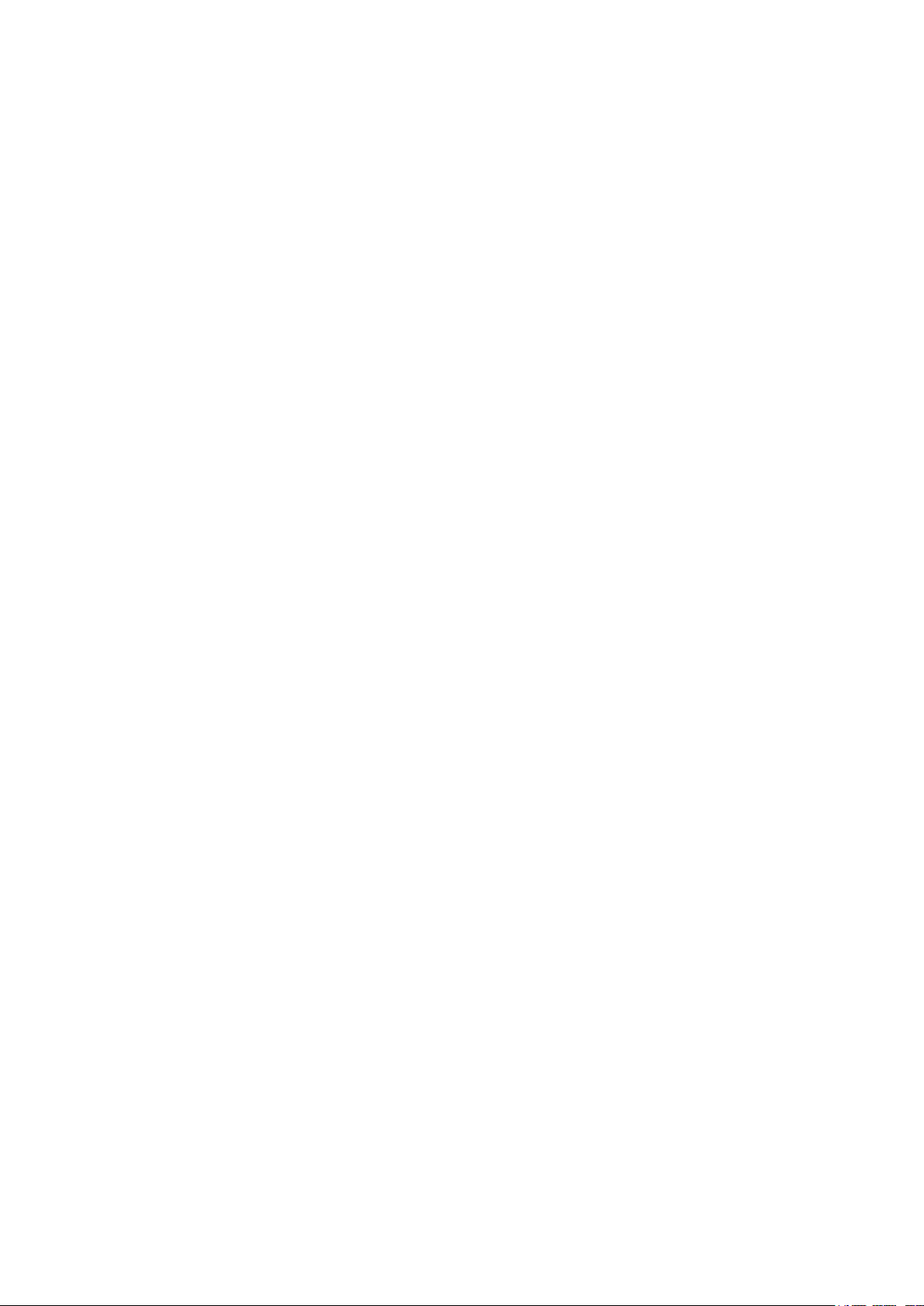
Managing MAC Address Table
MAC Address Table .......................................................................................................................................................144
Overview ...................................................................................................................................................................................................144
Supported Features ...........................................................................................................................................................................144
Address Configurations ...............................................................................................................................................146
Using the GUI .........................................................................................................................................................................................146
Adding Static MAC Address Entries ..........................................................................................................................146
Modifying the Aging Time of Dynamic Address Entries...................................................................................148
Adding MAC Filtering Address Entries.......................................................................................................................149
Viewing Address Table Entries .......................................................................................................................................149
Using the CLI ..........................................................................................................................................................................................150
Adding Static MAC Address Entries ..........................................................................................................................150
Modifying the Aging Time of Dynamic Address Entries...................................................................................151
Adding MAC Filtering Address Entries.......................................................................................................................152
Security Configurations ...............................................................................................................................................154
Using the GUI .........................................................................................................................................................................................154
Configuring MAC Notification Traps ...........................................................................................................................154
Limiting the Number of MAC Addresses Learned in VLANs .........................................................................155
Using the CLI ..........................................................................................................................................................................................156
Configuring MAC Notification Traps ...........................................................................................................................156
Limiting the Number of MAC Addresses in VLANs ............................................................................................158
Example for Security Configurations ......................................................................................................................159
Network Requirements .....................................................................................................................................................................159
Configuration Scheme .....................................................................................................................................................................159
Using the GUI .........................................................................................................................................................................................160
Using the CLI ..........................................................................................................................................................................................161
Appendix: Default Parameters ...................................................................................................................................162
Configuring 802.1Q VLAN
Overview ...........................................................................................................................................................................164
802.1Q VLAN Configuration .......................................................................................................................................165
Using the GUI .........................................................................................................................................................................................165
Configuring the PVID of the Port ...................................................................................................................................165
Configuring the VLAN ..........................................................................................................................................................167
Using the CLI ..........................................................................................................................................................................................168
Creating a VLAN .....................................................................................................................................................................168
Configuring the Port .............................................................................................................................................................169
Page 7
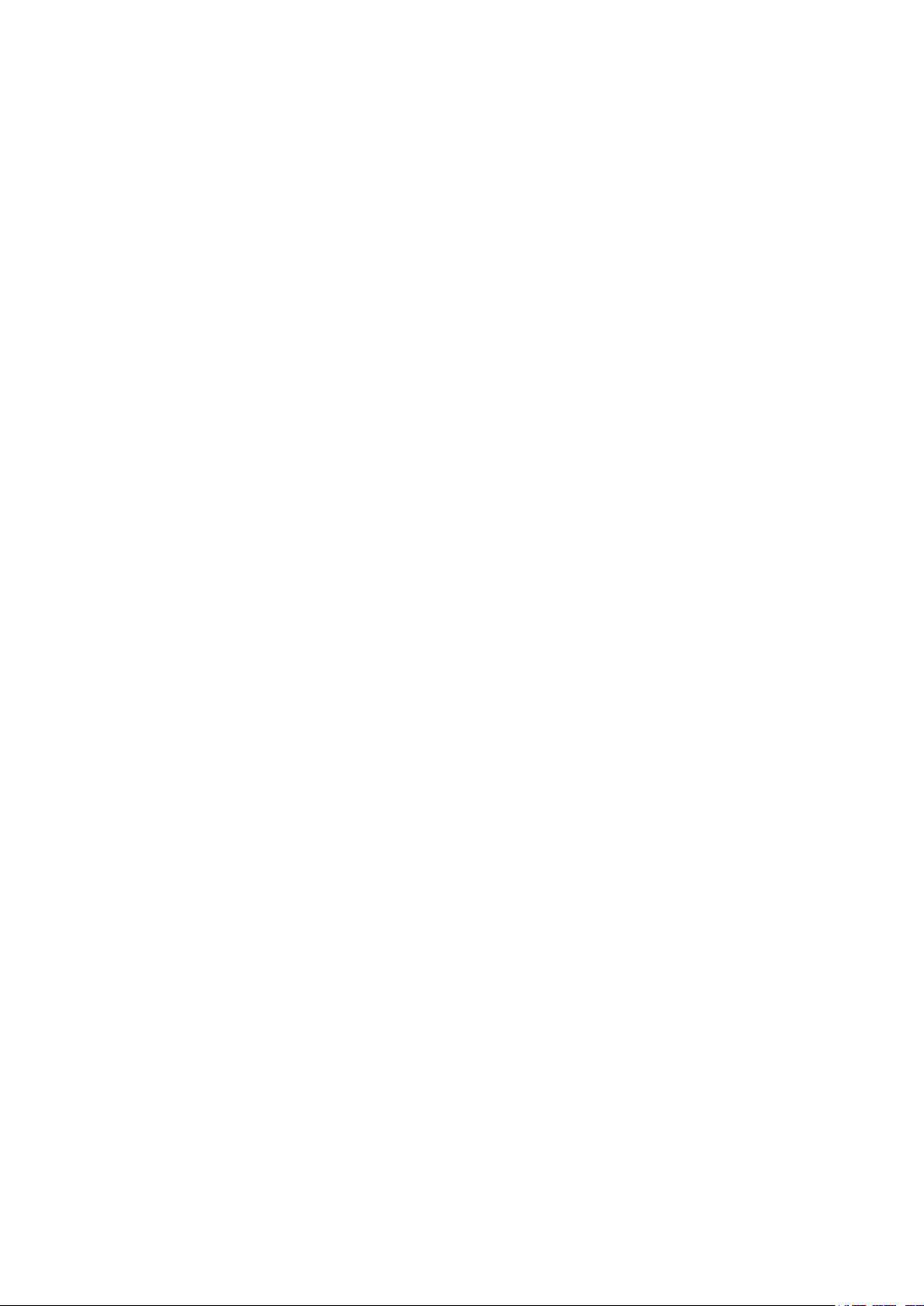
Adding the Port to the Specified VLAN .....................................................................................................................170
Configuration Example .................................................................................................................................................172
Network Requirements .....................................................................................................................................................................172
Configuration Scheme .....................................................................................................................................................................172
Network Topology ...............................................................................................................................................................................173
Using the GUI .........................................................................................................................................................................................173
Using the CLI ..........................................................................................................................................................................................176
Appendix: Default Parameters ..................................................................................................................................179
Configuring MAC VLAN
Overview ............................................................................................................................................................................181
MAC VLAN Configuration ............................................................................................................................................182
Using the GUI .........................................................................................................................................................................................182
Configuring 802.1Q VLAN ................................................................................................................................................182
Binding the MAC Address to the VLAN .....................................................................................................................182
Enabling MAC VLAN for the Port ...................................................................................................................................183
Using the CLI ..........................................................................................................................................................................................184
Configuring 802.1Q VLAN ................................................................................................................................................184
Enabling MAC VLAN for the Port ...................................................................................................................................185
Configuration Example ................................................................................................................................................186
Network Requirements .....................................................................................................................................................................186
Configuration Scheme .....................................................................................................................................................................186
Using the GUI .........................................................................................................................................................................................187
Using the CLI ..........................................................................................................................................................................................192
Appendix: Default Parameters ...................................................................................................................................196
Configuring Protocol VLAN
Overview ............................................................................................................................................................................198
Protocol VLAN Configuration.....................................................................................................................................199
Using the GUI .........................................................................................................................................................................................199
Configuring 802.1Q VLAN ................................................................................................................................................199
Creating Protocol Template ............................................................................................................................................200
Configuring Protocol VLAN .............................................................................................................................................201
Using the CLI ..........................................................................................................................................................................................202
Configuring 802.1Q VLAN ................................................................................................................................................202
Creating a Protocol Template .........................................................................................................................................202
Configuring Protocol VLAN ..............................................................................................................................................203
Page 8
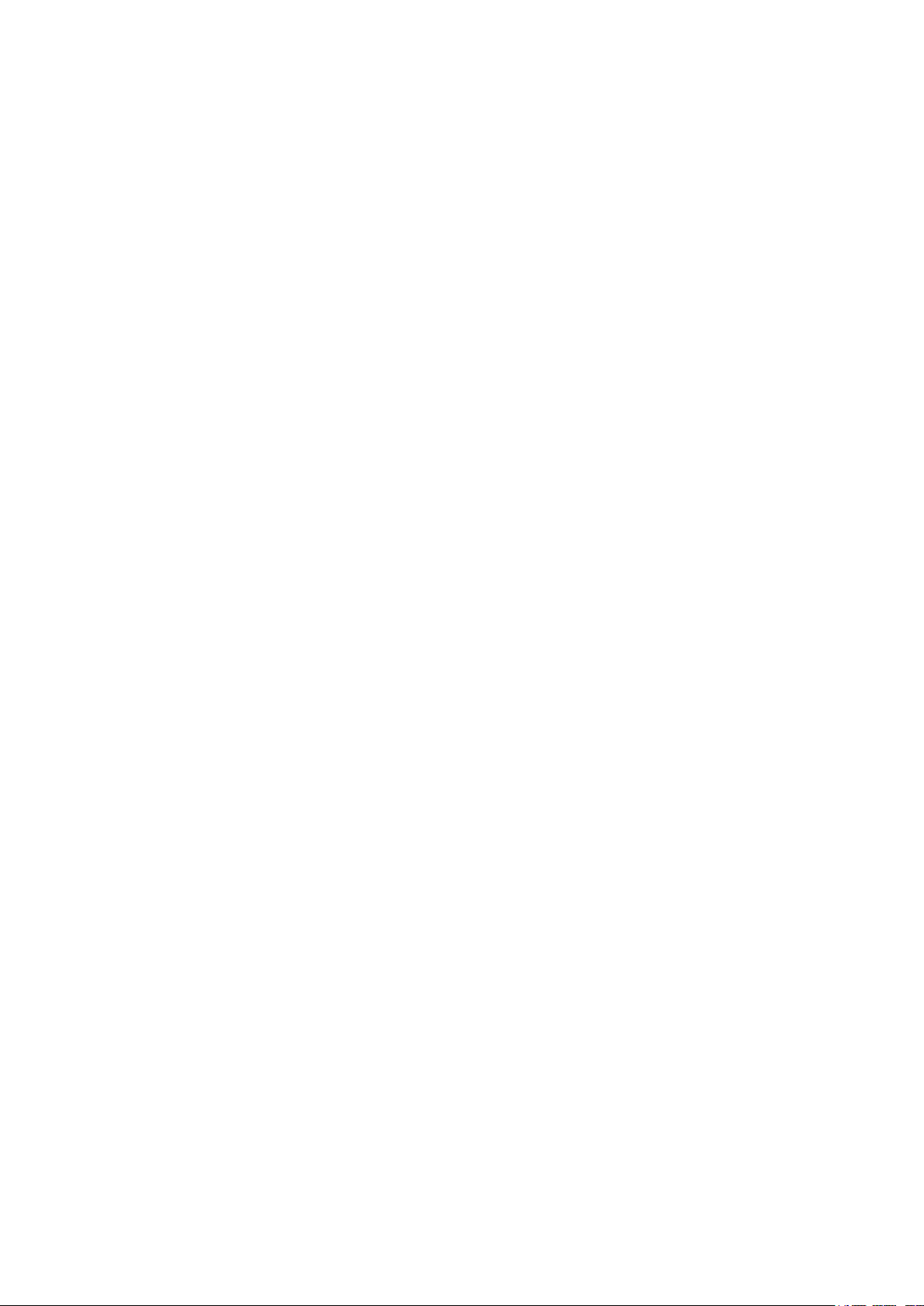
Configuration Example ................................................................................................................................................206
Network Requirements .....................................................................................................................................................................206
Configuration Scheme .....................................................................................................................................................................206
Using the GUI .........................................................................................................................................................................................208
Using the CLI ..........................................................................................................................................................................................214
Appendix: Default Parameters ...................................................................................................................................218
Configuring VLAN-VPN
VLAN-VPN .........................................................................................................................................................................220
Overview ...................................................................................................................................................................................................220
Supported Features ...........................................................................................................................................................................221
Basic VLAN-VPN Configuration ................................................................................................................................222
Using the GUI .........................................................................................................................................................................................222
Configuring 802.1Q VLAN ................................................................................................................................................222
Configuring Basic VLAN-VPN .........................................................................................................................................223
Using the CLI ..........................................................................................................................................................................................224
Configuring 802.1Q VLAN ................................................................................................................................................224
Configuring Basic VLAN-VPN .........................................................................................................................................224
Flexible VLAN-VPN Configuration ............................................................................................................................227
Using the GUI .........................................................................................................................................................................................227
Using the CLI ..........................................................................................................................................................................................228
Configuration Example .................................................................................................................................................230
Network Requirements .....................................................................................................................................................................230
Configuration Scheme .....................................................................................................................................................................230
Using the GUI .........................................................................................................................................................................................231
Using the CLI ..........................................................................................................................................................................................235
Appendix: Default Parameters ...................................................................................................................................238
Configuring GVRP
Overview ............................................................................................................................................................................240
GVRP Configuration .......................................................................................................................................................241
Using the GUI .........................................................................................................................................................................................242
Using the CLI ..........................................................................................................................................................................................243
Configuration Example .................................................................................................................................................246
Network Requirements .....................................................................................................................................................................246
Configuration Scheme .....................................................................................................................................................................246
Using the GUI .........................................................................................................................................................................................247
Page 9
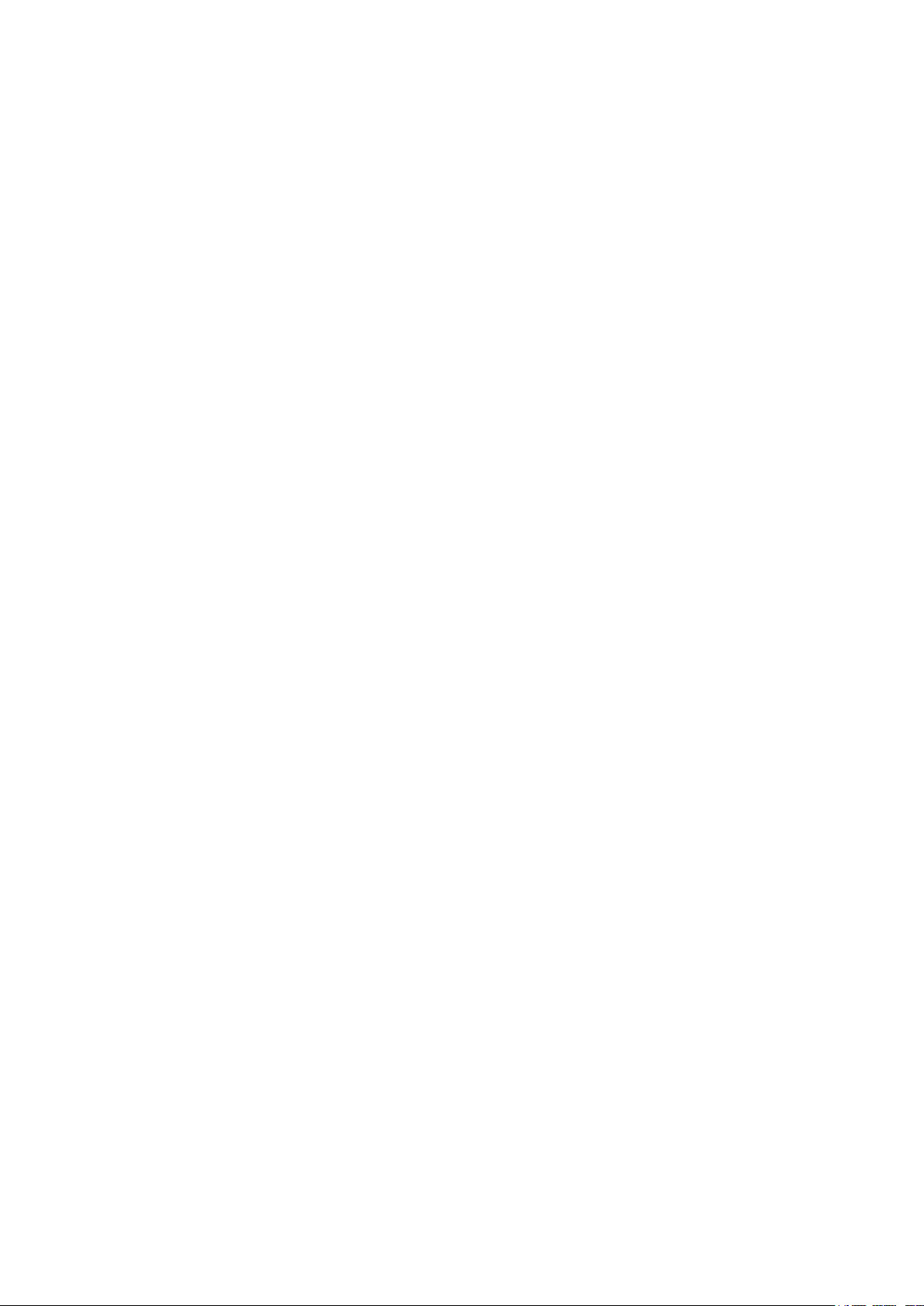
Using the CLI ..........................................................................................................................................................................................251
Appendix: Default Parameters ...................................................................................................................................255
Configuring Private VLAN
Overview ............................................................................................................................................................................257
Private VLAN Configurations .....................................................................................................................................259
Using the GUI .........................................................................................................................................................................................259
Using the CLI ..........................................................................................................................................................................................260
Creating Private VLAN.........................................................................................................................................................260
Configuring the Up-link Port ............................................................................................................................................262
Configuring the Down-link Port ......................................................................................................................................264
Configuration Example .................................................................................................................................................266
Network Requirements .....................................................................................................................................................................266
Configuration Scheme .....................................................................................................................................................................266
Network Topology ...............................................................................................................................................................................266
Using the GUI .........................................................................................................................................................................................267
Using the CLI ..........................................................................................................................................................................................271
Appendix: Default Parameters ...................................................................................................................................275
Configuring Layer 2 Multicast
Layer 2 Multicast .............................................................................................................................................................277
Overview ...................................................................................................................................................................................................277
Supported Features ...........................................................................................................................................................................279
IGMP Snooping Configuration ...................................................................................................................................280
Using the GUI .........................................................................................................................................................................................280
Configuring IGMP Snooping Globally .........................................................................................................................280
Configuring IGMP Snooping for VLANs ....................................................................................................................281
Configuring IGMP Snooping for Ports ........................................................................................................................285
Configuring Hosts to Statically Join a Group .........................................................................................................285
Configuring IGMP Accounting and Authentication Features ........................................................................286
Using the CLI ..........................................................................................................................................................................................288
Configuring IGMP Snooping Globally .........................................................................................................................288
Configuring IGMP Snooping for VLANs ....................................................................................................................289
Configuring IGMP Snooping for Ports ........................................................................................................................294
Configuring Hosts to Statically Join a Group .........................................................................................................295
Configuring IGMP Accounting and Authentication Features ........................................................................296
MLD Snooping Configuration .....................................................................................................................................299
Page 10
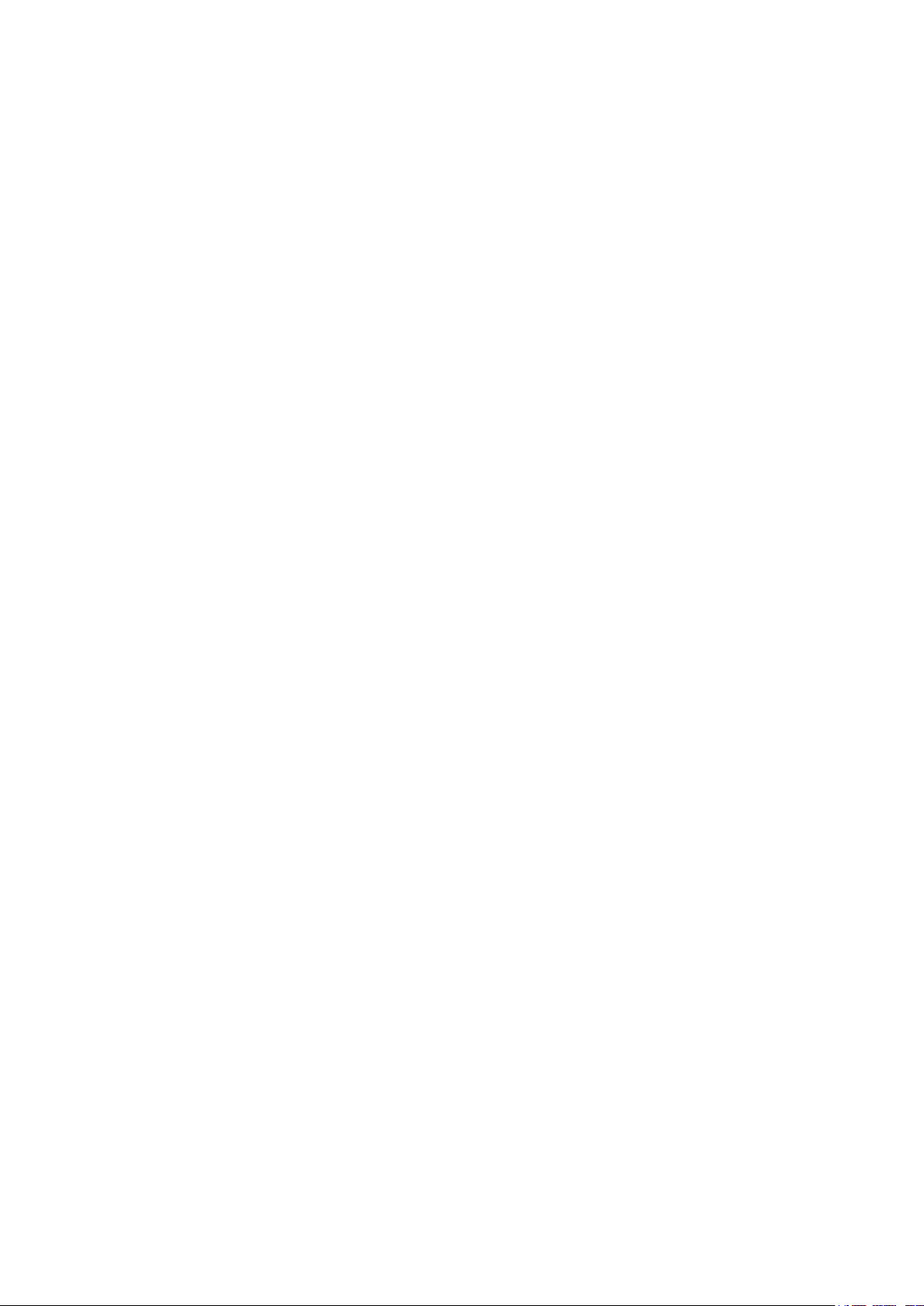
Using the GUI .........................................................................................................................................................................................299
Configuring MLD Snooping Globally ...........................................................................................................................299
Configuring MLD Snooping for VLANs ......................................................................................................................300
Configuring MLD Snooping for Ports .........................................................................................................................303
Configuring Hosts to Statically Join a Group .........................................................................................................303
Using the CLI ..........................................................................................................................................................................................304
Configuring MLD Snooping Globally ...........................................................................................................................304
Configuring MLD Snooping for VLANs ......................................................................................................................305
Configuring MLD Snooping for Ports .........................................................................................................................310
Configuring Hosts to Statically Join a Group .........................................................................................................311
MVR Configuration .........................................................................................................................................................313
Using the GUI .........................................................................................................................................................................................313
Configuring 802.1Q VLANs ..............................................................................................................................................313
Configuring MVR Globally ..................................................................................................................................................314
Adding Multicast Groups to MVR ..................................................................................................................................315
Configuring MVR for the Port ..........................................................................................................................................316
(Optional) Adding Ports to MVR Groups Statically .............................................................................................317
Using the CLI ..........................................................................................................................................................................................318
Configuring 802.1Q VLANs ..............................................................................................................................................318
Configuring MVR Globally ..................................................................................................................................................318
Configuring MVR for the Ports .......................................................................................................................................320
Multicast Filtering Configuration ...............................................................................................................................323
Using the GUI .........................................................................................................................................................................................323
Creating the Multicast Profile ..........................................................................................................................................323
Configure Multicast Filtering for Ports .......................................................................................................................325
Using the CLI ..........................................................................................................................................................................................326
Creating the Multicast Profile ..........................................................................................................................................326
Binding the Profile to Ports ...............................................................................................................................................329
Viewing Multicast Snooping Information ...............................................................................................................333
Using the GUI .........................................................................................................................................................................................333
Viewing IPv4 Multicast Table ...........................................................................................................................................333
Viewing IPv4 Multicast Statistics on Each Port .....................................................................................................334
Viewing IPv6 Multicast Table ...........................................................................................................................................335
Viewing IPv6 Multicast Statistics on Each Port .....................................................................................................336
Using the CLI ..........................................................................................................................................................................................337
Viewing IPv4 Multicast Snooping Information .......................................................................................................337
Viewing IPv6 Multicast Snooping Configurations ................................................................................................337
Configuration Examples ...............................................................................................................................................338
Page 11
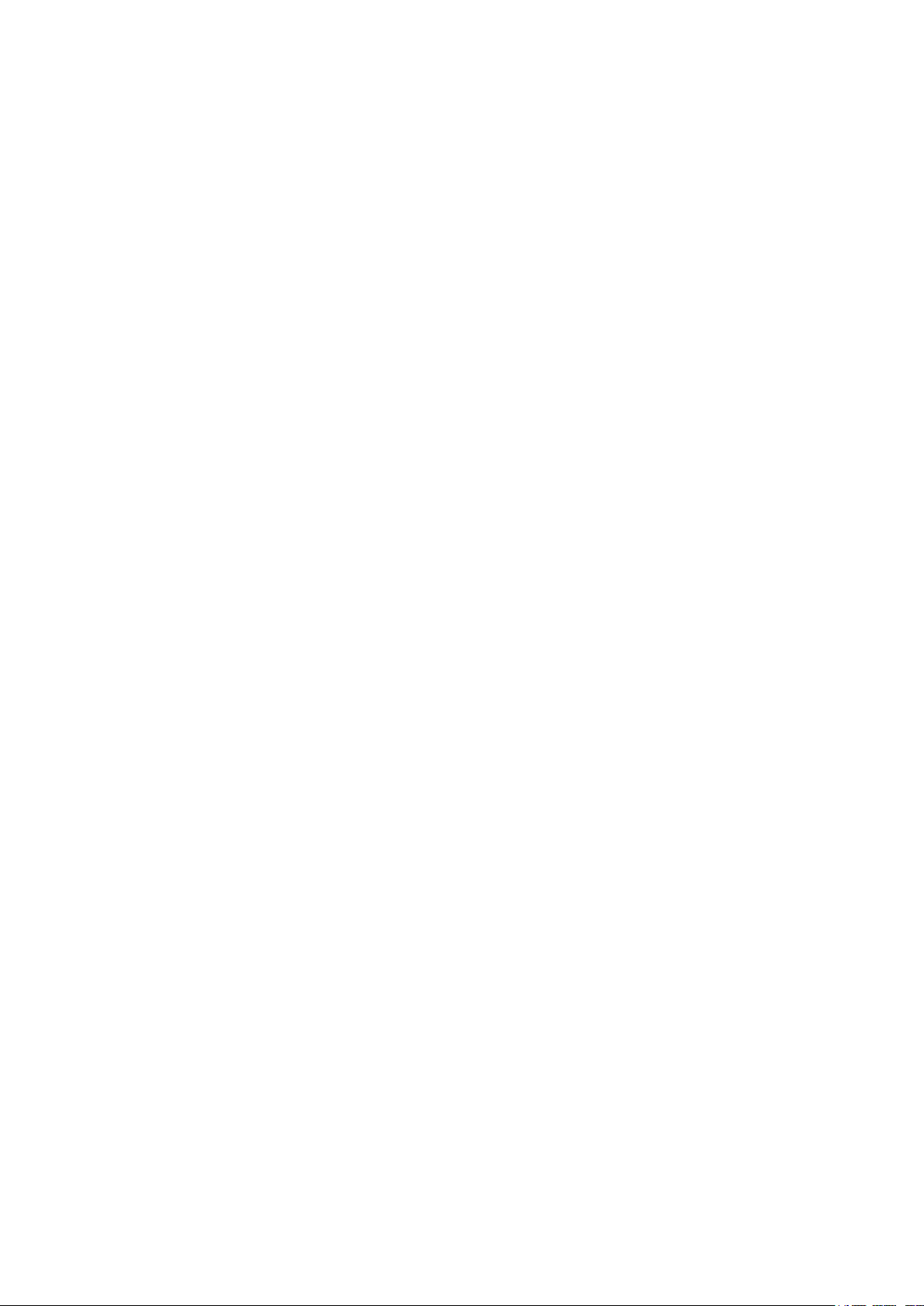
Example for Configuring Basic IGMP Snooping .................................................................................................................338
Network Requirements .......................................................................................................................................................338
Configuration Scheme ........................................................................................................................................................338
Using the GUI ............................................................................................................................................................................339
Using the CLI ............................................................................................................................................................................341
Example for Configuring MVR ......................................................................................................................................................343
Network Requirements .......................................................................................................................................................343
Network Topology .................................................................................................................................................................343
Configuration Scheme ........................................................................................................................................................344
Using the GUI ............................................................................................................................................................................344
Using the CLI ............................................................................................................................................................................347
Example for Configuring Unknown Multicast and Fast Leave ....................................................................................350
Network Requirement ..........................................................................................................................................................350
Configuration Scheme ........................................................................................................................................................351
Using the GUI ............................................................................................................................................................................351
Using the CLI ............................................................................................................................................................................353
Example for Configuring Multicast Filtering ..........................................................................................................................354
Network Requirements .......................................................................................................................................................354
Configuration Scheme ........................................................................................................................................................354
Network Topology .................................................................................................................................................................355
Using the GUI ............................................................................................................................................................................355
Using the CLI ............................................................................................................................................................................359
Appendix: Default Parameters ..................................................................................................................................362
Default Parameters for IGMP Snooping .................................................................................................................................362
Default Parameters for MLD Snooping ...................................................................................................................................363
Default Parameters for MVR ..........................................................................................................................................................364
Default Parameters for Multicast Filtering .............................................................................................................................364
Configuring Spanning Tree
Spanning Tree ..................................................................................................................................................................366
Overview ...................................................................................................................................................................................................366
Basic Concepts ....................................................................................................................................................................................366
STP/RSTP Concepts ............................................................................................................................................................366
MSTP Concepts .....................................................................................................................................................................370
STP Security ...........................................................................................................................................................................................371
STP/RSTP Configurations ...........................................................................................................................................374
Using the GUI .........................................................................................................................................................................................374
Page 12
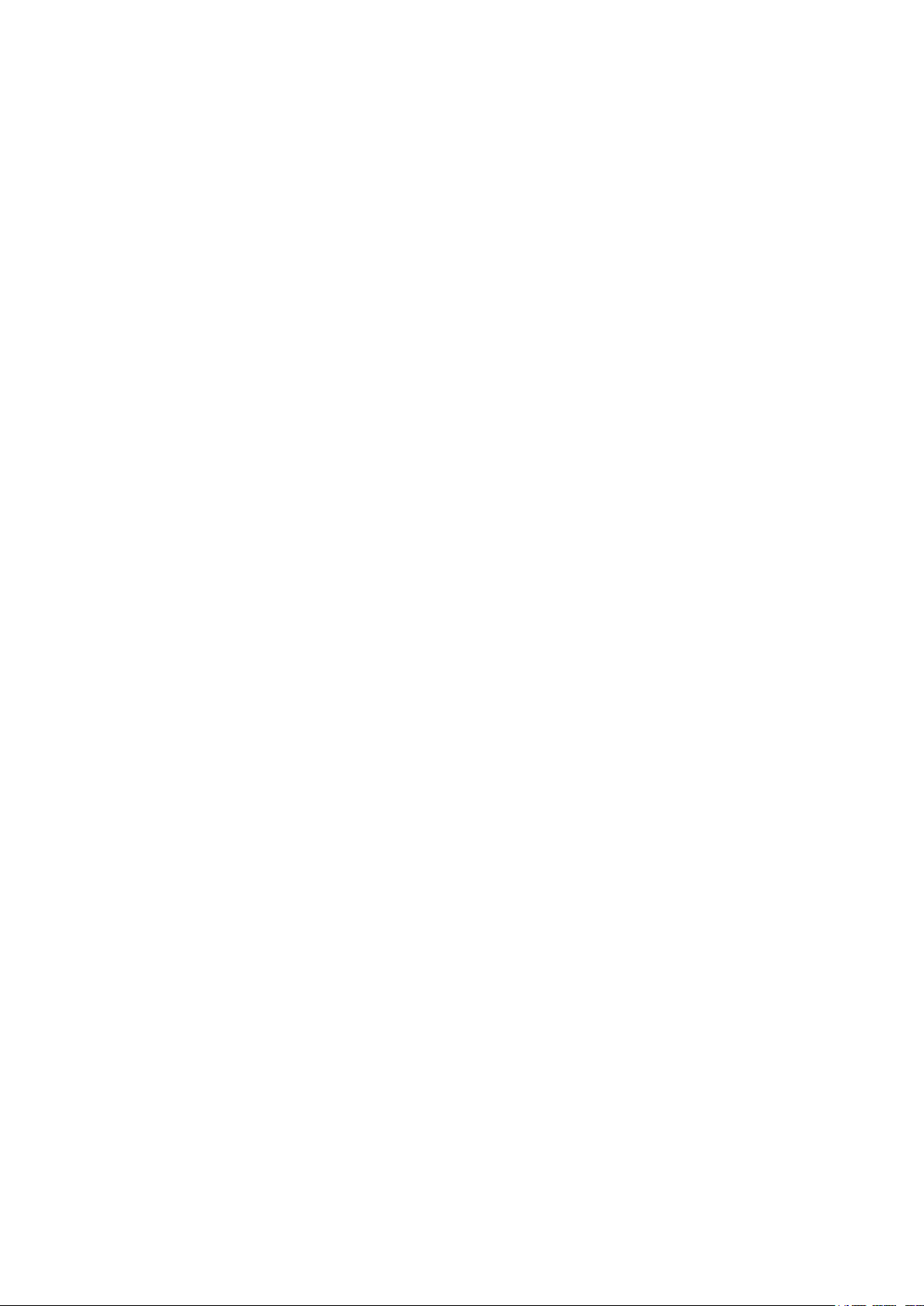
Configuring STP/RSTP Parameters on Ports .........................................................................................................374
Configuring STP/RSTP Globally .....................................................................................................................................376
Verifying the STP/RSTP Configurations ....................................................................................................................378
Using the CLI ..........................................................................................................................................................................................380
Configuring STP/RSTP Parameters on Ports .........................................................................................................380
Configuring Global STP/RSTP Parameters .............................................................................................................382
Enabling STP/RSTP Globally ............................................................................................................................................384
MSTP Configurations ....................................................................................................................................................386
Using the GUI .........................................................................................................................................................................................386
Configuring Parameters on Ports in CIST ................................................................................................................386
Configuring the MSTP Region ........................................................................................................................................389
Configuring MSTP Globally ...............................................................................................................................................393
Verifying the MSTP Configurations .............................................................................................................................395
Using the CLI ..........................................................................................................................................................................................396
Configuring Parameters on Ports in CIST ................................................................................................................396
Configuring the MSTP Region .......................................................................................................................................398
Configuring Global MSTP Parameters .......................................................................................................................401
Enabling Spanning Tree Globally...................................................................................................................................403
STP Security Configurations ......................................................................................................................................406
Using the GUI .........................................................................................................................................................................................406
Using the CLI ..........................................................................................................................................................................................407
Configuring the STP Security ..........................................................................................................................................407
Configuration Example for MSTP .............................................................................................................................410
Network Requirements .....................................................................................................................................................................410
Configuration Scheme .....................................................................................................................................................................410
Using the GUI .........................................................................................................................................................................................411
Using the CLI ..........................................................................................................................................................................................417
Appendix: Default Parameters ...................................................................................................................................424
Configuring LLDP
LLDP .....................................................................................................................................................................................427
Overview ...................................................................................................................................................................................................427
Supported Features ...........................................................................................................................................................................427
LLDP Configurations .....................................................................................................................................................428
Using the GUI .........................................................................................................................................................................................428
Configuring LLDP Globally ................................................................................................................................................428
Configuring LLDP For the Port .......................................................................................................................................430
Page 13
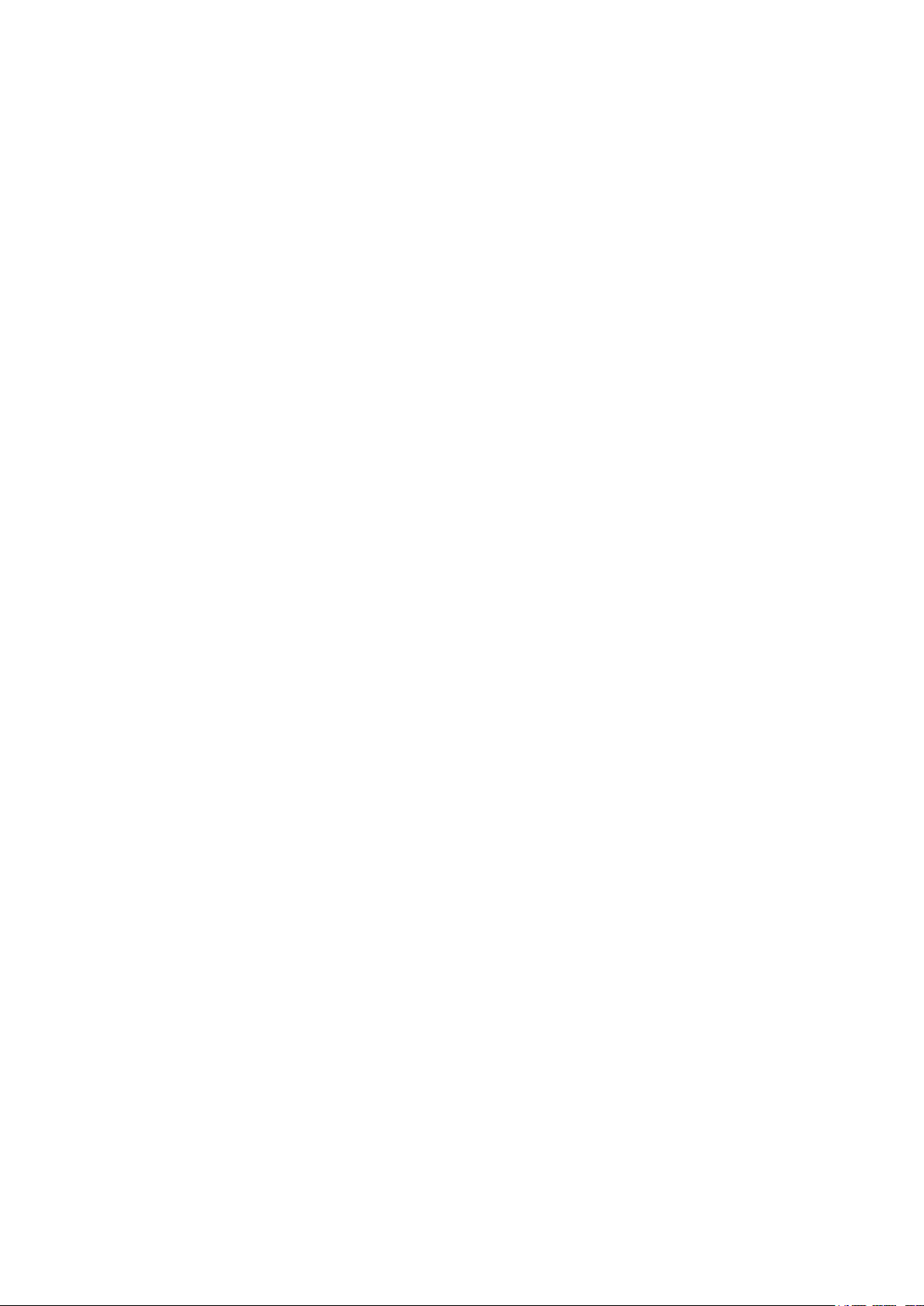
Using the CLI ..........................................................................................................................................................................................431
Global Config ............................................................................................................................................................................431
Port Config .................................................................................................................................................................................433
LLDP-MED Configurations ..........................................................................................................................................436
Using the GUI .........................................................................................................................................................................................436
Configuring LLDP Globally ...............................................................................................................................................436
Configuring LLDP-MED Globally ...................................................................................................................................436
Configuring LLDP-MED for Ports ..................................................................................................................................437
Using the CLI ..........................................................................................................................................................................................439
Global Config ............................................................................................................................................................................439
Port Config .................................................................................................................................................................................440
Viewing LLDP Settings..................................................................................................................................................443
Using GUI ..................................................................................................................................................................................................443
Viewing LLDP Device Info .................................................................................................................................................443
Viewing LLDP Statistics .....................................................................................................................................................446
Using CLI ..................................................................................................................................................................................................447
Viewing LLDP-MED Settings ......................................................................................................................................448
Using GUI ..................................................................................................................................................................................................448
Using CLI ..................................................................................................................................................................................................450
Configuration Example .................................................................................................................................................451
Network Requirements .....................................................................................................................................................................451
Network Topology ...............................................................................................................................................................................451
Configuration Scheme .....................................................................................................................................................................451
Using the GUI .........................................................................................................................................................................................451
Using CLI ..................................................................................................................................................................................................452
Appendix: Default Parameters ...................................................................................................................................458
Configuring L2PT
Overview ............................................................................................................................................................................460
L2PT Configuration ........................................................................................................................................................462
Using the GUI .........................................................................................................................................................................................462
Using the CLI ..........................................................................................................................................................................................463
Configuration Example .................................................................................................................................................467
Network Requirements .....................................................................................................................................................................467
Configuration Scheme .....................................................................................................................................................................467
Using the GUI .........................................................................................................................................................................................467
Using the CLI ..........................................................................................................................................................................................468
Page 14
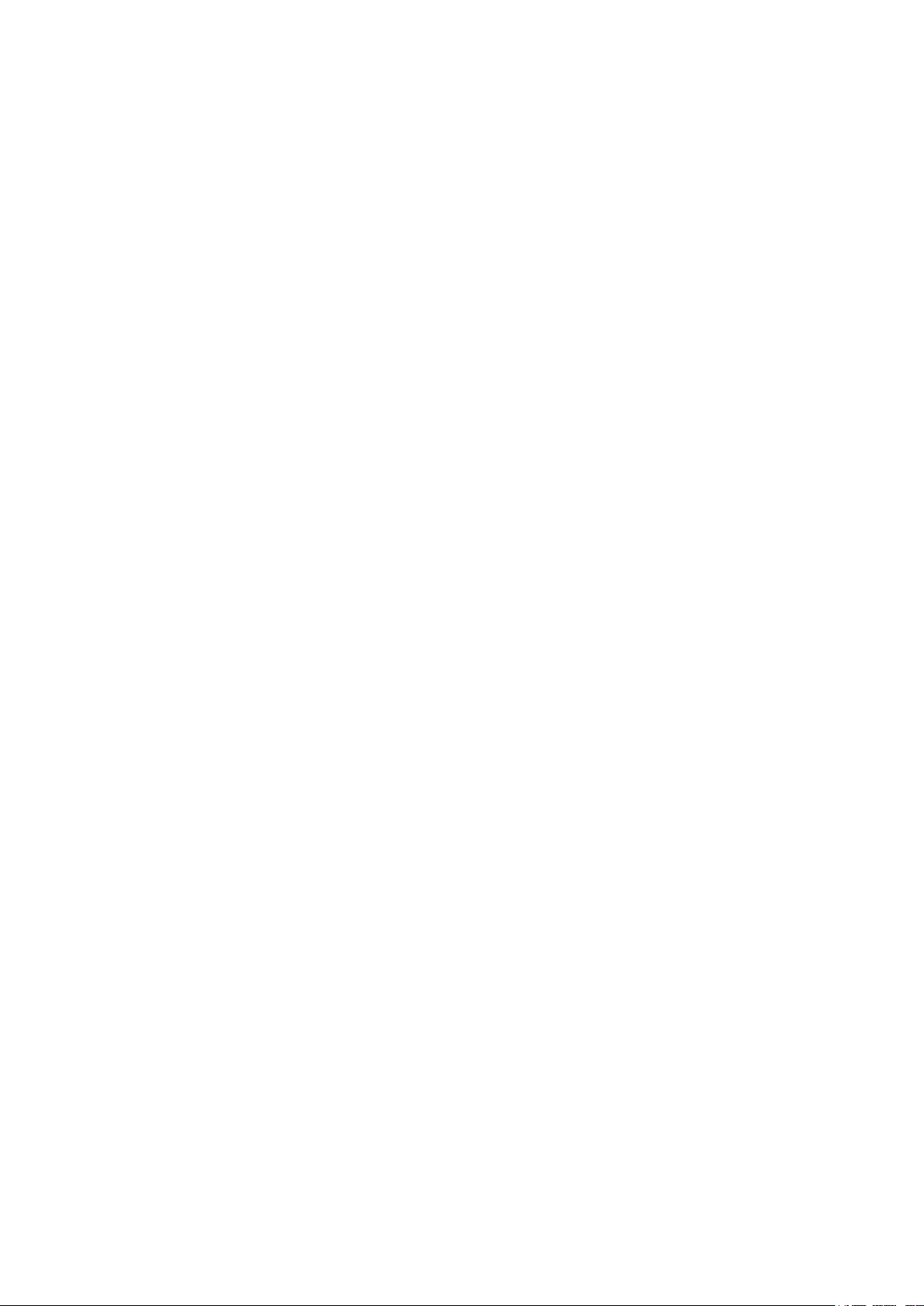
Appendix: Default Parameters ...................................................................................................................................470
Configuring PPPoE ID Insertion
Overview ............................................................................................................................................................................472
PPPoE ID Insertion Configuration .............................................................................................................................473
Using the GUI .........................................................................................................................................................................................473
Using the CLI ..........................................................................................................................................................................................474
Appendix: Default Parameters ...................................................................................................................................477
Configuring Layer 3 Interfaces
Overview ............................................................................................................................................................................479
Layer 3 Interface Configurations ..............................................................................................................................480
Using the GUI .........................................................................................................................................................................................480
Creating a Layer 3 Interface .............................................................................................................................................480
Configuring IPv4 Parameters of the Interface .......................................................................................................482
Configuring IPv6 Parameters of the Interface .......................................................................................................483
Viewing Detail Information of the Interface .............................................................................................................486
Using the CLI ..........................................................................................................................................................................................487
Creating a Layer 3 Interface .............................................................................................................................................487
Configuring IPv4 Parameters of the Interface .......................................................................................................489
Configuring IPv6 Parameters of the Interface .......................................................................................................490
Appendix: Default Parameters ...................................................................................................................................493
Configuring Routing
Overview ............................................................................................................................................................................495
IPv4 Static Routing Configuration ............................................................................................................................496
Using the GUI .........................................................................................................................................................................................496
Using the CLI ..........................................................................................................................................................................................497
IPv6 Static Routing Configuration ............................................................................................................................498
Using the GUI .........................................................................................................................................................................................498
Using the CLI ..........................................................................................................................................................................................498
Viewing Routing Table ..................................................................................................................................................500
Using the GUI .........................................................................................................................................................................................500
Viewing IPv4 Routing Table ..............................................................................................................................................500
Viewing IPv6 Routing Table ..............................................................................................................................................501
Using the CLI ..........................................................................................................................................................................................501
Viewing IPv4 Routing Table ..............................................................................................................................................501
Page 15
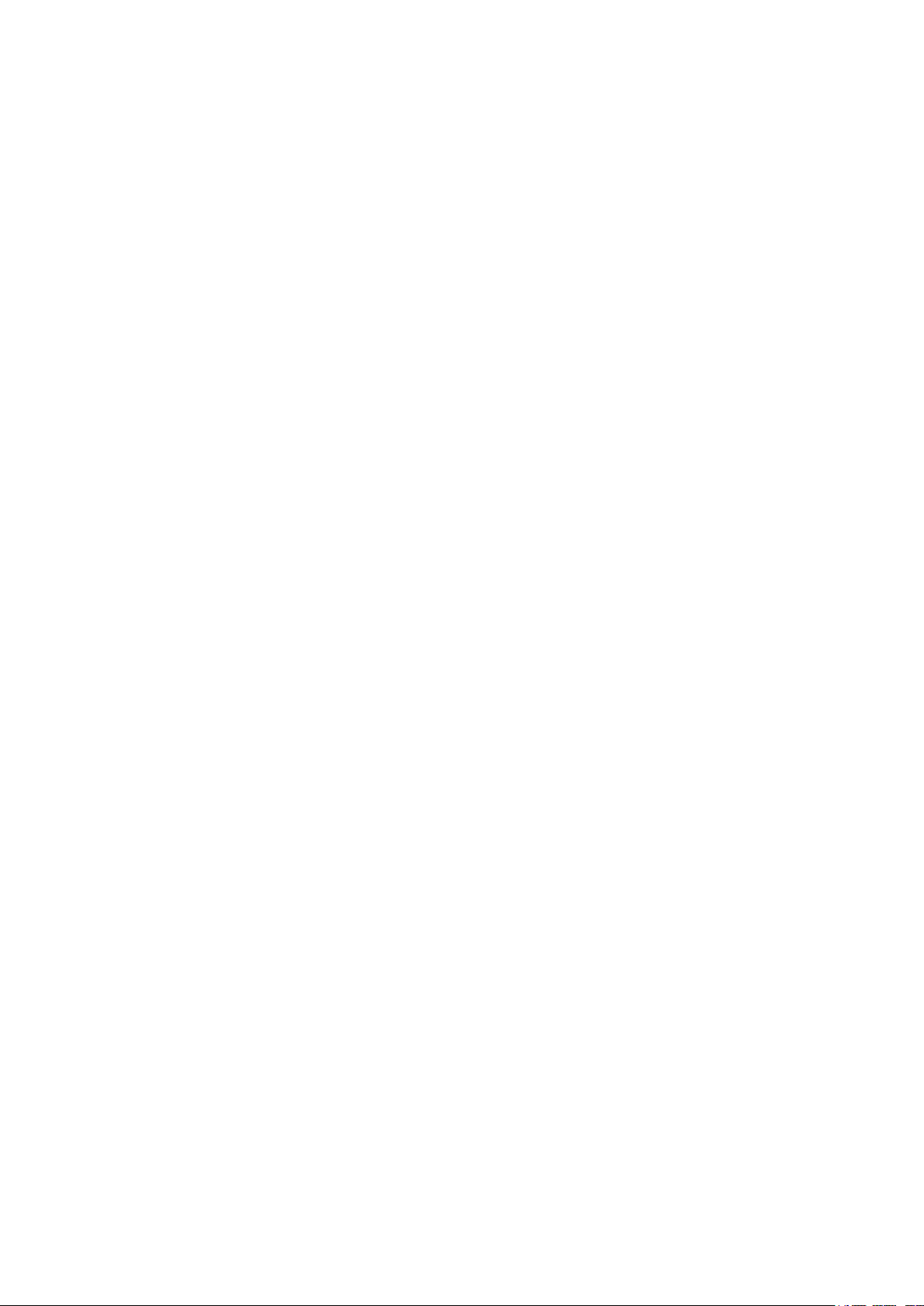
Viewing IPv6 Routing Table ..............................................................................................................................................502
Example for Static Routing ..........................................................................................................................................503
Network Requirements .....................................................................................................................................................................503
Configuration Scheme .....................................................................................................................................................................503
Using the GUI .........................................................................................................................................................................................503
Using the CLI ..........................................................................................................................................................................................505
Configuring DHCP Service
DHCP ...................................................................................................................................................................................509
Overview ...................................................................................................................................................................................................509
Supported Features ...........................................................................................................................................................................509
DHCP Server Configuration ........................................................................................................................................512
Using the GUI .........................................................................................................................................................................................512
Enabling DHCP Server ........................................................................................................................................................512
Configuring DHCP Server Pool ......................................................................................................................................514
Configuring Manual Binding .............................................................................................................................................515
Using the CLI ..........................................................................................................................................................................................516
Enabling DHCP Server ........................................................................................................................................................516
Configuring DHCP Server Pool ......................................................................................................................................519
Configuring Manual Binding .............................................................................................................................................522
DHCP Relay Configuration ..........................................................................................................................................524
Using the GUI .........................................................................................................................................................................................524
Enabling DHCP Relay and Configuring Option 82 ...............................................................................................524
Configuring DHCP Interface Relay ...............................................................................................................................526
Configuring DHCP VLAN Relay ......................................................................................................................................526
Using the CLI ..........................................................................................................................................................................................528
Enabling DHCP Relay ...........................................................................................................................................................528
(Optional) Configuring Option 82 ..................................................................................................................................529
Configuring DHCP Interface Relay ...............................................................................................................................531
Configuring DHCP VLAN Relay ......................................................................................................................................532
DHCP L2 Relay Configuration ....................................................................................................................................534
Using the GUI .........................................................................................................................................................................................534
Enabling DHCP L2 Relay ....................................................................................................................................................534
Configuring Option 82 for Ports ....................................................................................................................................535
Using the CLI ..........................................................................................................................................................................................536
Enabling DHCP L2 Relay ....................................................................................................................................................536
Configuring Option 82 for Ports ....................................................................................................................................537
Page 16
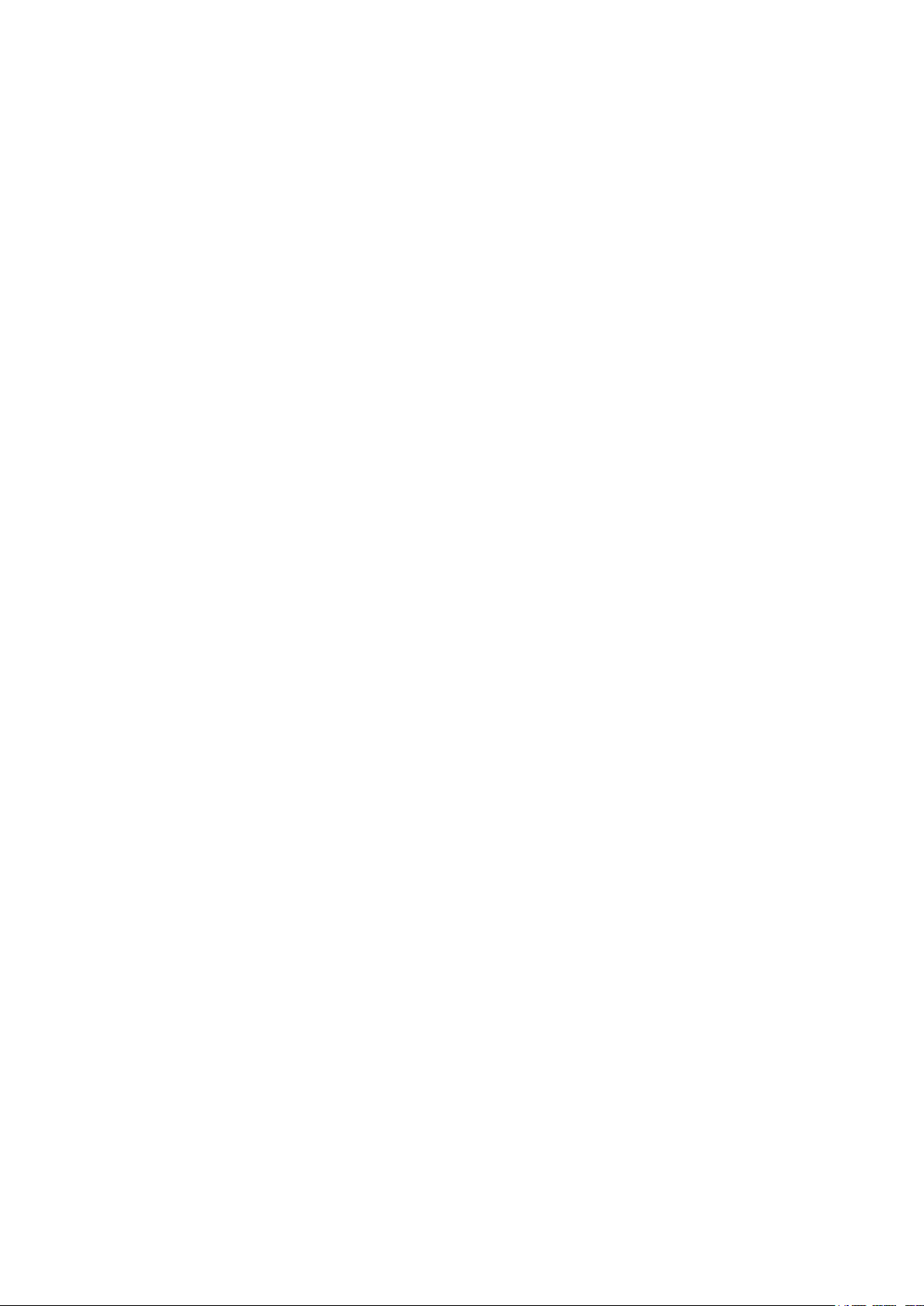
Configuration Examples ...............................................................................................................................................539
Example for DHCP Server ...............................................................................................................................................................539
Network Requirements .......................................................................................................................................................539
Configuration Scheme ........................................................................................................................................................539
Using the GUI ............................................................................................................................................................................539
Using the CLI ............................................................................................................................................................................540
Example for DHCP Interface Relay ............................................................................................................................................541
Network Requirements .......................................................................................................................................................541
Configuration Scheme ........................................................................................................................................................542
Using the GUI ............................................................................................................................................................................542
Using the CLI ............................................................................................................................................................................550
Example for DHCP VLAN Relay ...................................................................................................................................................552
Network Requirements .......................................................................................................................................................552
Configuration Scheme ........................................................................................................................................................553
Using the GUI ............................................................................................................................................................................553
Using the CLI ............................................................................................................................................................................557
Appendix: Default Parameters ...................................................................................................................................560
Configuring ARP
Overview ............................................................................................................................................................................564
Supported Features ...........................................................................................................................................................................564
ARP Configurations ........................................................................................................................................................566
Using the GUI .........................................................................................................................................................................................566
Viewing the ARP Entries .....................................................................................................................................................566
Adding Static ARP Entries Manually ............................................................................................................................567
Configuring Gratuitous ARP .............................................................................................................................................567
Configuring Proxy ARP ........................................................................................................................................................568
Configuring Local Proxy ARP ..........................................................................................................................................569
Using the CLI ..........................................................................................................................................................................................570
Configuring the ARP Entry ................................................................................................................................................570
Configuring the Gratuitous ARP ...................................................................................................................................572
Configuring Proxy ARP ......................................................................................................................................................575
Appendix: Default Parameters ...................................................................................................................................577
Configuring QoS
QoS .......................................................................................................................................................................................579
Overview ...................................................................................................................................................................................................579
Page 17
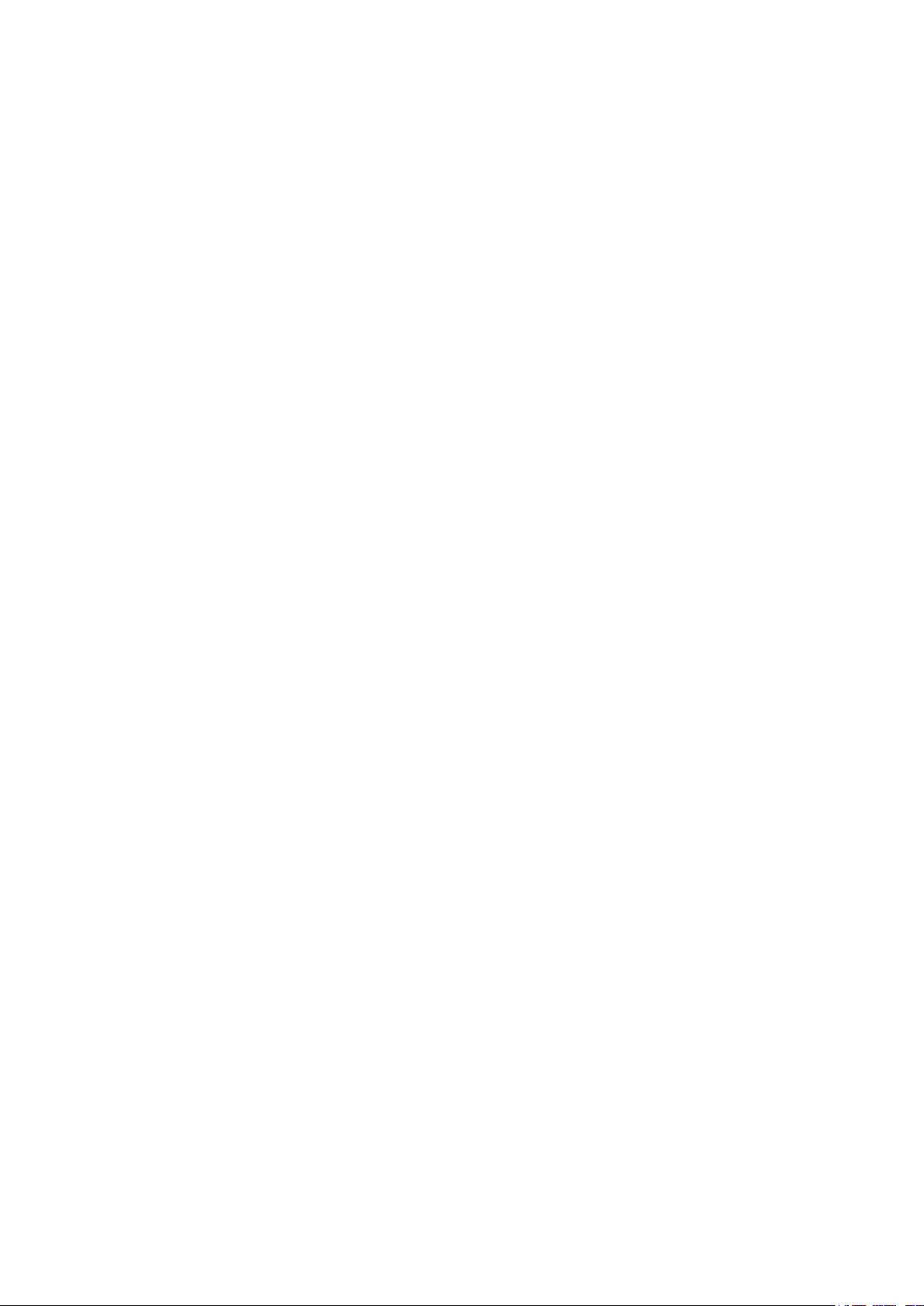
Supported Features ...........................................................................................................................................................................579
Class of Service Configuration ..................................................................................................................................581
Using the GUI .........................................................................................................................................................................................582
Configuring Port Priority .....................................................................................................................................................582
Configuring 802.1p Priority ..............................................................................................................................................584
Configuring DSCP Priority .................................................................................................................................................586
Specifying the Scheduler Settings ..............................................................................................................................589
Using CLI ..................................................................................................................................................................................................590
Configuring Port Priority .....................................................................................................................................................590
Configuring 802.1p Priority ..............................................................................................................................................592
Configuring DSCP Priority .................................................................................................................................................595
Specifying the Scheduler Settings ..............................................................................................................................600
Bandwidth Control Configuration .............................................................................................................................602
Using the GUI .........................................................................................................................................................................................602
Configuring Rate Limit .........................................................................................................................................................602
Configuring Storm Control ...............................................................................................................................................603
Using the CLI ..........................................................................................................................................................................................604
Configuring Rate Limit .........................................................................................................................................................604
Configuring Storm Control ...............................................................................................................................................605
Voice VLAN Configuration ..........................................................................................................................................608
Using the GUI .........................................................................................................................................................................................608
Configuring OUI Addresses .............................................................................................................................................608
Configuring Voice VLAN Globally .................................................................................................................................609
Adding Ports to Voice VLAN ...........................................................................................................................................610
Using the CLI ..........................................................................................................................................................................................611
Auto VoIP Configuration ..............................................................................................................................................614
Using the GUI .........................................................................................................................................................................................614
Using the CLI ..........................................................................................................................................................................................615
Configuration Examples ...............................................................................................................................................619
Example for Class of Service ........................................................................................................................................................619
Network Requirements .......................................................................................................................................................619
Configuration Scheme ........................................................................................................................................................619
Using the GUI ............................................................................................................................................................................620
Using the CLI ............................................................................................................................................................................622
Example for Voice VLAN .................................................................................................................................................................624
Network Requirements .......................................................................................................................................................624
Configuration Scheme ........................................................................................................................................................625
Using the GUI ............................................................................................................................................................................625
Page 18
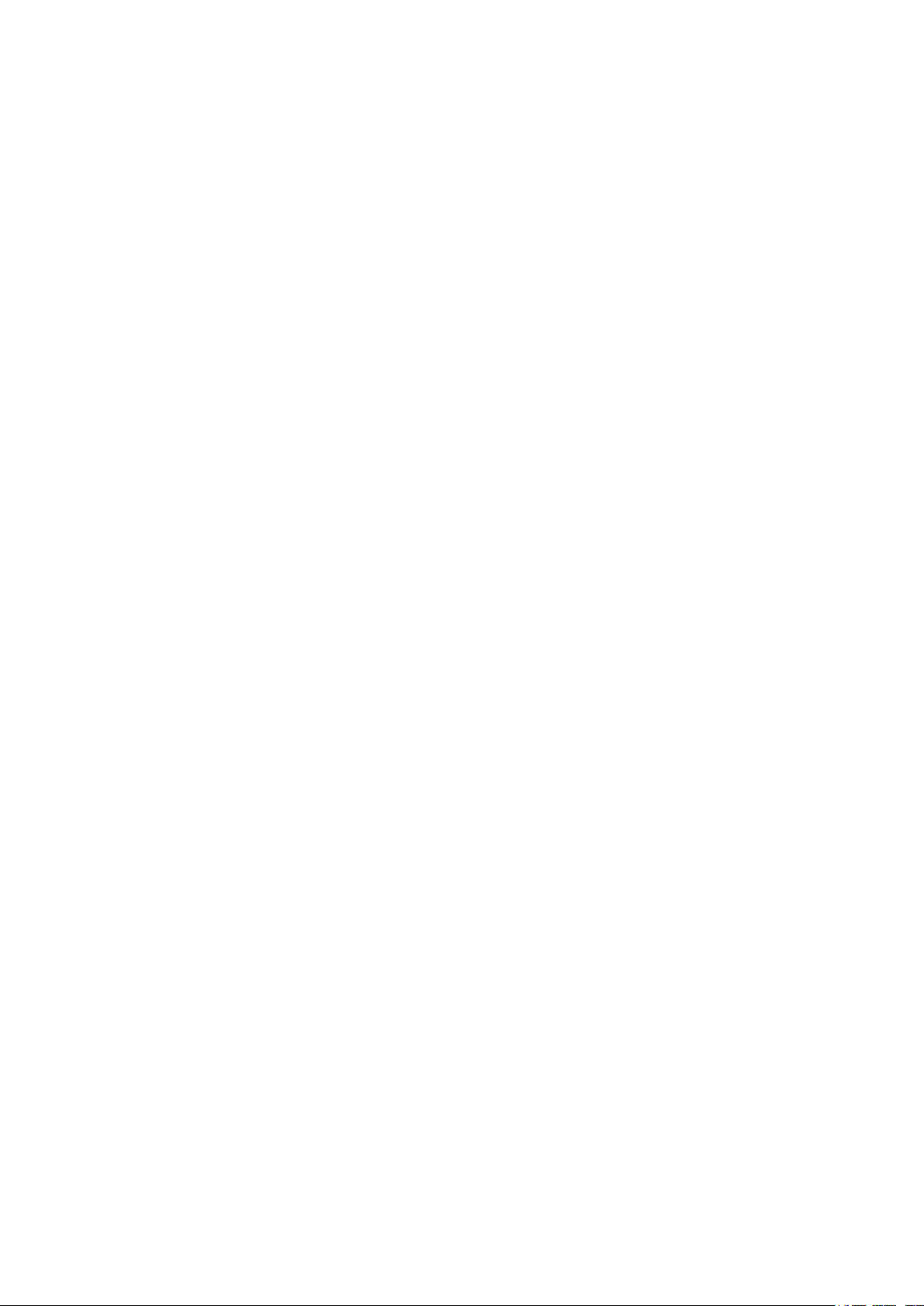
Using the CLI ............................................................................................................................................................................629
Example for Auto VoIP ......................................................................................................................................................................632
Network Requirements .......................................................................................................................................................632
Configuration Scheme ........................................................................................................................................................633
Using the GUI ............................................................................................................................................................................633
Using the CLI ............................................................................................................................................................................640
Appendix: Default Parameters ...................................................................................................................................645
Configuring Access Security
Access Security ..............................................................................................................................................................650
Overview ...................................................................................................................................................................................................650
Supported Features ...........................................................................................................................................................................650
Access Security Configurations ...............................................................................................................................651
Using the GUI .........................................................................................................................................................................................651
Configuring the Access Control Feature ..................................................................................................................651
Configuring the HTTP Function .....................................................................................................................................654
Configuring the HTTPS Function ..................................................................................................................................656
Configuring the SSH Feature ..........................................................................................................................................659
Configuring the Telnet Function ....................................................................................................................................660
Configuring the Serial Port Parameters.....................................................................................................................661
Using the CLI ..........................................................................................................................................................................................661
Configuring the Access Control ....................................................................................................................................661
Configuring the HTTP Function .....................................................................................................................................663
Configuring the HTTPS Function ..................................................................................................................................665
Configuring the SSH Feature ..........................................................................................................................................667
Configuring the Telnet Function ....................................................................................................................................670
Configuring the Serial Port Parameters.....................................................................................................................670
Appendix: Default Parameters ...................................................................................................................................671
Configuring AAA
Overview ............................................................................................................................................................................674
AAA Configuration ..........................................................................................................................................................675
Using the GUI .........................................................................................................................................................................................676
Adding Servers ........................................................................................................................................................................676
Configuring Server Groups ...............................................................................................................................................678
Configuring the Method List ............................................................................................................................................678
Configuring the AAA Application List .........................................................................................................................680
Page 19
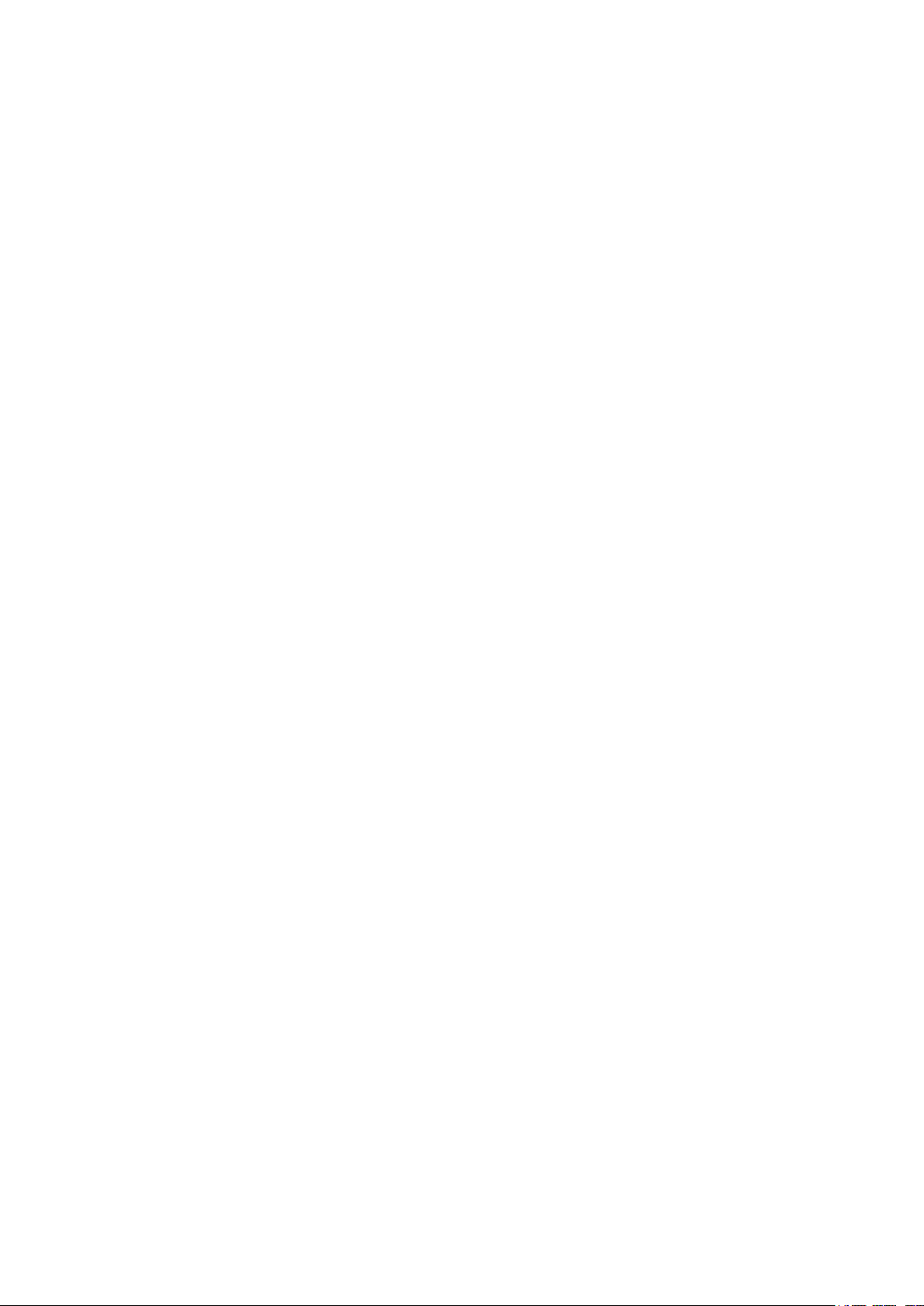
Configuring Login Account and Enable Password .............................................................................................681
Using the CLI ..........................................................................................................................................................................................682
Adding Servers ........................................................................................................................................................................682
Configuring Server Groups ...............................................................................................................................................684
Configuring the Method List ............................................................................................................................................685
Configuring the AAA Application List .........................................................................................................................687
Configuring Login Account and Enable Password .............................................................................................691
Configuration Examples ...............................................................................................................................................693
Network Requirements .....................................................................................................................................................................693
Configuration Scheme .....................................................................................................................................................................693
Using the GUI .........................................................................................................................................................................................694
Using the CLI ..........................................................................................................................................................................................697
Appendix: Default Parameters ...................................................................................................................................699
Configuring 802.1x
Overview ............................................................................................................................................................................702
802.1x Configuration .....................................................................................................................................................703
Using the GUI .........................................................................................................................................................................................703
Configuring the RADIUS Server .....................................................................................................................................703
Configuring 802.1x Globally .............................................................................................................................................706
Configuring 802.1x on Ports ............................................................................................................................................707
View the Authenticator State ..........................................................................................................................................709
Using the CLI ..........................................................................................................................................................................................710
Configuring the RADIUS Server .....................................................................................................................................710
Configuring 802.1x Globally .............................................................................................................................................712
Configuring 802.1x on Ports ............................................................................................................................................714
Viewing Authenticator State ............................................................................................................................................716
Configuration Example .................................................................................................................................................718
Network Requirements .....................................................................................................................................................................718
Configuration Scheme .....................................................................................................................................................................718
Network Topology ...............................................................................................................................................................................718
Using the GUI .........................................................................................................................................................................................719
Using the CLI ..........................................................................................................................................................................................721
Appendix: Default Parameters ...................................................................................................................................724
Configuring Port Security
Overview ............................................................................................................................................................................726
Page 20
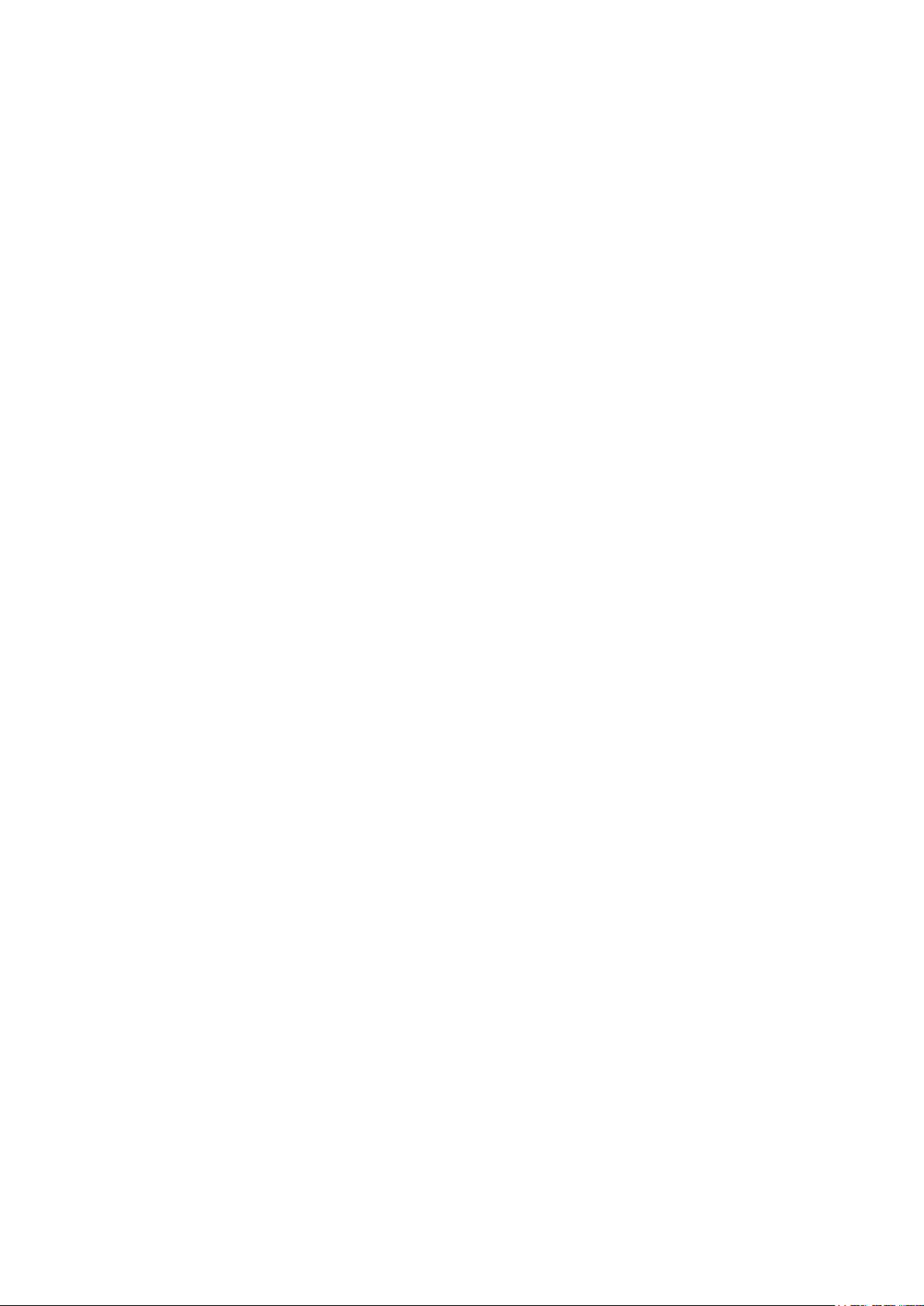
Port Security Configuration ........................................................................................................................................727
Using the GUI .........................................................................................................................................................................................727
Using the CLI ..........................................................................................................................................................................................728
Appendix: Default Parameters ...................................................................................................................................731
Configuring ACL
Overview ............................................................................................................................................................................733
ACL Configuration ..........................................................................................................................................................734
Using the GUI .........................................................................................................................................................................................734
Configuring Time Range ..................................................................................................................................................734
Creating an ACL ......................................................................................................................................................................734
Configuring ACL Rules ........................................................................................................................................................735
Configuring MAC ACL Rule ..............................................................................................................................735
Configuring IP ACL Rule .....................................................................................................................................739
Configuring Combined ACL Rule ..................................................................................................................743
Configuring the IPv6 ACL Rule .......................................................................................................................748
Configuring the Packet Content ACL Rule ..............................................................................................752
Configuring ACL Binding ....................................................................................................................................................756
Using the CLI ..........................................................................................................................................................................................758
Configuring Time Range ..................................................................................................................................................758
Configuring ACL .....................................................................................................................................................................758
Configuring Policy ..................................................................................................................................................................767
Configuring ACL Binding ....................................................................................................................................................769
Viewing ACL Counting ........................................................................................................................................................770
Configuration Example for ACL .................................................................................................................................771
Network Requirements .....................................................................................................................................................................771
Configuration Scheme .....................................................................................................................................................................771
Using the GUI .........................................................................................................................................................................................772
Using the CLI ..........................................................................................................................................................................................778
Appendix: Default Parameters ...................................................................................................................................
780
Configuring IPv4 IMPB
IPv4 IMPB ...........................................................................................................................................................................783
Overview ...................................................................................................................................................................................................783
Supported Features ...........................................................................................................................................................................783
IP-MAC Binding Configuration ...................................................................................................................................784
Using the GUI .........................................................................................................................................................................................784
Page 21
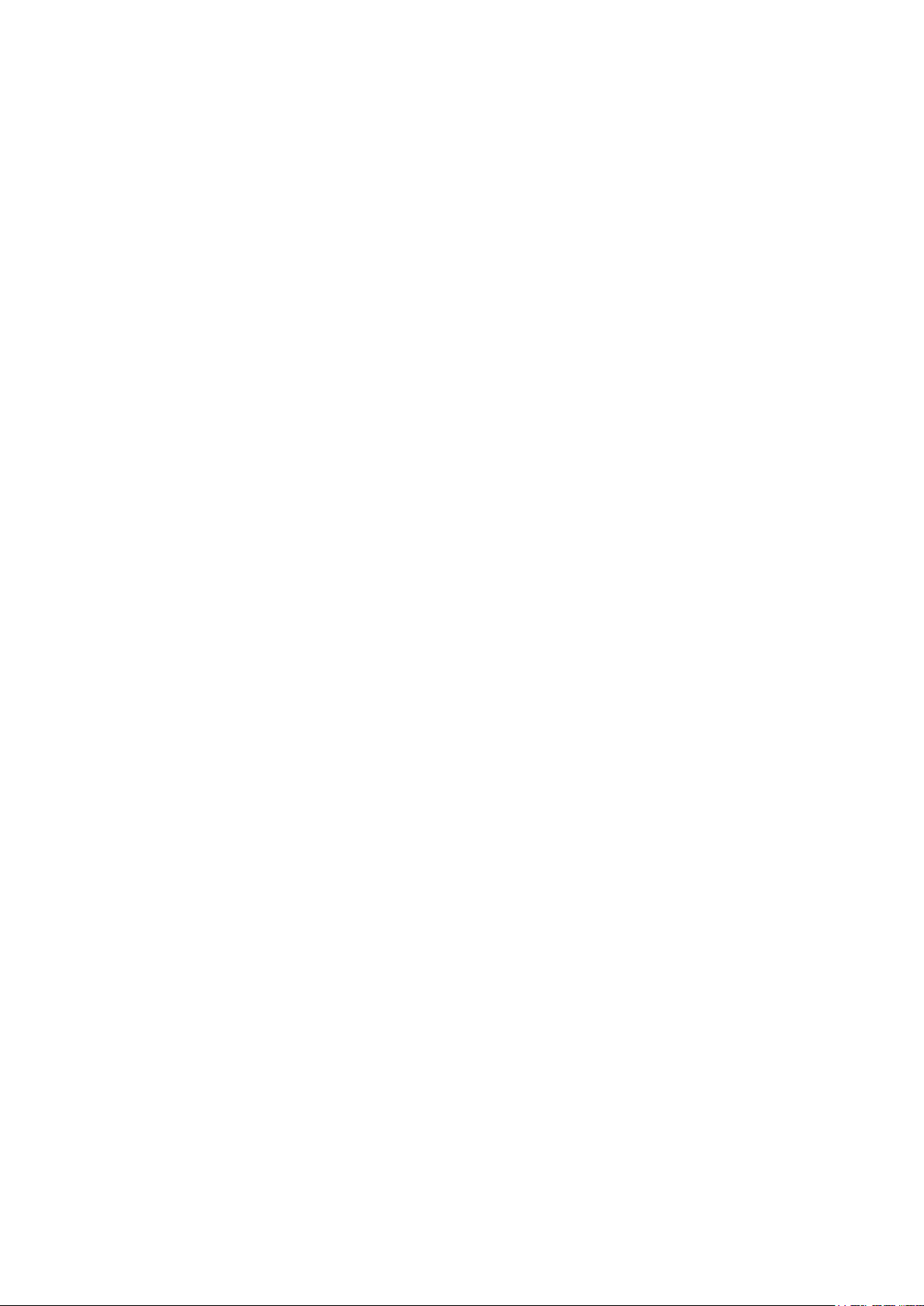
Binding Entries Manually ....................................................................................................................................................784
Binding Entries via ARP Scanning .................................................................................................................................786
Binding Entries via DHCP Snooping ............................................................................................................................787
Viewing the Binding Entries ..............................................................................................................................................789
Using the CLI ..........................................................................................................................................................................................790
Binding Entries Manually ....................................................................................................................................................790
Binding Entries via DHCP Snooping ............................................................................................................................792
Viewing Binding Entries ......................................................................................................................................................793
ARP Detection Configuration .....................................................................................................................................794
Using the GUI .........................................................................................................................................................................................794
Adding IP-MAC Binding Entries .....................................................................................................................................794
Enabling ARP Detection .....................................................................................................................................................794
Configuring ARP Detection on Ports ..........................................................................................................................795
Viewing ARP Statistics ........................................................................................................................................................796
Using the CLI ..........................................................................................................................................................................................797
Adding IP-MAC Binding Entries .....................................................................................................................................797
Enabling ARP Detection .....................................................................................................................................................797
Configuring ARP Detection on Ports ..........................................................................................................................799
Viewing ARP Statistics ........................................................................................................................................................800
IPv4 Source Guard Configuration .............................................................................................................................801
Using the GUI .........................................................................................................................................................................................801
Adding IP-MAC Binding Entries .....................................................................................................................................801
Configuring IPv4 Source Guard .....................................................................................................................................801
Using the CLI ..........................................................................................................................................................................................802
Adding IP-MAC Binding Entries .....................................................................................................................................802
Configuring IPv4 Source Guard .....................................................................................................................................802
Configuration Examples ...............................................................................................................................................804
Example for ARP Detection ...........................................................................................................................................................804
Network Requirements .......................................................................................................................................................804
Configuration Scheme ........................................................................................................................................................804
Using the GUI ............................................................................................................................................................................805
Using the CLI ............................................................................................................................................................................807
Example for IP Source Guard ........................................................................................................................................................809
Network Requirements .......................................................................................................................................................809
Configuration Scheme ........................................................................................................................................................809
Using the GUI ............................................................................................................................................................................809
Using the CLI ............................................................................................................................................................................811
Appendix: Default Parameters ...................................................................................................................................813
Page 22
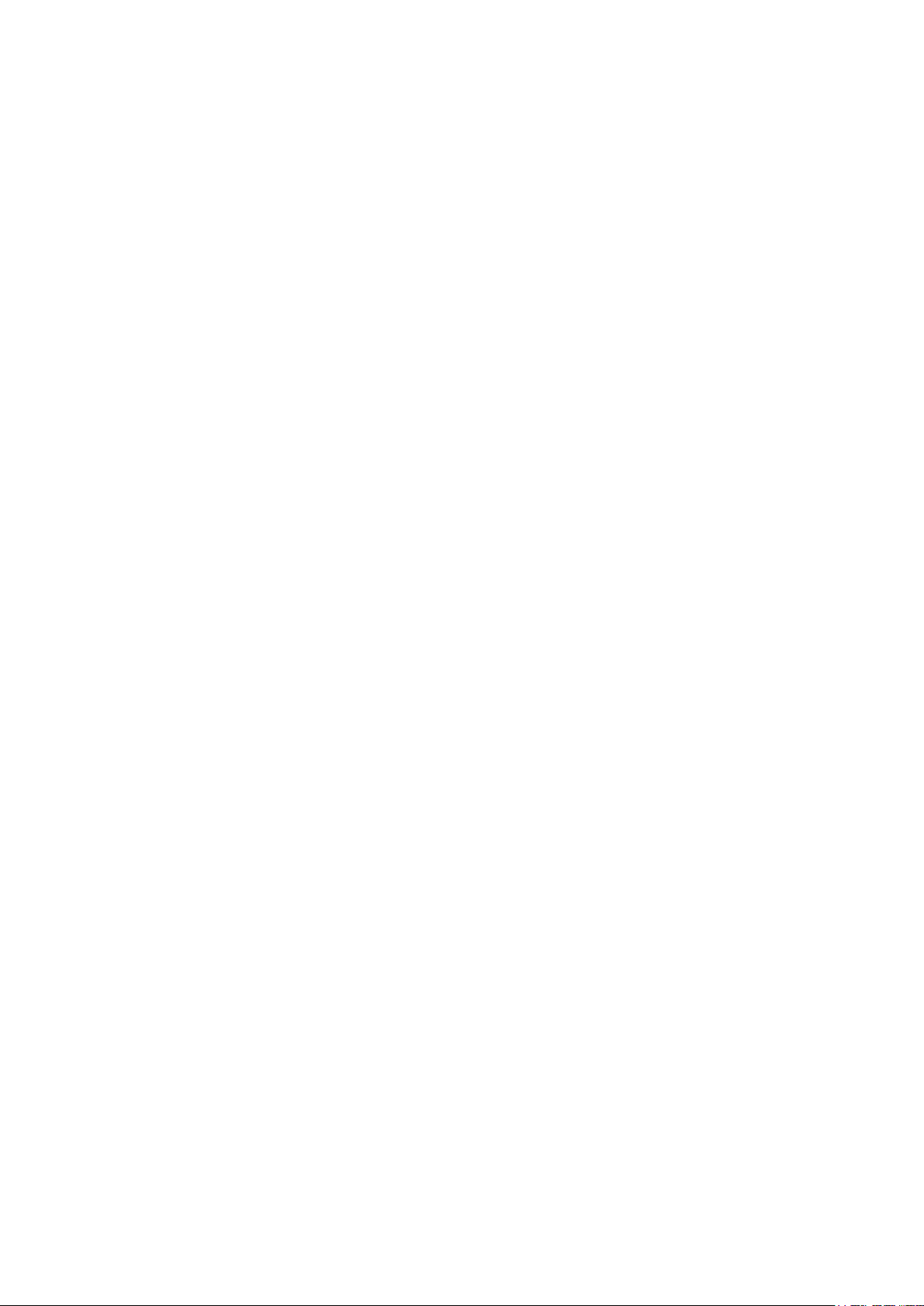
Configuring IPv6 IMPB
IPv6 IMPB ...........................................................................................................................................................................816
Overview ...................................................................................................................................................................................................816
Supported Features ...........................................................................................................................................................................816
IPv6-MAC Binding Configuration ..............................................................................................................................818
Using the GUI .........................................................................................................................................................................................818
Binding Entries Manually ....................................................................................................................................................818
Binding Entries via ND Snooping ...................................................................................................................................820
Binding Entries via DHCPv6 Snooping.......................................................................................................................821
Viewing the Binding Entries ..............................................................................................................................................823
Using the CLI ..........................................................................................................................................................................................824
Binding Entries Manually ....................................................................................................................................................824
Binding Entries via ND Snooping ...................................................................................................................................826
Binding Entries via DHCPv6 Snooping.......................................................................................................................827
Viewing Binding Entries ......................................................................................................................................................828
ND Detection Configuration .......................................................................................................................................829
Using the GUI .........................................................................................................................................................................................829
Adding IPv6-MAC Binding Entries ................................................................................................................................829
Enabling ND Detection ........................................................................................................................................................829
Configuring ND Detection on Ports .............................................................................................................................830
Viewing ND Statistics ...........................................................................................................................................................830
Using the CLI ..........................................................................................................................................................................................831
Adding IPv6-MAC Binding Entries ................................................................................................................................831
Enabling ND Detection ........................................................................................................................................................831
Configuring ND Detection on Ports .............................................................................................................................832
Viewing ND Statistics ...........................................................................................................................................................833
IPv6 Source Guard Configuration .............................................................................................................................834
Using the GUI .........................................................................................................................................................................................834
Adding IPv6-MAC Binding Entries ................................................................................................................................834
Configuring IPv6 Source Guard .....................................................................................................................................834
Using the CLI ..........................................................................................................................................................................................835
Adding IPv6-MAC Binding Entries ................................................................................................................................835
Configuring IPv6 Source Guard .....................................................................................................................................835
Configuration Examples ...............................................................................................................................................837
Example for ND Detection ..............................................................................................................................................................837
Network Requirements .......................................................................................................................................................837
Configuration Scheme ........................................................................................................................................................837
Page 23
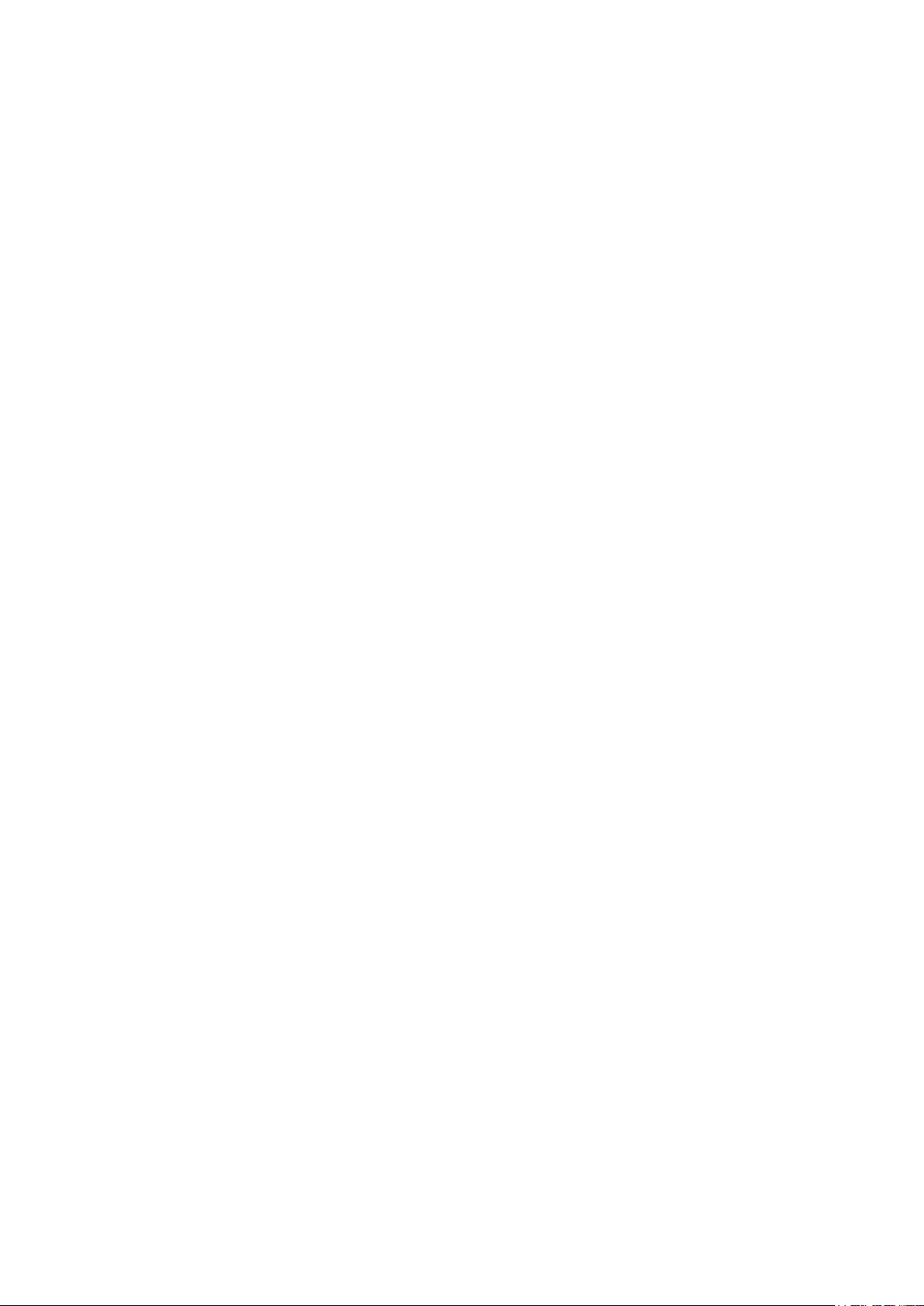
Using the GUI ............................................................................................................................................................................838
Using the CLI ............................................................................................................................................................................840
Example for IPv6 Source Guard ..................................................................................................................................................841
Network Requirements .......................................................................................................................................................841
Configuration Scheme ........................................................................................................................................................842
Using the GUI ............................................................................................................................................................................842
Using the CLI ............................................................................................................................................................................844
Appendix: Default Parameters ...................................................................................................................................845
Configuring DHCP Filter
DHCP Filter ........................................................................................................................................................................848
Overview ...................................................................................................................................................................................................848
Supported Features ...........................................................................................................................................................................848
DHCPv4 Filter Configuration ......................................................................................................................................850
Using the GUI .........................................................................................................................................................................................850
Configuring the Basic DHCPv4 Filter Parameters ...............................................................................................850
Configuring Legal DHCPv4 Servers ............................................................................................................................852
Using the CLI ..........................................................................................................................................................................................852
Configuring the Basic DHCPv4 Filter Parameters ...............................................................................................852
Configuring Legal DHCPv4 Servers ............................................................................................................................854
DHCPv6 Filter Configuration ......................................................................................................................................856
Using the GUI .........................................................................................................................................................................................856
Configuring the Basic DHCPv6 Filter Parameters ...............................................................................................856
Configuring Legal DHCPv6 Servers ............................................................................................................................857
Using the CLI ..........................................................................................................................................................................................858
Configuring the Basic DHCPv6 Filter Parameters ...............................................................................................858
Configuring Legal DHCPv6 Servers ............................................................................................................................859
Configuration Examples ...............................................................................................................................................861
Example for DHCPv4 Filter .............................................................................................................................................................861
Network Requirements .......................................................................................................................................................861
Configuration Scheme ........................................................................................................................................................861
Using the GUI ............................................................................................................................................................................862
Using the CLI ............................................................................................................................................................................863
Example for DHCPv6 Filter .............................................................................................................................................................864
Network Requirements .......................................................................................................................................................864
Configuration Scheme ........................................................................................................................................................865
Using the GUI ............................................................................................................................................................................865
Page 24
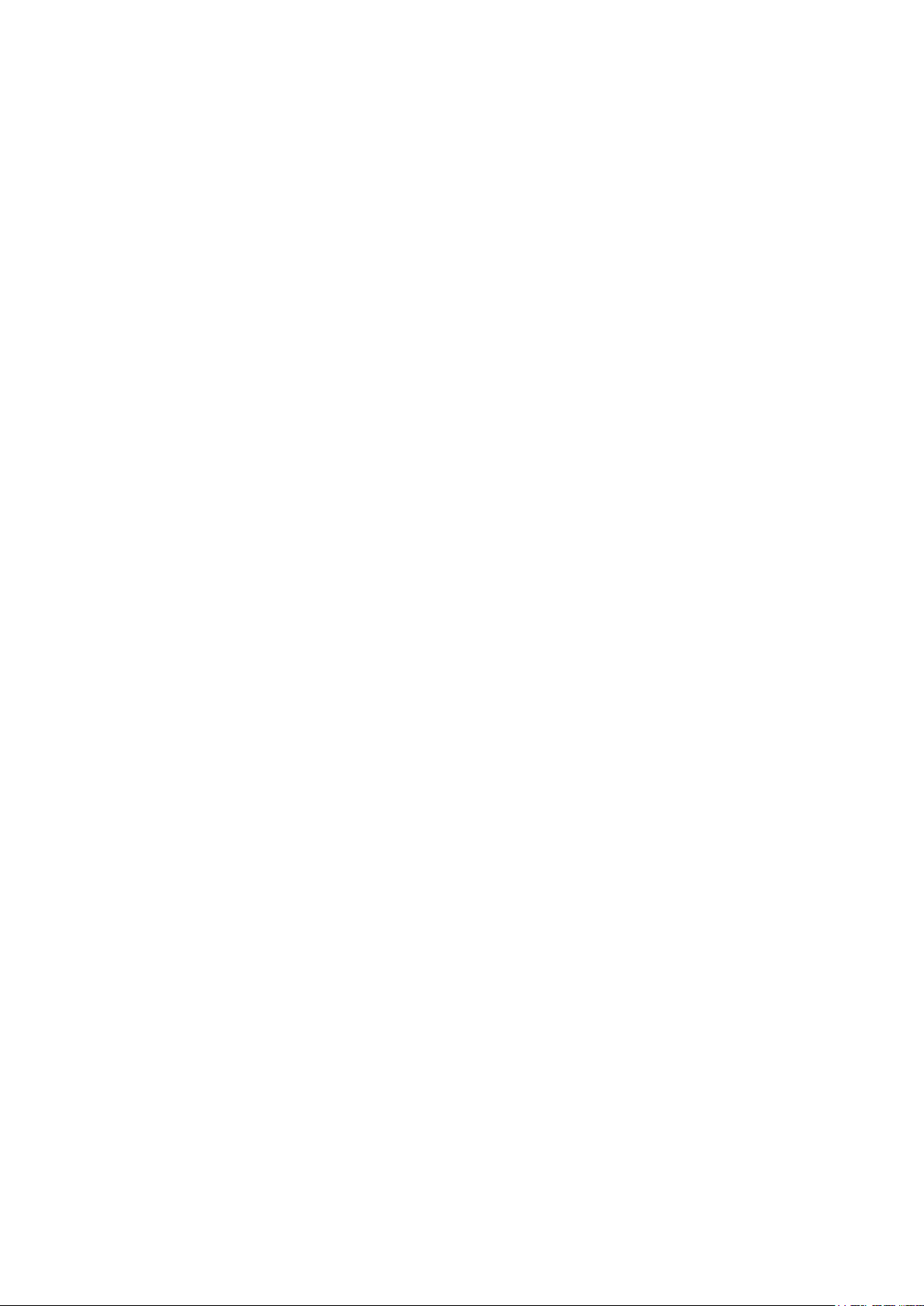
Using the CLI ............................................................................................................................................................................867
Appendix: Default Parameters ...................................................................................................................................868
Configuring DoS Defend
Overview ............................................................................................................................................................................870
DoS Defend Configuration ..........................................................................................................................................871
Using the GUI .........................................................................................................................................................................................871
Using the CLI ..........................................................................................................................................................................................872
Appendix: Default Parameters ...................................................................................................................................875
Monitoring the System
Overview ...........................................................................................................................................................................877
Monitoring the CPU .......................................................................................................................................................878
Using the GUI .........................................................................................................................................................................................878
Using the CLI ..........................................................................................................................................................................................878
Monitoring the Memory ................................................................................................................................................880
Using the GUI .........................................................................................................................................................................................880
Using the CLI ..........................................................................................................................................................................................880
Monitoring Traffic
Traffic Monitor .................................................................................................................................................................883
Using the GUI .........................................................................................................................................................................................883
Using the CLI ..........................................................................................................................................................................................887
Appendix: Default Parameters ...................................................................................................................................888
Mirroring Traffic
Mirroring .............................................................................................................................................................................890
Using the GUI .........................................................................................................................................................................................890
Using the CLI ..........................................................................................................................................................................................892
Configuration Examples ...............................................................................................................................................894
Network Requirements .....................................................................................................................................................................894
Configuration Scheme .....................................................................................................................................................................894
Using the GUI .........................................................................................................................................................................................894
Using the CLI ..........................................................................................................................................................................................895
Appendix: Default Parameters ...................................................................................................................................897
Page 25
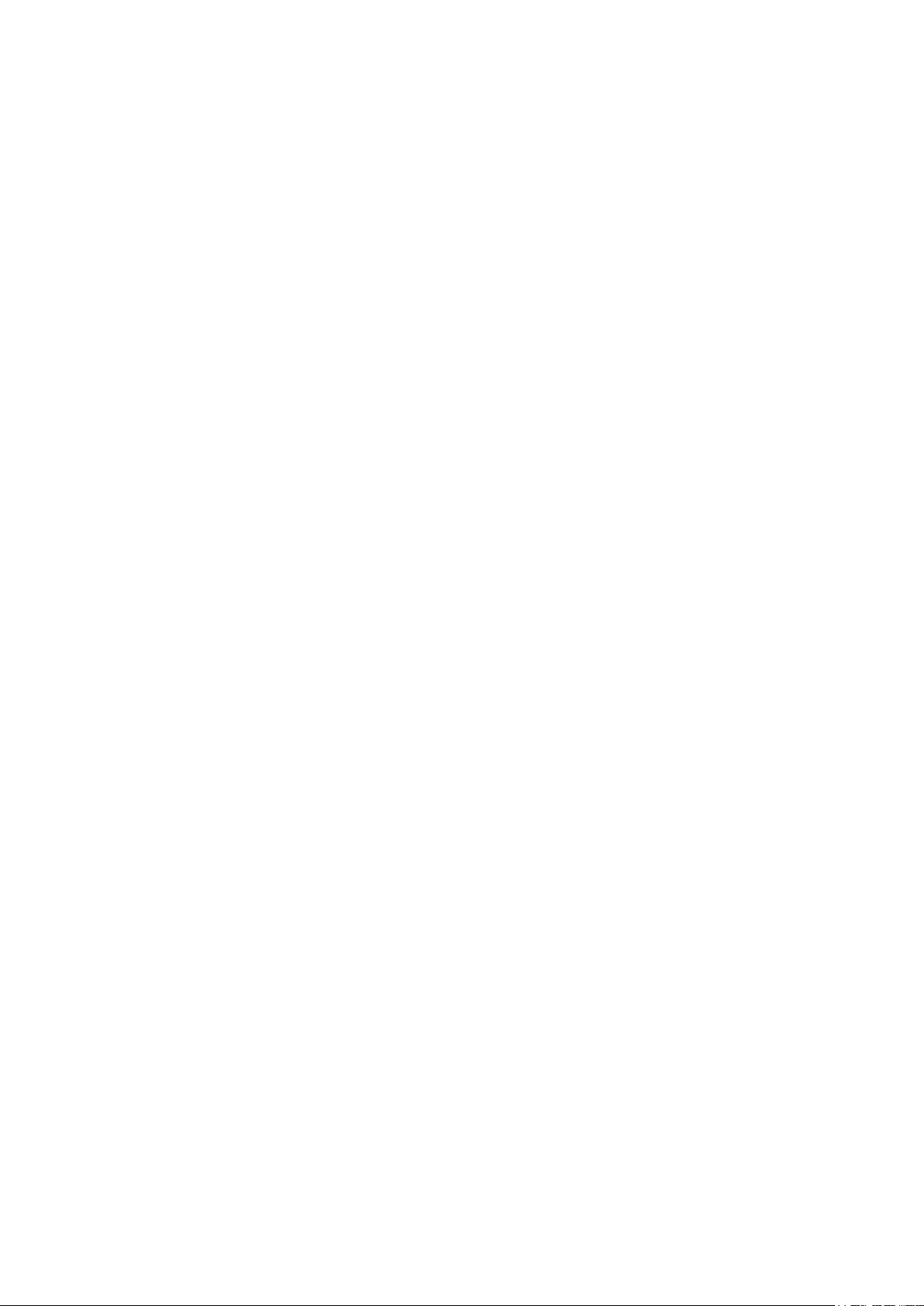
Configuring sFlow
Overview ...........................................................................................................................................................................899
sFlow Configuration .......................................................................................................................................................900
Using the GUI .........................................................................................................................................................................................900
Configuring the sFlow Agent ...........................................................................................................................................900
Configuring the sFlow Collector ....................................................................................................................................901
Configuring the sFlow Sampler .....................................................................................................................................901
Using the CLI ..........................................................................................................................................................................................903
Configuration Example .................................................................................................................................................906
Network Requirements .....................................................................................................................................................................906
Configuration Scheme .....................................................................................................................................................................906
Using the GUI .........................................................................................................................................................................................906
Using the CLI ..........................................................................................................................................................................................907
Appendix: Default Parameters ...................................................................................................................................909
Configuring OAM
Ethernet OAM ...................................................................................................................................................................911
Overview ...................................................................................................................................................................................................911
Supported Features ...........................................................................................................................................................................912
Ethernet OAM Configurations ....................................................................................................................................915
Using the GUI .........................................................................................................................................................................................915
Enabling OAM and Configuring OAM Mode ...........................................................................................................915
Configuring Link Monitoring .............................................................................................................................................916
Configuring RFI ........................................................................................................................................................................918
Configuring Remote Loopback ......................................................................................................................................919
Viewing OAM Status .............................................................................................................................................................920
Using the CLI ..........................................................................................................................................................................................922
Enabling OAM and Configuring OAM Mode ...........................................................................................................922
Configuring Link Monitoring .............................................................................................................................................923
Configuring Remote Failure Indication .......................................................................................................................929
Configuring Remote Loopback ......................................................................................................................................930
Verifying OAM Connection ...............................................................................................................................................931
Viewing OAM Statistics ................................................................................................................................................934
Using the GUI .........................................................................................................................................................................................934
Viewing OAMPDUs ................................................................................................................................................................934
Viewing Event Logs...............................................................................................................................................................936
Using the CLI ..........................................................................................................................................................................................937
Page 26
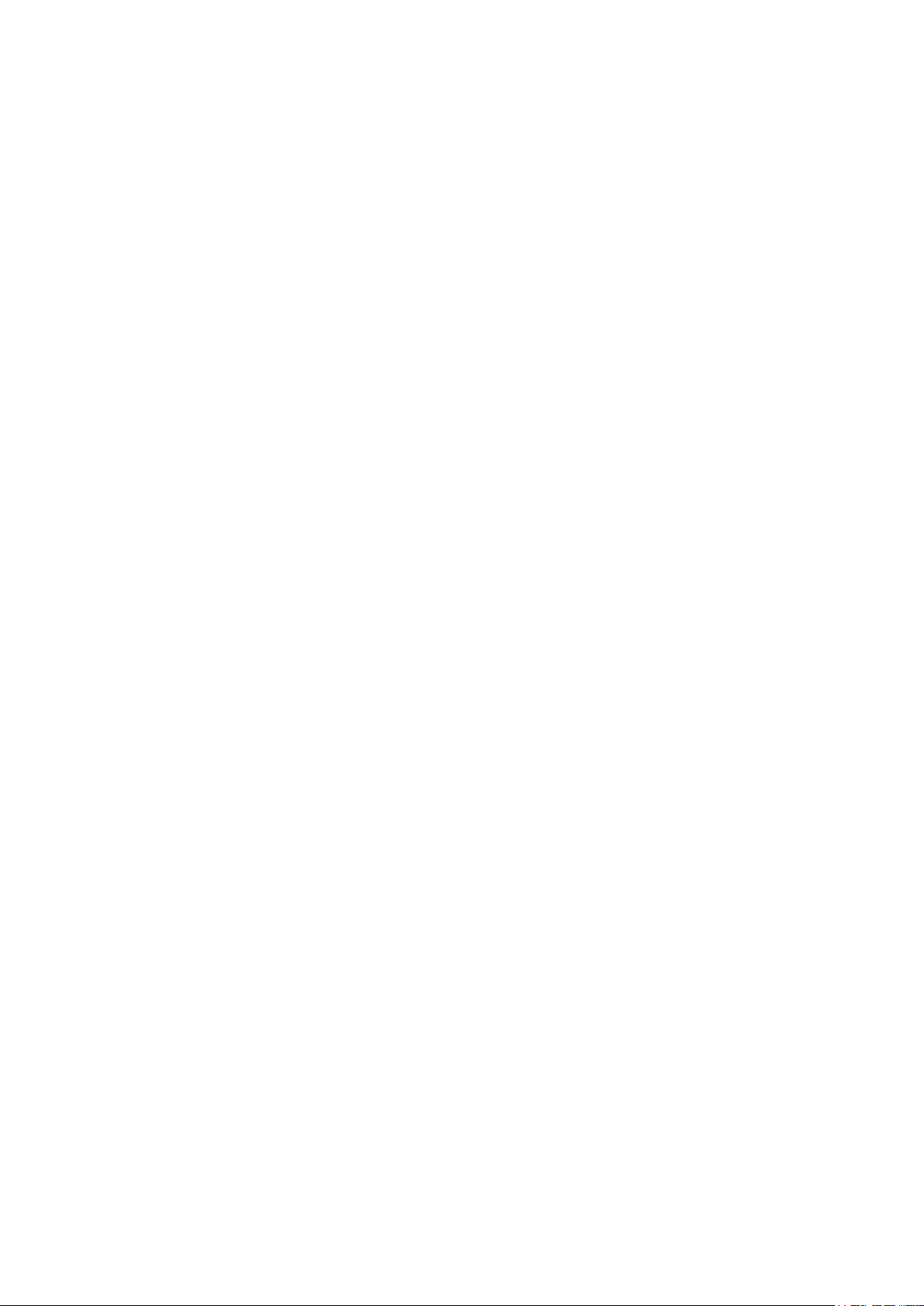
Viewing OAMPDUs ................................................................................................................................................................937
Viewing Event Logs...............................................................................................................................................................939
Configuration Example .................................................................................................................................................941
Network Requirements .....................................................................................................................................................................941
Configuration Scheme ........................................................................................................................................................941
Using the GUI ............................................................................................................................................................................941
Using the CLI ............................................................................................................................................................................945
Appendix: Default Parameters ...................................................................................................................................949
Configuring DLDP
Overview ...........................................................................................................................................................................951
DLDP Configuration .......................................................................................................................................................952
Using the GUI .........................................................................................................................................................................................952
Using the CLI ..........................................................................................................................................................................................954
Appendix: Default Parameters ...................................................................................................................................956
Configuring SNMP & RMON
SNMP ..................................................................................................................................................................................958
Overview ...................................................................................................................................................................................................958
Basic Concepts ....................................................................................................................................................................................958
SNMP Configurations ....................................................................................................................................................962
Using the GUI .........................................................................................................................................................................................962
Enabling SNMP ........................................................................................................................................................................962
Creating an SNMP View......................................................................................................................................................963
Creating SNMP Communities (For SNMP v1/v2c) ..............................................................................................964
Creating an SNMP Group (For SNMP v3)..................................................................................................................965
Creating SNMP Users (For SNMP v3) .........................................................................................................................966
Using the CLI ..........................................................................................................................................................................................967
Enabling SNMP ........................................................................................................................................................................967
Creating an SNMP View......................................................................................................................................................969
Creating SNMP Communities (For SNMP v1/v2c) ..............................................................................................970
Creating an SNMP Group (For SNMPv3) ...................................................................................................................971
Creating SNMP Users (For SNMPv3) ..........................................................................................................................973
Notification Configurations .........................................................................................................................................975
Using the GUI .........................................................................................................................................................................................975
Configuring the Information of NMS Hosts .............................................................................................................975
Enabling SNMP Traps ..........................................................................................................................................................977
Page 27
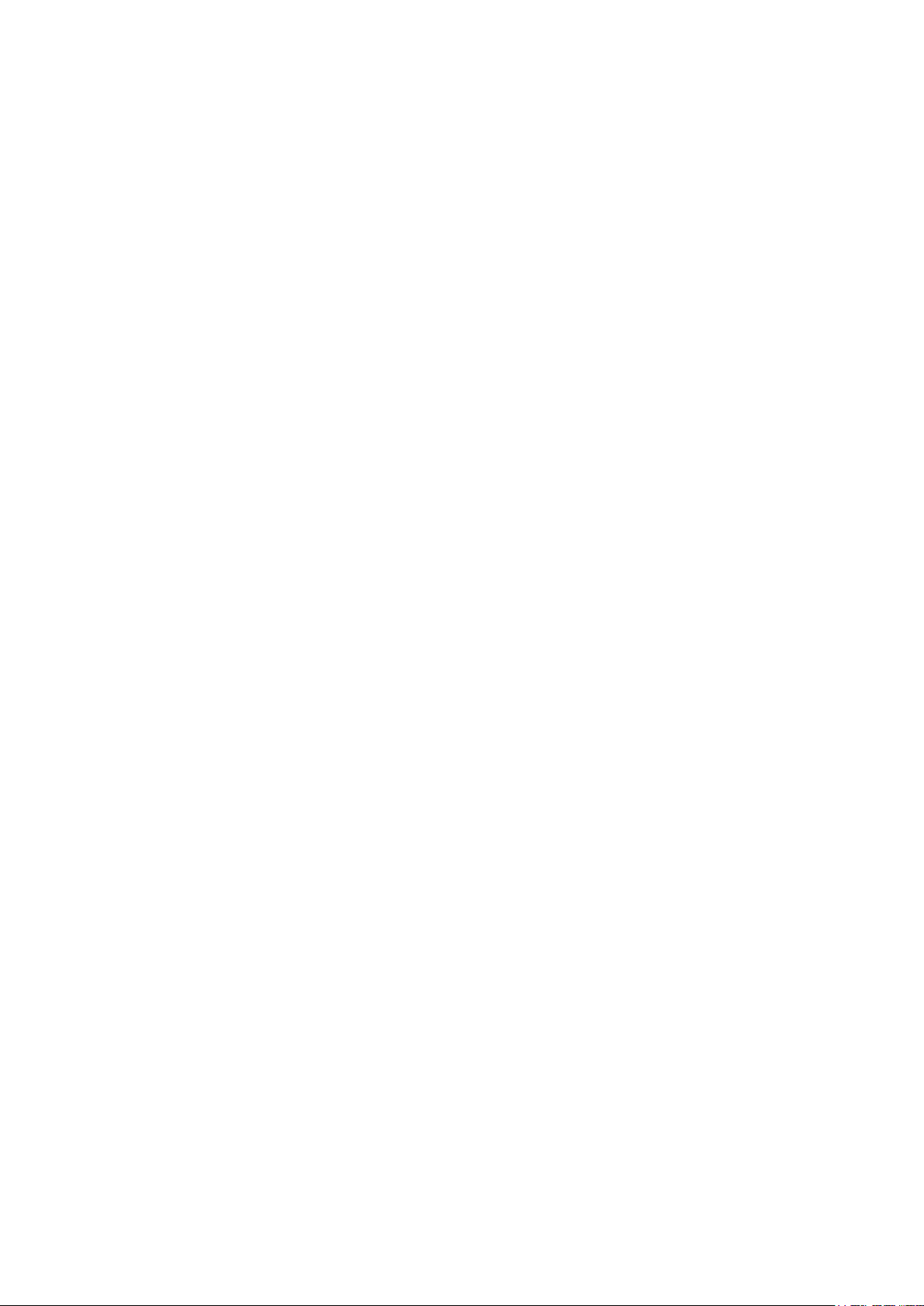
Using the CLI ..........................................................................................................................................................................................979
Configuring the NMS Host ................................................................................................................................................979
Enabling SNMP Traps ..........................................................................................................................................................981
RMON ..................................................................................................................................................................................989
RMON Configurations ...................................................................................................................................................990
Using the GUI .........................................................................................................................................................................................990
Configuring Statistics Group ...........................................................................................................................................990
Configuring History Group ................................................................................................................................................991
Configuring Event Group ...................................................................................................................................................992
Configuring Alarm Group ...................................................................................................................................................993
Using the CLI ..........................................................................................................................................................................................995
Configuring Statistics ..........................................................................................................................................................995
Configuring History ...............................................................................................................................................................997
Configuring Event ..................................................................................................................................................................998
Configuring Alarm ..................................................................................................................................................................999
Configuration Example .............................................................................................................................................. 1002
Network Requirements ..................................................................................................................................................................1002
Configuration Scheme ..................................................................................................................................................................1003
Using the GUI ......................................................................................................................................................................................1003
Using the CLI .......................................................................................................................................................................................1008
Appendix: Default Parameters ................................................................................................................................ 1014
Diagnosing the Device & Network
Diagnosing the Device ............................................................................................................................................... 1019
Using the GUI ......................................................................................................................................................................................1019
Using the CLI .......................................................................................................................................................................................1020
Diagnosing the Network ............................................................................................................................................ 1021
Using the GUI ......................................................................................................................................................................................1021
Troubleshooting with Ping Testing ...........................................................................................................................1021
Troubleshooting with Tracert Testing .....................................................................................................................1022
Using the CLI .......................................................................................................................................................................................1023
Configuring the Ping Test ...............................................................................................................................................1023
Configuring the Tracert Test ........................................................................................................................................1024
Appendix: Default Parameters ................................................................................................................................ 1025
Configuring System Logs
Overview ......................................................................................................................................................................... 1027
Page 28
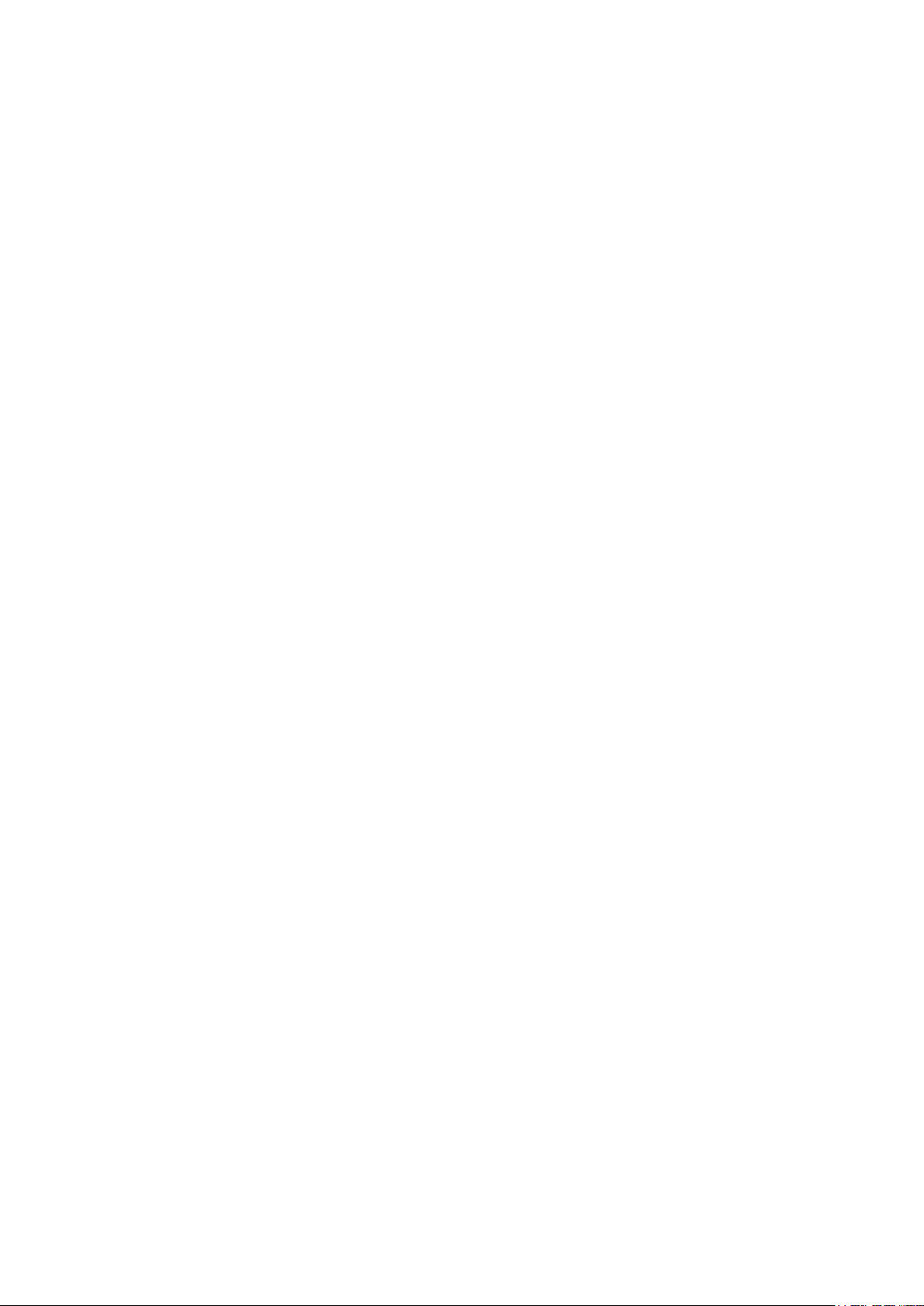
System Logs Configurations ................................................................................................................................... 1028
Using the GUI ......................................................................................................................................................................................1029
Configuring the Local Logs ...........................................................................................................................................1029
Configuring the Remote Logs......................................................................................................................................1029
Backing up the Logs .........................................................................................................................................................1030
Viewing the Log Table ......................................................................................................................................................1031
Using the CLI .......................................................................................................................................................................................1032
Configuring the Local Logs ...........................................................................................................................................1032
Configuring the Remote Logs......................................................................................................................................1033
Configuration Example .............................................................................................................................................. 1035
Network Requirements ..................................................................................................................................................................1035
Configuration Scheme ..................................................................................................................................................................1035
Using the GUI .....................................................................................................................................................................................1035
Using the CLI ......................................................................................................................................................................................1036
Appendix: Default Parameters ................................................................................................................................ 1037
Page 29
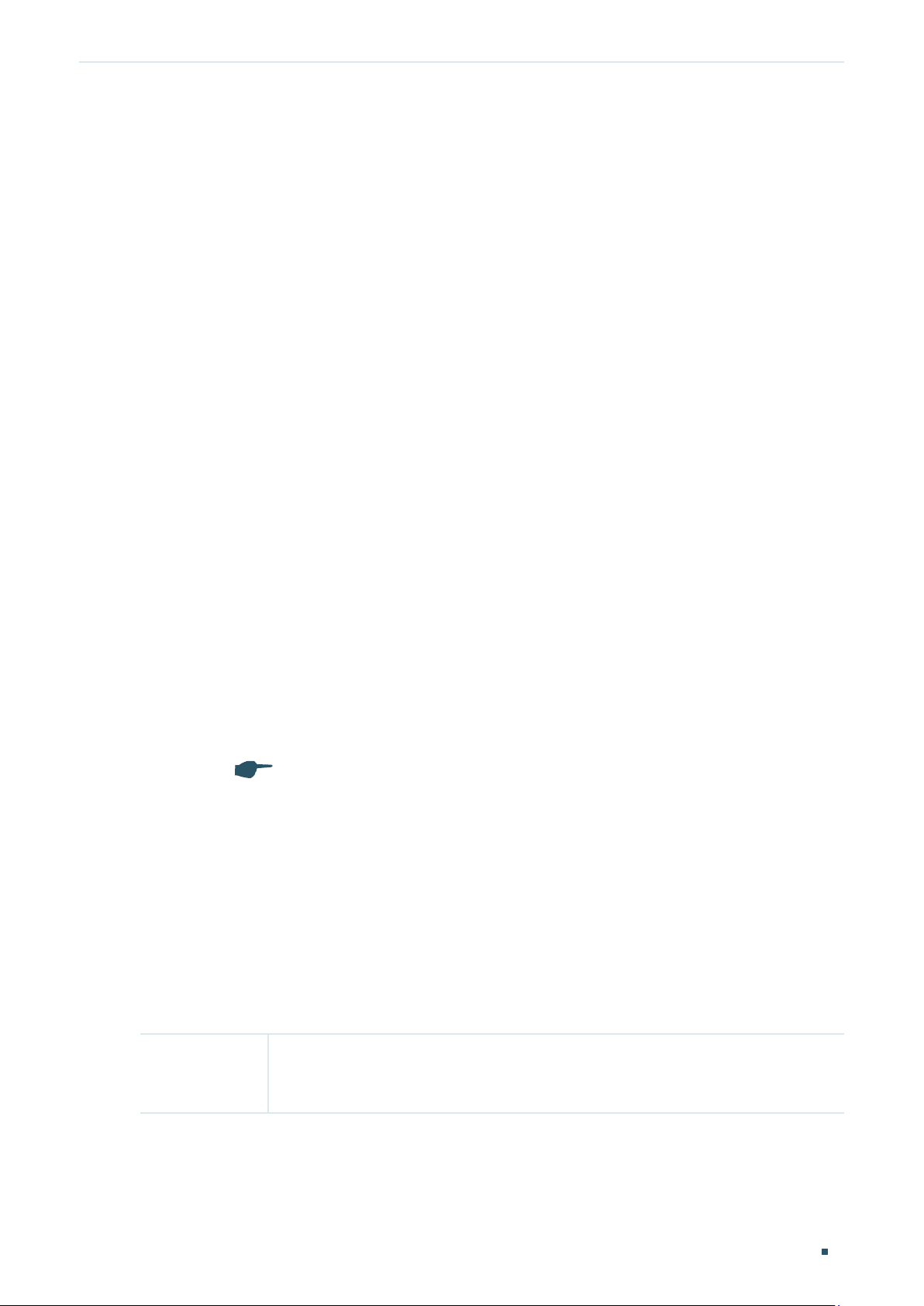
About This Guide Intended Readers
About This Guide
This Configuration Guide provides information for managing T2600G Series Switches.
Please read this guide carefully before operation.
Intended Readers
This Guide is intended for network managers familiar with IT concepts and network
terminologies.
Conventions
Some models featured in this guide may be unavailable in your country or region. For local
sales information, visit https://www.tp-link.com.
When using this guide, please notice that features of the switch may vary slightly
depending on the model and software version you have. All screenshots, images,
parameters and descriptions documented in this guide are used for demonstration only.
The information in this document is subject to change without notice. Every effort has
been made in the preparation of this document to ensure accuracy of the contents, but
all statements, information, and recommendations in this document do not constitute
the warranty of any kind, express or implied. Users must take full responsibility for their
application of any products.
In this Guide, the following conventions are used:
The symbol
make better use of your device.
For GUI:
Menu Name > Submenu Name > Tab page indicates the menu structure. SYSTEM >
System Info > System Summary means the System Summary page under the System Info
menu option that is located under the SYSTEM menu.
stands for
. Notes contains suggestions or references that helps you
Note
Bold font indicates a button, a toolbar icon, menu or menu item.
For CLI:
Bold Font An unalterable keyword.
For example: show logging
Configuration Guide 1
Page 30
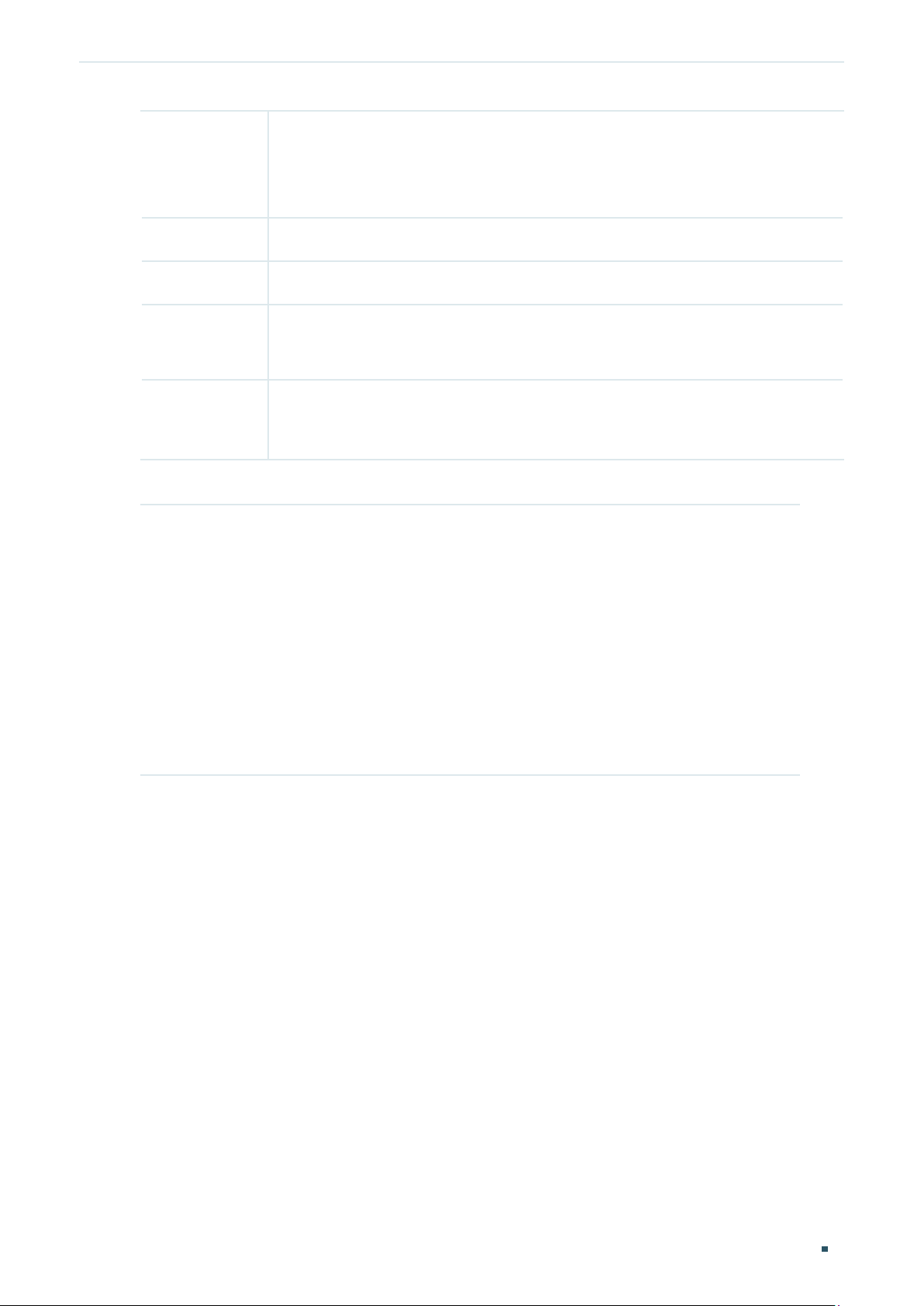
About This Guide More Information
Normal Font A constant (several options are enumerated and only one can be
selected).
For example: no bandwidth {all | ingress | egress}
{} Items in braces { } are required.
[] Items in square brackets [ ] are optional.
| Alternative items are grouped in braces and separated by vertical bars |.
For example: speed {10 | 100 | 1000}
Italic Font
Common combination:
{[ ][ ][ ]} A least one item in the square brackets must be selected.
A variable (an actual value must be assigned).
For example: bridge aging-time
For example: bandwidth {[ingress
]}
rate
This command can be used on three occasions:
bandwidth ingress
bandwidth.
bandwidth egress
bandwidth.
bandwidth ingress
restrict ingress and egress bandwidth.
i
ngress-rate
egress-rate
ingress-rate
aging-time
ingress-rate
is used to restrict ingress
is used to restrict egress
egress
egress-rate
] [egress
is used to
More Information
egress-
The latest software and documentations can be found at Download Center at
https://www.tp-link.com/support.
The Installation Guide (IG) can be found where you find this guide or inside the package
of the switch.
Specifications can be found on the product page at https://www.tp-link.com.
A Technical Support Forum is provided for you to discuss our products at
https://forum.tp-link.com.
Our Technical Support contact information can be found at the Contact Technical
Support page at https://www.tp-link.com/support.
Configuration Guide 2
Page 31

Part 1
Accessing the Switch
CHAPTERS
1. Overview
2. Web Interface Access
3. Command Line Interface Access
Page 32

Accessing the Switch Overview
1
Overview
You can access and manage the switch using the GUI (Graphical User Interface, also called
web interface in this text) or using the CLI (Command Line Interface). There are equivalent
functions in the web interface and the command line interface, while web configuration is
easier and more visual than the CLI configuration. You can choose the method according
to their available applications and preference.
Configuration Guide 4
Page 33

Accessing the Switch Web Interface Access
2
Web Interface Access
You can access the switch’s web interface through the web-based authentication.
The switch uses two built-in web servers, HTTP server and HTTPS server, for user
authentication.
The following example shows how to login via the HTTP server.
2.1 Login
To manage your switch through a web browser in the host PC:
1) Make sure that the route between the host PC and the switch is available.
2) Launch a web browser. The supported web browsers include, but are not limited to, the
following types:
IE 8.0, 9.0, 10.0, 11.0
Firefox 26.0, 27.0
Chrome 32.0, 33.0
3) Enter the switch’s IP address in the web browser’s address bar. The switch’s default IP
address is 192.168.0.1.
Figure 2-1 Enter the Switch's IP Addresss in the Browser
4) Enter the username and password in the pop-up login window. Use admin for both
username and password in lower case letters.
Figure 2-2 Login Authentication
5) The typical web interface displays below. You can view the switch’s running status and
configure the switch on this interface.
Configuration Guide
5
Page 34

Accessing the Switch Web Interface Access
Figure 2-3 Web Interface
2.2 Save the Configuration File
The switch’s configuration files fall into two types: the running configuration file and the
start-up configuration file.
After you perform configurations on the sub-interfaces and click Apply, the modifications
will be saved in the running configuration file. The configurations will be lost when the
switch reboots.
If you need to keep the configurations after the switch reboots, please click
main interface to save the configurations in the start-up configuration file.
Figure 2-4 Save the Configuration
on the
Configuration Guide 6
Page 35

Accessing the Switch Web Interface Access
2.3 Disable the Web Server
You can shut down the HTTP server or HTTPS server to block any access to the web
interface.
SECURITY > Access Security > HTTP Config, disable the HTTP server and click Apply.
Go to
Figure 2-5 Shut Down HTTP Server
Go to
SECURITY
> Access Security > HTTPS Config
, disable the HTTPS server and click
Apply.
Figure 2-6 Disbale the HTTPS Server
2.4 Configure the Switch's IP Address and Default Gateway
If you want to access the switch via a specified port (hereafter referred to as the access
port), you can configure the port as a routed port and specify its IP address, or configure
the IP address of the VLAN which the access port belongs to.
Change the IP Address
By default, all the ports belong to VLAN 1 with the VLAN interface IP 192.168.0.1.
The following example shows how to change the switch’s default access IP address
192.168.0.1.
1) Go to
L3 FEATURES > Interface
. The default access IP address in VLAN 1 in the Interface
List. Click Edit IPv4 to modify VLAN1’s IP address.
Configuration Guide
7
Page 36

Accessing the Switch Web Interface Access
Figure 2-7 Change VLAN1's IP Address
2) Choose the IP Address Mode as Static. Enter the new access address in the IP
Address field and click Apply. Make sure that the route between the host PC and the
switch’s new IP address is available.
Figure 2-8 Specify the IP Address
3) Enter the new IP address in the web browser to access the switch.
4) Click
Configure the Default Gateway
to save the settings.
The following example shows how to configure the switch’s gateway. By default, the switch
has no default gateway.
1) Go to page
L3 FEATURES > Static Routing > IPv4 Static Routing Config
. Click to
load the following page and configure the parameters related to the switch’s gateway.
Then click Create.
Configuration Guide 8
Page 37

Accessing the Switch Web Interface Access
Figure 2-9 Configure the Default Gateway
Destination Specify the destination as 0.0.0.0.
Subnet Mask Specify the subnet mask as 255.255.255.0.
Next Hop Configure your desired default gateway as the next hop’s IP address.
Distance Specify the distance as 1.
2) Click to save the settings.
3) Check the routing table to verify the default gateway you configured. The entry marked
in red box displays the valid default gateway.
Figure 2-10 View the Default Gateway
Configuration Guide
9
Page 38

Accessing the Switch Command Line Interface Access
3
Command Line Interface Access
Users can access the switch's command line interface through the console (only for switch
with console port), Telnet or SSH connection, and manage the switch with the command
lines.
Console connection requires the host PC connecting to the switch’s console port directly,
while Telnet and SSH connection support both local and remote access.
The following table shows the typical applications used in the CLI access.
Table 3-1 Method list
Method Using Port Typical Applications
Console Console port (connected
directly)
Telnet RJ-45 port CMD
SSH RJ-45 port Putty
Hyper Terminal
3.1 Console Login (only for switch with console port)
Follow these steps to log in to the switch via the Console port:
1) Connect the PC or terminal to the Console port on the switch with the serial cable.
2) Start the terminal emulation program (such as the Hyper Terminal) on the PC and
configure the terminal emulation program as follows:
Baud Rate: 38400bps
Data Bits: 8
Parity: None
Stop Bits: 1
Flow Control: None
3) Press Enter in the main window and Switch> will appear, indicating that you have
successfully logged in to the switch and you can use the CLI now.
Configuration Guide 10
Page 39
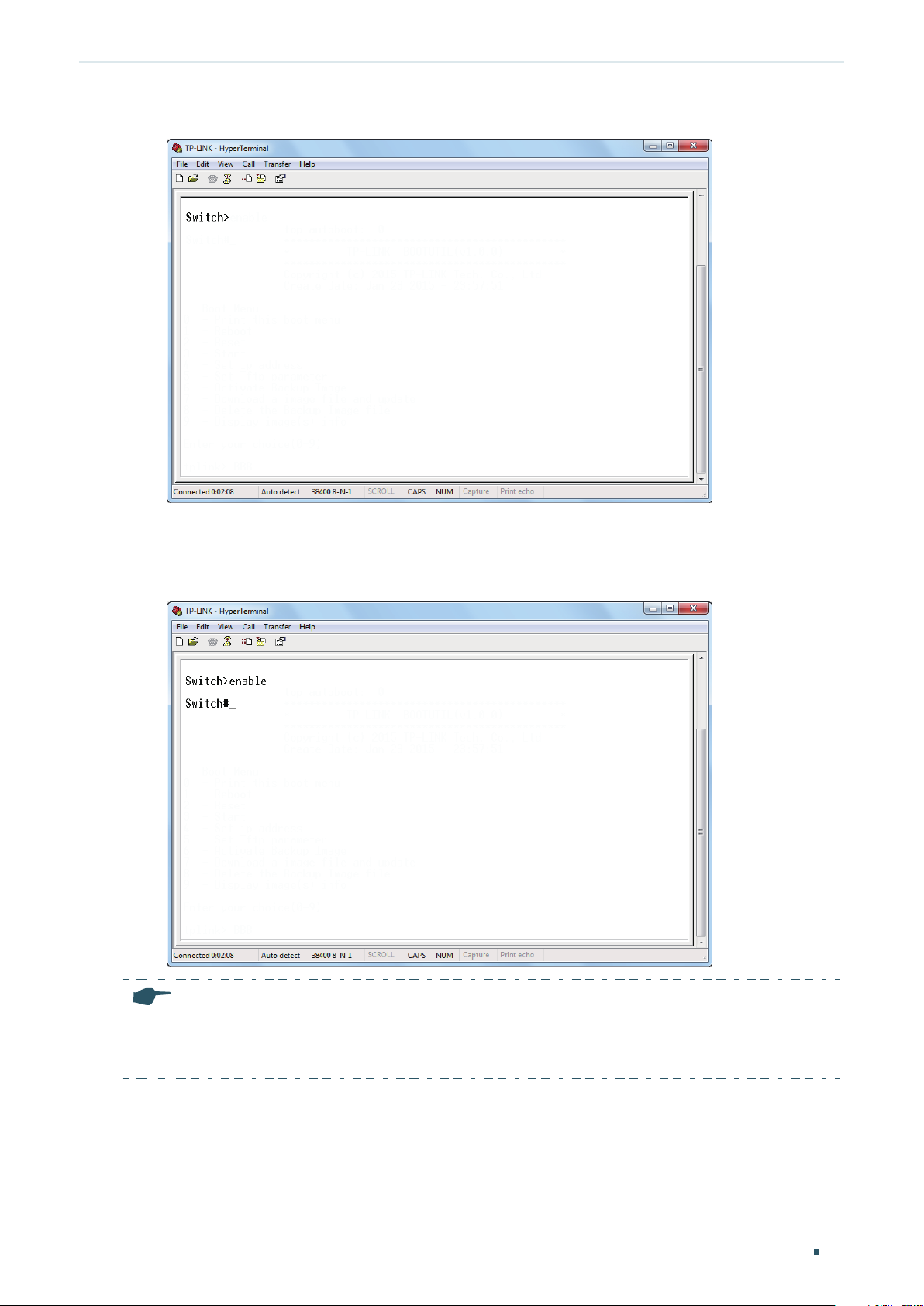
Accessing the Switch Command Line Interface Access
Figure 3-1 CLI Main Window
4) Enter enable to enter the User EXEC Mode to further configure the switch.
Figure 3-2 User EXEC Mode
Note:
In Windows XP, go to Start > All Programs > Accessories > Communications > Hyper Terminal to
open the Hyper Terminal and configure the above settings to log in to the switch.
Configuration Guide
11
Page 40

Accessing the Switch Command Line Interface Access
3.2 Telnet Login
The switch supports Login Local Mode for authentication by default.
Login Local Mode: Username and password are required, which are both admin by default.
The following steps show how to manage the switch via the Login Local Mode:
1) Make sure the switch and the PC are in the same LAN (Local Area Network). Click Start
and type in cmd in the Search bar and press Enter.
Figure 3-3 Open the CMD Window
2) Type in telnet 192.168.0.1 in the CMD window and press Enter.
Figure 3-4 Log In to the Switch
3) Type in the login username and password (both admin by default). Press Enter and you
will enter User EXEC Mode.
Figure 3-5 Enter User EXEC Mode
4) Type in enable command and you will enter Privileged EXEC Mode. By default no
password is needed. Later you can set a password for users who want to access the
Privileged EXEC Mode.
Configuration Guide 12
Page 41
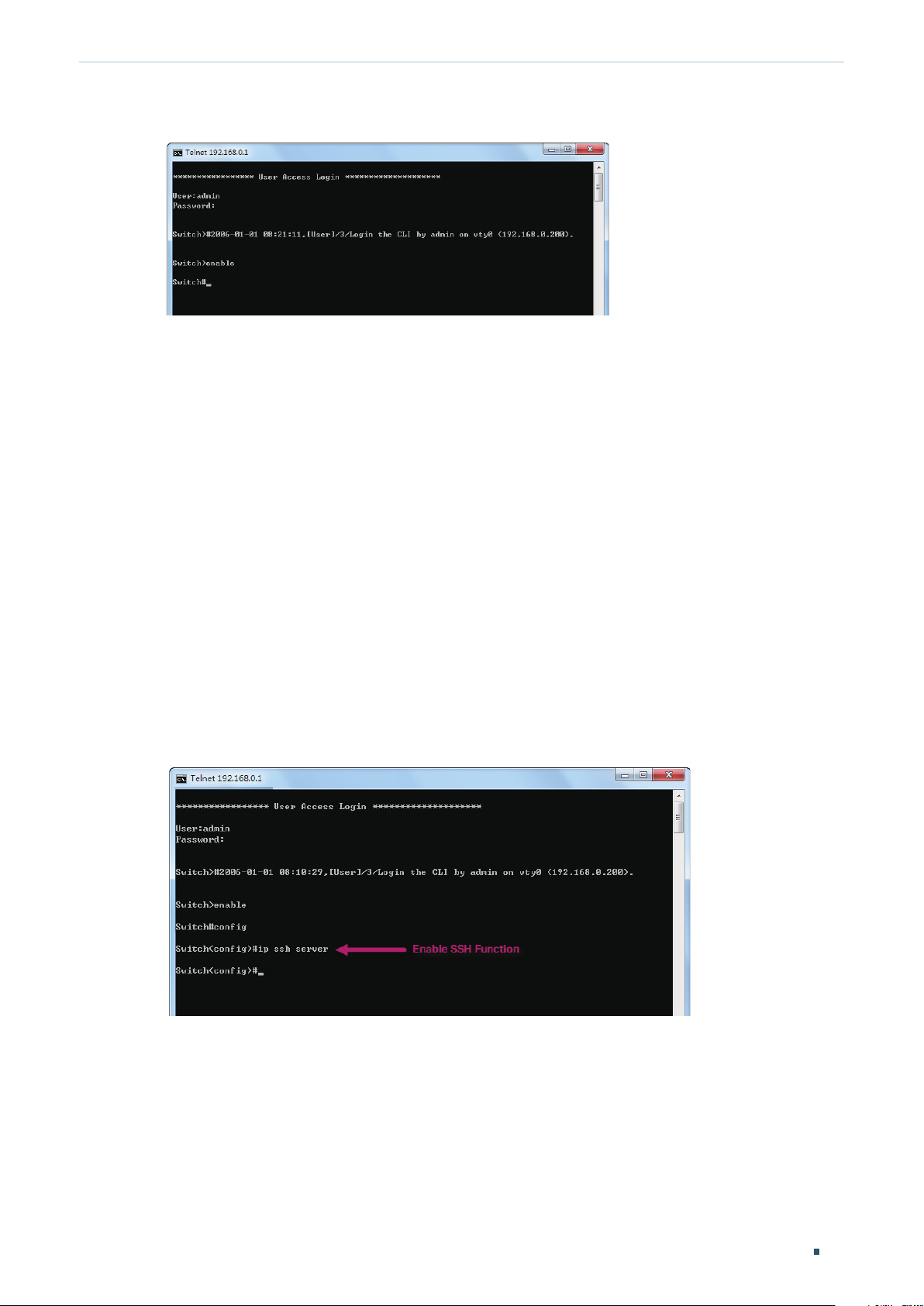
Accessing the Switch Command Line Interface Access
Figure 3-6 Enter Privileged EXEC Mode
Now you can manage your switch with CLI commands through Telnet connection.
3.3 SSH Login
SSH login supports the following two modes: Password Authentication Mode and Key
Authentication Mode. You can choose one according to your needs:
Password Authentication Mode: Username and password are required, which are both
admin by default.
Key Authentication Mode (Recommended): A public key for the switch and a private key
for the client software (PuTTY) are required. You can generate the public key and the
private key through the PuTTY Key Generator.
Before logging in via SSH, follow the steps below to enable SSH on the terminal emulation
program:
Figure 3-7 Enable SSH
Password Authentication Mode
1) Open PuTTY and go to the Session page. Enter the IP address of the switch in the Host
Name field and keep the default value 22 in the Port field; select SSH as the Connection
type. Click Open.
Configuration Guide
13
Page 42

Accessing the Switch Command Line Interface Access
Figure 3-8 Configurations in PuTTY
2) Enter the login username and password to log in to the switch, and you can continue to
configure the switch.
Figure 3-9 Log In to the Switch
Key Authentication Mode
1) Open the PuTTY Key Generator. In the Parameters section, select the key type and
enter the key length. In the Actions section, click Generate to generate a public/private
key pair. In the following figure, an SSH-2 RSA key pair is generated, and the length of
each key is 1024 bits.
Configuration Guide 14
Page 43

Accessing the Switch Command Line Interface Access
Figure 3-10 Generate a Public/Private Key Pair
Note:
The key length should be between 512 and 3072 bits.
•
You can accelerate the key generation process by moving the mouse quickly and randomly in
•
the Key section.
2) After the keys are successfully generated, click Save public key to save the public key
to a TFTP server; click Save private key to save the private key to the host PC.
Figure 3-11 Save the Generated Keys
Configuration Guide
15
Page 44
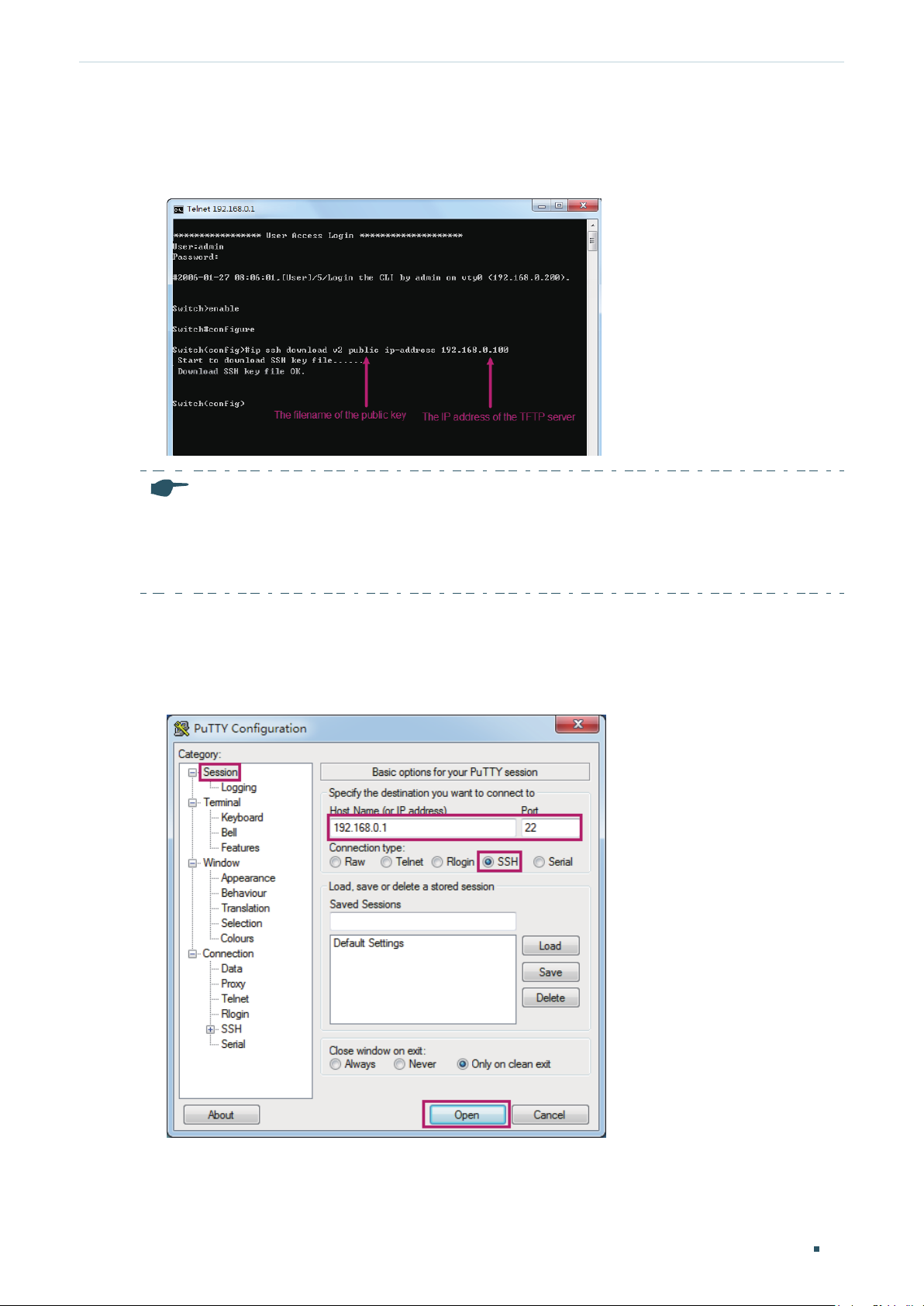
Accessing the Switch Command Line Interface Access
3) On Hyper Terminal, download the public key file from the TFTP server to the switch as
shown in the following figure:
Figure 3-12 Download the Public Key to the Switch
Note:
The key type should accord with the type of the key file. In the above CLI, v1 corresponds to
•
SSH-1 (RSA), and v2 corresponds to SSH-2 RSA and SSH-2 DSA.
The key downloading process cannot be interrupted.
•
4) After the public key is downloaded, open PuTTY and go to the Session page. Enter the
IP address of the switch and select SSH as the Connection type (keep the default value
in the Port field).
Figure 3-13 Configure the Host Name and Connection Type
5) Go to Connection > SSH > Auth. Click Browse to download the private key file to
PuTTY. Click Open to start the connection and negotiation.
Configuration Guide 16
Page 45
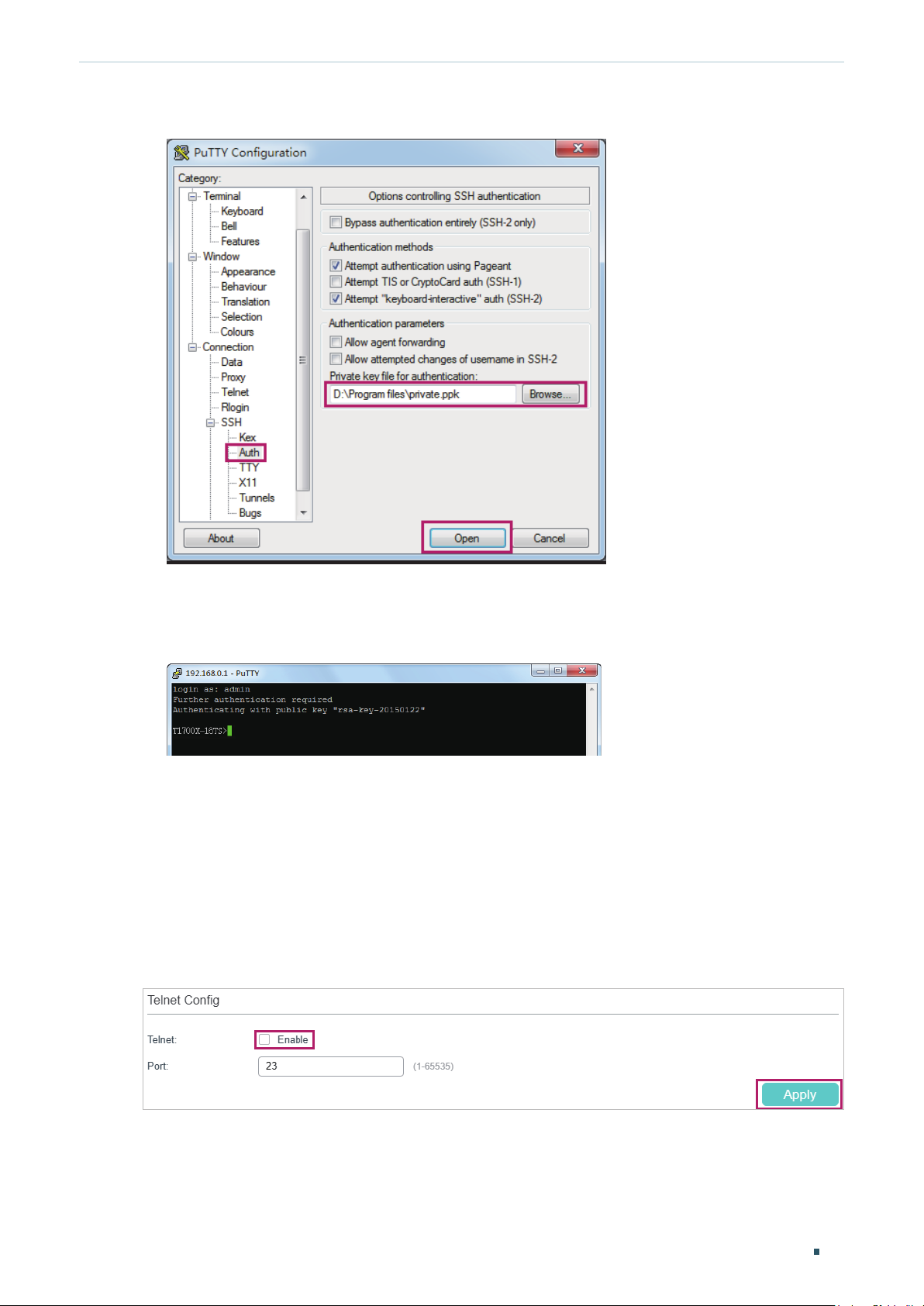
Accessing the Switch Command Line Interface Access
Figure 3-14 Download the Private Key to PuTTY
6) After negotiation is completed, enter the username to log in. If you can log in without
entering the password, the key authentication completed successfully.
Figure 3-15 Log In to the Switch
3.4 Disable Telnet login
You can shut down the Telnet function to block any Telnet access to the CLI interface.
Using the GUI:
SECURITY > Access Security > Telnet Config, disable the Telnet function and click Apply.
Go to
Figure 3-16 Disable Telnet login
Using the CLI:
Switch#configure
Configuration Guide
17
Page 46

Accessing the Switch Command Line Interface Access
Switch(config)#telnet disable
3.5 Disable SSH login
You can shut down the SSH server to block any SSH access to the CLI interface.
Using the GUI:
SECURITY > Access Security > SSH Config, disable the SSH server and click Apply.
Go to
Figure 3-17 Shut down SSH server
Using the CLI:
Switch#configure
Switch(config)#no ip ssh server
3.6 Copy running-config startup-config
The switch’s configuration files fall into two types: the running configuration file and the
start-up configuration file.
After you enter each command line, the modifications will be saved in the running
configuration file. The configurations will be lost when the switch reboots.
If you need to keep he configurations after the switch reboots, please user the command
copy running-config startup-config to save the configurations in the start-up
configuration file.
Switch(config)#end
Switch#copy running-config startup-config
Configuration Guide 18
Page 47

Accessing the Switch Command Line Interface Access
3.7 Change the Switch's IP Address and Default Gateway
If you want to access the switch via a specified port (hereafter referred to as the access
port), you can configure the port as a routed port and specify its IP address, or configure
the IP address of the VLAN which the access port belongs to.
Change the IP Address
By default, all the ports belong to VLAN 1 with the VLAN interface IP 192.168.0.1/24. In
the following example, we will show how to replace the switch’s default access IP address
192.168.0.1/24 with 192.168.0.10/24.
Switch#configure
Switch(config)#interface vlan 1
Switch(config-if)#ip address 192.168.0.10 255.255.255.0
The connection will be interrupted and you should telnet to the switch's new IP address
192.168.0.10.
C:\Users\Administrator>telnet 192.168.0.10
User:admin
Password:admin
Switch>enable
Switch#copy running-config startup-config
Configure the Default Gateway
In the following example, we will show how to configure the switch’s gateway as
192.168.0.100. By default, the switch has no default gateway.
Switch#configure
Switch(config)#ip route 0.0.0.0 255.255.255.0 192.168.0.100 1
Switch(config)#end
Switch#copy running-config startup-config
Configuration Guide
19
Page 48

Part 2
Managing System
CHAPTERS
1. System
2. System Info Configurations
3. User Management Configurations
4. System Tools Configurations
5. EEE Conguration
6. PoE Congurations
7. SDM Template Configuration
8. Time Range Conguration
9. Example for PoE Congurations
10. Appendix: Default Parameters
Page 49

Managing System System
1
System
1.1 Overview
In System module, you can view the system information and configure the system
parameters and features of the switch.
1.2 Supported Features
System Info
You can view the switch’s port status and system information, and configure the device
description, system time, and daylight saving time.
User Management
You can manage the user accounts for login to the switch. There are multiple user types
which have different access levels, and you can create different user accounts according
to your need.
System Tools
You can configure the boot file of the switch, backup and restore the configurations,
update the firmware, reset the switch, and reboot the switch.
EEE
EEE (Energy Efficient Ethernet) is used to save power consumption of the switch during
periods of low data activity. You can simply enable this feature on ports to allow power
reduction.
PoE
Note
:
Only T2600G-28MPS supports PoE feature.
Power over Ethernet (PoE) is a remote power supply function. With this function, the switch
can supply power to the connected devices over twisted-pair cable.
Some devices such as IP phones, access points (APs) and cameras may be located far
away from the AC power source in actual use. PoE can provide power for these devices
without requiring to deploy power cables. This allows a single cable to provide both data
connection and electric power to devices.
Configuration Guide
21
Page 50

Managing System System
IEEE 802.3af and 802.3at are both PoE standards. The standard process of PoE power
supply contains powered-device discovery, power administration, disconnect detection
and optional power-device power classification.
PSE
Power sourcing equipment (PSE) is a device that provides power for PDs on the Ethernet,
for example, the PoE switch. PSE can detect the PDs and determine the device power
requirements.
PD
Powered device (PD) is a device receiving power from the PSE, for example, IP phones and
access points. According to whether PDs comply with IEEE standard, they can be classified
into standard PDs and non-standard PDs. Only standard PDs can be powered via TP-Link
PoE switches.
SDM Template
SDM (Switch Database Management) Template is used to prioritize hardware resources for
certain features. The switch provides three templates which allocate different hardware
resources for different usage, and you can choose one according to your need.
Time Range
With this feature, you can configure a time range and bind it to a PoE port or an ACL rule.
Configuration Guide 22
Page 51

Managing System System Info Configurations
2
System Info Configurations
With system information configurations, you can:
View the System Summary
Configure the Device Description
Configure the System Time
Configure the Daylight Saving Time
2.1 Using the GUI
2.1.1 Viewing the System Summary
Choose the menu SYSTEM > System Info > System Summary to load the System
Summary page. You can view the port status and system information of the switch.
Viewing the Port Status
In the Port Status section, you can view the status and bandwidth utilization of each port.
Figure 2-1 Viewing the System Summary
The following table introduces the meaning of each port status:
Port Status Indication
Indicates that the corresponding 1000Mbps port is not connected to a device.
Indicates that the corresponding 1000Mbps port is at the speed of 1000Mbps.
Indicates that the corresponding 1000Mbps port is at the speed of 10Mbps or
100Mbps.
Indicates that the corresponding SFP port is not connected to a device.
Indicates the SFP port is at the speed of 1000Mbps.
Indicates the SFP port is at the speed of 100Mbps.
Configuration Guide
23
Page 52

Managing System System Info Configurations
You can move your cursor to a port to view the detailed information of the port.
Figure 2-2 Port Information
Port Information Indication
Port Displays the port number.
Type Displays the type of the port.
Speed Displays the maximum transmission rate and duplex mode of the port.
Status Displays the connection status of the port.
You can click a port to view the bandwidth utilization on this port.
Figure 2-3 Bnadwidth Utilization
RX Displays the bandwidth utilization of receiving packets on this port.
Configuration Guide 24
Page 53

Managing System System Info Configurations
TX Displays the bandwidth utilization of sending packets on this port.
Viewing the System Information
In the System Info section, you can view the system information of the switch.
Figure 2-4 System Information
System
Description
Device Name Displays the name of the switch. You can edit it on the Device Description page.
Device Location Displays the location of the switch. You can edit it on the Device Description page.
Contact
Information
Hardware
Version
Firmware
Version
Displays the system description of the switch.
Displays the contact information of the switch. You can edit it on the Device
Description page.
Displays the hardware version of the switch.
Displays the firmware version of the switch.
Configuration Guide
25
Page 54

Managing System System Info Configurations
Boot Loader
Version
MAC Address Displays the MAC address of the switch.
System Time Displays the system time of the switch.
Running Time Displays the running time of the switch.
Serial Number Displays the serial number of the switch.
Jumbo Frame Displays whether Jumbo Frame is enabled. You can click Settings to jump to the
SNTP Displays whether the switch gets system time from NTP Server. You can click Settings
IGMP Snooping Displays whether IGMP Snooping is enabled. You can click Settings to jump to the
SNMP Displays whether SNMP is enabled. You can click Settings to jump to the SNMP
Displays the boot loader version of the switch.
Jumbo Frame configuration page.
to jump to the System Time configuration page.
IGMP Snooping configuration page.
configuration page.
Spanning Tree Displays whether Spanning Tree is enabled. You can click Settings to jump to the
Spanning Tree configuration page.
DHCP Relay Displays whether DHCP Relay is enabled. You can click Settings to jump to the DHCP
Relay configuration page.
802.1x Displays whether 802.1x is enabled. You can click Settings to jump to the 802.1x
configuration page.
HTTP Server Displays whether HTTP server is enabled. You can click Settings to jump to the HTTP
configuration page.
Telnet Displays whether Telnet is enabled. You can click Settings to jump to the Telnet
configuration page.
SSH Displays whether SSH is enabled. You can click Settings to jump to the SSH
configuration page.
Configuration Guide 26
Page 55

Managing System System Info Configurations
2.1.2 Configuring the Device Description
Choose the menu SYSTEM > System Info > Device Description to load the following
page.
Figure 2-5 Configuring the Device Description
1) In the Device Description section, configure the following parameters.
Device Name Specify a name for the switch.
Device Location Enter the location of the switch.
System Contact Enter the contact information.
2) Click Apply.
2.1.3 Configuring the System Time
Choose the menu SYSTEM > System Info > System Time to load the following page.
Figure 2-6 Configuring the System Time
In the Time Info section, you can view the current time information of the switch.
Configuration Guide
27
Page 56

Managing System System Info Configurations
Current System
Time
Current Time
Source
Displays the current date and time of the switch.
Displays how the switch gets the current time.
In the Time Config section, follow these steps to configure the system time:
1) Choose one method to set the system time and specify the related parameters.
Manual Set the system time manually.
Date: Specify the date of the system.
Time: Specify the time of the system.
Get Time from
NTP Server
Get the system time from an NTP server. Make sure the NTP server is accessible
on your network. If the NTP server is on the internet, connect the switch to the
internet first.
Time Zone: Select your local time zone.
Primary Server: Enter the IP Address of the primary NTP server.
Secondary Server: Enter the IP Address of the secondary NTP server. Once the
primary NTP server is down, the EAP can get the system time from the secondary
NTP server.
Update Rate: Specify the interval the switch fetching time from NTP server, which
ranges from 1 to 24 hours.
Synchronize
with PC’s Clock
Synchronize the system time with the clock of your currently logged-in host
2) Click Apply.
2.1.4 Configuring the Daylight Saving Time
Choose the menu SYSTEM > System Info > Daylight Saving Time to load the following
page.
Figure 2-7 Configuring the Daylight Saving Time
.
Follow these steps to configure Daylight Saving Time:
1) In the DST Config section, enable the Daylight Saving Time function.
Configuration Guide 28
Page 57
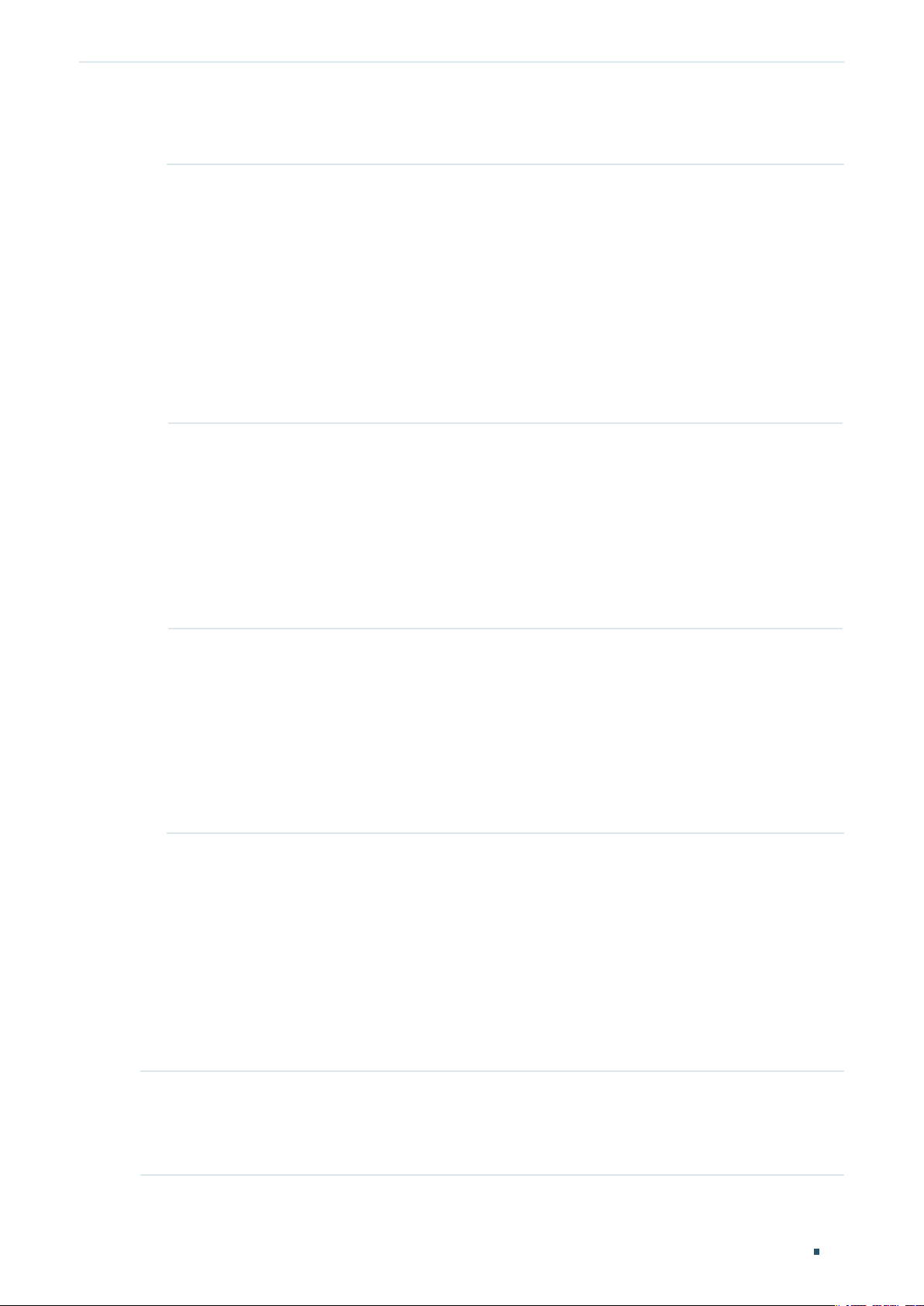
Managing System System Info Configurations
2) Choose one method to set the Daylight Saving Time and specify the related
parameters.
Predefined
Mode
Recurring Mode If you select Recurring Mode, specify a cycle time range for the Daylight Saving
If you select Predefined Mode, choose a predefined DST schedule for the switch.
USA: Select the Daylight Saving Time of the USA. It is from 2: 00 a.m. on the
Second Sunday in March to 2:00 a.m. on the First Sunday in November.
Australia: Select the Daylight Saving Time of Australia. It is from 2:00 a.m. on the
First Sunday in October to 3:00 a.m. on the First Sunday in April.
Europe: Select the Daylight Saving Time of Europe. It is from 1: 00 a.m. on the Last
Sunday in March to 1:00 a.m. on the Last Sunday in October.
New Zealand: Select the Daylight Saving Time of New Zealand. It is from 2: 00 a.m.
on the Last Sunday in September to 3:00 a.m. on the First Sunday in April.
Time of the switch. This configuration will be used every year.
Offset: Specify the time to set the clock forward by.
Start Time: Specify the start time of Daylight Saving Time. The interval between
start time and end time should be more than 1 day and less than 1 year(365 days).
End Time: Specify the end time of Daylight Saving Time. The interval between
start time and end time should be more than 1 day and less than 1 year (365 days).
Date Mode If you select Date Mode, specify an absolute time range for the Daylight Saving
Time of the switch. This configuration will be used only one time.
Offset: Specify the time to set the clock forward by.
Start Time: Specify the start time of Daylight Saving Time. The interval between
start time and end time should be more than 1 day and less than 1 year(365 days).
End Time: Specify the end time of Daylight Saving Time. The interval between
start time and end time should be more than 1 day and less than 1 year (365 days).
3) Click Apply.
2.2 Using the CLI
2.2.1 Viewing the System Summary
On privileged EXEC mode or any other configuration mode, you can use the following
commands to view the system information of the switch:
show interface status [ fastEthernet
| gigabitEthernet
port
| ten-gigabitEthernet
port
port
]
View status of the interface.
: Enter the number of the Ethernet port.
port
Configuration Guide
29
Page 58

Managing System System Info Configurations
show system-info
View the system information including System Description, Device Name, Device Location, System
Contact, Hardware Version, Firmware Version, System Time, Run Time and so on.
The following example shows how to view the interface status and the system information
of the switch.
Switch#show interface status
Port Status Speed Duplex FlowCtrl Jumbo Active-Medium
------- ----------- ----- ------ -------- --------- -------------
Gi1/0/1 LinkDown N/A N/A N/A Disable Copper
Gi1/0/2 LinkDown N/A N/A N/A Disable Copper
Gi1/0/3 LinkUp 1000M Full Disable Disable Copper
...
Switch#show system-info
System Description - JetStream 24-Port Gigabit L2 Managed Switch with 4 SFP Slots
System Name - T2600G-28TS
System Location - SHENZHEN
Contact Information - www.tp-link.com
Hardware Version - T2600G-28TS 3.0
Software Version - 3.0.0 Build 20170820 Rel.65183(s)
Bootloader Version - TP-LINK BOOTUTIL(v1.0.0)
Mac Address - 00-0A-EB-13-A2-3D
Serial Number - 211100100001C
System Time - 2006-01-03 10:10:37
Running Time - 2 day - 2 hour - 11 min - 30 sec
2.2.2 Configuring the Device Description
Follow these steps to configure the device description:
Step 1 configure
Enter global configuration mode.
Configuration Guide 30
Page 59
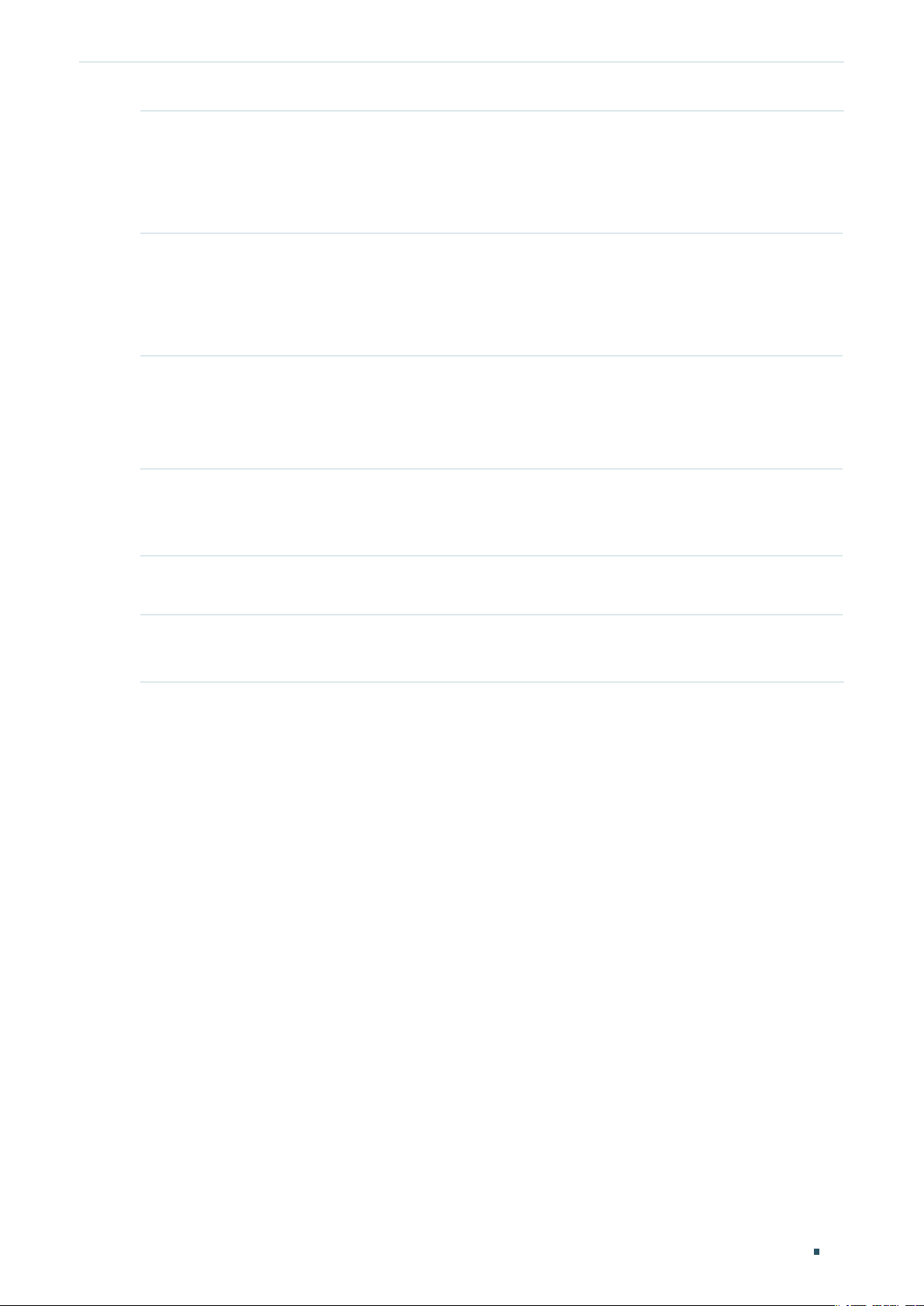
Managing System System Info Configurations
Step 2 hostname [
Specify the system name of the switch.
hostname
default, it is the model name of the switch.
Step 3 location [
Specify the system location of the switch.
location
it is “SHENZHEN”.
Step 4 contact-info [
Specify the system contact Information.
contact-info
default, it is “www.tp-link.com”.
Step 5 show system-info
Verify the system information including system Description, Device Name, Device Location,
System Contact, Hardware Version, Firmware Version, System Time, Run Time and so on.
Step 6 end
Return to privileged EXEC mode.
hostname
: Enter the device name. The length of the name ranges from 1 to 32 characters. By
location
: Enter the device location. It should consist of no more than 32 characters. By default,
contact-info
: Enter the contact information. It should consist of no more than 32 characters. By
]
]
]
Step 7 copy running-config startup-config
Save the settings in the configuration file.
The following example shows how to set the device name as Switch_A, set the location as
BEIJING and set the contact information as https://www.tp-link.com.
Switch#configure
Switch(config)#hostname Switch_A
Switch(config)#location BEIJING
Switch(config)#contact-info https://www.tp-link.com
Switch(config)#show system-info
System Description - JetStream 24-Port Gigabit L2 Managed Switch with 4 SFP Slots
System Name - Switch_A
System Location - BEIJING
Contact Information - https://www.tp-link.com
...
Switch(config)#end
Switch#copy running-config startup-config
Configuration Guide
31
Page 60

Managing System System Info Configurations
2.2.3 Configuring the System Time
Follow these steps to configure the system time:
Note:
The mode of Synchronize with PC’s Clock does not support CLI command.
Step 1 configure
Enter global configuration mode.
Step 2 Use the following command to set the system time manually:
system-time manual
Configure the system time manually.
: Specify the date and time manually in the format of MM/DD/YYYY-HH:MM:SS. The valid
time
value of the year ranges from 2000 to 2037.
Use the following command to set the system time by getting time from the NTP server.
Ensure the NTP server is accessible. If the NTP server is on the internet, connect the switch to
the internet first.
system-time ntp {
timezone
The detailed information of each time-zone are displayed as follows:
UTC-12:00 —— TimeZone for International Date Line West.
UTC-11:00 —— TimeZone for Coordinated Universal Time-11.
UTC-10:00 —— TimeZone for Hawaii.
UTC-09:00 —— TimeZone for Alaska.
UTC-08:00 —— TimeZone for Pacific Time (US Canada).
UTC-07:00 —— TimeZone for Mountain Time (US Canada).
UTC-06:00 —— TimeZone for Central Time (US Canada).
: Enter your local time-zone, which ranges from UTC-12:00 to UTC+13:00.
time
timezone
} {
ntp-server
} {
backup-ntp-server
} {
fetching-rate
}
UTC-05:00 —— TimeZone for Eastern Time (US Canada).
UTC-04:30 —— TimeZone for Caracas.
UTC-04:00 —— TimeZone for Atlantic Time (Canada).
UTC-03:30 —— TimeZone for Newfoundland.
UTC-03:00 —— TimeZone for Buenos Aires, Salvador, Brasilia.
UTC-02:00 —— TimeZone for Mid-Atlantic.
UTC-01:00 —— TimeZone for Azores, Cape Verde Is.
UTC —— TimeZone for Dublin, Edinburgh, Lisbon, London.
Configuration Guide 32
Page 61

Managing System System Info Configurations
UTC+01:00 —— TimeZone for Amsterdam, Berlin, Bern, Rome, Stockholm, Vienna.
UTC+02:00 —— TimeZone for Cairo, Athens, Bucharest, Amman, Beirut, Jerusalem.
UTC+03:00 —— TimeZone for Kuwait, Riyadh, Baghdad.
UTC+03:30 —— TimeZone for Tehran.
UTC+04:00 —— TimeZone for Moscow, St.Petersburg, Volgograd, Tbilisi, Port Louis.
UTC+04:30 —— TimeZone for Kabul.
UTC+05:00 —— TimeZone for Islamabad, Karachi, Tashkent.
UTC+05:30 —— TimeZone for Chennai, Kolkata, Mumbai, New Delhi.
UTC+05:45 —— TimeZone for Kathmandu.
UTC+06:00 —— TimeZone for Dhaka,Astana, Ekaterinburg.
UTC+06:30 —— TimeZone for Yangon (Rangoon).
UTC+07:00 —— TimeZone for Novosibrisk, Bangkok, Hanoi, Jakarta.
UTC+08:00 —— TimeZone for Beijing, Chongqing, Hong Kong, Urumqi, Singapore.
UTC+09:00 —— TimeZone for Seoul, Irkutsk, Osaka, Sapporo, Tokyo.
UTC+09:30 —— TimeZone for Darwin, Adelaide.
UTC+10:00 —— TimeZone for Canberra, Melbourne, Sydney, Brisbane.
UTC+11:00 —— TimeZone for Solomon Is., New Caledonia, Vladivostok.
UTC+12:00 —— TimeZone for Fiji, Magadan, Auckland, Welington.
UTC+13:00 —— TimeZone for Nuku’alofa, Samoa.
ntp-server
backup-ntp-server
fetching-rate
Step 3 Use the following command to verify the system time information.
show system-time
Verify the system time information.
Use the following command to verify the NTP mode configuration information.
show system-time ntp
Verify the system time information of NTP mode.
Step 4 end
Return to privileged EXEC mode.
: Specify the IP address of the primary NTP server.
: Specify the IP address of the backup NTP server.
: Specify the interval fetching time from the NTP server.
Step 5 copy running-config startup-config
Save the settings in the configuration file.
The following example shows how to set the system time by Get Time from NTP Server and
set the time zone as UTC+08:00, set the NTP server as 133.100.9.2, set the backup NTP
server as 139.78.100.163 and set the update rate as 11.
Switch#configure
Switch(config)#system-time ntp UTC+08:00 133.100.9.2 139.78.100.163 11
Configuration Guide
33
Page 62

Managing System System Info Configurations
Switch(config)#show system-time ntp
Time zone : UTC+08:00
Prefered NTP server: 133.100.9.2
Backup NTP server: 139.78.100.163
Last successful NTP server: 133.100.9.2
Update Rate: 11 hour(s)
Switch(config)#end
Switch#copy running-config startup-config
2.2.4 Configuring the Daylight Saving Time
Follow these steps to configure the Daylight Saving Time:
Step 1 configure
Enter global configuration mode.
Step 2 Use the following command to select a predefined Daylight Saving Time configuration:
system-time dst predefined [ USA | Australia | Europe | New-Zealand ]
Specify the Daylight Saving Time using a predefined schedule.
USA | Australia | Europe | New-Zealand: Select one mode of Daylight Saving Time.
USA: 02:00 a.m. on the Second Sunday in March ~ 02:00 a.m. on the First Sunday in November.
Australia: 02:00 a.m. on the First Sunday in October ~ 03:00 a.m. on the First Sunday in April.
Europe: 01:00 a.m. on the Last Sunday in March ~ 01:00 a.m. on the Last Sunday in October.
New Zealand: 02:00 a.m. on the Last Sunday in September ~ 03:00 a.m. on the First Sunday in
April.
Configuration Guide 34
Page 63

Managing System System Info Configurations
Use the following command to set the Daylight Saving Time in recurring mode:
system-time dst recurring {
} [
etime
Specify the Daylight Saving Time in Recuring mode.
: Enter the start week of Daylight Saving Time. There are 5 values showing as follows:
sweek
first, second, third, fourth, last.
: Enter the start day of Daylight Saving Time. There are 7 values showing as follows: Sun,
sday
Mon, Tue, Wed, Thu, Fri, Sat.
smonth
Jan, Feb, Mar, Apr, May, Jun, Jul, Aug, Sep, Oct, Nov, Dec.
: Enter the start time of Daylight Saving Time,in the format of HH:MM.
stime
: Enter the end week of Daylight Saving Time. There are 5 values showing as follows:
eweek
first, second, third, fourth, last.
: Enter the end day of Daylight Saving Time. There are 7 values showing as follows: Sun,
eday
Mon, Tue, Wed, Thu, Fri, Sat.
emonth
Jan, Feb, Mar, Apr, May, Jun, Jul, Aug, Sep, Oct, Nov, Dec.
: Enter the end time of Daylight Saving Time,in the format of HH:MM.
etime
: Enter the offset of Daylight Saving Time. The default value is 60.
offset
]
offset
: Enter the start month of Daylight Saving Time. There are 12 values showing as follows:
: Enter the end month of Daylight Saving Time. There are 12 values showing as follows:
sweek
} {
sday
} {
smonth
} {
stime
} {
eweek
} {
eday
} {
emonth
} {
Use the following command to set the Daylight Saving Time in date mode:
system-time dst date {
]
offset
Specify the Daylight Saving Time in Date mode.
: Enter the start month of Daylight Saving Time. There are 12 values showing as follows:
smonth
Jan, Feb, Mar, Apr, May, Jun, Jul, Aug, Sep, Oct, Nov, Dec.
: Enter the start day of Daylight Saving Time, which ranges from 1 to 31.
sday
: Enter the start time of Daylight Saving Time,in the format of HH:MM.
stime
: Enter the start year of Daylight Saving Time.
syear
: Enter the end month of Daylight Saving Time. There are 12 values showing as follows:
emonth
Jan, Feb, Mar, Apr, May, Jun, Jul, Aug, Sep, Oct, Nov, Dec.
: Enter the end day of Daylight Saving Time, which ranges from 1 to 31.
eday
: Enter the end time of Daylight Saving Time,in the format of HH:MM.
etime
: Enter the end year of Daylight Saving Time.
eyear
: Enter the offset of Daylight Saving Time. The default value is 60.
offset
Step 3 show system-time dst
Verify the DST information of the switch.
smonth
} {
sday
} {
stime
} {
syear
} {
emonth
} {
eday
} {
etime
} {
eyear
} [
Step 4 end
Return to privileged EXEC mode.
Step 5 copy running-config startup-config
Save the settings in the configuration file.
Configuration Guide
35
Page 64

Managing System System Info Configurations
The following example shows how to set the Daylight Saving Time by Date Mode. Set the
start time as 01:00 August 1st, 2017, set the end time as 01:00 September 1st,2017 and
set the offset as 50.
Switch#configure
Switch(config)#system-time dst date Aug 1 01:00 2017 Sep 1 01:00 2017 50
Switch(config)#show system-time dst
DST starts at 01:00:00 on Aug 1 2017
DST ends at 01:00:00 on Sep 1 2017
DST offset is 50 minutes
DST configuration is one-off
Switch(config)#end
Switch#copy running-config startup-config
Configuration Guide 36
Page 65

Managing System User Management Configurations
3
User Management Configurations
With User Management, you can create and manage the user accounts for login to the
switch.
3.1 Using the GUI
There are four types of user accounts with different access levels: Admin, Operator, Power
User and User.
There is a default Admin account which cannot be deleted. The default username and
password of this account are both admin. You can also create more Admin accounts.
If you create Operator, Power User or User accounts, you need go to the AAA section
to create an Enable Password. If needed, these types of users can use the Enable
Password to change their access level to Admin.
3.1.1 Creating Accounts
Choose the menu SYSTEM > User Management > User Config to load the following page.
Figure 3-1 User Config Page
By default, there is a default Admin account in the table. You can click to edit this Admin
account but you cannot delete it.
You can create new user accounts. Click
and the following window will pop up.
Configuration Guide
37
Page 66

Managing System User Management Configurations
Figure 3-2 Adding Account
Follow these steps to create a new user account.
1) Configure the following parameters:
Username Specify a username for the account. It contains 16 characters at most,
composed of digits, English letters and underscore only.
Access Level Select the access level. There are four options provided:
Admin: Admin can edit, modify and view all the settings of different
functions.
Operator: Operator can edit, modify and view most of the settings of
different functions.
Power User: Power User can edit, modify and view some of the settings of
different functions.
User: User can only view the settings without the right to edit or modify.
Password Specify a password for the account. It contains 1-31 alphanumeric
characters or symbols, composed of digits, English letters (case sensitive),
underscore and sixteen special characters only.
Confirm
Password
Retype the password.
2) Click Create.
3.1.2 Configuring Enable Password
Choose the menu SECURITY > AAA > Global Config to load the following page.
Figure 3-3 Configure Enable Password
Configuration Guide 38
Page 67
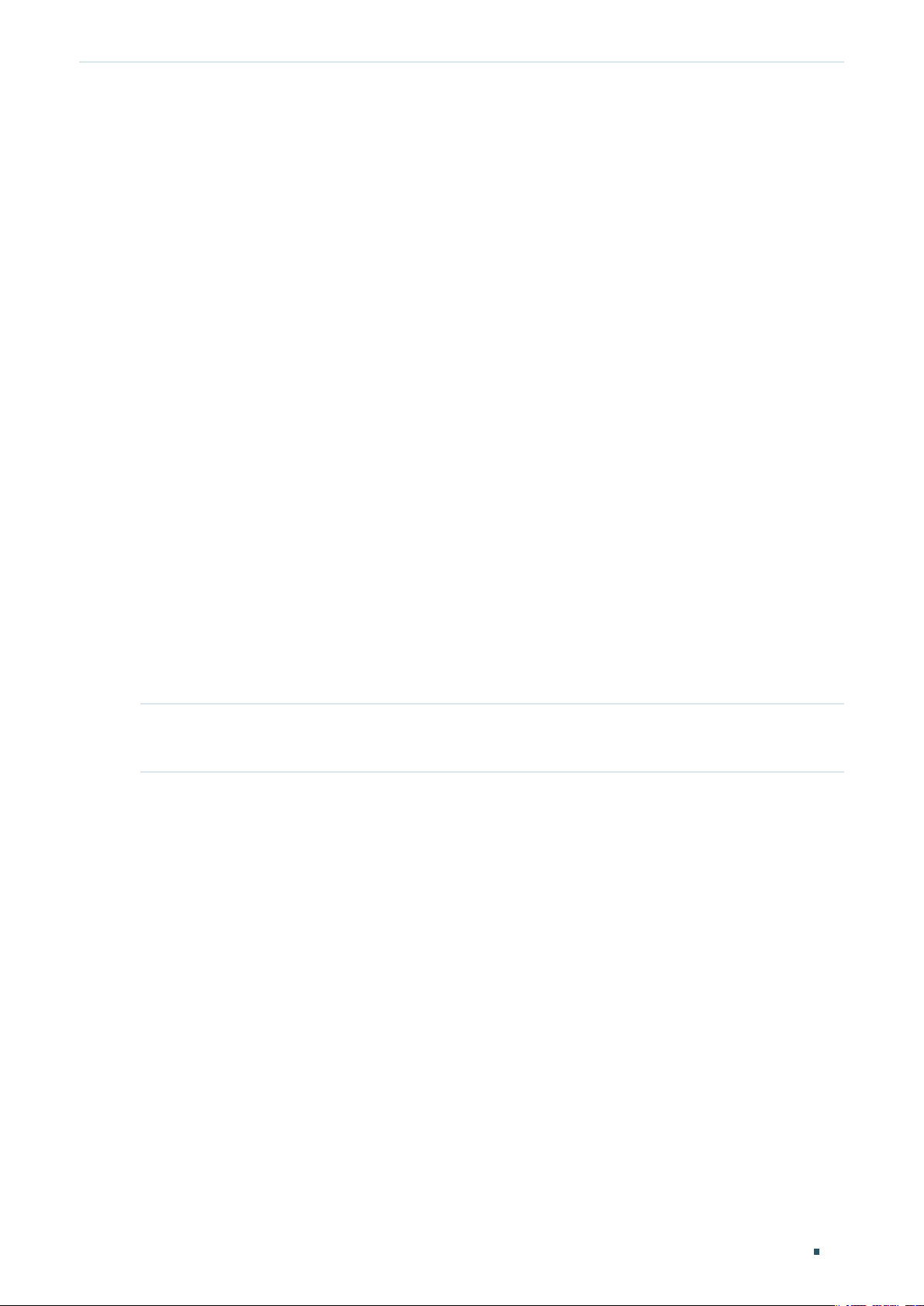
Managing System User Management Configurations
Follow these steps to configure Enable Password:
1) Select Set Password and specify the Enable Password in the Password field.
2) Click Apply.
Tips:
The logged-in users can enter the Enable Password on this page to get the administrative
privileges.
3.2 Using the CLI
There are four types of user accounts with different access levels: Admin, Operator, Power
User and User.
There is a default Admin account which cannot be deleted. The default username and
password of this account are both admin. You can also create more Admin accounts.
If you create Operator, Power User or User accounts, you need go to the AAA section
to create an Enable Password. If needed, these types of users can use the Enable
Password to change their access level to Admin.
3.2.1 Creating Accounts
Follow these steps to create an account:
Step 1 configure
Enter global configuration mode.
Configuration Guide
39
Page 68

Managing System User Management Configurations
Step 2 Use the following command to create an account unencrypted or symmetric encrypted.
user name
encrypted-password
: Enter a user name for users’ login. It contains 16 characters at most, composed of
name
digits, English letters and underscore only.
admin | operator | power_user | user: Specify the access level for the user. Admin can edit,
modify and view all the settings of different functions. Operator can edit, modify and view
mostly the settings of different functions. Power User can edit, modify and view some the
settings of different functions. User only can view the settings without the right to edit and
modify.: Select the access level for the user. Admin can edit, modify and view all the settings of
different functions.
0: Specify the encryption type. 0 indicates that the password you entered is unencrypted, and
the password is saved to the configuration file unencrypted. By default, the encryption type is 0.
password
or symbols. The password is case sensitive, allows digits, English letters (case sensitive),
underlines and sixteen special characters.
7: Specify the encryption type. 7 indicates that the password you entered is symmetric
encrypted, and the password is saved to the configuration file symmetric encrypted.
: Enter a password for users’ login. It is a string from 1 to 32 alphanumeric characters
encrypted-password
copy from another switch’s configuration file. After the encrypted password is configured, you
should use the corresponding unencrypted password to reenter this mode.
{ privilege admin | operator | power_user | user } password { [ 0 ]
name
}
: Enter a symmetric encrypted password with fixed length, which you can
password
| 7
Use the following command to create an account MD5 encrypted.
user name
encrypted-password
Create an account whose access level is Admin.
: Enter a user name for users’ login. It contains 16 characters at most, composed of
name
digits, English letters and underscore only.
admin | operator | power_user | user: Specify the access level for the user. Admin can edit,
modify and view all the settings of different functions. Operator can edit, modify and view
mostly the settings of different functions. Power User can edit, modify and view some the
settings of different functions. User only can view the settings without the right to edit and
modify.: Select the access level for the user. Admin can edit, modify and view all the settings of
different functions.
0: Specify the encryption type. 0 indicates that the password you entered is unencrypted, but
the password is saved to the configuration file MD5 encrypted. By default, the encryption type
is 0.
password
or symbols. The password is case sensitive, allows digits, English letters (case sensitive),
underlines and sixteen special characters.
5: Specify the encryption type. 5 indicates that the password you entered is MD5 encrypted,
and the password is saved to the configuration file MD5 encrypted.
: Enter a password for users’ login. It is a string from 1 to 32 alphanumeric characters
{ privilege admin | operator | power_user | user } secret { [ 0 ]
name
}
password
| 5
encrypted-password
from another switch’s configuration file.
Step 3 show user account-list
Verify the information of the current users.
: Enter a MD5 encrypted password with fixed length, which you can copy
Configuration Guide 40
Page 69

Managing System User Management Configurations
Step 4 end
Return to privileged EXEC mode.
Step 5 copy running-config startup-config
Save the settings in the configuration file.
3.2.2 Configuring Enable Password
Follow these steps to create an account of other type:
Step 1 configure
Enter global configuration mode.
Step 2 aaa enable
Globally enable the AAA function.
Configuration Guide
41
Page 70

Managing System User Management Configurations
Step 3 Use the following command to create an enable password unencrypted or symmetric
encrypted.
enable admin password { [ 0 ]
Create an Enable Password. It can change the users’ access level to Admin. By default, it is
empty.
0: Specify the encryption type. 0 indicates that the password you entered is unencrypted, and
the password is saved to the configuration file unencrypted. By default, the encryption type is 0.
password
or symbols. The password is case sensitive, allows digits, English letters (case sensitive),
underlines and sixteen special characters.
7: Specify the encryption type. 7 indicates that the password you entered is symmetric
encrypted, and the password is saved to the configuration file symmetric encrypted.
encrypted-password
copy from another switch’s configuration file. After the encrypted password is configured, you
should use the corresponding unencrypted password to reenter this mode.
Use the following command to create an enable password unencrypted or MD5 encrypted.
enable admin secret { [ 0 ]
Create an Enable Password. It can change the users’ access level to Admin. By default, it is
empty.
0: Specify the encryption type. 0 indicates that the password you entered is unencrypted, but
the password is saved to the configuration file MD5 encrypted. By default, the encryption type
is 0.
: Enter an enable password. It is a string from 1 to 32 alphanumeric characters
: Enter a symmetric encrypted password with fixed length, which you can
password
password
| 7
encrypted-password
| 5
encrypted-password
}
}
password
or symbols. The password is case sensitive, allows digits, English letters (case sensitive),
underlines and sixteen special characters.
5: Specify the encryption type. 5 indicates that the password you entered is MD5 encrypted,
and the password is saved to the configuration file MD5 encrypted.
encrypted-password
from another switch’s configuration file. After the encrypted password is configured, you
should use the corresponding unencrypted password to reenter this mode.
Step 4 show user account-list
Verify the information of the current users.
Step 5 end
Return to privileged EXEC mode.
Step 6 copy running-config startup-config
Save the settings in the configuration file.
: Enter an enable password. It is a string from 1 to 32 alphanumeric characters
: Enter a MD5 encrypted password with fixed length, which you can copy
Tips:
The logged-in users can enter the Enable Password on this page to get the administrative
privileges.
Configuration Guide 42
Page 71

Managing System User Management Configurations
The following example shows how to create a uesr with the access level of Operator, set
the username as user1 and password as 123, enable AAA function and set the enable
password as abc123.
Switch#configure
Switch(config)#user name user1 privilege operator password 123
Switch(config)#aaa enable
Switch(config)#enable admin password abc123
Switch(config)#show user account-list
Index User-Name User-Type
----- --------- ---------
1 user1 Operator
2 admin Admin
Switch(config)#end
Switch#copy running-config startup-config
Configuration Guide
43
Page 72

Managing System System Tools Configurations
4
System Tools Configurations
With System Tools, you can:
Configure the boot file
Restore the configuration of the switch
Back up the configuration file
Upgrade the firmware
Configure DHCP Auto Install
Reboot the switch
Reset the switch
4.1 Using the GUI
4.1.1 Configuring the Boot File
Choose the menu SYSTEM > System Tools > Boot Config to load the following page.
Figure 4-1 Configuring the Boot File
Configuration Guide 44
Page 73

Managing System System Tools Configurations
Follow these steps to configure the boot file:
1) In the Boot Table section, select one or more units and configure the relevant
parameters.
Unit Displays the number of the unit.
Current Startup
Image
Next Startup
Image
Backup Image Select the backup image. When the switch fails to start up with the next startup
Current Startup
Config
Next Startup
Config
Backup Config Specify the backup configuration. When the switch fails to start up with the next
Displays the current startup image.
Select the next startup image. When the switch is powered on, it will try to start up
with the next startup image. The next startup image and backup image should not
be the same.
image, it will try to start up with the backup image. The next startup and backup
image should not be the same.
Displays the current startup configuration.
Specify the next startup configuration. When the switch is powered on, it will try
to start up with the next startup configuration. The next startup configuration and
backup configuration should not be the same.
startup configuration, it will try to start up with the backup configuration. The next
startup and backup configuration should not be the same.
2) Click Apply.
In the Image Table, you can view the information of the current startup image, next startup
image and backup image. The displayed information is as follows:
Image Name Displays the name of the image.
Software
Version
Flash Version Displays the flash version of the image.
Displays the software version of the image.
Configuration Guide
45
Page 74

Managing System System Tools Configurations
4.1.2 Restoring the Configuration of the Switch
Choose the menu SYSTEM > System Tools > Restore Config to load the following page.
Figure 4-2 Restoring the Configuration of the Switch
Follow these steps to restore the current configuration of the switch:
1) In the Restore Config section, select the unit to be restored.
2) Click Browse and select the desired configuration file to be imported.
3) Choose whether to reboot the switch after restoring is completed. Only after the switch
is rebooted will the imported image take effect.
4) Click Import to import the configuration file.
Note:
It will take some time to restore the configuration. Please wait without any operation.
4.1.3 Backing up the Configuration File
Choose the menu SYSTEM > System Tools > Backup Config to load the following page.
Figure 4-3 Backing up the Configuration File
In the Config Backup section, select one unit and click Export to export the configuration
file.
Note:
It will take some time to export the configuration. Please wait without any operation.
Configuration Guide 46
Page 75
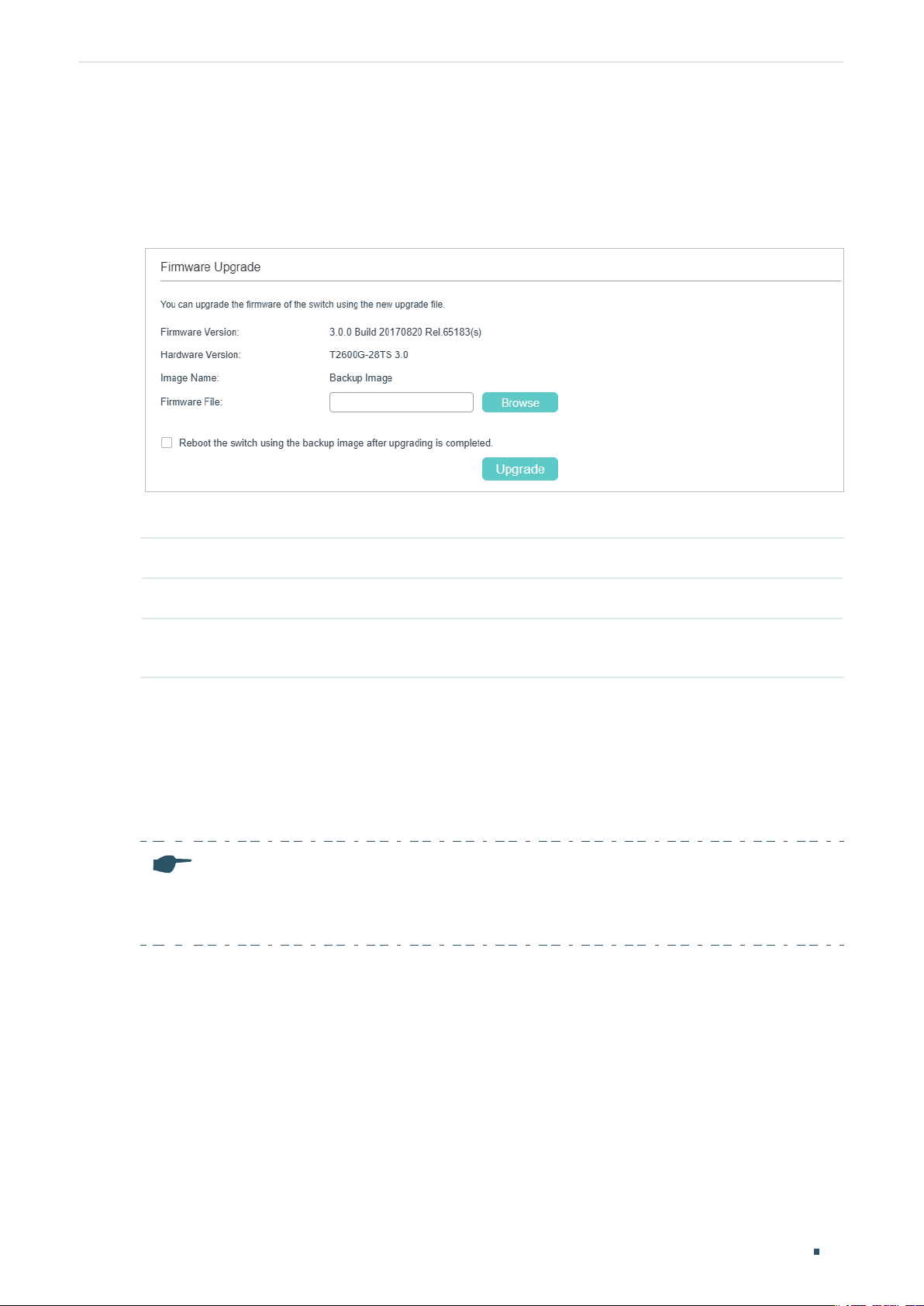
Managing System System Tools Configurations
4.1.4 Upgrading the Firmware
Choose the menu SYSTEM > System Tools > Firmware Upgrade to load the following
page.
Figure 4-4 Upgrading the Firmware
You can view the current firmware information on this page:
Firmware Version Displays the current firmware version of the system.
Hardware Version
Image Name Displays the image to upgrade. The operation will only affect the image displayed
Displays the current hardware version of the system.
here.
Follow these steps to upgrade the firmware of the switch:
1) Click Browse and select the proper firmware upgrade file.
2) Choose whether to reboot the switch after upgrading is completed. Only after the
switch is rebooted will the new firmware take effect.
3) Click Upgrade to upgrade the system.
Note:
It will take some time to upgrade the switch. Please wait without any operation.
•
It is recommended to backup your configuration before upgrading.
•
4.1.5 Configuring DHCP Auto Install
This feature is used to download configuration files and images from the TFTP server
automatically. It requires a TFTP server and a DHCP server that supports option 67,
125 and 150 on your network. When Auto Install function starts, the switch tries to get
Configuration Guide
47
Page 76

Managing System System Tools Configurations
configuration file name, image file path and TFTP server IP address from the DHCP server,
and then downloads the new image and configuration file form the TFTP server.
Choose the menu SYSTEM > System Tools > DHCP Auto Install to load the following
page.
Figure 4-5 Configuring DHCP Auto Install
Configure the following parameters and click Apply:
DHCP Auto Install Enable or disable DHCP Auto Install.
Auto Install
Persistent Mode
Auto Save Mode Enable or disable Save Mode. With this mode enabled, the downloaded
Auto Reboot Mode Enable or disable Auto Reboot Mode. With this mode enabled, the switch will
Auto Install Retry
Count
Auto Install State Displays the status of Auto Install process.
Enable or disable Auto Install Persistent Mode. With this mode enabled, the switch
will start Auto Install progress once the switch is rebooted.
configuration file will be saved as the startup configuration file, which means that
the downloaded configuration will take effect after the next reboot.
reboot automatically once the auto install process is completed.
Specify how many times the switch can try to get the configuration file or image
file from the TFTP server in one cycle. If the number of tries has reached this
limit, the switch will wait for 10 minutes and start to try to get the files again. This
process will be repeated until the switch succeeds in getting any of the image file
or configuration file, or unless you stop Auto Install manually.
Note:
The switch will obtain a new IP address from the DHCP server during the process of Auto In-
•
stall. If you want to access to the switch, you should check the new IP address on the DHCP
server.
If the Auto Install process fails, the switch will restart the process every 10 minutes. You can
•
stop the process manually.
Configuration Guide 48
Page 77

Managing System System Tools Configurations
4.1.6 Rebooting the switch
There are two methods to reboot the switch: manually reboot the switch and configure
reboot schedule to automatically reboot the switch.
Manually Rebooting the Switch
Choose the menu SYSTEM > System Tools > System Reboot > System Reboot to load
the following page.
Figure 4-6 Manually Rebooting the Switch
Follow these steps to reboot the switch:
1) In the System Reboot section, select the desired unit.
2) Choose whether to save the current configuration before reboot.
3) Click Reboot.
Configuring Reboot Schedule
Choose the menu SYSTEM > System Tools > System Reboot > Reboot Schedule to load
the following page.
Figure 4-7 Configuring the Reboot Schedule
Follow these steps to configure the reboot schedule:
1) In the Reboot Schedule Config section, select one method and specify the related
parameters.
Time Interval Specify a period of time. The switch will reboot after this period. Valid values are
from 1 to 43200 minutes.
To make this schedule recur, you need to click
or enable the option Save the current configuration before reboot.
to save current configuration
Configuration Guide
49
Page 78

Managing System System Tools Configurations
Special Time Specify the date and time for the switch to reboot.
Month/Day/Year: Specify the date for the switch to reboot.
Time (HH:MM): Specify the time for the switch to reboot, in the format of HH:MM.
2) Choose whether to save the current configuration before the reboot.
3) Click Apply.
Tips:
To delete the reboot schedule configurations, you can click Delete and the configurations
will be empty.
4.1.7 Reseting the Switch
Choose the menu SYSTEM > System Tools > System Reset to load the following page.
Figure 4-8 Reseting the Switch
In the System Reset section, select the desired unit and click Reset. After reset, all
configurations of the switch will be reset to the factory defaults.
4.2 Using the CLI
4.2.1 Configuring the Boot File
Follow these steps to configure the boot file:
Step 1 configure
Enter global configuration mode.
Step 2 boot application filename { image1 | image2 } { startup | backup }
Specify the configuration of the boot file. By default, image1.bin is the startup image and
image2.bin is the backup image.
image1 | image2: Select the image file to be configured.
startup | backup: Select the property of the image file.
Configuration Guide 50
Page 79

Managing System System Tools Configurations
Step 3 boot config filename { config1 | config2 } { startup | backup }
Specify the configuration of the boot file. By default, config1.cfg is the startup configuration
file and config2.cfg is the backup configuration file.
config1 | config2: Select the configuration file to be configured.
startup | backup: Specify the property of the configuration file.
Step 4 show boot
Verify the boot configuration of the system.
Step 5 end
Return to privileged EXEC mode.
Step 6 copy running-config startup-config
Save the settings in the configuration file.
The following example shows how to set the next startup image as image1, the
backup image as image2, the next startup configuration file as config1 and the backup
configuration file as config2.
Switch#configure
Switch(config)#boot application filename image1 startup
Switch(config)#boot application filename image2 backup
Switch(config)#boot config filename config1 startup
Switch(config)#boot config filename config2 backup
Switch(config)#show boot
Boot config:
Current Startup Image - image2.bin
Next Startup Image - image1.bin
Backup Image - image2.bin
Current Startup Config - config2.cfg
Next Startup Config - config1.cfg
Backup Config - config2.cfg
Switch(config)#end
Switch#copy running-config startup-config
Configuration Guide
51
Page 80

Managing System System Tools Configurations
4.2.2 Restoring the Configuration of the Switch
Follow these steps to restore the configuration of the switch:
Step 1 enable
Enter privileged mode.
Step 2 copy tftp startup-config ip-address
Download the configuration file to the switch from TFTP server.
: Specify the IP address of the TFTP server. Both IPv4 and IPv6 addresses are
ip-addr
supported.
: Specify the name of the configuration file to be downloaded.
name
ip-addr
filename
name
Note:
It will take some time to restore the configuration. Please wait without any operation.
The following example shows how to restore the configuration file named file1 from the
TFTP server with IP address 192.168.0.100.
Switch>enable
Switch#copy tftp startup-config ip-address 192.168.0.100 filename file1
Start to load user config file......
Operation OK! Now rebooting system......
4.2.3 Backing up the Configuration File
Follow these steps to back up the current configuration of the switch in a file:
Step 1 enable
Enter privileged mode.
Step 2 copy startup-config tftp ip-address
Back up the configuration file to TFTP server.
: Specify the IP address of the TFTP server. Both IPv4 and IPv6 addresses are
ip-addr
supported.
: Specify the name of the configuration file to be saved.
name
The following example shows how to backup the configuration file named file2 to TFTP
server with IP address 192.168.0.100.
Switch>enable
Switch#copy startup-config tftp ip-address 192.168.0.100 filename file2
Start to backup user config file......
ip-addr
filename
name
Configuration Guide 52
Page 81

Managing System System Tools Configurations
Backup user config file OK.
4.2.4 Upgrading the Firmware
Follow these steps to upgrade the firmware:
Step 1 enable
Enter privileged mode.
Step 2 firmware upgrade ip-address
Upgrade the switch’s backup image via TFTP server. To boot up with the new firmware, you
need to choose to reboot the switch with the backup image.
: Specify the IP address of the TFTP server. Both IPv4 and IPv6 addresses are
ip-addr
supported.
: Specify the name of the desired firmware file.
name
Step 3 Enter Y to continue and then enter Y to reboot the switch with the backup image.
ip-addr
filename
name
The following example shows how to upgrade the firmware using the configuration file
named file3.bin. The TFTP server is 190.168.0.100.
Switch>enable
Switch#firmware upgrade ip-address 192.168.0.100 filename file3.bin
It will only upgrade the backup image. Continue? (Y/N):Y
Operation OK!
Reboot with the backup image? (Y/N): Y
4.2.5 Configuring DHCP Auto Install
This feature is used to download configuration files and images from the TFTP server
automatically. It requires a TFTP server and a DHCP server that supports option 67,
125 and 150 on your network. When Auto Install function starts, the switch tries to get
configuration file name, image file path and TFTP server IP address from the DHCP server,
and then downloads the new image and configuration file form the TFTP server.
Follow these steps to configure the DHCP Auto Install.
Step 1 configure
Enter global configuration mode.
Step 2 boot autoinstall persistent-mode
Enable the auto install persistent mode. After saving configuration, the switch will start the
Auto Install function automatically during next reboot process.
Configuration Guide
53
Page 82

Managing System System Tools Configurations
Step 3 boot autoinstall auto-save
Enable the auto save mode and the switch will save the configuration file downloaded as
startup configuration file automatically.
Step 4 boot autoinstall auto-reboot
Enable the auto reboot mode and the switch will reboot automatically after the auto install
process is completed successfully.
Step 5 boot autoinstall retry-count
Specify the auto install retry count which ranges from 1 to 3. The default value is 1.
Step 6 boot autoinstall start
Start the Auto Install process and the switch will download the configuration file and the
backup image automatically.
Step 7 end
Return to privileged EXEC mode.
Step 8 copy running-config startup-config
Save the settings in the configuration file.
count
Note:
The switch will obtain a new IP address from the DHCP server during the process of Auto In-
•
stall. If you want to access to the switch, you should check the new IP address on the DHCP
server.
If the Auto Install process fails, the switch will restart the process every 10 minutes. You can
•
stop the process manually.
The following example shows how to congure the Auto Install function.
Switch#congure
Switch(cong)#boot autoinstall persistent-mode
Switch(cong)#boot autoinstall auto-save
Switch(cong)#boot autoinstall auto-reboot
Switch(cong)#boot autoinstall retry-count 2
Switch(cong)#show boot autoinstall
Auto Insatll Mode.................................Stop
Auto Insatll Persistent Mode...........Enabled
Auto Save Mode...................................Enabled
Auto Reboot Mode..............................Enabled
Auto Insatll Retry Count....................2
Configuration Guide 54
Page 83

Managing System System Tools Configurations
Auto Insatll sate....................................Stopped
4.2.6 Rebooting the Switch
Manually Rebooting the Switch
Follow these steps to reboot the switch:
Step 1 enable
Enter privileged mode.
Step 2 reboot
Reboot the switch.
Configuring Reboot Schedule
Follow these steps to configure the reboot schedule:
Step 1 configure
Enter global configuration mode.
Step 2 Use the following command to set the interval of reboot:
reboot-schedule in
(Optional) Specify the reboot schedule.
: Specify a period of time. The switch will reboot after this period. The valid values are
interval
from 1 to 43200 minutes.
save_before_reboot: Save the configuration file before the switch reboots. To make this
schedule recur, you can add this part to the command.
Use the following command to set the special time of reboot:
reboot-schedule at
(Optional) Specify the reboot schedule.
: Specify the time for the switch to reboot, in the format of HH:MM.
time
: Specify the date for the switch to reboot, in the format of DD/MM/YYYY. The date should
date
be within 30 days.
[ save_before_reboot ]
interval
[
time
] [ save_before_reboot ]
date
save_before_reboot: Save the configuration file before the switch reboots.
If no date is specified, the switch will reboot according to the time you have set. If the time you
set is later than the time that this command is executed, the switch will reboot later the same
day; otherwise the switch will reboot the next day.
Step 3 end
Return to privileged EXEC mode.
Step 4 copy running-config startup-config
Save the settings in the configuration file.
Configuration Guide
55
Page 84

Managing System System Tools Configurations
The following example shows how to set the switch to reboot at 12:00 on 15/08/2017.
Switch#configure
Switch(config)#reboot-schedule at 12:00 15/08/2017 save_before_reboot
Reboot system at 15/08/2017 12:00. Continue? (Y/N): Y
Reboot Schedule Settings
---------------------------
Reboot schedule at 2017-08-15 12:00 (in 25582 minutes)
Save before reboot: Yes
Switch(config)#end
Switch#copy running-config startup-config
4.2.7 Reseting the Switch
Follow these steps to reset the switch:
Step 1 enable
Enter privileged mode.
Step 2 reset
Reset the switch, and all configurations of the switch will be reset to the factory defaults.
Configuration Guide 56
Page 85

Managing System EEE Configuration
5
EEE Configuration
Choose the menu SYSTEM > EEE to load the following page.
Figure 5-1 Configuring EEE
Follow these steps to configure EEE:
1) In the EEE Config section, select one or more ports to be configured.
2) Enable or disable EEE on the selected port(s).
3) Click Apply.
5.1 Using the CLI
Follow these steps to configure EEE:
Step 1 configure
Enter global configuration mode.
Step 2 interface { fastEthernet
gigabitEthernet
Enter interface configuration mode.
Step 3 eee
Enable EEE on the port.
port-list
| range fastEthernet
port
| ten-gigabitEthernet
| gigabitEthernet
port-list
| range ten-gigabitEthernet
port
port
| range
port-list
}
Configuration Guide
57
Page 86

Managing System EEE Configuration
Step 4 end
Return to privileged EXEC mode.
Step 5 copy running-config startup-config
Save the settings in the configuration file.
The following example shows how to enable the EEE feature on port 1/0/1.
Switch#config
Switch(config)#interface gigabitEthernet 1/0/1
Switch(config-if)#eee
Switch(config-if)#show interface eee
Port EEE status
Gi1/0/1 Enable
Gi1/0/2 Disable
...
Switch(config-if)#end
Switch#copy running-config startup-config
Configuration Guide 58
Page 87

Managing System PoE Configurations
6
PoE Configurations
Note
:
Only T2600G-28MPS supports PoE feature.
With the PoE feature, you can:
Configure the PoE parameters manually
Configure the PoE parameters using the profile
You can configure the PoE parameters one by one via configuring the PoE parameters
manually. You can also set a profile with the desired parameters and bind the profile to the
corresponding ports to quickly configure the PoE parameters.
Configuration Guide
59
Page 88

Managing System PoE Configurations
6.1 Using the GUI
6.1.1 Configuring the PoE Parameters Manually
Choose the menu SYSTEM > PoE > PoE Config to load the following page.
Figure 6-1 Configuring PoE Parameters Manually
Follow these steps to configure the basic PoE parameters:
1) In the PoE Config section, you can view the current PoE parameters.
System Power
Limit (w)
System Power
Consumption (w)
System Power
Remain (w)
Displays the maximum power the PoE switch can supply.
Displays the real-time system power consumption of the PoE switch.
Displays the real-time system remaining power of the PoE switch.
In addition, you can click and configure the System Power Limit. Click Apply.
Configuration Guide 60
Page 89

Managing System PoE Configurations
Figure 6-2 Configuring System Power Limit
Unit Displays the unit number.
System Power
Limit
Specify the maximum power the PoE switch can supply.
2) In the Port Config section, select the port you want to configure and specify the
parameters. Click Apply.
PoE Status Enable or disable the PoE function for on corresponding port. The port can supply
power to the PD when its status is enable.
PoE Priority Select the priority level for the corresponding port. When the supply power
exceeds the system power limit, the switch will power off PDs on low-priority
ports to ensure stable running of other PDs.
Power Limit Specify the maximum power the corresponding port can supply. The following
options are provided:
Auto: The switch will allocate a value as the maximum power that the port can
supply automatically.
Class1: The maximum power that the port can supply is 4W.
Class2: The maximum power that the port can supply is 7W.
Class3: The maximum power that the port can supply is 15.4W.
Class4: The maximum power that the port can supply is 30W.
Manual: You can enter a value manually.
Power
Limit Value
(0.1w-30w)
Time Range Select a time range, then the port will supply power only during the time range. For
If you select Manual as Power Limit mode, specify a maximum power supply value
in this field.
If you select Class1 to Class4 as Power Limit mode, you can view the maximum
power supply value in this field.
how to create a time range, refer to
Time Range Configuration
.
Configuration Guide
61
Page 90

Managing System PoE Configurations
PoE Profile A quick configuration method for the corresponding ports. If one profile is
selected, you will not be able to modify PoE status, PoE priority or power limit
manually. For how to create a profile, refer to
Using the Profile
Power (w) Displays the port’s real-time power supply.
Current (mA) Displays the port’s real-time current.
Voltage (v) Displays the port’s real-time voltage.
PD Class Displays the class the linked PD belongs to.
Power Status Displays the port’s real-time power status.
.
Configuring the PoE Parameters
Configuration Guide 62
Page 91
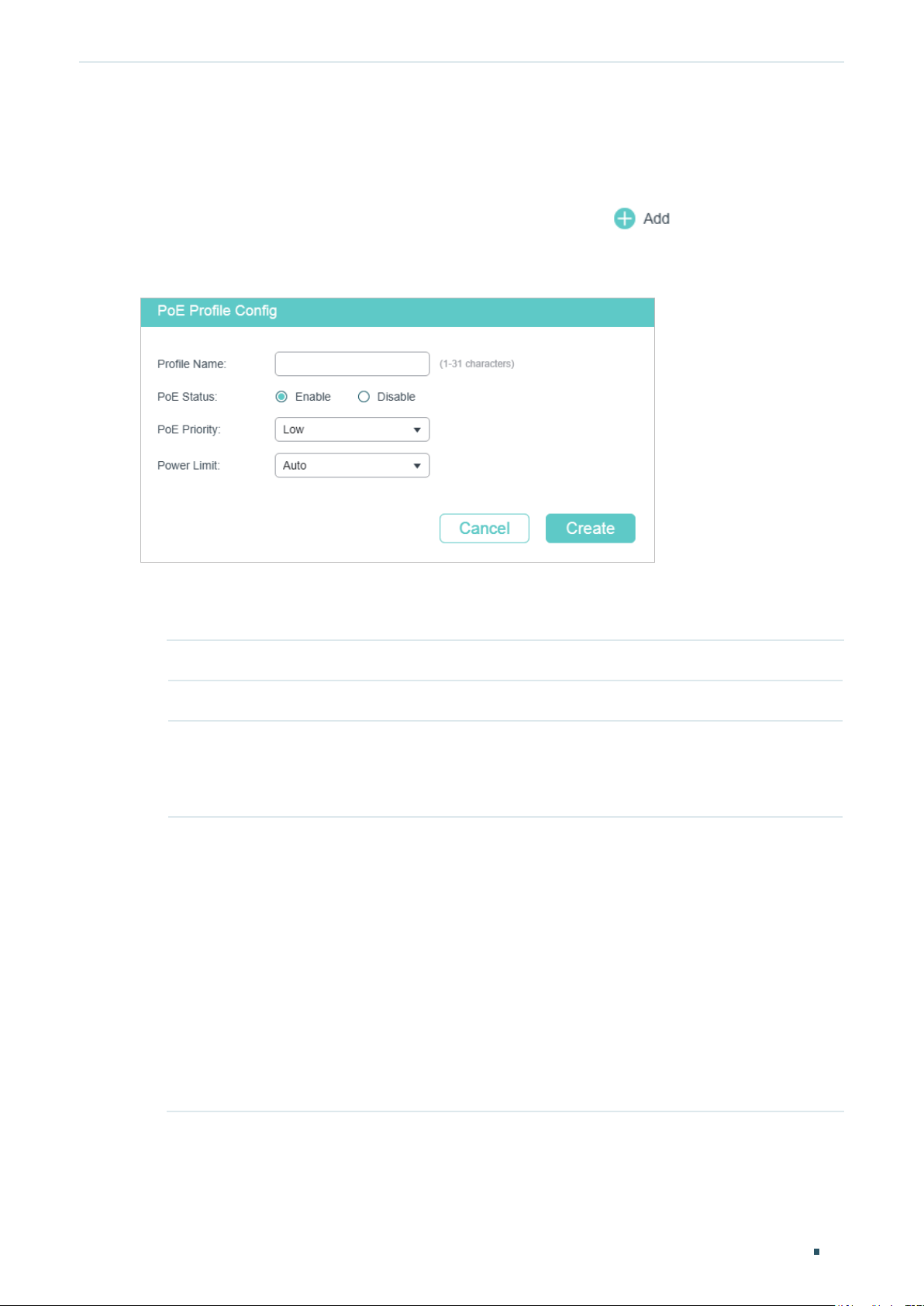
Managing System PoE Configurations
6.1.2 Configuring the PoE Parameters Using the Profile
Creating a PoE Profile
Choose the menu SYSTEM > PoE > PoE Profile and click
to load the following
page.
Figure 6-3 Creating a PoE Profile
Follow these steps to create a PoE profile:
1) In the Create PoE Profile section, specify the desired configurations of the profile.
Profile Name Specify a name for the PoE profile.
PoE Status Specify the PoE status for the PoE profile.
PoE Priority Specify the priority level for the PoE profile. The following options are provided:
High, Middle and Low. When the supply power exceeds the system power limit,
the switch will power off PDs on low-priority ports to ensure stable running of
other PDs.
Power Limit Specify the maximum power the port can supply for the PoE profile. The following
options are provided:
Auto: The switch will allocate a value as the maximum power that the port can
supply automatically.
Class1 (4w): The maximum power that the port can supply is 4W.
Class2 (7w): The maximum power that the port can supply is 7W.
Class3 (15.4w): The maximum power that the port can supply is 15.4W.
Class4 (30w): The maximum power that the port can supply is 30W.
Manual: Enter a value manually.
2) Click Create.
Configuration Guide
63
Page 92

Managing System PoE Configurations
Binding the Profile to the Corresponding Ports
Choose the menu SYSTEM > PoE > PoE Config to load the following page.
Figure 6-4 Binding the Profile to the Corresponding Ports
Follow these steps to bind the profile to the corresponding ports:
1) In the PoE Config section, you can view the current PoE parameters.
System Power
Limit (w)
System Power
Consumption (w)
System Power
Remain (w)
Displays the maximum power the PoE switch can supply.
Displays the real-time system power consumption of the PoE switch.
Displays the real-time system remaining power of the PoE switch.
In addition, you can click and configure the System Power Limit. Click Apply.
Configuration Guide 64
Page 93

Managing System PoE Configurations
Figure 6-5 Configuring System Power Limit
Unit Displays the unit number.
System Power
Limit
Specify the maximum power the PoE switch can supply.
2) In the Port Config section, select one or more ports and configure the following two
parameters: Time Range and PoE Profile. Click Apply and the PoE parameters of the
selected PoE Profile, such as PoE Status and PoE Priority, will be displayed in the table.
PoE Status Displays the PoE function for on corresponding port. The port can supply power
to the PD when its status is enable.
PoE Priority Displays the priority level for the corresponding port. When the supply power
exceeds the system power limit, the switch will power off PDs on low-priority
ports to ensure stable running of other PDs.
Power Limit Displays the maximum power the corresponding port can supply.
Power
Limit Value
(0.1W-30.0W)
Time Range Select a time range, then the port will supply power only during the time range. For
Displays the power limit value.
how to create a time range, refer to
Time Range Configuration
.
PoE Profile Select the PoE profile for the desired port. If one profile is selected, you will not be
able to modify PoE status, PoE priority or power limit manually.
Power (W) Displays the port’s real-time power supply.
Current (mA) Displays the port’s real-time current.
Voltage (V) Displays the port’s real-time voltage.
PD Class Displays the class the linked PD belongs to.
Power Status Displays the port’s real-time power status.
Configuration Guide
65
Page 94

Managing System PoE Configurations
6.2 Using the CLI
6.2.1 Configuring the PoE Parameters Manually
Follow these steps to configure the basic PoE parameters:
Step 1 configure
Enter global configuration mode.
Step 2 power inline consumption
Specify the maximum power the PoE switch can supply globally.
power-limit
384.0W, and the default value is 384.0W.
Step 3 interface {
gigabitEthernet
Enter Interface Configuration mode.
port
port-list:
Step 4 power inline supply { enable | disable }
Specify the PoE status for the corresponding port.
enable | disable: Enable or disable the PoE function. By default, it is enable.
Step 5 power inline priority { low | middle | high }
Specify the PoE priority for the corresponding port.
low | middle | high: Select the priority level for the corresponding port. When the supply power
exceeds the system power limit, the switch will power off PDs on low-priority ports to ensure
stable running of other PDs. The default setting is low.
: Specify the maximum power the PoE switch can supply. It ranges from 1.0 to
fastEthernet
port-list
: Specify the Ethernet port number, for example 1/0/1.
Specify the list of Ethernet ports, for example 1/0/1-3, 1/0/5.
power-limit
| range fastEthernet
port
| ten-gigabitEthernet
port-list
port
| gigabitEthernet
| range ten-gigabitEthernet
port
| range
port-list
}
Step 6 power inline consumption {
Specify the maximum power the corresponding port can supply.
power-limit
corresponding port can supply. The following options are provided: Auto represents that
the switch will allocate the maximum power that the port can supply automatically. Class1
represents 4W, Class2 represents 7W, Class3 represents 15.4W and Class4 represents 30W,
or you can enter a value manually. The value ranges from 1 to 300. It is in the unit of 0.1 watt.
For instance, if you want to configure the maximum power as 5W, you should enter 50. By
default, it is Class4.
Step 7 time-range
Specify a time range for the port. Then the port will supply power only during the time range.
For how to create a time range, refer to
name:
Step 8 show power inline
Verify the global PoE information of the system.
| auto | class1 | class2 | class3 | class4: Select or enter the maximum power the
name
Specify the name of the time range.
power-limit
| auto | class1 | class2 | class3 | class4 }
Time Range Configuration
.
Configuration Guide 66
Page 95

Managing System PoE Configurations
Step 9 show power inline configuration interface [ fastEthernet {
|
port
port-list
Verify the PoE configuration of the corresponding port.
: Specify the Ethernet port number, for example 1/0/1.
port
port-list
Step 10 show power inline information interface [ fastEthernet {
|
port
port-list
Verify the real-time PoE status of the corresponding port.
: Specify the Ethernet port number, for example 1/0/1.
port
port-list
Step 11 end
Return to privileged EXEC mode.
Step 12 copy running-config startup-config
Save the settings in the configuration file.
} | ten-gigabitEthernet {
: Specify the list of Ethernet ports, in the format of 1/0/1-3, 1/0/5.
} | ten-gigabitEthernet {
: Specify the list of Ethernet ports, in the format of 1/0/1-3, 1/0/5.
port
port
|
port-list
|
port-list
}]
} ]
port
port
|
|
port-list
port-list
} | gigabitEthernet {
} | gigabitEthernet {
The following example shows how to set the system power limit as 160W. Set the priority
as middle and set the power limit as class3 for the port 1/0/5.
Switch#configure
Switch(config)#power inline consumption 160
Switch(config)#interface gigabitEthernet 1/0/5
Switch(config-if)#power inline supply enable
Switch(config-if)#power inline priority middle
Switch(config-if)#power inline consumption class3
Switch(config-if)#show power inline
System Power Limit: 160.0w
System Power Consumption: 0.0w
System Power Remain: 160.0w
Switch(config-if)#show power inline configuration interface gigabitEthernet 1/0/5
Interface PoE-Status PoE-Prio Power-Limit(w) Time-Range PoE-Profile
---------- ---------- ---------- ------------ ------------- ----------------
Gi1/0/5 Enable Middle Class3 No Limit None
Switch(config-if)#show power inline information interface gigabitEthernet 1/0/5
Configuration Guide
67
Page 96

Managing System PoE Configurations
Interface Power(w) Current(mA) Voltage(v) PD-Class Power-Status
---------- -------- ----------- ---------- ----------- ----------------
Gi1/0/5 1.3 26 53.5 Class 2 ON
Switch(config-if)#end
Switch#copy running-config startup-config
6.2.2 Configuring the PoE Parameters Using the Profile
Follow these steps to configure the PoE profile:
Step 1 configure
Enter global configuration mode.
Step 2 power inline consumption
Specify the maximum power the PoE switch can supply globally.
power-limit
384.0W, and the default value is 384.0W.
Step 3 power profile
power-limit
Create a PoE profile for the switch. In a profile, the PoE status, PoE priority and power limit
are configured. You can bind a profile to the corresponding port to quickly configure the PoE
function.
name
contains spaces, enclose the name in double quotes.
enable | disable: Specify the PoE status for the profile. By default, it is enable.
low | middle | high: Select the priority level for the profile. When the supply power exceeds the
system power limit, the switch will power off PDs on low-priority ports to ensure stable running
of other PDs.
power-limit | auto | class1 | class2 | class3 | class4: Select or enter the maximum power the
corresponding port can supply. The following options are provided: Auto represents that the
switch will assign a value of maximum power automatically. Class1 represents 4W, Class2
represents 7W, Class3 represents 15.4W and Class4 represents 30W or you can enter a value
manually. The value ranges from 1 to 300. It is in the unit of 0.1 watt. For instance, if you want to
configure the maximum power as 5W, you should enter 50.
: Specify the maximum power the PoE switch can supply. It ranges from 1.0 to
[ supply { enable | disable } [ priority { low | middle | high } [ consumption {
name
| auto | class1 | class2 | class3 | class4 } ] ] ]
: Specify a name for the PoE profile. It ranges from 1 to 16 characters. If the name
power-limit
Step 4 interface {
gigabitEthernet
Enter Interface Configuration mode.
: Specify the Ethernet port number, for example 1/0/1.
port
port-list:
Specify the list of Ethernet ports, for example 1/0/1-3, 1/0/5.
fastEthernet
port-list
| range fastEthernet
port
| ten-gigabitEthernet
port-list
port
| gigabitEthernet
| range ten-gigabitEthernet
| range
port
port-list
Configuration Guide 68
}
Page 97

Managing System PoE Configurations
Step 5 power inline profile
Bind a PoE profile to the desired port. If one profile is selected, you will not be able to modify
PoE status, PoE priority or power limit manually.
: Specify the name of the PoE profile. If the name contains spaces, enclose the name in
name
double quotes.
Step 6 time-range
Specify a time range for the port. Then the port will supply power only during the time range.
For how to create a time range, refer to
name:
Step 7 show power profile
Verify the defined PoE profile.
Step 8 show power inline configuration interface [ fastEthernet {
|
port
Verify the PoE configuration of the corresponding port.
: Specify the Ethernet port number, for example 1/0/1.
port
port-list
name
Specify the name of the time range.
port-list
} | ten-gigabitEthernet {
: Specify the list of Ethernet ports, in the format of 1/0/1-3, 1/0/5.
name
Time Range Configuration
port
|
port-list
}]
port
.
|
port-list
} | gigabitEthernet {
Step 9 show power inline information interface [ fastEthernet {
|
port
port-list
Verify the real-time PoE status of the corresponding port.
: Specify the Ethernet port number, for example 1/0/1.
port
port-list
Step 10 end
Return to privileged EXEC mode.
Step 11 copy running-config startup-config
Save the settings in the configuration file.
} | ten-gigabitEthernet {
: Specify the list of Ethernet ports, in the format of 1/0/1-3, 1/0/5.
port
|
port-list
} ]
port
|
port-list
} | gigabitEthernet {
The following example shows how to create a profile named profile1and bind the profile to
the port 1/0/6.
Switch#configure
Switch(config)#power profile profile1 supply enable priority middle consumption class2
Switch(config)#show power profile
Index Name Status Priority Power-Limit(w)
----- ------------ ---------- --------- --------------
1 profile1 Enable Middle Class2
Switch(config)#interface gigabitEthernet 1/0/6
Configuration Guide
69
Page 98

Managing System PoE Configurations
Switch(config-if)#power inline profile profile1
Switch(config-if)#show power inline configuration interface gigabitEthernet 1/0/6
Interface PoE-Status PoE-Prio Power-Limit(w) Time-Range PoE-Profile
---------- ---------- ---------- ------------ ------------- ----------------
Gi1/0/6 Enable Middle Class2 No Limit profile1
Switch(config-if)#end
Switch#copy running-config startup-config
Configuration Guide 70
Page 99

Managing System SDM Template Configuration
7
SDM Template Configuration
7.1 Using the GUI
Choose the menu SYSTEM > SDM Template to load the following page.
Figure 7-1 Configuring SDM Template
In SDM Template Config section, select one template and click Apply. The setting will be
effective after the switch is rebooted.
Current Template Displays the template currently in effect.
Next Template Displays the template that will be effective after the reboot.
Select Next
Template
The Template Table displays the resources allocation of each template.
SDM Template Displays the name of the templates.
IP ACL Rules Displays the number of IP ACL Rules including Layer 3 ACL Rules and Layer 4 ACL
Select the template that will be effective after the next reboot.
Default: Select the template of default. It gives balance to the IP ACL rules, MAC
ACL rules and ARP detection entries.
EnterpriseV4: Select the template of enterpriseV4. It maximizes system resources
for IP ACL rules and MAC ACL rules.
EnterpriseV6: Select the template of enterpriseV6. It allocates resources to IPv6
ACL rules.
Rules.
Configuration Guide
71
Page 100

Managing System SDM Template Configuration
MAC ACL Rules Displays the number of Layer 2 ACL Rules.
Combined ACL
Rules
IPv6 ACL Rules Displays the number of IPv6 ACL rules.
ARP Detection
Entries
IPv6 Source
Guard Entries
Packet Content
ACL Rules
7.2 Using the CLI
Follow these steps to configure the SDM template:
Step 1 configure
Enter global configuration mode.
Displays the number of combined ACL rules.
Displays the number of TCAM entries for ARP defend.
Displays the number of IPv6 source guard entries.
Displays the number of packet content ACL rules.
Step 2 show sdm prefer { used | default | enterpriseV4 | enterpriseV6 }
View the template table. It will help you determine which template is suitable for your network.
used: Displays the resource allocation of the current template.
default: Displays the resource allocation of the default template.
enterpriseV4: Displays the resource allocation of the enterpriseV4 template.
enterpriseV6: Displays the resource allocation of the enterpriseV6 template.
Step 3 sdm prefer { default | enterpriseV4 | enterpriseV6 }
Select the template that will be effective after the switch is rebooted.
default: Select the template of default. It gives balance to the IP ACL rules, MAC ACL rules and
ARP detection entries.
enterpriseV4: Select the template of enterpriseV4. It maximizes system resources for IP ACL
rules and MAC ACL rules.
enterpriseV6: Select the template of enterpriseV4. It allocates resources to IPv6 ACL rules.
Step 4 end
Return to privileged EXEC mode.
Step 5 copy running-config startup-config
Save the settings in the configuration file.
Configuration Guide 72
