Page 1
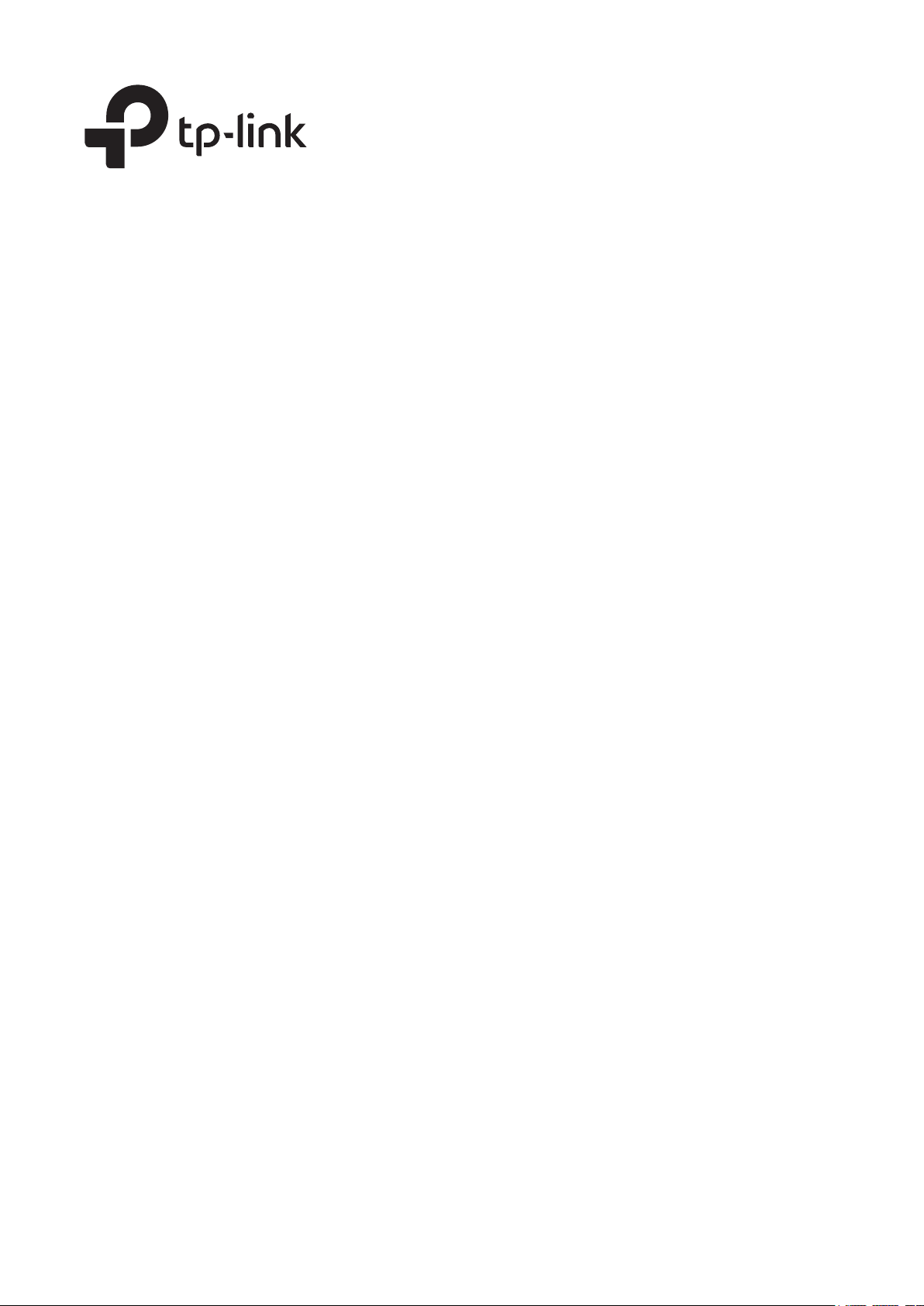
Configuration Guide
T1600G Series Switches
T1600G-18TS
T1600G-28TS (TL-SG2424) / T1600G-52TS (TL-SG2452)
T1600G-28PS (TL-SG2424P) / T1600G-52PS (TL-SG2452P)
1910012255 REV2.1.1
Sept 2017
Page 2
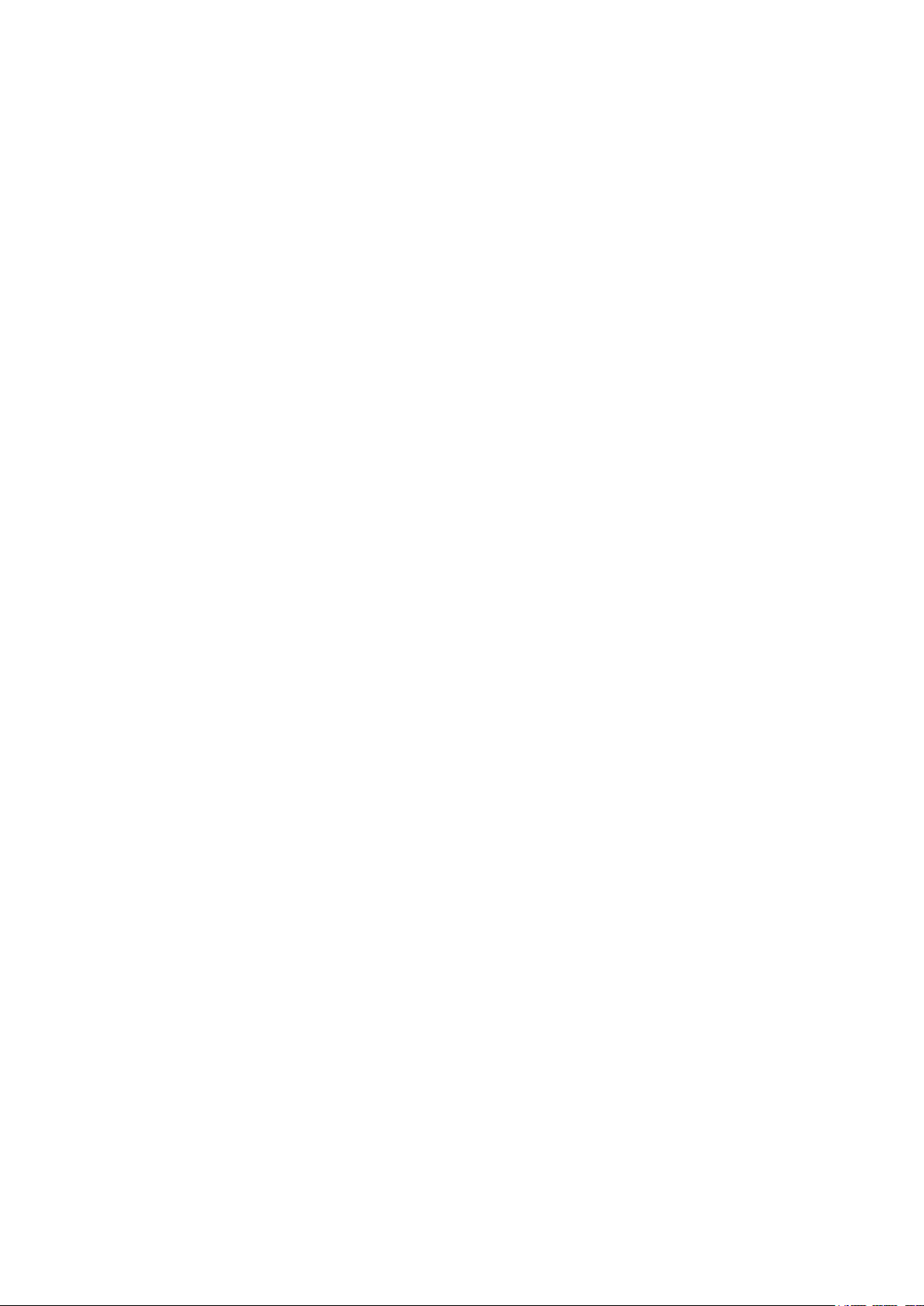
CONTENTS
About This Guide
Intended Readers ................................................................................................................................................................1
Conventions ...........................................................................................................................................................................1
More Information .................................................................................................................................................................2
Accessing the Switch
Overview ................................................................................................................................................................................4
Web Interface Access ........................................................................................................................................................5
Login .................................................................................................................................................................................................................5
Save Config Function ..............................................................................................................................................................................6
Disable the Web Server .........................................................................................................................................................................7
Configure the Switch's IP Address and Default Gateway ...................................................................................................8
Command Line Interface Access ............................................................................................................................... 11
Console Login (only for switch with console port) ...............................................................................................................11
Telnet Login ...............................................................................................................................................................................................13
SSH Login ...................................................................................................................................................................................................14
Disable Telnet login ...............................................................................................................................................................................18
Disable SSH login ...................................................................................................................................................................................19
Copy running-config startup-config ............................................................................................................................................19
Change the Switch's IP Address and Default Gateway .....................................................................................................20
Managing System
System .................................................................................................................................................................................. 22
Overview ......................................................................................................................................................................................................22
Supported Features ..............................................................................................................................................................................22
System Info Configurations .......................................................................................................................................... 24
Using the GUI ............................................................................................................................................................................................24
Viewing the System Summary ...........................................................................................................................................24
Specifying the Device Description ..................................................................................................................................26
Setting the System Time ......................................................................................................................................................26
Setting the Daylight Saving Time .....................................................................................................................................28
Using the CLI .............................................................................................................................................................................................29
Viewing the System Summary ...........................................................................................................................................29
Specifying the Device Description ..................................................................................................................................30
Page 3
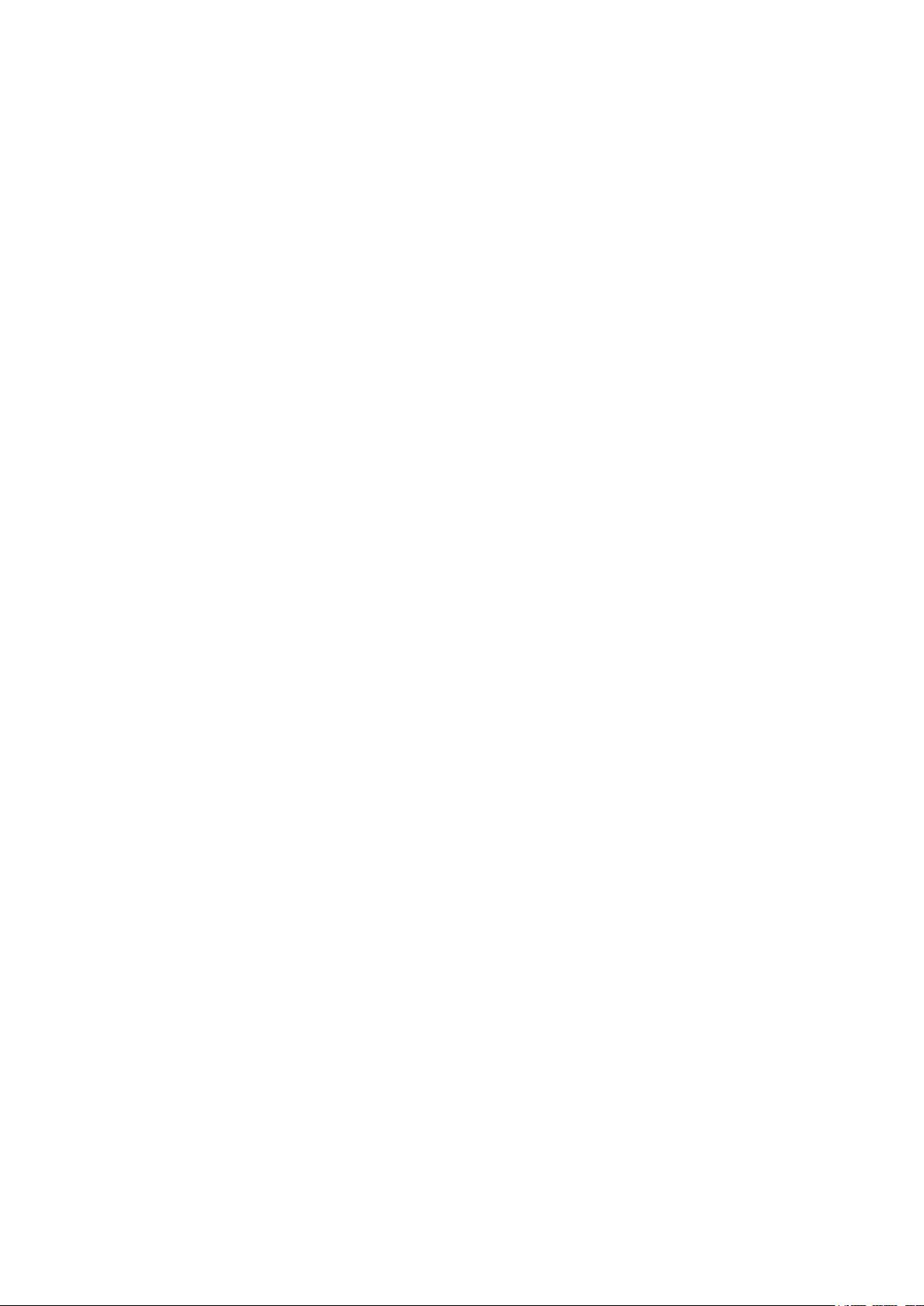
Setting the System Time ......................................................................................................................................................31
Setting the Daylight Saving Time .....................................................................................................................................34
User Management Configurations ............................................................................................................................. 37
Using the GUI ............................................................................................................................................................................................37
Creating Admin Accounts ....................................................................................................................................................37
Creating Accounts of Other Types .................................................................................................................................38
Using the CLI .............................................................................................................................................................................................40
Creating Admin Accounts ....................................................................................................................................................40
Creating Accounts of Other Types .................................................................................................................................41
System Tools Configurations ...................................................................................................................................... 45
Using the GUI ............................................................................................................................................................................................45
Configuring the Boot File ......................................................................................................................................................45
Restoring the Configuration of the Switch .................................................................................................................46
Backing up the Configuration File ....................................................................................................................................47
Upgrading the Firmware ........................................................................................................................................................47
Rebooting the switch ..............................................................................................................................................................48
Configuring the Reboot Schedule ...................................................................................................................................48
Reseting the Switch .................................................................................................................................................................49
Using the CLI .............................................................................................................................................................................................49
Configuring the Boot File ......................................................................................................................................................49
Restoring the Configuration of the Switch .................................................................................................................50
Backing up the Configuration File ....................................................................................................................................51
Upgrading the firmware .........................................................................................................................................................51
Rebooting the switch ..............................................................................................................................................................52
Configuring the Reboot Schedule ...................................................................................................................................52
Reseting the Switch .................................................................................................................................................................54
Access Security Configurations ................................................................................................................................. 55
Using the GUI ............................................................................................................................................................................................55
Configuring the Access Control Feature .....................................................................................................................55
Configuring the HTTP Function ........................................................................................................................................57
Configuring the HTTPS Function .....................................................................................................................................58
Configuring the SSH Feature .............................................................................................................................................60
Enabling the Telnet Function ..............................................................................................................................................61
Using the CLI .............................................................................................................................................................................................61
Configuring the Access Control .......................................................................................................................................61
Configuring the HTTP Function ........................................................................................................................................63
Configuring the HTTPS Function .....................................................................................................................................64
Configuring the SSH Feature .............................................................................................................................................66
Page 4
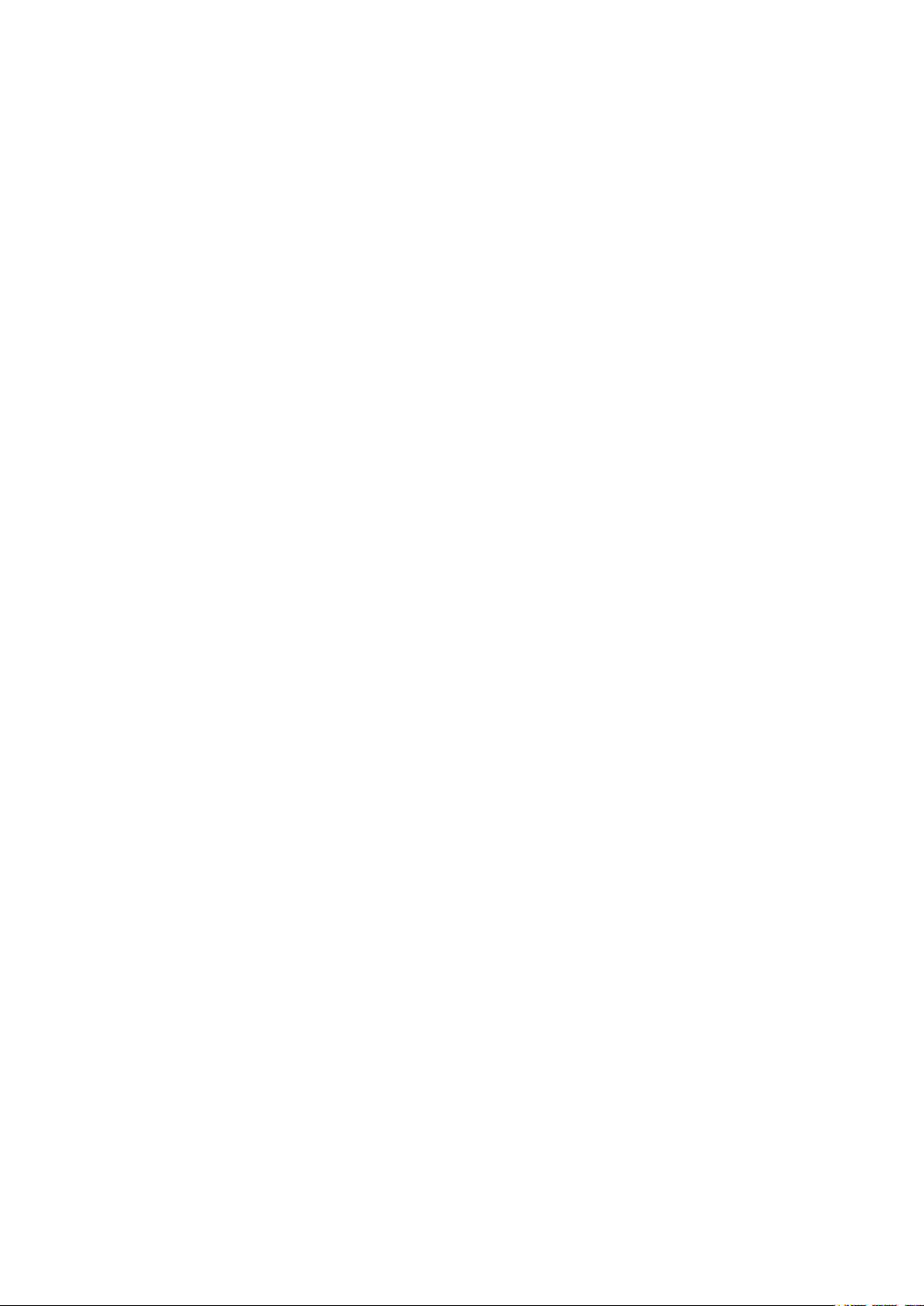
Enabling the Telnet Function ..............................................................................................................................................69
SDM Template Configuration ....................................................................................................................................... 70
Using the GUI ............................................................................................................................................................................................70
Using the CLI .............................................................................................................................................................................................71
Appendix: Default Parameters ..................................................................................................................................... 73
Managing Physical Interfaces
Physical Interface ............................................................................................................................................................. 77
Overview ......................................................................................................................................................................................................77
Supported Features ..............................................................................................................................................................................77
Basic Parameters Configurations ............................................................................................................................... 78
Using the GUI ............................................................................................................................................................................................78
Using the CLI .............................................................................................................................................................................................79
Port Mirror Configuration ............................................................................................................................................... 82
Using the GUI ............................................................................................................................................................................................82
Using the CLI .............................................................................................................................................................................................84
Port Security Configuration .......................................................................................................................................... 86
Using the GUI ............................................................................................................................................................................................86
Using the CLI .............................................................................................................................................................................................87
Port Isolation Configurations ....................................................................................................................................... 90
Using the GUI ............................................................................................................................................................................................90
Using the CLI .............................................................................................................................................................................................91
Loopback Detection Configuration ........................................................................................................................... 93
Using the GUI ............................................................................................................................................................................................93
Using the CLI .............................................................................................................................................................................................94
Configuration Examples ................................................................................................................................................. 97
Example for Port Mirror .......................................................................................................................................................................97
Network Requirements ..........................................................................................................................................................97
Configuration Scheme ...........................................................................................................................................................97
Using the GUI ...............................................................................................................................................................................97
Using the CLI ...............................................................................................................................................................................99
Example for Port Isolation ..................................................................................................................................................................99
Network Requirements ..........................................................................................................................................................99
Configuration Scheme ........................................................................................................................................................100
Using the GUI ............................................................................................................................................................................100
Using the CLI ............................................................................................................................................................................101
Example for Loopback Detection...............................................................................................................................................102
Page 5
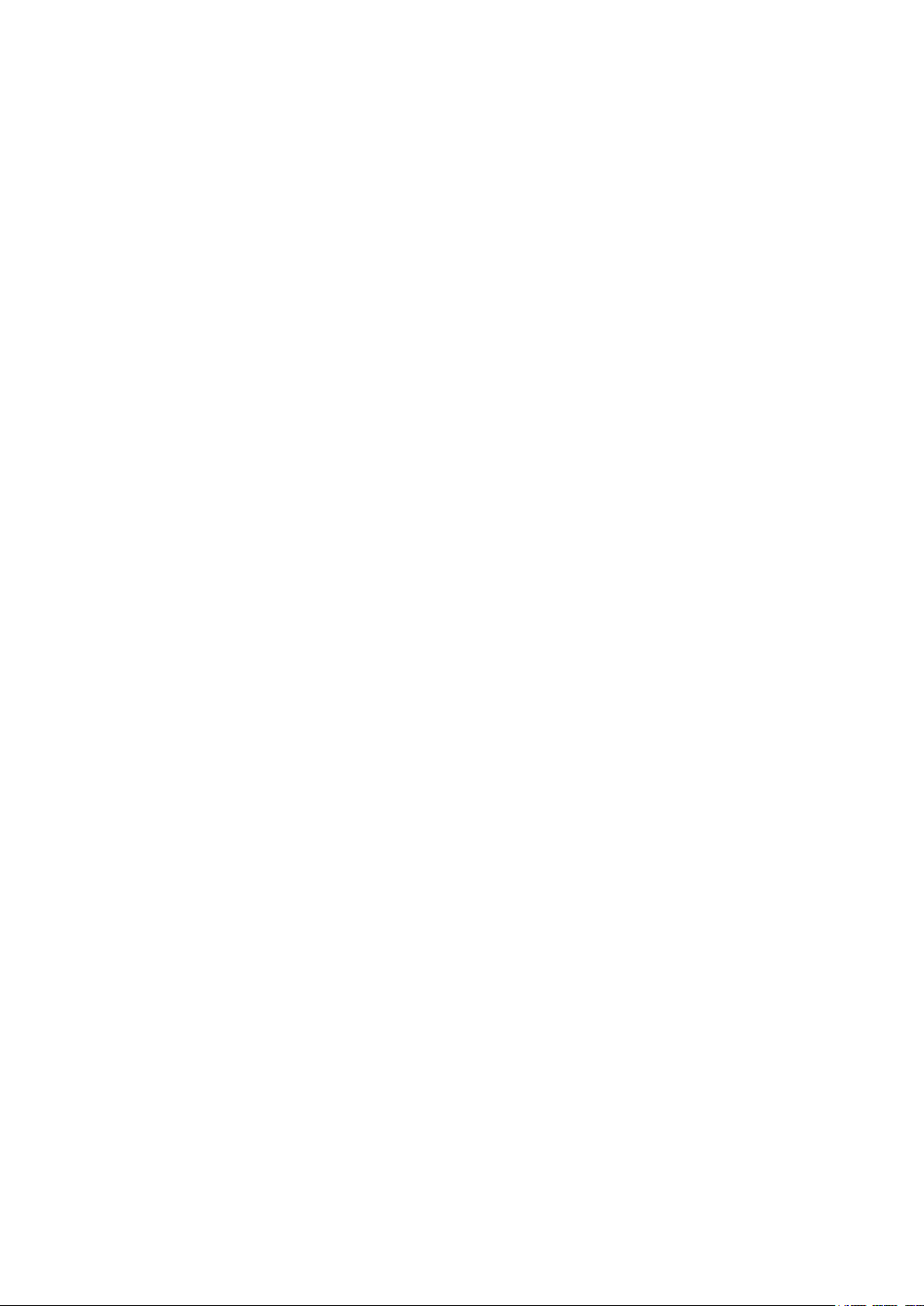
Network Requirements .......................................................................................................................................................102
Configuration Scheme ........................................................................................................................................................102
Using the GUI ............................................................................................................................................................................102
Using the CLI ............................................................................................................................................................................103
Appendix: Default Parameters ...................................................................................................................................105
Configuring LAG
LAG .......................................................................................................................................................................................108
Overview ...................................................................................................................................................................................................108
Supported Features ...........................................................................................................................................................................108
LAG Configuration ..........................................................................................................................................................109
Using the GUI .........................................................................................................................................................................................110
Configuring Load-balancing Algorithm .....................................................................................................................110
Configuring Static LAG or LACP....................................................................................................................................111
Using the CLI ..........................................................................................................................................................................................113
Configuring Load-balancing Algorithm .....................................................................................................................113
Configuring Static LAG or LACP....................................................................................................................................114
Configuration Example .................................................................................................................................................118
Network Requirements .....................................................................................................................................................................118
Configuration Scheme .....................................................................................................................................................................118
Using the GUI .........................................................................................................................................................................................119
Using the CLI ..........................................................................................................................................................................................120
Appendix: Default Parameters ...................................................................................................................................123
Monitoring Traffic
Traffic Monitor .................................................................................................................................................................125
Using the GUI .........................................................................................................................................................................................125
Viewing the Traffic Summary ..........................................................................................................................................125
Viewing the Traffic Statistics in Detail ........................................................................................................................126
Using the CLI ..........................................................................................................................................................................................128
Appendix: Default Parameters ...................................................................................................................................129
Managing MAC Address Table
MAC Address Table .......................................................................................................................................................131
Overview ...................................................................................................................................................................................................131
Supported Features ...........................................................................................................................................................................131
Address Configurations ...............................................................................................................................................133
Page 6
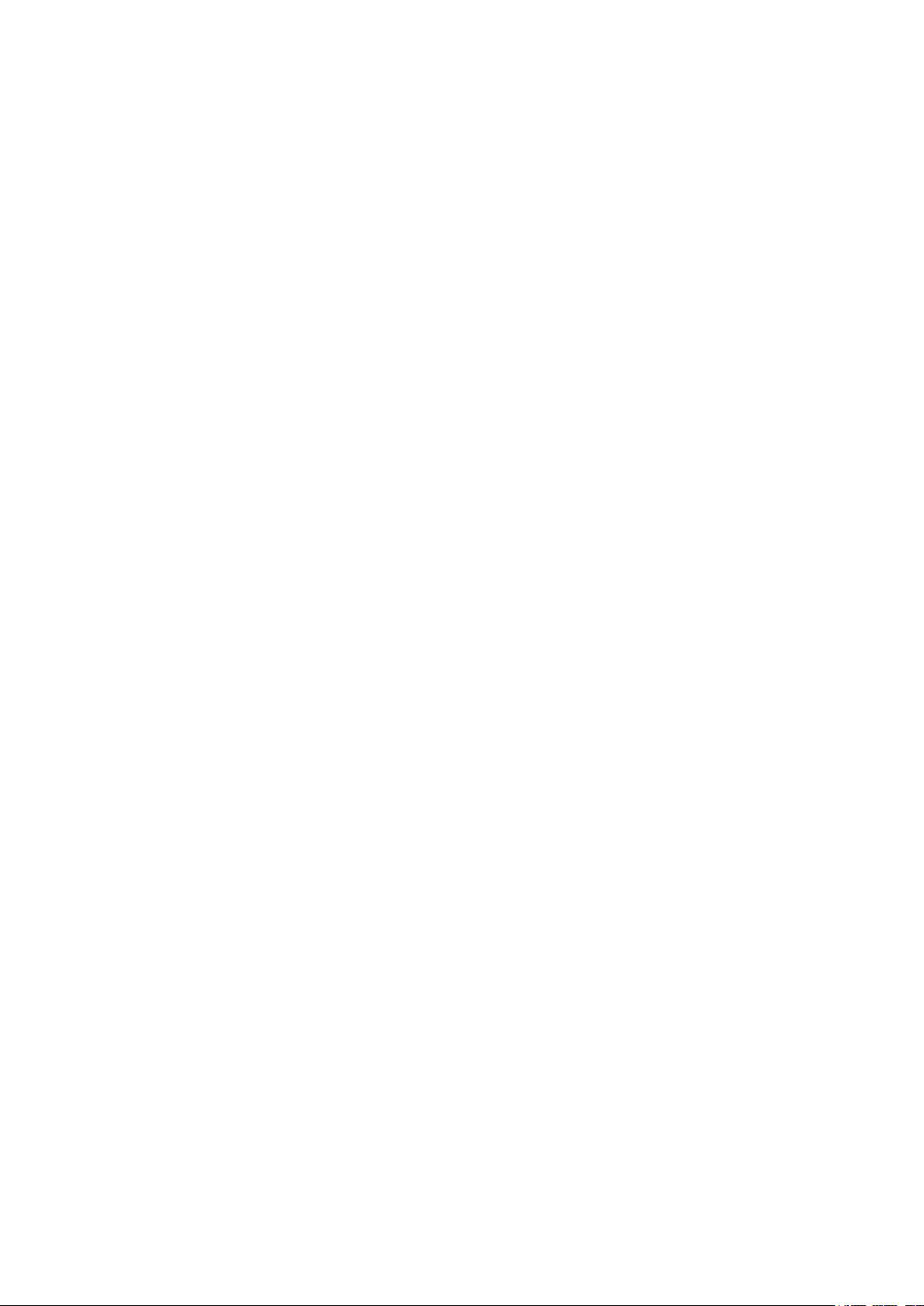
Using the GUI .........................................................................................................................................................................................133
Adding Static MAC Address Entries ..........................................................................................................................133
Modifying the Aging Time of Dynamic Address Entries...................................................................................135
Adding MAC Filtering Address Entries.......................................................................................................................136
Viewing Address Table Entries .......................................................................................................................................136
Using the CLI ..........................................................................................................................................................................................137
Adding Static MAC Address Entries ..........................................................................................................................137
Modifying the Aging Time of Dynamic Address Entries...................................................................................138
Adding MAC Filtering Address Entries.......................................................................................................................139
Security Configurations ...............................................................................................................................................141
Using the GUI .........................................................................................................................................................................................141
Configuring MAC Notification Traps ...........................................................................................................................141
Limiting the Number of MAC Addresses in VLANs ............................................................................................143
Using the CLI ..........................................................................................................................................................................................144
Configuring MAC Notification Traps ...........................................................................................................................144
Limiting the Number of MAC Addresses in VLANs ............................................................................................145
Example for Security Configurations ......................................................................................................................147
Network Requirements .....................................................................................................................................................................147
Configuration Scheme .....................................................................................................................................................................147
Using the GUI .........................................................................................................................................................................................148
Using the CLI ..........................................................................................................................................................................................149
Appendix: Default Parameters ...................................................................................................................................150
Configuring 802.1Q VLAN
Overview ...........................................................................................................................................................................152
802.1Q VLAN Configuration .......................................................................................................................................153
Using the GUI .........................................................................................................................................................................................153
Configuring the PVID of the Port ...................................................................................................................................153
Configuring the VLAN ..........................................................................................................................................................154
Using the CLI ..........................................................................................................................................................................................155
Creating a VLAN .....................................................................................................................................................................155
Configuring the PVID of the Port ...................................................................................................................................156
Adding the Port to the Specified VLAN .....................................................................................................................157
Configuration Example .................................................................................................................................................159
Network Requirements .....................................................................................................................................................................159
Configuration Scheme .....................................................................................................................................................................159
Network Topology ...............................................................................................................................................................................160
Page 7
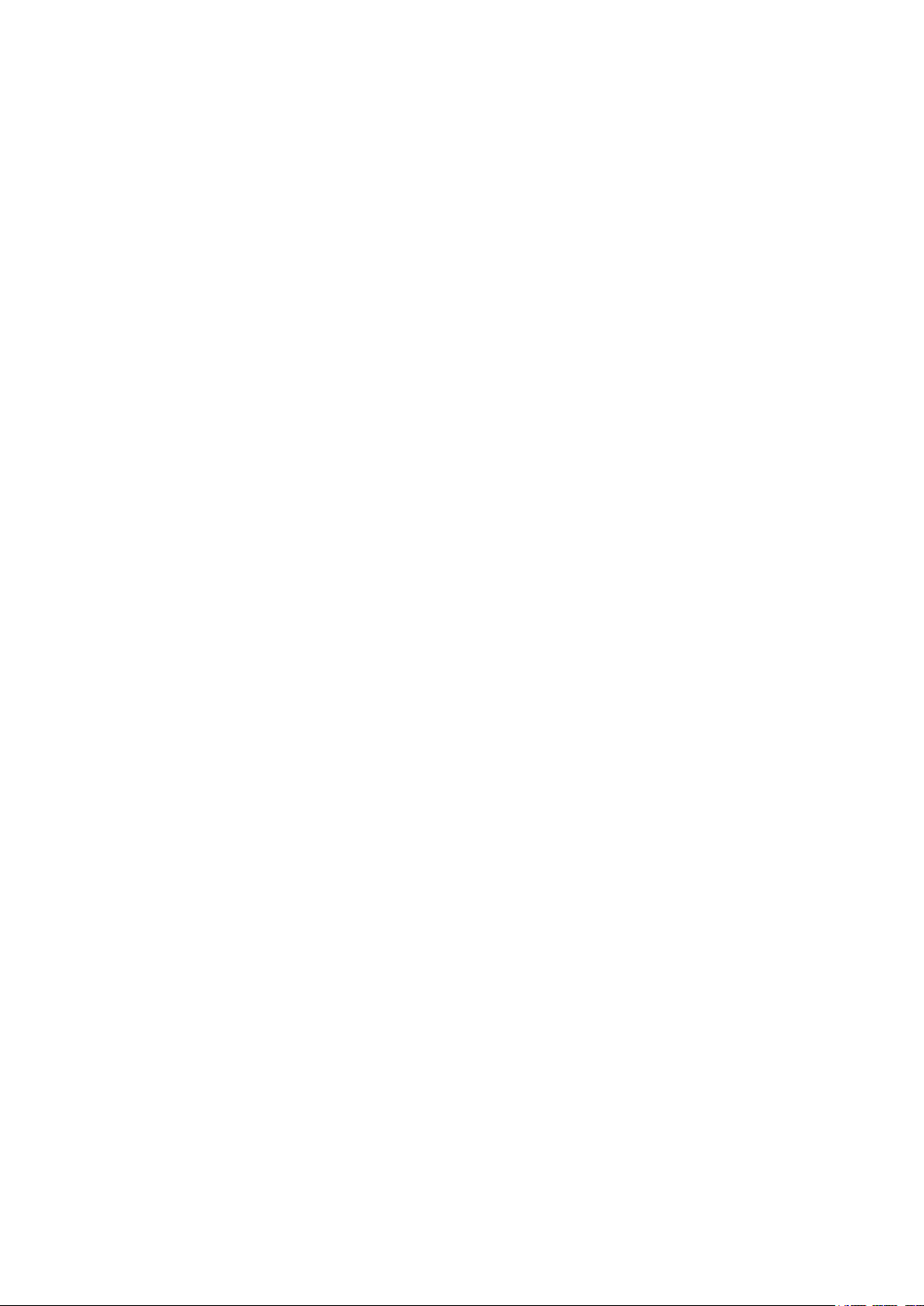
Using the GUI .........................................................................................................................................................................................160
Using the CLI ..........................................................................................................................................................................................162
Appendix: Default Parameters ..................................................................................................................................164
Configuring MAC VLAN
Overview ............................................................................................................................................................................166
MAC VLAN Configuration ............................................................................................................................................167
Using the GUI .........................................................................................................................................................................................167
Configuring 802.1Q VLAN ................................................................................................................................................167
Binding the MAC Address to the VLAN .....................................................................................................................168
Enabling MAC VLAN for the Port ...................................................................................................................................168
Using the CLI ..........................................................................................................................................................................................169
Configuring 802.1Q VLAN ................................................................................................................................................169
Binding the MAC Address to the VLAN .....................................................................................................................169
Enabling MAC VLAN for the Port ...................................................................................................................................170
Configuration Example ................................................................................................................................................172
Network Requirements .....................................................................................................................................................................172
Configuration Scheme .....................................................................................................................................................................172
Using the GUI .........................................................................................................................................................................................173
Using the CLI ..........................................................................................................................................................................................176
Appendix: Default Parameters ...................................................................................................................................179
Configuring Protocol VLAN
Overview ............................................................................................................................................................................181
Protocol VLAN Configuration.....................................................................................................................................182
Using the GUI .........................................................................................................................................................................................182
Configuring 802.1Q VLAN ................................................................................................................................................182
Creating Protocol Template ............................................................................................................................................183
Configuring Protocol VLAN .............................................................................................................................................184
Using the CLI ..........................................................................................................................................................................................184
Configuring 802.1Q VLAN ................................................................................................................................................184
Creating a Protocol Template .........................................................................................................................................185
Configuring Protocol VLAN ..............................................................................................................................................186
Configuration Example ................................................................................................................................................188
Network Requirements .....................................................................................................................................................................188
Configuration Scheme .....................................................................................................................................................................188
Using the GUI .........................................................................................................................................................................................189
Page 8
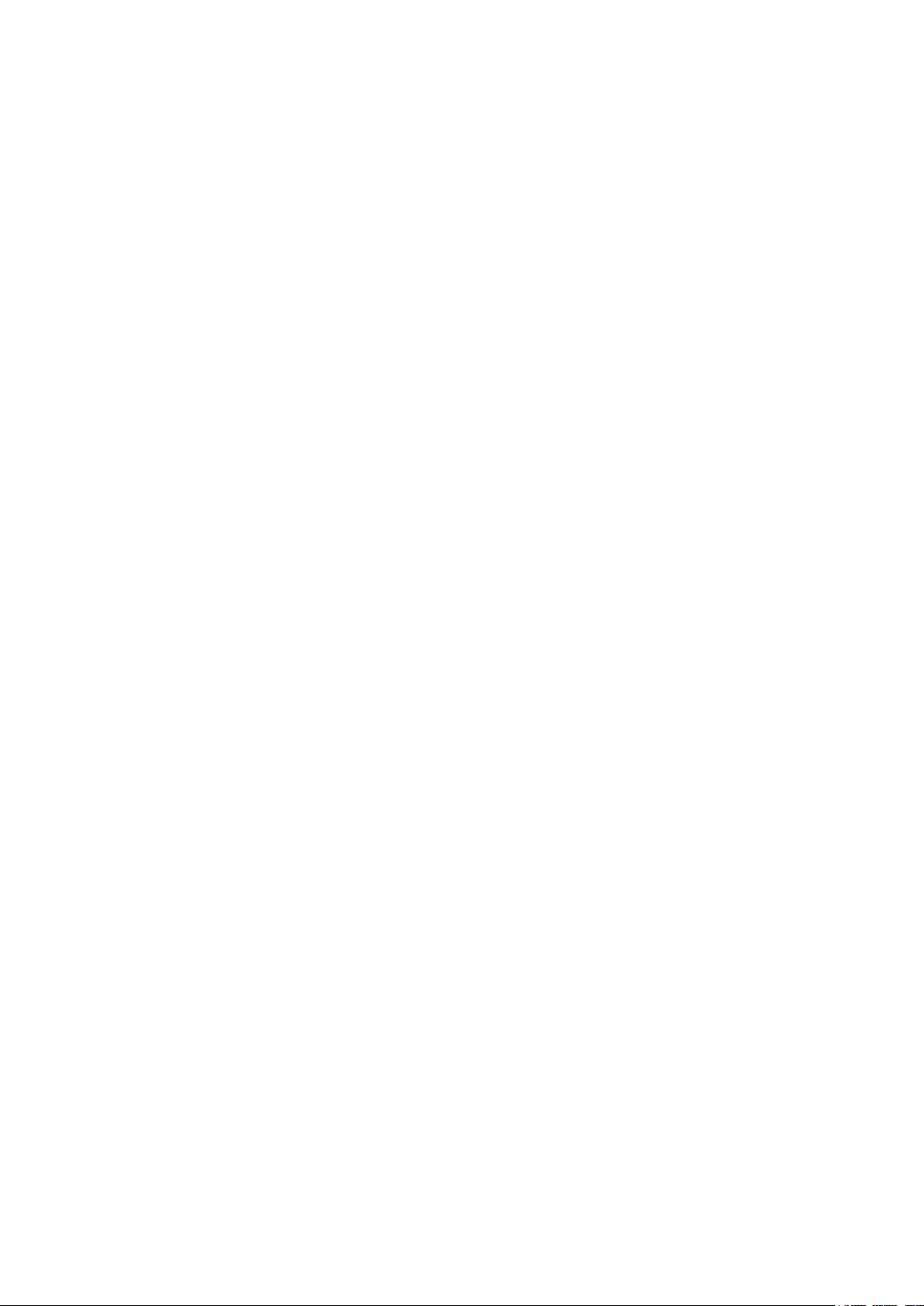
Using the CLI ..........................................................................................................................................................................................194
Appendix: Default Parameters ...................................................................................................................................198
Configuring Spanning Tree
Spanning Tree ..................................................................................................................................................................200
Overview ...................................................................................................................................................................................................200
Basic Concepts ....................................................................................................................................................................................200
STP/RSTP Concepts ............................................................................................................................................................200
MSTP Concepts .....................................................................................................................................................................204
STP Security ...........................................................................................................................................................................................205
STP/RSTP Configurations ...........................................................................................................................................208
Using the GUI .........................................................................................................................................................................................208
Configuring STP/RSTP Parameters on Ports .........................................................................................................208
Configuring STP/RSTP Globally .....................................................................................................................................210
Verifying the STP/RSTP Configurations ....................................................................................................................212
Using the CLI ..........................................................................................................................................................................................213
Configuring STP/RSTP Parameters on Ports .........................................................................................................213
Configuring Global STP/RSTP Parameters .............................................................................................................215
Enabling STP/RSTP Globally ............................................................................................................................................216
MSTP Configurations ....................................................................................................................................................218
Using the GUI .........................................................................................................................................................................................218
Configuring Parameters on Ports in CIST ................................................................................................................218
Configuring the MSTP Region ........................................................................................................................................220
Configuring MSTP Globally ...............................................................................................................................................225
Verifying the MSTP Configurations .............................................................................................................................227
Using the CLI ..........................................................................................................................................................................................228
Configuring Parameters on Ports in CIST ................................................................................................................228
Configuring the MSTP Region .......................................................................................................................................230
Configuring Global MSTP Parameters .......................................................................................................................233
Enabling Spanning Tree Globally...................................................................................................................................235
STP Security Configurations ......................................................................................................................................238
Using the GUI .........................................................................................................................................................................................238
Configuring the STP Security ..........................................................................................................................................238
Configuring the Threshold and Cycle of TC Protect ..........................................................................................239
Using the CLI ..........................................................................................................................................................................................240
Configuring the STP Security ..........................................................................................................................................240
Configuring the TC Protect ..............................................................................................................................................242
Page 9
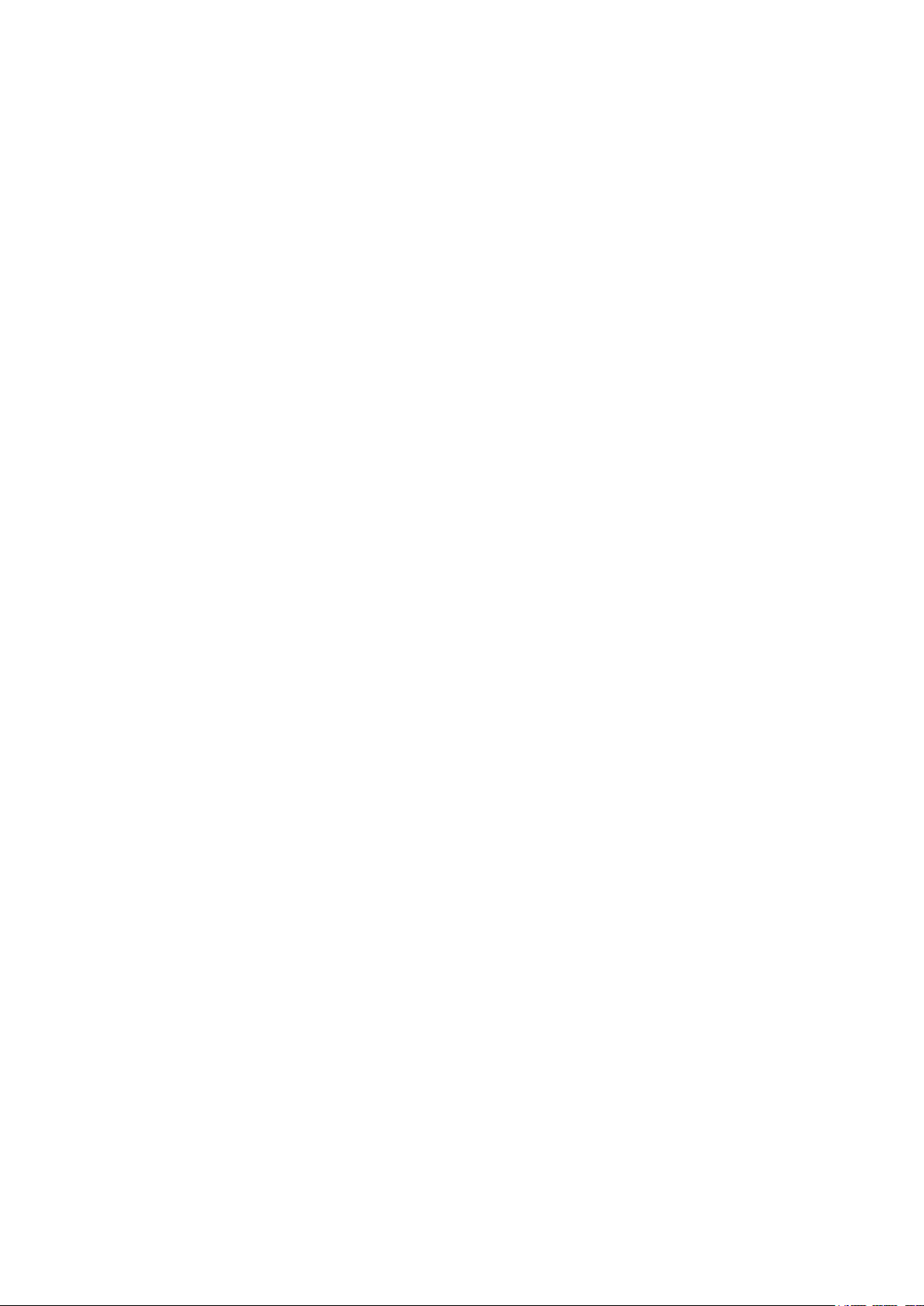
Configuration Example for MSTP .............................................................................................................................244
Network Requirements .....................................................................................................................................................................244
Configuration Scheme .....................................................................................................................................................................244
Using the GUI .........................................................................................................................................................................................245
Using the CLI ..........................................................................................................................................................................................256
Appendix: Default Parameters ...................................................................................................................................263
Configuring Layer 2 Multicast
Layer 2 Multicast .............................................................................................................................................................266
Overview ...................................................................................................................................................................................................266
Supported Layer 2 Multicast Protocols ..................................................................................................................................267
IGMP Snooping Configurations .................................................................................................................................268
Using the GUI .........................................................................................................................................................................................268
Configuring IGMP Snooping Globally .........................................................................................................................268
Enabling IGMP Snooping Globally ................................................................................................................268
(Optional) Configuring Unknown Multicast ..............................................................................................268
(Optional) Configuring Report Message Suppression ......................................................................269
Configuring Router Port Time and Member Port Time .....................................................................269
Configuring IGMP Snooping Last Listener Query ...............................................................................270
Verifying IGMP Snooping Status ...................................................................................................................270
Configuring the Port’s Basic IGMP Snooping Features....................................................................................271
Enabling IGMP Snooping on the Port .........................................................................................................271
(Optional) Configuring Fast Leave ................................................................................................................271
Configuring IGMP Snooping in the VLAN .................................................................................................................272
Configuring IGMP Snooping Globally in the VLAN ..............................................................................272
(Optional) Configuring the Static Router Ports in the VLAN ..........................................................273
(Optional) Configuring the Forbidden Router Ports in the VLAN ................................................273
Configuring the Multicast VLAN ....................................................................................................................................273
Creating Multicast VLAN and Configuring Basic Settings ..............................................................274
(Optional) Creating Replace Source IP ......................................................................................................275
Viewing Dynamic Router Ports in the Multicast VLAN ......................................................................275
(Optional) Configuring the Static Router Ports ......................................................................................275
(Optional) Configuring the Forbidden Router Ports ............................................................................275
(Optional) Configuring the Querier ................................................................................................................................276
Configuring the Querier ......................................................................................................................................276
Viewing Settings of IGMP Querier ................................................................................................................276
Configuring IGMP Profile ....................................................................................................................................................277
Page 10
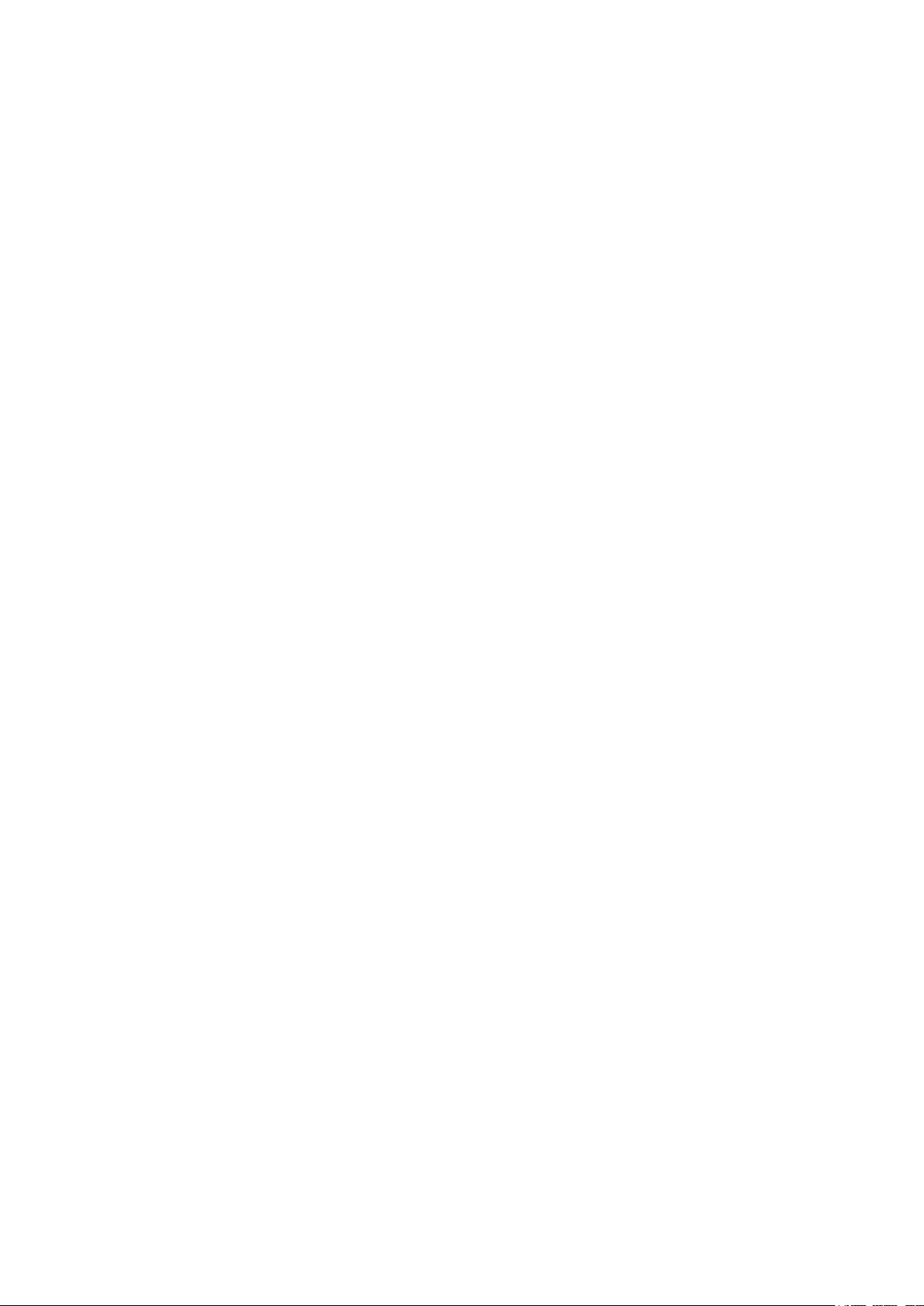
Creating Profile .......................................................................................................................................................277
Searching Profile ....................................................................................................................................................277
Editing IP Range of the Profile ........................................................................................................................278
Binding Profile and Member Ports ................................................................................................................................278
Binding Profile and Member Ports ...............................................................................................................279
Configuring Max Groups a Port Can Join.................................................................................................279
Viewing IGMP Statistics on Each Port ........................................................................................................................280
Configuring Auto Refresh .................................................................................................................................280
Viewing IGMP Statistics .....................................................................................................................................281
Enabling IGMP Accounting and Authentication ....................................................................................................281
Configuring IGMP Accounting Globally .....................................................................................................282
Configuring IGMP Authentication on the Port .......................................................................................282
Configuring Static Member Port ....................................................................................................................................282
Configuring Static Member Port ...................................................................................................................283
Viewing IGMP Static Multicast Groups ......................................................................................................283
Using the CLI ..........................................................................................................................................................................................284
Enabling IGMP Snooping Globally ................................................................................................................................284
Enabling IGMP Snooping on the Port .........................................................................................................................284
Configuring IGMP Snooping Parameters Globally ..............................................................................................285
Configuring Report Message Suppression ............................................................................................285
Configuring Unknown Multicast ....................................................................................................................286
Configuring IGMP Snooping Parameters on the Port .......................................................................................287
Configuring Router Port Time and Member Port Time .....................................................................287
Configuring Fast Leave ......................................................................................................................................288
Configuring Max Group and Overflow Action on the Port ..............................................................289
Configuring IGMP Snooping Last Listener Query ...............................................................................................290
Configuring IGMP Snooping Parameters in the VLAN ......................................................................................292
Configuring Router Port Time and Member Port Time .....................................................................292
Configuring Static Router Port .......................................................................................................................293
Configuring Forbidden Router Port .............................................................................................................294
Configuring Static Multicast (Multicast IP and Forward Port)........................................................295
Configuring IGMP Snooping Parameters in the Multicast VLAN ................................................................295
Configuring Router Port Time and Member Port Time .....................................................................295
Configuring Static Router Port .......................................................................................................................296
Configuring Forbidden Router Port .............................................................................................................297
Configuring Replace Source IP ......................................................................................................................298
Configuring the Querier ......................................................................................................................................................299
Enabling IGMP Querier ........................................................................................................................................299
Page 11
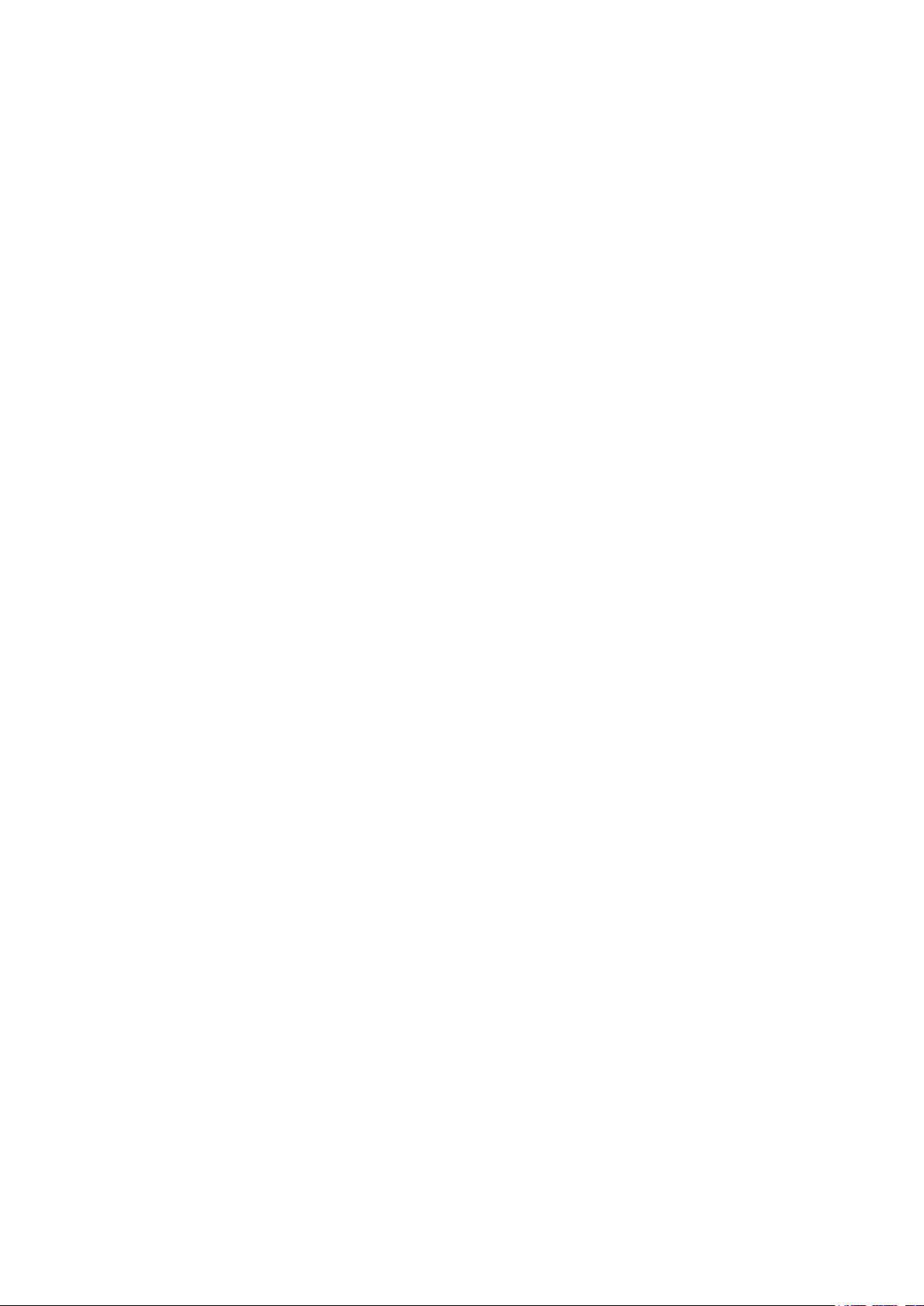
Configuring Query Interval, Max Response Time and General Query Source IP ...............300
Configuring Multicast Filtering ........................................................................................................................................301
Creating Profile .......................................................................................................................................................301
Binding Profile to the Port .................................................................................................................................302
Enabling IGMP Accounting and Authentication ....................................................................................................304
Enabling IGMP Authentication on the Port ..............................................................................................304
Enabling IGMP Accounting Globally ............................................................................................................305
Configuring MLD Snooping.........................................................................................................................................306
Using the GUI .........................................................................................................................................................................................306
Configuring MLD Snooping Globally ...........................................................................................................................306
Enabling MLD Snooping Globally..................................................................................................................306
(Optional) Configuring Unknown Multicast ..............................................................................................306
(Optional) Configuring Report Message Suppression ......................................................................307
Configuring Router Port Time and Member Port Time .....................................................................307
Configuring MLD Snooping Last Listener Query .................................................................................308
Verifying MLD Snooping Status ....................................................................................................................308
Configuring the Port’s Basic MLD Snooping Features .....................................................................................309
Enabling MLD Snooping on the Port ..........................................................................................................309
(Optional) Configuring Fast Leave ................................................................................................................309
Configuring MLD Snooping in the VLAN ..................................................................................................................310
Configuring MLD Snooping Globally in the VLAN ...............................................................................310
(Optional) Configuring the Static Router Ports in the VLAN ..........................................................311
(Optional) Configuring the Forbidden Router Ports in the VLAN ................................................311
Configuring the Multicast VLAN ....................................................................................................................................311
Creating Multicast VLAN and Configuring Basic Settings ..............................................................312
(Optional) Creating Replace Source IP ......................................................................................................313
Viewing Dynamic Router Ports in the Multicast VLAN ......................................................................313
(Optional) Configuring the Static Router Ports ......................................................................................313
(Optional) Configuring the Forbidden Router Ports ............................................................................313
(Optional) Configuring the Querier ................................................................................................................................314
Configuring the Querier ......................................................................................................................................314
Viewing Settings of MLD Querier ..................................................................................................................314
Configuring MLD Profile .....................................................................................................................................................315
Creating Profile .......................................................................................................................................................315
Searching Profile ....................................................................................................................................................315
Editing IP Range of the Profile ........................................................................................................................316
Binding Profile and Member Ports ................................................................................................................................317
Binding Profile and Member Ports ...............................................................................................................317
Page 12
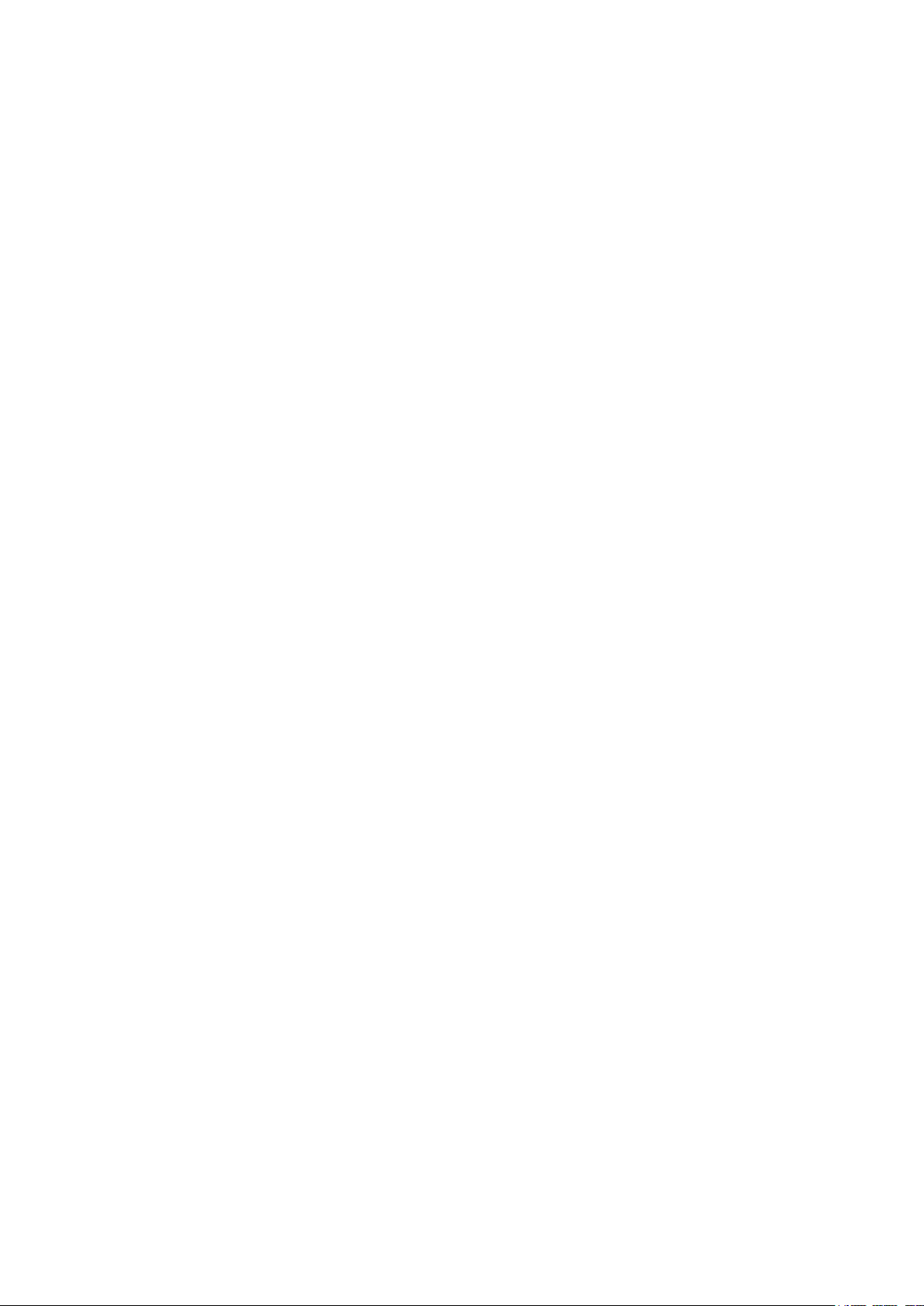
Configuring Max Groups a Port Can Join.................................................................................................318
Viewing MLD Statistics on Each Port .........................................................................................................................319
Configuring Auto Refresh .................................................................................................................................319
Viewing MLD Statistics .......................................................................................................................................319
Configuring Static Member Port ....................................................................................................................................320
Configuring Static Member Port ...................................................................................................................320
Viewing MLD Static Multicast Groups ........................................................................................................320
Using the CLI ..........................................................................................................................................................................................321
Enabling MLD Snooping Globally ..................................................................................................................................321
Enabling MLD Snooping on the Port ...........................................................................................................................321
Configuring MLD Snooping Parameters Globally ................................................................................................322
Configuring Report Message Suppression ............................................................................................322
Configuring Unknown Multicast ....................................................................................................................323
Configuring MLD Snooping Parameters on the Port .........................................................................................324
Configuring Router Port Time and Member Port Time .....................................................................324
Configuring Fast Leave ......................................................................................................................................325
Configuring Max Group and Overflow Action on the Port ..............................................................326
Configuring MLD Snooping Last Listener Query .................................................................................................327
Configuring MLD Snooping Parameters in the VLAN .......................................................................................328
Configuring Router Port Time and Member Port Time .....................................................................328
Configuring Static Router Port .......................................................................................................................329
Configuring Forbidden Router Port .............................................................................................................330
Configuring Static Multicast (Multicast IP and Forward Port)........................................................331
Configuring MLD Snooping Parameters in the Multicast VLAN ..................................................................332
Configuring Router Port Time and Member Port Time .....................................................................332
Configuring Static Router Port .......................................................................................................................333
Configuring Forbidden Router Port .............................................................................................................334
Configuring Replace Source IP ......................................................................................................................335
Configuring the Querier ......................................................................................................................................................336
Enabling MLD Querier .........................................................................................................................................336
Configuring Query Interval, Max Response Time and General Query Source IP ...............337
Configuring Multicast Filtering ........................................................................................................................................338
Creating Profile .......................................................................................................................................................338
Binding Profile to the Port .................................................................................................................................339
Viewing Multicast Snooping Configurations ........................................................................................................341
Using the GUI .........................................................................................................................................................................................341
Viewing IPv4 Multicast Snooping Configurations ................................................................................................341
Viewing IPv6 Multicast Snooping Configurations ................................................................................................342
Page 13
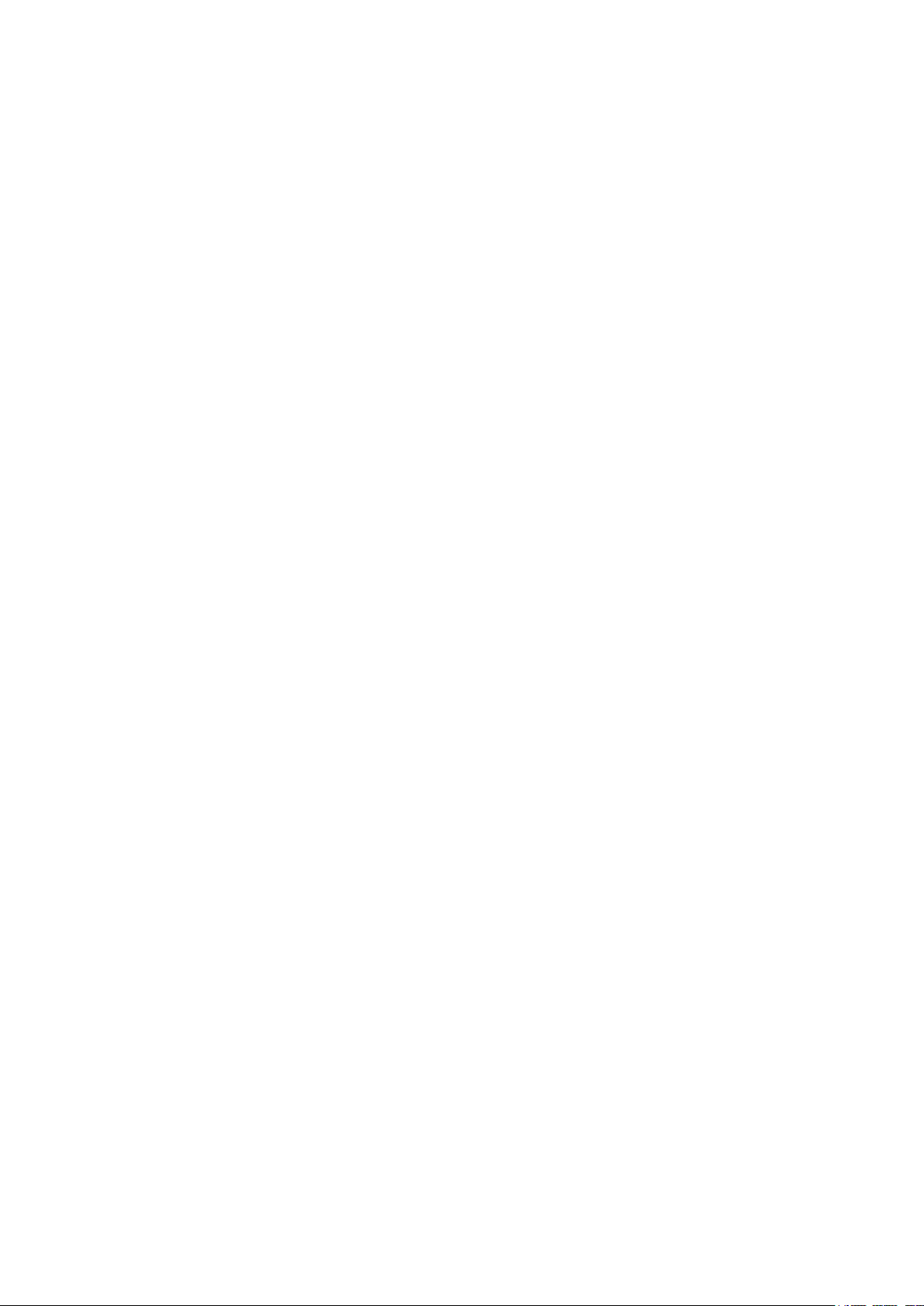
Using the CLI ..........................................................................................................................................................................................342
Viewing IPv4 Multicast Snooping Configurations ................................................................................................342
Viewing IPv6 Multicast Snooping Configurations ................................................................................................343
Configuration Examples ...............................................................................................................................................345
Example for Configuring Basic IGMP Snooping .................................................................................................................345
Network Requirements .......................................................................................................................................................345
Configuration Scheme ........................................................................................................................................................345
Using the GUI ............................................................................................................................................................................346
Using the CLI ............................................................................................................................................................................349
Example for Configuring Multicast VLAN ...............................................................................................................................351
Network Requirements .......................................................................................................................................................351
Configuration Scheme ........................................................................................................................................................351
Network Topology .................................................................................................................................................................351
Using the GUI ............................................................................................................................................................................352
Using the CLI ............................................................................................................................................................................355
Example for Configuring Unknown Multicast and Fast Leave ....................................................................................357
Network Requirement ..........................................................................................................................................................357
Configuration Scheme ........................................................................................................................................................358
Using the GUI ............................................................................................................................................................................358
Using the CLI ............................................................................................................................................................................361
Example for Configuring Multicast Filtering ..........................................................................................................................362
Network Requirements .......................................................................................................................................................362
Configuration Scheme ........................................................................................................................................................362
Network Topology .................................................................................................................................................................362
Using the GUI ............................................................................................................................................................................363
Using the CLI ............................................................................................................................................................................370
Appendix: Default Parameters ..................................................................................................................................373
Default Parameters for IGMP Snooping .................................................................................................................................373
Default Parameters for MLD Snooping ...................................................................................................................................374
Configuring Logical Interfaces
Overview ............................................................................................................................................................................377
Logical Interfaces Configurations ............................................................................................................................378
Using the GUI .........................................................................................................................................................................................378
Creating a Layer 3 Interface .............................................................................................................................................378
Configuring IPv4 Parameters of the Interface .......................................................................................................379
Configuring IPv6 Parameters of the Interface .......................................................................................................380
Page 14
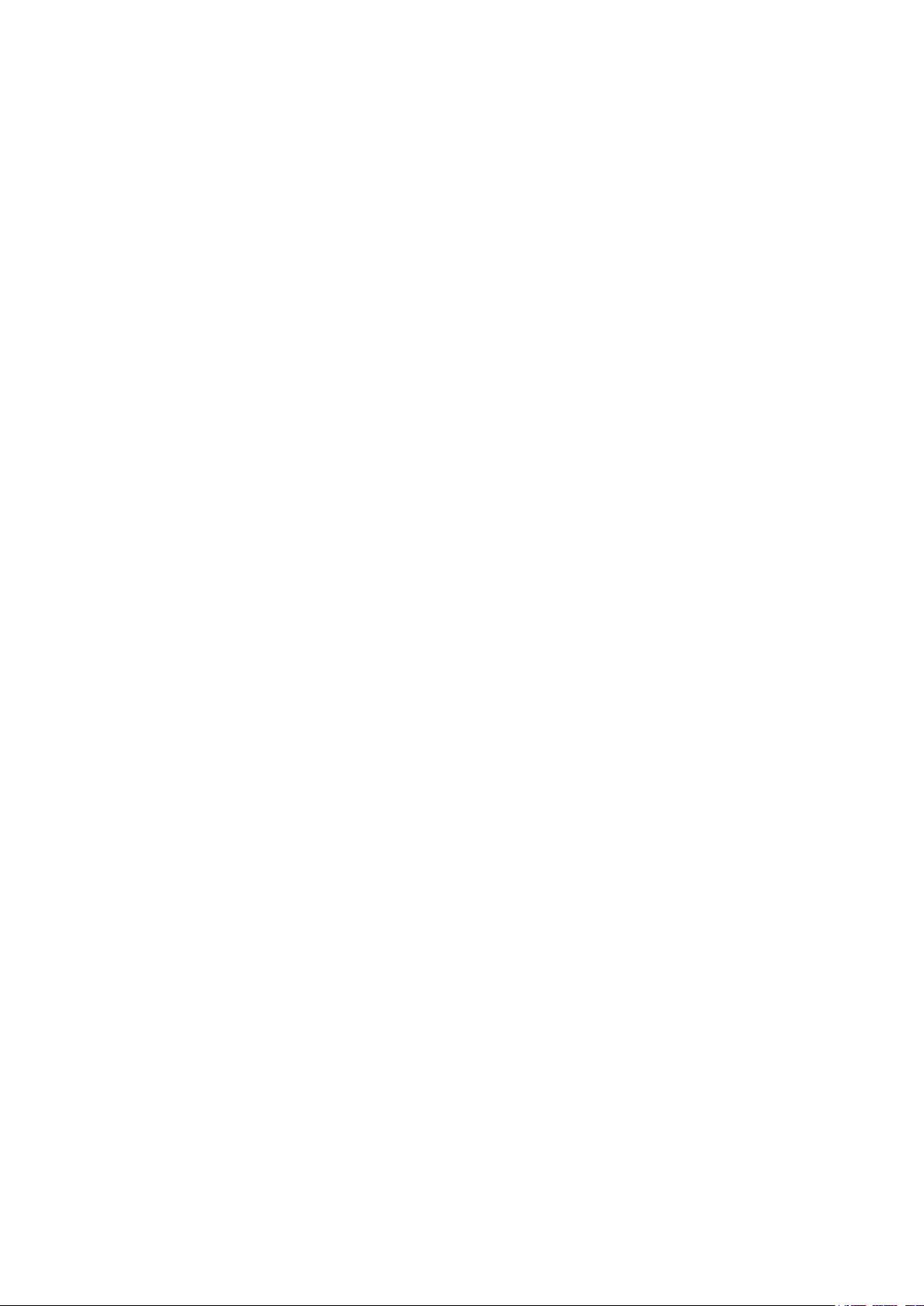
Viewing Detail Information of the Interface .............................................................................................................383
Using the CLI ..........................................................................................................................................................................................383
Creating a Layer 3 Interface .............................................................................................................................................383
Configuring IPv4 Parameters of the Interface .......................................................................................................385
Configuring IPv6 Parameters of the Interface .......................................................................................................386
Appendix: Default Parameters ...................................................................................................................................389
Configuring Static Routing
Overview ............................................................................................................................................................................391
IPv4 Static Routing Configuration ............................................................................................................................392
Using the GUI .........................................................................................................................................................................................392
Using the CLI ..........................................................................................................................................................................................393
IPv6 Static Routing Configuration ............................................................................................................................394
Using the GUI .........................................................................................................................................................................................394
Using the CLI ..........................................................................................................................................................................................395
Viewing Routing Table ..................................................................................................................................................397
Using the GUI .........................................................................................................................................................................................397
Viewing IPv4 Routing Table ..............................................................................................................................................397
Viewing IPv6 Routing Table ..............................................................................................................................................398
Using the CLI ..........................................................................................................................................................................................398
Viewing IPv4 Routing Table ..............................................................................................................................................398
Viewing IPv6 Routing Table ..............................................................................................................................................399
Example for Static Routing ..........................................................................................................................................400
Network Requirements .....................................................................................................................................................................400
Configuration Scheme .....................................................................................................................................................................400
Using the GUI .........................................................................................................................................................................................400
Using the CLI ..........................................................................................................................................................................................401
Appendix: Default Parameter .....................................................................................................................................404
Configuring DHCP
DHCP ...................................................................................................................................................................................406
Overview ...................................................................................................................................................................................................406
Supported Features ...........................................................................................................................................................................406
DHCP Client Configuration ..........................................................................................................................................409
Using the GUI .........................................................................................................................................................................................409
Using the CLI ..........................................................................................................................................................................................410
DHCP Relay Configuration ..........................................................................................................................................412
Page 15
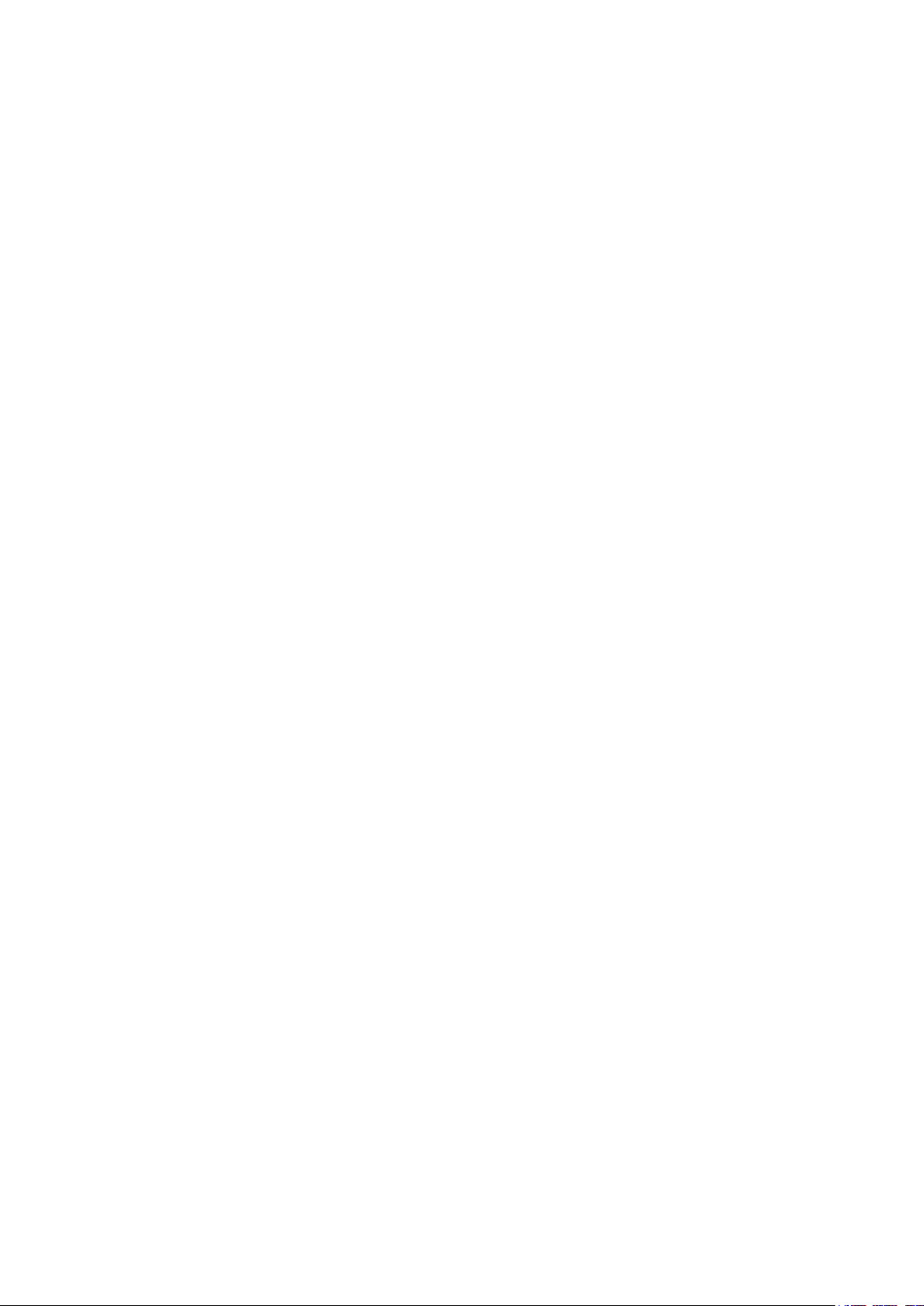
Using the GUI .........................................................................................................................................................................................412
Enabling DHCP Relay and Configuring Option 82 ...............................................................................................412
Specifying DHCP Server for the Interface or VLAN ...........................................................................................413
Using the CLI ..........................................................................................................................................................................................415
Enabling DHCP Relay ...........................................................................................................................................................415
(Optional) Configuring Option 82 ..................................................................................................................................415
Specifying DHCP Server for Interface or VLAN ....................................................................................................417
Configuration Examples ...............................................................................................................................................421
Example for DHCP Interface Relay ............................................................................................................................................421
Network Requirements .......................................................................................................................................................421
Configuration Scheme ........................................................................................................................................................421
Using the GUI ............................................................................................................................................................................422
Using the CLI ............................................................................................................................................................................423
Appendix: Default Parameters ...................................................................................................................................425
Configuring ARP
Overview ............................................................................................................................................................................427
ARP Configurations ........................................................................................................................................................428
Using the GUI .........................................................................................................................................................................................428
Viewing the ARP Entries .....................................................................................................................................................428
Adding Static ARP Entries Manually ............................................................................................................................429
Using the CLI ..........................................................................................................................................................................................429
Configuring ARP Function .................................................................................................................................................429
Configuring QoS
QoS .......................................................................................................................................................................................434
Overview ...................................................................................................................................................................................................434
Supported Features ...........................................................................................................................................................................434
DiffServ Configuration ..................................................................................................................................................435
Using the GUI .........................................................................................................................................................................................436
Configuring Priority Mode .................................................................................................................................................436
Configuring Schedule Mode ............................................................................................................................................439
Using CLI ..................................................................................................................................................................................................441
Configuring Priority Mode .................................................................................................................................................441
Configuring Schedule Mode ............................................................................................................................................446
Bandwidth Control Configuration .............................................................................................................................448
Using the GUI .........................................................................................................................................................................................448
Page 16
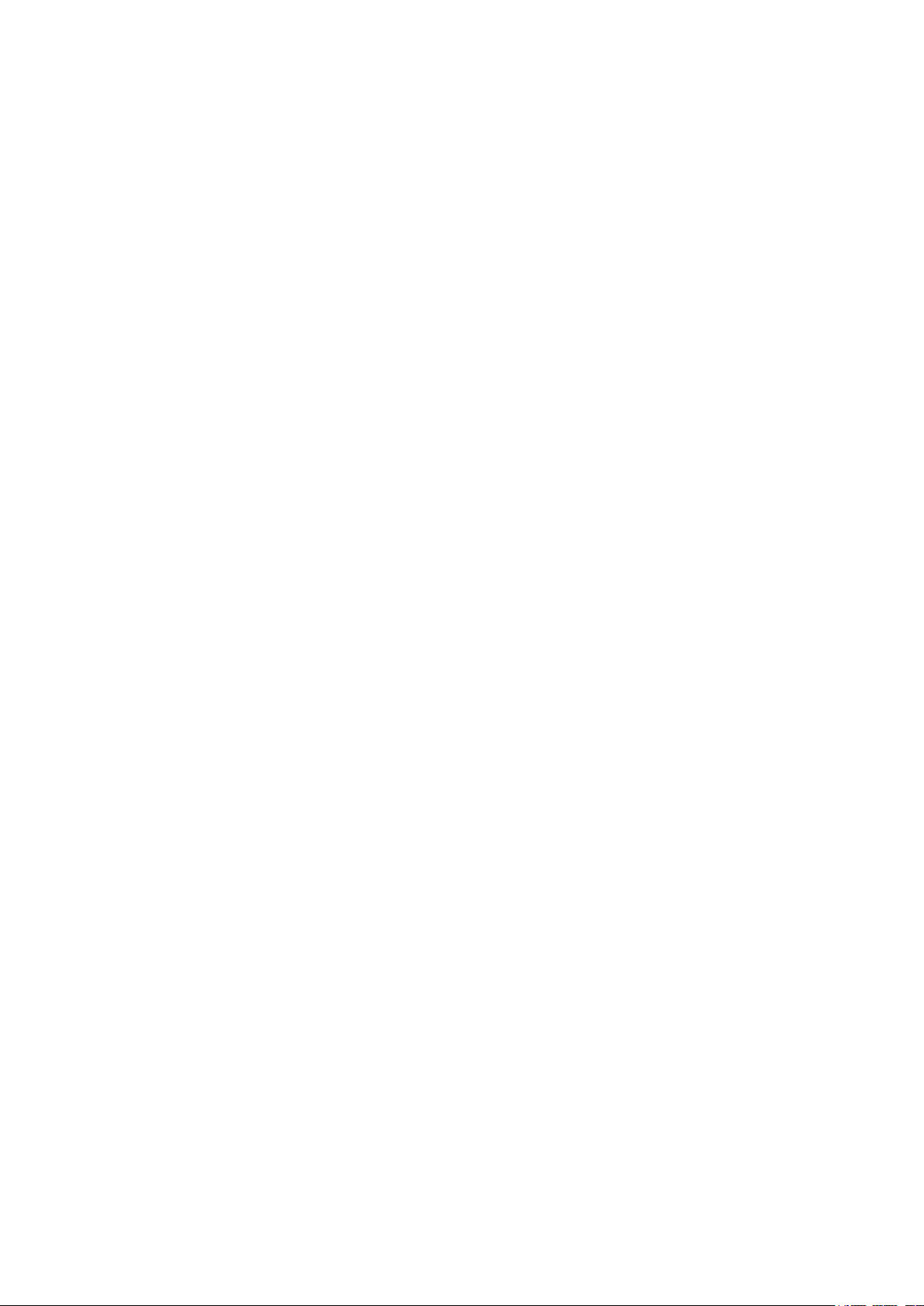
Configuring Rate Limit .........................................................................................................................................................448
Configuring Storm Control ...............................................................................................................................................449
Using the CLI ..........................................................................................................................................................................................451
Configuring Rate Limit on Port .......................................................................................................................................451
Configuring Storm Control ...............................................................................................................................................452
Configuration Example .................................................................................................................................................455
Network Requirements .....................................................................................................................................................................455
Configuration Scheme .....................................................................................................................................................................455
Using the GUI .........................................................................................................................................................................................456
Using the CLI ..........................................................................................................................................................................................457
Appendix: Default Parameters ...................................................................................................................................459
Configuring Voice VLAN
Overview ...........................................................................................................................................................................462
Voice VLAN Configuration ..........................................................................................................................................464
Using the GUI .........................................................................................................................................................................................465
Configuring OUI Addresses .............................................................................................................................................465
Configuring Voice VLAN Globally .................................................................................................................................466
Configuring Voice VLAN Mode on Ports ..................................................................................................................467
Using the CLI .........................................................................................................................................................................................468
Configuration Example .................................................................................................................................................471
Network Requirements .....................................................................................................................................................................471
Configuration Scheme .....................................................................................................................................................................471
Network Topology..............................................................................................................................................................................471
Using the GUI .........................................................................................................................................................................................472
Using the CLI ..........................................................................................................................................................................................480
Appendix: Default Parameters ...................................................................................................................................486
Configuring PoE
PoE .......................................................................................................................................................................................488
Overview ...................................................................................................................................................................................................488
Supported Features ...........................................................................................................................................................................488
PoE Power Management Configurations ..............................................................................................................489
Using the GUI .........................................................................................................................................................................................489
Configuring the PoE Parameters Manually ..............................................................................................................489
Configuring the PoE Parameters Using the Profile .............................................................................................491
Using the CLI ..........................................................................................................................................................................................493
Page 17
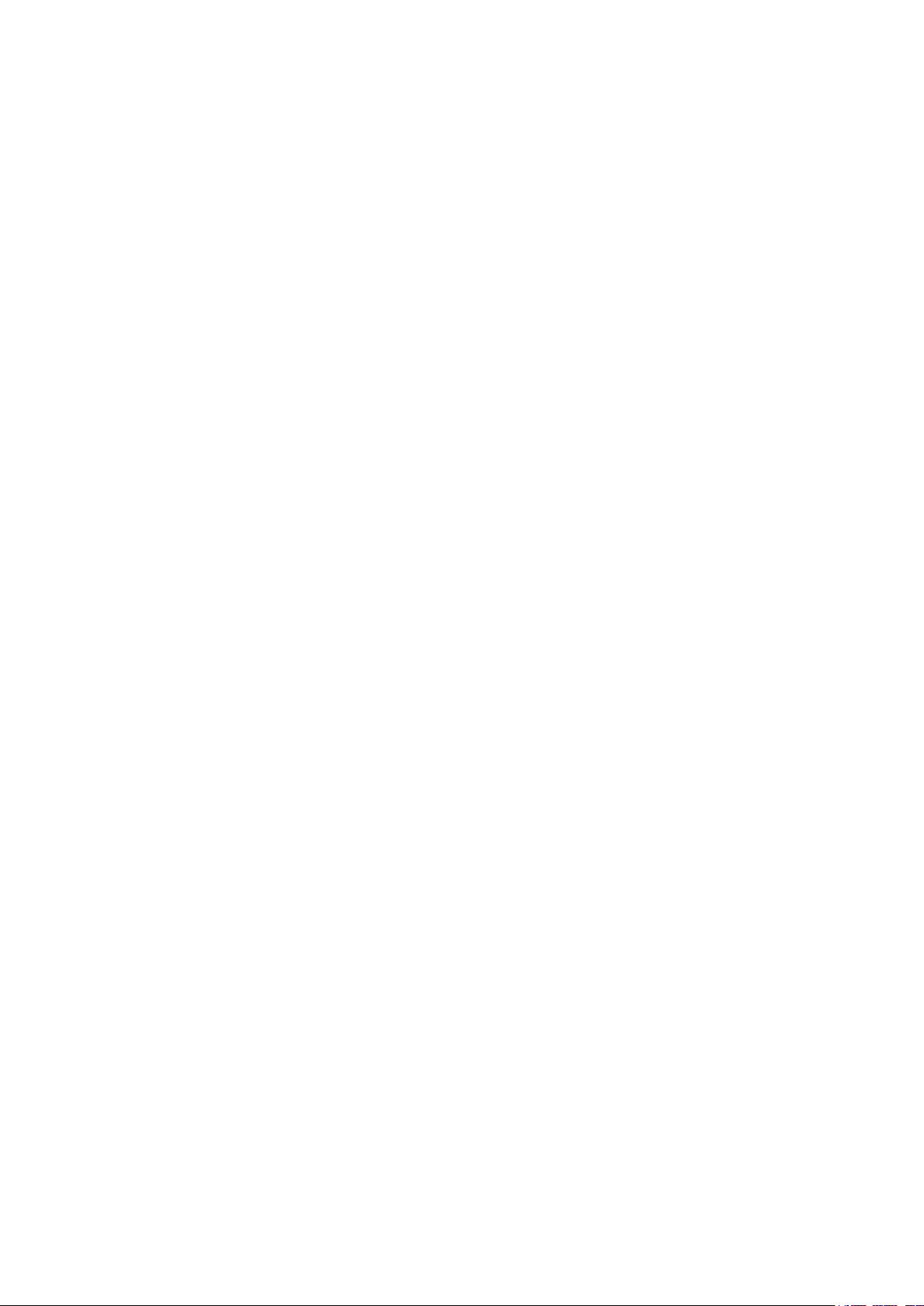
Configuring the PoE Parameters Manually ..............................................................................................................493
Configuring the PoE Parameters Using the Profile .............................................................................................495
Time-Range Function Configurations .....................................................................................................................497
Using the GUI .........................................................................................................................................................................................497
Creating a Time-Range .......................................................................................................................................................497
Configuring the Holiday Parameters ...........................................................................................................................499
Viewing the Time-Range Table ......................................................................................................................................499
Using the CLI ..........................................................................................................................................................................................500
Configuring a Time-Range ................................................................................................................................................500
Configuring the Holiday Parameters ...........................................................................................................................502
Viewing the Time-Range Table ......................................................................................................................................503
Example for PoE Configurations ...............................................................................................................................504
Network Requirements .....................................................................................................................................................................504
Configuring Scheme ..........................................................................................................................................................................504
Using the GUI .........................................................................................................................................................................................504
Using the CLI ..........................................................................................................................................................................................506
Appendix: Default Parameters ...................................................................................................................................508
Configuring ACL
ACL .......................................................................................................................................................................................510
Overview ...................................................................................................................................................................................................510
Supported Features ...........................................................................................................................................................................510
ACL Configurations ........................................................................................................................................................511
Using the GUI .........................................................................................................................................................................................511
Creating an ACL ......................................................................................................................................................................511
Configuring ACL Rules ........................................................................................................................................................512
Configuring Policy ..................................................................................................................................................................517
Configuring the ACL Binding and Policy Binding .................................................................................................518
Using the CLI ..........................................................................................................................................................................................522
Configuring ACL .....................................................................................................................................................................522
Configuring Policy ..................................................................................................................................................................527
ACL Binding and Policy Binding .....................................................................................................................................528
Configuration Example for ACL .................................................................................................................................531
Network Requirements .....................................................................................................................................................................531
Network Topology ...............................................................................................................................................................................531
Configuration Scheme .....................................................................................................................................................................531
Using the GUI .........................................................................................................................................................................................532
Page 18
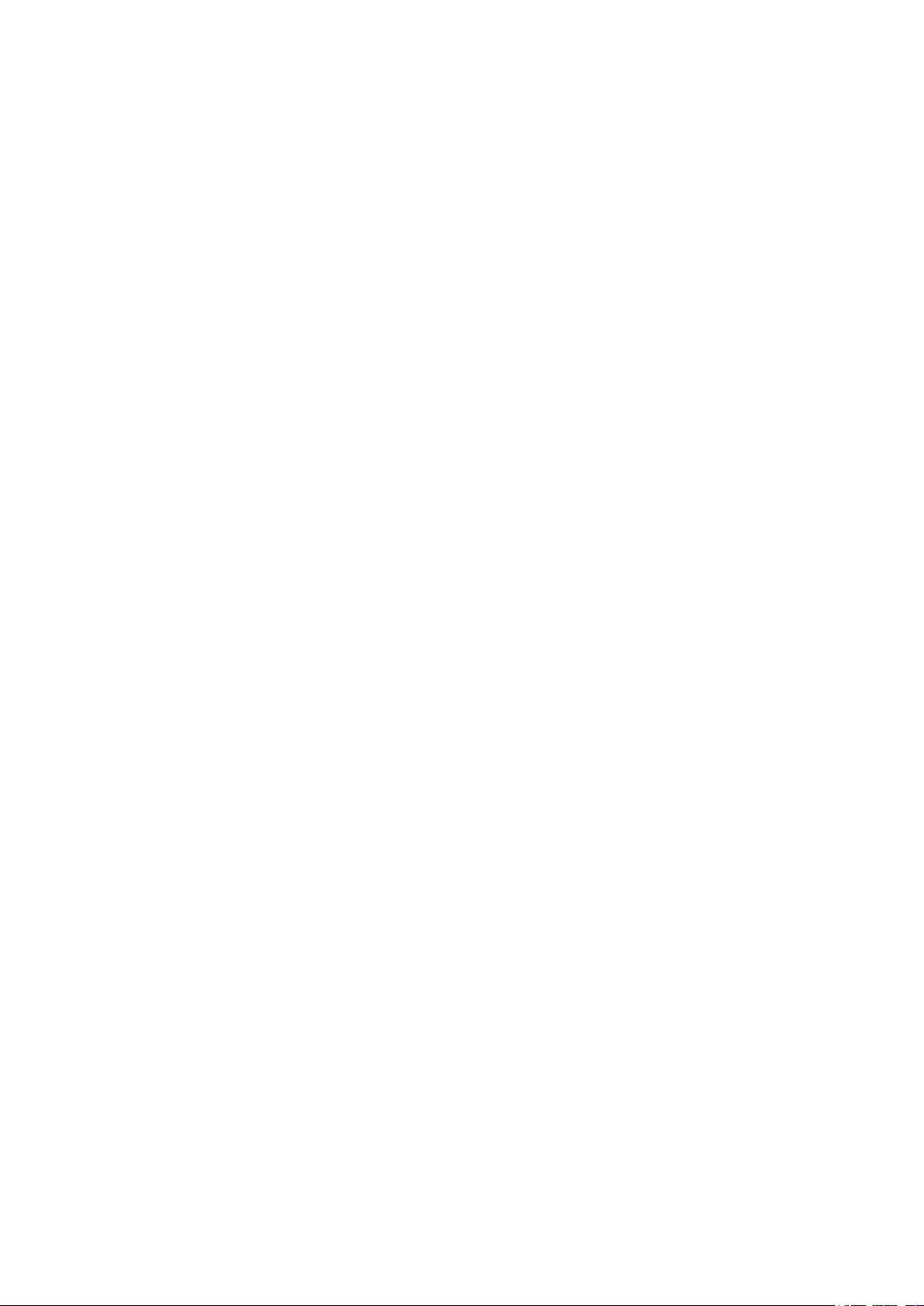
Using the CLI ..........................................................................................................................................................................................536
Appendix: Default Parameters ...................................................................................................................................538
Configuring Network Security
Network Security ............................................................................................................................................................540
Overview ...................................................................................................................................................................................................540
Supported Features ...........................................................................................................................................................................540
IP-MAC Binding Configurations.................................................................................................................................545
Using the GUI .........................................................................................................................................................................................545
Binding Entries Manually ....................................................................................................................................................545
Binding Entries Dynamically .............................................................................................................................................546
Viewing the Binding Entries ..............................................................................................................................................548
Using the CLI ..........................................................................................................................................................................................549
Binding Entries Manually ....................................................................................................................................................549
Viewing Binding Entries ......................................................................................................................................................551
DHCP Snooping Configuration ..................................................................................................................................552
Using the GUI .........................................................................................................................................................................................552
Enabling DHCP Snooping on VLAN .............................................................................................................................552
Configuring DHCP Snooping on Ports ......................................................................................................................553
(Optional) Configuring Option 82 ..................................................................................................................................554
Using the CLI ..........................................................................................................................................................................................555
Enabling DHCP Snooping on VLAN .............................................................................................................................555
Configuring DHCP Snooping on Ports ......................................................................................................................556
(Optional) Configuring Option 82 ..................................................................................................................................558
ARP Inspection Configurations .................................................................................................................................560
Using the GUI .........................................................................................................................................................................................560
Configuring ARP Detection ..............................................................................................................................................560
Configuring ARP Defend ....................................................................................................................................................561
Viewing ARP Statistics ........................................................................................................................................................562
Using the CLI ..........................................................................................................................................................................................563
Configuring ARP Detection ..............................................................................................................................................563
Configuring ARP Defend ....................................................................................................................................................564
Viewing ARP Statistics ........................................................................................................................................................566
DoS Defend Configuration ..........................................................................................................................................567
Using the GUI .........................................................................................................................................................................................567
Using the CLI ..........................................................................................................................................................................................568
802.1X Configuration ....................................................................................................................................................571
Page 19
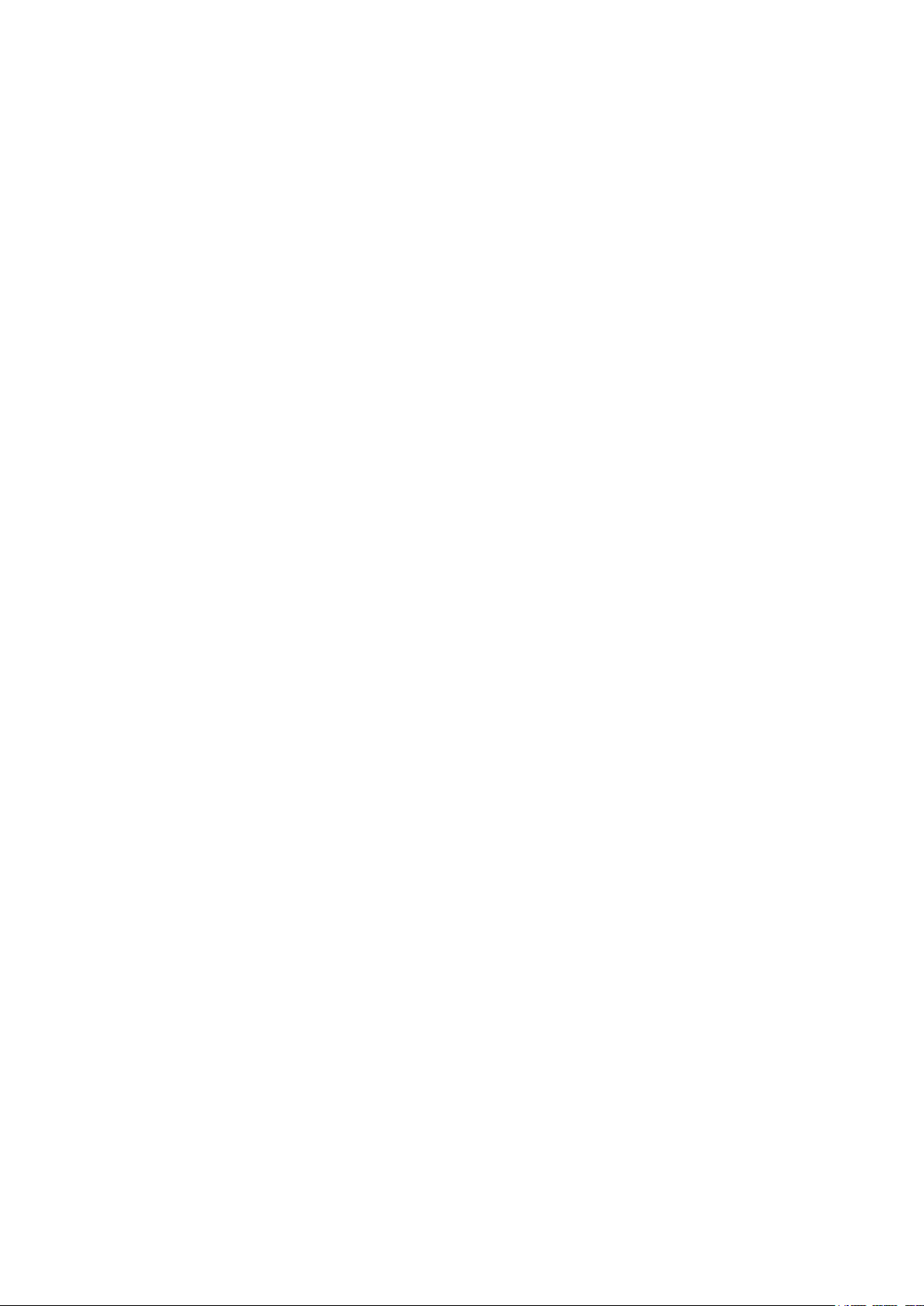
Using the GUI .........................................................................................................................................................................................571
Configuring the RADIUS Server .....................................................................................................................................571
Configuring 802.1X Globally ............................................................................................................................................575
Configuring 802.1X on Ports ...........................................................................................................................................577
Using the CLI ..........................................................................................................................................................................................578
Configuring the RADIUS Server .....................................................................................................................................578
Configuring 802.1X Globally ............................................................................................................................................580
Configuring 802.1X on Ports ...........................................................................................................................................582
AAA Configuration ..........................................................................................................................................................585
Using the GUI .........................................................................................................................................................................................586
Globally Enabling AAA .........................................................................................................................................................586
Adding Servers ........................................................................................................................................................................586
Configuring Server Groups ...............................................................................................................................................588
Configuring the Method List ............................................................................................................................................589
Configuring the AAA Application List .........................................................................................................................591
Configuring Login Account and Enable Password .............................................................................................591
Using the CLI ..........................................................................................................................................................................................592
Globally Enabling AAA .........................................................................................................................................................592
Adding Servers ........................................................................................................................................................................593
Configuring Server Groups ...............................................................................................................................................596
Configuring the Method List ............................................................................................................................................597
Configuring the AAA Application List .........................................................................................................................598
Configuring Login Account and Enable Password .............................................................................................601
Configuration Examples ...............................................................................................................................................604
Example for DHCP Snooping and ARP Detection ............................................................................................................604
Network Requirements .......................................................................................................................................................604
Configuration Scheme ........................................................................................................................................................604
Using the GUI ............................................................................................................................................................................605
Using the CLI ............................................................................................................................................................................608
Example for 802.1X ............................................................................................................................................................................610
Network Requirements .......................................................................................................................................................610
Configuration Scheme ........................................................................................................................................................610
Network Topology .................................................................................................................................................................611
Using the GUI ............................................................................................................................................................................611
Using the CLI ............................................................................................................................................................................614
Example for AAA ..................................................................................................................................................................................616
Network Requirements .......................................................................................................................................................616
Configuration Scheme ........................................................................................................................................................617
Page 20
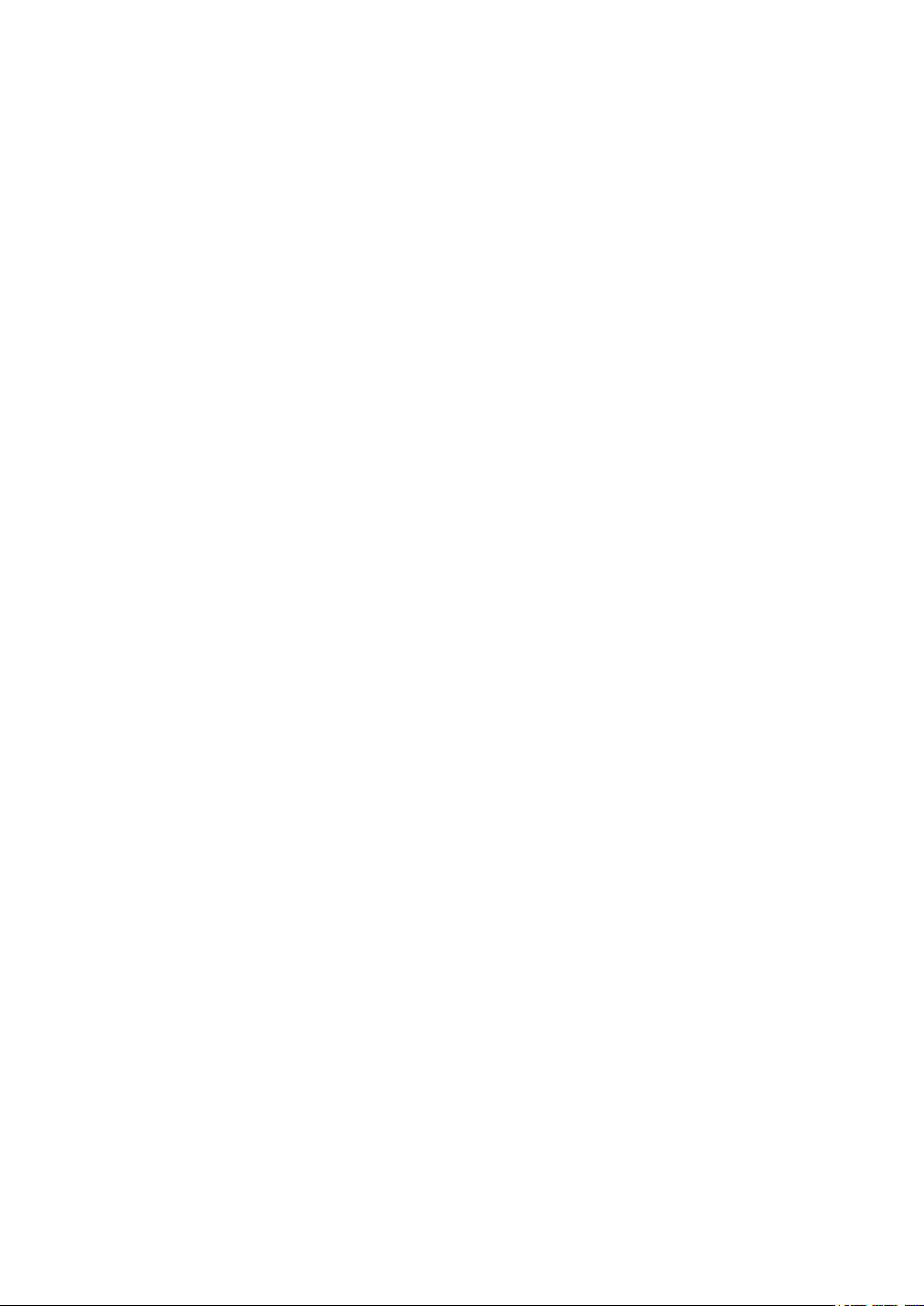
Using the GUI ............................................................................................................................................................................617
Using the CLI ............................................................................................................................................................................620
Appendix: Default Parameters ...................................................................................................................................623
Configuring LLDP
LLDP .....................................................................................................................................................................................628
Overview ...................................................................................................................................................................................................628
Supported Features ...........................................................................................................................................................................628
LLDP Configurations .....................................................................................................................................................629
Using the GUI .........................................................................................................................................................................................629
Global Config ............................................................................................................................................................................629
Port Config .................................................................................................................................................................................631
Using the CLI ..........................................................................................................................................................................................632
Global Config ............................................................................................................................................................................632
Port Config .................................................................................................................................................................................634
LLDP-MED Configurations ..........................................................................................................................................637
Using the GUI .........................................................................................................................................................................................637
Global Config ............................................................................................................................................................................637
Port Config .................................................................................................................................................................................638
Using the CLI ..........................................................................................................................................................................................640
Global Config ............................................................................................................................................................................640
Port Config .................................................................................................................................................................................641
Viewing LLDP Settings..................................................................................................................................................644
Using GUI ..................................................................................................................................................................................................644
Viewing LLDP Device Info .................................................................................................................................................644
Viewing LLDP Statistics .....................................................................................................................................................647
Using CLI ..................................................................................................................................................................................................648
Viewing LLDP-MED Settings ......................................................................................................................................649
Using GUI ..................................................................................................................................................................................................649
Using CLI ..................................................................................................................................................................................................651
Configuration Example .................................................................................................................................................652
Example for Configuring LLDP ....................................................................................................................................................652
Network Requirements .......................................................................................................................................................652
Network Topology .................................................................................................................................................................652
Configuration Scheme ........................................................................................................................................................652
Using the GUI ............................................................................................................................................................................652
Using CLI .....................................................................................................................................................................................653
Page 21
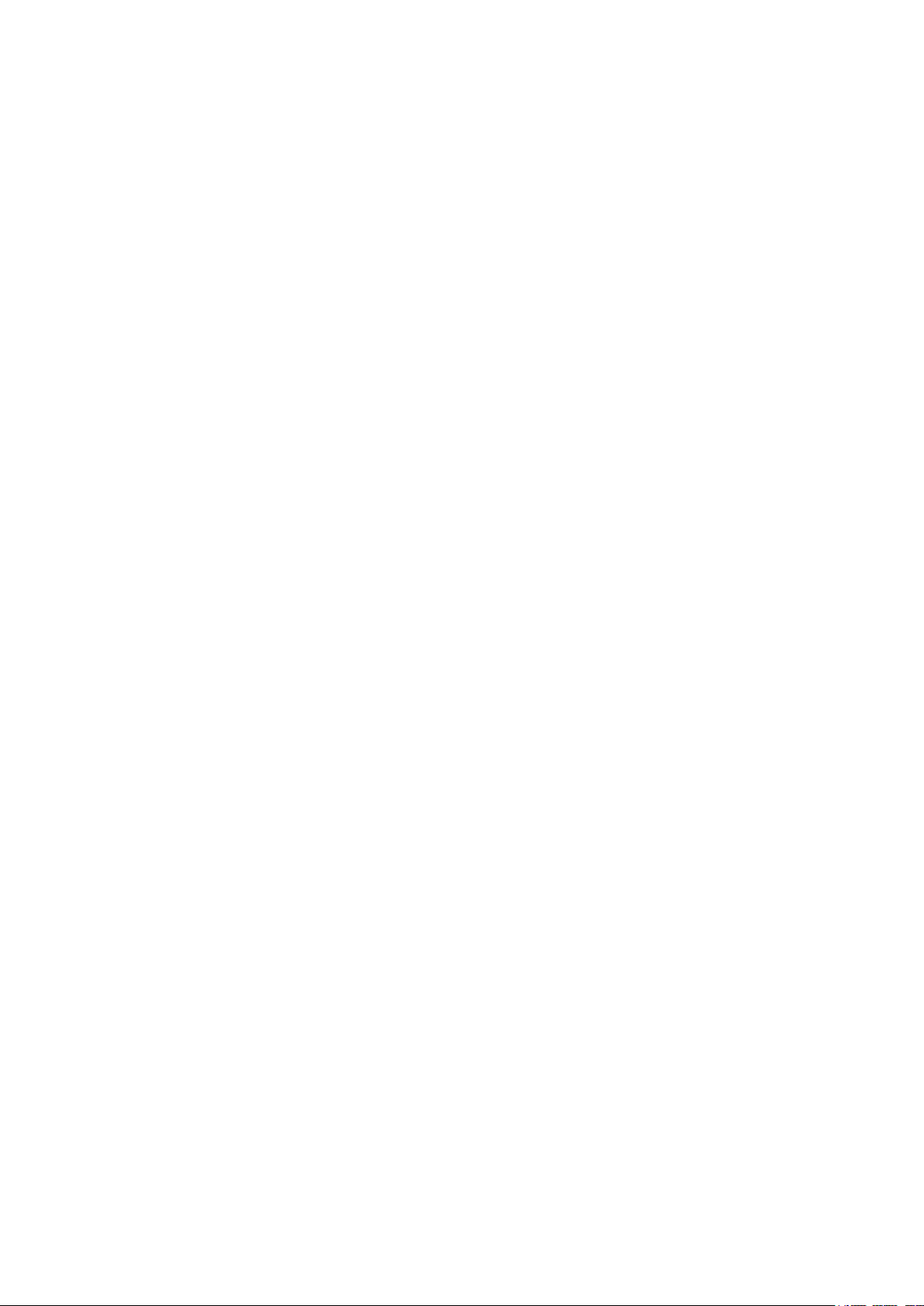
Example for Configuring LLDP-MED ........................................................................................................................................659
Network Requirements .......................................................................................................................................................659
Configuration Scheme ........................................................................................................................................................659
Network Topology .................................................................................................................................................................659
Using the GUI ............................................................................................................................................................................660
Using the CLI ............................................................................................................................................................................664
Appendix: Default Parameters ...................................................................................................................................671
Configuring Maintenance
Maintenance ....................................................................................................................................................................673
Overview ...................................................................................................................................................................................................673
Supported Features ...........................................................................................................................................................................673
Monitoring the System .................................................................................................................................................674
Using the GUI .........................................................................................................................................................................................674
Monitoring the CPU ..............................................................................................................................................................674
Monitoring the Memory ......................................................................................................................................................675
Using the CLI ..........................................................................................................................................................................................676
Monitoring the CPU ..............................................................................................................................................................676
Monitoring the Memory ......................................................................................................................................................676
System Log Configurations .......................................................................................................................................677
Using the GUI .........................................................................................................................................................................................678
Configuring the Local Log .................................................................................................................................................678
Configuring the Remote Log ...........................................................................................................................................679
Backing up the Log File .....................................................................................................................................................679
Viewing the Log Table .........................................................................................................................................................680
Using the CLI ..........................................................................................................................................................................................680
Configuring the Local Log .................................................................................................................................................680
Configuring the Remote Log ...........................................................................................................................................682
Diagnosing the Device ..................................................................................................................................................684
Using the GUI .........................................................................................................................................................................................684
Using the CLI ..........................................................................................................................................................................................685
Diagnosing the Network ...............................................................................................................................................686
Using the GUI .........................................................................................................................................................................................686
Configuring the Ping Test ..................................................................................................................................................686
Configuring the Tracert Test ...........................................................................................................................................687
Using the CLI ..........................................................................................................................................................................................688
Configuring the Ping Test ..................................................................................................................................................688
Page 22
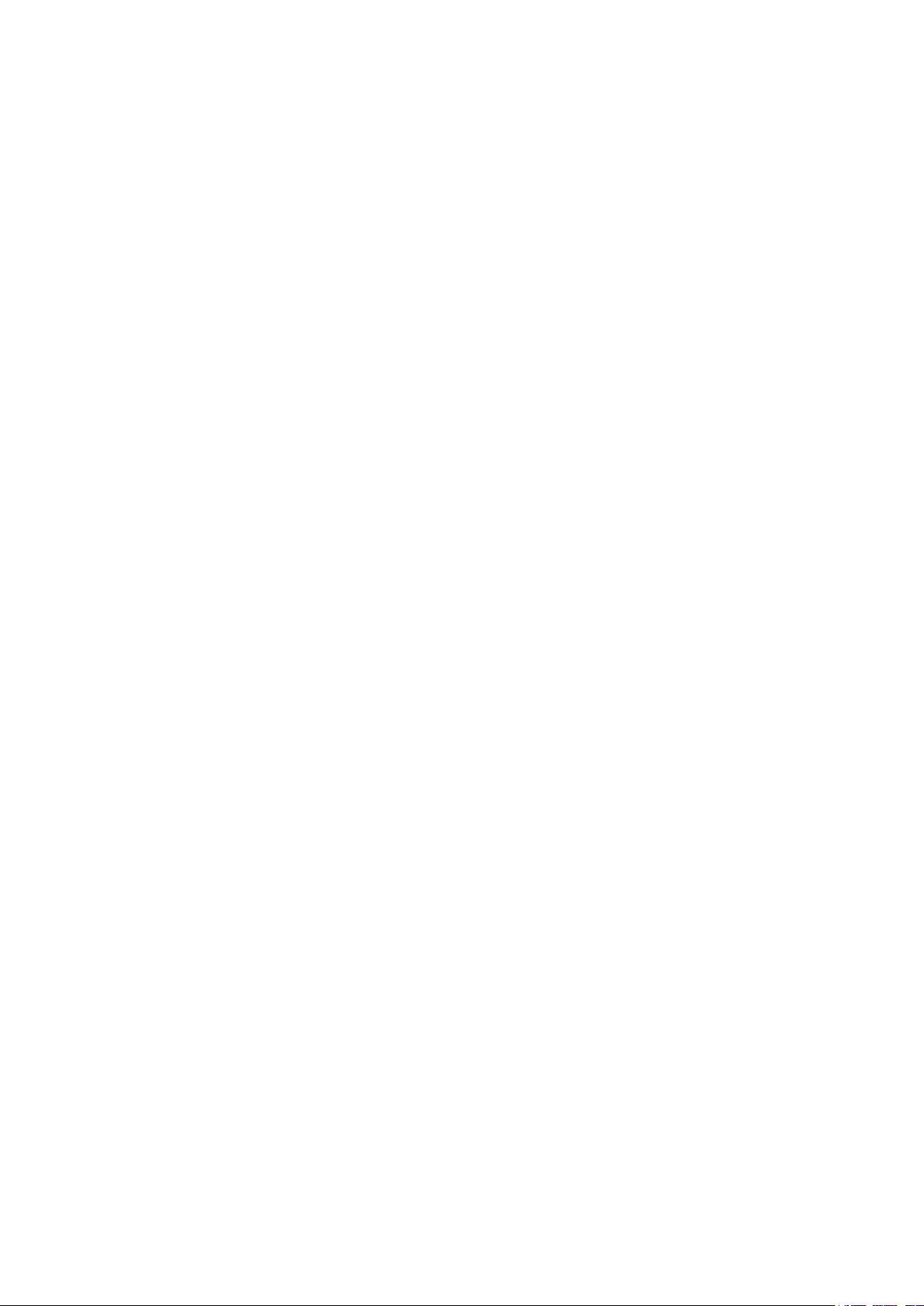
Configuring the Tracert Test ...........................................................................................................................................689
Example for Configuring Remote Log .....................................................................................................................690
Network Requirements .....................................................................................................................................................................690
Configuration Scheme .....................................................................................................................................................................690
Using the GUI ........................................................................................................................................................................................690
Using the CLI .........................................................................................................................................................................................691
Appendix: Default Parameters ...................................................................................................................................692
Configuring SNMP & RMON
SNMP Overview ...............................................................................................................................................................694
SNMP Configurations ....................................................................................................................................................695
Using the GUI .........................................................................................................................................................................................696
Enabling SNMP ........................................................................................................................................................................696
Creating an SNMP View......................................................................................................................................................696
Creating an SNMP Group ..................................................................................................................................................697
Creating SNMP Users .........................................................................................................................................................699
Creating SNMP Communities .........................................................................................................................................700
Using the CLI ..........................................................................................................................................................................................701
Enabling SNMP ........................................................................................................................................................................701
Creating an SNMP View......................................................................................................................................................703
Creating an SNMP Group ..................................................................................................................................................704
Creating SNMP Users ..........................................................................................................................................................706
Creating SNMP Communities .........................................................................................................................................707
Notification Configurations .........................................................................................................................................709
Using the GUI .........................................................................................................................................................................................709
Using the CLI ..........................................................................................................................................................................................711
Configuring the Host ............................................................................................................................................................711
Enabling SNMP Notification .............................................................................................................................................712
RMON Overview ..............................................................................................................................................................718
RMON Configurations ...................................................................................................................................................719
Using the GUI .........................................................................................................................................................................................719
Configuring Statistics ..........................................................................................................................................................719
Configuring History ...............................................................................................................................................................720
Configuring Event ..................................................................................................................................................................721
Configuring Alarm ..................................................................................................................................................................722
Using the CLI ..........................................................................................................................................................................................724
Configuring Statistics ..........................................................................................................................................................724
Page 23
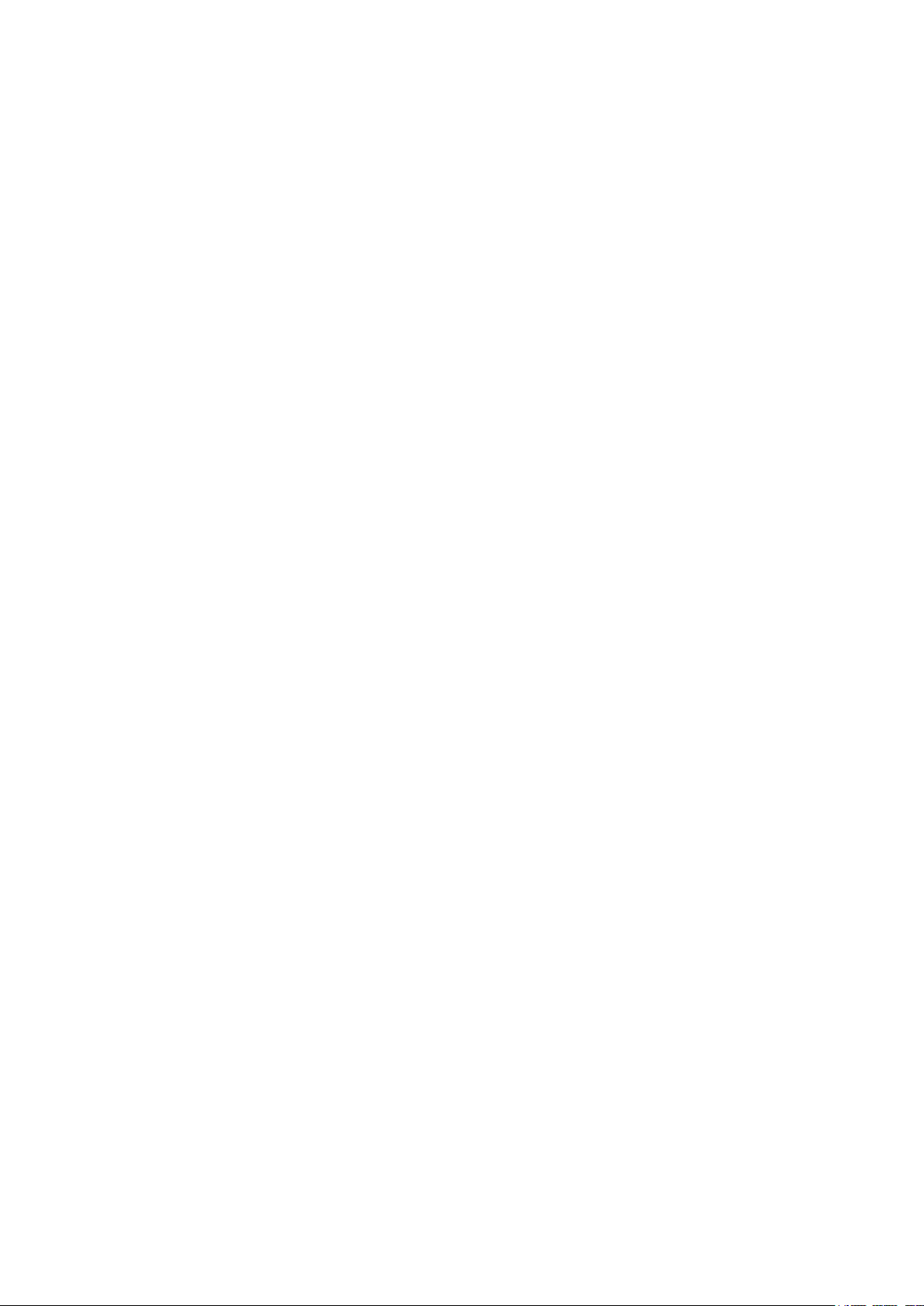
Configuring History ...............................................................................................................................................................725
Configuring Event ..................................................................................................................................................................726
Configuring Alarm ..................................................................................................................................................................728
Configuration Example ................................................................................................................................................730
Network Requirements .....................................................................................................................................................................730
Configuration Scheme .....................................................................................................................................................................730
Network Topology ...............................................................................................................................................................................731
Using the GUI .........................................................................................................................................................................................731
Using the CLI ..........................................................................................................................................................................................736
Appendix: Default Parameters ...................................................................................................................................742
Page 24
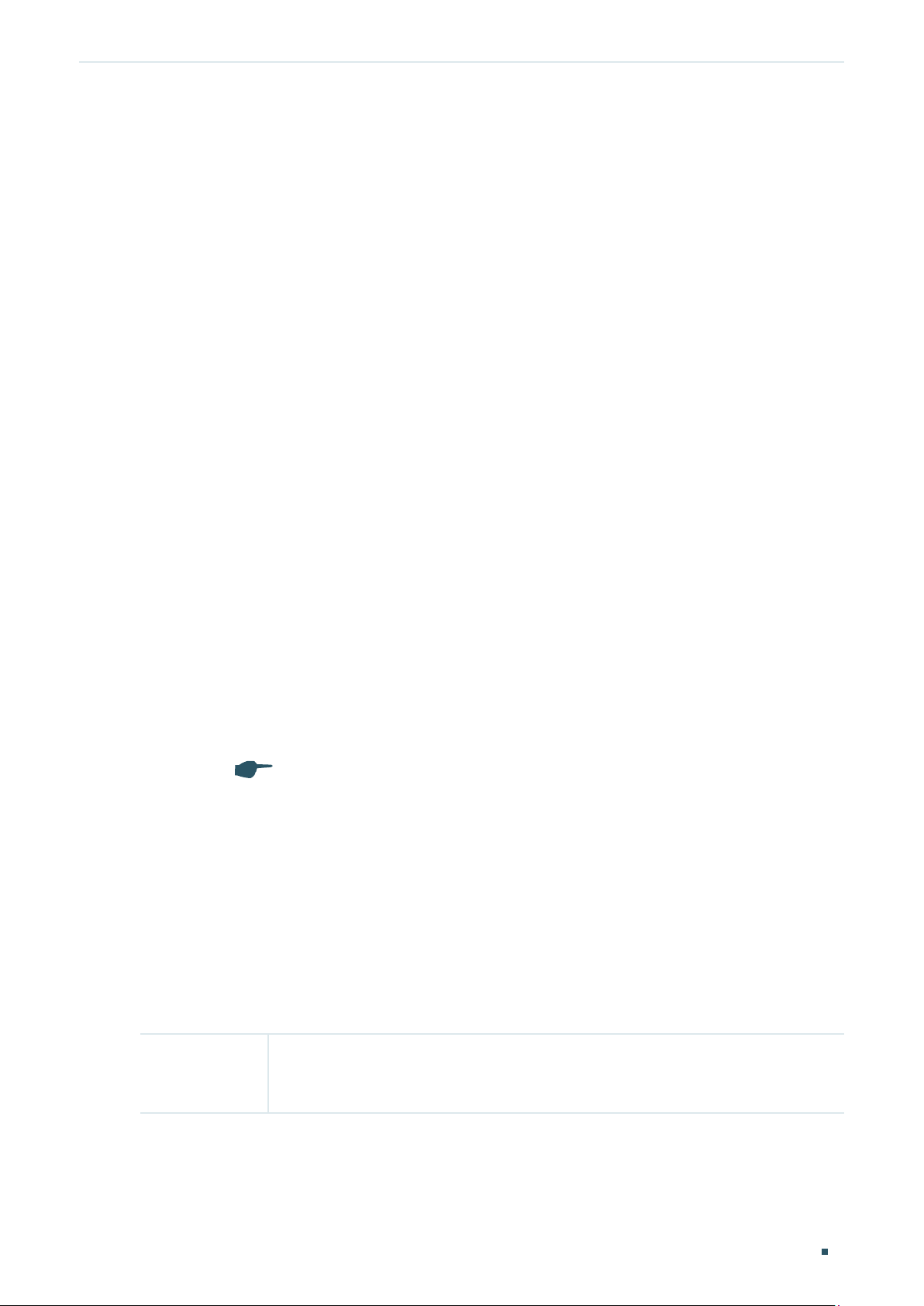
About This Guide Intended Readers
About This Guide
This Configuration Guide provides information for managing T1600G Series Switches.
Please read this guide carefully before operation.
Intended Readers
This Guide is intended for network managers familiar with IT concepts and network
terminologies.
Conventions
Some models featured in this guide may be unavailable in your country or region. For local
sales information, visit http://www.tp-link.com.
When using this guide, please notice that features of the switch may vary slightly
depending on the model and software version you have. All screenshots, images,
parameters and descriptions documented in this guide are used for demonstration only.
The information in this document is subject to change without notice. Every effort has
been made in the preparation of this document to ensure accuracy of the contents, but
all statements, information, and recommendations in this document do not constitute
the warranty of any kind, express or implied. Users must take full responsibility for their
application of any products.
In this Guide, the following conventions are used:
The symbol
make better use of your device.
For GUI:
Menu Name > Submenu Name > Tab page indicates the menu structure. System >
System Info > System Summary means the System Summary page under the System Info
menu option that is located under the System menu.
stands for
. Notes contains suggestions or references that helps you
Note
Bold font indicates a button, a toolbar icon, menu or menu item.
For CLI:
Bold Font An unalterable keyword.
For example: show logging
Configuration Guide 1
Page 25
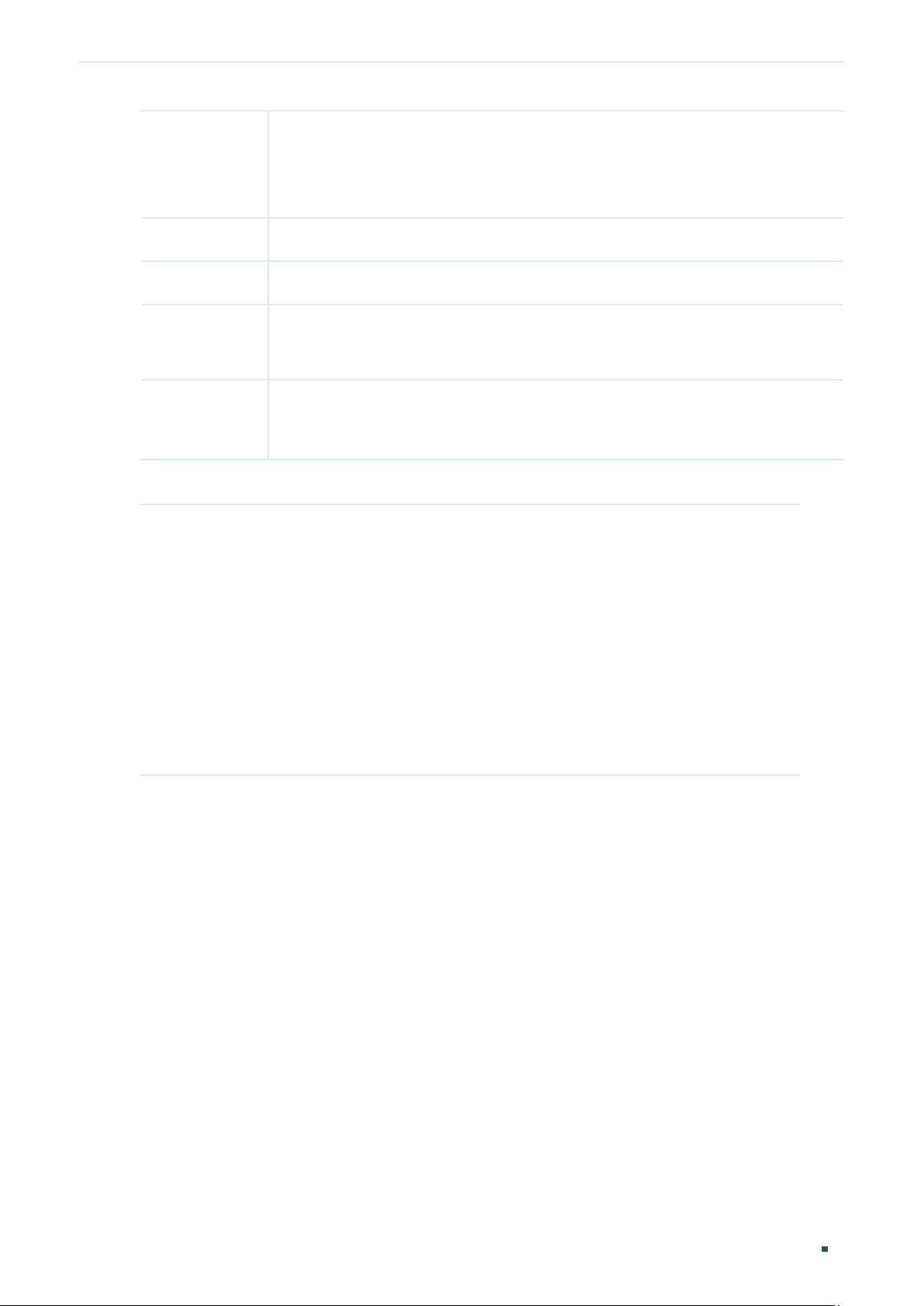
About This Guide More Information
Normal Font A constant (several options are enumerated and only one can be
selected).
For example: no bandwidth {all | ingress | egress}
{} Items in braces { } are required.
[] Items in square brackets [ ] are optional.
| Alternative items are grouped in braces and separated by vertical bars |.
For example: speed {10 | 100 | 1000}
Italic Font
Common combination:
{[ ][ ][ ]} A least one item in the square brackets must be selected.
A variable (an actual value must be assigned).
For example: bridge aging-time
For example: bandwidth {[ingress
]}
rate
This command can be used on three occasions:
bandwidth ingress
bandwidth.
bandwidth egress
bandwidth.
bandwidth ingress
restrict ingress and egress bandwidth.
i
ngress-rate
egress-rate
ingress-rate
aging-time
ingress-rate
is used to restrict ingress
is used to restrict egress
egress
egress-rate
] [egress
is used to
More Information
egress-
The latest software and documentations can be found at Download Center at
http://www.tp-link.com/support.
The Installation Guide (IG) can be found where you find this guide or inside the package
of the switch.
Specifications can be found on the product page at http://www.tp-link.com.
A Technical Support Forum is provided for you to discuss our products at
http://forum.tp-link.com.
Our Technical Support contact information can be found at the Contact Technical
Support page at http://www.tp-link.com/support.
Configuration Guide 2
Page 26
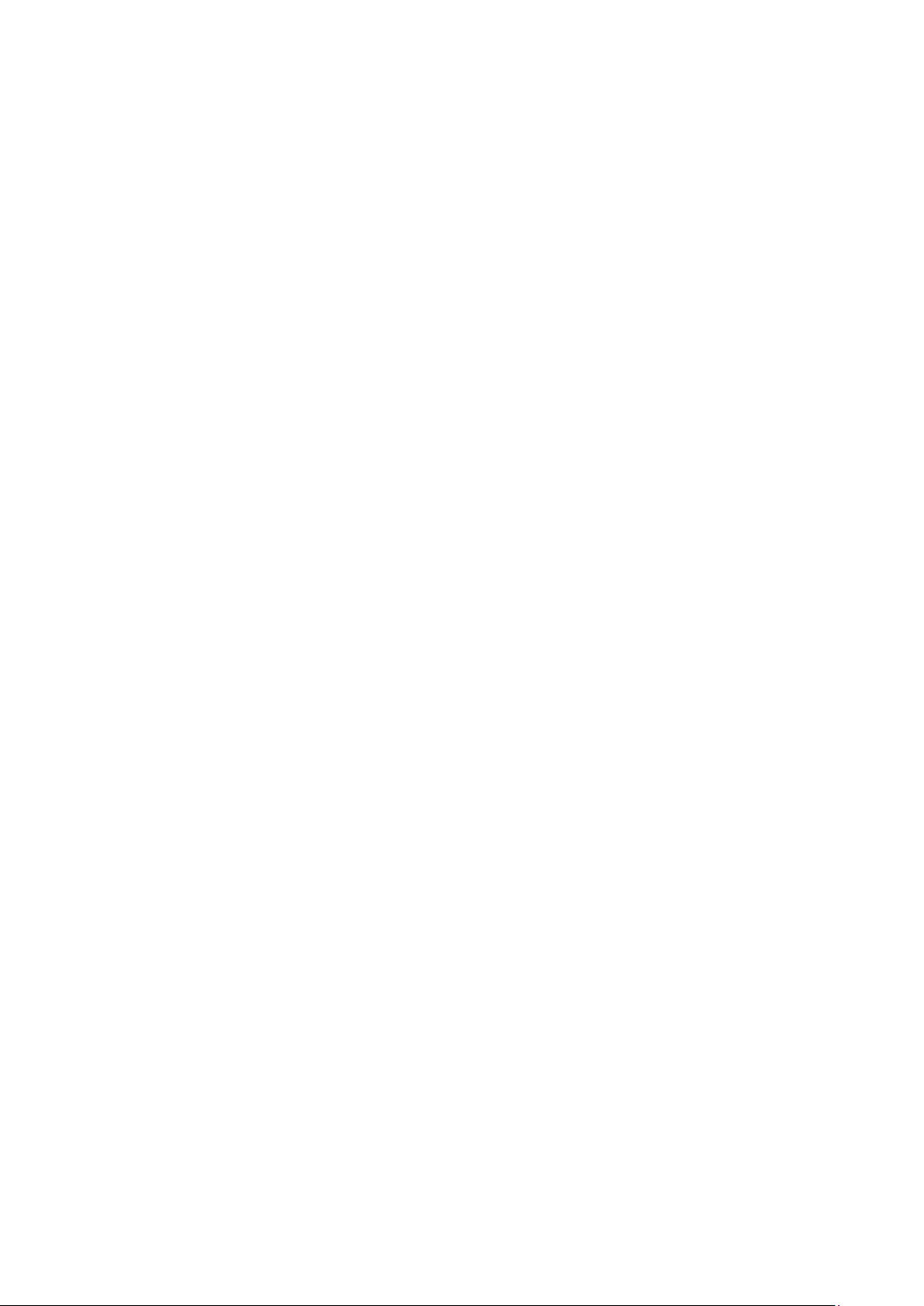
Part 1
Accessing the Switch
CHAPTERS
1. Overview
2. Web Interface Access
3. Command Line Interface Access
Page 27
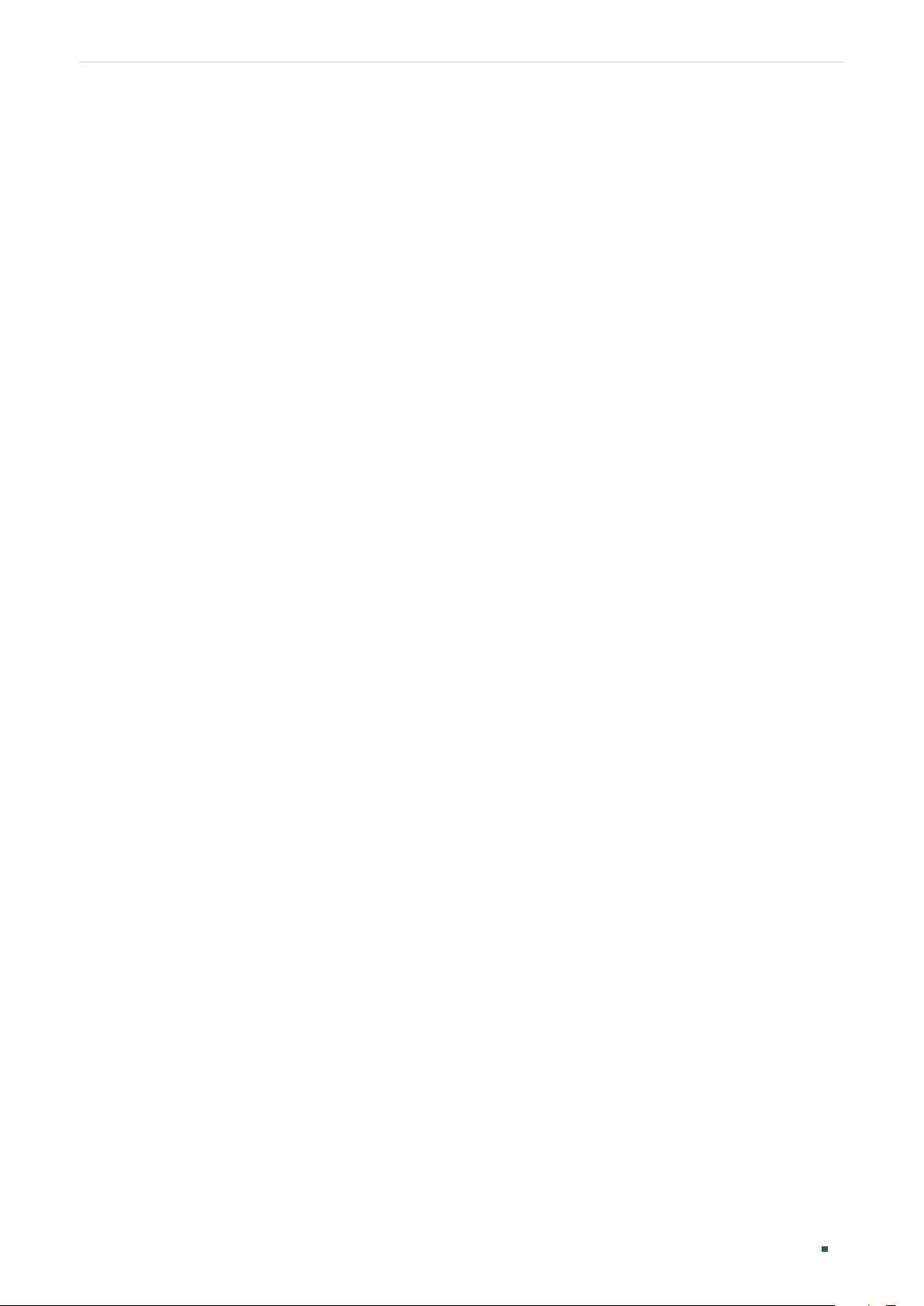
Accessing the Switch Overview
1
Overview
You can access and manage the switch using the GUI (Graphical User Interface, also called
web interface in this text) or using the CLI (Command Line Interface). There are equivalent
functions in the web interface and the command line interface, while web configuration is
easier and more visual than the CLI configuration. You can choose the method according
to their available applications and preference.
Configuration Guide 4
Page 28
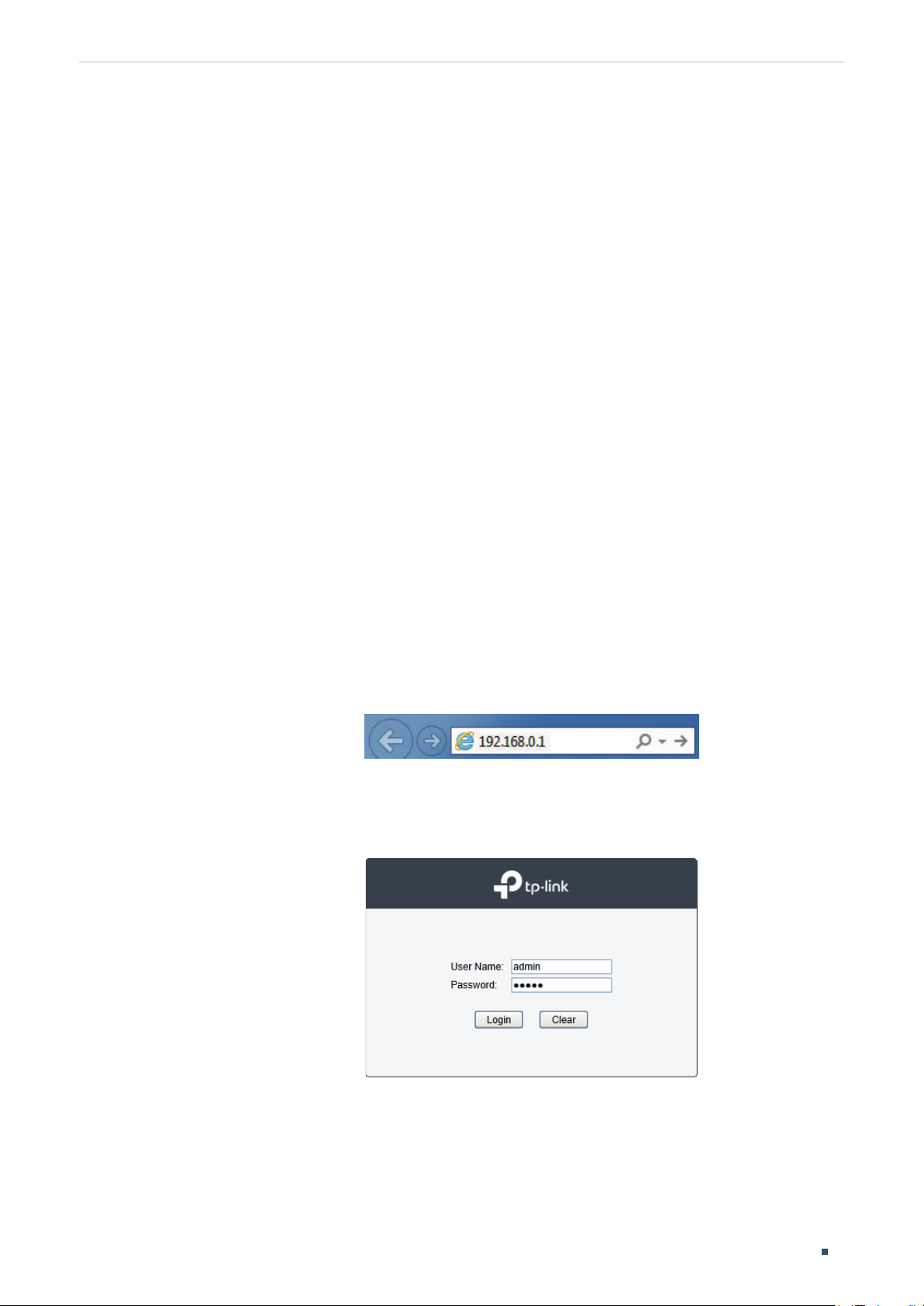
Accessing the Switch Web Interface Access
2
Web Interface Access
You can access the switch’s web interface through the web-based authentication.
The switch uses two built-in web servers, HTTP server and HTTPS server, for user
authentication.
The following example shows how to login via the HTTP server.
2.1 Login
To manage your switch through a web browser in the host PC:
1) Make sure that the route between the host PC and the switch is available.
2) Launch a web browser. The supported web browsers include, but are not limited to, the
following types:
IE 8.0, 9.0, 10.0, 11.0
Firefox 26.0, 27.0
Chrome 32.0, 33.0
3) Enter the switch’s IP address in the web browser’s address bar. The switch’s default IP
address is 192.168.0.1.
Figure 2-1 Enter the switch's IP addresss in the browser
4) Enter the username and password in the pop-up login window. Use admin for both
username and password in lower case letters.
Figure 2-2 Login authentication
5) The typical web interface displays below. You can view the switch’s running status and
configure the switch on this interface.
Configuration Guide
5
Page 29
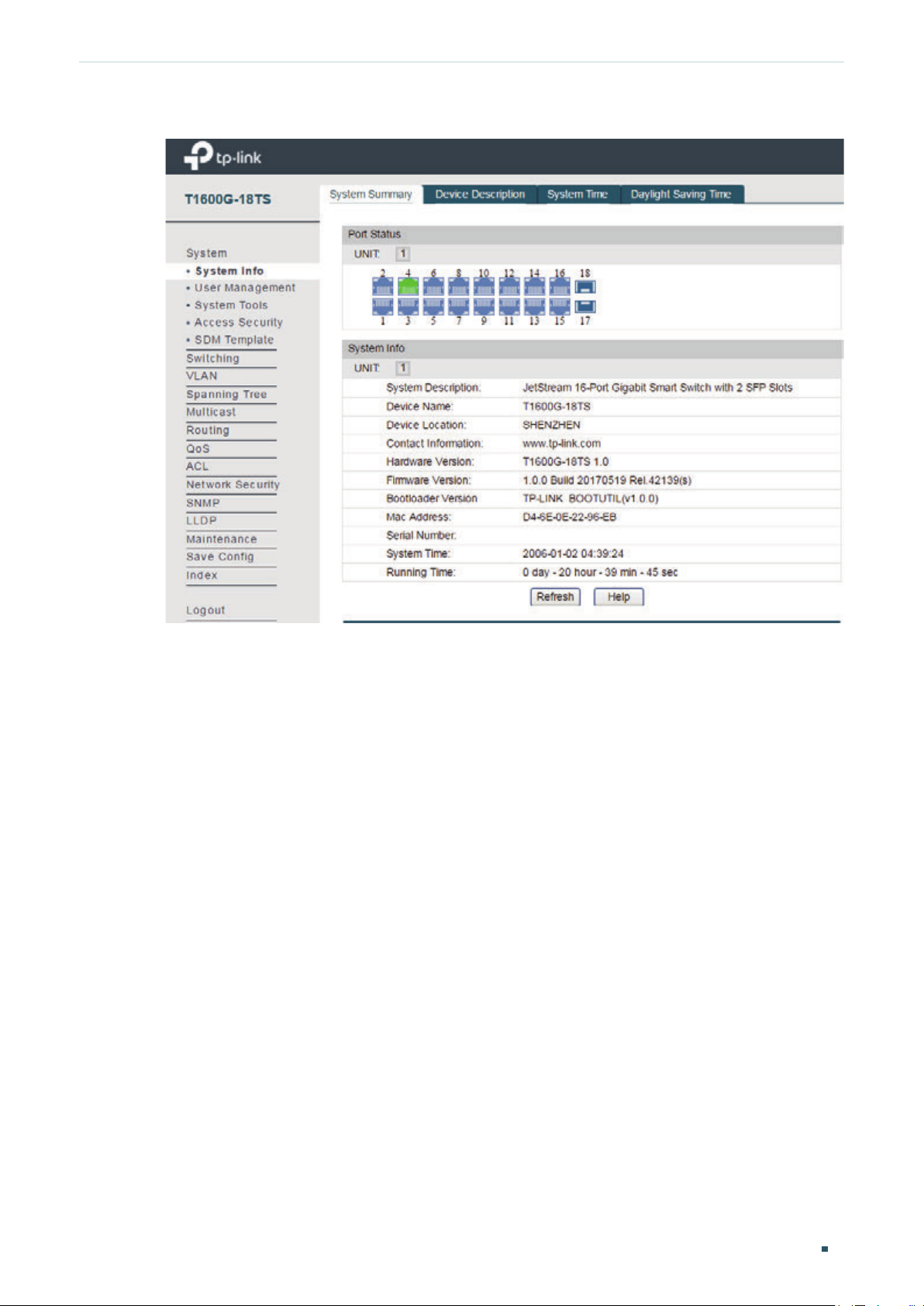
Accessing the Switch Web Interface Access
Figure 2-3 Web interface
2.2 Save Config Function
The switch’s configuration files fall into two types: the running configuration file and the
start-up configuration file.
After you perform configurations on the sub-interfaces and click Apply, the modifications
will be saved in the running configuration file. The configurations will be lost when the
switch reboots.
If you need to keep the configurations after the switch reboots, please use the Save Config
function on the main interface to save the configurations in the start-up configuration file.
Configuration Guide 6
Page 30
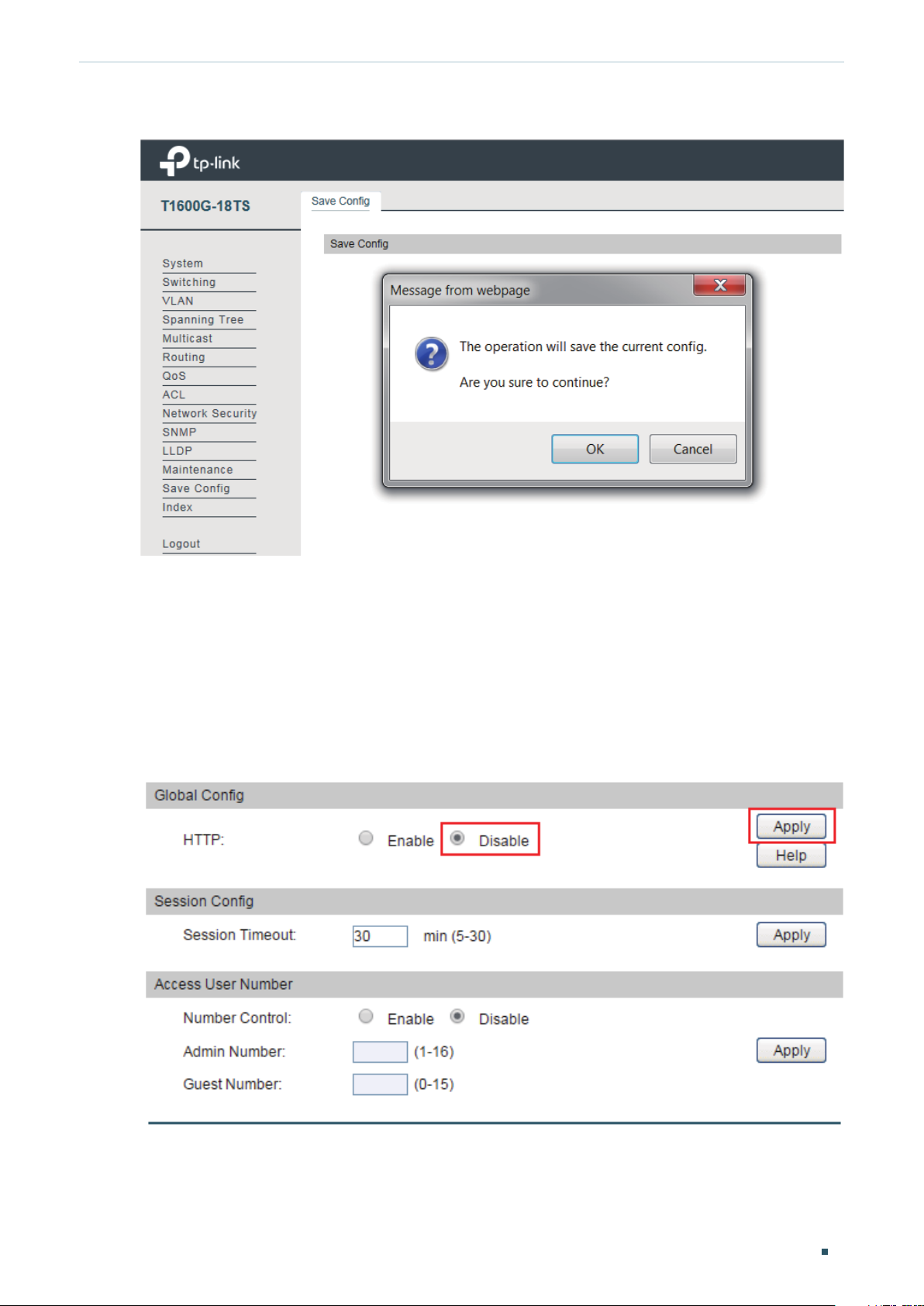
Accessing the Switch Web Interface Access
Figure 2-4 Save Config
2.3 Disable the Web Server
You can shut down the HTTP server or HTTPS server to block any access to the web
interface.
System > Access Security > HTTP Config, disable the HTTP server and click Apply.
Go to
Figure 2-5 Shut down HTTP server
Configuration Guide
7
Page 31

Accessing the Switch Web Interface Access
System > Access Security > HTTPS Config
Go to
Figure 2-6 Disbale the HTTPS Server
, disable the HTTPS server and click Apply.
2.4 Configure the Switch's IP Address and Default Gateway
If you want to access the switch via a specified port (hereafter referred to as the access
port), you can configure the port as a routed port and specify its IP address, or configure
the IP address of the VLAN which the access port belongs to.
Change the IP Address
By default, all the ports belong to VLAN 1 with the VLAN interface IP 192.168.0.1.
The following example shows how to change the switch’s default access IP address
192.168.0.1.
1) Go to
Routing > Interface > Interface Config
. The default access IP address in VLAN 1 in
the Interface List. Click Edit to modify the VLAN1’s IP address.
Figure 2-7 Change VLAN1's IP address
2) Choose the IP Address Mode as Static. Enter the new access address in the IP
Address field and click Apply. Make sure that the route between the host PC and the
switch’s new IP address is available.
Configuration Guide 8
Page 32

Accessing the Switch Web Interface Access
Figure 2-8 Specify the IP address
3) Enter the new IP address in the web browser to access the switch.
4) Click Save Config to save the settings.
Configure the Default Gateway
The following example shows how to configure the switch’s gateway. By default, the switch
has no default gateway.
1) Go to page
Routing > Static Routing > IPv4 Static Routing Config
. Configure the parameters
related to the switch’s gateway and click Create.
Figure 2-9 Configure the default gateway
Destination Specify the destination as 0.0.0.0.
Subnet Mask Specify the subnet mask as 255.255.255.0.
Next Hop Configure your desired default gateway as the next hop’s IP address.
Configuration Guide
9
Page 33

Accessing the Switch Web Interface Access
Distance Specify the distance as 1.
2) Click Save Config to save the settings.
3) Check the routing table to verify the default gateway you configured. The entry marked
in red box displays the valid default gateway.
Figure 2-10 View the default gateway
Configuration Guide 10
Page 34

Accessing the Switch Command Line Interface Access
3
Command Line Interface Access
Users can access the switch's command line interface through the console (only for switch
with console port), Telnet or SSH connection, and manage the switch with the command
lines.
Console connection requires the host PC connecting to the switch’s console port directly,
while Telnet and SSH connection support both local and remote access.
The following table shows the typical applications used in the CLI access.
Table 3-1 Method list
Method Using Port Typical Applications
Console Console port (connected
directly)
Telnet RJ-45 port CMD
SSH RJ-45 port Putty
Hyper Terminal
3.1 Console Login (only for switch with console port)
Follow these steps to log in to the switch via the Console port:
1) Connect the PC or terminal to the Console port on the switch with the serial cable.
2) Start the terminal emulation program (such as the Hyper Terminal) on the PC and
configure the terminal emulation program as follows:
Baud Rate: 38400bps
Data Bits: 8
Parity: None
Stop Bits: 1
Flow Control: None
3) Press Enter in the main window and Switch> will appear, indicating that you have
successfully logged in to the switch and you can use the CLI now.
Configuration Guide
11
Page 35

Accessing the Switch Command Line Interface Access
Figure 3-1 CLI Main Window
4) Enter enable to enter the User EXEC Mode to further configure the switch.
Figure 3-2 User EXEC Mode
Note:
In Windows XP, go to Start > All Programs > Accessories > Communications > Hyper Terminal to
open the Hyper Terminal and configure the above settings to log in to the switch.
Configuration Guide 12
Page 36

Accessing the Switch Command Line Interface Access
3.2 Telnet Login
The switch supports Login Local Mode for authentication by default.
Login Local Mode: Username and password are required, which are both admin by default.
The following steps show how to manage the switch via the Login Local Mode:
1) Make sure the switch and the PC are in the same LAN (Local Area Network). Click Start
and type in cmd in the Search bar and press Enter.
Figure 3-3 Open the cmd Window
2) Type in telnet 192.168.0.1 in the cmd window and press Enter.
Figure 3-4 Log In to the Switch
3) Type in the login username and password (both admin by default). Press Enter and you
will enter User EXEC Mode.
Figure 3-5 Enter User EXEC Mode
4) Type in enable command and you will enter Privileged EXEC Mode. By default no
password is needed. Later you can set a password for users who want to access the
Privileged EXEC Mode.
Configuration Guide
13
Page 37

Accessing the Switch Command Line Interface Access
Figure 3-6 Enter Privileged EXEC Mode
Now you can manage your switch with CLI commands through Telnet connection.
3.3 SSH Login
SSH login supports the following two modes: Password Authentication Mode and Key
Authentication Mode. You can choose one according to your needs:
Password Authentication Mode: Username and password are required, which are both
admin by default.
Key Authentication Mode (Recommended): A public key for the switch and a private key
for the client software (PuTTY) are required. You can generate the public key and the
private key through the PuTTY Key Generator.
Before logging in via SSH, follow the steps below to enable SSH on the terminal emulation
program:
Figure 3-7 Enable SSH
Password Authentication Mode
1) Open PuTTY and go to the Session page. Enter the IP address of the switch in the Host
Name field and keep the default value 22 in the Port field; select SSH as the Connection
type. Click Open.
Configuration Guide 14
Page 38

Accessing the Switch Command Line Interface Access
Figure 3-8 Configurations in PuTTY
2) Enter the login username and password to log in to the switch, and you can continue to
configure the switch.
Figure 3-9 Log In to the Switch
Key Authentication Mode
1) Open the PuTTY Key Generator. In the Parameters section, select the key type and
enter the key length. In the Actions section, click Generate to generate a public/private
key pair. In the following figure, an SSH-2 RSA key pair is generated, and the length of
each key is 1024 bits.
Configuration Guide
15
Page 39

Accessing the Switch Command Line Interface Access
Figure 3-10 Generate a Public/Private Key Pair
Note:
The key length should be between 512 and 3072 bits.
•
You can accelerate the key generation process by moving the mouse quickly and randomly in
•
the Key section.
2) After the keys are successfully generated, click Save public key to save the public key
to a TFTP server; click Save private key to save the private key to the host PC.
Figure 3-11 Save the Generated Keys
Configuration Guide 16
Page 40

Accessing the Switch Command Line Interface Access
3) On Hyper Terminal, download the public key file from the TFTP server to the switch as
shown in the following figure:
Figure 3-12 Download the Public Key to the Switch
Note:
The key type should accord with the type of the key file. In the above CLI, v1 corresponds to
•
SSH-1 (RSA), and v2 corresponds to SSH-2 RSA and SSH-2 DSA.
The key downloading process cannot be interrupted.
•
4) After the public key is downloaded, open PuTTY and go to the Session page. Enter the
IP address of the switch and select SSH as the Connection type (keep the default value
in the Port field).
Figure 3-13 Configure the Host Name and Connection Type
5) Go to Connection > SSH > Auth. Click Browse to download the private key file to
PuTTY. Click Open to start the connection and negotiation.
Configuration Guide
17
Page 41

Accessing the Switch Command Line Interface Access
Figure 3-14 Download the Private Key to PuTTY
6) After negotiation is completed, enter the username to log in. If you can log in without
entering the password, the key authentication completed successfully.
Figure 3-15 Log In to the Switch
3.4 Disable Telnet login
You can shut down the Telnet function to block any Telnet access to the CLI interface.
Using the GUI:
System > Access Security > Telnet Config, disable the Telnet function and click Apply.
Go to
Figure 3-16 Disable Telnet login
Configuration Guide 18
Page 42

Accessing the Switch Command Line Interface Access
Using the CLI:
Switch#configure
Switch(config)#telnet disable
3.5 Disable SSH login
You can shut down the SSH server to block any SSH access to the CLI interface.
Using the GUI:
System > Access Security > SSH Config, disable the SSH server and click Apply.
Go to
Figure 3-17 Shut down SSH server
Using the CLI:
Switch#configure
Switch(config)#no ip ssh server
3.6 Copy running-config startup-config
The switch’s configuration files fall into two types: the running configuration file and the
start-up configuration file.
After you enter each command line, the modifications will be saved in the running
configuration file. The configurations will be lost when the switch reboots.
If you need to keep he configurations after the switch reboots, please user the command
copy running-config startup-config to save the configurations in the start-up
configuration file.
Switch(config)#end
Switch#copy running-config startup-config
Configuration Guide
19
Page 43

Accessing the Switch Command Line Interface Access
3.7 Change the Switch's IP Address and Default Gateway
If you want to access the switch via a specified port (hereafter referred to as the access
port), you can configure the port as a routed port and specify its IP address, or configure
the IP address of the VLAN which the access port belongs to.
Change the IP Address
By default, all the ports belong to VLAN 1 with the VLAN interface IP 192.168.0.1/24. In
the following example, we will show how to replace the switch’s default access IP address
192.168.0.1/24 with 192.168.0.10/24.
Switch#configure
Switch(config)#interface vlan 1
Switch(config-if)#ip address 192.168.0.10 255.255.255.0
The connection will be interrupted and you should telnet to the switch's new IP address
192.168.0.10.
C:\Users\Administrator>telnet 192.168.0.10
User:admin
Password:admin
Switch>enable
Switch#copy running-config startup-config
Configure the Default Gateway
In the following example, we will show how to configure the switch’s gateway as
192.168.0.100. By default, the switch has no default gateway.
Switch#configure
Switch(config)#ip route 0.0.0.0 255.255.255.0 192.168.0.100 1
Switch(config)#end
Switch#copy running-config startup-config
Configuration Guide 20
Page 44

Part 2
Managing System
CHAPTERS
1. System
2. System Info Configurations
3. User Management Configurations
4. System Tools Configurations
5. Access Security Configurations
6. SDM Template Configuration
7. Appendix: Default Parameters
Page 45

Managing System System
1
System
1.1 Overview
The System module is mainly used to configure and view the system information of the
switch. It provides controls over the type of the access users and the access security.
1.2 Supported Features
System Info
The System Info is mainly used for the basic properties configuration. You can view the
switch’s port status and system information, and configure the device description, system
time, and daylight saving time.
User management
User Management function is used to configure the user name and password for users to
log into the switch with a certain access level so as to protect the settings of the switch
from being randomly changed.
System Tools
The System Tools are used to manage the configuration file of the switch. With these tools,
you can configure the boot file of the switch, backup and restore the configurations of the
switch, update the firmware, reset the switch, and reboot the switch.
Boot Config function is used to configure the boot file of the switch uploaded before, and
the switch will boot up according to your configuration file.
Reboot Schedule function is used to set a schedule for the switch to reboot.
Access Security
Access Security provides different security measures for accessing the switch remotely
so as to enhance the configuration management security.
Access Control function is used to control the users’ access to the switch by filtering IP
address, MAC address or port.
HTTP Config function is based on the HTTP protocol. It can allow or deny users to access
the switch via a web browser.
HTTPS Config function is based on the SSL or TLS protocol working in transport layer. It
supports a security access via a web browser.
Configuration Guide 22
Page 46

Managing System System
SSH Config function is based on the SSH protocol, a security protocol established on
application and transport layers. The function with SSH is similar to a telnet connection, but
SSH can provide information security and powerful authentication.
SDM Template
The switch SDM (Switch Database Management) templates prioritize system resources to
optimize support for certain features. SDM Template function provides three templates for
users to allocate hardware resources for different usage.
Configuration Guide
23
Page 47

Managing System System Info Configurations
2
System Info Configurations
With system information configurations, you can:
View the system summary
Specify the device description
Set the system time
Set the daylight saving time
2.1 Using the GUI
2.1.1 Viewing the System Summary
Choose the menu System > System Info > System Summary to load the following page.
Figure 2-1 Viewing the System Summary
Port Status Indication
Indicates that the corresponding 1000Mbps port is not connected to a device.
Indicates that the corresponding 1000Mbps port is at the speed of 1000Mbps.
Indicates that the corresponding 1000Mbps port is at the speed of 10Mbps or
100Mbps.
Indicates that the corresponding SFP port is not connected to a device.
Configuration Guide 24
Page 48

Managing System System Info Configurations
Indicates the SFP port is at the speed of 1000Mbps.
Move the cursor to the port to view the detailed information of the port.
Figure 2-2 Port Information
Port Information Indication
Port Displays the port number of the switch.
Type Displays the type of the port.
Speed Displays the maximum transmission rate of the port.
Status Displays the connection status of the port.
Click a port to view the bandwidth utilization on this port.
Figure 2-3 Bnadwidth Utilization
Rx Select Rx to view the bandwidth utilization of receiving packets on this port.
Tx Select Tx to view the bandwidth utilization of sending packets on this port.
Configuration Guide
25
Page 49

Managing System System Info Configurations
2.1.2 Specifying the Device Description
Choose the menu System > System Info > Device Description to load the following page.
Figure 2-4 Specifying the Device Description
1) In the Device Description section, specify the following information.
Device Name Enter the name of the switch.
Device Location Enter the location of the switch.
System Contact Enter the contact information.
2) Click Apply.
2.1.3 Setting the System Time
Choose the menu System > System Info > System Time to load the following page.
Figure 2-5 Setting the System Time
In the Time Info section, view the current time information of the switch.
Configuration Guide 26
Page 50

Managing System System Info Configurations
Current System
Time
Current Time
Source
Displays the current date and time of the switch.
Displays the current time source of the switch.
In the Time Config section, follow these steps to configure the system time:
1) Choose one method to set the system time and specify the information.
Manual Set the system time manually.
Date: Specify the date of the system.
Time: Specify the time of the system.
Get Time from
NTP Server
Set the system time by getting time from NTP server. Make sure the NTP server
is accessible on your network. If the NTP server is on the Internet, connect the
switch to the Internet first.
Time Zone: Select your local time zone.
Primary Server: Enter the IP Address of the primary NTP server.
Synchronize
with PC’s Clock
2) Click Apply.
Secondary Server: Enter the IP Address of the secondary NTP server.
Update Rate: Specify the interval the switch fetching time from NTP server, which
ranges from 1 to 24 hours. The default value is 12 hours.
Synchronize the system time of the switch with PC’s clock.
Configuration Guide
27
Page 51

Managing System System Info Configurations
2.1.4 Setting the Daylight Saving Time
Choose the menu System > System Info > Daylight Saving Time to load the following
page.
Figure 2-6 Setting the Daylight Saving Time
Follow these steps to configure Daylight Saving Time:
1) In the DST Config section, select Enable to enable the Daylight Saving Time function.
2) Choose one method to set the Daylight Saving Time of the switch and specify the
information.
Predefined
Mode
If you select Predefined Mode, choose a predefined DST schedule for the switch.
USA: Select the Daylight Saving Time of the USA. It is from 2: 00 a.m. on the
Second Sunday in March to 2:00 a.m. on the First Sunday in November.
Australia: Select the Daylight Saving Time of Australia. It is from 2:00 a.m. on the
First Sunday in October to 3:00 a.m. on the First Sunday in April.
Europe: Select the Daylight Saving Time of Europe. It is from 1: 00 a.m. on the Last
Sunday in March to 1:00 a.m. on the Last Sunday in October.
New Zealand: Select the Daylight Saving Time of New Zealand. It is from 2: 00 a.m.
on the Last Sunday in September to 3:00 a.m. on the First Sunday in April.
Configuration Guide 28
Page 52

Managing System System Info Configurations
Recurring Mode If you select Recurring Mode, specify a cycle time range for the Daylight Saving
Time of the switch. This configuration will be used every year.
Offset: Specify the time to set the clock forward by.
Start Time: Specify the start time of Daylight Saving Time. The interval between
start time and end time should be more than 1 day and less than 1 year(365 days).
End Time: Specify the end time of Daylight Saving Time. The interval between
start time and end time should be more than 1 day and less than 1 year (365 days).
Date Mode If you select Date Mode, specify an absolute time range for the Daylight Saving
Time of the switch. This configuration will be used only one time.
Offset: Specify the time to set the clock forward by.
Start Time: Specify the start time of Daylight Saving Time. The interval between
start time and end time should be more than 1 day and less than 1 year(365 days).
End Time: Specify the end time of Daylight Saving Time. The interval between
start time and end time should be more than 1 day and less than 1 year (365 days).
3) Click Apply.
2.2 Using the CLI
2.2.1 Viewing the System Summary
On privileged EXEC mode or any other configuration mode, you can use the following
command to view the system information of the switch:
show interface status [ fastEthernet
View status of the interface.
: Enter the number of the Ethernet port.
port
show system-info
View the system information including system Description, Device Name, Device Location, System
Contact, Hardware Version, Firmware Version, System Time, Run Time and so on.
The following example shows how to view the interface status and the system information
of the switch.
| gigabitEthernet
port
| ten-gigabitEthernet
port
port
]
Switch#show interface status
Port Status Speed Duplex FlowCtrl Jumbo Active-Medium
------- ----------- ----- ------ -------- --------- -------------
Gi1/0/1 LinkDown N/A N/A N/A Disable Copper
Gi1/0/2 LinkDown N/A N/A N/A Disable Copper
Configuration Guide
29
Page 53

Managing System System Info Configurations
Gi1/0/3 LinkUp 1000M Full Disable Disable Copper
...
Gi1/0/50 LinkDown N/A N/A N/A Disable Fiber
Gi1/0/51 LinkDown N/A N/A N/A Disable Fiber
Gi1/0/52 LinkDown N/A N/A N/A Disable Fiber
Switch#show system-info
System Description - JetStream 48-Port Gigabit L2 Managed Switch with 4 SFP Slots
System Name - T1600G-52TS
System Location - SHENZHEN
Contact Information - www.tp-link.com
Hardware Version - T1600G-52TS 2.0
Software Version - 2.0.0 Build 20160923 Rel.39814(s)
System Time - 2006-01-03 12:54:41
Serial Number -
Running Time - 2 day - 4 hour - 55 min - 36 sec
2.2.2 Specifying the Device Description
Follow these steps to specify the device description:
Step 1 configure
Enter global configuration mode.
Step 2 hostname [
Specify the system name of the switch.
hostname
default, it is the model name of the switch.
Step 3 location [
: Enter the system name. The length of the name ranges from 1 to 32 characters. By
hostname
location
]
]
Specify the system location of the switch.
location
it is “SHENZHEN”.
Step 4 contact-info [
Specify the system contact Information.
contact-info
default, it is “www.tp-link.com”.
: Enter the device location. It should consist of no more than 32 characters. By default,
: Enter the contact information. It should consist of no more than 32 characters. By
contact-info
]
Configuration Guide 30
Page 54

Managing System System Info Configurations
Step 5 show system-info
Verify the system information including system Description, Device Name, Device Location,
System Contact, Hardware Version, Firmware Version, System Time, Run Time and so on.
Step 6 end
Return to privileged EXEC mode.
Step 7 copy running-config startup-config
Save the settings in the configuration file.
The following example shows how to set the device name as Switch_A, set the location as
BEIJING and set the contact information as http://www.tp-link.com.
Switch#configure
Switch(config)#hostname Switch_A
Switch(config)#location BEIJING
Switch(config)#contact-info http://www.tp-link.com
Switch(config)#show system-info
System Description - JetStream 48-Port Gigabit Smart Switch with 4 SFP Slots
System Name - Switch_A
System Location - BEIJING
Contact Information - http://www.tp-link.com
...
Switch(config)#end
Switch#copy running-config startup-config
2.2.3 Setting the System Time
Follow these steps and choose one method to set the system time:
Step 1 configure
Enter global configuration mode.
Configuration Guide
31
Page 55

Managing System System Info Configurations
Step 2 Use the following command to set the system time manually:
system-time manual
Configure the system time manually.
: Specify the date and time manually in the format of MM/DD/YYYY-HH:MM:SS. The valid
time
value of the year ranges from 2000 to 2037.
Use the following command to set the system time by getting time from the NTP server:
system-time ntp {
Configure the time zone and the NTP server to get time from the NTP server. Ensure the NTP
server is accessible. If the NTP server is on the Internet, connect the switch to the Internet first.
timezone
: Enter your local time-zone, which ranges from UTC-12:00 to UTC+13:00.
time
timezone
} {
ntp-server
} {
backup-ntp-server
} {
fetching-rate
}
Configuration Guide 32
Page 56

Managing System System Info Configurations
The detailed information of each time-zone are displayed as follows:
UTC-12:00 —— TimeZone for International Date Line West.
UTC-11:00 —— TimeZone for Coordinated Universal Time-11.
UTC-10:00 —— TimeZone for Hawaii.
UTC-09:00 —— TimeZone for Alaska.
UTC-08:00 —— TimeZone for Pacific Time (US Canada).
UTC-07:00 —— TimeZone for Mountain Time (US Canada).
UTC-06:00 —— TimeZone for Central Time (US Canada).
UTC-05:00 —— TimeZone for Eastern Time (US Canada).
UTC-04:30 —— TimeZone for Caracas.
UTC-04:00 —— TimeZone for Atlantic Time (Canada).
UTC-03:30 —— TimeZone for Newfoundland.
UTC-03:00 —— TimeZone for Buenos Aires, Salvador, Brasilia.
UTC-02:00 —— TimeZone for Mid-Atlantic.
UTC-01:00 —— TimeZone for Azores, Cape Verde Is.
UTC —— TimeZone for Dublin, Edinburgh, Lisbon, London.
UTC+01:00 —— TimeZone for Amsterdam, Berlin, Bern, Rome, Stockholm, Vienna.
UTC+02:00 —— TimeZone for Cairo, Athens, Bucharest, Amman, Beirut, Jerusalem.
UTC+03:00 —— TimeZone for Kuwait, Riyadh, Baghdad.
UTC+03:30 —— TimeZone for Tehran.
UTC+04:00 —— TimeZone for Moscow, St.Petersburg, Volgograd, Tbilisi, Port Louis.
UTC+04:30 —— TimeZone for Kabul.
UTC+05:00 —— TimeZone for Islamabad, Karachi, Tashkent.
UTC+05:30 —— TimeZone for Chennai, Kolkata, Mumbai, New Delhi.
UTC+05:45 —— TimeZone for Kathmandu.
UTC+06:00 —— TimeZone for Dhaka,Astana, Ekaterinburg.
UTC+06:30 —— TimeZone for Yangon (Rangoon).
UTC+07:00 —— TimeZone for Novosibrisk, Bangkok, Hanoi, Jakarta.
UTC+08:00 —— TimeZone for Beijing, Chongqing, Hong Kong, Urumqi, Singapore.
UTC+09:00 —— TimeZone for Seoul, Irkutsk, Osaka, Sapporo, Tokyo.
UTC+09:30 —— TimeZone for Darwin, Adelaide.
UTC+10:00 —— TimeZone for Canberra, Melbourne, Sydney, Brisbane.
UTC+11:00 —— TimeZone for Solomon Is., New Caledonia, Vladivostok.
UTC+12:00 —— TimeZone for Fiji, Magadan, Auckland, Welington.
UTC+13:00 —— TimeZone for Nuku’alofa, Samoa.
ntp-server
backup-ntp-server
fetching-rate
: Specify the IP address of the primary NTP server.
: Specify the IP address of the backup NTP server.
: Specify the interval fetching time from the NTP server.
Configuration Guide
33
Page 57

Managing System System Info Configurations
Step 3 Use the following command to verify the system time information.
show system-time
Verify the system time information.
Use the following command to verify the NTP mode configuration information.
show system-time ntp
Verify the system time information of NTP mode.
Step 4 end
Return to privileged EXEC mode.
Step 5 copy running-config startup-config
Save the settings in the configuration file.
The following example shows how to set the system time by Get Time from NTP Server and
set the time zone as UTC+08:00, set the NTP server as 133.100.9.2, set the backup NTP
server as 139.78.100.163 and set the update rate as 11.
Switch#configure
Switch(config)#system-time ntp UTC+08:00 133.100.9.2 139.78.100.163 11
Switch(config)#show system-time ntp
Time zone : UTC+08:00
Prefered NTP server: 133.100.9.2
Backup NTP server: 139.78.100.163
Last successful NTP server: 133.100.9.2
Update Rate: 11 hour(s)
Switch(config)#end
Switch#copy running-config startup-config
2.2.4 Setting the Daylight Saving Time
Follow these steps and choose one method to set the Daylight Saving Time:
Step 1 configure
Enter global configuration mode.
Configuration Guide 34
Page 58

Managing System System Info Configurations
Step 2 Use the following command to select a predefined Daylight Saving Time configuration:
system-time dst predefined [ USA | Australia | Europe | New-Zealand ]
Specify the Daylight Saving Time using a predefined schedule.
USA | Australia | Europe | New-Zealand: Select one mode of Daylight Saving Time.
USA: 02:00 a.m. on the Second Sunday in March ~ 02:00 a.m. on the First Sunday in November.
Australia: 02:00 a.m. on the First Sunday in October ~ 03:00 a.m. on the First Sunday in April.
Europe: 01:00 a.m. on the Last Sunday in March ~ 01:00 a.m. on the Last Sunday in October.
New Zealand: 02:00 a.m. on the Last Sunday in September ~ 03:00 a.m. on the First Sunday in
April.
Use the following command to set the Daylight Saving Time in recurring mode:
system-time dst recurring {
} [
etime
Specify the Daylight Saving Time in Recuring mode.
: Enter the start week of Daylight Saving Time. There are 5 values showing as follows:
sweek
first, second, third, fourth, last.
: Enter the start day of Daylight Saving Time. There are 7 values showing as follows: Sun,
sday
Mon, Tue, Wed, Thu, Fri, Sat.
smonth
Jan, Feb, Mar, Apr, May, Jun, Jul, Aug, Sep, Oct, Nov, Dec.
: Enter the start time of Daylight Saving Time,in the format of HH:MM.
stime
: Enter the end week of Daylight Saving Time. There are 5 values showing as follows:
eweek
first, second, third, fourth, last.
: Enter the end day of Daylight Saving Time. There are 7 values showing as follows: Sun,
eday
Mon, Tue, Wed, Thu, Fri, Sat.
emonth
Jan, Feb, Mar, Apr, May, Jun, Jul, Aug, Sep, Oct, Nov, Dec.
: Enter the end time of Daylight Saving Time,in the format of HH:MM.
etime
: Enter the offset of Daylight Saving Time. The default value is 60.
offset
]
offset
: Enter the start month of Daylight Saving Time. There are 12 values showing as follows:
: Enter the end month of Daylight Saving Time. There are 12 values showing as follows:
sweek
} {
sday
} {
smonth
} {
stime
} {
eweek
} {
eday
} {
emonth
} {
Use the following command to set the Daylight Saving Time in date mode:
system-time dst date {
]
offset
Specify the Daylight Saving Time in Date mode.
smonth
} {
sday
} {
stime
} {
syear
} {
emonth
} {
eday
Configuration Guide
} {
etime
} {
eyear
} [
35
Page 59

Managing System System Info Configurations
: Enter the start month of Daylight Saving Time. There are 12 values showing as follows:
smonth
Jan, Feb, Mar, Apr, May, Jun, Jul, Aug, Sep, Oct, Nov, Dec.
: Enter the start day of Daylight Saving Time, which ranges from 1 to 31.
sday
: Enter the start time of Daylight Saving Time,in the format of HH:MM.
stime
: Enter the start year of Daylight Saving Time.
syear
: Enter the end month of Daylight Saving Time. There are 12 values showing as follows:
emonth
Jan, Feb, Mar, Apr, May, Jun, Jul, Aug, Sep, Oct, Nov, Dec.
: Enter the end day of Daylight Saving Time, which ranges from 1 to 31.
eday
: Enter the end time of Daylight Saving Time,in the format of HH:MM.
etime
: Enter the end year of Daylight Saving Time.
eyear
: Enter the offset of Daylight Saving Time. The default value is 60.
offset
Step 3 show system-time dst
Verify the DST information of the switch.
Step 4 end
Return to privileged EXEC mode.
Step 5 copy running-config startup-config
Save the settings in the configuration file.
The following example shows how to set the Daylight Saving Time by Date Mode. Set the
start time as 01:00 August 1st, 2016, set the end time as 01:00 September 1st,2016 and
set the offset as 50.
Switch#configure
Switch(config)#system-time dst date Aug 1 01:00 2016 Sep 1 01:00 2016 50
Switch(config)#show system-time dst
DST starts at 01:00:00 on Aug 1 2016
DST ends at 01:00:00 on Sep 1 2016
DST offset is 50 minutes
DST configuration is one-off
Switch(config)#end
Switch#copy running-config startup-config
Configuration Guide 36
Page 60

Managing System User Management Configurations
3
User Management Configurations
With user management configurations, you can:
Create Admin accounts
Create accounts of other types
3.1 Using the GUI
3.1.1 Creating Admin Accounts
Choose the menu System > User Management > User Config to load the following page.
Figure 3-1 Create Admin Accounts
Follow these steps to create an Admin account:
1) In the User Info section, select Admin from the drop-down list and specify the user
name and password.
User Name Create a user name for users' login. It contains 16 characters at most,
composed of digits, English letters and underscore only.
Configuration Guide
37
Page 61

Managing System User Management Configurations
Access Level Select the access level as Admin.
Admin: Admin can edit, modify and view all the settings of different
functions.
Operator: Operator can edit, modify and view most of the settings of
different functions.
Power User: Power User can edit, modify and view some of the settings of
different functions.
User: User can only view the settings without the right to edit or modify.
Password Type a password for users' login. It is a string from 1 to 31 alphanumeric
characters or symbols. You can use digits, English letters (case sensitive),
underscore and sixteen special characters.
Confirm
Password
Retype the password.
2) Click Create.
3.1.2 Creating Accounts of Other Types
You can create accounts with the access level of Operator,Power User and User here. You
also need to go to the AAA section to create an Enable Password for these accounts. The
Enable Password is used to change the users’ access level to Admin.
Creating an Account
Choose the menu System > User Management > User Config to load the following page.
Figure 3-2 Create Accounts of Other Types
Follow these steps to create an account of other types:
1) In the User Info section, select the access level from the drop-down list and specify the
user name and password.
Configuration Guide 38
Page 62

Managing System User Management Configurations
User Name Create a user name for users' login. It contains 16 characters at most,
composed of digits, English letters and under dashes only.
Access Level Select the access level as Operator, Power User or User.
Admin: Admin can edit, modify and view all the settings of different
functions.
Operater: Operator can edit, modify and view most of the settings of
different functions.
Power User: Power User can edit, modify and view some of the settings of
different functions.
User: User can only view the settings without the right to edit or modify.
Password Type a password for users' login. It is a string from 1 to 31 alphanumeric
characters or symbols. You can use digits, English letters (case sensitive),
underscore and sixteen special characters.
Confirm
Password
Retype the password.
2) Click Create.
Configuring Enable Password
Choose the menu Network Security > AAA > Global Config to load the following page.
Figure 3-3 Configure the AAA Function
1) Select Enable and Click Apply to enable the AAA function.
2) Specify the Enable Password and Click Apply.
Tips:
The AAA function applies another method to manage the access users' name and
password. For details, refer to
The logged-in users can enter the Enable Password on this page to get the
AAA Configuration
in
Configuring Network Security.
administrative privileges.
Configuration Guide
39
Page 63

Managing System User Management Configurations
3.2 Using the CLI
3.2.1 Creating Admin Accounts
Follow these steps to create an Admin account:
Step 1 configure
Enter global configuration mode.
Step 2 Use the following command to create an account unencrypted or symmetric encrypted.
user name
Create an account whose access level is Admin.
: Enter a user name for users’ login. It contains 16 characters at most, composed of
name
digits, English letters and underscore only.
admin: Select the access level for the user. Admin can edit, modify and view all the settings of
different functions.
0: Specify the encryption type. 0 indicates that the password you entered is unencrypted, and
the password is saved to the configuration file unencrypted. By default, the encryption type is 0.
password
or symbols. The password is case sensitive, allows digits, English letters (case sensitive),
underlines and sixteen special characters.
7: Specify the encryption type. 7 indicates that the password you entered is symmetric
encrypted, and the password is saved to the configuration file symmetric encrypted.
encrypted-password
copy from another switch’s configuration file. After the encrypted password is configured, you
should use the corresponding unencrypted password to reenter this mode.
Use the following command to create an account MD5 encrypted.
user name
: Enter a password for users’ login. It is a string from 1 to 31 alphanumeric characters
{ privilege admin } password { [ 0 ]
name
: Enter a symmetric encrypted password with fixed length, which you can
{ privilege admin } secret { [ 0 ]
name
password
password
| 7
encrypted-password
| 5
encrypted-password
}
}
Create an account whose access level is Admin.
: Enter a user name for users’ login. It contains 16 characters at most, composed of
name
digits, English letters and underscore only.
admin: Select the access level for the user. Admin can edit, modify and view all the settings of
different functions.
0: Specify the encryption type. 0 indicates that the password you entered is unencrypted, but
the password is saved to the configuration file MD5 encrypted. By default, the encryption type
is 0.
password
or symbols. The password is case sensitive, allows digits, English letters (case sensitive),
underlines and sixteen special characters.
5: Specify the encryption type. 5 indicates that the password you entered is MD5 encrypted,
and the password is saved to the configuration file MD5 encrypted.
encrypted-password
from another switch’s configuration file.
: Enter a password for users’ login. It is a string from 1 to 31 alphanumeric characters
: Enter a MD5 encrypted password with fixed length, which you can copy
Configuration Guide 40
Page 64

Managing System User Management Configurations
Step 3 show user account-list
Verify the information of the current users.
Step 4 end
Return to privileged EXEC mode.
Step 5 copy running-config startup-config
Save the settings in the configuration file.
3.2.2 Creating Accounts of Other Types
You can create accounts with the access level of Operator, Power user and User here. You
also need to go to the AAA section to create an Enable Password for these accounts. The
Enable Password is used to change the users’ access level to Admin.
Follow these steps to create an account of other type:
Step 1 configure
Enter global configuration mode.
Configuration Guide
41
Page 65

Managing System User Management Configurations
Step 2 Use the following command to create an account unencrypted or symmetric encrypted.
user name
encrypted-password
Create an account whose access level is Operator, Power User or User.
: Enter a user name for users’ login. It contains 16 characters at most, composed of
name
digits, English letters and underscore only.
operator | power_user | user: Select the access level for the user. Operator can edit, modify
and view mostly the settings of different functions. Power User can edit, modify and view some
the settings of different functions. User only can view the settings without the right to edit and
modify.
0: Specify the encryption type. 0 indicates that the password you entered is unencrypted, and
the password is saved to the configuration file unencrypted. By default, the encryption type is 0.
password
or symbols. The password is case sensitive, allows digits, English letters (case sensitive),
underlines and sixteen special characters.
7: Specify the encryption type. 7 indicates that the password you entered is symmetric
encrypted, and the password is saved to the configuration file symmetric encrypted.
: Enter a password for users’ login. It is a string from 1 to 31 alphanumeric characters
encrypted-password
copy from another switch’s configuration file. After the encrypted password is configured, you
should use the corresponding unencrypted password to reenter this mode.
{ privilege operator | power_user | user } password { [ 0 ]
name
}
: Enter a symmetric encrypted password with fixed length, which you can
password
| 7
Use the following command to create an account MD5 encrypted.
user name
password
Create an account whose access level is Operator, Power User or User.
name
digits, English letters and underscore only.
operator | power_user | user: Select the access level for the user. Operator can edit, modify
and view mostly the settings of different functions. Power User can edit, modify and view some
the settings of different functions. User only can view the settings without the right to edit and
modify.
0: Specify the encryption type. 0 indicates that the password you entered is unencrypted, but
the password is saved to the configuration file MD5 encrypted. By default, the encryption type
is 0.
password
or symbols. The password is case sensitive, allows digits, English letters (case sensitive),
underlines and sixteen special characters.
5: Specify the encryption type. 5 indicates that the password you entered is MD5 encrypted,
and the password is saved to the configuration file MD5 encrypted.
}
: Enter a user name for users’ login. It contains 16 characters at most, composed of
: Enter a password for users’ login. It is a string from 1 to 31 alphanumeric characters
encrypted-password
from another switch’s configuration file. After the encrypted password is configured, you
should use the corresponding unencrypted password to reenter this mode.
{ privilege operator | power_user | user } secret { [ 0 ]
name
: Enter a MD5 encrypted password with fixed length, which you can copy
password
| 5
encrypted-
Step 3 aaa enable
Globally enable the AAA function.
Configuration Guide 42
Page 66

Managing System User Management Configurations
Step 4 Use the following command to create an enable password unencrypted or symmetric
encrypted.
enable admin password { [ 0 ]
Create an Enable Password. It can change the users’ access level to Admin. By default, it is
empty.
0: Specify the encryption type. 0 indicates that the password you entered is unencrypted, and
the password is saved to the configuration file unencrypted. By default, the encryption type is 0.
password
or symbols. The password is case sensitive, allows digits, English letters (case sensitive),
underlines and sixteen special characters.
7: Specify the encryption type. 7 indicates that the password you entered is symmetric
encrypted, and the password is saved to the configuration file symmetric encrypted.
encrypted-password
copy from another switch’s configuration file. After the encrypted password is configured, you
should use the corresponding unencrypted password to reenter this mode.
Use the following command to create an enable password unencrypted or MD5 encrypted.
enable admin secret { [ 0 ]
Create an Enable Password. It can change the users’ access level to Admin. By default, it is
empty.
0: Specify the encryption type. 0 indicates that the password you entered is unencrypted, but
the password is saved to the configuration file MD5 encrypted. By default, the encryption type
is 0.
: Enter an enable password. It is a string from 1 to 31 alphanumeric characters
: Enter a symmetric encrypted password with fixed length, which you can
password
password
| 7
encrypted-password
| 5
encrypted-password
}
}
password
or symbols. The password is case sensitive, allows digits, English letters (case sensitive),
underlines and sixteen special characters.
5: Specify the encryption type. 5 indicates that the password you entered is MD5 encrypted,
and the password is saved to the configuration file MD5 encrypted.
encrypted-password
from another switch’s configuration file. After the encrypted password is configured, you
should use the corresponding unencrypted password to reenter this mode.
Step 5 show user account-list
Verify the information of the current users.
Step 6 end
Return to privileged EXEC mode.
Step 7 copy running-config startup-config
Save the settings in the configuration file.
: Enter an enable password. It is a string from 1 to 31 alphanumeric characters
: Enter a MD5 encrypted password with fixed length, which you can copy
Tips:
The AAA function applies another method to manage the access users’ name and
password. For details, refer to
AAA Configuration
in
Configuring Network Security
.
The logged-in users can enter the Enable Password on this page to get the
administrative privileges.
Configuration Guide
43
Page 67

Managing System User Management Configurations
The following example shows how to create a uesr with the access level of Operator, set
the user name as user1 and set the password as 123. Enable AAA function and set the
enable password as abc123.
Switch#configure
Switch(config)#user name user1 privilege operator password 123
Switch(config)#aaa enable
Switch(config)#enable admin password abc123
Switch(config)#show user account-list
Index User-Name User-Type
----- --------- ---------
1 user1 Operator
2 admin Admin
Switch(config)#end
Switch#copy running-config startup-config
Configuration Guide 44
Page 68

Managing System System Tools Configurations
4
System Tools Configurations
With system tools configurations, you can:
Configure the boot file
Restore the configuration of the switch
Back up the configuration file
Upgrade the firmware
Reboot the switch
Configure the reboot schedule
Reset the switch
4.1 Using the GUI
4.1.1 Configuring the Boot File
Choose the menu System > System Tools > Boot Config to load the following page.
Figure 4-1 Configuring the Boot File
Follow these steps to configure the boot file:
1) In the Boot Table section, select one or more units and configure the relevant
parameters.
Configuration Guide
45
Page 69

Managing System System Tools Configurations
Select Select one or more units to be configured.
Unit Displays the number of the unit.
Current Startup
Image
Next Startup
Image
Backup Image Select the backup image. When the switch fails to start up with the next startup
Displays the current startup image.
Select the next startup image. When the switch is powered on, it will try to start up
with the next startup image. The next startup and backup image should not be the
same.
image, it will try to start up with the backup image. The next startup and backup
image should not be the same.
2) Click Apply.
4.1.2 Restoring the Configuration of the Switch
Choose the menu System > System Tools > Config Restore to load the following page.
Figure 4-2 Restoring the Configuration of the Switch
Follow these steps to restore the configuration of the switch:
1) In the Config Restore section, select one unit and one configuration file.
Target Unit Select a member switch to import configuration file. .
Config file Select the desired configuration file to import.
2) Click Import to import the configuration file.
Note:
It will take a long time to restore the configuration. Please wait without any operation.
•
After the configuration is restored successfully, the device will reboot to make the configura-
•
tion change effective.
Configuration Guide 46
Page 70

Managing System System Tools Configurations
4.1.3 Backing up the Configuration File
Choose the menu System > System Tools > Config Backup to load the following page.
Figure 4-3 Backing up the Configuration File
In the Config Backup section, select one unit and click Export to export the configuration
file.
4.1.4 Upgrading the Firmware
Choose the menu System > System Tools > Firmware Upgrade to load the following
page.
Figure 4-4 Upgrading the Firmware
In the Firmware Upgrade section, select one file and click Upgrade to upgrade the system.
Firmware File Select the desired firmware file to upgrade the system.
Image Name Displays the image to upgrade. It means that the operation will only effect the
backup image.
Firmware Version Displays the current firmware version of the system.
Hardware Version
Displays the current hardware version of the system.
Configuration Guide
47
Page 71

Managing System System Tools Configurations
After upgrading, the
device will reboot
automatically with
the backup image
Select this option to reboot automatically with the backup image after upgrading.
4.1.5 Rebooting the switch
Choose the menu System > System Tools > System Reboot to load the following page.
Figure 4-5 Rebooting the switch
In the System Reboot section, select the desired unit and click Reboot.
Target Unit Select the desired unit to reboot. By default, it is ALL Unit.
Save Config Select this option to save the configuration before the reboot.
4.1.6 Configuring the Reboot Schedule
Note:
T1600G-18TS does not support this feature.
Choose the menu System > System Tools > Reboot Schedule to load the following page.
Figure 4-6 Configuring the Reboot Schedule
Follow these steps to restore the configuration of the switch:
1) In the Reboot Schedule Setting section, select one method and specify the
parameters.
Configuration Guide 48
Page 72

Managing System System Tools Configurations
Time Interval Specify a period of time. The switch will reboot after this period. The valid values
are from 1 to 43200 minutes. This reboot schedule recurs if users check the Save
Before Reboot.
Time (HH:MM)/
Date (DD/MM/
YY)
Save Before
Reboot
Specify the date and time for the switch to reboot.
Time (HH:MM): Specify the time for the switch to reboot, in the format of HH:MM
Date (DD/MM/YY): Specify the date for the switch to reboot, in the format of DD/
MM/YYYY. The date should be within 30 days.
Select to save the switch’s configurations before it reboots.
4.1.7 Reseting the Switch
Choose the menu System > System Tools > System Reset to load the following page.
Figure 4-7 Reseting the Switch
In the System Reset section, select the desired unit and click Reset.
Target Unit Select the desired unit to reset. By default, it is ALL Unit.
Note:
After the system is reset, configurations of the switch will be reset to the default.
4.2 Using the CLI
4.2.1 Configuring the Boot File
Follow these steps to configure the boot file:
Step 1 configure
Enter global configuration mode.
Configuration Guide
49
Page 73

Managing System System Tools Configurations
Step 2 boot application filename { image1 | image2 } { startup | backup }
Specify the configuration of the boot file. By default, the image1.bin is the startup image and
the image2.bin is the backup image.
image1 | image2: Select the image file to be configured.
startup | backup: Select the property of the image file.
Step 3 show boot
Verify the boot configuration of the system.
Step 4 end
Return to privileged EXEC mode.
Step 5 copy running-config startup-config
Save the settings in the configuration file.
The following example shows how to set the next startup image as image 1 and set the
backup image as image 2.
Switch#configure
Switch(config)#boot application filename image1 startup
Switch(config)#boot application filename image2 backup
Switch(config)#show boot
Boot config:
Current Startup Image - image1.bin
Next Startup Image - image1.bin
Backup Image - image2.bin
Switch(config)#end
Switch#copy running-config startup-config
4.2.2 Restoring the Configuration of the Switch
Follow these steps to restore the configuration of the switch:
Step 1 enable
Enter privileged mode.
Step 2 copy tftp startup-config ip-address
Download the configuration file to the switch from TFTP server.
: Specify the IP address of the TFTP server. Both IPv4 and IPv6 addresses are
ip-addr
supported.
: Specify the name of the configuration file to be downloaded.
name
ip-addr
filename
name
Configuration Guide 50
Page 74

Managing System System Tools Configurations
Note:
It will take a long time to restore the configuration. Please wait without any operation.
•
After the configuration is restored successfully, the device will reboot to make the configura-
•
tion change effective.
The following example shows how to restore the configuration file named file1 from the
TFTP server with IP address 192.168.0.100.
Switch>enable
Switch#copy tftp startup-config ip-address 192.168.0.100 filename file1
Start to load user config file......
Operation OK! Now rebooting system......
4.2.3 Backing up the Configuration File
Follow these steps to back up the current configuration of the switch in a file:
Step 1 enable
Enter privileged mode.
Step 2 copy startup-config tftp ip-address
Back up the configuration file to TFTP server.
: Specify the IP address of the TFTP server. Both IPv4 and IPv6 addresses are
ip-addr
supported.
: Specify the name of the configuration file to be saved.
name
ip-addr
filename
name
The following example shows how to backup the configuration file named file2 from TFTP
server with IP address 192.168.0.100.
Switch>enable
Switch#copy startup-config tftp ip-address 192.168.0.100 filename file2
Start to backup user config file......
Backup user config file OK.
4.2.4 Upgrading the firmware
Follow these steps to upgrade the firmware:
Step 1 enable
Enter privileged mode.
Configuration Guide
51
Page 75

Managing System System Tools Configurations
Step 2 firmware upgrade ip-address
Upgrade the switch’s backup image via TFTP server. To boot up with the new firmware, you
need to choose to reboot the switch with the backup image.
: Specify the IP address of the TFTP server. Both IPv4 and IPv6 addresses are
ip-addr
supported.
: Specify the name of the desired firmware file.
name
Step 3 Enter Y to continue then enter Y to reboot.
ip-addr
filename
name
The following example shows how to upgrade the firmware using the configuration file
named file3.bin. The TFTP server is 190.168.0.100.
Switch>enable
Switch#firmware upgrade ip-address 192.168.0.100 filename file3.bin
It will only upgrade the backup image. Continue? (Y/N):Y
Operation OK!
Reboot with the backup image? (Y/N): Y
4.2.5 Rebooting the switch
Follow these steps to reboot the switch:
Step 1 enable
Enter privileged mode.
Step 2 reboot
Reboot the switch.
4.2.6 Configuring the Reboot Schedule
Follow these steps and choose one type to configure the reboot schedule:
Step 1 configure
Enter global configuration mode.
Configuration Guide 52
Page 76

Managing System System Tools Configurations
Step 2 Use the following command to set the interval to reboot:
reboot-schedule in
(Optional) Specify the reboot schedule.
interval
from 1 to 43200 minutes.
save_before_reboot: Save the configuration file before the switch reboots.
Use the following command to set the time and date to reboot:
reboot-schedule at
(Optional) Specify the reboot schedule.
time
date
be within 30 days.
save_before_reboot: Save the configuration file before the switch reboots.
If no date is specified, the switch reboots according to the time you have set. If the time you
set is later than the time that this command is executed, the switch will reboot later the same
day; otherwise the switch will reboot the next day.
Step 3 end
Return to privileged EXEC mode.
[ save_before_reboot ]
interval
: Specify a period of time. The switch will reboot after this period. The valid values are
[
time
: Specify the time for the switch to reboot, in the format of HH:MM.
: Specify the date for the switch to reboot, in the format of DD/MM/YYYY. The date should
] [ save_before_reboot ]
date
Step 4 copy running-config startup-config
Save the settings in the configuration file.
The following example shows how to set the switch to reboot at 12:00 on 15/01/2016.
Switch#configure
Switch(config)#reboot-schedule at 12:00 15/01/2016 save_before_reboot
Reboot system at 15/01/2016 12:00. Continue? (Y/N): Y
Reboot Schedule Settings
---------------------------
Reboot schedule at 2016-01-15 12:00 (in 17007 minutes)
Save before reboot: Yes
Switch(config)#end
Switch#copy running-config startup-config
Configuration Guide
53
Page 77

Managing System System Tools Configurations
4.2.7 Reseting the Switch
Follow these steps to reset the switch:
Step 1 enable
Enter privileged mode.
Step 2 reset
Reset the switch.
Note:
After the system is reset, configurations of the switch will be reset to the default.
Configuration Guide 54
Page 78

Managing System Access Security Configurations
5
Access Security Configurations
With access security configurations, you can:
Configure the Access Control feature
Configure the HTTP feature
Configure the HTTPS feature
Configure the SSH feature
Enable the telnet function
5.1 Using the GUI
5.1.1 Configuring the Access Control Feature
Choose the menu System > Access Security > Access Control to load the following page.
Figure 5-1 Configuring the Access Control
1) In the Access Control section, select one control mode and specify the parameters.
Control Mode Select the control mode for users to log in to the web management page.
Disable: The Access Control function is disabled.
IP-based: Only the users within the IP-range you set here are allowed to access
the switch.
MAC-based: Only the users with the MAC address you set here are allowed to
access the switch.
Port-based: Only the users connecting to the ports you set here are allowed to
access the switch.
Configuration Guide
55
Page 79

Managing System Access Security Configurations
Access
Interface
IP Address/
Mask
MAC Address
Select the interface to control the methods for users’ accessing. The selected
access interfaces will only affect the users you set before.
SNMP: A function to manage the network devices via NMS.
Telnet: A connection type for users to remote login.
SSH: A connection type based on SSH protocol.
HTTP: A connection type based on HTTP protocol.
HTTPS: A connection type based on SSL protocol.
Ping: A communication protocol to test the connection of the network.
If you select IP-based mode, enter the IP address and mask to specify an IP
range. Only the users within this IP range can access the switch.
If you select MAC-based mode, specify the MAC address. Only the users with the
correct MAC address can access the switch.
When the IP-based mode is selected, the following section will display.
IP Address Displays the IP range of the entry.
Access
Interface
Operation
Displays the access interface you set of the entry.
Click Edit to modify the parameters of the desired entry.
When the Port-based mode is selected, the following section will display.
Port Select one or more ports to configure. Only the users connected to these ports are
allowed to access the switch.
2) Click Apply.
Configuration Guide 56
Page 80

Managing System Access Security Configurations
5.1.2 Configuring the HTTP Function
Choose the menu System > Access Security > HTTP Config to load the following page.
Figure 5-2 Configuring the HTTP Function
1) In the Global Control section, Select Enable and click Apply to enable the HTTP
function.
HTTP HTTP function is based on the HTTP protocol. It allows users to manage the
switch through a web browser.
2) In the Session Config section, specify the Session Timeout and click Apply.
Session
Timeout
The system will log out automatically if users do nothing within the Session
Timeout time.
3) In the Access User Number section, select Enable and specify the parameters.
Number Control Select Enable to control the number of the users logging on to the web
management page at the same time. The total number of users should be no more
than 16.
Admin Number Specify the maximum number of users whose access level is Admin.
Guest Number Specify the maximum number of users whose access level is Operator, Power
User or User.
Note:
For T1600G-18TS, the number of Operator, Power User and User can be set respectively.
4) Click Apply.
Configuration Guide
57
Page 81

Managing System Access Security Configurations
5.1.3 Configuring the HTTPS Function
Choose the menu System > Access Security > HTTPS Config to load the following page.
Table 5-1 Configuring the HTTPS Function
1) In the Global Config section, select Enable to enable HTTPS function and select the
protocol the switch supports. Click Apply.
HTTPS Select Enable to enable the HTTPS function.
HTTPS function is based on the SSL or TLS protocol. It provides a secure
connection between the client and the switch.
Configuration Guide 58
Page 82

Managing System Access Security Configurations
SSL Version 3 Select Enable to make the switch support SSL Version 3 protocol.
SSL is a transport protocol. It can provide server authentication, encryption and
message integrity to allow secure HTTP connection.
TLS Version 1 Select Enable to make the switch support TLS Version 1 protocol.
TLS is a transport protocol upgraded from SSL. It supports a different encryption
algorithm from SSL, so TLS and SSL are not compatible. TLS can support a more
secure connection.
2) In the CipherSuite Config section, select the algorithm to be enabled and click Apply.
RSA_WITH_
RC4_128_MD5
RSA_WITH_
RC4_128_SHA
RSA_WITH_
DES_CBC_SHA
RSA_
WITH_3DES_
EDE_CBC_SHA
Key exchange with RC4 128-bit encryption and MD5 for message digest.
Key exchange with RC4 128-bit encryption and SHA for message digest.
Key exchange with DES-CBC for message encryption and SHA for message
digest.
Key exchange with 3DES and DES-EDE3-CBC for message encryption and SHA
for message digest.
3) In the Session Config section, specify the Session Timeout and click Apply.
Session
Timeout
The system will log out automatically if users do nothing within the Session
Timeout time.
4) In the Access User Number section, select Enable and specify the parameters. Click
Apply.
Number Control Select Enable to control the number of the users logging in to the web
management page at the same time.
Admin Number Specify the maximum number of users whose access level is Admin.
Guest Number Specify the maximum number of users whose access level is Operator, Power
User or User.
Note:
For T1600G-18TS, the number of Operator, Power User and User can be set respectively.
5) In the Certificate Download and Key Download section, download the certificate and
key.
Certificate File Select the desired certificate to download to the switch. The certificate must be
BASE64 encoded. The SSL certificate and key downloaded must match each
other, otherwise the HTTPS connection will not work.
Configuration Guide
59
Page 83

Managing System Access Security Configurations
Key File Select the desired Key to download to the switch. The key must be BASE64
encoded. The SSL certificate and key downloaded must match each other,
otherwise the HTTPS connection will not work.
5.1.4 Configuring the SSH Feature
Choose the menu System > Access Security > SSH Config to load the following page.
Figure 5-3 Configuring the SSH Feature
1) In the Global Config section, select Enable to enable SSH function and specify other
parameters.
SSH Select Enable to enable the SSH function.
SSH is a protocol working in application layer and transport layer. It can provide a
secure, remote connection to a device. It is more secure than Telnet protocol as it
provides strong encryption.
Protocol V1 Select Enable to enable SSH version 1.
Protocol V2 Select Enable to enable SSH version 2.
Idle Timeout Specify the idle timeout time. The system will automatically release the
connection when the time is up.
Configuration Guide 60
Page 84

Managing System Access Security Configurations
Max Connect Specify the maximum number of the connections to the SSH server. New
connection will not be established when the number of the connections reaches
the maximum number you set.
2) In the Encryption Algorithm section, select the encryption algorithm you want the
switch to support and click Apply.
3) In Data Integrity Algorithm section, select the integrity algorithm you want the switch
to support and click Apply.
4) In Key Download section, select key type from the drop-down list and select the
desired key file to down.
Key Type Select the key type. The algorithm of the corresponding type is used for both key
generation and authentication.
Key File Select the desired public key to download to the switch. The key length of the
downloaded file ranges of 512 to 3072 bits.
Note:
It will take a long time to download the key file. Please wait without any operation.
5.1.5 Enabling the Telnet Function
Choose the menu System > Access Security > Telnet Config to load the following page.
Figure 5-4 Configuring the Telnet Function
In the Global Config section, select Enable and click Apply.
Telnet Select Enable to make the Telnet function effective. Telnet function is based on the
Telnet protocol subjected to TCP/IP protocol. It allows users to log on to the switch
remotely.
5.2 Using the CLI
5.2.1 Configuring the Access Control
Follow these steps to configure the access control:
Step 1 configure
Enter global configuration mode.
Configuration Guide
61
Page 85

Managing System Access Security Configurations
Step 2 Use the following command to control the users’ access by limiting the IP address:
user access-control ip-based {
] [ all ]
Only the users within the IP-range you set here are allowed to access the switch.
: Specify the IP address of the user.
ip-addr
ip-mask
[ snmp ] [ telnet ] [ ssh ] [ http ] [ https ] [ ping ] [ all ]: Select to control the types for users’
accessing. By default, these types are all enabled.
Use the following command to control the users’ access by limiting the MAC address:
user access-control mac-based {
all ]
Only the users with the MAC address you set here are allowed to access the switch.
mac-addr
[ snmp ] [ telnet ] [ ssh ] [ http ] [ https ] [ ping ] [ all ]: Select to control the types for users’
accessing. By default, these types are all enabled.
Use the following command to control the users’ access by limiting the ports connected to the
users:
: Specify the subnet mask of the user.
: Specify the MAC address of the user.
ip-addr ip-mask
mac-addr
} [ snmp ] [ telnet ] [ ssh ] [ http ] [ https ] [ ping
} [ snmp ] [ telnet ] [ ssh ] [ http ] [ https ] [ ping ] [
user access-control port-based interface { fastEthernet
ten-gigabitEthernet
Only the users connecting to the ports you set here are allowed to access the switch.
: Specify the list of Ethernet port, in the format of 1/0/1-4. You can appoint 5 ports at
port-list
most.
[ snmp ] [ telnet ] [ ssh ] [ http ] [ https ] [ ping ] [ all ]: Select to control the types for users’
accessing. By default, these types are all enabled.
Step 3 show user configuration
Verify the security configuration information of the user authentication information and the
access interface.
Step 4 end
Return to privileged EXEC mode.
Step 5 copy running-config startup-config
Save the settings in the configuration file.
} [ snmp ] [ telnet ] [ ssh ] [ http ] [ https ] [ ping ] [ all ]
port-list
| gigabitEthernet
port-list
port-list
|
The following example shows how to set the type of access control as IP-based. Set the
IP address as 192.168.0.100,set the subnet mask as 255.255.255.0 and make the switch
support snmp, telnet, http and https.
Switch#configure
Switch(config)#user access-control ip-based 192.168.0.100 255.255.255.0 snmp telnet
http https
Switch(config)#show user configuration
Configuration Guide 62
Page 86

Managing System Access Security Configurations
User authentication mode: IP based
Index IP Address Access Interface
----- ----------------- -------------------------------
1 192.168.0.0/24 SNMP Telnet HTTP HTTPS
Switch(config)#end
Switch#copy running-config startup-config
5.2.2 Configuring the HTTP Function
Follow these steps to configure the HTTP function:
Step 1 configure
Enter global configuration mode.
Step 2 ip http server
Enable the HTTP function. By default, it is enabled.
Step 3 ip http session timeout
Specify the Session Timeout time. The system will log out automatically if users do nothing
within the Session Timeout time.
minutes
Step 4 ip http max-users
Specify the maximum number of users that are allowed to connect to the HTTP server. The
total number of users should be no more than 16.
For T1600G-18TS, the number of Operator, Power User and User can be set respectively.
admin-num
are from 1 to 16.
guest-num
or User. The valid values are from 0 to 15.
Step 5 show ip http configuration
Verify the configuration information of the HTTP server, including status, session timeout,
access-control, max-user number and the idle-timeout, etc.
: Specify the timeout time, which ranges from 5 to 30 minutes. The default value is 10.
: Enter the maximum number of users whose access level is Admin. The valid values
: Enter the maximum number of users whose access level is Operator, Power User
minutes
admin-num guest-num
Step 6 end
Return to privileged EXEC mode.
Step 7 copy running-config startup-config
Save the settings in the configuration file.
The following example shows how to set the session timeout as 9, set the maximum admin
number as 6, and set the maximum guest number as 5.
Switch#configure
Configuration Guide
63
Page 87

Managing System Access Security Configurations
Switch(config)#ip http server
Switch(config)#ip http session timeout 9
Switch(config)#ip http max-user 6 5
Switch(config)#show ip http configuration
HTTP Status: Enabled
HTTP Session Timeout: 9
HTTP User Limitation: Enabled
HTTP Max Admin Users: 6
HTTP Max Guest Users: 5
Switch(config)#end
Switch#copy running-config startup-config
5.2.3 Configuring the HTTPS Function
Follow these steps to configure the HTTPS function:
Step 1 configure
Enter global configuration mode.
Step 2 ip http secure-server
Enable the HTTPS function. By default, it is enabled.
Step 3 ip http secure-protocol { [ ssl3 ] [ tls1 ] }
Configure to make the switch support the corresponding protocol. By default, the switch
supports SSLv3 and TLSv1.
ssl3: Enable the SSL version 3 protocol. SSL is a transport protocol. It can provide server
authentication, encryption and message integrity to allow secure HTTP connection.
tls1: Enable the TLS version 1 protocol. TLS is s transport protocol upgraded from SSL. It
supports different encryption algorithm from SSL, so TLS and SSL are not compatible. TLS
can support a more secure connection.
Step 4 ip http secure-ciphersuite { [ 3des-ede-cbc-sha ] [ rc4-128-md5 ] [ rc4-128-sha ] [ des-cbc-
sha ] }
Enable the corresponding ciphersuite. By default, these types are all enabled.
[ 3des-ede-cbc-sha ]: Key exchange with 3DES and DES-EDE3-CBC for message encryption
and SHA for message digest.
[ rc4-128-md5 ]: Key exchange with RC4 128-bit encryption and MD5 for message digest.
[ rc4-128-sha ]: Key exchange with RC4 128-bit encryption and SHA for message digest.
[ des-cbc-sha ]: Key exchange with DES-CBC for message encryption and SHA for message
digest.
Configuration Guide 64
Page 88

Managing System Access Security Configurations
Step 5 ip http secure-session timeout
Specify the Session Timeout time. The system will log out automatically if users do nothing
within the Session Timeout time.
minutes
Step 6 ip http secure-max-users
Specify the maximum number of users that are allowed to connect to the HTTPS server. The
total number of users should be no more than 16.
For T1600G-18TS, the number of Operator, Power User and User can be set respectively.
admin-num
are from 1 to 16.
guest-num
or User. The valid value are from 0 to 15.
Step 7 ip http secure-server download certificate
Download the desired certificate to the switch from TFTP server.
ssl-cert
certificate must be BASE64 encoded. The SSL certificate and key downloaded must match
each other.
: Specify the timeout time, which ranges from 5 to 30 minutes. The default value is 10.
: Enter the maximum number of users whose access level is Admin. The valid value
: Enter the maximum number of users whose access level is Operator, Power User
: Specify the name of the SSL certificate, which ranges from 1 to 25 characters. The
minutes
admin-num guest-num
ssl-cert
ip-address
ip-addr
: Specify the IP address of the TFTP server. Both IPv4 and IPv6 addresses are
ip-addr
supported.
Step 8 ip http secure-server download key
Download the desired key to the switch from TFTP server.
: Specify the name of the key file saved in TFTP server. The key must be BASE64
ssl-key
encoded.
: Specify the IP address of the TFTP server. Both IPv4 and IPv6 addresses are
ip-addr
supported.
Step 9 show ip http secure-server
Verify the global configuration of HTTPS.
Step 10 end
Return to privileged EXEC mode.
Step 11 copy running-config startup-config
Save the settings in the configuration file.
ssl-key
ip-address
ip-addr
The following example shows how to configure the HTTPS function. Enable SSL3 and TLS1
protocol. Enable the ciphersuite of 3des-ede-cbc-sha. Set the session timeout time as 15,
the admin number as 1 and the guest number as 2. Download the certificate named ca.crt
and the key named ca.key from the TFTP server with the IP address 192.168.0.100.
Switch#configure
Switch(config)#ip http secure-server
Switch(config)#ip http secure-protocol ssl3 tls1
Configuration Guide
65
Page 89

Managing System Access Security Configurations
Switch(config)#ip http secure-ciphersuite 3des-ede-cbc-sha
Switch(config)#ip http secure-session timeout 15
Switch(config)#ip http secure-max-users 1 2
Switch(config)#ip http secure-server download certificate ca.crt ip-address
192.168.0.100
Start to download SSL certificate......
Download SSL certificate OK.
Switch(config)#ip http secure-server download key ca.key ip-address 192.168.0.100
Start to download SSL key......
Download SSL key OK.
Switch(config)#show ip http secure-server
HTTPS Status: Enabled
SSL Protocol Level(s): ssl3 tls1
SSL CipherSuite: 3des-ede-cbc-sha
HTTPS Session Timeout: 15
HTTPS User Limitation: Enabled
HTTPS Max Admin Users: 1
HTTPS Max Guest Users: 2
Switch(config)#end
Switch#copy running-config startup-config
5.2.4 Configuring the SSH Feature
Follow these steps to configure the SSH function:
Step 1 configure
Enter global configuration mode.
Step 2 ip ssh server
Enable the SSH function. By default, it is disabled.
Step 3 ip ssh version { v1 | v2 }
Configure to make the switch support the corresponding protocol. By default, the switch
supports SSHv1 and SSHv3.
v1 | v2: Select to enable the corresponding protocol.
Configuration Guide 66
Page 90

Managing System Access Security Configurations
Step 4 ip ssh timeout
Specify the idle timeout time. The system will automatically release the connection when the
time is up.
: Enter the value of the timeout time, which ranges from 1 to 120 seconds. The default
value
value is 120 seconds.
Step 5 ip ssh max-client
Specify the maximum number of the connections to the SSH server. New connection will not
be established when the number of the connections reaches the maximum number you set.
: Enter the number of the connections, which ranges from 1 to 5. The default value is 5.
num
Step 6 ip ssh algorithm { AES128-CBC | AES192-CBC | AES256-CBC | Blowfish-CBC | Cast128-CBC |
3DES-CBC | HMAC-SHA1 | HMAC-MD5 }
Enable the corresponding algorithm. By default, these types are all enabled.
AES128-CBC | AES192-CBC | AES256-CBC | Blowfish-CBC | Cast128-CBC | 3DES-CBC:
Specify the encryption algorithm you want the switch supports.
HMAC-SHA1 | HMAC-MD5: Specify the data integrity algorithm you want the switch supports.
Step 7 ip ssh download { v1 | v2 }
value
num
key-file
ip-address
ip-addr
Select the type of the key file and download the desired file to the switch from TFTP server.
v1 | v2: Select the key type. The algorithm of the corresponding type is used for both key
generation and authentication.
: Specify the name of the key file saved in TFTP server. Ensure the key length of the
key-file
downloaded file is in the range of 512 to 3072 bits.
: Specify the IP address of the TFTP server. Both IPv4 and IPv6 addresses are
ip-addr
supported.
Step 8 show ip ssh
Verify the global configuration of SSH.
Step 9 end
Return to privileged EXEC mode.
Step 10 copy running-config startup-config
Save the settings in the configuration file.
Note:
It will take a long time to download the key file. Please wait without any operation.
The following example shows how to configure the SSH function. Set the version as SSH
V1 and SSH V2. Enable the AES128-CBC and Cast128-CBC encryption algorithm. Enable
the HMAC-MD5 data integrity algorithm. Choose the key type as SSH-2 RSA/DSA.
Switch(config)#ip ssh server
Switch(config)#ip ssh version v1
Configuration Guide
67
Page 91

Managing System Access Security Configurations
Switch(config)#ip ssh version v2
Switch(config)#ip ssh timeout 100
Switch(config)#ip ssh max-client 4
Switch(config)#ip ssh algorithm AES128-CBC
Switch(config)#ip ssh algorithm Cast128-CBC
Switch(config)#ip ssh algorithm HMAC-MD5
Switch(config)#ip ssh download v2 publickey ip-address 192.168.0.100
Start to download SSH key file......
Download SSH key file OK.
Switch(config)#show ip ssh
Global Config:
SSH Server: Enabled
Protocol V1: Enabled
Protocol V2: Enabled
Idle Timeout: 100
MAX Clients: 4
Encryption Algorithm:
AES128-CBC: Enabled
AES192-CBC: Disabled
AES256-CBC: Disabled
Blowfish-CBC: Disabled
Cast128-CBC: Enabled
3DES-CBC: Disabled
Data Integrity Algorithm:
HMAC-SHA1: Disabled
HMAC-MD5: Enabled
Key Type: SSH-2 RSA/DSA
Key File:
---- BEGIN SSH2 PUBLIC KEY ----
Comment: “dsa-key-20160711”
Configuration Guide 68
Page 92

Managing System Access Security Configurations
Switch(config)#end
Switch#copy running-config startup-config
5.2.5 Enabling the Telnet Function
Follow these steps enable the Telnet function:
Step 1 configure
Enter global configuration mode.
Step 2 telnet enable
Enable the telnet function. By default, it is enabled.
Step 3 end
Return to privileged EXEC mode.
Step 4 copy running-config startup-config
Save the settings in the configuration file.
Configuration Guide
69
Page 93

Managing System SDM Template Configuration
6
SDM Template Configuration
SDM Template function is used to configure system resources in the switch to optimize
support for specific features. The switch provides three templates, and the hardware
resources allocation is different. Users can choose one according to how the switch is
used in the network.
6.1 Using the GUI
Choose the menu System > SDM Template to load the following page.
Figure 6-1 Configuring the SDM Template Function
In Select Options section, select one template and click Apply. The setting will be effective
after the reboot.
Current
Template ID
Next Template
ID
Select Next
Template
Displays the template currently in effect.
Displays the template that will be effective after the reboot.
Select the template that will be effective after the next reboot.
default: Select the template of default. It gives balance to the IP ACL rules, MAC ACL
rules and ARP detection entries.
enterpriseV4: Select the template of enterpriseV4. It maximizes system resources for
IP ACL rules and MAC ACL rules.
enterpriseV6: Select the template of enterpriseV6. It allocates resources to IPv6 ACL
rules.
Configuration Guide 70
Page 94

Managing System SDM Template Configuration
The Template Table displays the resources allocation of each template.
SDM Template Displays the name of the templates.
IP ACL Rules Displays the number of IP ACL Rules including Lay3 ACL Rules and Lay4 ACL Rules.
MAC ACL Rules Displays the number of Lay2 ACL Rules.
COMBINED ACL
Rules
IPv6 ACL Rules Displays the number of IPv6 ACL rules.
ARP Detection
Entries
IPv6 Source
Guard Entries
6.2 Using the CLI
Follow these steps to configure the SDM template function:
Step 1 configure
Enter global configuration mode.
Step 2 show sdm prefer { used | default | enterpriseV4 | enterpriseV6 }
View the template table to select the desired template.
Displays the number of combined ACL rules.
Displays the number of TCAM entries for ARP defend.
Displays the number of IPv6 source guard entries.
used: Displays the resource allocation of the current template.
default: Displays the resource allocation of the default template.
enterpriseV4: Displays the resource allocation of the enterpriseV4 template.
enterpriseV6: Displays the resource allocation of the enterpriseV6 template.
Step 3 sdm prefer { default | enterpriseV4 | enterpriseV6 }
Select the template that will be effective after the next reboot.
default: Select the template of default. It gives banlance to the IP ACLrules, MAC ACL rules and
ARP detection entries.
enterpriseV4: Select the template of enterpriseV4. It maximizes system resources for IP ACL
rules and MAC ACL rules.
enterpriseV6: Select the template of enterpriseV4. It allocates resources to IPv6 ACL rules.
Step 4 end
Return to privileged EXEC mode.
Configuration Guide
71
Page 95

Managing System SDM Template Configuration
Step 5 copy running-config startup-config
Save the settings in the configuration file.
The following example shows how to set the SDM template as enterpriseV4.
Switch#config
Switch(config)#show sdm prefer enterpriseV4
“enterpriseV4” template:
number of IP ACL Rules : 120
number of MAC ACL Rules : 84
number of Combined ACL Rules : 0
number of IPV6 ACL Rules : 0
number of IPV6 Source Guard Entries : 0
number of ARP Detection Entries : 200
Switch(config)#sdm prefer enterpriseV4
Switch to “enterpriseV4” tempale.
Changes to the running SDM preferences have been stored, but cannot take effect until
reboot the switch.
Switch(config)#end
Switch#copy running-config startup-config
Configuration Guide 72
Page 96

Managing System Appendix: Default Parameters
7
Appendix: Default Parameters
Default settings of System Info are listed in the following tables.
Table 7-1 Default Settings of Device Description Configuration
Parameter Default Setting
Device Name The model name
of the switch.
Device Location SHENZHEN
System Contact www.tp-link.com
Table 7-2 Default Settings of System Time Configuration
Parameter Default Setting
Time Source Manual
System Time 2006-01-01
08:01:56 Sunday
Table 7-3 Default Settings of Daylight Saving Time Configuration
Parameter Default Setting
DST status Disabled
Default settings of User Management are listed in the following table.
Table 7-4 Default Settings of User Configuration
Parameter Default Setting
User Name admin
Password admin
Access Level Admin
Default settings of System Tools are listed in the following table.
Table 7-5 Default Settings of Boot Configuration
Parameter Default Setting
Current Startup Image image1.bin
Next Startup Image image1.bin
Backup Image image2.bin
Configuration Guide
73
Page 97

Managing System Appendix: Default Parameters
Default settings of Access Security are listed in the following tables.
Table 7-6 Default Settings of Access Control Configuration
Parameter Default Setting
Control Mode Disabled
Table 7-7 Default Settings of HTTP Configuration
Parameter Default Setting
HTTP Enabled
Session Timeout 10 minutes
Number Control Disabled
Table 7-8 Default Settings of HTTPS Configuration
Parameter Default Setting
HTTPS Enabled
SSL Version 3 Enabled
TLS Version 1 Enabled
RSA_WITH_RC4_128_MD5 Enabled
RSA_WITH_RC4_128_SHA Enabled
RSA_WITH_DES_CBC_SHA Enabled
RSA_WITH_3DES_EDE_CBC_
SHA
Session Timeout 10 minutes
Number Control Disabled
Table 7-9 Default Settings of SSH Configuration
Parameter Default Setting
SSH Disabled
Protocol V1 Enabled
Protocol V2 Enabled
Idle Timeout 120 seconds
Enabled
Max Connect 5
AES128-CBC Enabled
AES192-CBC Enabled
AES256-CBC Enabled
Blowfish-CBC Enabled
Cast128-CBC Enabled
3DES-CBC Enabled
Configuration Guide 74
Page 98

Managing System Appendix: Default Parameters
Parameter Default Setting
HMAC-SHA1 Enabled
HMAC-MD5 Enabled
Key Type: SSH-2 RSA/DSA
Table 7-10 Default Settings of Telnet Configuration
Parameter Default Setting
Control Mode Enabled
Default settings of SDM Template are listed in the following table.
Table 7-11 Default Settings of SDM Template Configuration
Parameter Default Setting
Current Template ID Default
Next Template ID Default
Configuration Guide
75
Page 99

Part 3
Managing Physical Interfaces
CHAPTERS
1. Physical Interface
2. Basic Parameters Configurations
3. Port Mirror Configuration
4. Port Security Configuration
5. Port Isolation Configurations
6. Loopback Detection Configuration
7. Configuration Examples
Page 100

Managing Physical Interfaces Physical Interface
1
Physical Interface
1.1 Overview
Interfaces of a device are used to exchange data and interact with other network devices.
Interfaces are classified into physical interfaces and logical interfaces.
Physical interfaces are the ports on the front panel or rear panel of the switch.
Logical interfaces are manually configured and do not physically exist, such as
loopback interfaces and routing interfaces.
This chapter introduces the configurations for physical interfaces.
1.2 Supported Features
The switch supports the following features about physical interfaces:
Basic Parameters
You can configure port status, speed mode, duplex mode, flow control and other basic
parameters for ports.
Port Mirror
This function allows the switch to forward packet copies of the monitored ports to a
specific monitoring port. Then you can analyze the copied packets to monitor network
traffic and troubleshoot network problems.
Port Security
You can use this feature to limit the number of MAC addresses that can be learned on each
port, thus preventing the MAC address table from being exhausted by the attack packets.
Port Isolation
You can use this feature to restrict a specific port to send packets to only the ports in the
forward-port list that you configure.
Loopback Detection
This function allows the switch to detect loops in the network. When a loop is detected on a
port, the switch will send a trap message, generate an entry on the log file and further block
the corresponding port according to your configurations.
Configuration Guide
77
