Page 1

Quick Start >>
See more
· Be sure
Cloud Camera
Page 2

1
Power on the camera.
CameraOutlet
Blinking red and green: Ready to connect
Flashing red: Wi-Fi not connected
Flashing green: Wi-Fi connected (local view only)
Solid green: Wi-Fi connected (local&remote view)
Solid red: System restarting
System LED
Smartphone requirements:
Android 4.1 or higher
iOS 7.0 or higher
Page 3

Download and install the tpCamera app in
your smartphone.
OR
2
Page 4

3
Launch tpCamera, log into your TP-LINK
Cloud account or create one, then follow
the app instructions to set up your new
camera.
Page 5
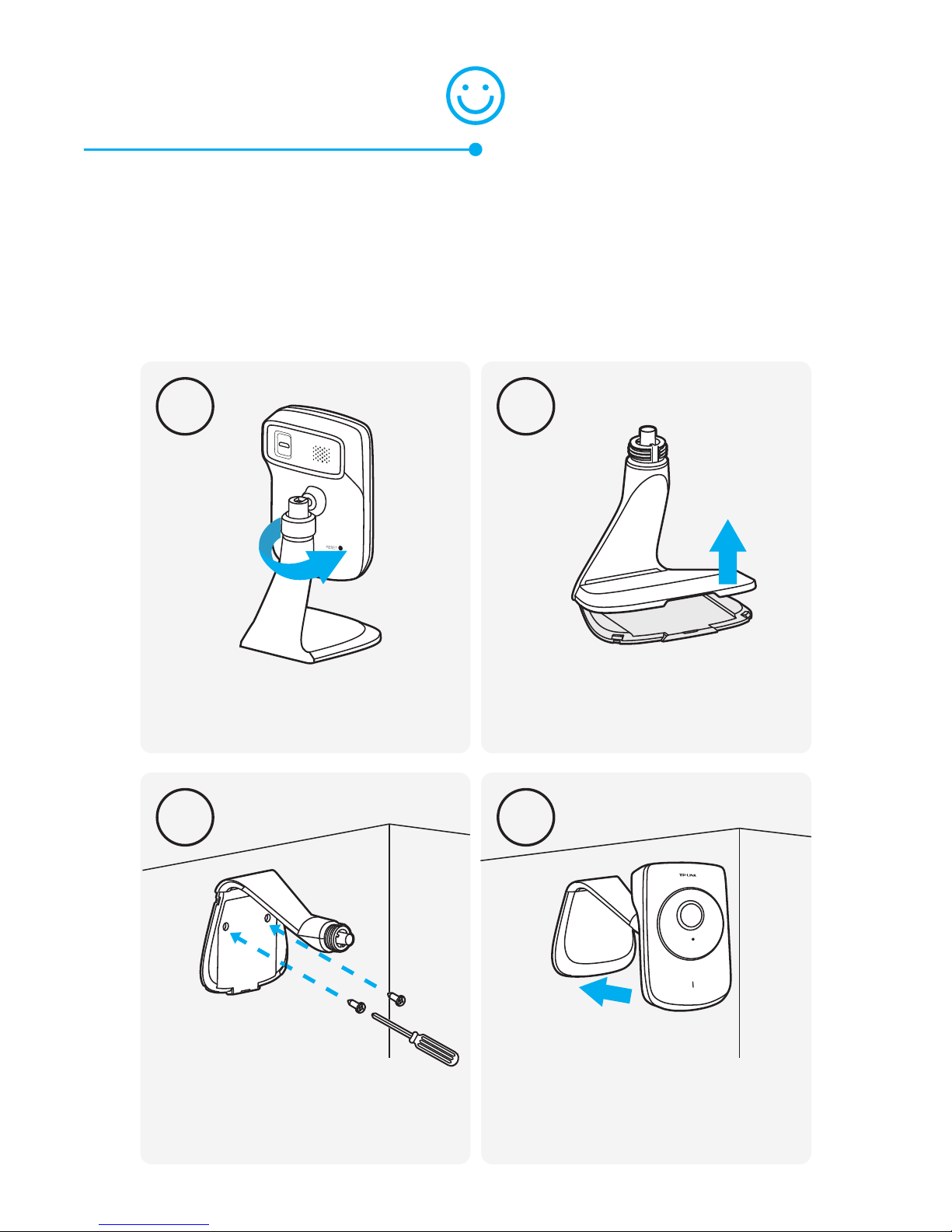
1 2
3 4
Use two screws to secure
the base.
Put the base cover and
camera head back on.
Unscrew the camera head. Remove the base cover.
Relocate the camera to your desired location.
You can simply place it on a flat surface,
mount it with the provided adhesive or with
screws (not included).
Page 6

7106506025 REV1.0.0
©2016 TP-LINK
More
about TP-LINK Cloud Camera.
Page 7

How to view the camera
Via Smartphone:
On the My Cam screen, tap your camera to
view the live video.
Page 8
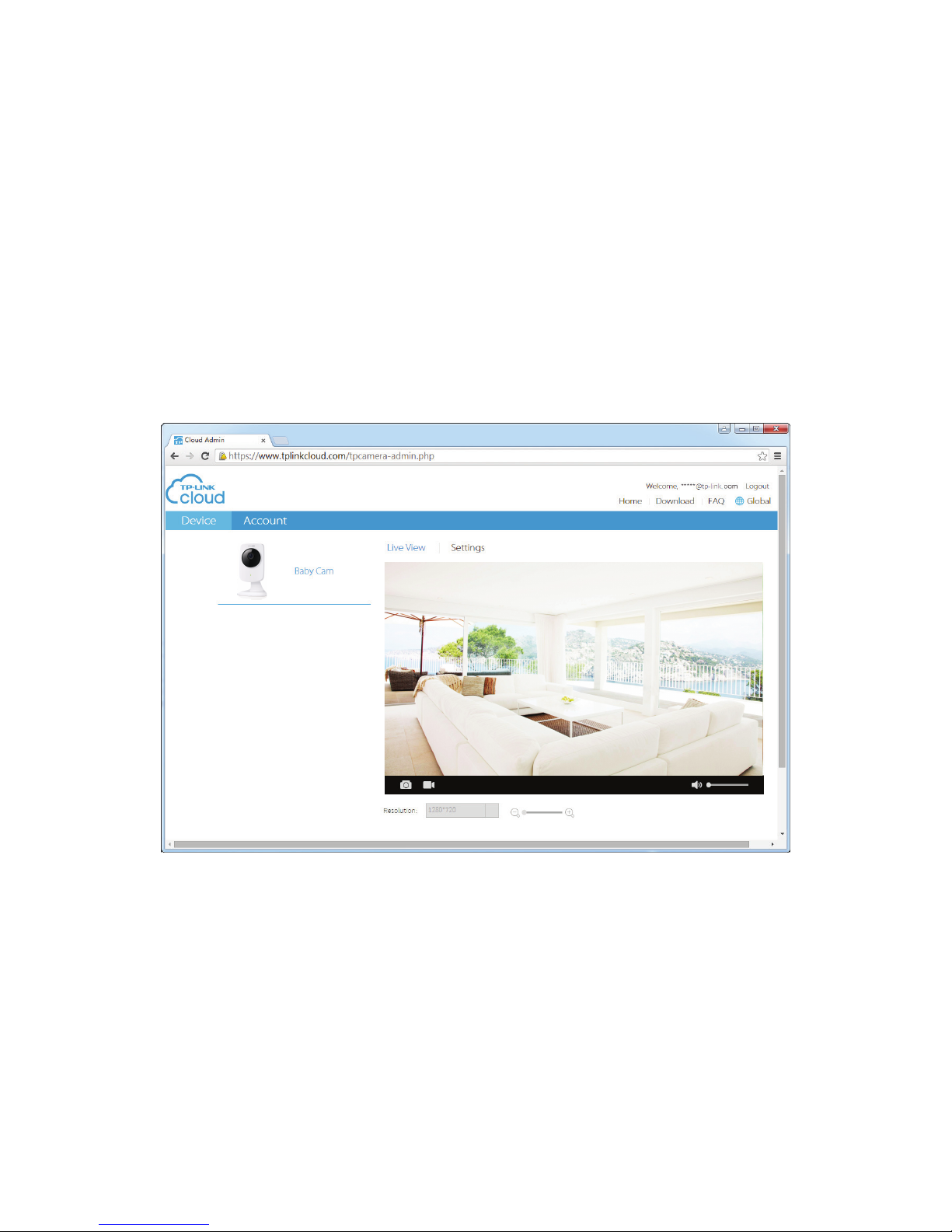
Via Computer:
Log into the TP-LINK Cloud website
(https://www.tplinkcloud.com), and click
your camera to view the live video.
Page 9

Press & Hold for 5 seconds
While the camera is powered on, press the
RESET button for 5 seconds until the System
LED on the front panel turns solid red. The
camera will reset and reboot.
Resetting a registered camera will remove it from your
TP-LINK Cloud account.
Note
!
How to use the RESET Button
Page 10
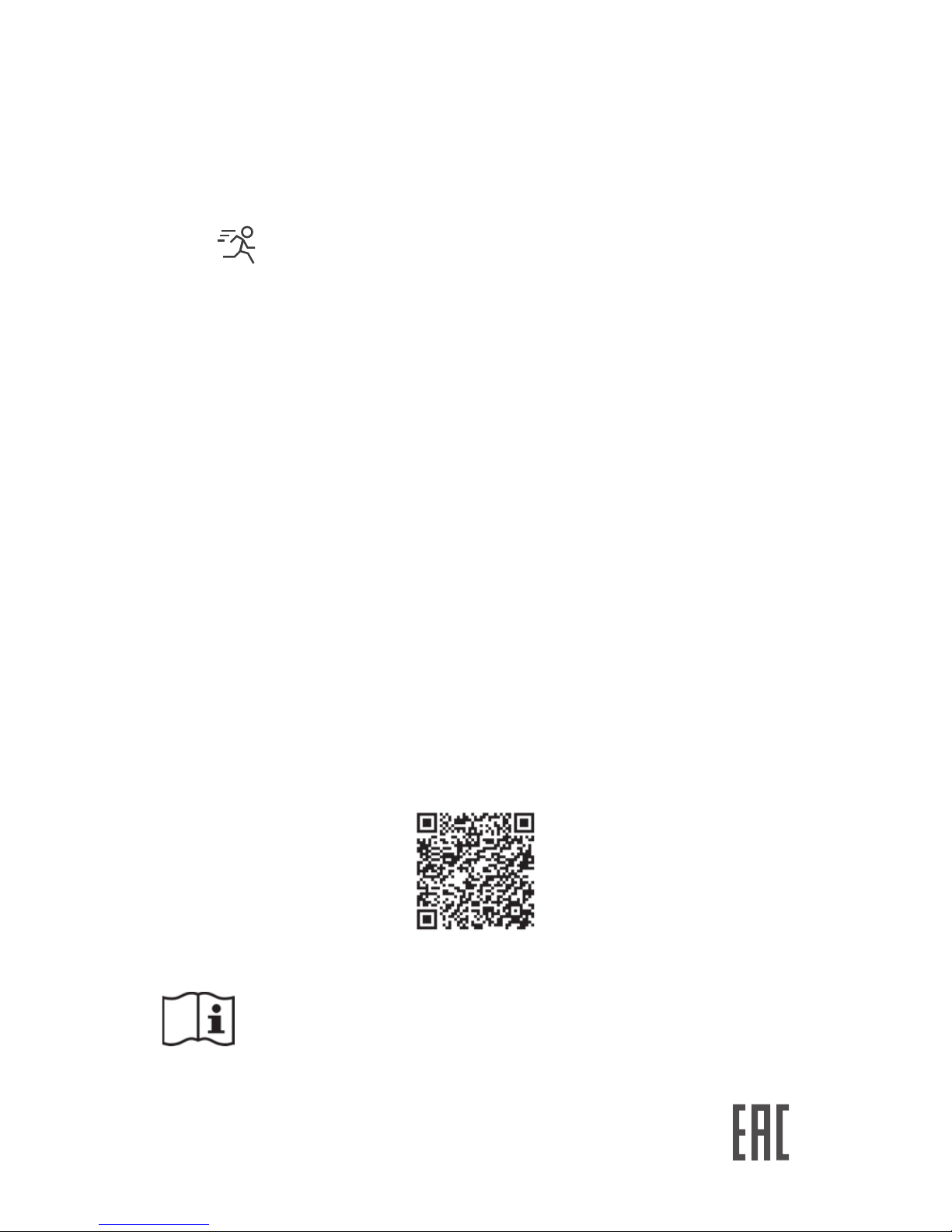
Get more with the camera
Get notifications when motion is detected
Tap from My Cam screen to set Motion
Detection in your tpCamera app.
View all of your cameras on one screen
Download and install the TP-LINK Camera
Control utility to view and manage multiple
cameras on one screen. For details, see the
Camera Control User Guide.
Downloads
For related user guides, Camera Control utility,
camera firmware, and other supports, please
visit the product page at
http://www.tp-link.com.
Use only power supplies which are provided by
manufacturer and in the original packing of this
product. If you have any questions, please don't
hesitate to contact us.
