Toyota PRIUS V 2016 Owner's Manual
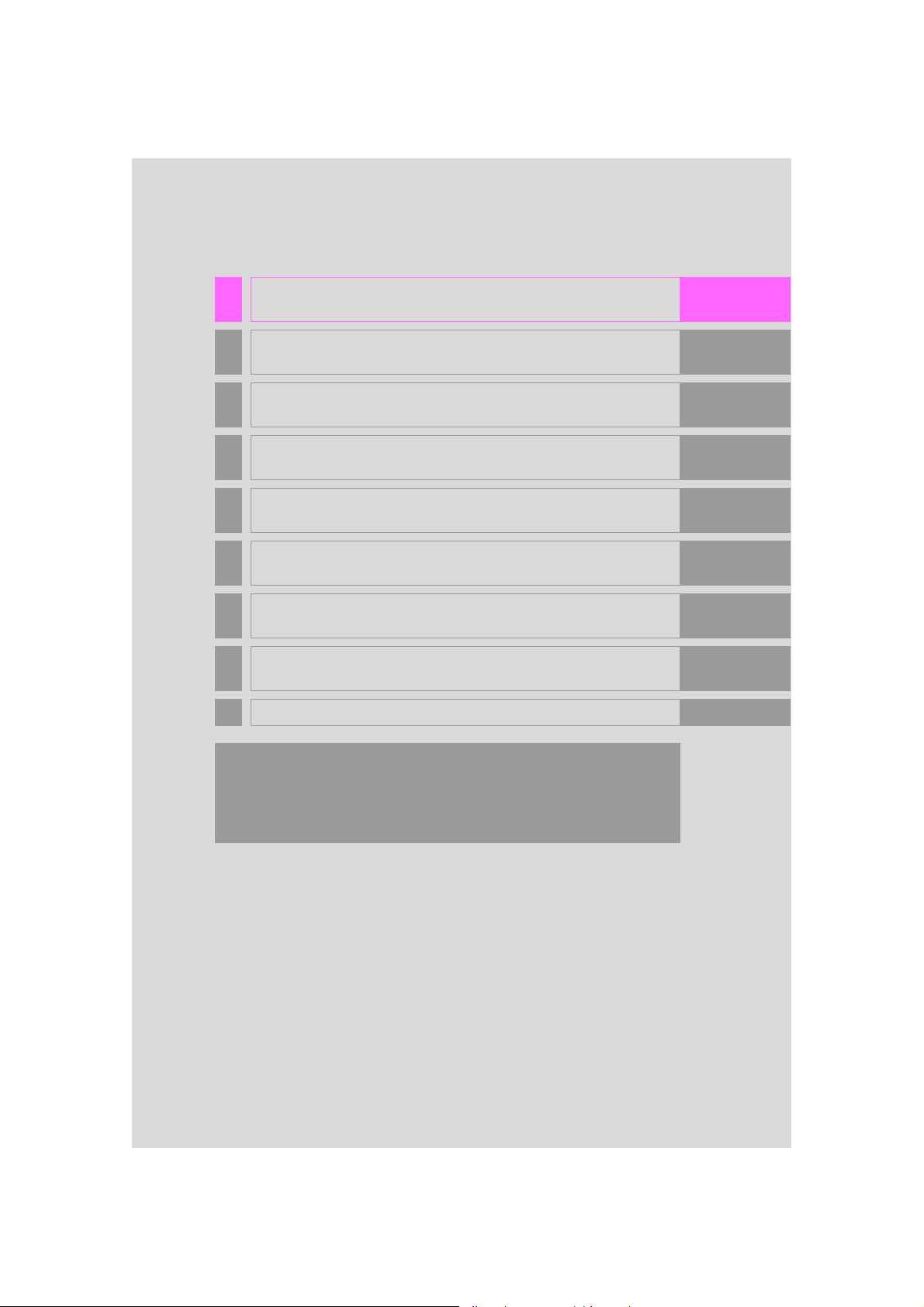
1 QUICK GUIDE 11
2 BASIC FUNCTION 31
3 AUDIO/VISUAL SYSTEM 69
4
VOICE COMMAND SYSTEM
133
5 INFORMATION 143
6 PHONE 147
7 NAVIGATION SYSTEM 187
8
Entune App Suite
261
INDEX 277
For more information about the following items, see the “Owner’s Manual”.
Fuel consumption
Energy monitor
Rear view monitor system
Vehicle customization settings
PRIUS v_Navi_OM47B14U_(U)
1
15.06.04 12:24
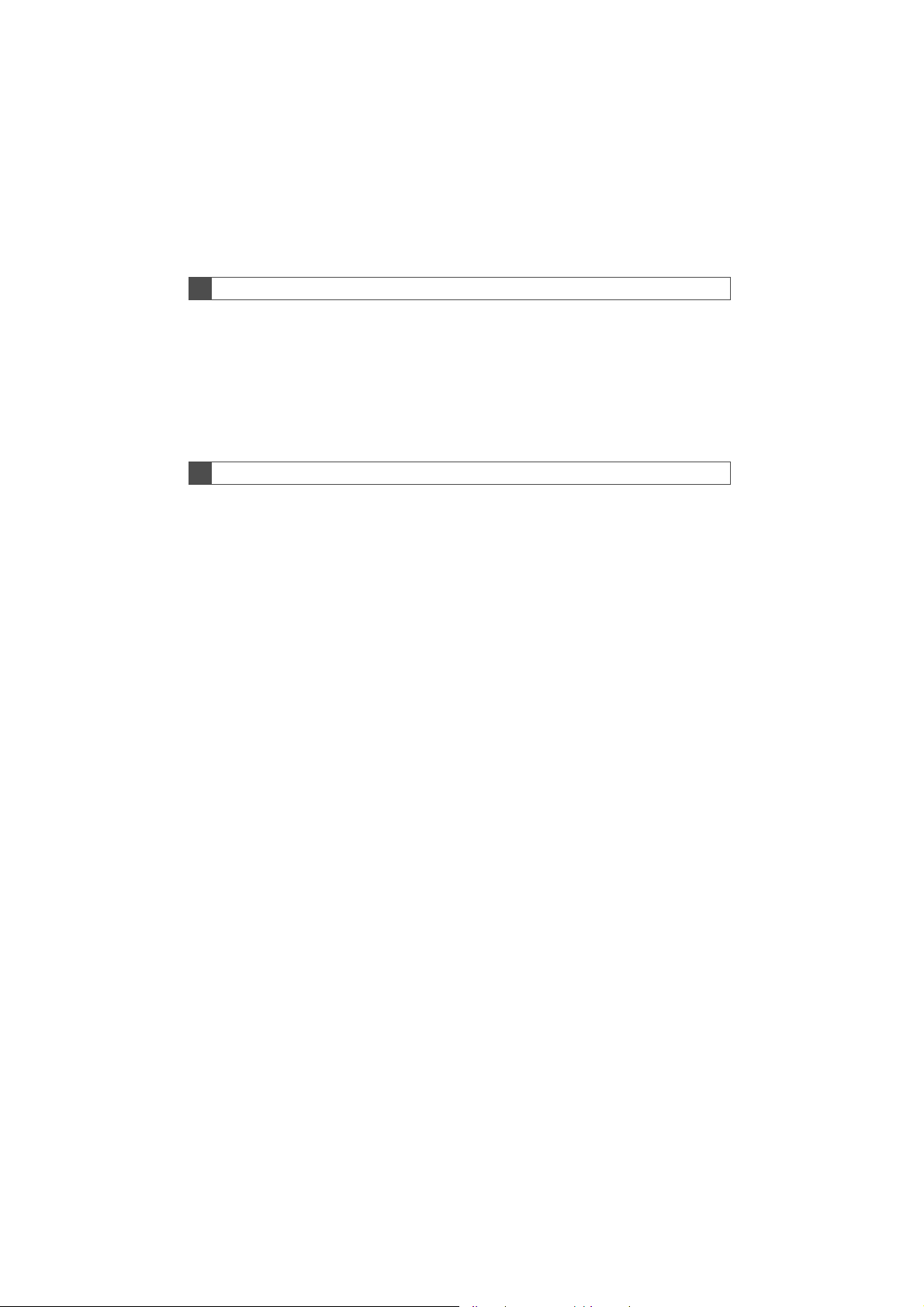
Introduction
NAVIGATION SYSTEM OWNER’S MANUAL
This manual explains the operation of this system. Please read this manual
carefully to ensure proper use. Keep this manual in your vehicle at all times.
The screen shots in this document and the actual screens of this system differ
depending on whether the functions and/or a contract existed and the map data
available at the time of producing this document.
Please be aware that the content of this manual may be different from this system in some cases, such as when the system’s software is updated.
NAVIGATION SYSTEM
The Navigation System is one of the most technologically advanced vehicle accessories ever developed. The system receives satellite signals from the Global
Positioning System (GPS) operated by the U.S. Department of Defense. Using
these signals and other vehicle sensors, the system indicates your present position and assists in locating a desired destination.
The navigation system is designed to select efficient routes from your present
starting location to your destination. The system is also designed to direct you
to a destination that is unfamiliar to you in an efficient manner. The system uses
AISIN AW maps. The calculated routes may not be the shortest nor the least
traffic congested. Your own personal local knowledge or “short cut” may at
times be faster than the calculated routes.
The navigation system’s database includes Point of Interest categories to allow
you to easily select destinations such as restaurants and hotels. If a destination
is not in the database, you can enter the street address or a major intersection
close to it and the system will guide you there.
The system will provide both a visual map and audio instructions. The audio instructions will announce the distance remaining and the direction to turn in when
approaching an intersection. These voice instructions will help you keep your
eyes on the road and are timed to provide enough time to allow you to maneuver, change lanes or slow down.
2
PRIUS v_Navi_OM47B14U_(U)
15.06.04 12:24
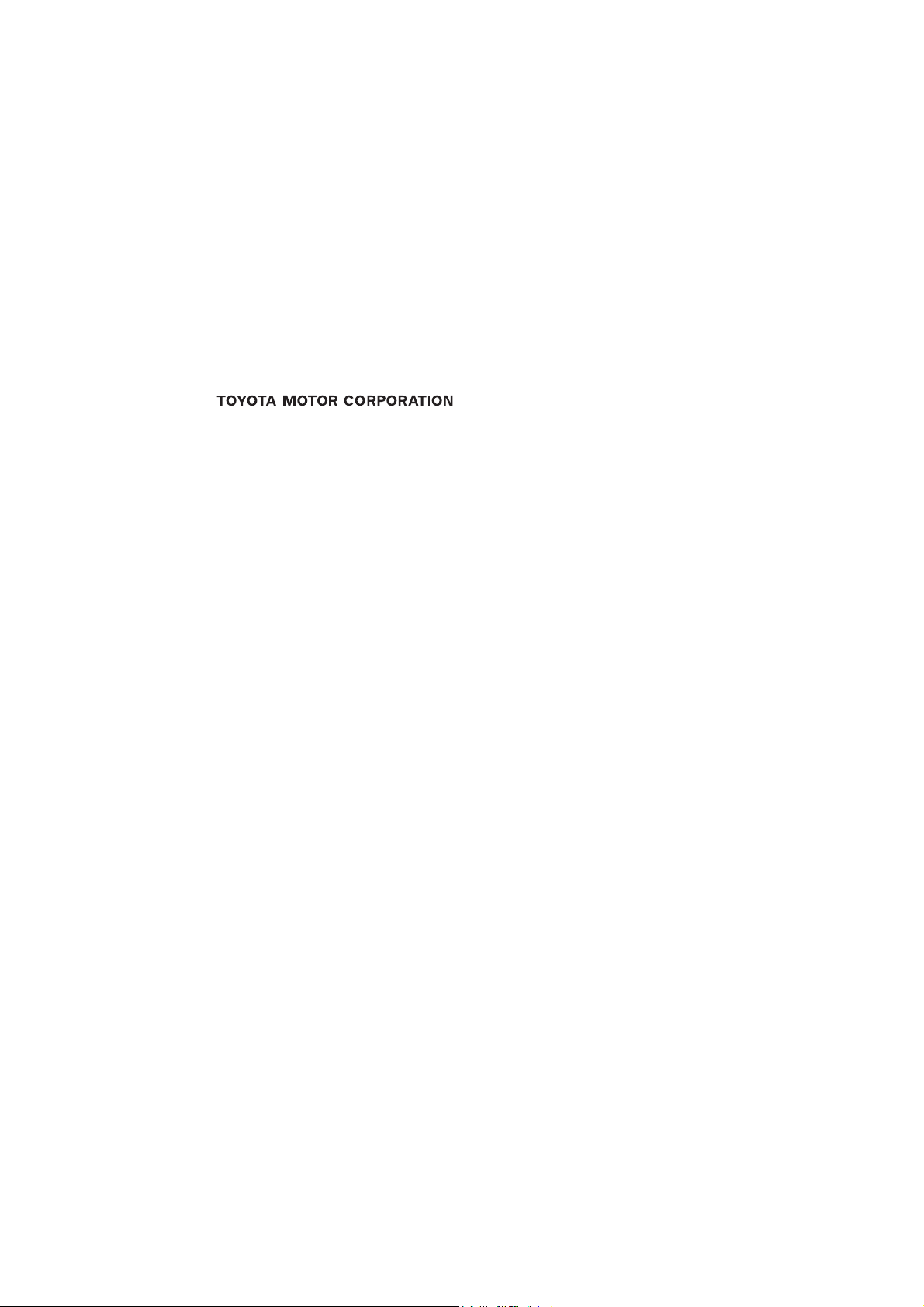
Please be aware that all current vehicle navigation systems have certain limitations that may affect their ability to perform properly. The accuracy of the vehicle’s position depends on satellite conditions, road configuration, vehicle
condition or other circumstances. For more information on the limitations of the
system, refer to page 255.
PRIUS v_Navi_OM47B14U_(U)
15.06.04 12:24
3
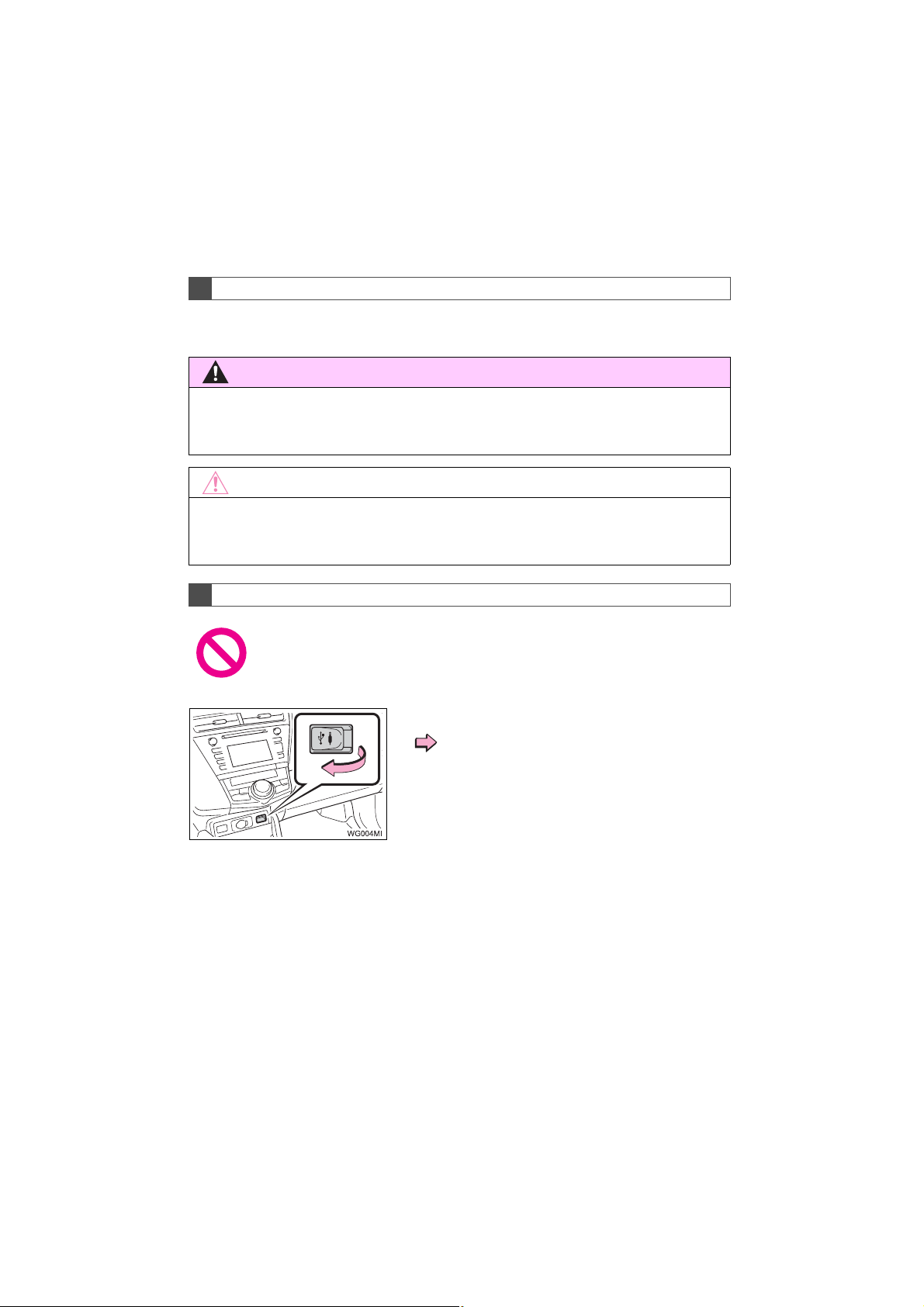
IMPORTANT INFORMATION ABOUT THIS MANUAL
WARNING
NOTICE
For safety reasons, this manual indicates items requiring particular attention
with the following marks.
● This is a warning against anything which may cause injury to people if the warning is
ignored. You are informed about what you must or must not do in order to reduce the risk
of injury to yourself and others.
● This is a warning against anything which may cause damage to the vehicle or its equip-
ment if the warning is ignored. You are informed about what you must or must not do in
order to avoid or reduce the risk of damage to your vehicle and its equipment.
SYMBOLS USED IN ILLUSTRATIONS
Safety symbol
The symbol of a circle with a slash through it means “Do not”, “Do not do
this” or “Do not let this happen”.
Arrows indicating operations
Indicates the action (pushing, turning,
etc.) used to operate switches and other
devices.
4
PRIUS v_Navi_OM47B14U_(U)
15.06.04 12:24
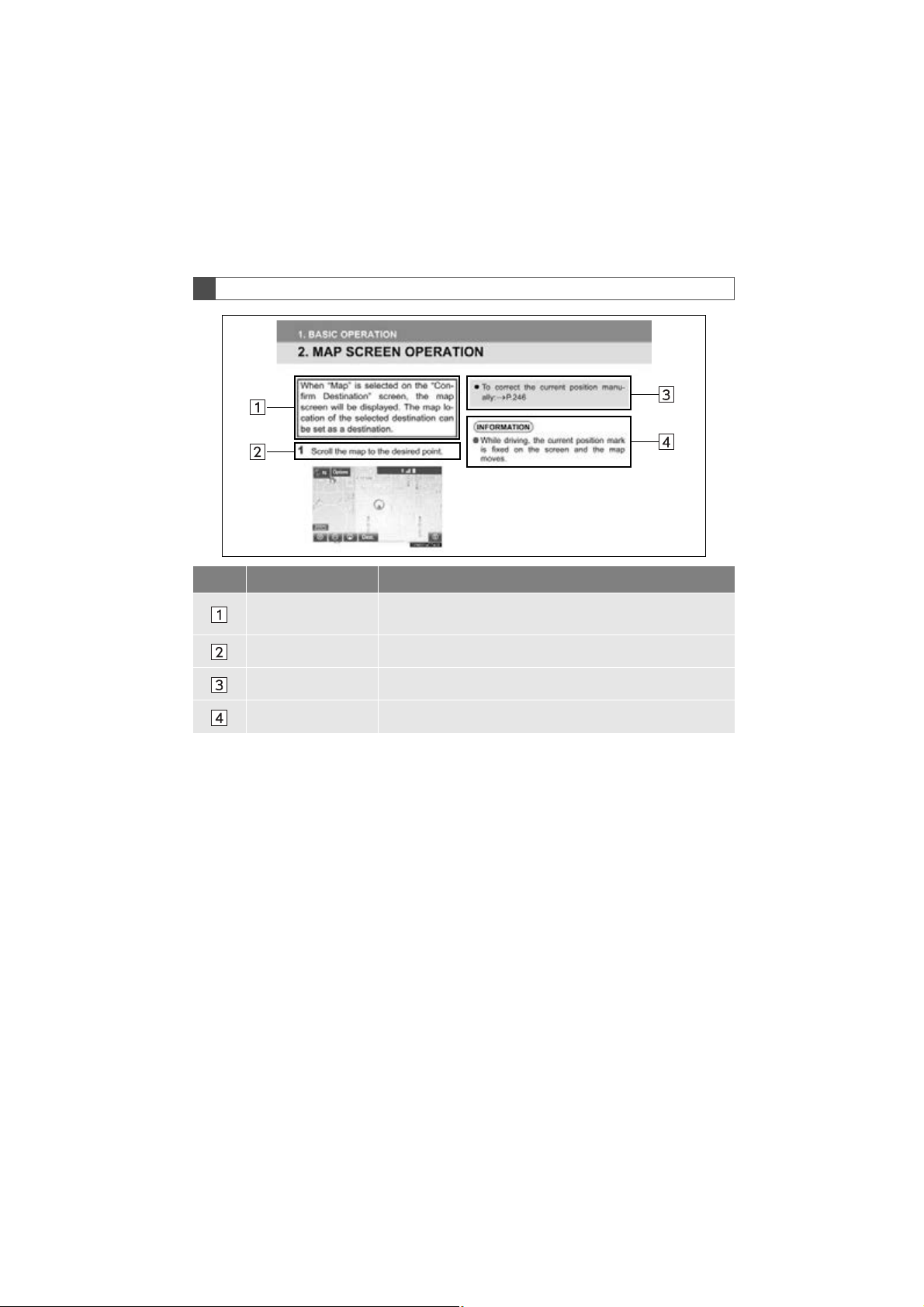
HOW TO READ THIS MANUAL
No. Name Description
Operational
Outlines
Main Operations The steps of an operation are explained.
Related Operations A main operation’s supplementary operations are described.
Information Useful information for the user is described.
An outline of the operation is explained.
PRIUS v_Navi_OM47B14U_(U)
15.06.04 12:24
5
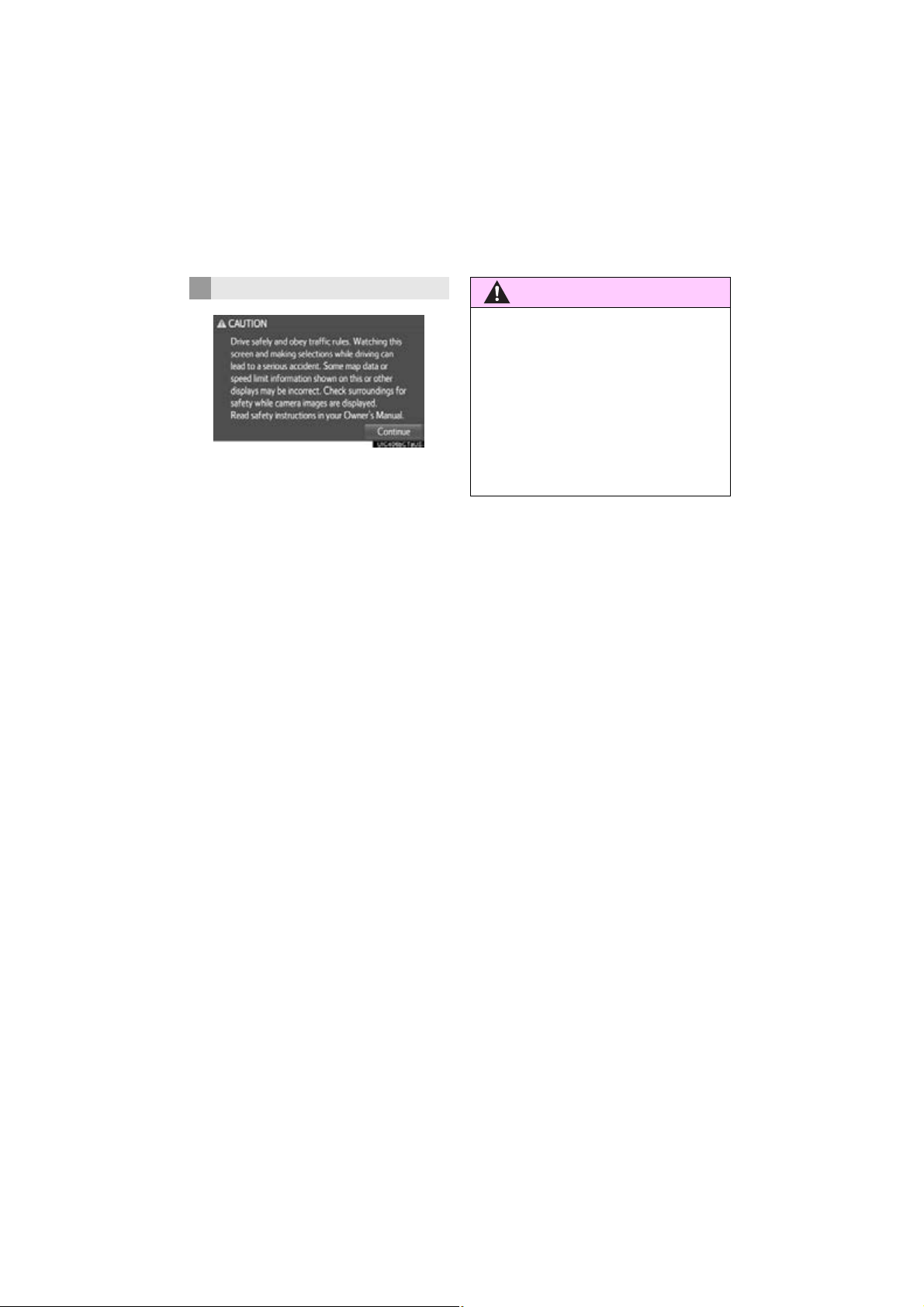
SAFETY INSTRUCTION
WARNING
To use this system in the safest possible
manner, follow all the safety tips shown
below.
This system is intended to assist in reaching the destination and, if used properly,
can do so. The driver is solely responsible
for the safe operation of your vehicle and
the safety of your passengers.
Do not use any feature of this system to
the extent it becomes a distraction and
prevents safe driving. The first priority
while driving should always be the safe operation of the vehicle. While driving, be
sure to observe all traffic regulations.
Prior to the actual use of this system, learn
how to use it and become thoroughly familiar with it. Read the entire manual to make
sure you understand the system. Do not
allow other people to use this system until
they have read and understood the instructions in this manual.
For your safety, some functions may become inoperable when driving. Unavailable screen buttons are dimmed. Only
when the vehicle is not moving, can the
destination and route selection be done.
● For safety, the driver should not operate
the system while he/she is driving. Insufficient attention to the road and traffic
may cause an accident.
● While driving, be sure to obey the traffic
regulations and maintain awareness of
the road conditions. If a traffic sign on
the road has been changed, route guidance may not have the updated information such as the direction of a one way
street.
6
PRIUS v_Navi_OM47B14U_(U)
15.06.04 12:24
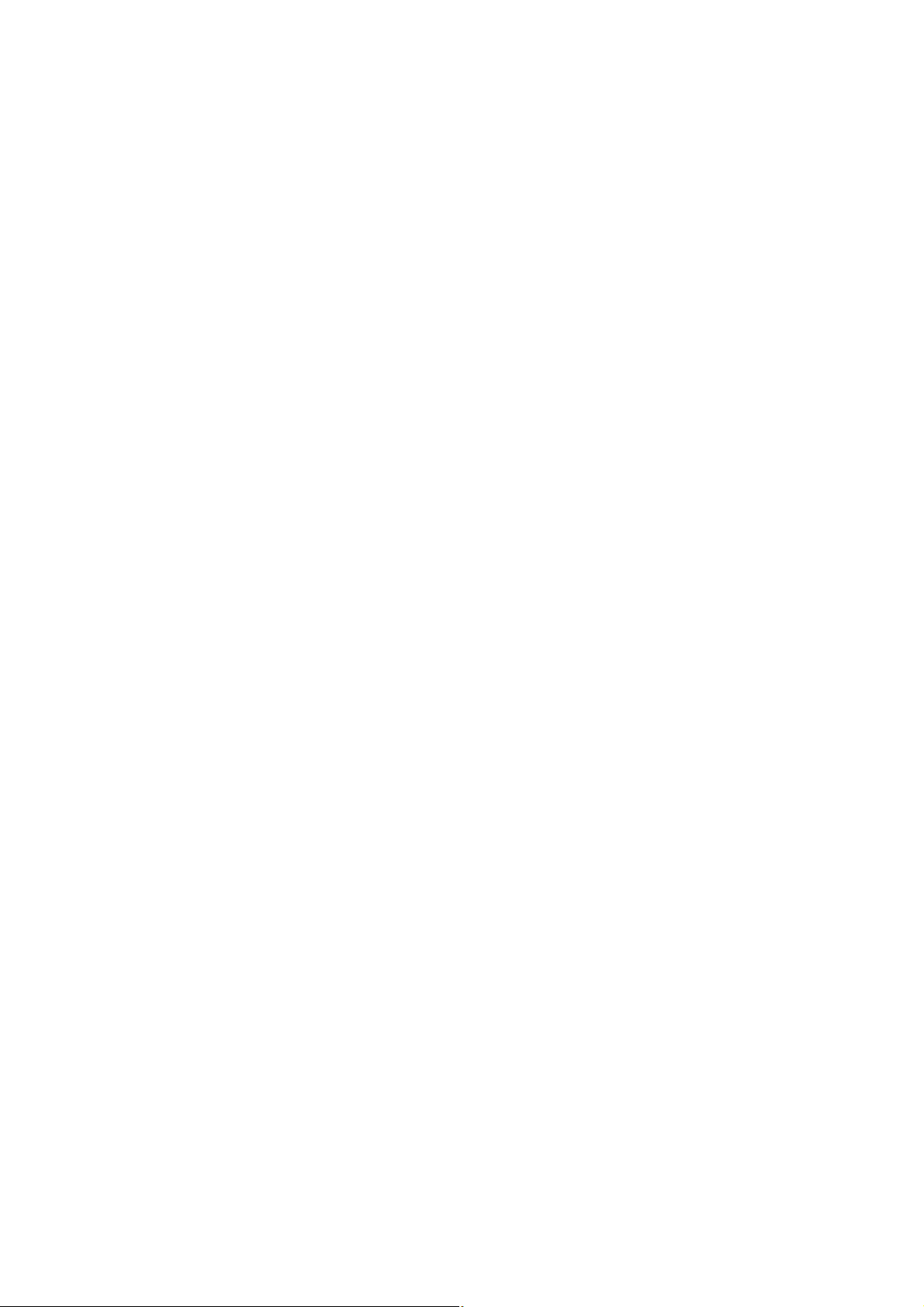
While driving, listen to the voice instructions as much as possible and glance at
the screen briefly and only when it is safe.
However, do not totally rely on voice guidance. Use it just for reference. If the system cannot determine the current position
correctly, there is a possibility of incorrect,
late, or non-voice guidance.
The data in the system may occasionally
be incomplete. Road conditions, including
driving restrictions (no left turns, street closures, etc.) frequently change. Therefore,
before following any instructions from the
system, look to see whether the instruction
can be done safely and legally.
This system cannot warn about such
things as the safety of an area, condition of
streets, and availability of emergency services. If unsure about the safety of an area, do not drive into it. Under no
circumstances is this system a substitute
for the driver’s personal judgement.
Use this system only in locations where it
is legal to do so. Some states/provinces
may have laws prohibiting the use of video
and navigation screens next to the driver.
PRIUS v_Navi_OM47B14U_(U)
15.06.04 12:24
7
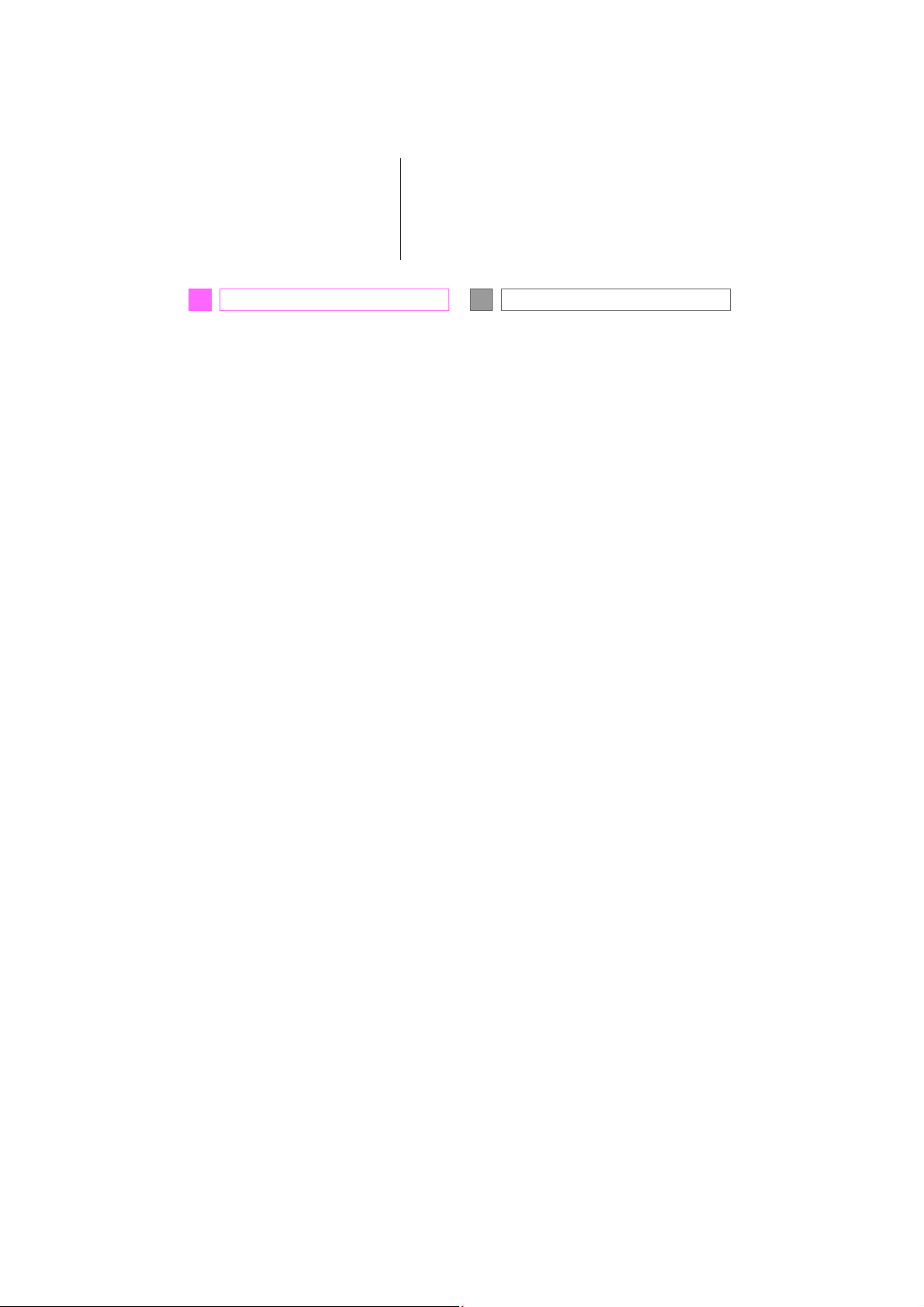
TABLE OF CONTENTS
QUICK GUIDE
1
1. BASIC FUNCTION........................... 12
OVERVIEW BUTTONS ......................... 12
“Apps” SCREEN .................................... 14
HOME SCREEN.................................... 16
2. QUICK REFERENCE....................... 20
“Setup” SCREEN................................... 20
3. NAVIGATION OPERATION ............ 22
REGISTERING HOME .......................... 22
REGISTERING PRESET
DESTINATIONS.................................. 24
OPERATION FLOW: GUIDING THE
ROUTE................................................ 26
SETTING HOME AS THE
DESTINATION.................................... 27
4. FUNCTION INDEX........................... 28
FUNCTION INDEX ................................ 28
BASIC FUNCTION
2
1. BASIC INFORMATION BEFORE
OPERATION.................................. 32
INITIAL SCREEN................................... 32
CAPACITIVE TOUCH SWITCHES........ 34
TOUCH SCREEN GESTURES.............. 35
TOUCH SCREEN OPERATION ............ 36
HOME SCREEN OPERATION .............. 37
ENTERING LETTERS AND
NUMBERS/LIST SCREEN
OPERATION........................................ 38
SCREEN ADJUSTMENT....................... 41
LINKING MULTI-INFORMATION
DISPLAY AND NAVIGATION
SYSTEM.............................................. 43
2. Bluetooth® SETTINGS................... 44
REGISTERING/CONNECTING
Bluetooth
SETTING Bluetooth
®
DEVICE............................. 44
®
DETAILS ............. 49
3. OTHER SETTINGS......................... 57
GENERAL SETTINGS........................... 57
VOICE SETTINGS................................. 63
DRIVER SETTINGS............................... 64
MAINTENANCE..................................... 65
8
PRIUS v_Navi_OM47B14U_(U)
15.06.25 17:59
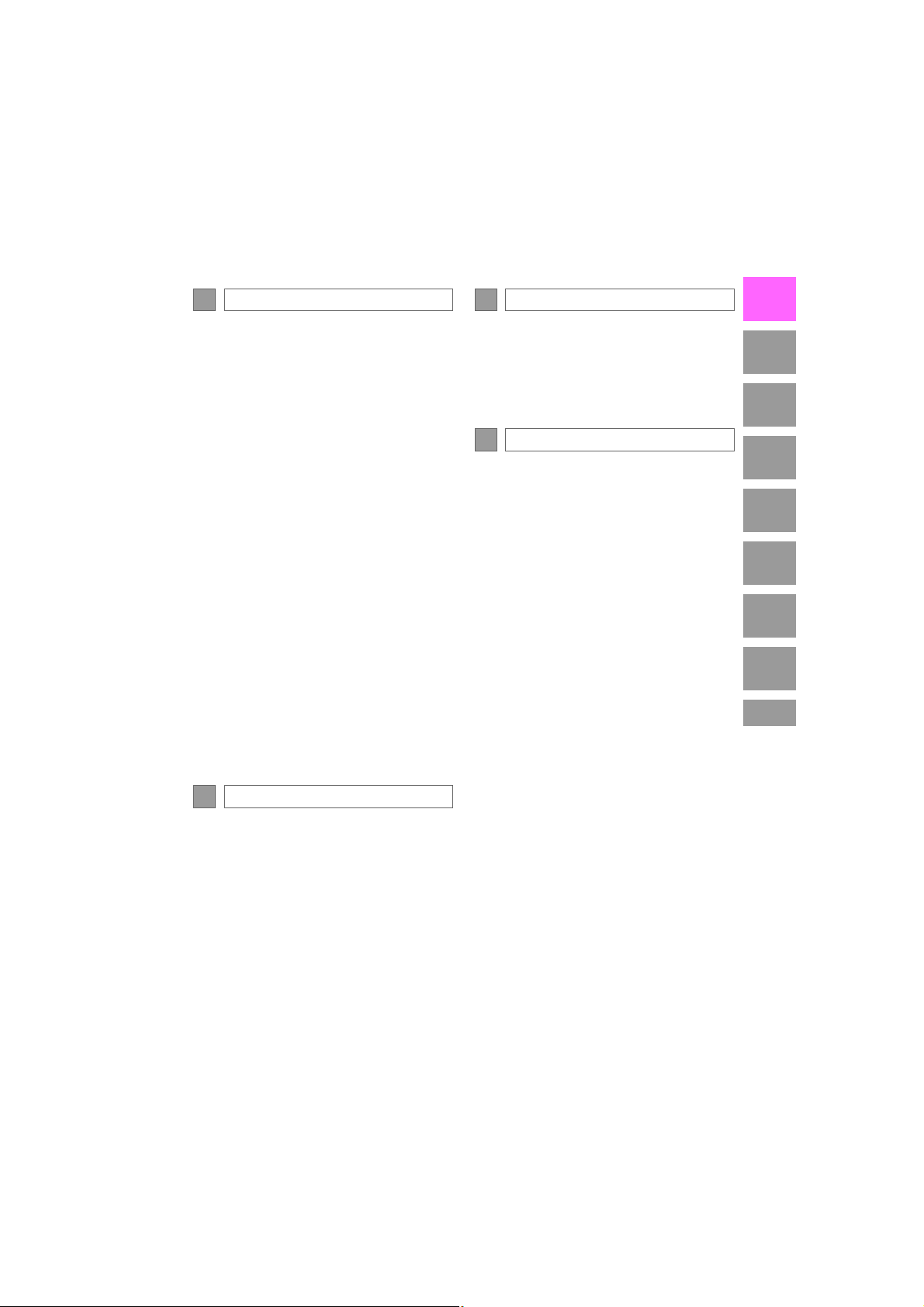
AUDIO/VISUAL SYSTEM
3
INFORMATION
5
1
1. BASIC OPERATION........................ 70
QUICK REFERENCE............................ 70
SOME BASICS...................................... 71
2. RADIO OPERATION ....................... 79
AM/FM RADIO....................................... 79
XM Satellite Radio................................. 89
INTERNET RADIO ................................ 96
3. MEDIA OPERATION....................... 97
CD ......................................................... 97
USB MEMORY.................................... 100
iPod ..................................................... 104
Bluetooth
AUX......................................................... 114
VTR ..................................................... 116
®
AUDIO............................... 109
4. AUDIO REMOTE CONTROLS...... 118
STEERING SWITCHES ...................... 118
5. SETUP ........................................... 121
AUDIO SETTINGS .............................. 121
6. TIPS FOR OPERATING THE
AUDIO SYSTEM .......................... 123
OPERATING INFORMATION ............. 123
VOICE COMMAND SYSTEM
4
1. USEFUL INFORMATION.............. 144
RECEIVING WEATHER
INFORMATION ................................. 144
DATA SERVICES SETTINGS ............. 146
PHONE
6
1. PHONE OPERATION
(HANDS-FREE SYSTEM FOR
CELLULAR PHONES)................ 148
QUICK REFERENCE .......................... 148
SOME BASICS.................................... 149
CALLING ON THE Bluetooth
PHONE.............................................. 153
RECEIVING ON THE Bluetooth
PHONE.............................................. 159
TALKING ON THE Bluetooth
PHONE.............................................. 160
®
Bluetooth
FUNCTION........................................ 163
PHONE MESSAGE
®
®
®
2. SETUP........................................... 168
PHONE/MESSAGE SETTINGS .......... 168
3. WHAT TO DO IF... ........................ 181
TROUBLESHOOTING......................... 181
2
3
4
5
6
7
8
1. VOICE COMMAND SYSTEM
OPERATION................................ 134
VOICE COMMAND SYSTEM.............. 134
CASUAL SPEECH
RECOGNIZATION............................ 140
COMMAND LIST................................. 141
9
PRIUS v_Navi_OM47B14U_(U)
15.06.25 17:59
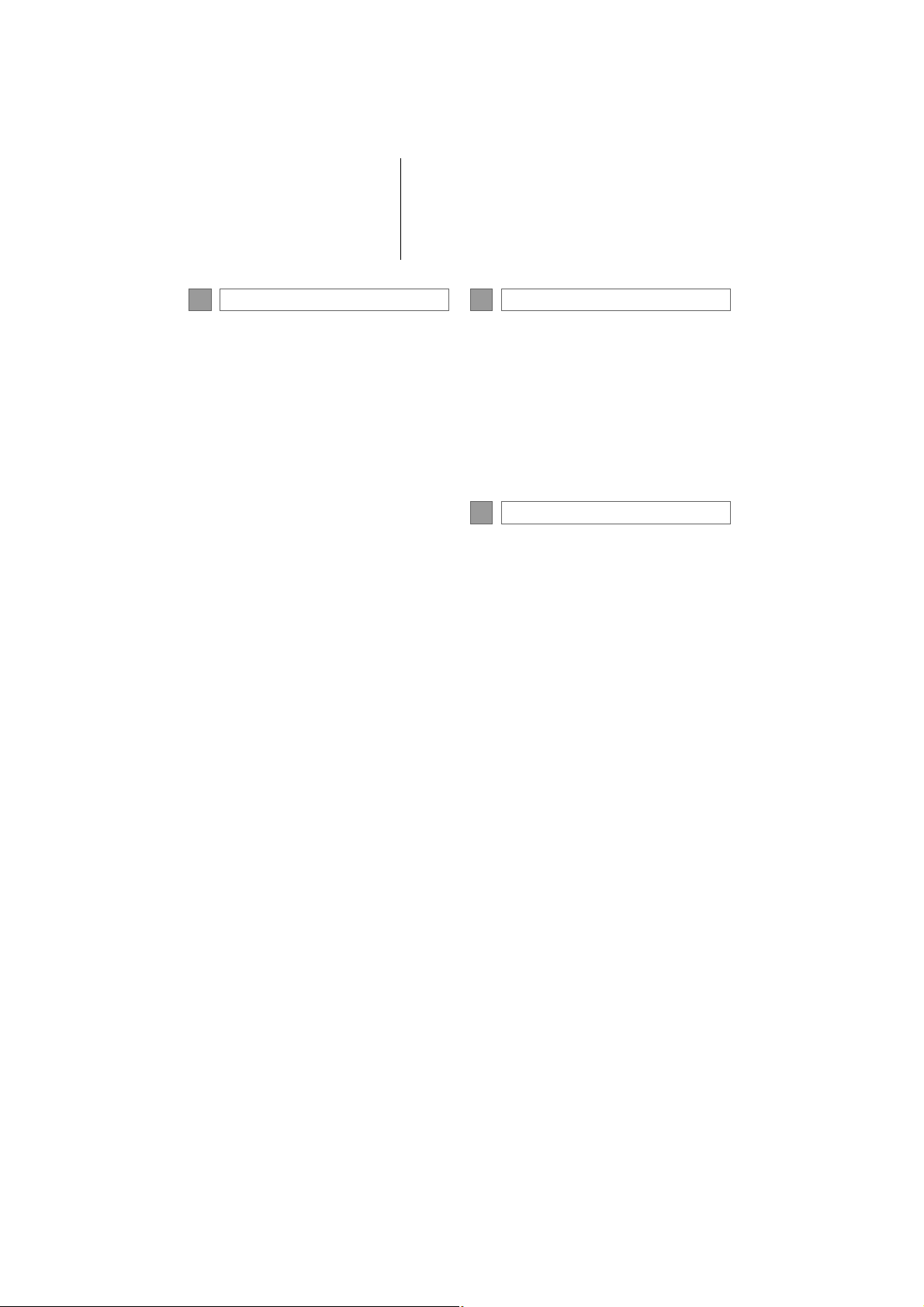
TABLE OF CONTENTS
NAVIGATION SYSTEM
7
1. BASIC OPERATION...................... 190
QUICK REFERENCE .......................... 190
MAP SCREEN OPERATION............... 193
MAP SCREEN INFORMATION........... 200
TRAFFIC INFORMATION.................... 204
2. DESTINATION SEARCH............... 207
DESTINATION SEARCH SCREEN..... 207
SEARCH OPERATION........................ 209
STARTING ROUTE GUIDANCE......... 219
3. ROUTE GUIDANCE....................... 223
ROUTE GUIDANCE SCREEN ............ 223
TYPICAL VOICE GUIDANCE
PROMPTS......................................... 228
EDITING ROUTE............. .................... 229
4. MEMORY POINTS......................... 234
MEMORY POINTS SETTINGS ........... 234
5. SETUP ........................................... 244
DETAILED NAVIGATION
SETTINGS ........................................ 244
TRAFFIC SETTINGS........................... 248
6. TIPS FOR THE NAVIGATION
SYSTEM.............................. ... ... ... 255
GPS (GLOBAL POSITIONING
SYSTEM) .......................................... 255
MAP DATABASE VERSION AND
COVERED AREA.............................. 258
Entune App Suite
8
1. Entune App Suite OVERVIEW .... 262
Entune App Suite SERVICE................. 262
2. Entune App Suite
OPERATION................................ 267
Entune App Suite ................................. 267
3. SETUP........................................... 274
Entune App Suite SETTINGS .............. 274
INDEX
ALPHABETICAL INDEX................... 278
10
PRIUS v_Navi_OM47B14U_(U)
15.06.25 17:59
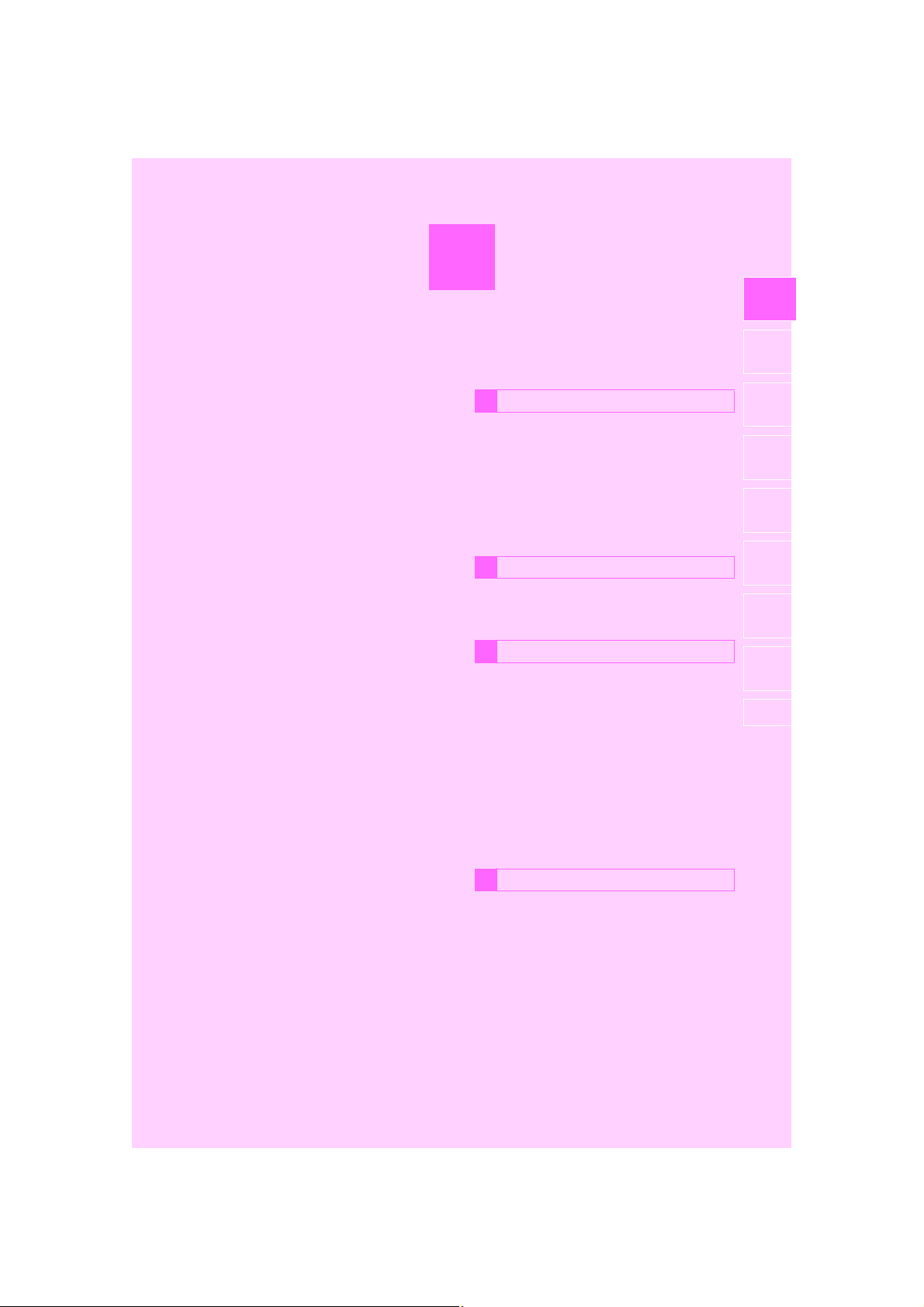
1
QUICK GUIDE
BASIC FUNCTION
1
1. OVERVIEW BUTTONS.................. 12
2. “Apps” SCREEN ...........................14
1
2
3
4
3. HOME SCREEN............................. 16
STATUS DISPLAY................................. 18
QUICK REFERENCE
2
1. “Setup” SCREEN ..........................20
NAVIGATION OPERATION
3
1. REGISTERING HOME ...................22
2. REGISTERING PRESET
DESTINATIONS........................... 24
3. OPERATION FLOW: GUIDING
THE ROUTE................................. 26
4. SETTING HOME AS THE
DESTINATION ............................. 27
FUNCTION INDEX
4
1. FUNCTION INDEX .........................28
5
6
7
8
PRIUS v_Navi_OM47B14U_(U)
15.06.04 12:24
11
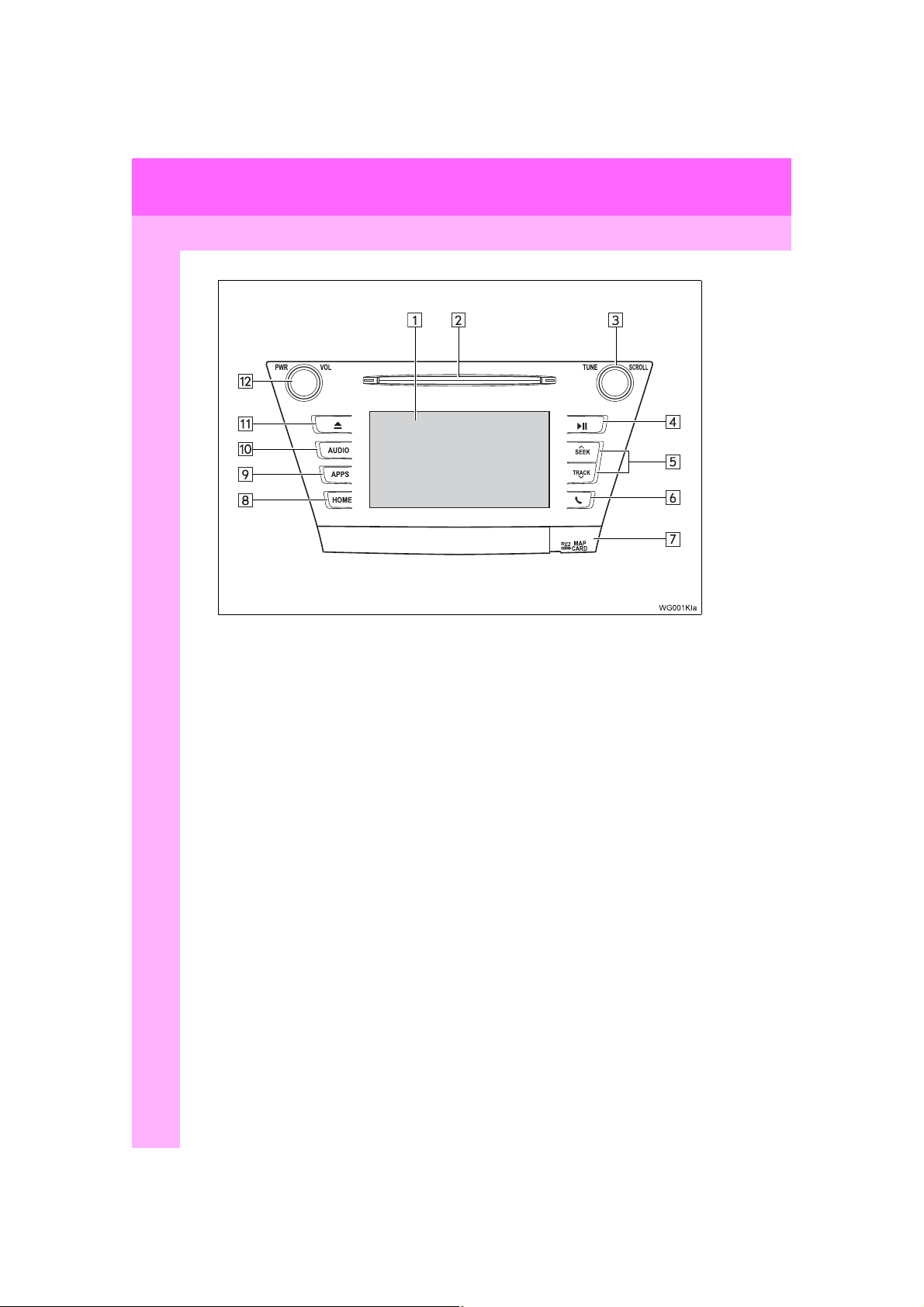
1. BASIC FUNCTION
1. OVERVIEW BUTTONS
12
PRIUS v_Navi_OM47B14U_(U)
15.06.04 12:24
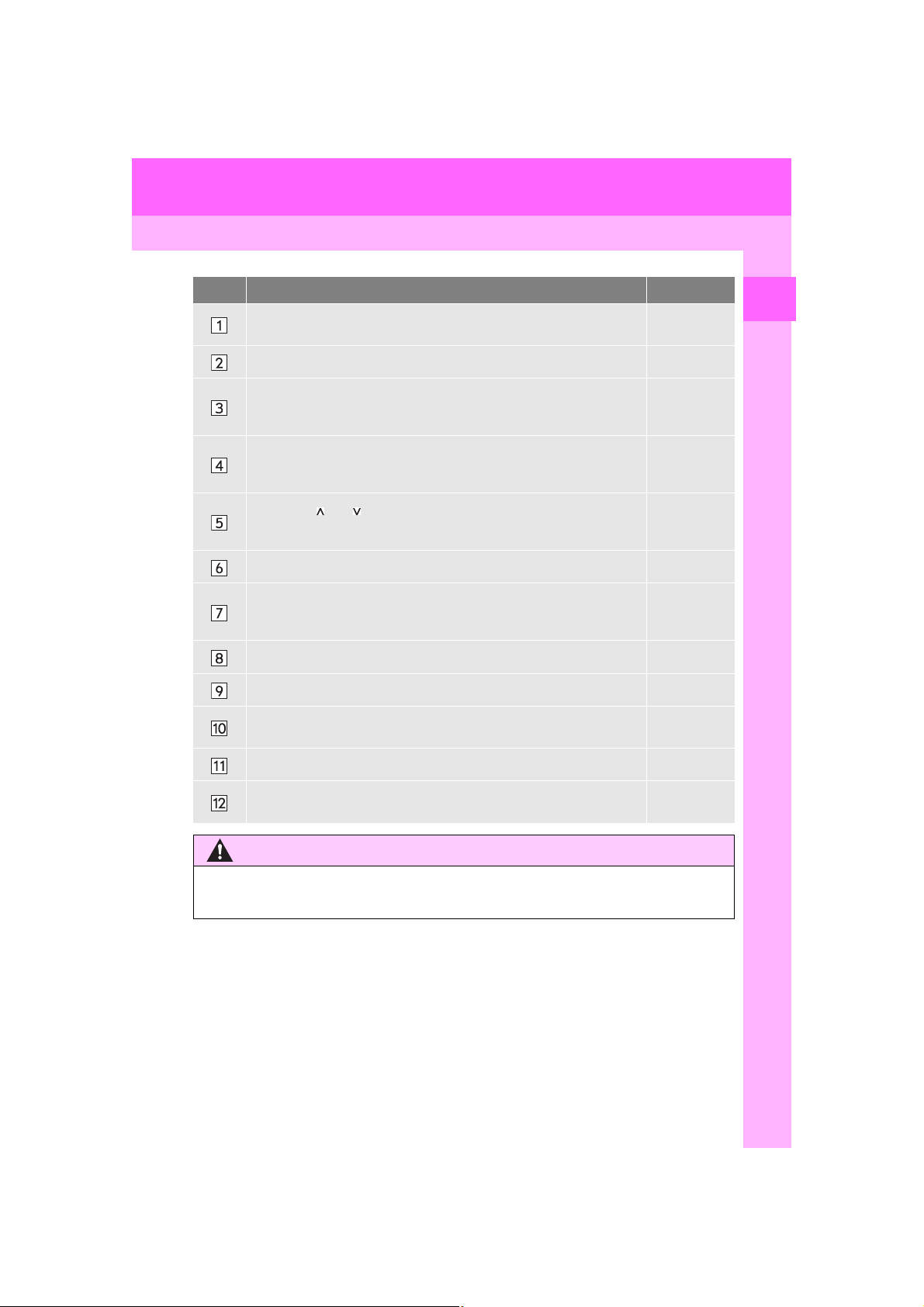
1. BASIC FUNCTION
WARNING
No. Function Page
By touching the screen with your finger, you can control the selected
functions.
Insert a disc into this slot. The CD player turns on immediately. 73
Turn the “TUNE SCROLL” knob to select a radio station or skip to the
next or previous track/file.
Press to play/pause.
Press the “ ” or “ ” button to seek up or down for a radio station or to
access a desired track/file.
Press to access the Bluetooth® hands-free system. 148
MAP card slot
Do not eject the SD card, as doing so may deactivate the navigation
system.
Press to display the home screen. 16, 37
Press to display the “Apps” screen. 14
Press to access the audio/visual system. The audio/visual system
turns on in the last mode used.
35, 36
79, 89, 97,
100, 104,
109
79, 97, 100,
104, 109,
114
79, 89, 97,
100, 104,
109
259
70, 71, 72
1
QUICK GUIDE
Press to eject a disc. 73
Press the “PWR VOL” knob to turn the system on and off, and turn it
to adjust the volume.
71
● Do not allow children to touch the SD card. If the card is accidently swallowed, the card
may become stuck in the throat leading to serious injury or even death.
PRIUS v_Navi_OM47B14U_(U)
15.06.04 12:24
13
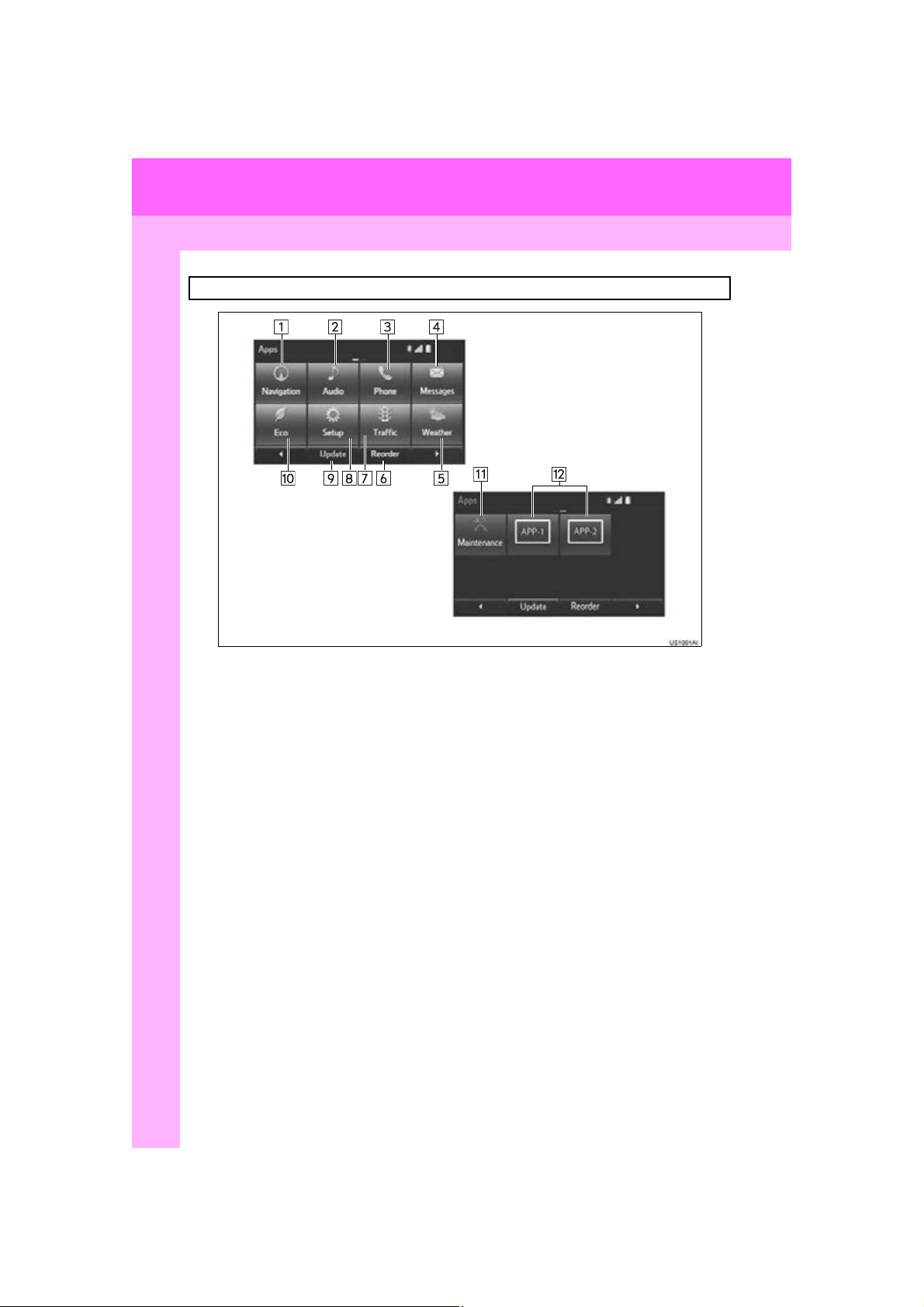
1. BASIC FUNCTION
2. “Apps” SCREEN
Press the “APPS” button to display the “Apps” screen.
14
PRIUS v_Navi_OM47B14U_(U)
15.06.04 12:24
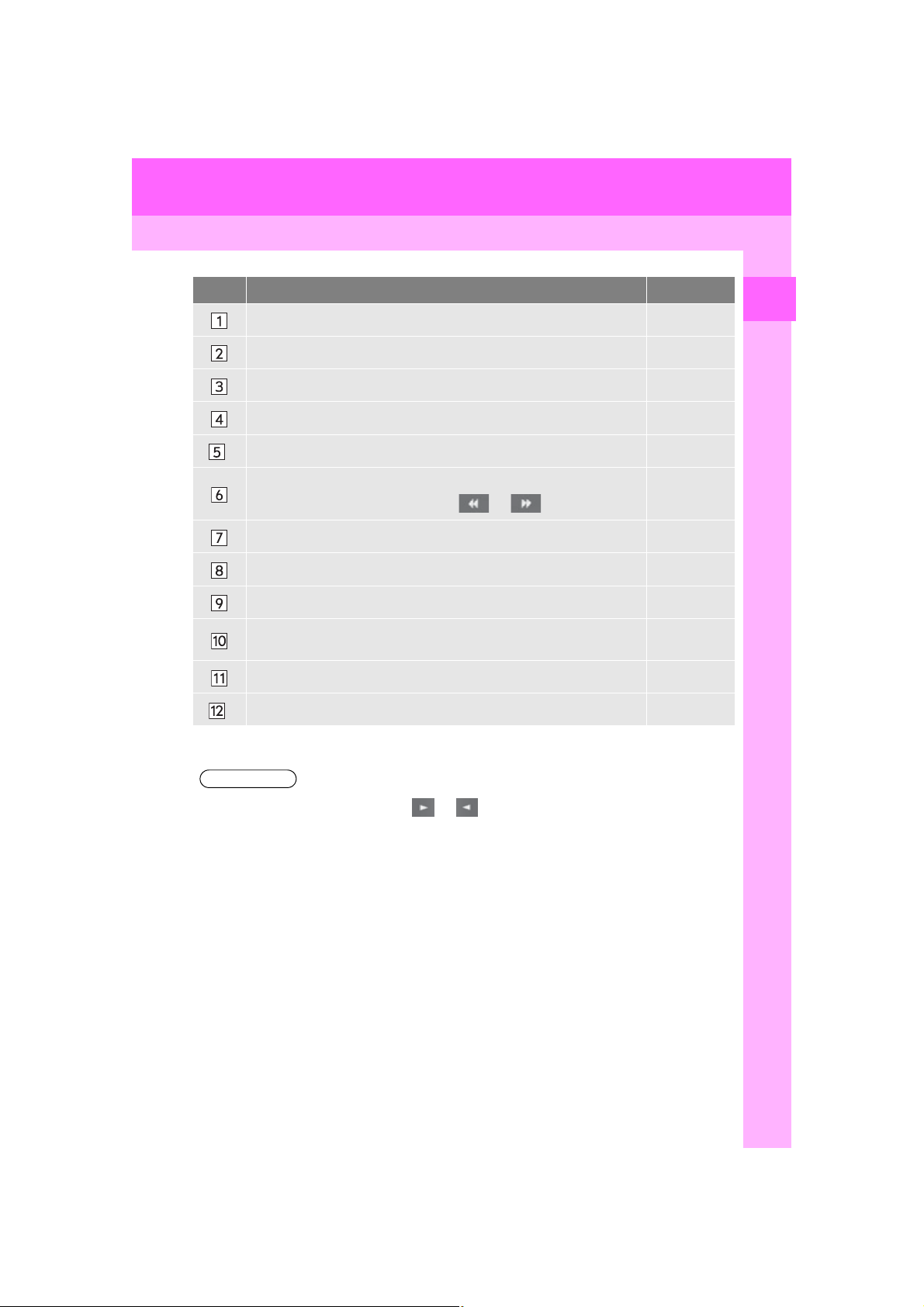
1. BASIC FUNCTION
INFORMATION
No. Function Page
Select to display the map screen. 190
Select to display the audio control screen. 70
Select to display the hands-free operation screen. 148
Select to display the “Message Inbox” screen. 163
*
Select to display weather information. 144
Select to reorder the applications.
Select the desired application then or to reorder.
Select to display traffic information. 204
Select to display the “Setup” screen. 20
Select to update the applications. 268
Select to display the fuel consumption screen.
Select to display the “Maintenance” screen. 65
*
Select to display the application screen. 262
*: Only for U.S.A.
“Owner’s
Manual”
1
QUICK GUIDE
269
● When there are two pages, select or to change the page.
PRIUS v_Navi_OM47B14U_(U)
15
15.06.04 12:24
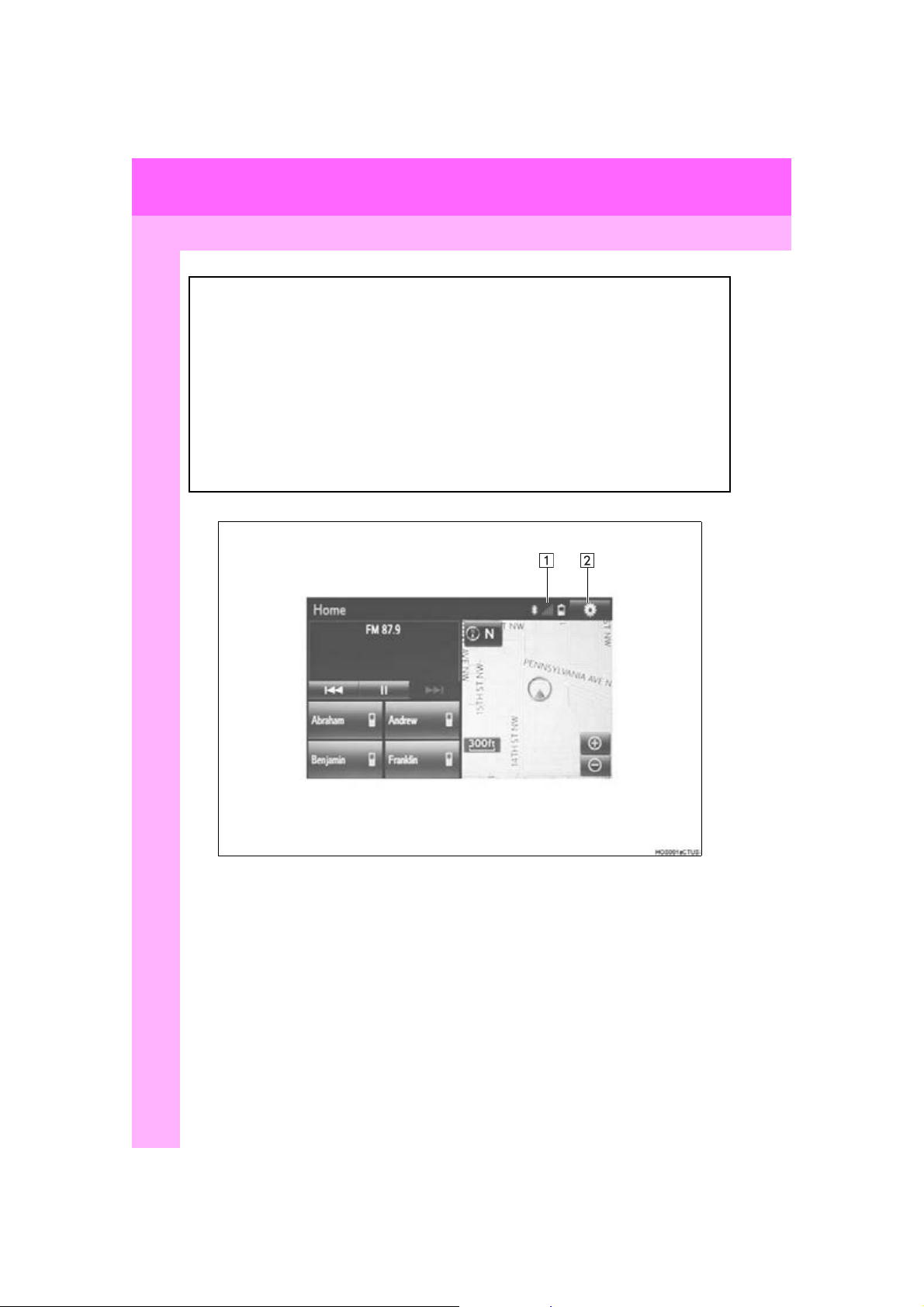
1. BASIC FUNCTION
3. HOME SCREEN
Press the “HOME” button to display the home screen.
The home screen can display multiple information screens, such as the audio/visu-
al system screen, hands-free screen and navigation screen, simultaneously. When
hands-free mode is selected, it is possible to make a call on the home screen if the
desired phone number is registered to one of the 4 displayed buttons. In order to
register the contact, select and hold the desired button and register the desired
contact by obey displayed messages on the screen. (P.158)
When a screen is selected, the selected screen is switched to a full-screen display.
The home screen can be set to either a three-way split screen or a two-way split
screen.
For details about setting the home screen: P.37
Three-way split screen
16
PRIUS v_Navi_OM47B14U_(U)
15.06.04 12:24

1. BASIC FUNCTION
Two-way split screen
No. Function Page
Displays the condition of the Bluetooth® connection 18
Select to display the “Setup” screen. 20
1
QUICK GUIDE
PRIUS v_Navi_OM47B14U_(U)
15.06.04 12:24
17
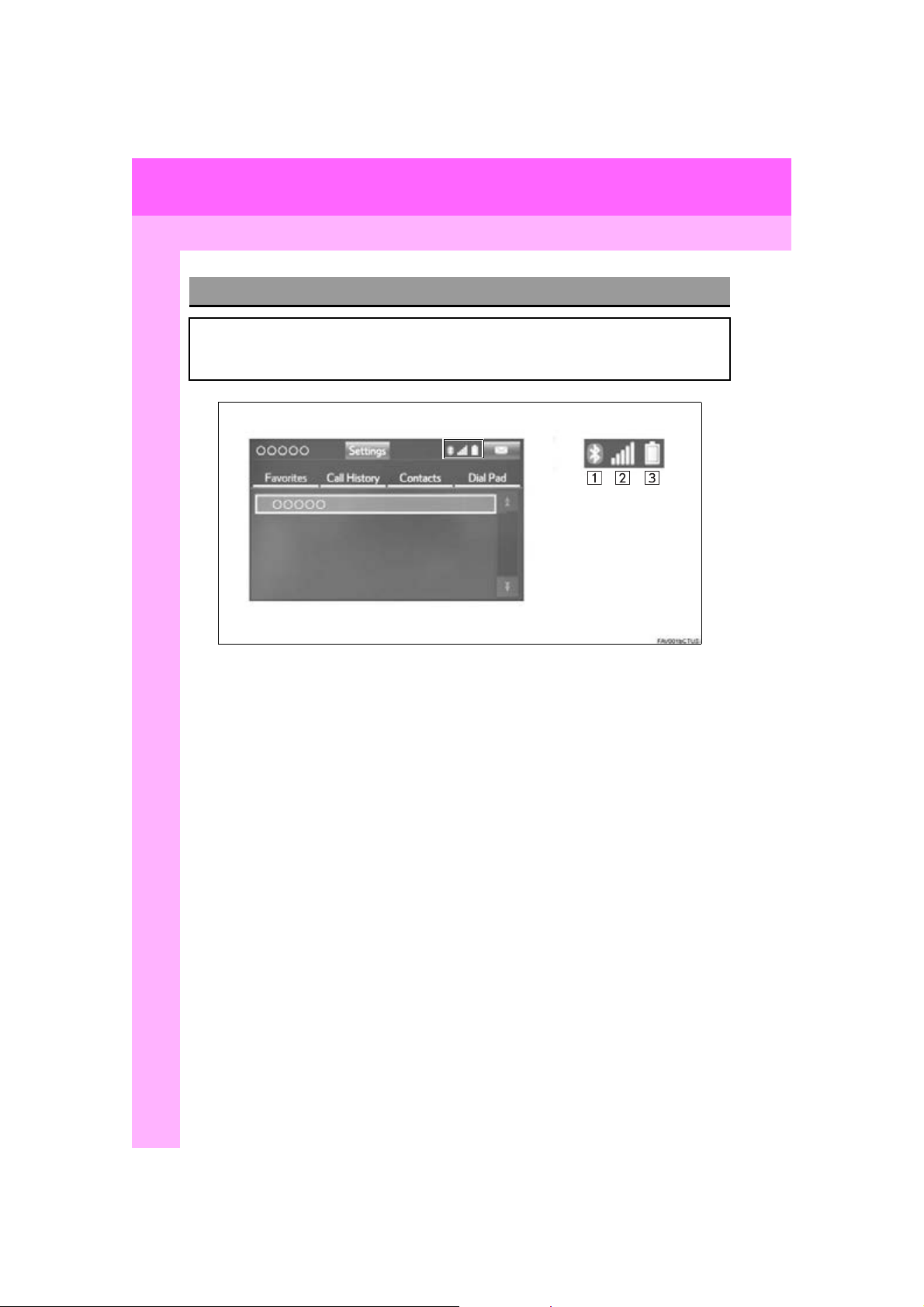
1. BASIC FUNCTION
STATUS DISPLAY
The condition of the Bluetooth® connection, as well as the level of reception and
the amount of cellular phone battery charge left, are displayed on the status display.
18
PRIUS v_Navi_OM47B14U_(U)
15.06.04 12:24
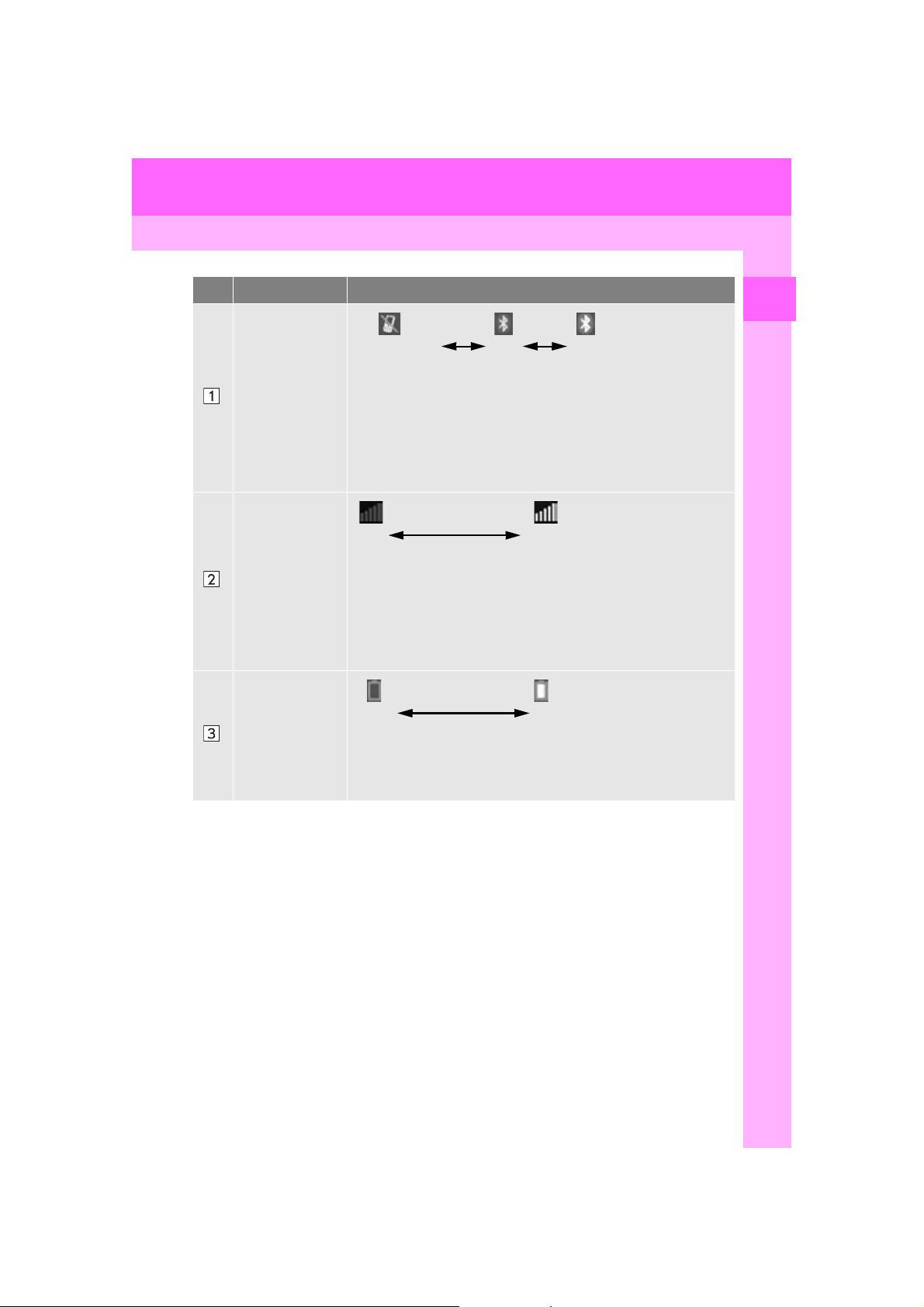
1. BASIC FUNCTION
No. Indicators Conditions
(Gray) (Blue)
No connection Poor Good
®
The condition of
the Bluetooth
connection
An antenna for the Bluetooth
ment panel. The condition of the Bluetooth
®
riorate and the system may not function when a Bluetooth
is used in the following conditions and/or places:
The cellular phone is obstructed by certain objects (such as when
it is behind the seat or in the glove box or console box).
The cellular phone is touching or is covered with metal materials.
Leave the Bluetooth
Bluetooth
®
connection is good.
®
phone in a place where the condition of the
connection is built into the instru-
Poor Excellent
The level of reception does not always correspond with the level
The level of reception
displayed on the cellular phone. The level of reception may not be
displayed depending on the phone you have.
When the cellular phone is out of the service area or in a place
inaccessible by radio waves, “No Service” is displayed.
“Rm” is displayed when receiving in a roaming area. While roam-
ing, display “Rm” top-left on the icon.
The receiving area may not be displayed depending on the type of
phone you have.
The amount of
battery charge
left
Empty Full
The amount displayed does not always correspond with the
amount displayed on the Bluetooth
The amount of battery charge left may not be displayed depend-
ing on the type of the Bluetooth
This system does not have a charging function.
®
®
device connected.
®
connection may dete-
device.
®
phone
1
QUICK GUIDE
PRIUS v_Navi_OM47B14U_(U)
15.06.04 12:24
19
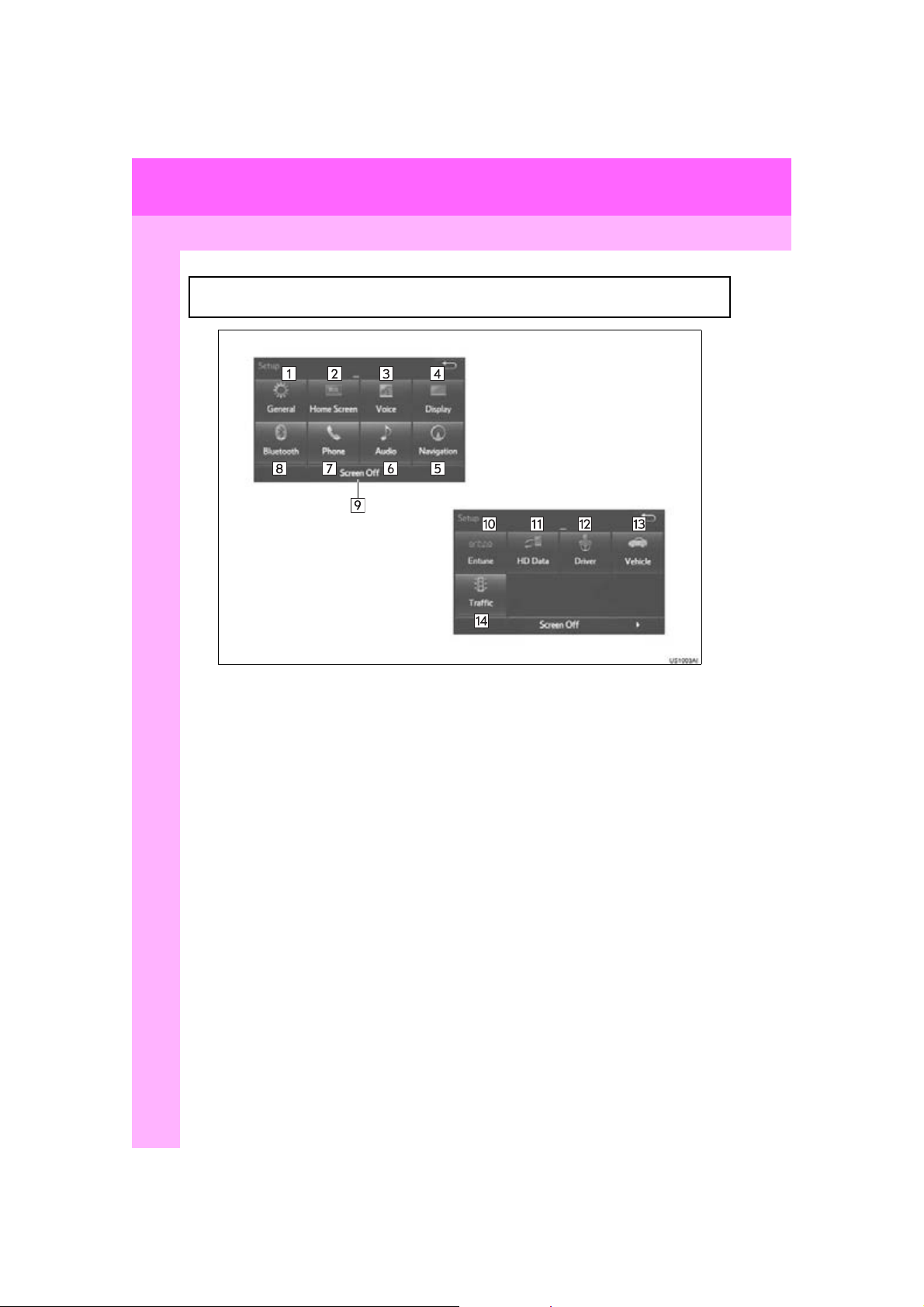
2. QUICK REFERENCE
1. “Setup” SCREEN
The items shown on the “Setup” screen can be set. Press the “APPS” button, then
select “Setup” to display the “Setup” screen.
20
PRIUS v_Navi_OM47B14U_(U)
15.06.04 12:24
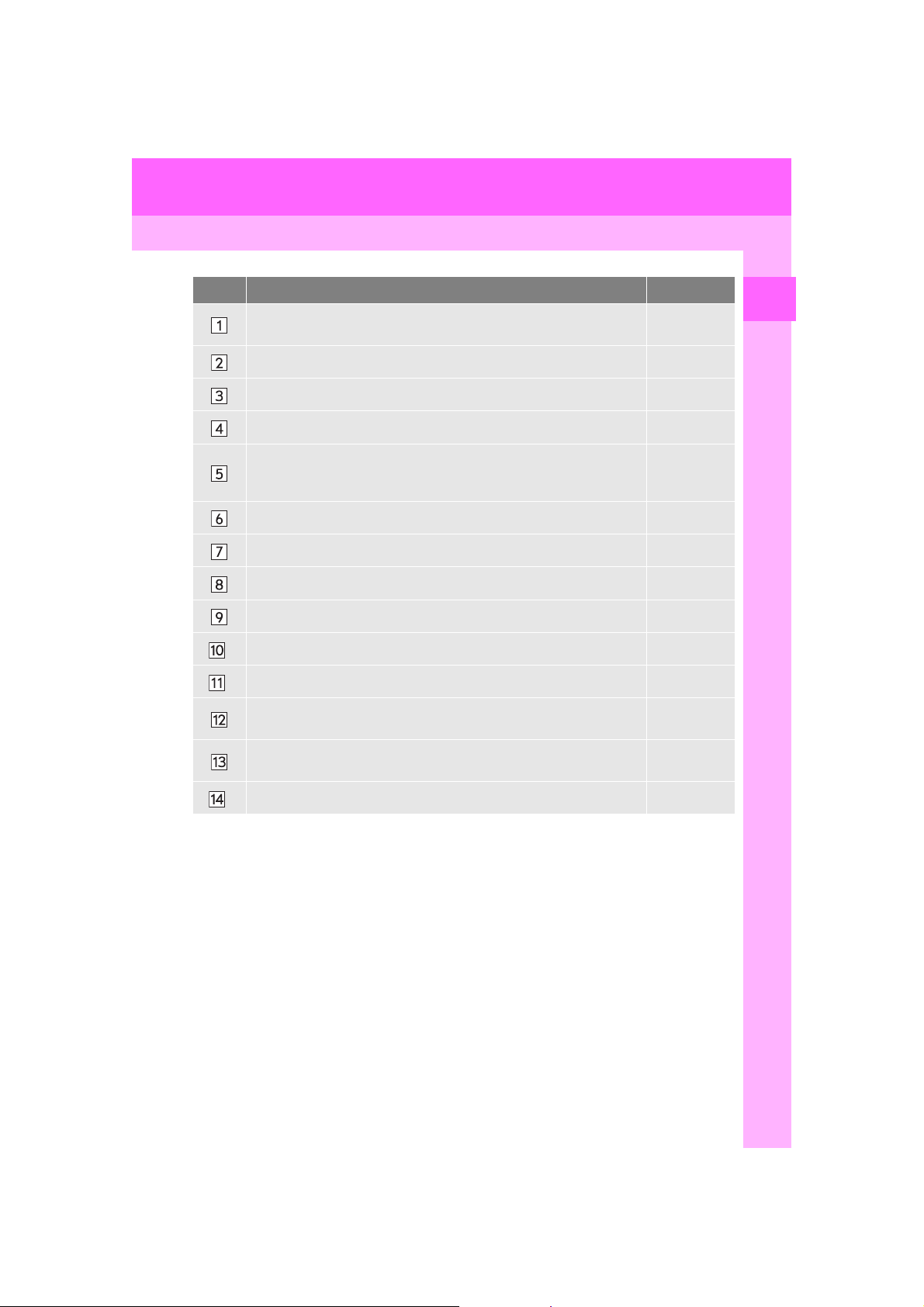
2. QUICK REFERENCE
No. Function Page
Select to change the selected language, operation sound, automatic
screen change settings, etc.
57
Select to customize the home screen. 37
Select to set the voice settings. 63
Select to adjust the contrast and brightness of the screens. 41
Select to set memory points (home, preset destinations, address book
entries, areas to avoid), navigation details or to delete previous desti-
234, 244
nations.
Select to set audio settings. 121
Select to set the phone sound, contacts, message settings, etc. 168
Select to set Bluetooth® phones and Bluetooth® audio devices. 49
Select to turn the screen off.
*
Select to set Entune App Suite settings. 274
*
Select to set data services settings. 146
Select to link the driver’s cellular phone settings. (audio presets, lan-
guage, etc.)
64
1
QUICK GUIDE
Select to set vehicle information.
*
Select to set traffic information. 248
*: Only for U.S.A.
“Owner’s
Manual”
21
PRIUS v_Navi_OM47B14U_(U)
15.06.04 12:24
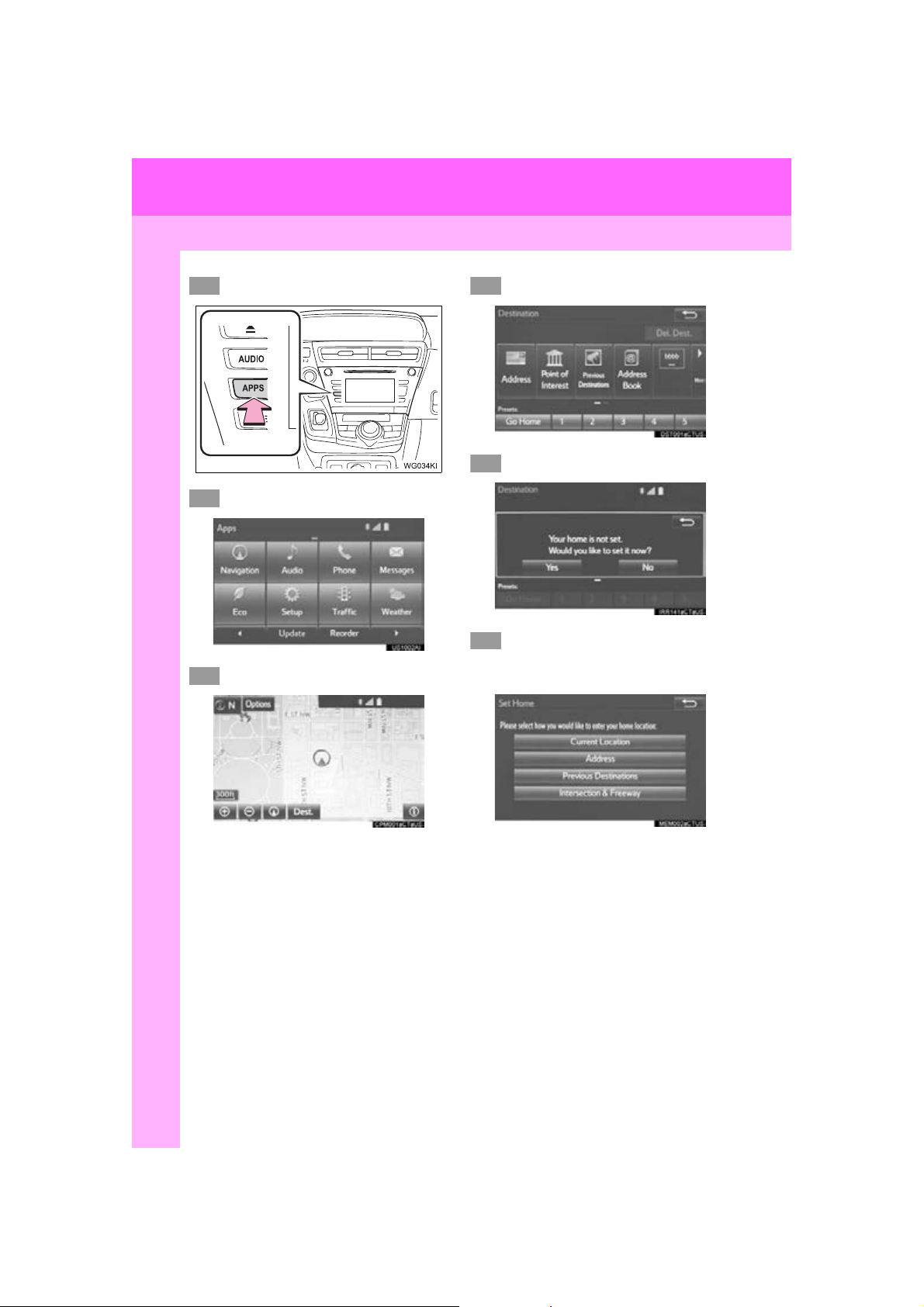
3. NAVIGATION OPERATION
1
2
3
4
5
6
1. REGISTERING HOME
Press the “APPS” button.
Select “Navigation”.
Select “Dest.”.
Select “Go Home”.
Select “Yes”.
There are different kinds of methods to search for your home.
(P.207)
22
PRIUS v_Navi_OM47B14U_(U)
15.06.04 12:24
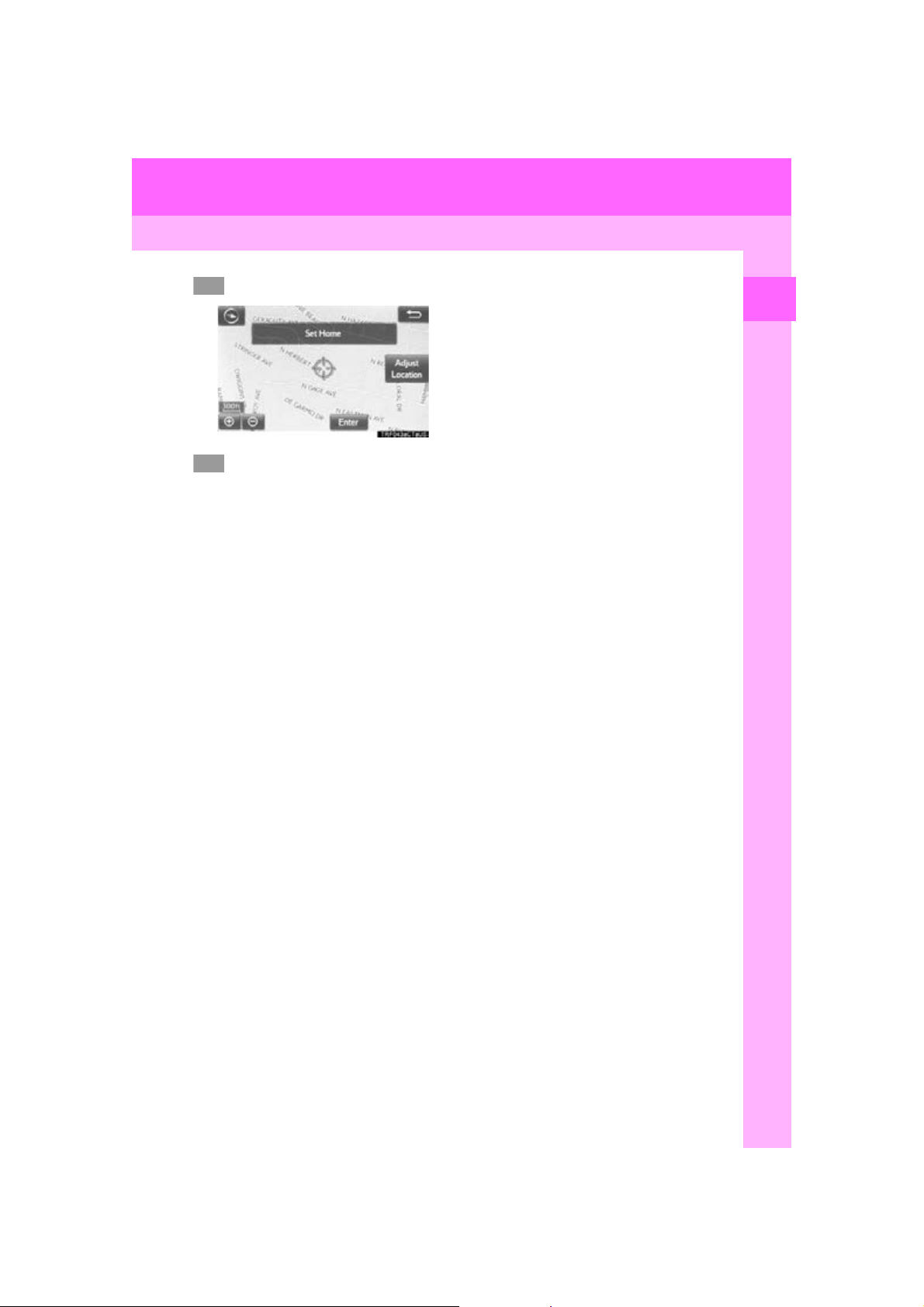
3. NAVIGATION OPERATION
7
8
Select “Enter”.
Select “OK”.
Registration of home is complete.
Registering home in a different way
P.235
Editing the name, location, phone n um-
ber and icon
P.235
Setting home as the destination
P.210
1
QUICK GUIDE
23
PRIUS v_Navi_OM47B14U_(U)
15.06.04 12:24
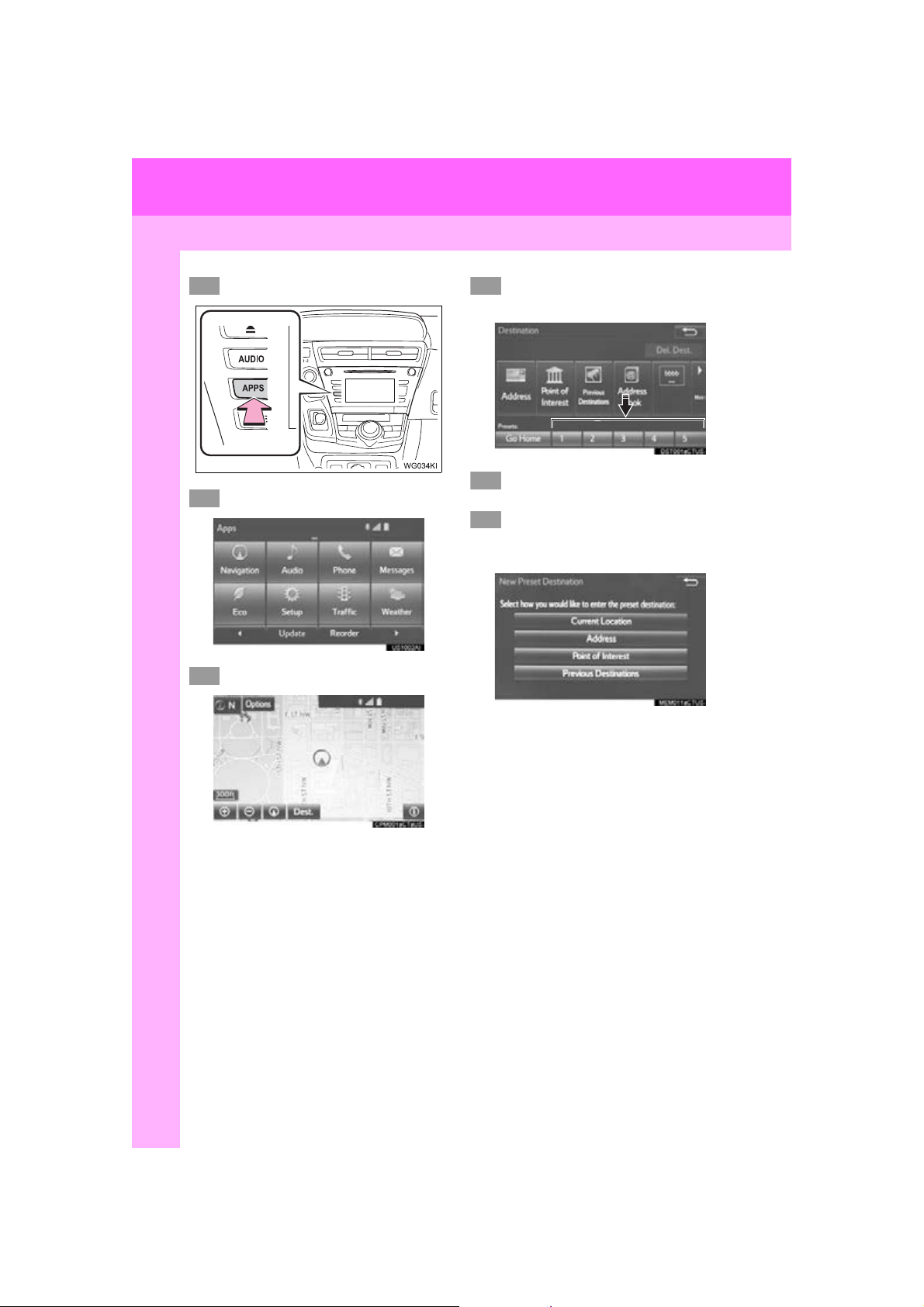
3. NAVIGATION OPERATION
1
2
345
6
2. REGISTERING PRESET DESTINATIONS
Press the “APPS” button.
Select “Navigation”.
Select “Dest.”.
Select one of the preset destination buttons.
Select “Yes”.
There are different kinds of methods to search for a destination.
(P.207)
24
PRIUS v_Navi_OM47B14U_(U)
15.06.04 12:24
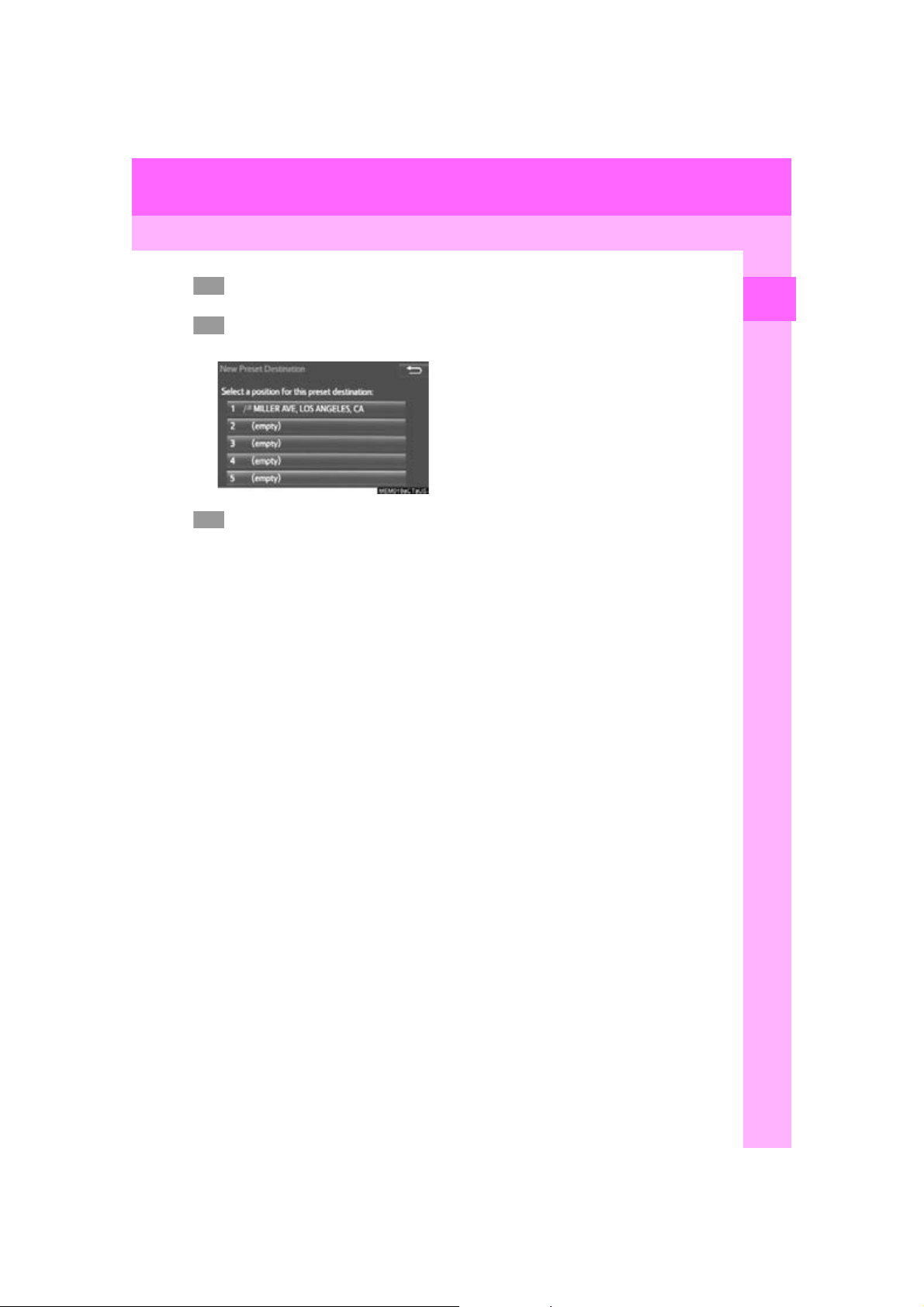
3. NAVIGATION OPERATION
7
8
9
Select “Enter”.
Select a position for this preset
destination.
Select “OK”.
Registration of preset destinations is
complete.
Regi stering preset destinations in a dif-
ferent way
P.236
Editing the name, location, phone n um-
ber and icon
P.237
Setting p reset destinations as the desti-
nation
P.210
1
QUICK GUIDE
25
PRIUS v_Navi_OM47B14U_(U)
15.06.04 12:24
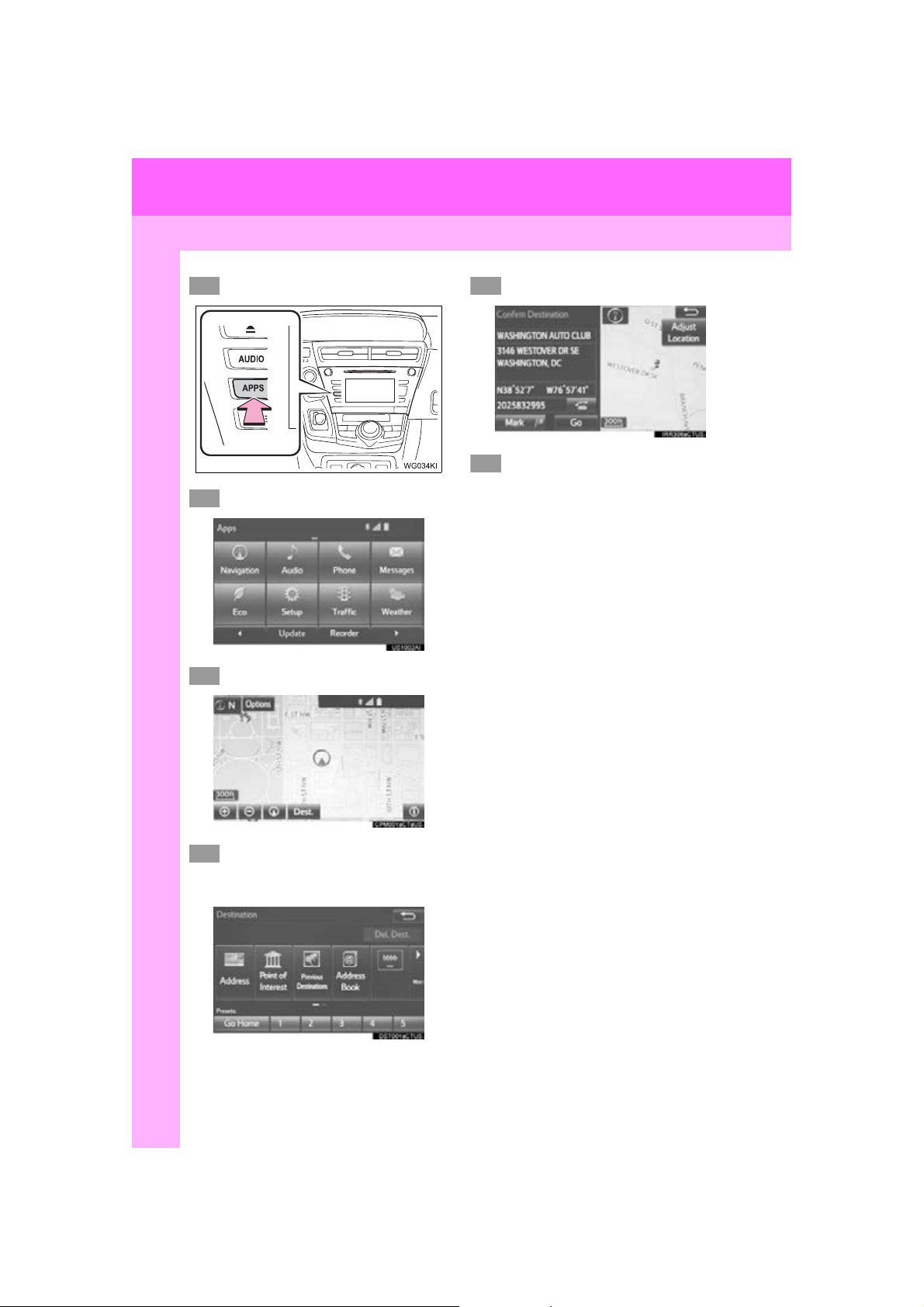
3. NAVIGATION OPERATION
1
2
3
4
5
6
3. OPERATION FLOW: GUIDING THE ROUTE
Press the “APPS” button.
Select “Navigation”.
Select “Dest.”.
Select “Go”.
Select “OK”.
Selecting routes other than the one recommended. (P.219)
Guidance to the destination is displayed
on the screen and can be heard via
voice guidance.
There are different kinds of methods to search for a destination.
(P.207)
26
PRIUS v_Navi_OM47B14U_(U)
15.06.04 12:24
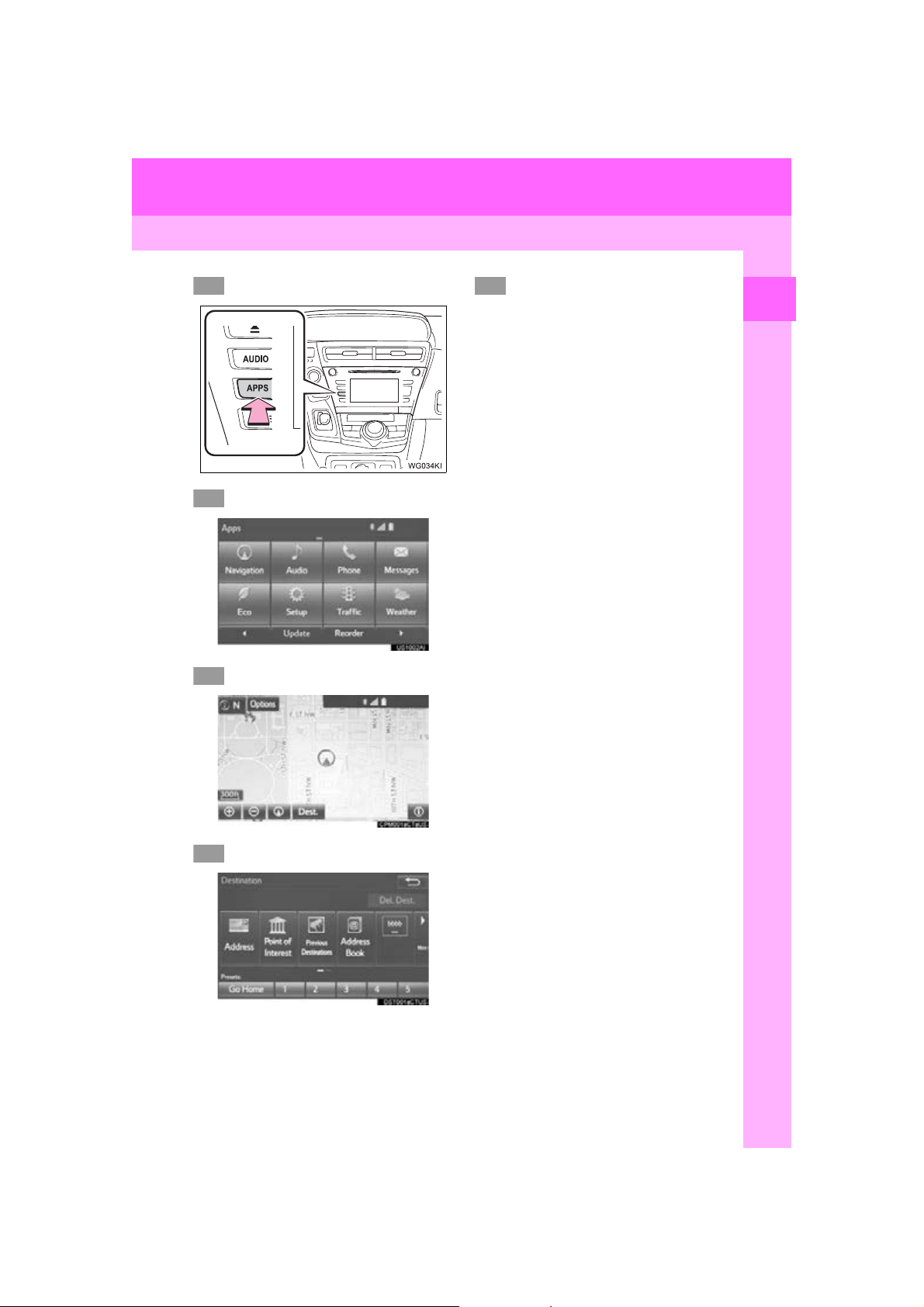
3. NAVIGATION OPERATION
1
2
3
4
5
4. SETTING HOME AS THE DESTINATION
Press the “APPS” button.
Select “Navigation”.
Select “Dest.”.
Select “OK”.
Selecting routes other than the one recommended. (P.219)
Guidance to the destination is displayed
on the screen and can be heard via
voice guidance.
1
QUICK GUIDE
Select “Go Home”.
27
PRIUS v_Navi_OM47B14U_(U)
15.06.04 12:24
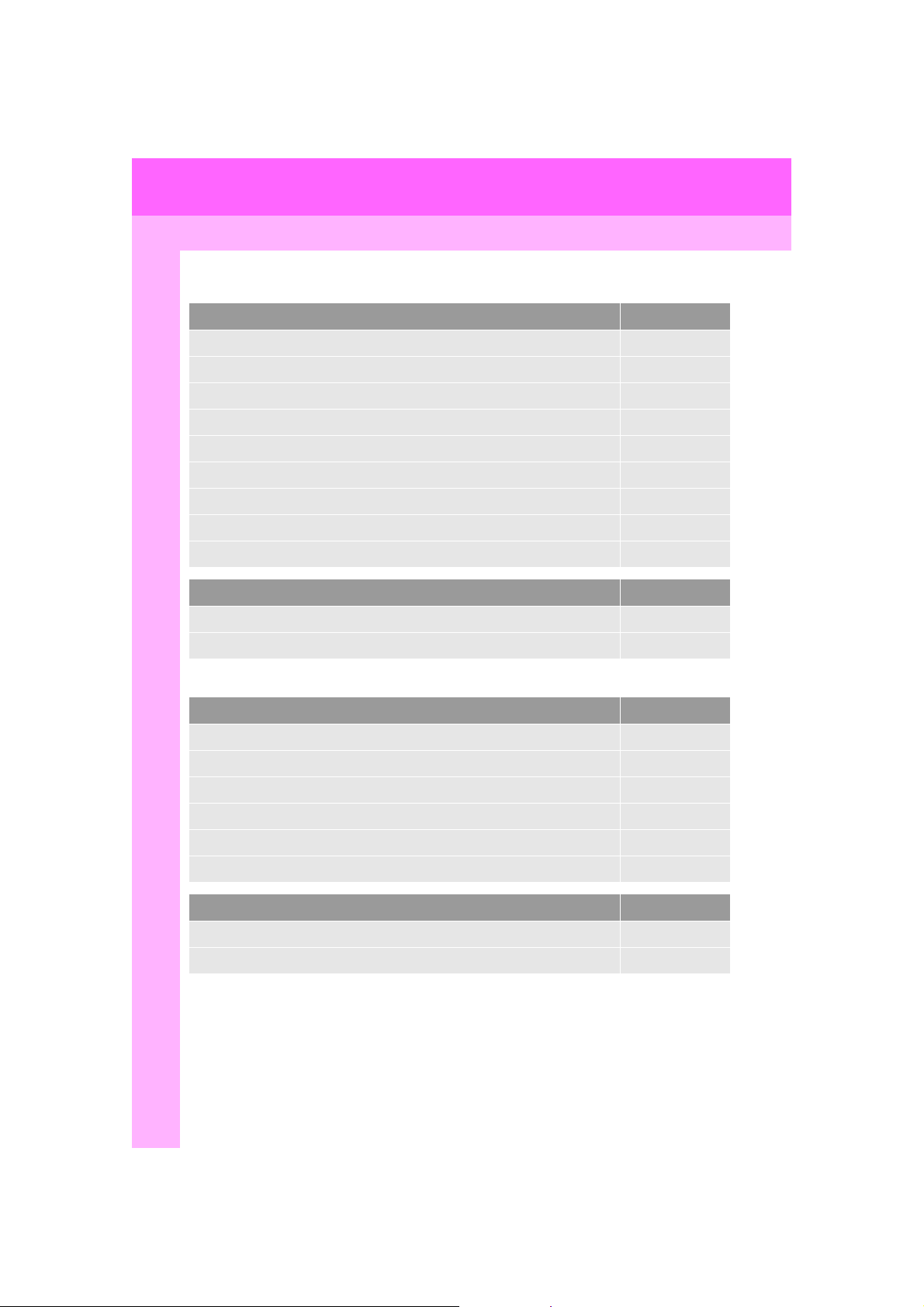
4. FUNCTION INDEX
1. FUNCTION INDEX
Map
Displaying maps Page
Viewing the map screen 190
Displaying the current position 193
Viewing the current position vicinity map 198
Changing the scale 194
Changing the map orientation 195
Displaying map information 200
Displaying the estimated travel/arrival time to the destination 223
Selecting the map mode 196
Displaying traffic information 204
Searching for destinations Page
Searching for the destination 209
Changing the search area 210
Route guidance
Before starting or during route guidance Page
Starting route guide 219
Editing the route 229
Viewing the entire route map 224
Pausing guidance 222
Adjusting route guidance volume 63
Deleting the destination 230
Address book Page
Registering address book entries 238
Marking icons on the map 239
28
PRIUS v_Navi_OM47B14U_(U)
15.06.04 12:24
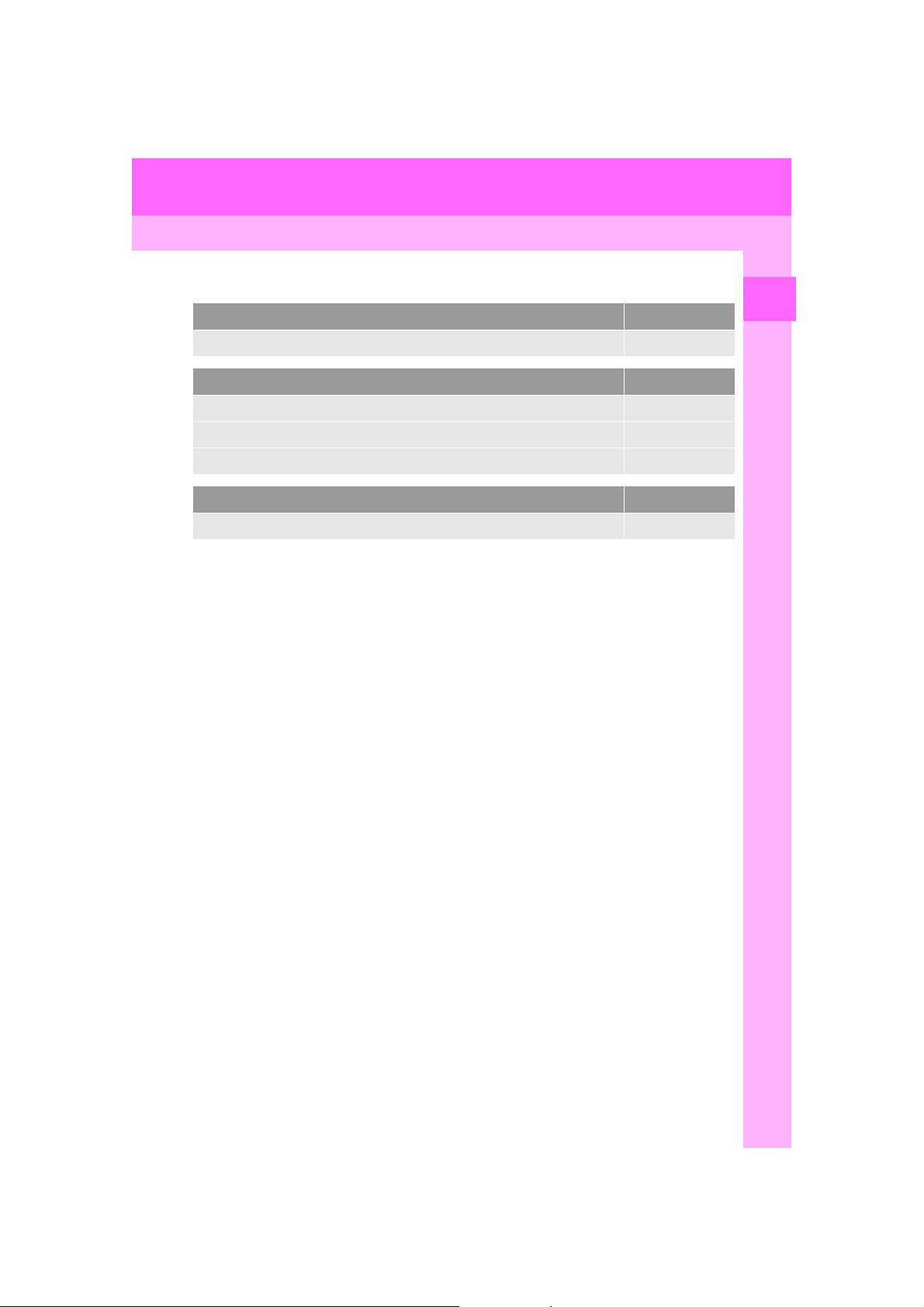
4. FUNCTION INDEX
Useful functions
Information Page
Displaying vehicle maintenance 65
Hands-free system (for cellular phone) Page
Registering/connecting Bluetooth® phone 44
Making a call on a Bluetooth® phone 153
Receiving a call on the Bluetooth® phone 159
Voice command system Page
Operating the system with your voice 134
1
QUICK GUIDE
PRIUS v_Navi_OM47B14U_(U)
15.06.04 12:24
29
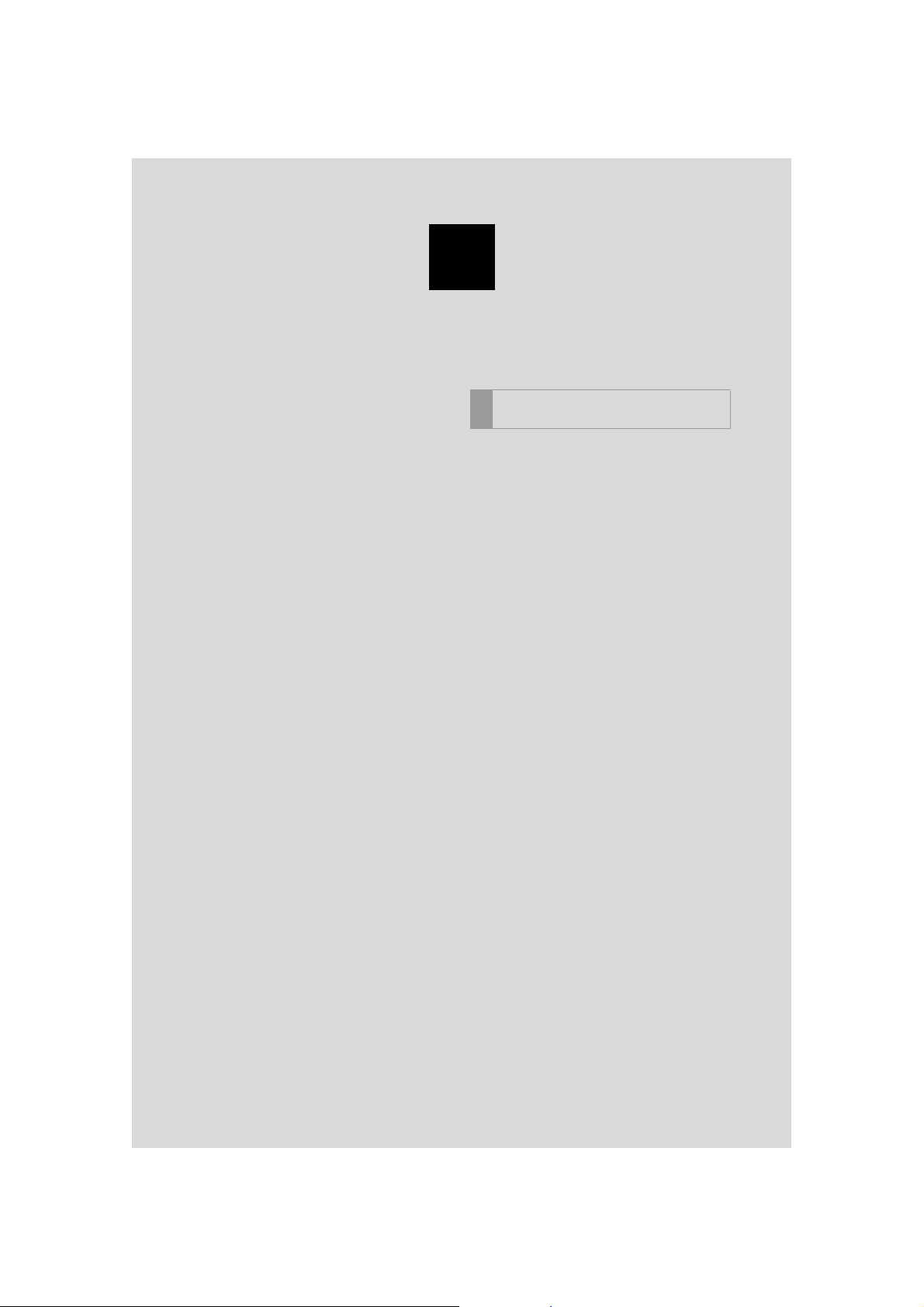
2
BASIC FUNCTION
BASIC INFORMA TION BEFORE
1
OPERATION
1. INITIAL SCREEN........................... 32
2. CAPACITIVE TOUCH
SWITCHES..................... ... .......... 34
3. TOUCH SCREEN GESTURES...... 35
4. TOUCH SCREEN OPERATION.... 36
5. HOME SCREEN OPERATION...... 37
6. ENTERING LETTERS AND
NUMBERS/LIST SCREEN
OPERATION ............................... 38
ENTERING LETTERS AND
NUMBERS........................................... 38
LIST SCREEN........................................ 38
30
7. SCREEN ADJUSTMENT............... 41
8. LINKING MULTI-INFORMATION
DISPLAY AND NAVIGATION
SYSTEM...................................... 43
PRIUS v_Navi_OM47B14U_(U)
15.06.04 12:24
