Toyota Prius Prime 2020 Navigation System Owners Manual
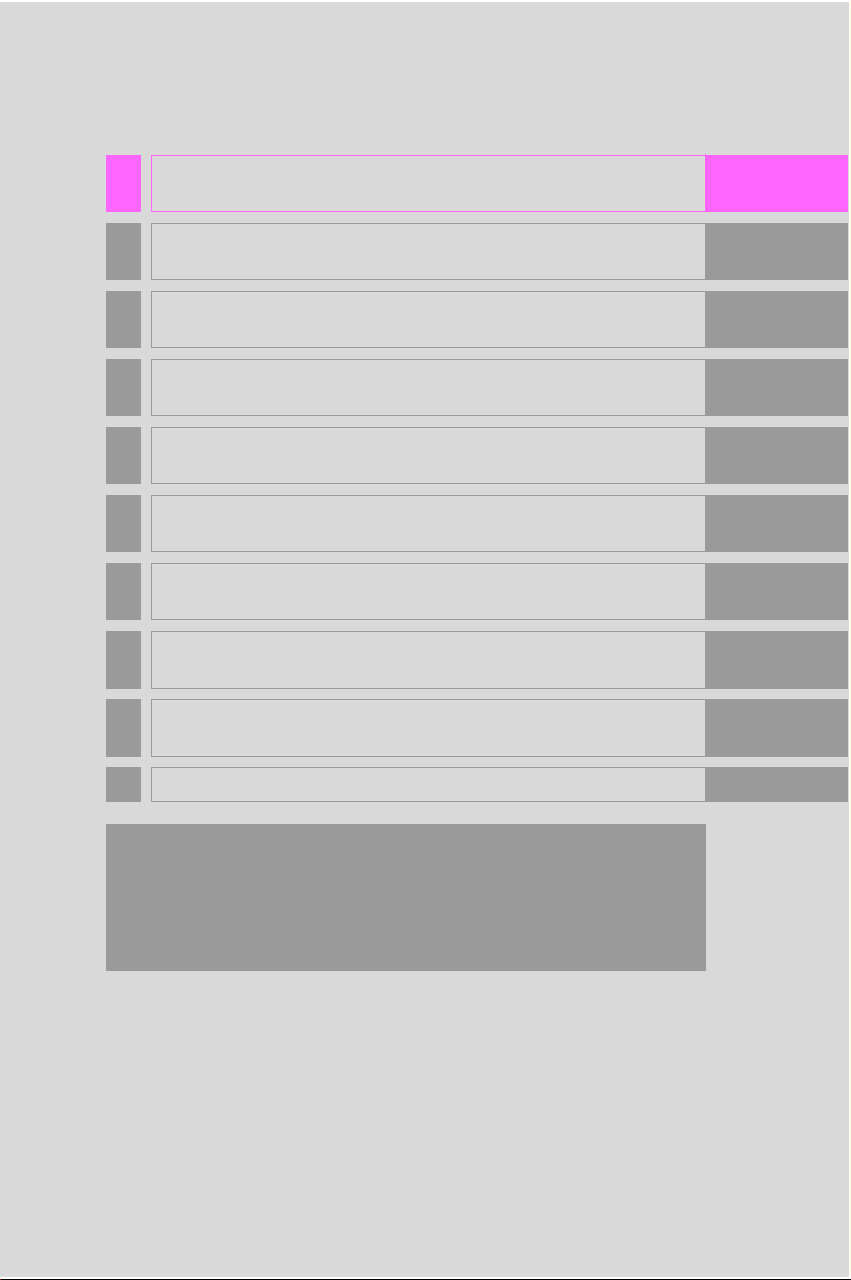
1 QUICK GUIDE 11
2 BASIC FUNCTION 35
3 AUDIO SYSTEM 81
4
VOICE COMMAND SYSTEM
131
5 INFORMATION 147
6 PERIPHERAL MONITORING SYSTEM 151
7 PHONE 163
8 NAVIGATION SYSTEM 201
9
Entune App Suite
277
INDEX 293
For more information about the following items, see the “Owner’s Manual”.
Air conditioning
Fuel consumption
Energy monitor
Charge schedule
Vehicle customization settings
1
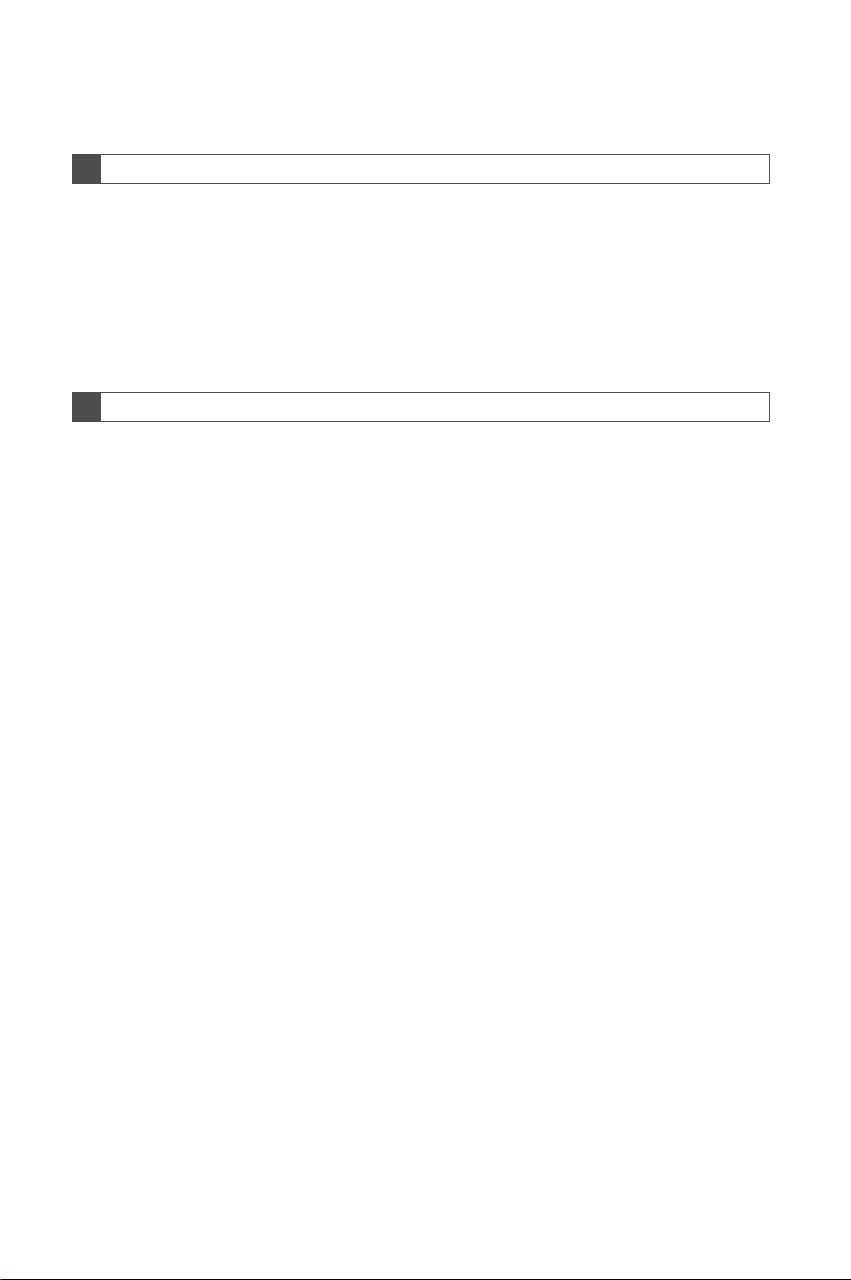
Introduction
NAVIGATION SYSTEM OWNER’S MANUAL
This manual explains the operation of this system. Please read this manual
carefully to ensure proper use. Keep this manual in your vehicle at all times.
The screen shots in this document and the actual screens of this system differ
depending on whether the functions and/or a contract existed and the map data
available at the time of producing this document.
Please be aware that the content of this manual may be different from this system in some cases, such as when the system’s software is updated.
NAVIGATION SYSTEM
The Navigation System is one of the most technologically advanced vehicle accessories ever developed. The system receives satellite signals from the Global
Positioning System (GPS) operated by the U.S. Department of Defense. Using
these signals and other vehicle sensors, the system indicates your present position and assists in locating a desired destination.
The navigation system is designed to select efficient routes from your present
starting location to your destination. The system is also designed to direct you
to a destination that is unfamiliar to you in an efficient manner. Map database is
made based on AISIN AW maps, whose information source comes from HERE
maps. The calculated routes may not be the shortest nor the least traffic congested. Your own personal local knowledge or “short cut” may at times be faster
than the calculated routes.
The navigation system’s database includes Point of Interest categories to allow
you to easily select destinations such as restaurants and hotels. If a destination
is not in the database, you can enter the street address or a major intersection
close to it and the system will guide you there.
The system will provide both a visual map and audio instructions. The audio instructions will announce the distance remaining and the direction to turn in when
approaching an intersection. These voice instructions will help you keep your
eyes on the road and are timed to provide enough time to allow you to maneuver, change lanes or slow down.
2
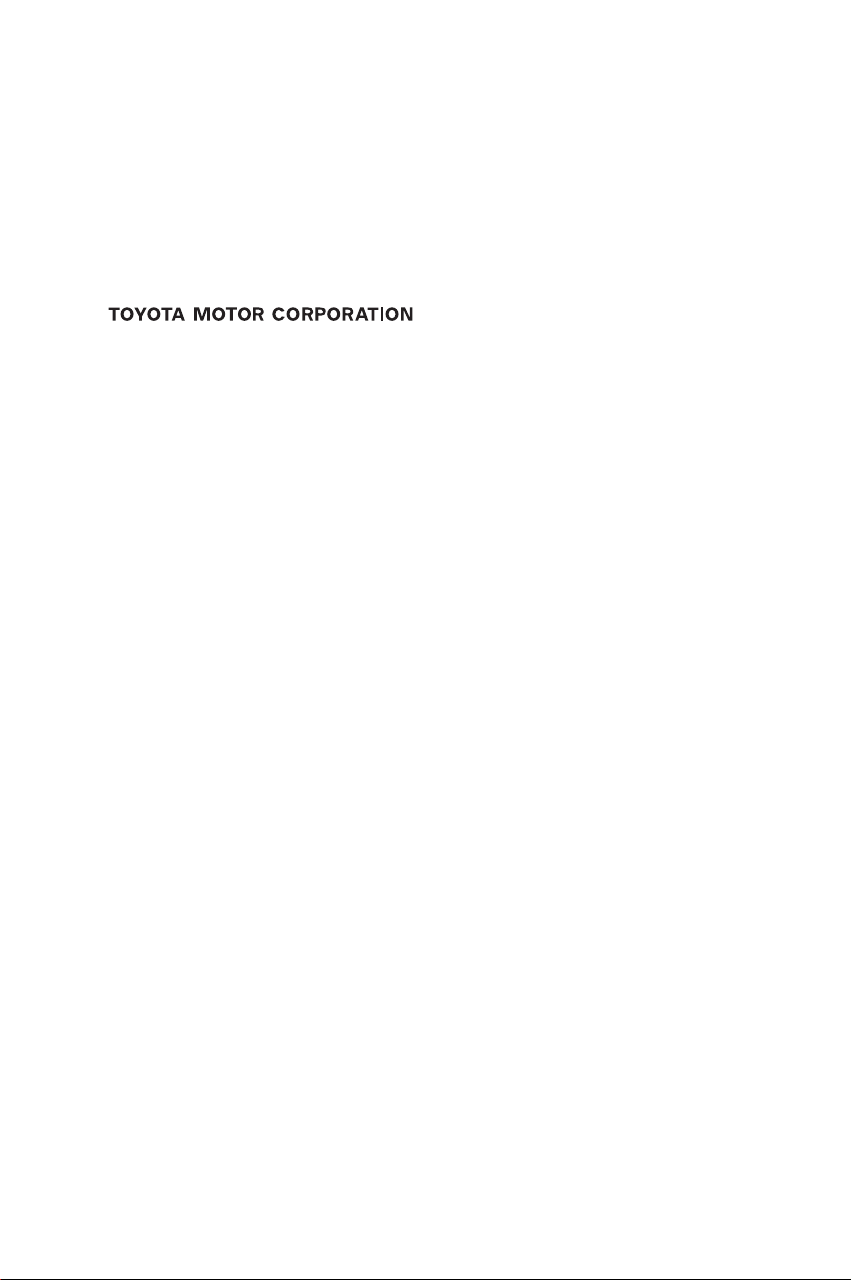
Please be aware that all current vehicle navigation systems have certain limitations that may affect their ability to perform properly. The accuracy of the vehicle’s position depends on satellite conditions, road configuration, vehicle
condition or other circumstances. For more information on the limitations of the
system, refer to page 272.
3

IMPORTANT INFORMATION ABOUT THIS MANUAL
WARNING
NOTICE
For safety reasons, this manual indicates items requiring particular attention
with the following marks.
● This is a warning against anything which may cause injury to people if the warning is
ignored. You are informed about what you must or must not do in order to reduce the risk
of injury to yourself and others.
● This is a warning against anything which may cause damage to the vehicle or its equip-
ment if the warning is ignored. You are informed about what you must or must not do in
order to avoid or reduce the risk of damage to your vehicle and its equipment.
SYMBOLS USED IN ILLUSTRATIONS
Safety symbol
The symbol of a circle with a slash through it means “Do not”, “Do not do
this” or “Do not let this happen”.
Arrows indicating operations
4
Indicates the action (pushing, turning,
etc.) used to operate switches and other
devices.
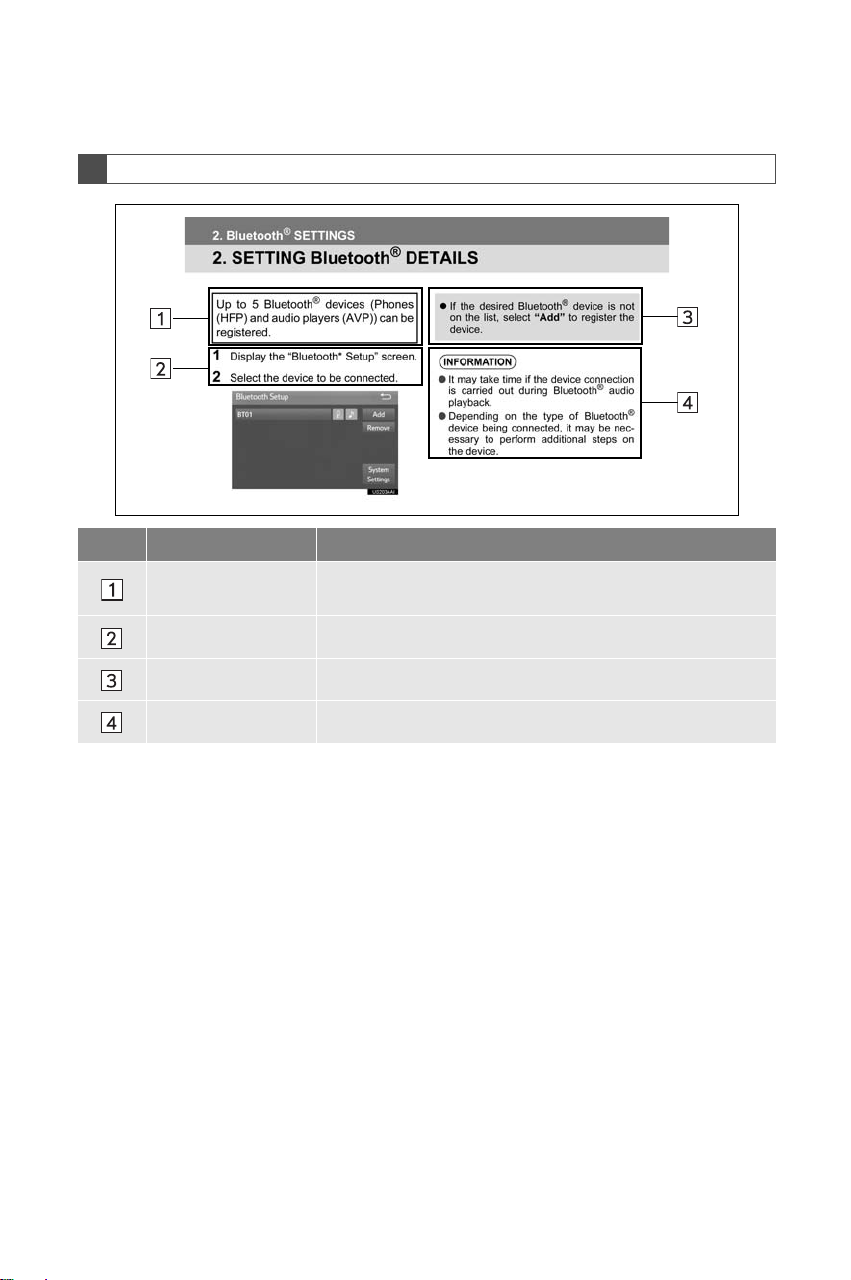
HOW TO READ THIS MANUAL
No. Name Description
Operational
Outlines
Main Operations The steps of an operation are explained.
Related Operations A main operation’s supplementary operations are described.
Information Useful information for the user is described.
An outline of the operation is explained.
5
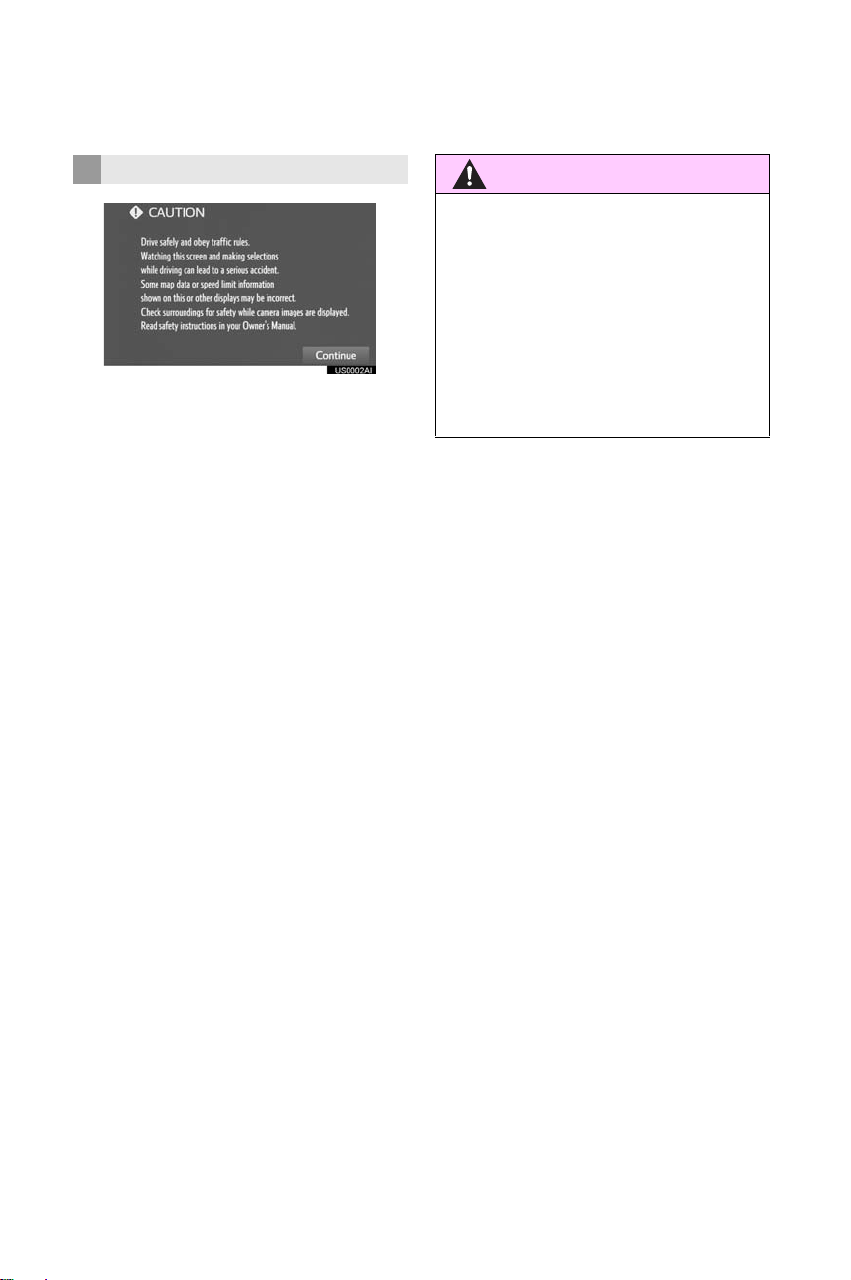
SAFETY INSTRUCTION
WARNING
To use this system in the safest possible
manner, follow all the safety tips shown
below.
This system is intended to assist in reaching the destination and, if used properly,
can do so. The driver is solely responsible
for the safe operation of your vehicle and
the safety of your passengers.
Do not use any feature of this system to
the extent it becomes a distraction and
prevents safe driving. The first priority
while driving should always be the safe operation of the vehicle. While driving, be
sure to observe all traffic regulations.
Prior to the actual use of this system, learn
how to use it and become thoroughly familiar with it. Read the entire manual to make
sure you understand the system. Do not
allow other people to use this system until
they have read and understood the instructions in this manual.
For your safety, some functions may become inoperable when driving. Unavailable screen buttons are dimmed. Only
when the vehicle is not moving, can the
destination and route selection be done.
● For safety, the driver should not operate
the system while he/she is driving. Insufficient attention to the road and traffic
may cause an accident.
● While driving, be sure to obey the traffic
regulations and maintain awareness of
the road conditions. If a traffic sign on
the road has been changed, route guidance may not have the updated information such as the direction of a one way
street.
6
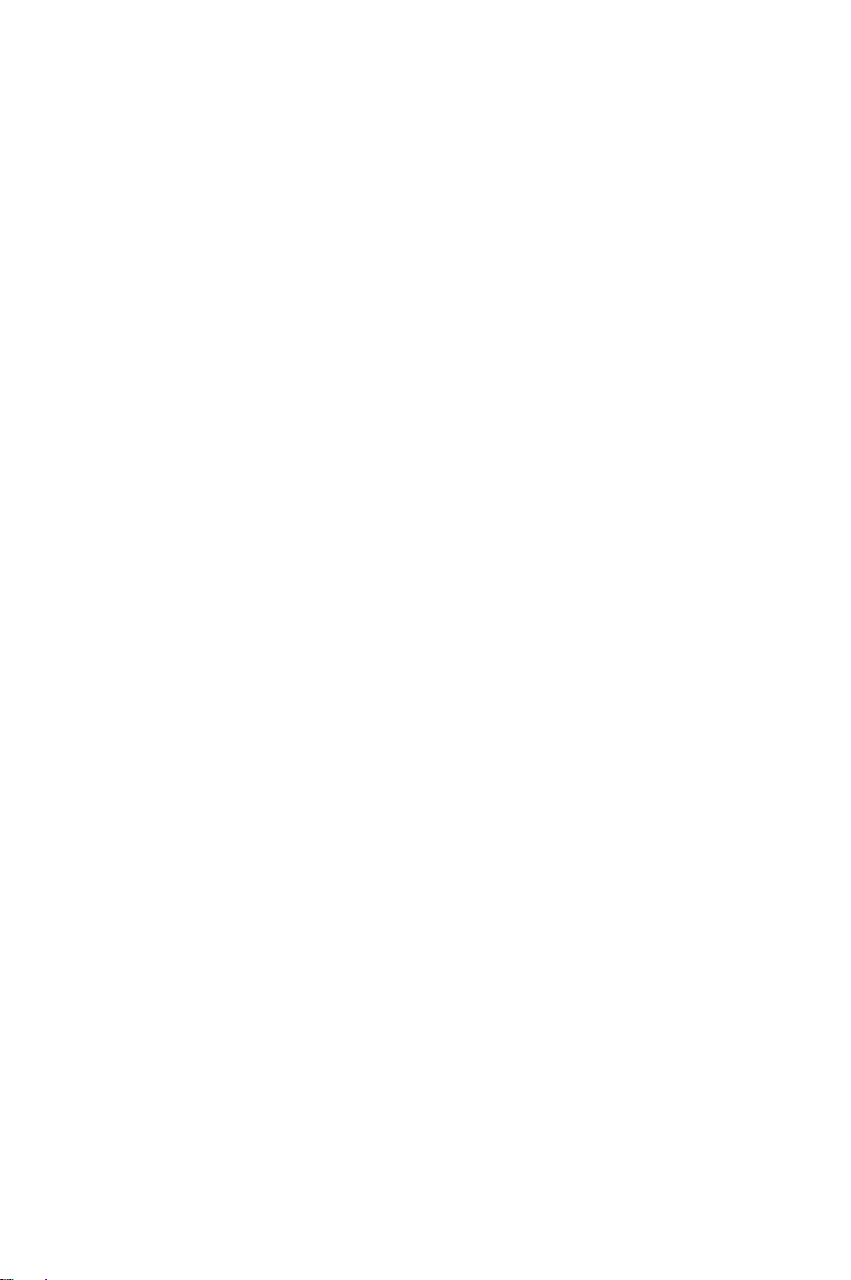
While driving, listen to the voice instructions as much as possible and glance at
the screen briefly and only when it is safe.
However, do not totally rely on voice guidance. Use it just for reference. If the system cannot determine the current position
correctly, there is a possibility of incorrect,
late, or non-voice guidance.
The data in the system may occasionally
be incomplete. Road conditions, including
driving restrictions (no left turns, street closures, etc.) frequently change. Therefore,
before following any instructions from the
system, look to see whether the instruction
can be done safely and legally.
This system cannot warn about such
things as the safety of an area, condition of
streets, and availability of emergency services. If unsure about the safety of an area, do not drive into it. Under no
circumstances is this system a substitute
for the driver’s personal judgement.
Use this system only in locations where it
is legal to do so. Some states/provinces
may have laws prohibiting the use of video
and navigation screens next to the driver.
7
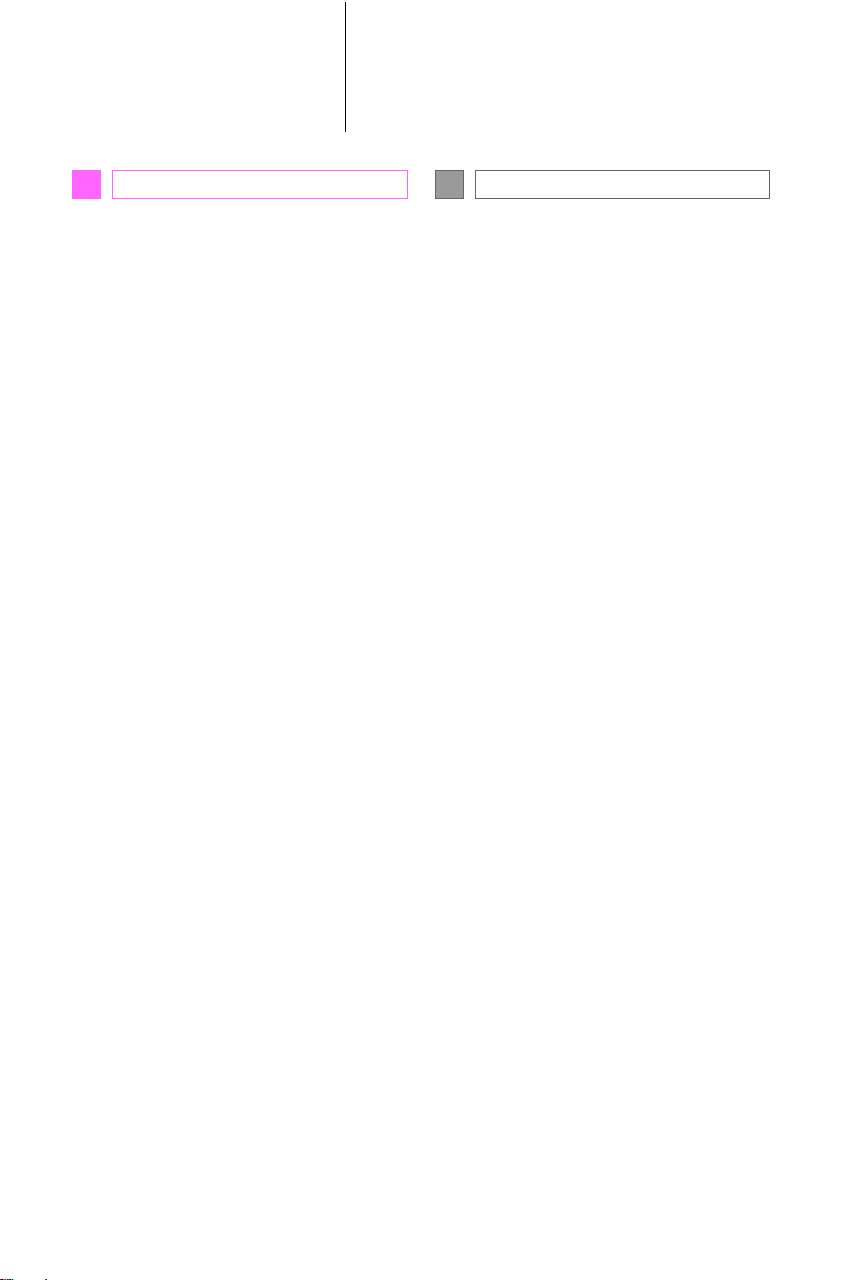
TABLE OF CONTENTS
QUICK GUIDE
1
1. BASIC FUNCTION........................... 12
CONTROLS OVERVIEW....................... 12
MENU SCREEN .................................... 14
MAP SCREEN ....................................... 16
2. QUICK REFERENCE....................... 22
“Setup” SCREEN ................................... 22
“Information” SCREEN........................... 24
3. NAVIGATION OPERATION ............ 26
REGISTERING HOME .......................... 26
REGISTERING PRESET
DESTINATIONS.................................. 28
OPERATION FLOW: GUIDING THE
ROUTE................................................ 30
SETTING HOME AS THE
DESTINATION .................................... 31
4. FUNCTION INDEX........................... 32
FUNCTION INDEX ................................ 32
BASIC FUNCTION
2
1. BASIC INFORMATION BEFORE
OPERATION.................................. 36
INITIAL SCREEN ................................... 36
CAPACITIVE TOUCH SWITCHES ........ 38
TOUCH SCREEN GESTURES.............. 40
TOUCH SCREEN OPERATION ............ 41
OPERATION OF MENU BUTTONS ON
MAP SCREEN ..................................... 42
ENTERING LETTERS AND NUMBERS/
LIST SCREEN OPERATION ............... 44
SCREEN ADJUSTMENT ....................... 48
LINKING MULTI-INFORMATION
DISPLAY AND NAVIGATION
SYSTEM .............................................. 50
2. CONNECTIVITY SETTINGS........... 51
REGISTERING/CONNECTING
Bluetooth
SETTING Bluetooth
Apple CarPlay ........................................ 68
®
DEVICE ............................. 51
®
DETAILS ............. 58
3. OTHER SETTINGS ......................... 72
GENERAL SETTINGS ........................... 72
VOICE SETTINGS ................................. 75
VEHICLE SETTINGS ............................. 76
8
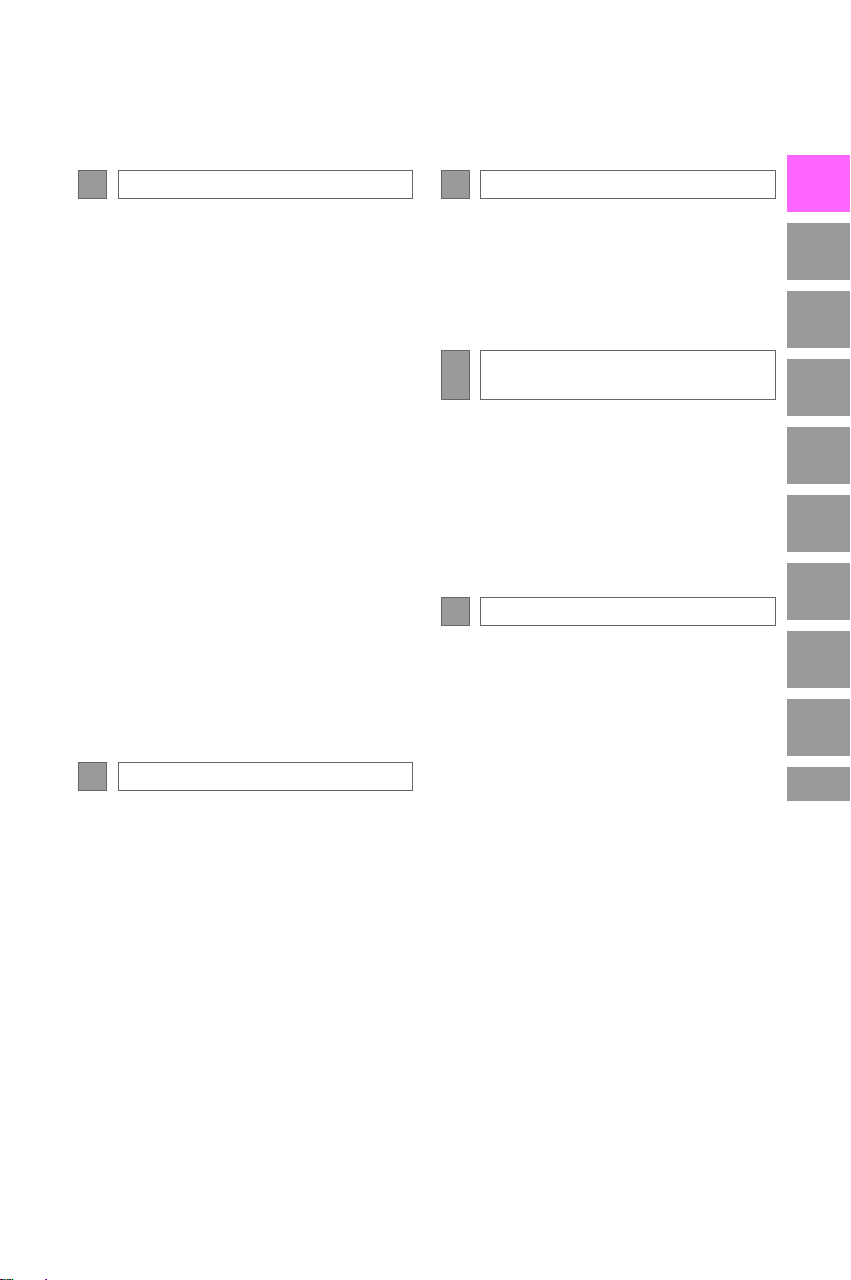
AUDIO SYSTEM
3
INFORMATION
5
1
1. BASIC OPERATION........................ 82
QUICK REFERENCE ............................ 82
SOME BASICS...................................... 83
2. RADIO OPERATION ....................... 89
AM/FM RADIO....................................... 89
XM Satellite Radio ................................. 98
INTERNET RADIO .............................. 104
3. MEDIA OPERATION ..................... 105
USB MEMORY .................................... 105
iPod ..................................................... 109
Bluetooth
AUX ..................................................... 118
®
AUDIO ............................... 113
4. AUDIO REMOTE CONTROLS ...... 119
STEERING SWITCHES ...................... 119
5. SETUP ........................................... 121
AUDIO SETTINGS .............................. 121
6. TIPS FOR OPERATING THE
AUDIO SYSTEM .......................... 123
OPERATING INFORMATION ............. 123
VOICE COMMAND SYSTEM
4
1. VOICE COMMAND SYSTEM
OPERATION ................................ 132
VOICE COMMAND SYSTEM.............. 132
CASUAL SPEECH
RECOGNIZATION ............................ 139
COMMAND LIST ................................. 140
2. MOBILE ASSISTANT
OPERATION ................................ 144
MOBILE ASSISTANT .......................... 144
1. USEFUL INFORMATION.............. 148
RECEIVING WEATHER
INFORMATION ................................. 148
DATA SERVICES SETTINGS ............. 150
PERIPHERAL MONITORING
6
SYSTEM
1. REAR VIEW MONITOR
SYSTEM ...................................... 152
REAR VIEW MONITOR SYSTEM ....... 152
REAR VIEW MONITOR SYSTEM
PRECAUTIONS ................................ 156
THINGS YOU SHOULD KNOW .......... 161
PHONE
7
1. PHONE OPERATION
(HANDS-FREE SYSTEM FOR
CELLULAR PHONES) ................ 164
QUICK REFERENCE .......................... 164
SOME BASICS .................................... 165
CALLING ON THE Bluetooth
PHONE.............................................. 170
RECEIVING ON THE Bluetooth
PHONE.............................................. 175
TALKING ON THE Bluetooth
PHONE.............................................. 176
®
Bluetooth
FUNCTION ........................................ 179
PHONE MESSAGE
®
®
®
2. SETUP........................................... 184
PHONE SETTINGS ............................. 184
3. WHAT TO DO IF... ....................... 195
TROUBLESHOOTING......................... 195
2
3
4
5
6
7
8
9
9
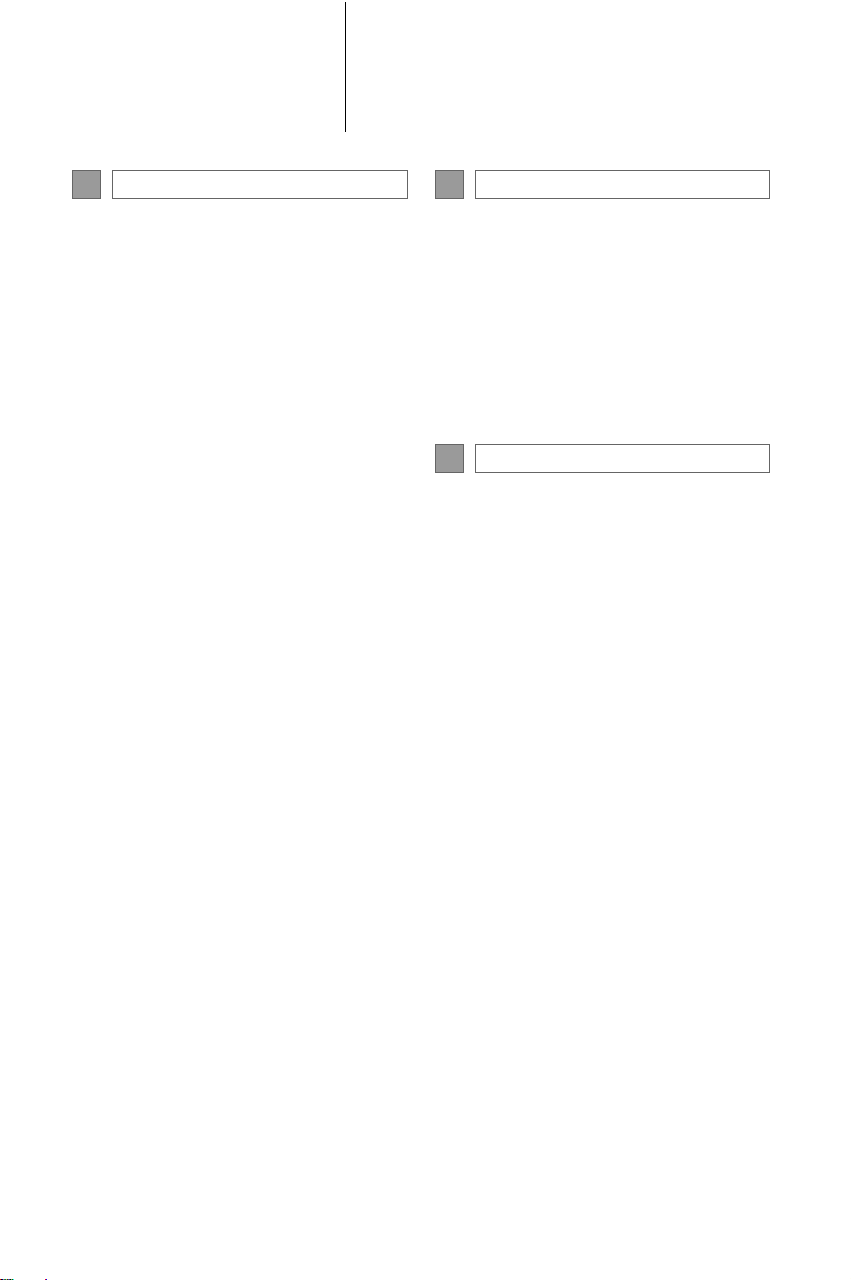
TABLE OF CONTENTS
NAVIGATION SYSTEM
8
1. BASIC OPERATION...................... 204
QUICK REFERENCE .......................... 204
MAP SCREEN OPERATION ............... 207
MAP SCREEN INFORMATION ........... 213
TRAFFIC INFORMATION.................... 220
2. DESTINATION SEARCH............... 223
DESTINATION SEARCH SCREEN..... 223
SEARCH OPERATION........................ 225
STARTING ROUTE GUIDANCE ......... 235
3. ROUTE GUIDANCE....................... 239
ROUTE GUIDANCE SCREEN ............ 239
TYPICAL VOICE GUIDANCE
PROMPTS......................................... 245
EDITING ROUTE................................. 246
4. MEMORY POINTS......................... 251
MEMORY POINTS SETTINGS ........... 251
5. SETUP ........................................... 261
DETAILED NAVIGATION
SETTINGS ........................................ 261
TRAFFIC SETTINGS........................... 265
6. TIPS FOR THE NAVIGATION
SYSTEM ....................................... 272
GPS (GLOBAL POSITIONING
SYSTEM) .......................................... 272
MAP DATABASE VERSION AND
COVERED AREA.............................. 275
Entune App Suite
9
1. Entune App Suite OVERVIEW .... 278
Entune App Suite SERVICE................. 278
2. Entune App Suite
OPERATION................................ 282
Entune App Suite ................................. 282
3. SETUP........................................... 291
Entune App Suite SETTINGS .............. 291
INDEX
ALPHABETICAL INDEX................... 294
10
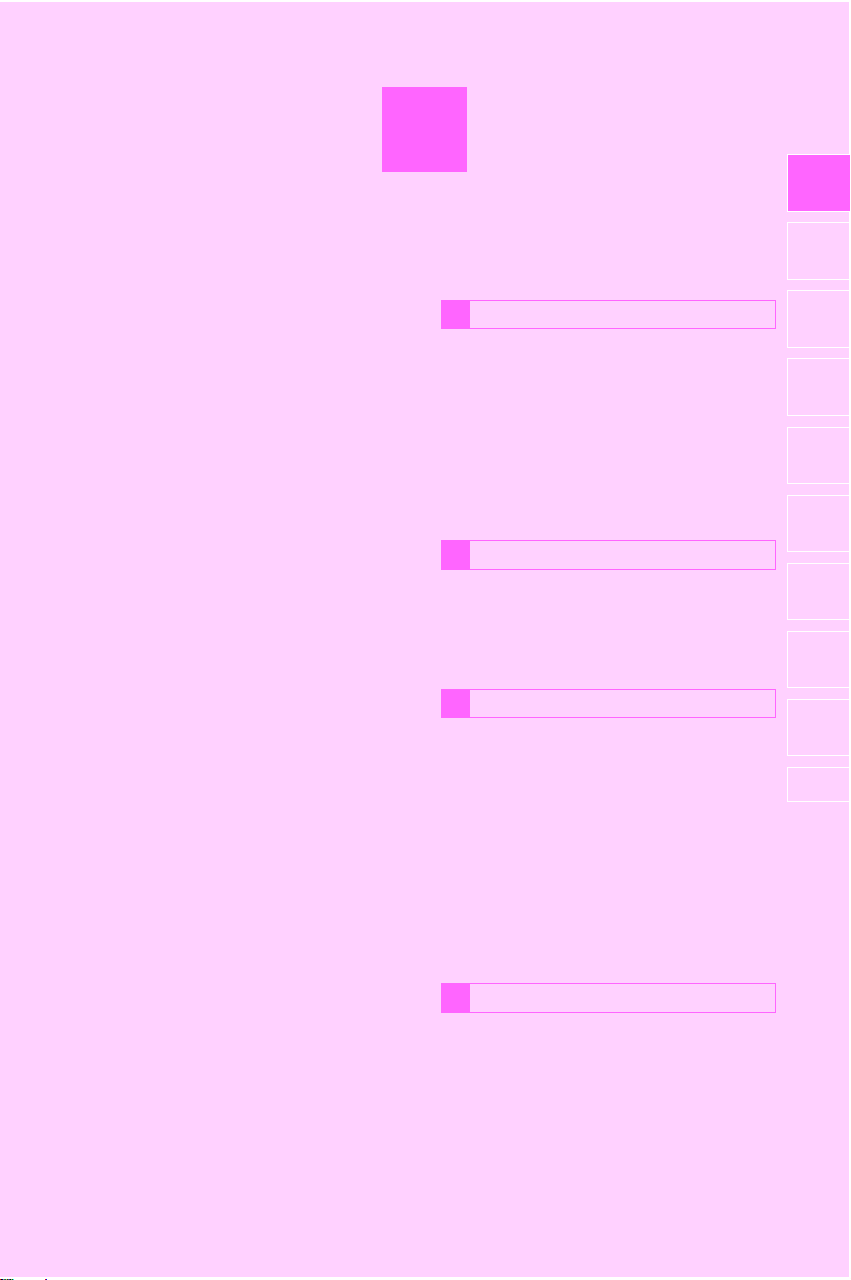
1
QUICK GUIDE
BASIC FUNCTION
1
1. CONTROLS OVERVIEW ............... 12
2. MENU SCREEN ............................. 14
1
2
3
4
3. MAP SCREEN ................................ 16
DISPLAY AREAS................................... 18
STATUS DISPLAY................................. 20
QUICK REFERENCE
2
1. “Setup” SCREEN .......................... 22
2. “Information” SCREEN................. 24
NAVIGATION OPERATION
3
1. REGISTERING HOME ................... 26
2. REGISTERING PRESET
DESTINATIONS........................... 28
3. OPERATION FLOW: GUIDING
THE ROUTE................................. 30
4. SETTING HOME AS THE
DESTINATION ............................. 31
FUNCTION INDEX
4
5
6
7
8
9
1. FUNCTION INDEX ......................... 32
11
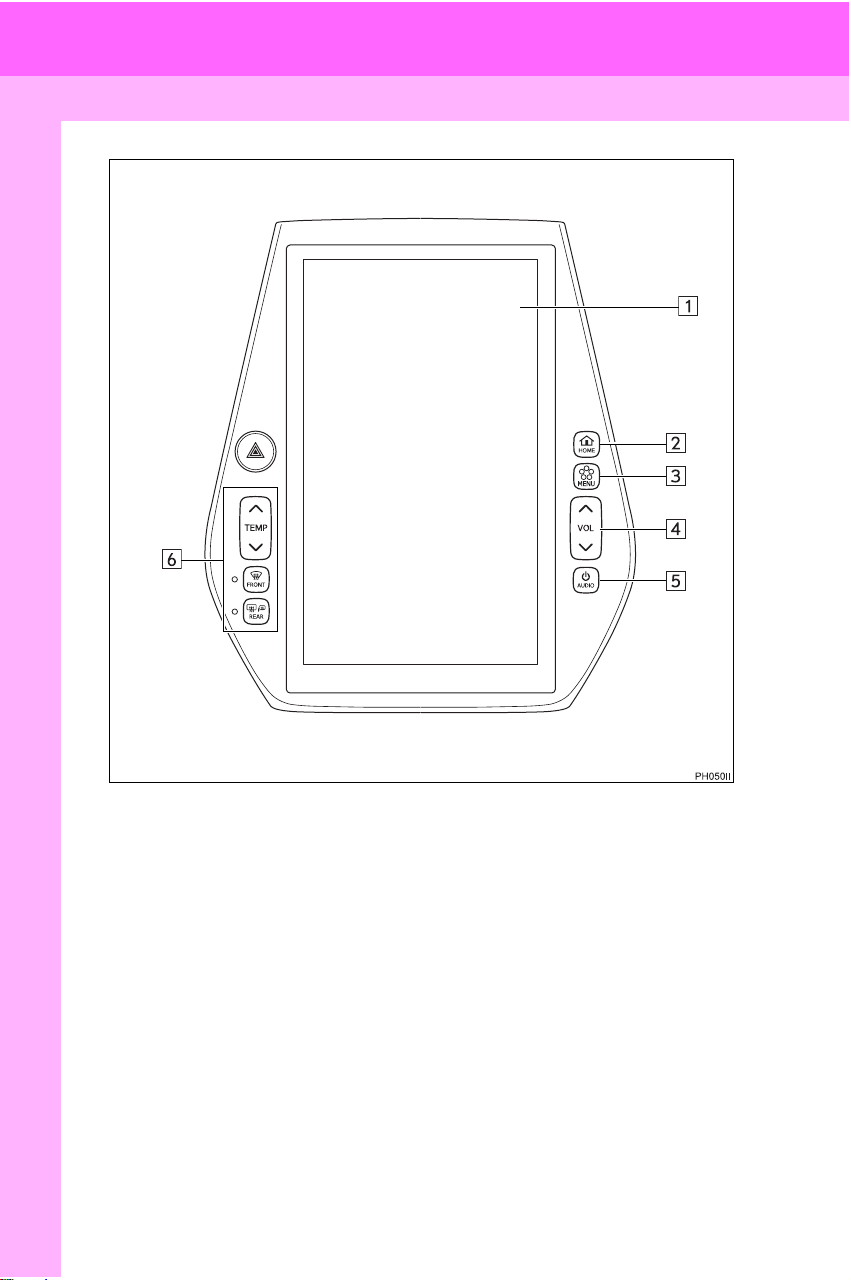
1. BASIC FUNCTION
1. CONTROLS OVERVIEW
12
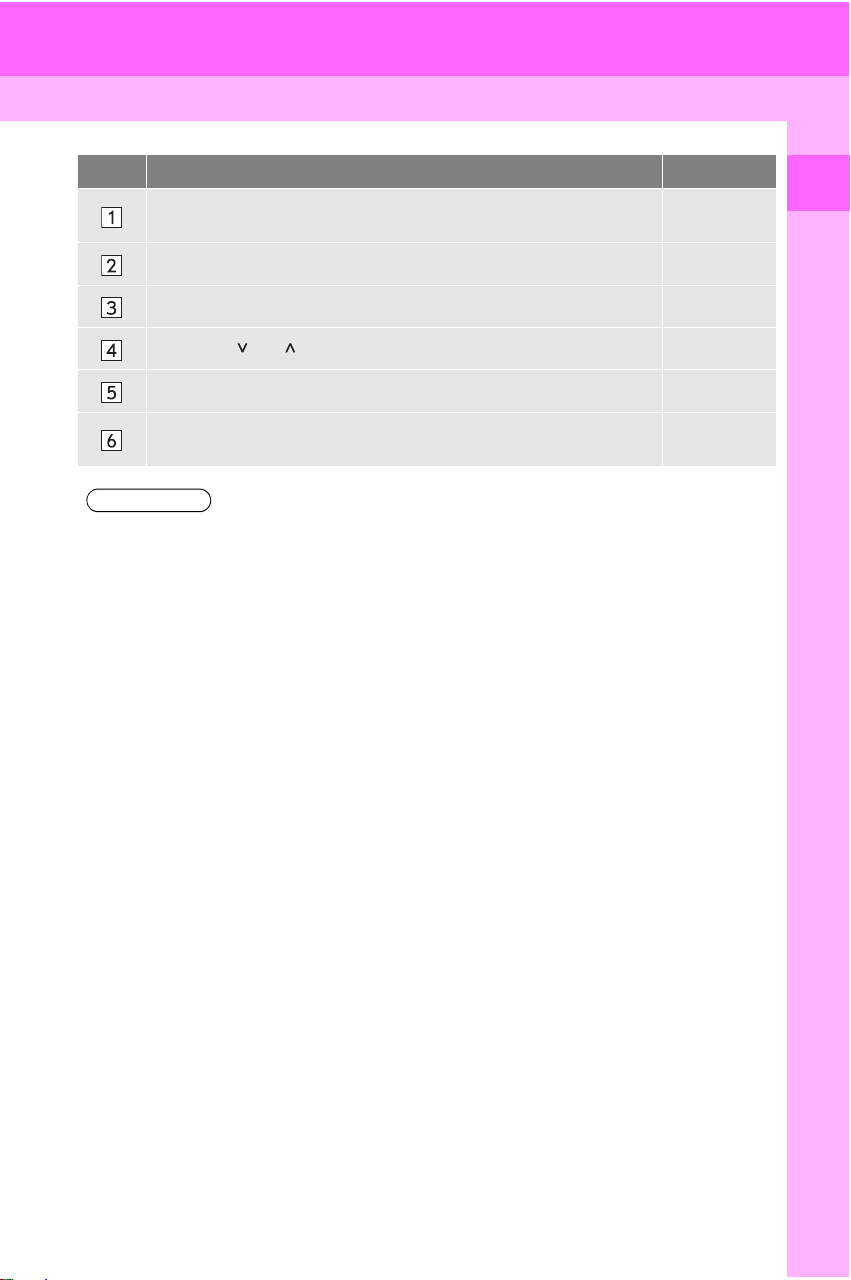
1. BASIC FUNCTION
No. Function Page
By touching the screen with your finger, you can control the selected
functions.
40, 41
Press to display the home screen. 16, 42
Press to display the menu screen. 14
Press the “ ” or “ ” button to adjust the volume.
Press to turn audio system on and off. 82, 83
Operate the air conditioning/defogger.
“Owner’s
Manual”
INFORMATION
● Refer to the following page for precautions when using the control panel switch. (P.38 )
1
QUICK GUIDE
13
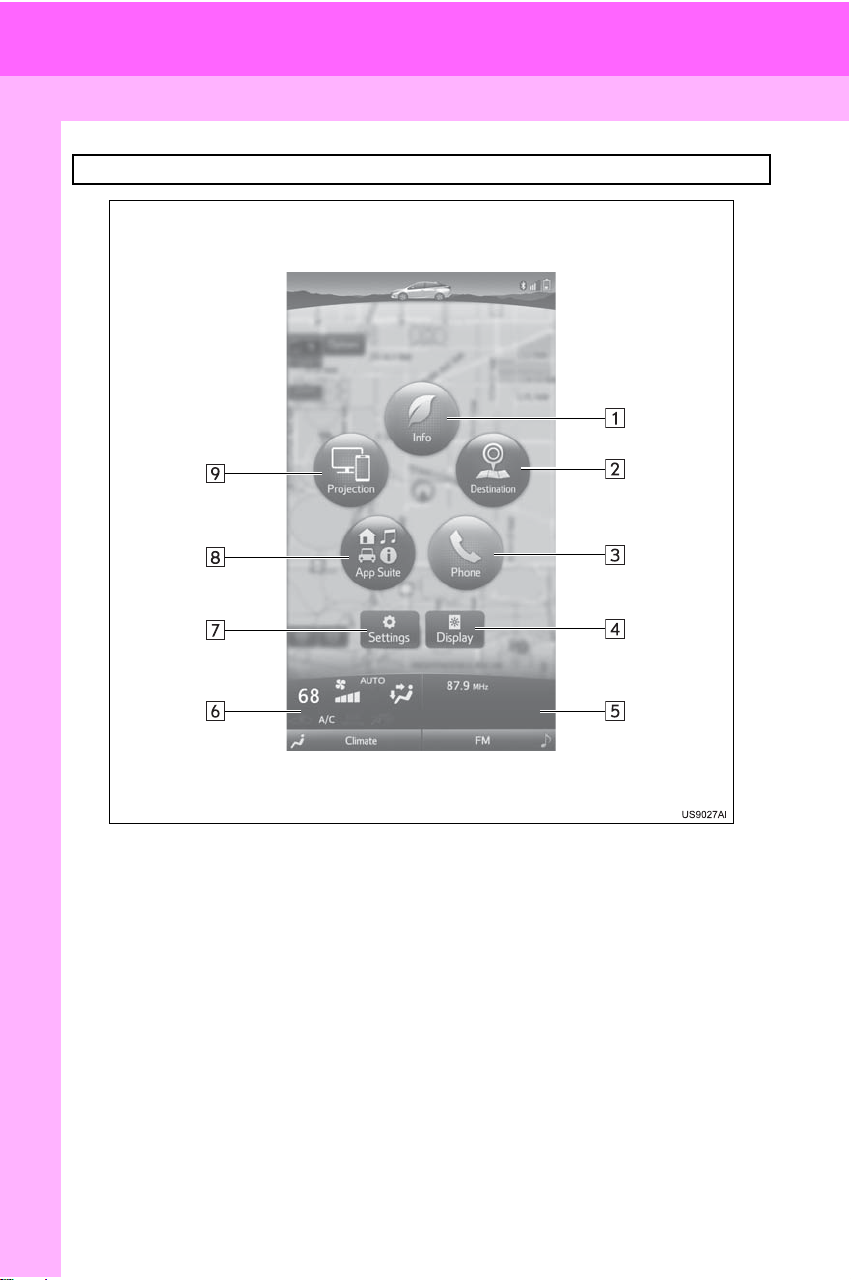
1. BASIC FUNCTION
2. MENU SCREEN
Press the “MENU” button to display the menu screen.
14
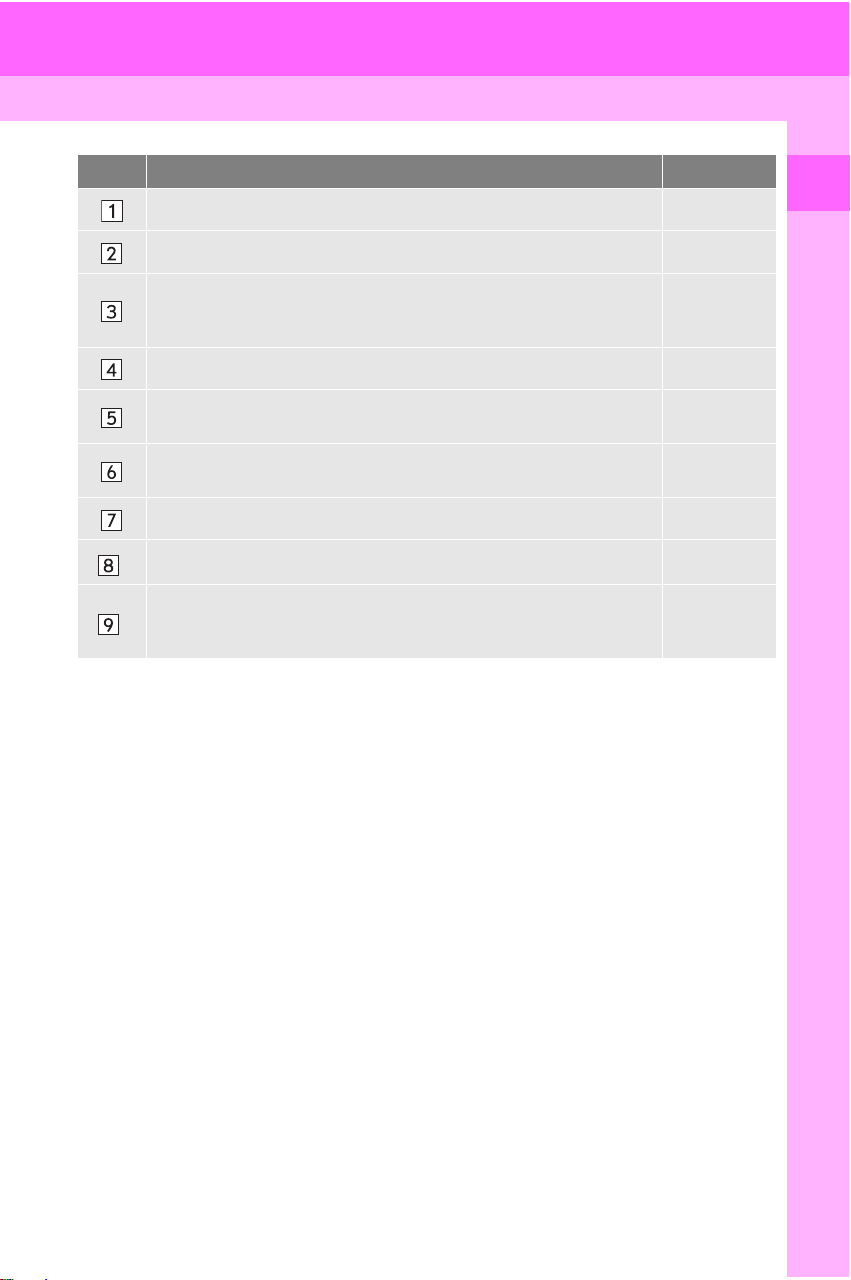
1. BASIC FUNCTION
No. Function Page
Select to display the “Information” screen. 24
Select to display the “Destination” screen. 223
Select to display the hands-free operation screen.
When an Apple CarPlay connection is established, select to display
68, 164
the phone app screen.*
Select to adjust the contrast and brightness of the screens. 48
Select to display the audio control screen. This area is normally displayed, even when the menu screen is not.
Select to display the air conditioning control screen. This area is normally displayed, even when the menu screen is not.
“Owner’s
Manual”
Select to display the “Setup” screen. 22
*
Select to display the “Entune App Suite” screen. 282
When an Apple CarPlay connection is established, this button is dis-
*
played as “Apple CarPlay”. Select to display the Apple CarPlay home
screen.
*: This function is not made available in some countries or areas.
1
QUICK GUIDE
82
68
15
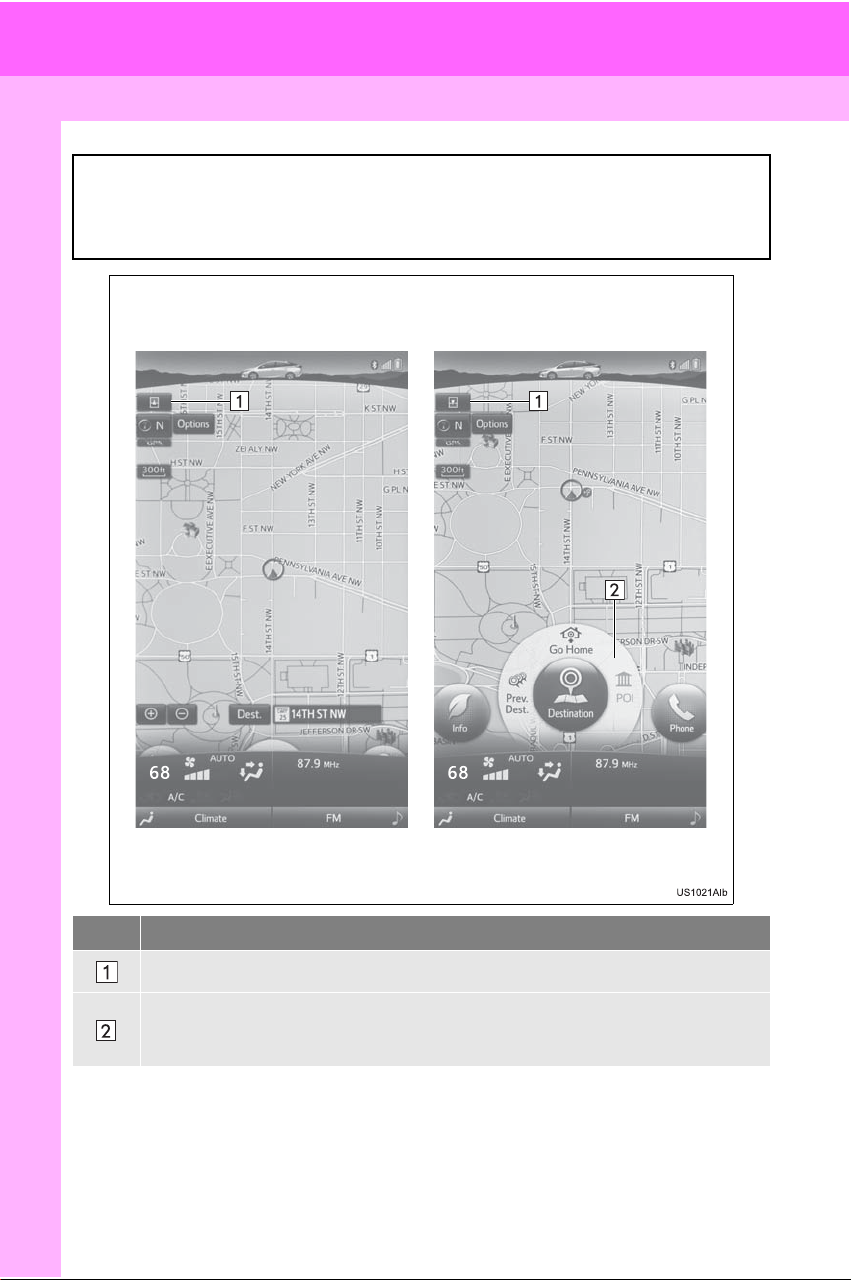
1. BASIC FUNCTION
3. MAP SCREEN
Press the “HOME” button to display the map screen.
The map screen can be shown full screen and the menu buttons for each function
can be displayed on the map screen for quick access. Refer to the following page
for the descriptions of each switch shown on the map screen. (P.204)
Map full-screen display Menu button display
No. Function
Displays/hides the menu buttons. (P.42)
Displays up to 3 shortcuts. Each function can be directly accessed through the shortcut.
The first 3 buttons displayed on the Apps screen are displayed as shortcuts for the
Apps buttons. (P.282)
16
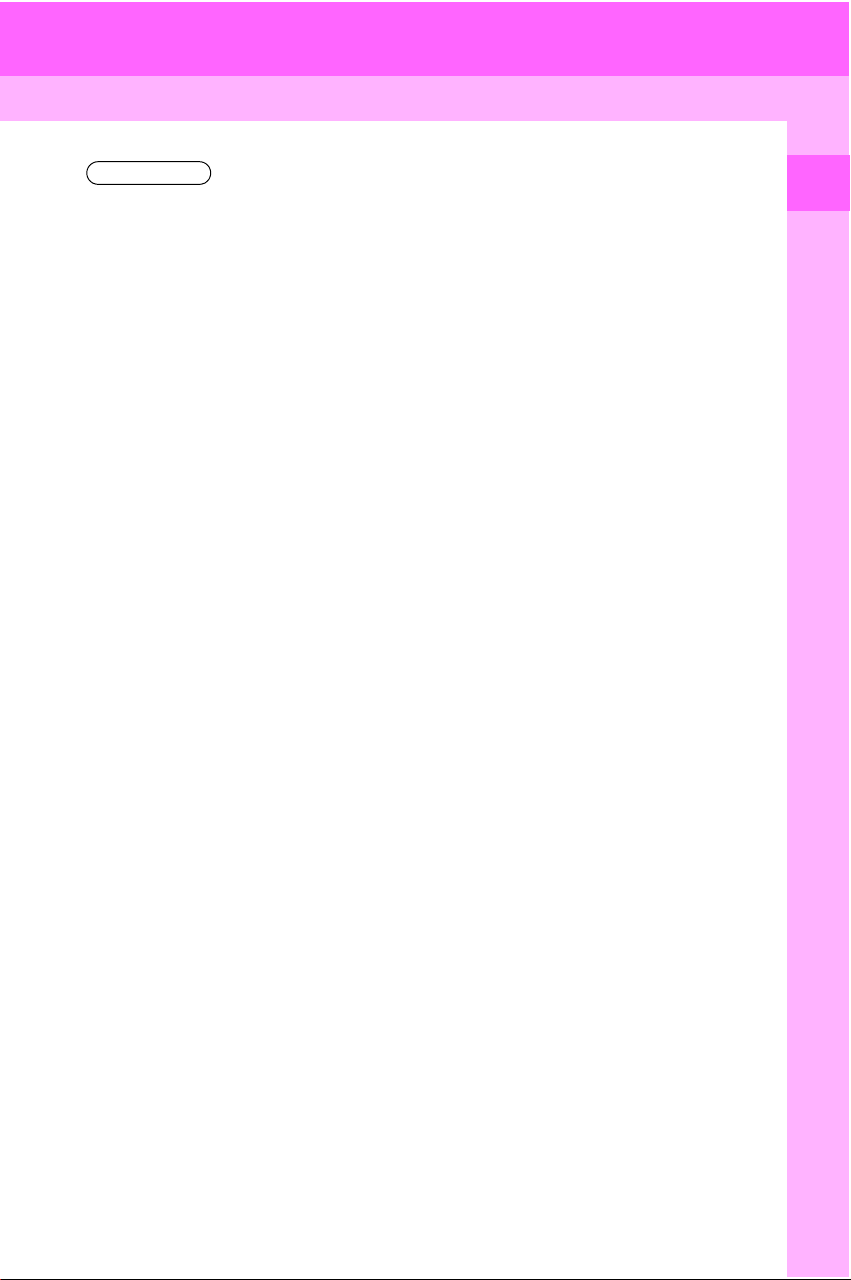
1. BASIC FUNCTION
INFORMATION
● The visibility (displayed/not displayed) and position of the menu switch for each function
is stored. When the screen is switched from the map screen to another screen and back,
the condition of the display is the same as it was before switching took place.
1
QUICK GUIDE
17
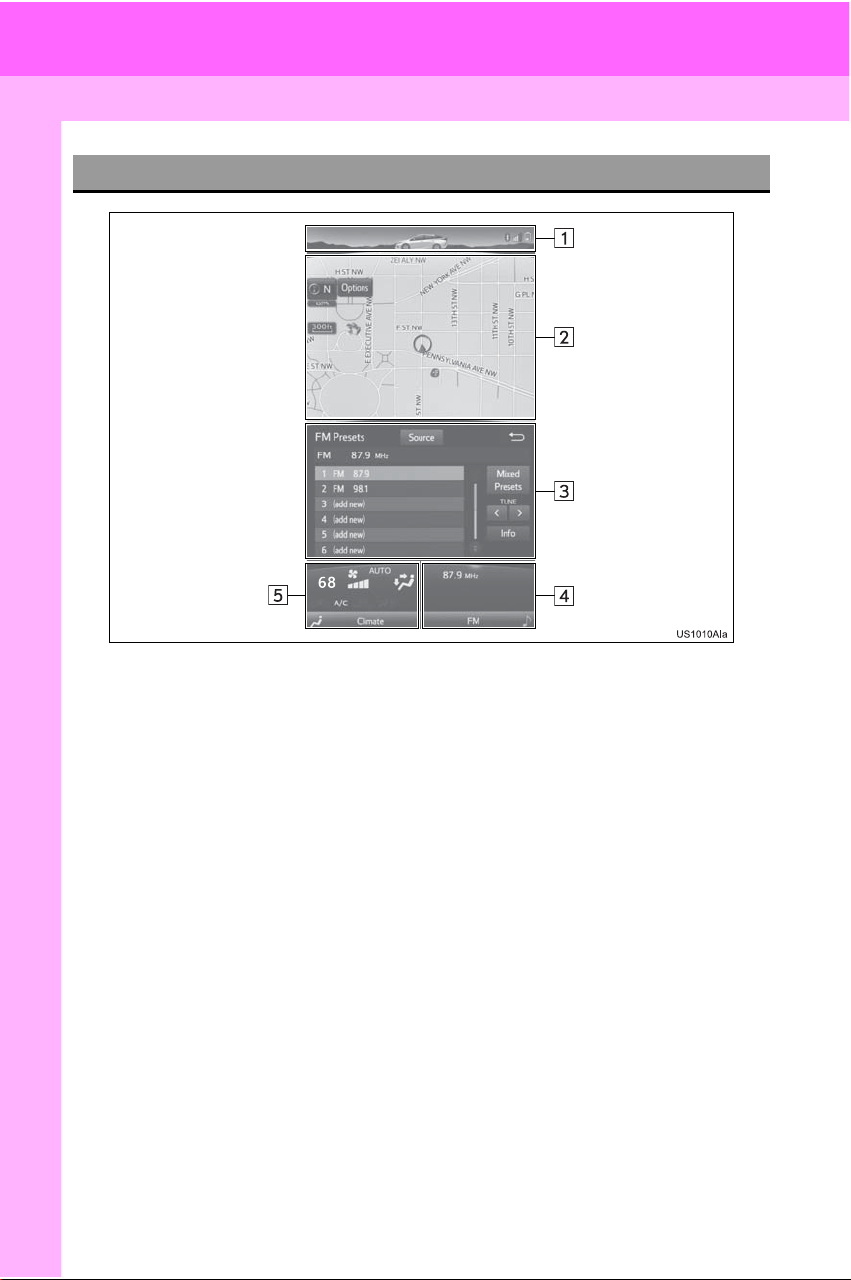
1. BASIC FUNCTION
DISPLAY AREAS
18
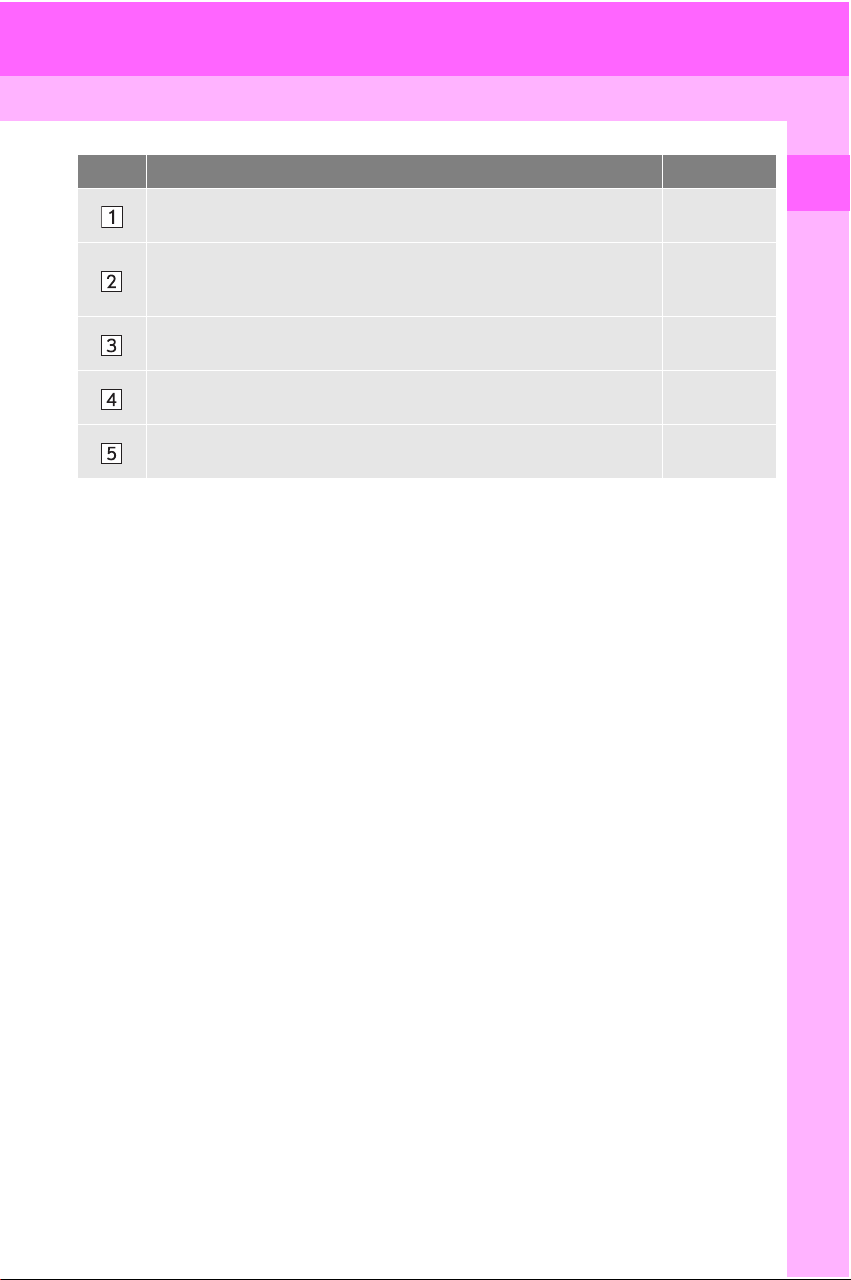
1. BASIC FUNCTION
No. Function Page
Various statuses are shown in this area, including the reception level
and Bluetooth
®
connection status.
Displays the map. The map becomes bigger when this area is touched.
When an Apple CarPlay connection is established, each screen of Apple CarPlay will be displayed.*
Displays operations for various functions. The energy monitor and
charge schedule are displayed on a larger screen.
Displays audio information. Displays the audio control screen when
this area is touched.
Displays air conditioner information. Displays the air conditioner control screen when this area is touched.
“Owner’s
Manual”
*: This function is not made available in some countries or areas.
20
204
82
1
QUICK GUIDE
19
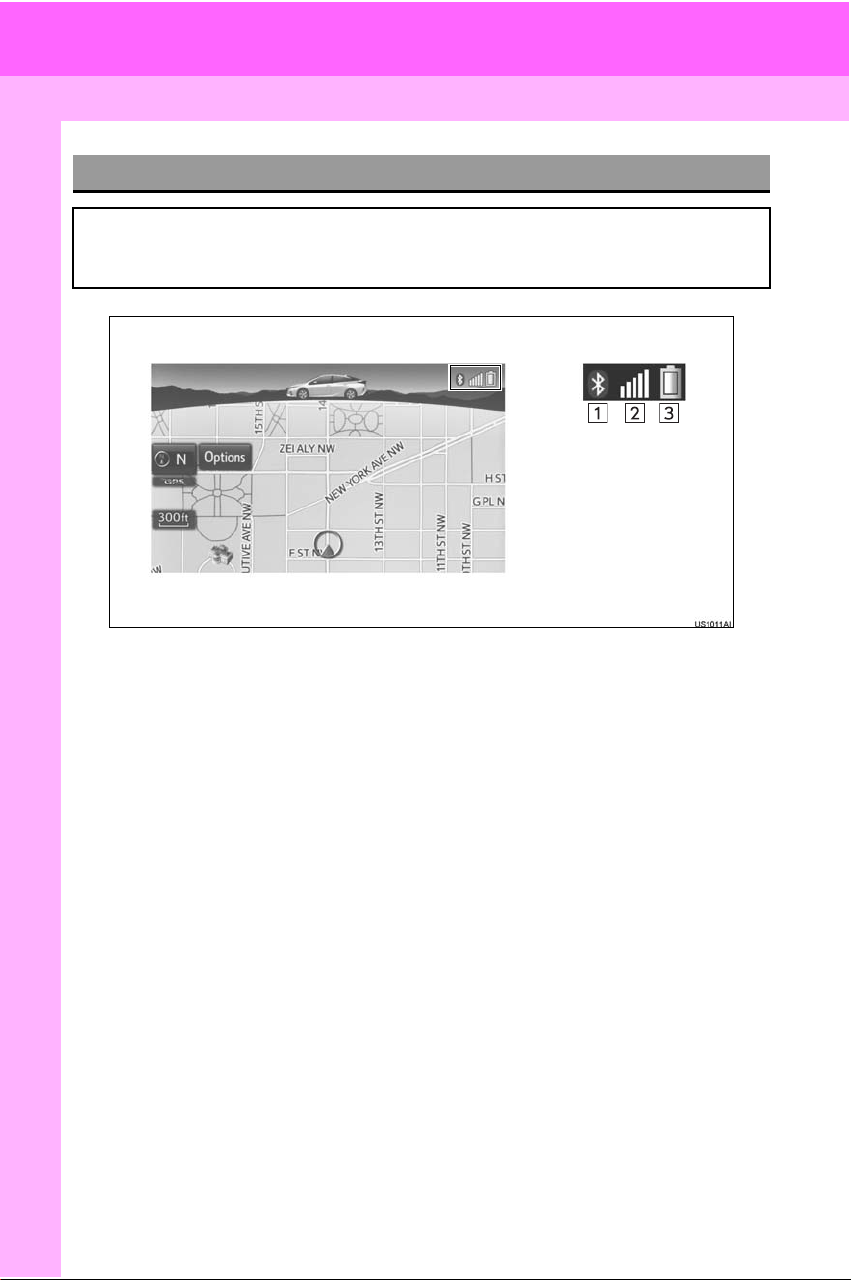
1. BASIC FUNCTION
STATUS DISPLAY
The condition of the Bluetooth® connection, as well as the level of reception and
the amount of cellular phone battery charge left, are displayed on the status display.
20
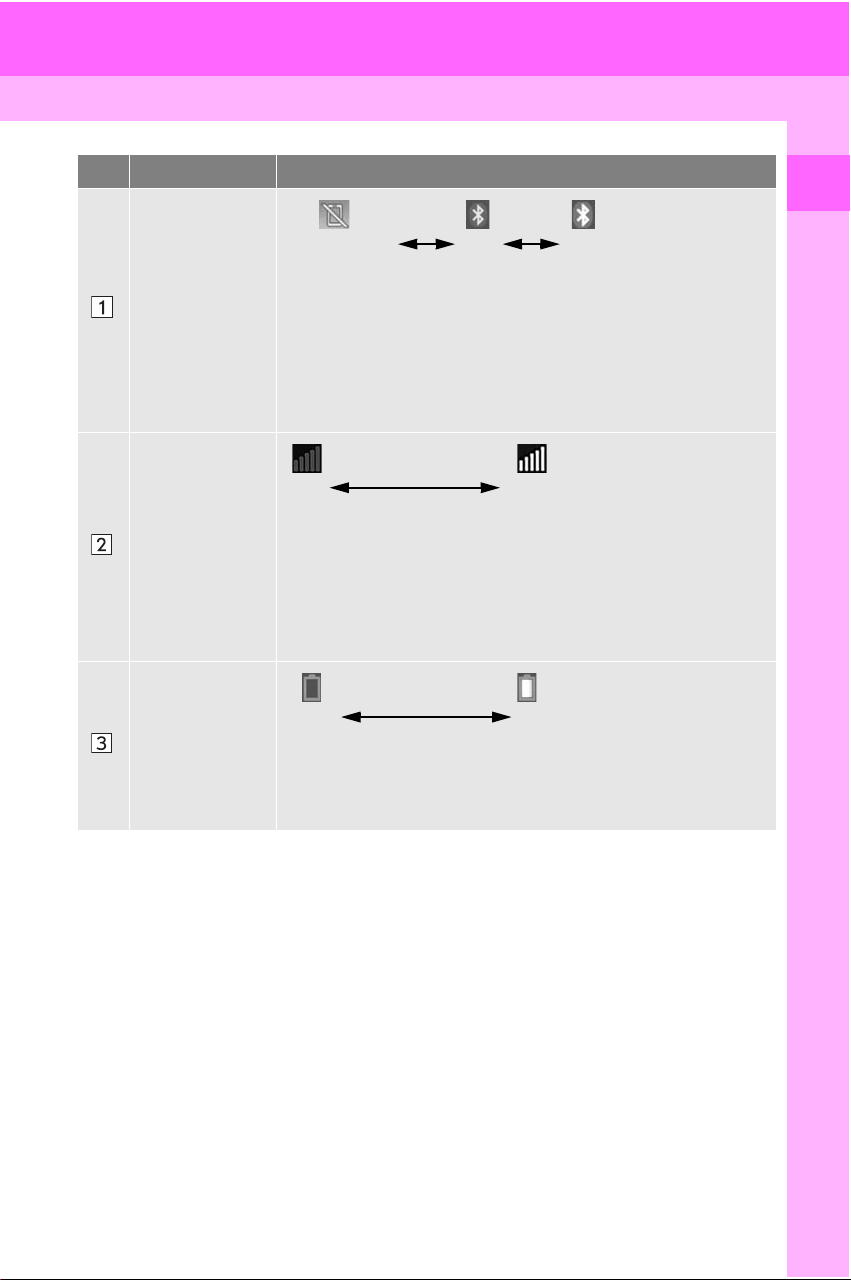
1. BASIC FUNCTION
No. Indicators Conditions
(Gray) (Blue)
No connection Poor Good
®
The condition of
the Bluetooth
connection
An antenna for the Bluetooth
ment panel. The condition of the Bluetooth
®
riorate and the system may not function when a Bluetooth
is used in the following conditions and/or places:
The cellular phone is obstructed by certain objects (such as when
it is behind the seat or in the glove box or console box).
The cellular phone is touching or is covered with metal materials.
Leave the Bluetooth
Bluetooth
®
connection is good.
®
phone in a place where the condition of the
connection is built into the instru-
Poor Excellent
The level of reception does not always correspond with the level
The level of reception
displayed on the cellular phone. The level of reception may not be
displayed depending on the phone you have.
When the cellular phone is out of the service area or in a place
inaccessible by radio waves, “No Service” is displayed.
“Rm” is displayed when receiving in a roaming area. While roam-
ing, display “Rm” top-left on the icon.
The receiving area may not be displayed depending on the type of
phone you have.
The amount of
battery charge
left
Empty Full
The amount displayed does not always correspond with the
amount displayed on the Bluetooth
The amount of battery charge left may not be displayed depend-
ing on the type of the Bluetooth
This system does not have a charging function.
®
®
device connected.
®
connection may dete-
device.
®
phone
1
QUICK GUIDE
21
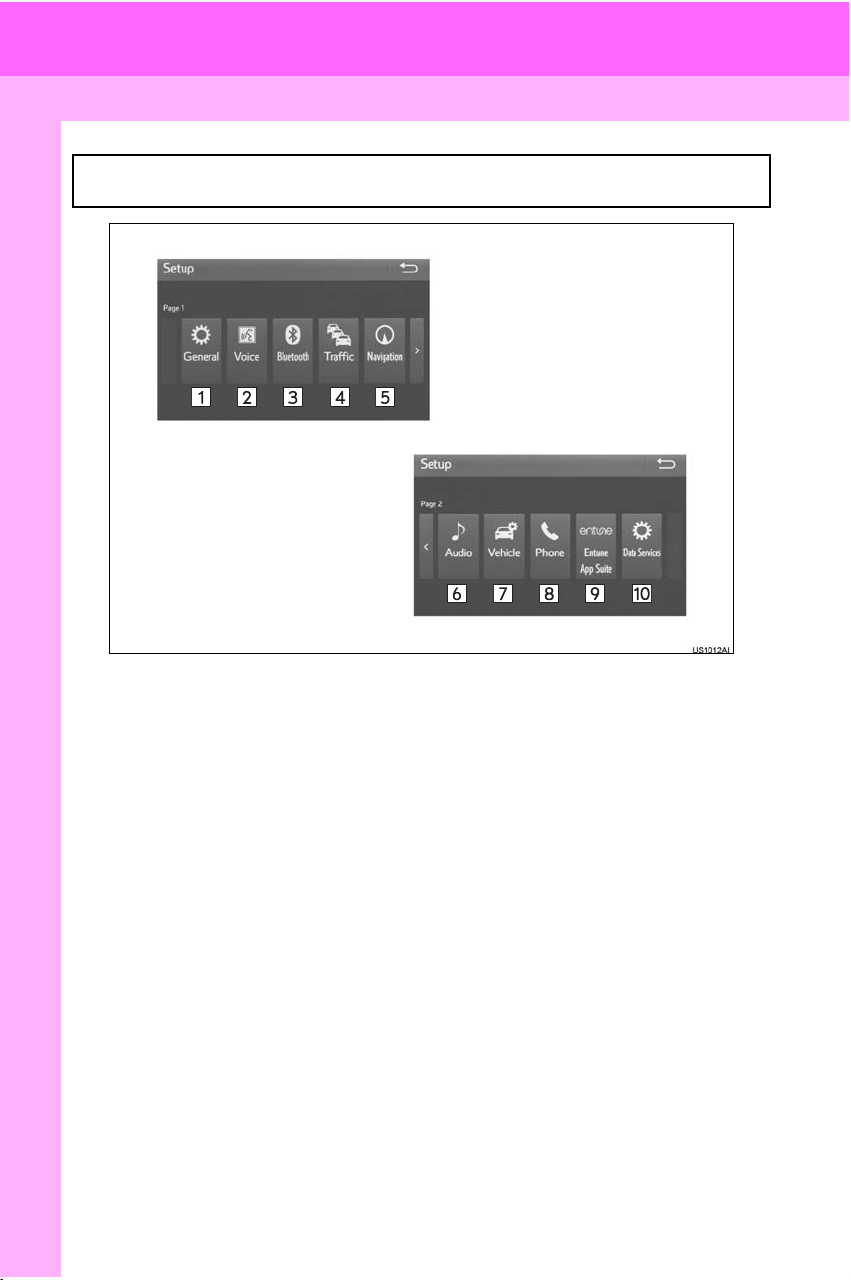
2. QUICK REFERENCE
1. “Setup” SCREEN
The items shown on the “Setup” screen can be set. Press the “MENU” button, then
select “Settings” to display the “Setup” screen.
22
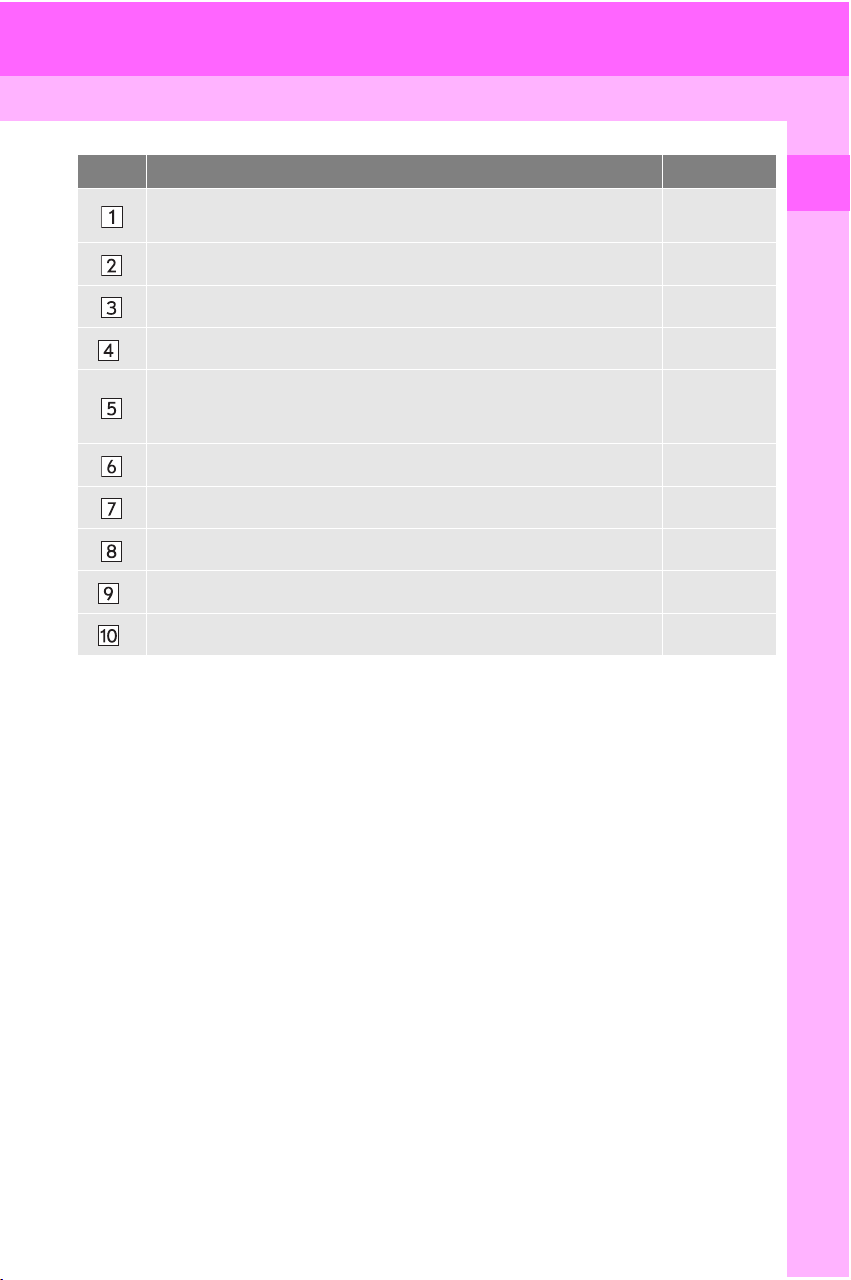
2. QUICK REFERENCE
No. Function Page
Select to change the selected language, operation sound, keyboard
layout settings, etc.
Select to set the voice settings. 75
Select to set Bluetooth® phones and Bluetooth® audio devices. 58
*
Select to set traffic information. 265
Select to set memory points (home, preset destinations, address book
entries, areas to avoid), navigation details or to delete previous destinations.
Select to set audio settings. 121
Select to set vehicle information. 76
Select to set the phone sound, contacts, message settings, etc. 184
Select to set Entune App Suite settings. 291
*
Select to set data services settings. 150
*
*: This function is not made available in some countries or areas.
72
251
1
QUICK GUIDE
23
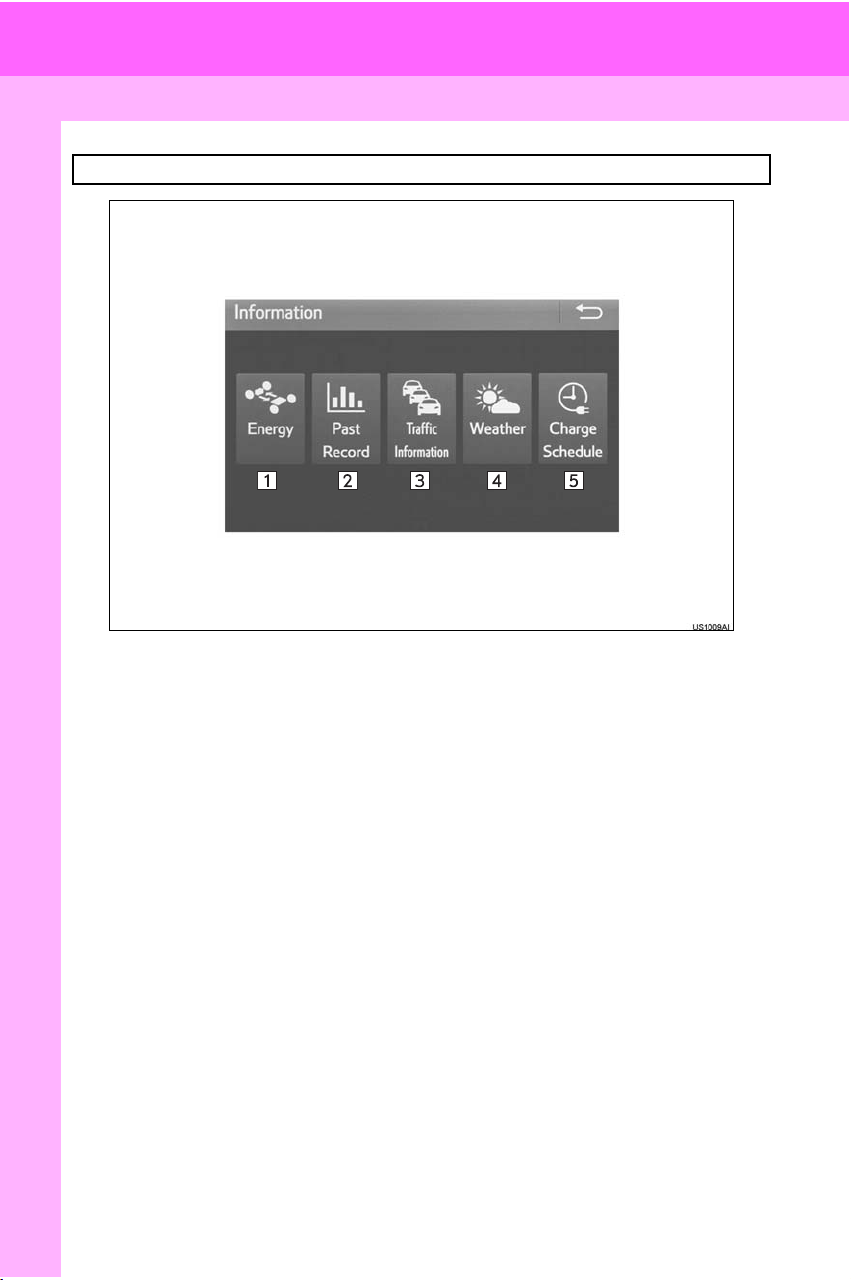
2. QUICK REFERENCE
2. “Information” SCREEN
Press the “MENU” button, then select “Info” to display the “Information” screen.
24
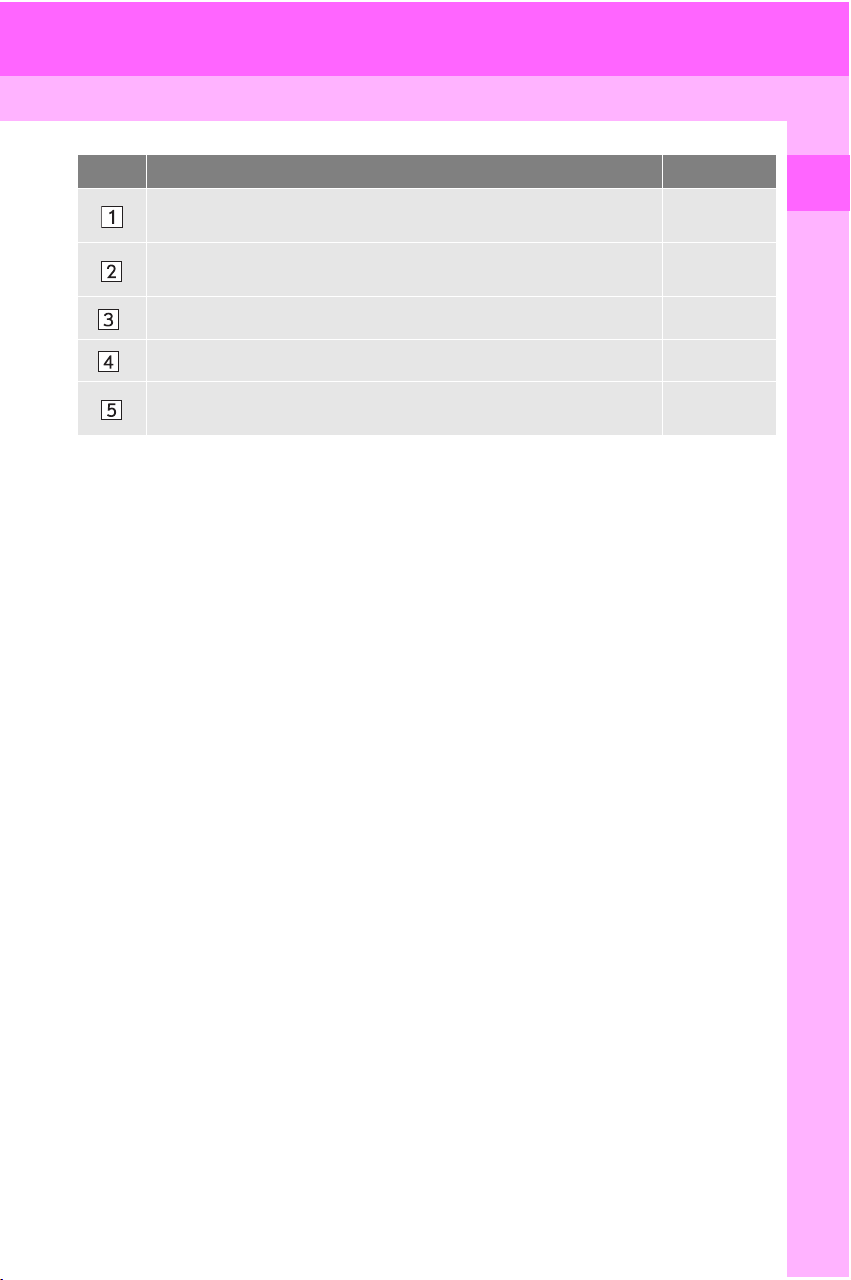
2. QUICK REFERENCE
No. Function Page
Select to display the “Energy Monitor” screen.
Select to display the fuel consumption screen.
*
Select to display traffic information. 220
*
Select to display weather information. 148
Select to display the “Charge Schedule” screen.
“Owner’s
Manual”
“Owner’s
Manual”
“Owner’s
Manual”
*: This function is not made available in some countries or areas.
1
QUICK GUIDE
25
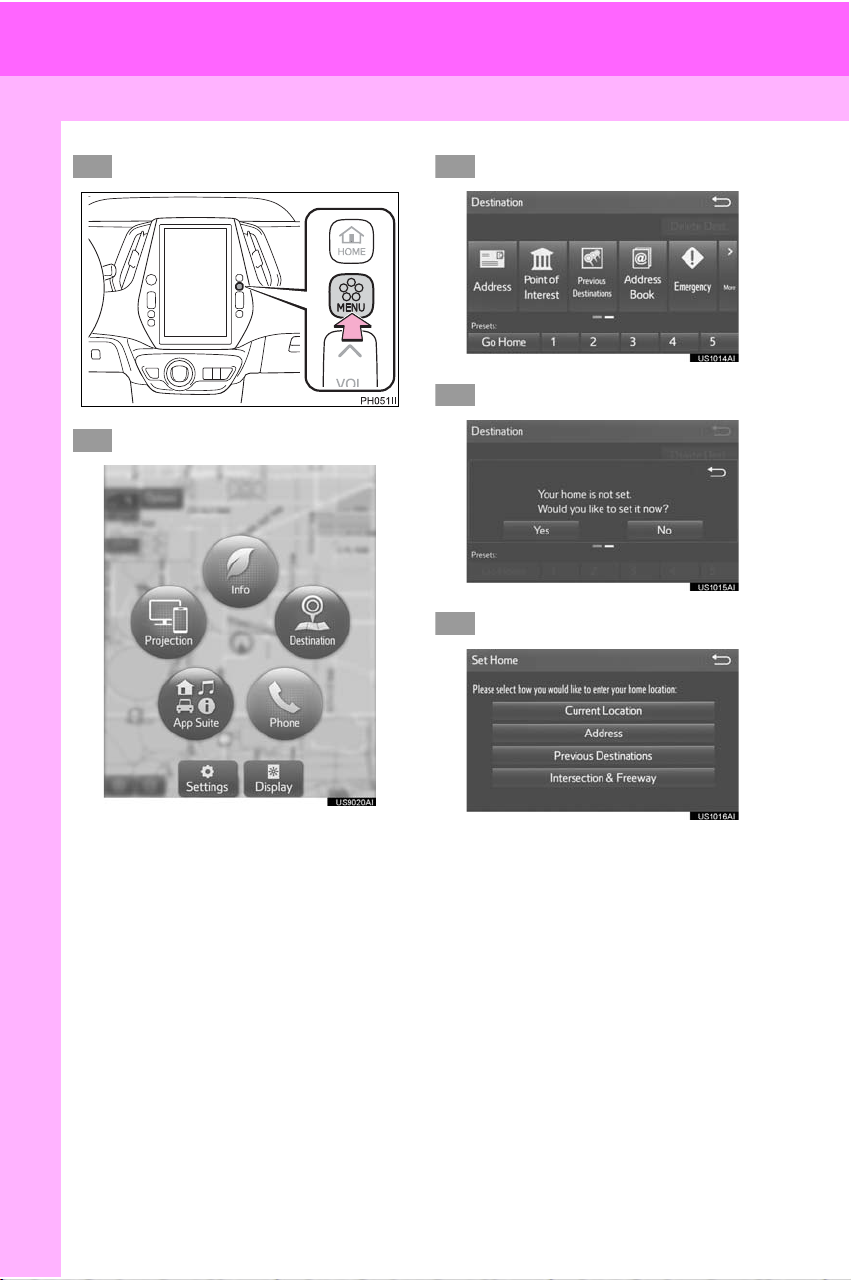
3. NAVIGATION OPERATION
123
4
5
1. REGISTERING HOME
Press the “MENU” button.
Select “Destination”.
Select “Go Home”.
Select “Yes”.
Choose a search method.
There are different kinds of methods to
search for your home. (P.223)
26
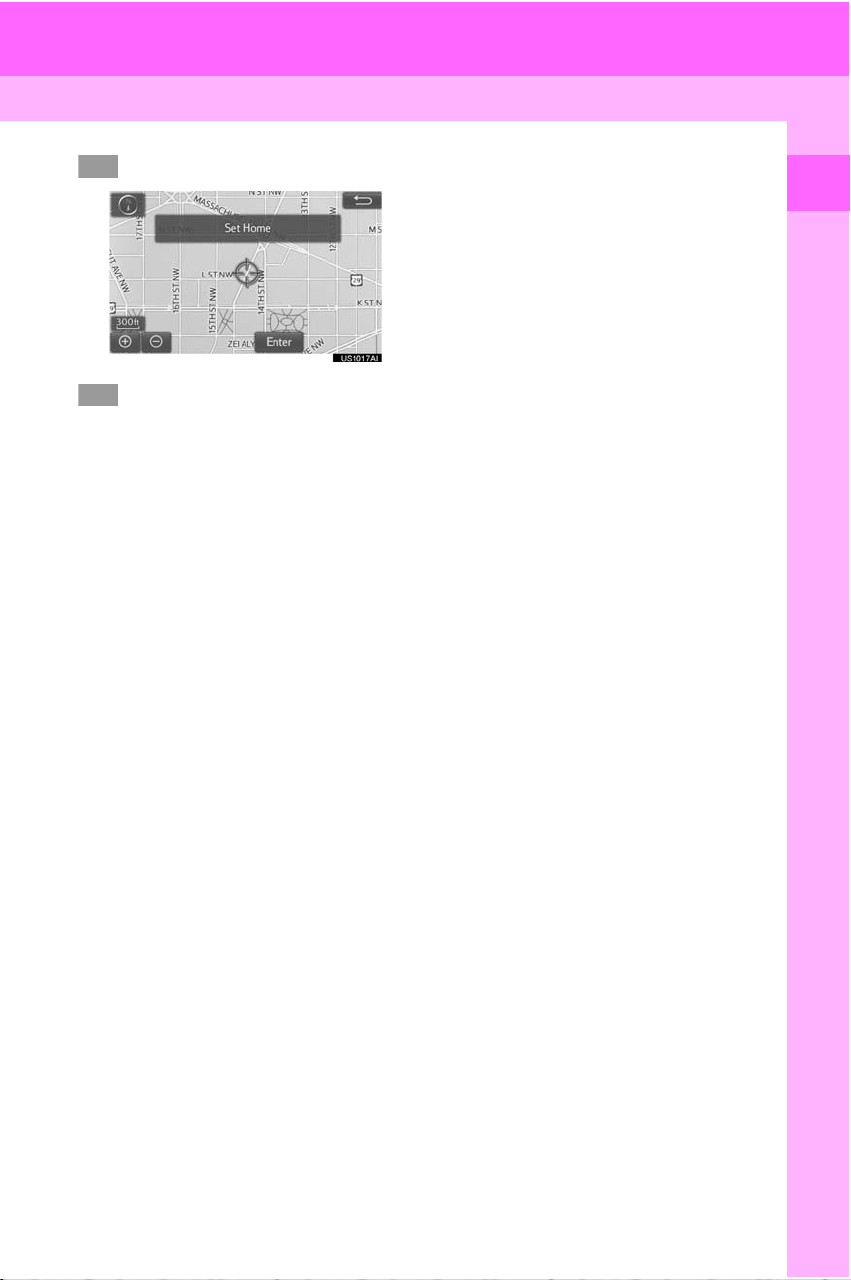
3. NAVIGATION OPERATION
6
7
Select “Enter”.
Select “OK”.
Registration of home is complete.
Registering home in a different way
P.252
Editing the name, location, phone num-
ber and icon
P.252
Setting home as the destination
P.226
1
QUICK GUIDE
27
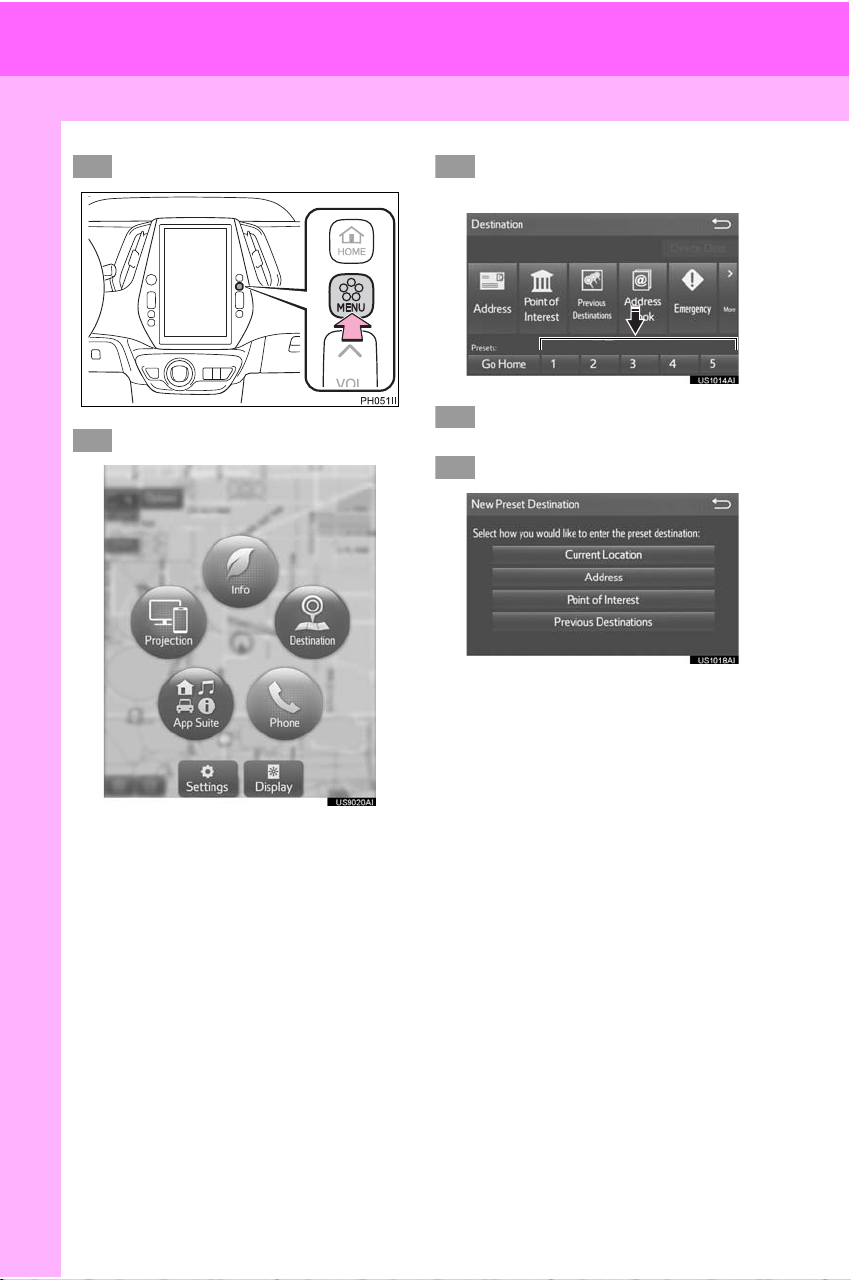
3. NAVIGATION OPERATION
123
4
5
2. REGISTERING PRESET DESTINATIONS
Press the “MENU” button.
Select “Destination”.
Select one of the preset destination buttons.
Select “Yes”.
Choose a search method.
There are different kinds of methods to
search for a destination. (P.223)
28
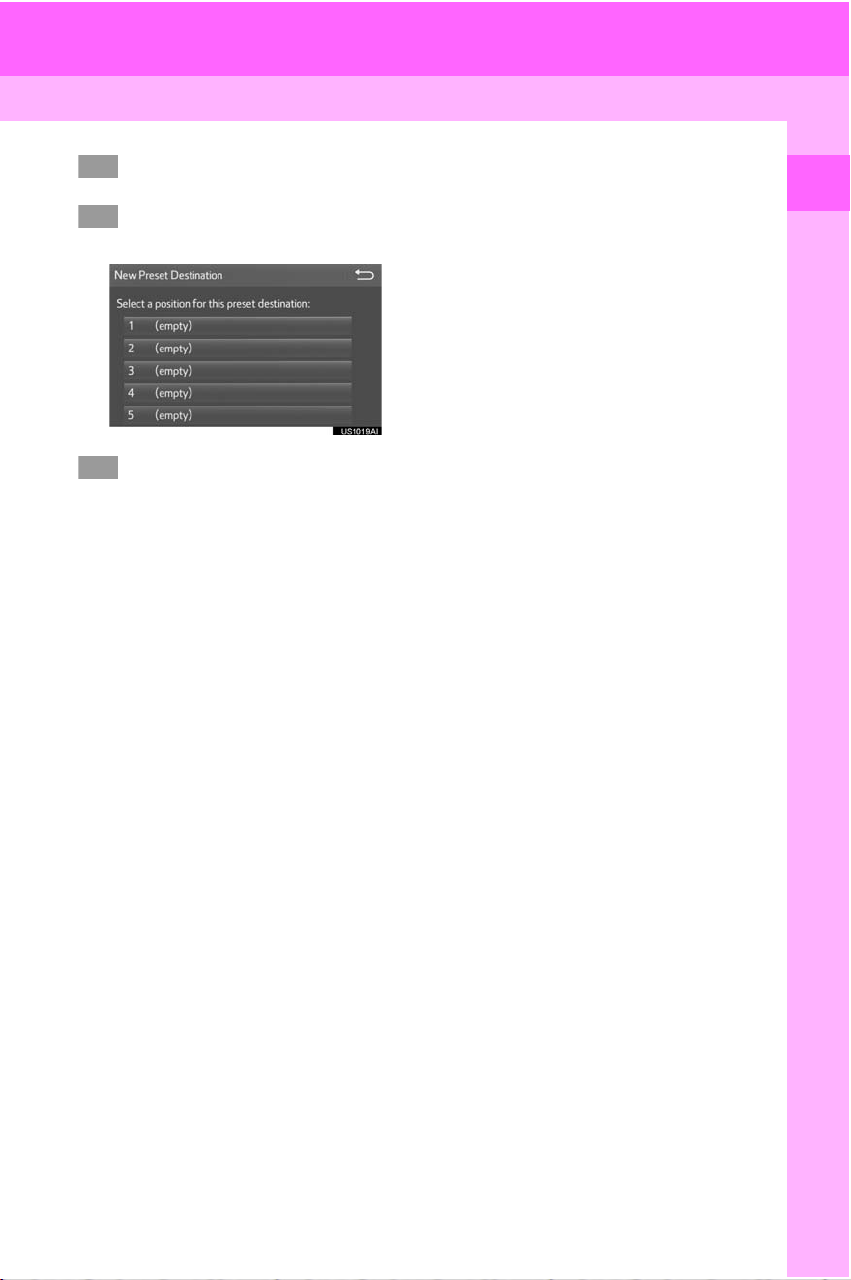
3. NAVIGATION OPERATION
6
7
8
Select “Enter”.
Select a position for this preset
destination.
Select “OK”.
Registration of preset destinations is
complete.
Registering preset destinations in a dif-
ferent way
P.253
Editing the name, location, phone num-
ber and icon
P.254
Setting preset destinations as the desti-
nation
P.226
1
QUICK GUIDE
29
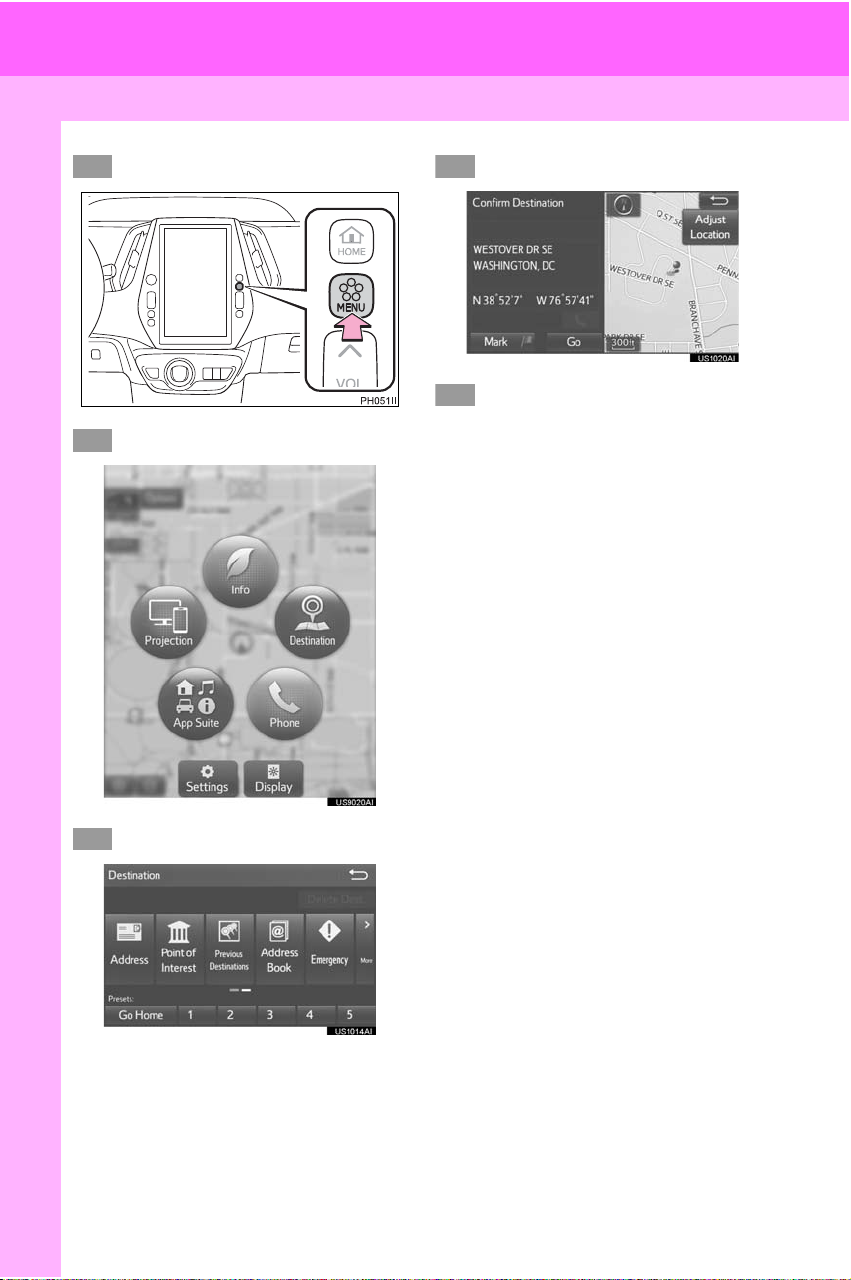
3. NAVIGATION OPERATION
1
2
3
4
5
3. OPERATION FLOW: GUIDING THE ROUTE
Press the “MENU” button.
Select “Destination”.
Select “Go”.
Select “OK”.
Selecting routes other than the one recommended. (P.235)
Guidance to the destination is displayed
on the screen and can be heard via
voice guidance.
Choose a search method.
There are different kinds of methods to
search for a destination. (P.223)
30
