Page 1
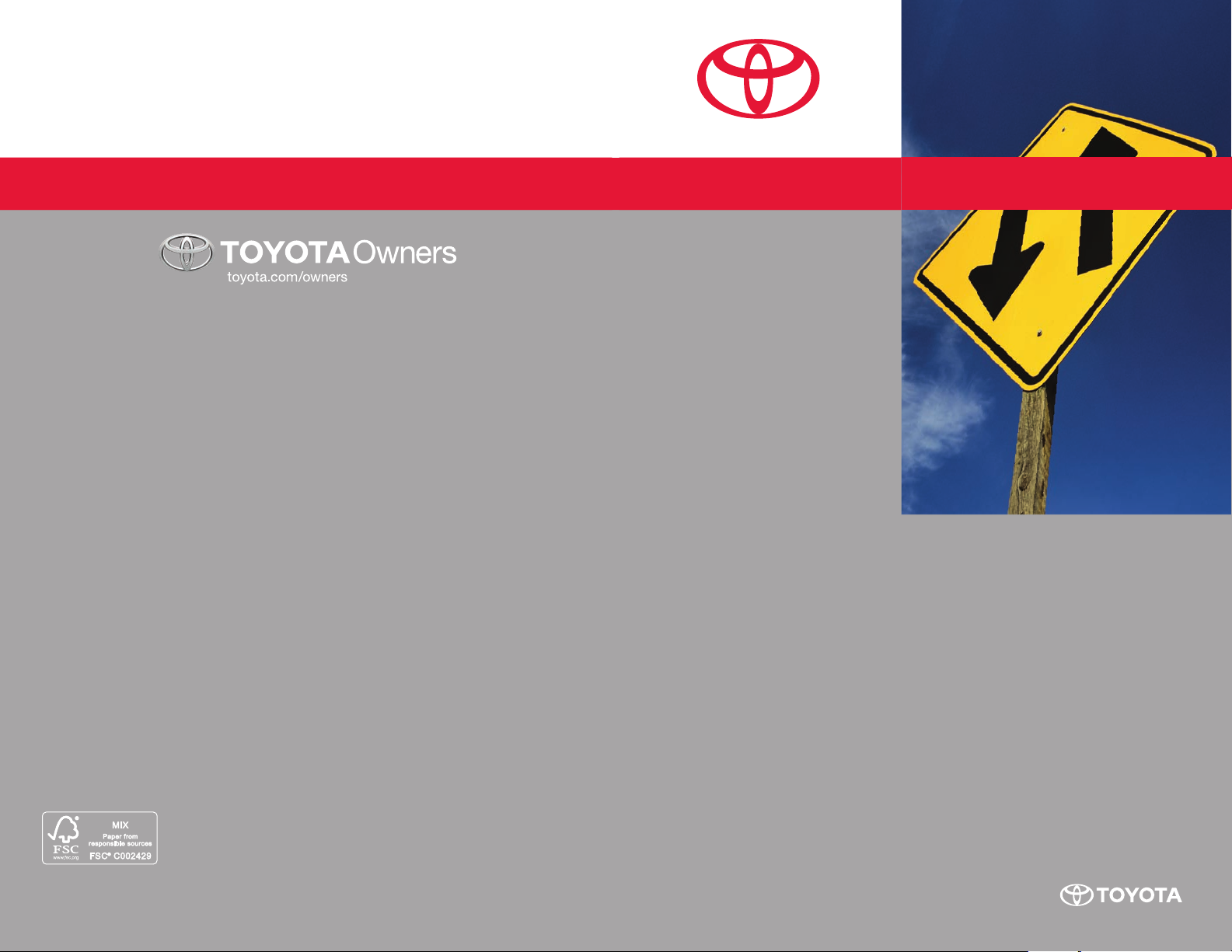
CUSTOMER EXPERIENCE CENTER
1-80 0 - 3 31- 4 331
HIGHLANDER
HYBRID
2012
NAVIGATION SYSTEM
QUICK REFERENCE GUIDE
Printed in U.S.A. 7/11
11-TCS-05004
00505-NAV12-HH
Page 2
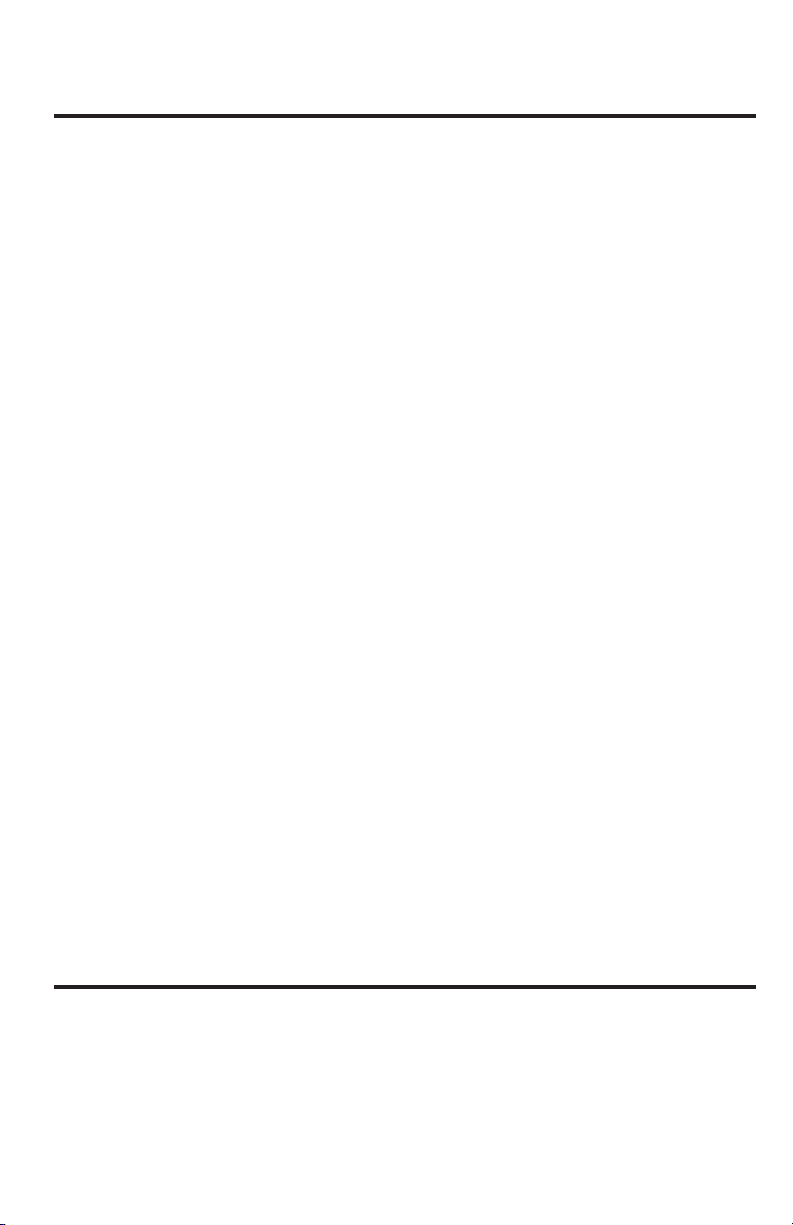
TABLE OF CONTENTS
LIMITATIONS OF THIS QUICK REFERENCE GUIDE 1
BASIC OPERATION 2
DESTINATION INPUT 3
By Address 3
Note on Voice Recognition 5
Tips for Using Voice Recognition 5
By Address - Voice Recognition 5
DESTINATION INPUT - POINT OF INTEREST (POI) 7
Point of Interest by Name 7
Point of Interest by Category 8
Point of Interest by Category - Voice Recognition 9
SET HOME 10
CONNECT A BLUETOOTH PHONE 12
CALLING BY VOICE RECOGNITION 13
Dial by Number 13
Dial by Name 14
ADDITIONAL NAVIGATION FEATURES 15
Search Area 15
Route Preferences 15
3 Routes 15
Screen Preferences 15
Beep Setting 16
Voice Volume 16
Language 16
Clock Settings 16
Auto Screen Change 16
Voice Recognition Guidance
Estimated Distance and Time 17
Operation of Vehicle Emergency Screen 17
NAVTRAFFIC
NavTraffi c Preferences 19
VOICE COMMANDS 21
18
16
LIMITATIONS OF THIS QUICK REFERENCE GUIDE
This Quick Reference Guide is designed to provide information on the basic operation
and key features of the navigation system. The Quick Reference Guide is not intended
as a substitute for the Navigation Owner’s Manual. We strongly encourage you to
review the Navigation Owner’s Manual so you will have a better understanding of the
navigation system capabilities and limitations.
1
Page 3

BASIC OPERATION
P
V
T
E
E
9
FM
AM
1-2
SEEK
TRACK
8
DISC•AUX
SAT
PWR
WR
VOL
OL
WMA
.
LOAD
SETUP
CLOSE
1 2
SETUP Button
£
Access Voice Guidance Volume, Select
User, My Places, Setup and Suspend
Guidance.
ZOOM IN/ZOOM OUT Icons
Ó
Touch to magnify or reduce the map
scale.
Î
INFO/PHONE Button
Access Maintenance, Telephone,
Calendar, Language and Screen Settings.
TOYOTA
VOICE
MAP
DEST
TUNE
UN
FILE
FIL
PUSH
AUDIO
AIR BAG
INFO
PHONE
3
DISP
4
OFF ON
DESTINATION Button
È
Input the destination by one of several
methods and initiate route guidance.
Ç
MAP/VOICE Button
Repeat the last voice guidance prompt,
cancel the map scrolling feature, or
display current position.
n
CURRENT VEHICLE POSITION Mark
Indicates the current position of the
vehicle and its directional heading.
7
6
5
DISPLAY Button
{
Adjust the contrast, brightness or turn off
the screen.
AUDIO Button
x
NORTH UP OR COMPASS MODE Icon
Touch to change the map display between
North-up or Head-up perspectives.
Set the radio station presets, adjust the
balance and tone controls.
2
Page 4
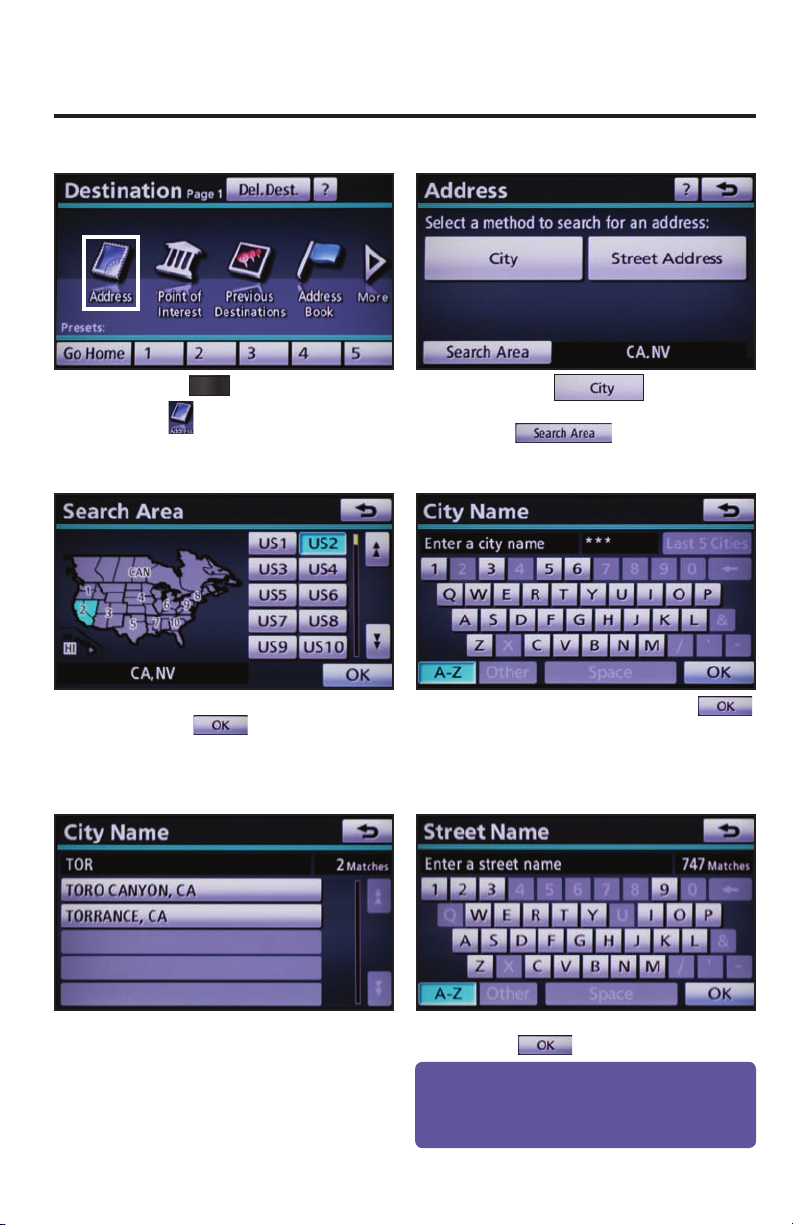
DESTINATION INPUT
BY ADDRESS
step
step
DEST
Press
1
by .
Select the desired Search Area and
touch
3
on the faceplate followed
.
step
step
Touch
2
step 4. To change Search Area, touch
Input the city name and touch
and move to
and move to step 3.
4
.
step
3
Touch the desired city name.
5
step
Quick Tip - Enter the street name without prefi
such as North or the letter N. The system will display
the base street name without prefi xes or suffi xes on
the next screen.
Input the street name and touch
6
.
xes
Page 5
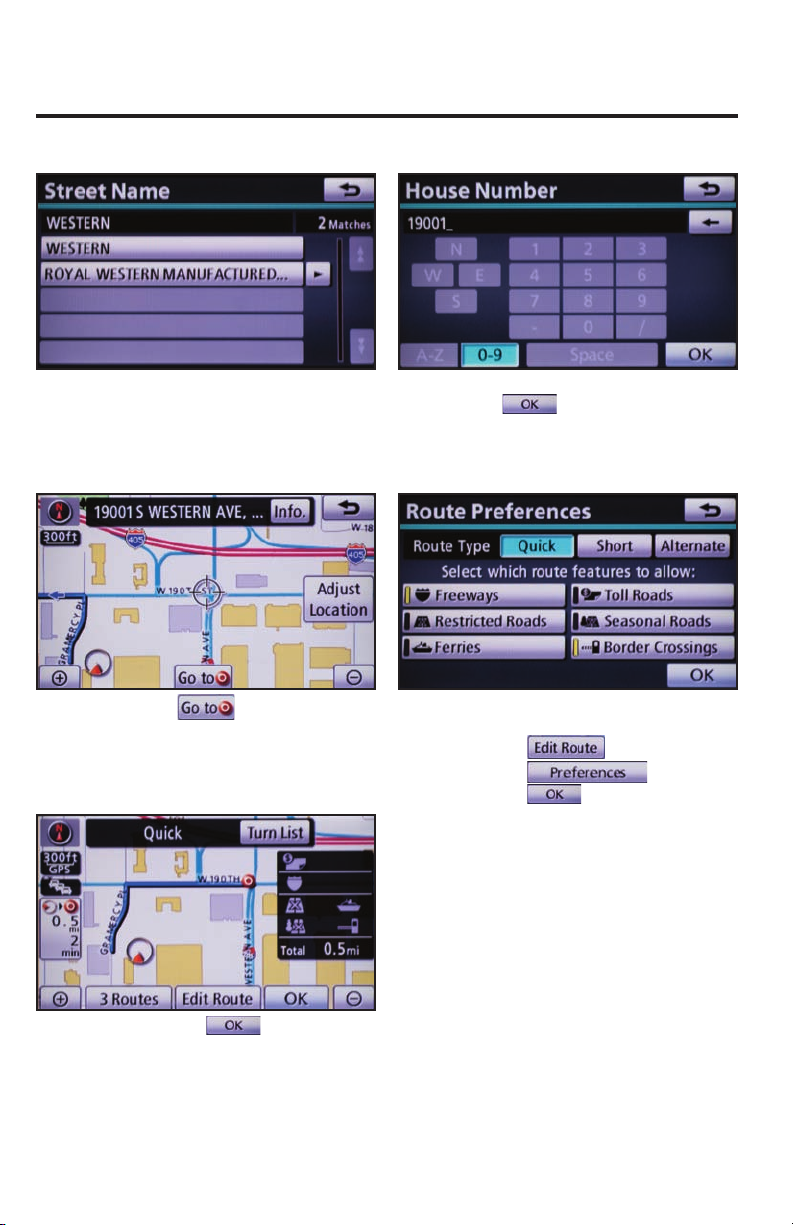
DESTINATION INPUT
BY ADDRESS
step
step
Touch the desired street name.
7
Touch
9
step
.
step
Input the house number and touch
8
10
.
Select the desired Route
Preferences by touching
followed by
to confi rm selection.
. Touch
step
11
Touch to start route
guidance.
4
Page 6
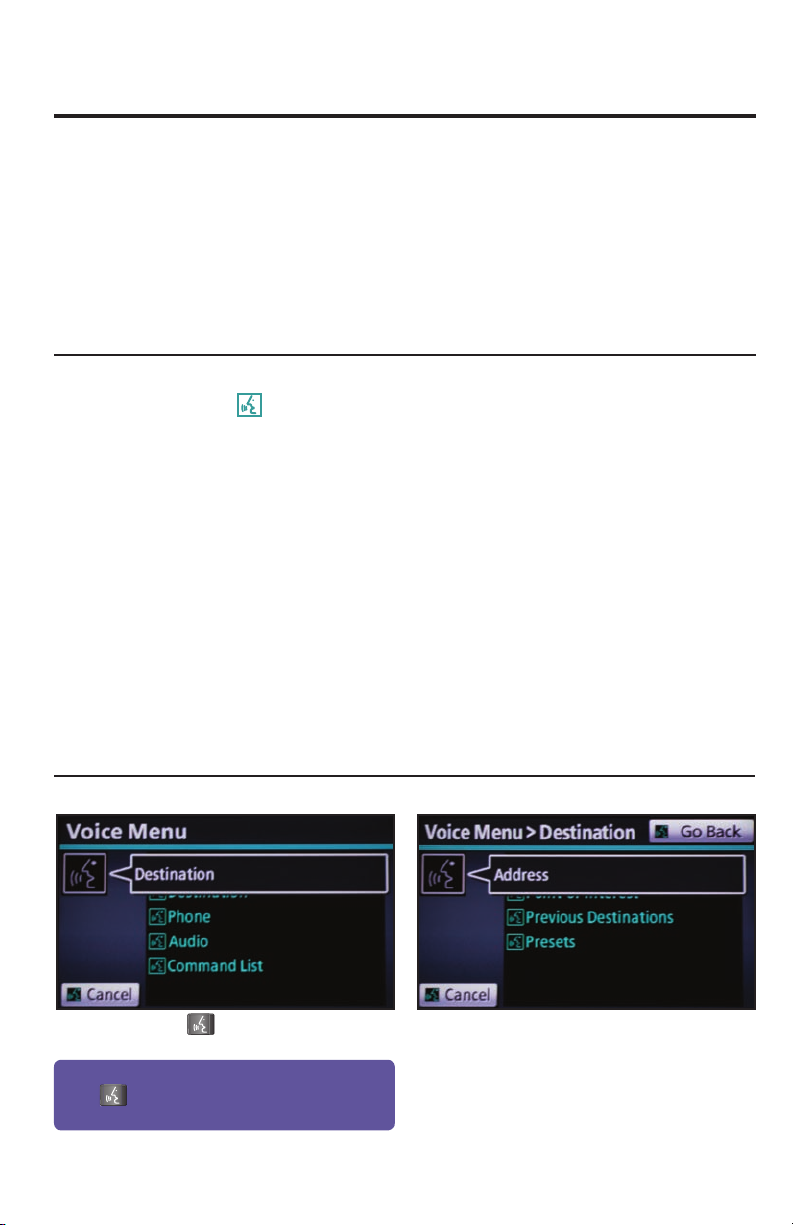
DESTINATION INPUT
NOTE ON VOICE RECOGNITION
The navigation system's voice recognition feature will compare your spoken words with
computer-generated word patterns preprogrammed in the database. If the system does not
provide your intended match, please try a different pronunciation. Voice-activation names are
not available for every street and city.
TIPS FOR USING VOICE RECOGNITION
tip
tip
tip
BY ADDRESS-VOICE RECOGNITION
A large TALK icon
1
NAV screen to signal when to speak your
command.
Before using voice recognition, roll up all
windows and set the climate control fan on
3
low or off to reduce background noise in
the cabin.
Numbered street names should be spoken
as in these examples:
5
1st Street, say: “First Street”
15th Street, say: “Fifteenth Street”
190th Street, say: “One Hundred
Ninetieth Street”
will appear on the
tip
tip
tip
Have the full and correct address in mind.
The system will ask for the state, city, and
2
street name followed by the house number
as separate inputs.
Speak at a normal volume and pace, and
pronounce words clearly.
4
Say a street address number as single
digits. Examples:
6
125, say: “One two fi ve”
2000, say: “Two zero zero zero”
32307, say: “Three two three zero
seven”
step
Quick Tip - If you kno
press
your command after the beep.
5
Press on the steering wheel. After
the beep say, “Destination.”
1
w your next command, you can
at any time to interrupt the prompt. Speak
step
After the beep say, “Address.”
2
Page 7
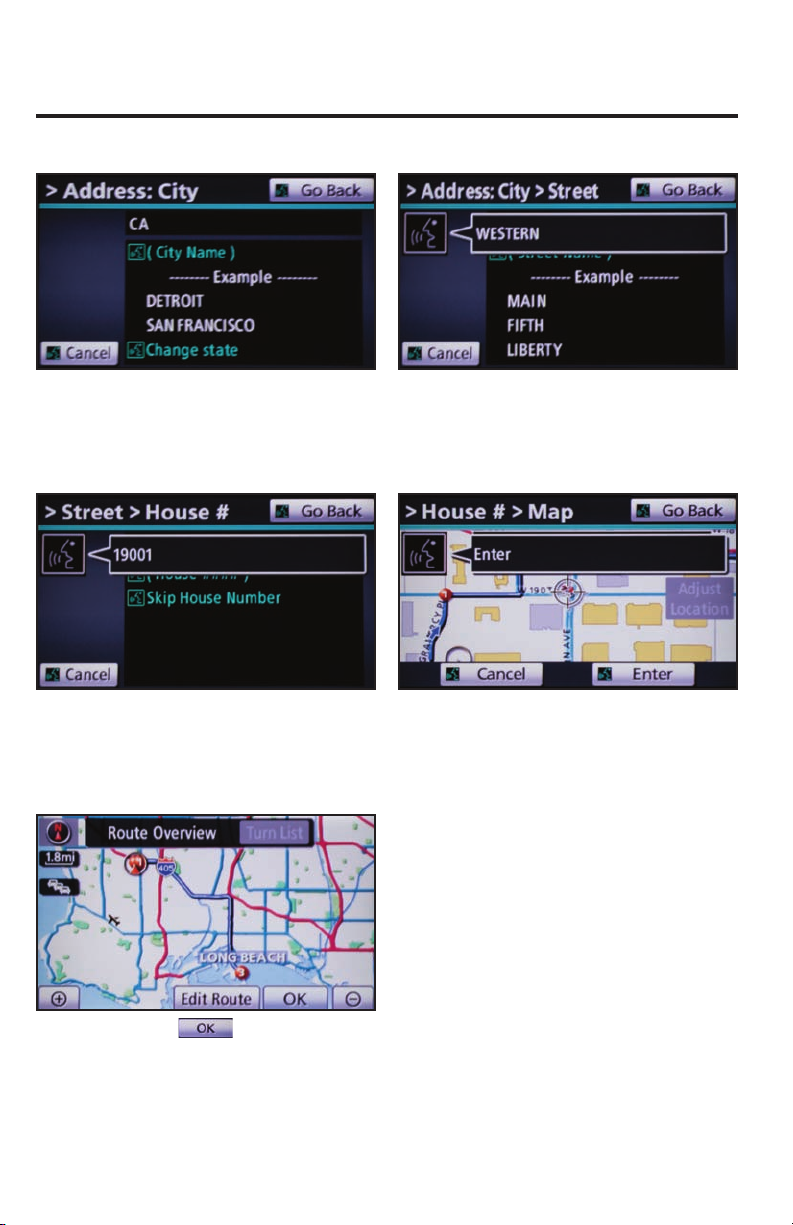
DESTINATION INPUT
BY ADDRESS-VOICE RECOGNITION
step
step
After the beep say the city name or,
"Change state" to search in another
3
state.
After the beep say the house number.
5
step
step
After the beep say the street name.
4
After the beep say, “Enter” to confi rm
destination.
6
step
7
Touch
to start route guidance.
6
Page 8

DESTINATION INPUT - POINT OF INTEREST (POI)
POINT OF INTEREST BY NAME
DEST
step
1
Press
by .
on the faceplate followed
step
Touch .
2
step
step
Quick Tip - Touching next to the POI name will
display the address and telephone number.
7
Input the POI name and touch
3
Touch
5
.
.
step
Quick Tip - If the POI isn’t listed in the database verify
the spelling and Search Area for accuracy.
step
Use
4
6
or to scroll up or down.
Touch the desired destination.
See page 15 to select desired Route
Preference. Touch
to start route guidance.
Page 9

step
DESTINATION INPUT - POINT OF INTEREST (POI)
POINT OF INTEREST BY CATEGORY
DEST
1
Press
by .
on the faceplate followed
step
2
Touch
.
step
step
Touch the desired category location. Touch the desired category icon
3
Use
5
or to scroll up or down.
Touch the desired point of interest.
step
step
followed by the desired sub-category.
4
Touch . See page 15 to select
6
desired Route Preference. Touch
to start route guidance.
8
Page 10

DESTINATION INPUT - POINT OF INTEREST (POI)
POINT OF INTEREST BY CATEGORY - VOICE RECOGNITION
step
Quick Tip - If you kno
can press
Speak your command after the beep.
step
Press
1
the beep say, “Destination.”
3
on the steering wheel. After
w your next command, you
at any time to interrupt the prompt.
After the beep say, “Near Here.” After the beep say, “Hotels.” See
step
step
After the beep say, “Point of Interest.”
2
page 22 for the list of recognized POI
4
categories in addition to those displayed
on the screen.
step
9
After the beep say the number that
corresponds to the desired destination.
5
step
After the beep say, “Enter” to confi rm
destination. Touch to start
6
route guidance.
Page 11

step
1
Press
by
SETUP
on the faceplate followed
.
step
SET HOME
Touch .
2
step
Tip - For security reasons, use a point close to
your home instead of your actual home address.
step
Touch .
3
Make sure you are in the desired
5
Search Area. Touch
.
step
step
Touch .
4
Input the city name and touch
6
.
10
Page 12

SET HOME
step
step
Touch the desired city name.
7
Touch the desired street name. Input the house number and touch
9
step
Quick Tip - Enter the street name without prefi
such as North or the letter N. The system will display
the base street name without prefi xes or suffi xes on
the next screen.
step
Input the street name and touch
8
10
.
.
xes
step
11
11
Touch
icon.
followed by
to change the home
step
12
Touch the desired icon for your
home. Touch
bottom right of the Edit Home
screen.
at the
Page 13

CONNECT A BLUETOOTH PHONE
If you have diffi culty pairing your phone, or are unable to transfer your cell phone book, please refer to
the cell phone manufacturer's user guide. If you are able to successfully transfer your phone book, you
can dial by name using voice recognition. Please say the name exactly as it is entered in your phone
when in the telephone screen.
INFO
PHONE
step
step
Quick Tip - Up to 4 Bluetooth cell phones can be
paired. However, only one Bluetooth cell phone can
be used at a time.
Press
1
by
Input the passkey listed on the screen
into the approved Bluetooth cell
3
phone. Please refer to the cell phone
manufacturer’s user guide for pairing
procedures.
on the faceplate followed
.
step
step
Touch . Verify that
Bluetooth feature on the phone is ON
2
and is in discoverable mode.
Upon connection, the system will
indicate that the pairing process was
4
successful.
12
Page 14

CALLING BY VOICE RECOGNITION
DIAL BY NUMBER
step
Quick Tip - If you kno
can press
Speak your command after the beep.
step
step
Press on the steering wheel. After
the beep say, “Phone.”
1
w your next command, you
at any time to interrupt the prompt.
After the beep say the phone number
digits individually, without pausing (e.g.
3
“Three, one, zero, four…”).
Call is active when
5
indicated. To end call, press
on the screen or
wheel.
is
on the steering
step
step
phones may or may not show battery or signal strength
on the display.
Quick Tip - A noisy environment may prevent the
voice recognition system from understanding your
commands. It is recommended that you reduce
background noise (including passenger conversation
and wind noise) prior to using the Voice Recognition
system.
After the beep say, “Dial by Number.”
2
After the beep, say “Dial” or press
4
on the steering wheel.
Some Bluetooth® equipped cell
13
Page 15

CALLING BY VOICE RECOGNITION
DIAL BY NAME
If you have diffi culty pairing your phone, or are unable to transfer your cell phone book, please refer to
the cell phone manufacturer's user guide. If you are able to successfully transfer your phone book, you
can dial by name using voice recognition. Please say the name exactly as it is entered in your phone
when in the telephone screen.
step
Quick Tip - If you kno
can press
Speak your command after the beep.
step
Press
the beep say, “Phone.”
1
at any time to interrupt the prompt.
After the beep say the name from the
contact list. If there is more than one
3
phone number for the contact follow
the prompt.
on the steering wheel. After
w your next command, you
step
step
After the beep say, “Dial by Name.”
2
After the beep, say “Dial” or press
4
on the steering wheel.
step
Call is active when is indicated.
5
To end call, press
or
on the steering wheel.
on the screen
14
Page 16

ADDITIONAL NAVIGATION FEATURES
SEARCH AREA
Prior to inputting the desired address select the Search
Area by pressing . If the incorrect Search
Area is chosen, the system will either fi nd an address
that closely matches in that area or will indicate that the
address cannot be found.
ROUTE PREFERENCES
Once the address has been inputted, select the desired
route preference(s) for the trip. When the yellow bar
appears, the preference has been selected. For example,
if Toll Roads is not selected, the system will route over
non-toll roads which may take longer to reach the
destination.
SCREEN PREFERENCES
Select the desired Search Area and touch
3 ROUTES
One of three routes may be chosen for the trip.
Quick- offers the shortest route by time
Alt- is the second fastest route
Short- is the most direct based upon driven mileage
Single Map
Single Map
Dual Map
* Turn List
* Arrow
.
Touch
viewing options. Four screen preferences are available
when the map is visible and three additional are available
during route guidance only.
to select from seven different screen
15
Compass
Freeway
Information
* Intersection
Guidance
* Selections available when
in guidance mode only.
Page 17

ADDITIONAL NAVIGATION FEATURES
BEEP SETTING VOICE VOLUME
PRESS
SETUP
>
Adjust the Beep sound On or Off.
LANGUAGE
PRESS
SETUP
>
Select Language Preference: English, French or Spanish.
AUTO SCREEN CHANGE
PRESS
SETUP
>
Adjust the Voice Guidance volume level.
CLOCK SETTINGS
PRESS
SETUP
>
Adjust the Time Zone and Daylight Saving Time option.
VOICE RECOGNITION GUIDANCE
SETUP
PRESS
>
Once the screen transition is switched off, the audio
screen will remain without reverting to the map display.
PRESS
SETUP
>
Disables system guidance for voice commands. Only
on-screen guidance will be available when switched off.
16
Page 18

ADDITIONAL NAVIGATION FEATURES
ESTIMATED DISTANCE AND TIME
†
PRESS
>
The system can be customized to match your driving
habits. Adjust the speed settings for Residential, Main
Streets and Freeways to match your normal driving
speed. Adjusting these settings will affect the estimated
time of arrival (ETA).
Please refer to the Navigation Owner's manual for a
†
The system does not account
complete description of this feature.
for traffi c signals or traffi c fl ow.
OPERATION OF VEHICLE EMERGENCY SCREEN
SETUP
> >
DEST
Press
on the faceplate followed by and then
to access four emergency destinations:
• Police Stn. • Hospital • Dealer • Fire Stn.
17
Touch the desired emergency category. If the vehicle is in
motion, only nearby police stations, dealers, hospitals or
fi re stations are shown.
Page 19

NAVTRAFFIC
NavTraffi c integrates with your navigation system to display continuously updated traffi c
information for 100 markets.
New HIGHLANDER HYBRID owners with factory-installed navigation receive a 90-day
complimentary trial subscription to NavTraffi c from SiriusXM.
For more information, see www.siriusxm.com/navtraffi c
Route guidance with fl ow information and traffi c events.
Accidents and disabled vehicles.
Traffi c events - road construction.
18
Page 20

NAVTRAFFIC
NAVTRAFFIC PREFERENCES
SHOW NAVTRAFFIC INFORMATION
MAP
step
AUTO AVOID TRAFFIC
Press
1
by .
VOICE
on the faceplate followed
step
Touch
2
yellow bar appears, the preference has
been selected. Touch , traffi c
fl ow is displayed by colored lines
alongside freeway or highways:
Free fl ow traffi c
Moderate traffi c
Heavy congestion
. When the
step
step
19
SETUP
Press
1
by .
Select from the Auto Avoid
Traffi c option. Touch
3
followed by . The system will
automatically select another route when
moderate or heavy traffi c is detected
during route guidance.
on the faceplate followed
step
Touch .
2
Page 21

TRAFFIC VOICE GUIDANCE
SETUP
step
SHOW FREE FLOWING TRAFFIC
1
Press
by .
on the faceplate followed
step
NAVTRAFFIC
NAVTRAFFIC PREFERENCES
Touch to display Traffi c Voice
2
Guidance option on page 2.
Select to receive voice
notifi cation of traffi c events within 20
miles along the current route. Touch
followed by .
step
step
SETUP
Press
1
by .
Select from the Show
Free Flowing Traffi c option. Touch
3
fl owing traffi c is illustrated by arrows
on the map.
on the faceplate followed
followed by . Free
step
Touch .
2
20
Page 22

VOICE COMMANDS
Press and release on the steering wheel to activate the voice recognition feature. After
the beep, say one of the voice commands shown on the screen or listed below. Please refer to
the Navigation Owner’s Manual for additional information.
AUDIO MODE
MODE
Radio
AM
FM
FM1
FM2
Satellite Radio*
Satellite Radio 1*
Satellite Radio 2*
Satellite Radio 3*
CD
CD Changer
Bluetooth Audio
iPod
USB-Audio
FUNCTION
Audio On/Audio Off
Seek Up
Seek Down
Type Up
Type Down
Track Up
Track Down
Previous Track
Disc Up
Disc Down
TELEPHONE MODE
CALLING
Dial by Number
Dial by Name
Select Phone
NAVIGATION MODE
SCREEN PREFERENCES
Map
Dual Map
Single Map
Compass Mode
Arrow Mode
Turn List Mode
Freeway Mode
Intersection Mode
MAP OPERATION
Zoom In
Zoom Out
Right Map Zoom In
Right Map Zoom Out
MAP ORIENTATION
North Up
Heading Up
Map Direction
Right Map North Up
Right Map Heading Up
Right Map Direction
DESTINATION
Previous Start Point
Mark This Point
Delete Next Destination
Delete Final Destination
Delete All Destinations
CHANGE ROUTE
Quick Route
Short Route
Alternate Route
Detour
Detour Entire Route
GUIDANCE HELP
Route Overview
Next Destination Map
First Destination Map
Second Destination Map
Third Destination Map
Fourth Destination Map
Fifth Destination Map
Final Destination Map
Pause Guidance
Resume Guidance
Repeat Guidance
VOLUME
Louder
Softer
TRAFFIC
Traffi c Information
21
* If equipped
Page 23

NAVIGATION MODE
(POI must be entered via the destination screen, see page 9.)
POI
Attractions
Attractions
Bowling Centers
Entertainment
Golf Courses
Health & Fitness Clubs
Horse Racing
Parks & Beaches
Marinas
Motor Sports
Nightlife
Performing Arts
Ski Resorts
Sports Complexes
Sports & Fitness
Automotive
Automobile Clubs
Auto Service & Maint.
Car Rental Agencies
Car Washes
Dealerships
Gas
Lexus
Parking
Parts Stores
Roadside Assistance
Toyota
Other Automotive
Banks
ATMs
Full-Service Banks
City Centers
City Centers
Government
Libraries
Post Offi ces
Schools
Emergency/Medical
Fire Stations
Hospitals
Pharmacies
Police Stations
Other Med. Facilities
Food
Dining
American
Bakeries & Delis
Barbecue & Grill
Cajun/Caribbean
Chinese
Coffee Houses
Fast Food
French
Greek
Indian
Ice Cream & Candy
Italian
Japanese
Korean
Latin/S. American
Middle Eastern
Mexican
Pizza
Seafood
Spanish
Steak Houses
Thai
Vietnamese
Other Restaurants
Groceries
Convenience Stores
Groceries
VOICE COMMANDS
Retail & Dept. Stores
Book Stores
Clothing & Shoes
Department Stores
Florists
Hobbies & Crafts
Jewelry
Retail & Dept. Stores
Shopping Malls
Sport Equipment
Other Retail Stores
Travel
Airports
Bus Stations
Hotels
Ports & Ferries
Recreational Vehicles
Rest Areas
Taxis & Shuttles
Tourist Information
Train Stations
Other
Dry Cleaners
Home Improvement
Personal Grooming
Shipping & Copies
Offi ce & Electronics
Other Services
Clear All Icons
22
