Page 1
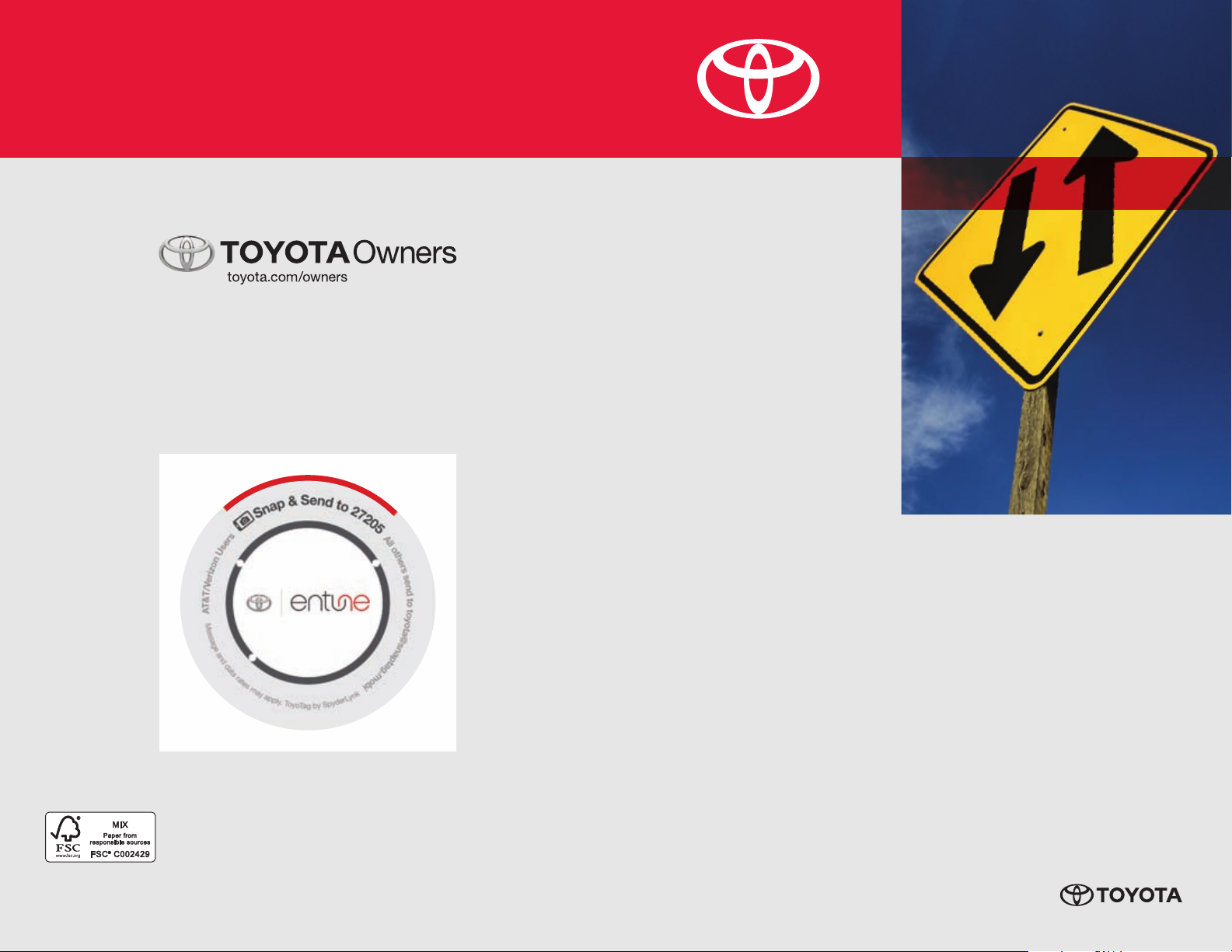
CAMRY HYBRID
CUSTOMER EXPERIENCE CENTER
1-80 0- 331- 4 331
2013
NAVIGATION SYSTEM
WITH ENTUNE
QUICK REFERENCE GUIDE
Printed in U.S.A. 11/12
12-TCS-05910
00505- NAV13- CAMH
Page 2
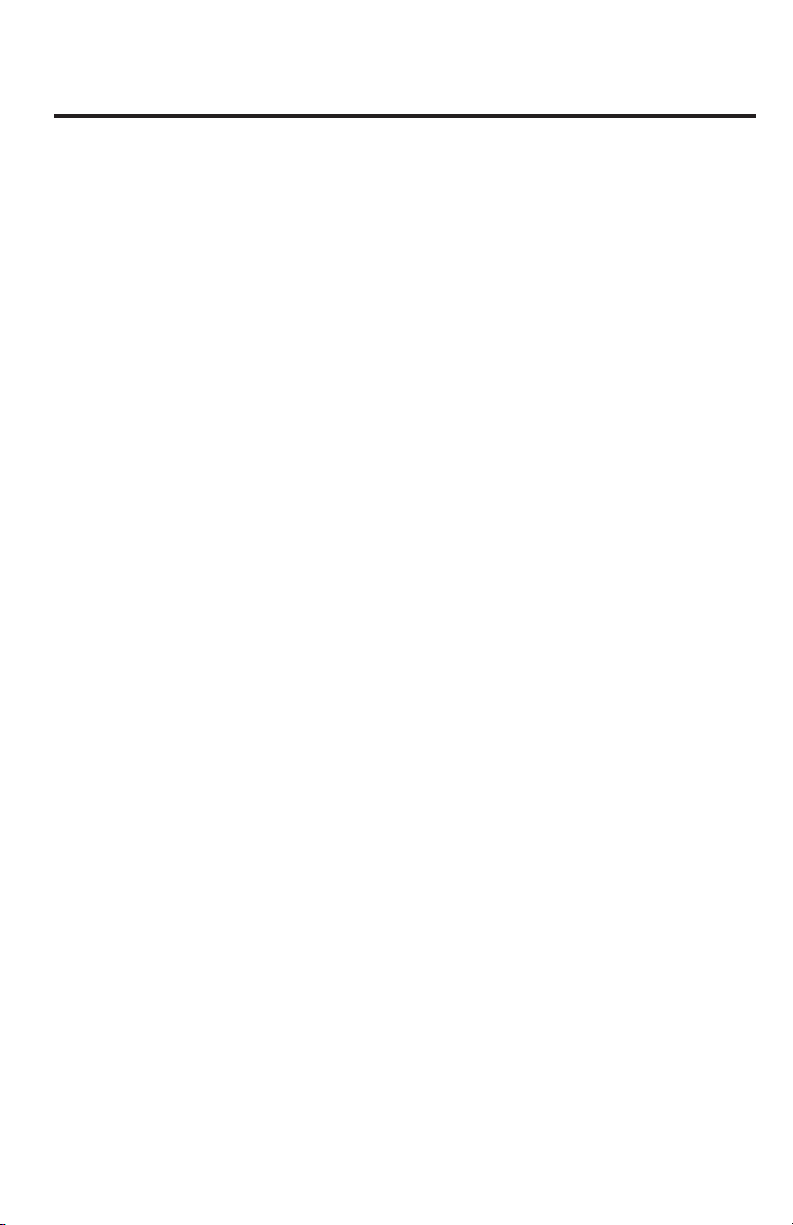
TABLE OF CONTENTS
OVERVIEW 2
Limitations of the Quick Reference Guide 2
Basic Operation 2
CONNECT A BLUETOOTH PHONE 3
CALLING BY VOICE RECOGNITION 4
Dial by Number 4
Dial by Name 5
DESTINATION INPUT 6
By Address 6
Note on Voice Recognition 8
Tips for Using Voice Recognition 8
By Address - Voice Recognition 8
DESTINATION INPUT - POINT OF INTEREST (POI) 10
Point of Interest by Name 10
Point of Interest by Category 11
Point of Interest by Category - Voice Recognition 12
SET HOME 13
ADDITIONAL NAVIGATION FEATURES 15
Operation of Emergency Screen 15
Search Area 15
Route Preferences 15
3 Routes 15
Screen Configurations 15
Beep Setting 16
Voice Volume 16
Language 16
System Time 16
Auto Screen Change 16
Estimated Distance and Time 16
NAVTRAFFIC 17
Show Navtraffic Information 17
Automatically Avoid Traffic 18
Traffic Incident Warning 18
Show Free Flowing Traffic 19
NAVWEATHER, SPORTS, STOCKS AND FUEL 20
ENTUNE™ - INTRODUCTION 21
What is Entune? 21
Entune 21
Phone Compatibility 22
ENTUNE - HOW TO GET STARTED 23
Basic Overview 23
ENTUNE - NEW CUSTOMER REGISTRATION 24
Account Creation 24
Downloading Entune App to Your Phone 24
Launch App 24
Connect Phone 24
Accessing Entune Apps 24
1
Page 3
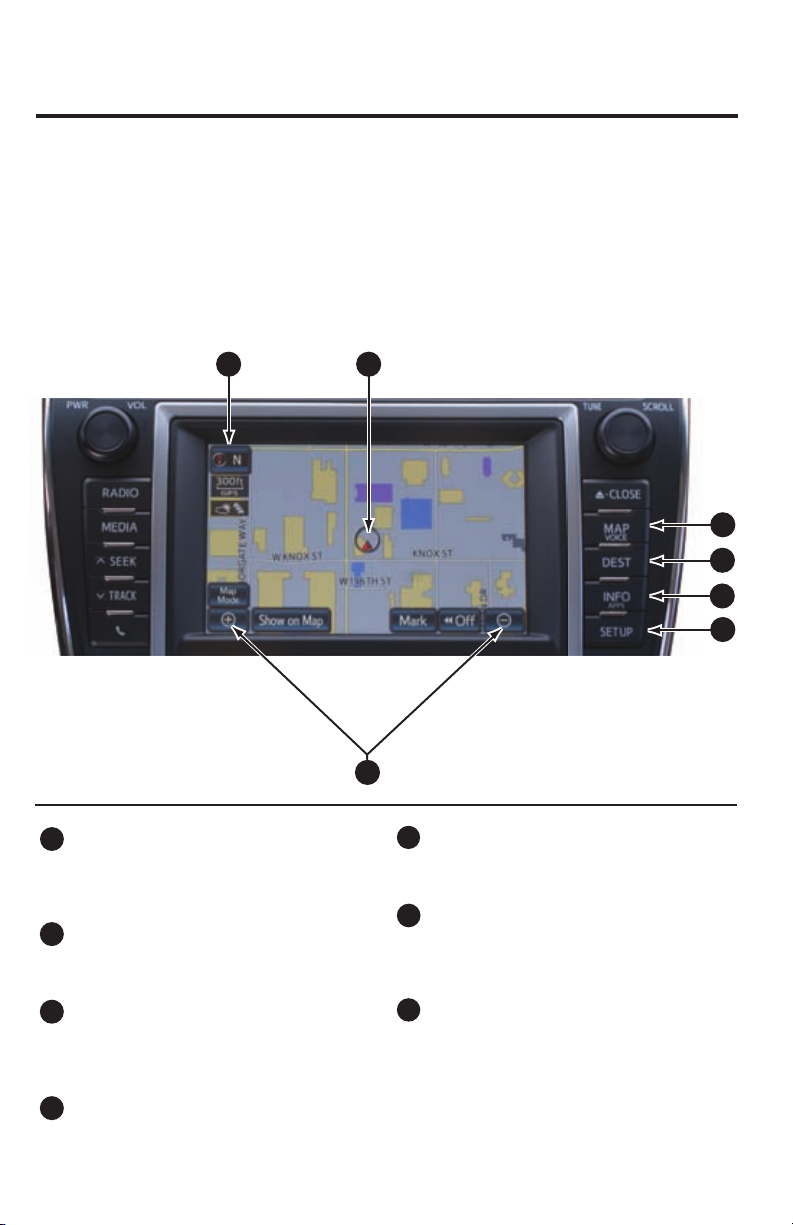
OVERVIEW
LIMITATIONS OF THE QUICK REFERENCE GUIDE
The Quick Reference Guide is designed to provide information on the basic operation and
key features of the navigation system and Entune™ (apps and data services). The Quick
Reference Guide is not intended as a substitute for the Navigation Owner’s Manual. We strongly
encourage you to review the Navigation Owner’s Manual, the quick reference guide and visit
www.toyota.com/entune so you will have a better understanding of all your vehicles features and
controls.
BASIC OPERATION
1
7
6
5
4
3
1
NORTH-UP OR COMPASS MODE Icon
Touch to change the map display
between North-up or Head-up
perspectives.
2
ZOOM IN/ZOOM OUT Icons
Touch to magnify or reduce the map
scale.
3
SETUP Button
Adjust preferences for: general settings,
voice, navigation, vehicle maintenance,
phone, bluetooth, and audio.
INFO/APPS Button
4
Access APPS, fuel consumption, traffi c,
fuel prices, sports, stocks, weather, and
map data.
2
5
DESTINATION Button
Input the destination by one of several
methods.
6
MAP/VOICE Button
Repeat the last voice guidance prompt,
cancel the map scrolling feature, or
display the current position.
7
CURRENT VEHICLE POSITION Mark
Indicates the current position of the
vehicle and its directional heading.
2
Page 4
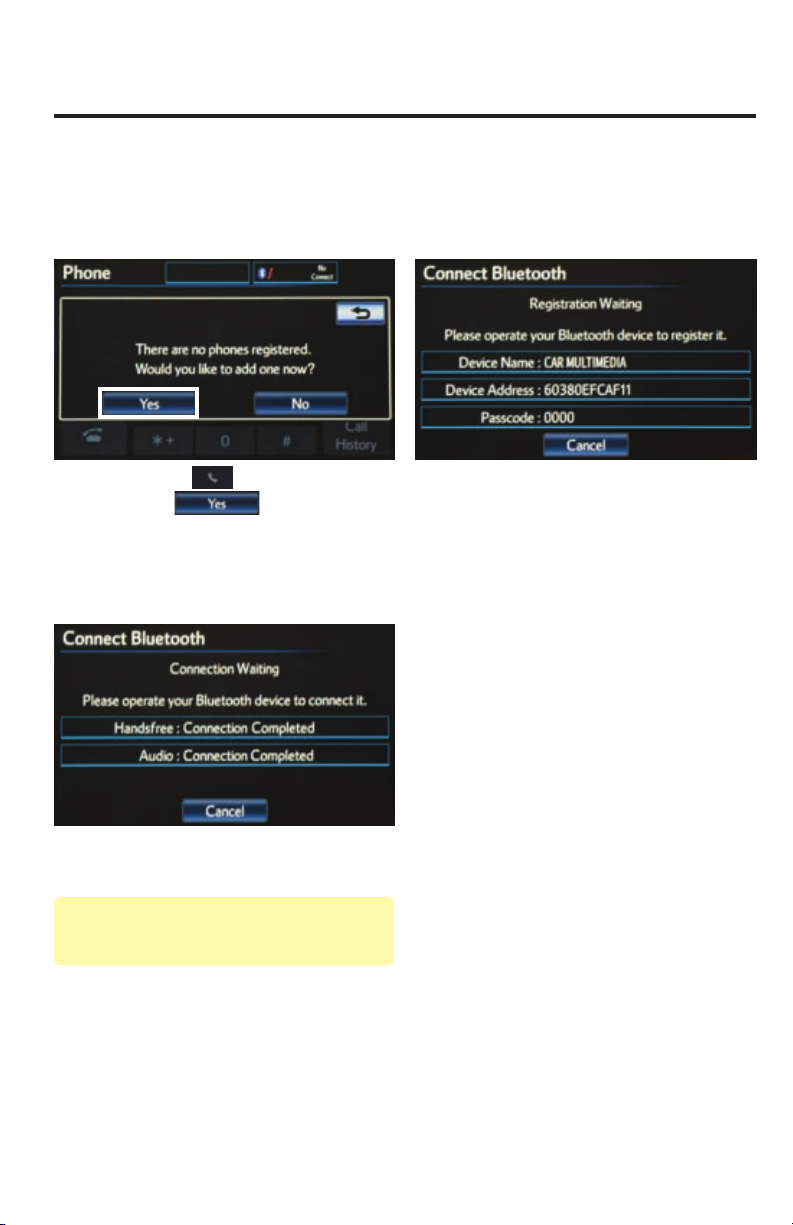
CONNECT A BLUETOOTH PHONE
7
6
5
4
3
1
If you are able to successfully transfer your phone book, you can dial by name using voice recognition.
Please say the name exactly as it is entered in your phone when in the telephone screen. If you have
diffi culty pairing your phone, or are unable to transfer your cell phone book, please refer to the cell phone
manufacturer's user guide.
step
step
Quick Tip - Up to fi ve Bluetooth cell phones can be
paired. However, only one Bluetooth cell phone can
be used at a time.
Press
1
by
Bluetooth feature on the phone is ON
and is in discoverable mode.
Upon connection, the system will
indicate that the pairing process was
3
successful.
on the faceplate followed
. Verify that the
step
If necessary, input the passkey listed on
the screen into the approved Bluetooth
2
cell phone. Please refer to the cell
phone manufacturer’s user guide for
pairing procedures.
3
Page 5
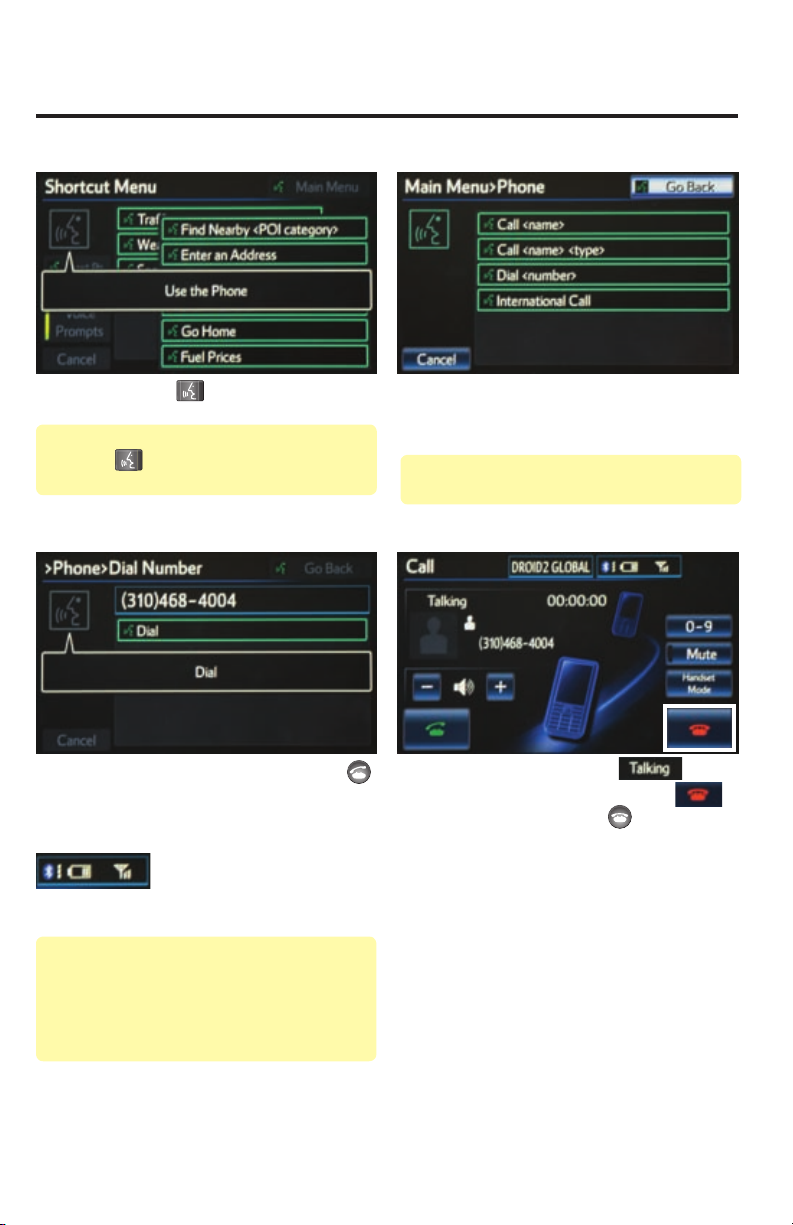
CALLING BY VOICE RECOGNITION
DIAL BY NUMBER
step
Quick Tip - If you know your next command, you
can press
Speak your command after the beep.
step
phones may or may not show battery or signal strength
on the display.
Quick Tip - It is recommended that you reduce
background noise prior to using the Voice
Recognition system. Conversation, high fan speed,
wind noise (open windows), etc., may prevent the
voice recognition system from understanding your
commands.
Press on the steering wheel. After
1
the beep say, “Use the Phone.”
at any time to interrupt the prompt.
After the beep, say “Dial” or press
3
on the steering wheel.
Some Bluetooth® equipped cell
step
Quick Tip - You can skip Step 1 and say Dial
commands immediately from the Shortcut Menu.
step
After the beep say, “Dial <number>.”
Say the phone number digits
2
individually, without pausing (e.g. “Dial
Three, one, zero, four…”).
Call is active when
4
indicated. To end call, press
on the screen or
wheel.
on the steering
is
4
Page 6
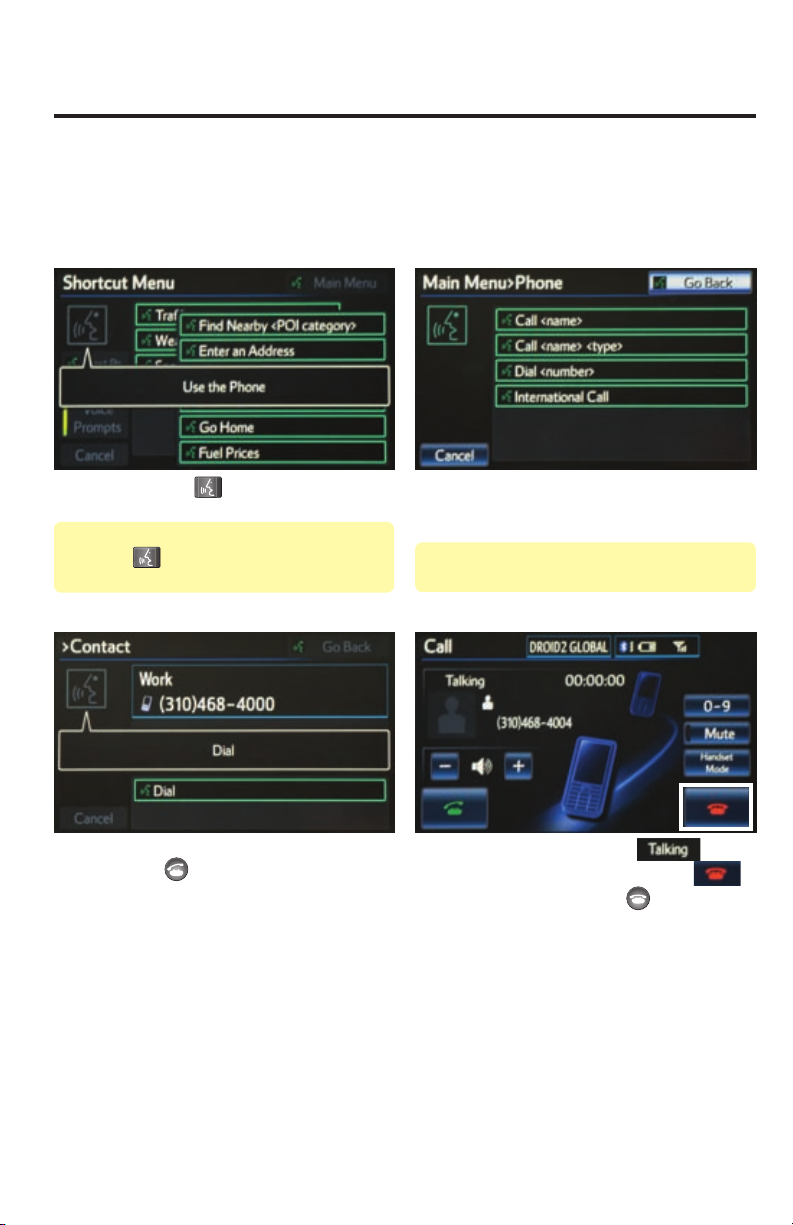
CALLING BY VOICE RECOGNITION
DIAL BY NAME
If you are able to successfully transfer your phone book, you can dial by name using voice recognition.
Please say the name exactly as it is entered in your phone when in the telephone screen. If you have
diffi culty pairing your phone, or are unable to transfer your cell phone book, please refer to the cell phone
manufacturer's user guide.
step
Quick Tip - If you know your next command, you
can press
Speak your command after the beep.
step
Press
1
the beep say, “Use the Phone.”
at any time to interrupt the prompt.
After the beep, say “Dial” or press
3
on the steering wheel. After
on the steering wheel.
step
Quick Tip - You can skip Step 1 and say Dial
commands immediately from the Shortcut Menu.
step
After the beep say, “Call <name>.”
Please say the name exactly as it is
2
entered in your phone.
Call is active when is
4
indicated. To end call, press
on the screen or
wheel.
on the steering
5
Page 7
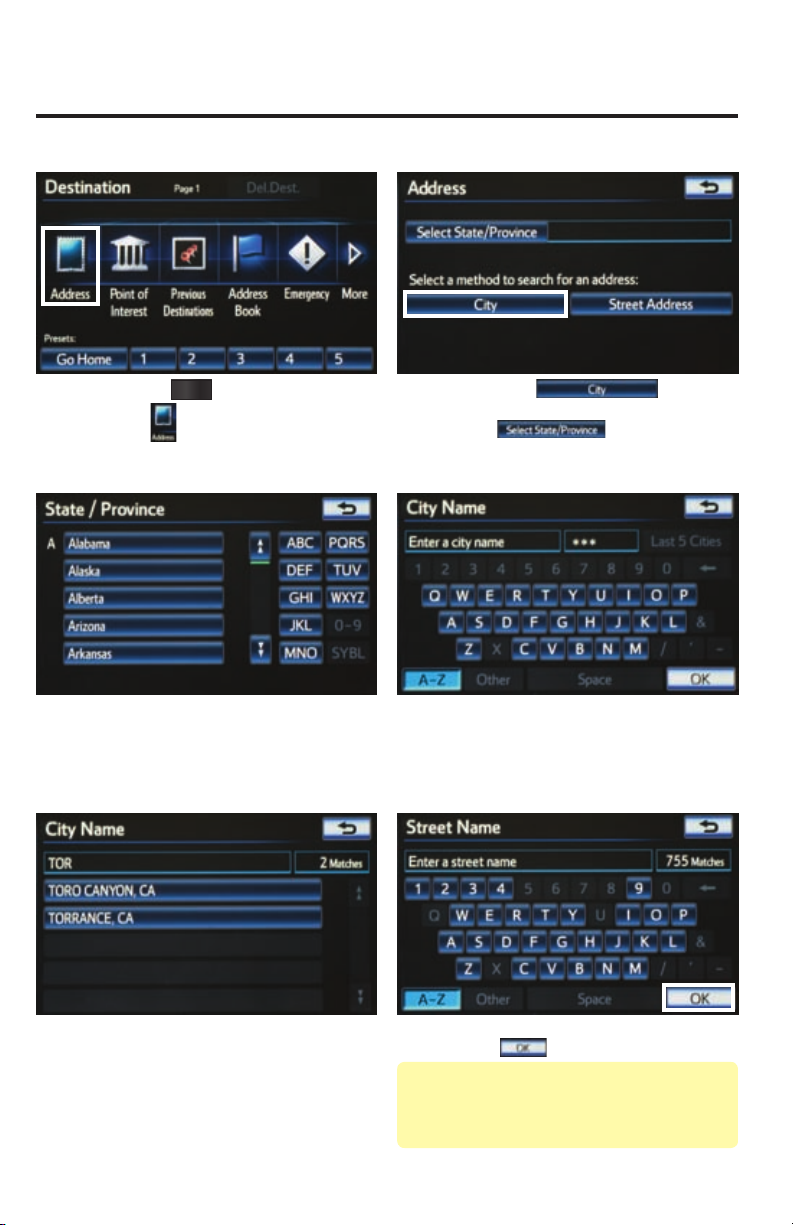
DESTINATION INPUT
BY ADDRESS
step
step
DEST
Press
1
by .
Select the desired State/Province.
on the faceplate followed
3
step
step
Touch
step 4. To change State/Province, touch
2
Input the city name.
and move to step 3.
4
and move to
step
Touch the desired city name. Input the street name and touch
5
step
6
Quick Tip - Enter the street name without prefixes
such as North or the letter N. The system will display
the base street name without prefixes or suffixes on
the next screen.
.
6
Page 8
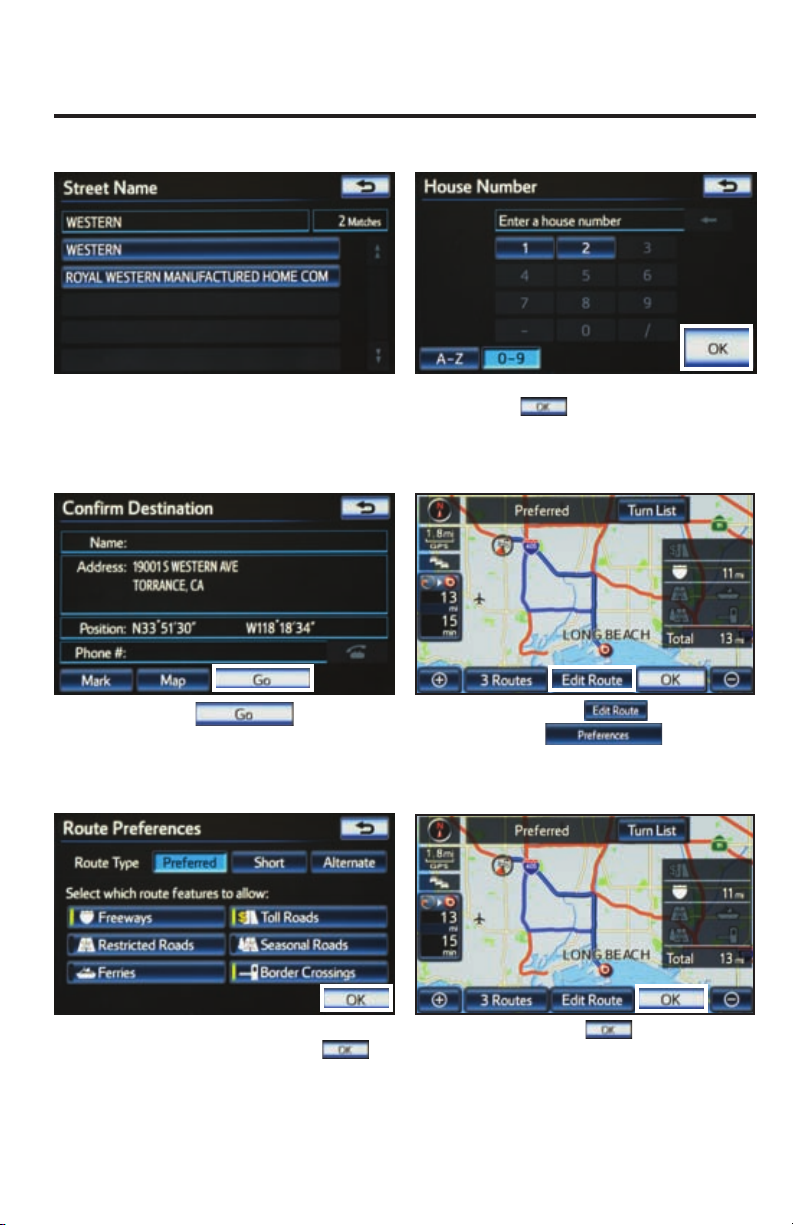
DESTINATION INPUT
BY ADDRESS
step
step
Touch the desired street name.
7
Touch
9
step
.
step
Input the house number and touch
8
.
Touch
10
followed by
.
step
7
11
Select the desired Route
Preferences and touch to
confirm selection. See page 15 for
route selection.
step
12
Touch to start route
guidance.
Page 9
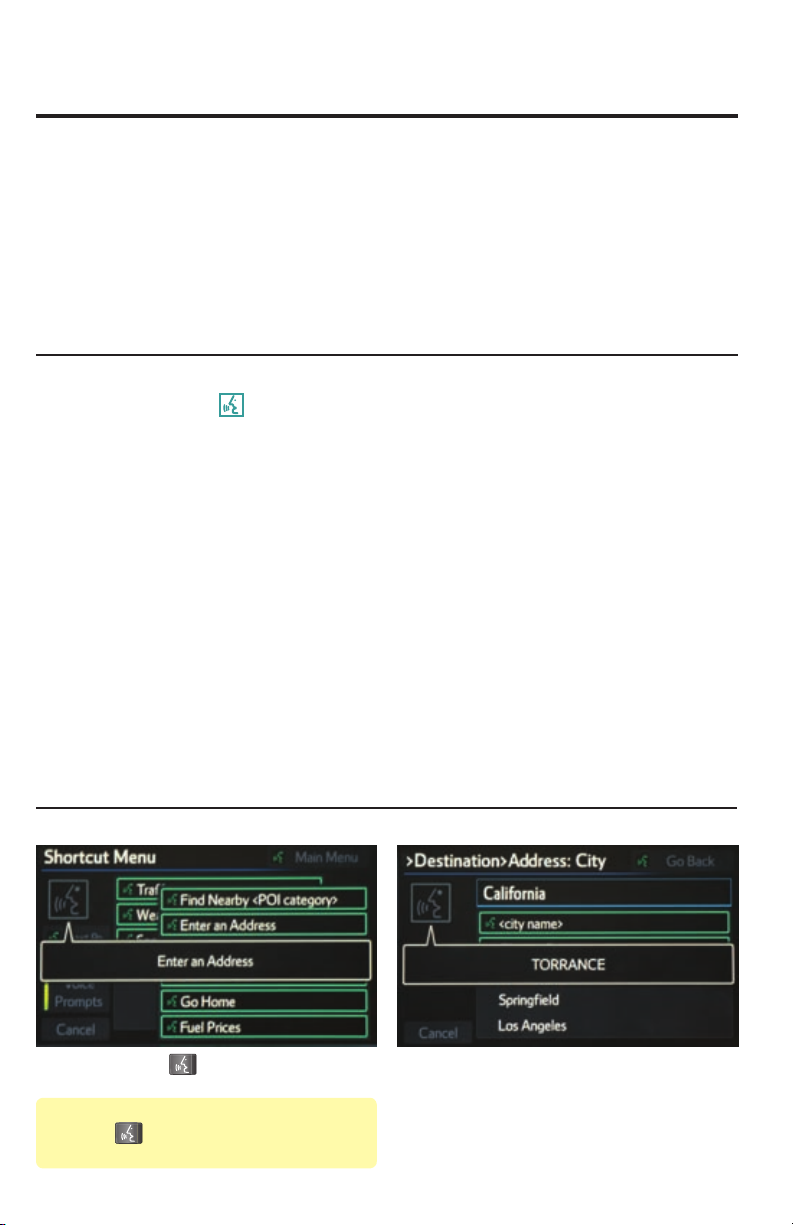
DESTINATION INPUT
NOTE ON VOICE RECOGNITION
The navigation system's voice recognition feature will compare your spoken words with
computer-generated word patterns preprogrammed in the database. If the system does not
provide your intended match, please try a different pronunciation. Voice-activation names are
not available for every street and city.
TIPS FOR USING VOICE RECOGNITION
tip
tip
tip
BY ADDRESS-VOICE RECOGNITION
A large TALK icon
1
NAV screen to signal when to speak your
command.
Before using voice recognition, roll up all
windows and set the climate control fan on
3
low or off to reduce background noise in
the cabin.
Streets should be spoken without prefi xes or
5
suffi xes. Street names should be spoken as
in these examples:
1st Street, say: "First"
E 15th Street, say" "Fifteenth"
190th Street, say "One hundred ninetieth"
Point Court, say "Point"
will illuminate on the
tip
tip
tip
Have the full and correct address in mind.
The system will ask for the state, city, and
2
street name followed by the house number
as separate inputs.
Speak at a normal volume and pace, and
pronounce words clearly.
4
Say a street address number as single
digits. Examples:
6
125, say: “One two fi ve”
2000, say: “Two zero zero zero”
32307, say: “Three two three zero
seven”
step
Quick Tip - If you know your next command, you
can press
Speak your command after the beep.
Press on the steering wheel. After
1
the beep say, “Enter an Address.”
at any time to interrupt the prompt.
step
After the beep say the city name or,
2
"Change state" to search in another
state.
8
Page 10

DESTINATION INPUT
BY ADDRESS-VOICE RECOGNITION
step
step
After the beep say the street name. After the beep say the house number as
3
If necessary, after the beep say, “Yes”
to confirm address.
5
step
step
single digits.
4
After the beep say, “Start Guidance.”
6
step
9
7
Touch
to start route guidance.
Page 11

DESTINATION INPUT - POINT OF INTEREST (POI)
POINT OF INTEREST BY NAME
step
step
DEST
Press
1
by .
Input the POI name and if necessary
touch
3
on the faceplate followed
.
step
step
Quick Tip - If the POI isn’t listed in the database verify
the spelling and Search Area for accuracy.
Touch
2
Use
4
or to scroll up or down.
Touch the desired destination.
.
step
5
Touch
.
step
See page 15 to select desired Route
Preference. Touch to start
6
route guidance.
10
Page 12

DESTINATION INPUT - POINT OF INTEREST (POI)
POINT OF INTEREST BY CATEGORY
step
step
DEST
Press
1
by .
Touch the desired category location. Touch the desired category icon
3
on the faceplate followed
step
step
Touch
2
followed by the desired sub-category.
4
.
step
11
Use
5
or to scroll up or down.
Touch the desired point of interest.
step
Touch . See page 15 to
6
select desired Route Preference. Touch
to start route guidance.
Page 13

DESTINATION INPUT - POINT OF INTEREST (POI)
POINT OF INTEREST BY CATEGORY - VOICE RECOGNITION
Quick Tip -You can search for many dining, hotel and fuel chains by name, e.g., "Find Nearby Starbucks."
step
Quick Tip - If you know your next command, you
can press
Speak your command after the beep.
step
Press
1
After the beep say, “Find Nearby <POI
category>” (e.g., "Find Nearby Hotel.")
3
on the steering wheel.
at any time to interrupt the prompt.
After the beep say, “Start Guidance.”
step
step
After the beep say, the number that
corresponds to the desired destination.
2
Touch to start route guidance.
4
12
Page 14

SET HOME
step
1
Press
by .
SETUP
on the faceplate followed
step
Touch .
2
step
Tip - For security reasons, use a point close to
your home instead of your actual home address.
step
13
Touch .
3
Touch
5
.
step
step
Touch
4
Input the city name.
6
.
Page 15

SET HOME
step
step
Touch the desired city name.
7
Touch the desired street name. Input the house number and touch
9
step
Quick Tip - Enter the street name without prefixes
such as North or the letter N. The system will display
the base street name without prefixes or suffixes on
the next screen.
step
Input the street name and touch
8
10
.
.
step
11
Confirm location and touch
.
step
12
Touch followed by the
desired icon for your home. Touch
.
14
Page 16

ADDITIONAL NAVIGATION FEATURES
1
6
7
OPERATION OF EMERGENCY SCREEN
PRESS
DEST
>
Touch the desired emergency category. If the vehicle is in
motion, only nearby police stations, dealers, hospitals or
fire stations are shown.
ROUTE PREFERENCES
Once the address has been inputted, select the desired
route preference(s) for the trip. When the yellow bar
appears, the preference has been selected. For example,
if Toll Roads is not selected, the system will route over
non-toll roads which may take longer to reach the
destination.
SEARCH AREA
Prior to inputting the desired address select the State/
Province by pressing . The system
is only capable of searching for an address within one
state or province at a time.
3 ROUTES
One of three routes may be chosen for the trip:
Preferred- is the easiest route, usually the fastest
Alternate- is the second fastest route
Short- is the most direct based upon driven mileage
SCREEN CONFIGURATIONS
PRESS
MAP
VOICE
>
Select what information to display with the map. Some
selections are available during route guidance mode only.
15
Page 17

ADDITIONAL NAVIGATION FEATURES
BEEP SETTING VOICE VOLUME
SETUP
PRESS
>
Turn the Beep sound On or Off. Touch .
LANGUAGE
SETUP
PRESS
>
Select Language Preference: English, French or Spanish.
Touch .
AUTO SCREEN CHANGE
SETUP
PRESS
>
Adjust the Voice Guidance volume level. Touch .
SYSTEM TIME
SETUP
PRESS
>
Adjust the Time Zone and Daylight Saving Time option.
Touch .
ESTIMATED DISTANCE AND TIME
PRESS
SETUP
> >
Once the screen transition is switched off, the audio
screen will remain without reverting to the map display.
Touch .
PRESS
SETUP
> >
>
The system can be customized to match your driving
habits. Adjust the speed settings. Touch . Please
refer to the Navigation Owner's manual for a complete
description of this feature.
16
Page 18

NAVTRAFFIC
New Camry Hybrid owners with factory-installed navigation receive a 36-month complimentary
trial subscription to NavTraffic, NavWeather, Sports, Stocks and Fuel from SiriusXM.
NavTraffic integrates with your navigation system to display continuously updated traffic
information for over 100 markets.
For more information, see www.siriusxm.com/navtraffic
Route guidance with flow information and traffic events,
such as accidents and disabled vehicles.
SHOW NAVTRAFFIC INFORMATION
MAP
step
Press
1
by .
on the faceplate followed
VOICE
Traffic events - road construction.
step
Touch . When the
2
yellow bar appears, the preference has
been selected. Touch , traffic flow
is displayed by colored lines alongside
freeway or highways:
Free flow traffic
Moderate traffic
Heavy congestion
17
Page 19

AUTOMATICALLY AVOID TRAFFIC
SETUP
step
1
Press
by .
on the faceplate followed
step
NAVTRAFFIC
Touch .
2
step
TRAFFIC INCIDENT WARNING
step
Select from the Avoid Traffic
option. Touch followed by
3
1
. The system will automatically
select another route when moderate or
heavy traffic is detected during route
guidance.
SETUP
Press
by .
on the faceplate followed
step
Touch to display Traffic Incident
2
Warning option on page 2. Select
to receive voice notification of
traffic events within 20 miles along the
current route. Touch followed
by .
18
Page 20

NAVTRAFFIC
SHOW FREE FLOWING TRAFFIC
SETUP
step
1
Press
by .
on the faceplate followed
step
Touch .
2
step
*SiriusXM services require a subscription after trial period and are sold separately or as a package. If you decide to
continue your SiriusXM service(s) at the end of your trial subscription, the plan you choose will automatically
renew and bill at then-current rates until you call 1-866-635-2349 to cancel. See our Customer Agreement
for complete terms at www.siriusxm.com. Fees and taxes apply. All fees and programming subject to change. Not
all vehicles are capable of receiving all services offered by SiriusXM. Current information and features may not be
available in all locations, or on all receivers. SiriusXM is not responsible for any errors or inaccuracies in the NavTraffic,
NavWeather, Sports, Stocks or Fuel Prices service or their use in the vehicle. Stock quotes are delayed for 20 minutes.
NavWeather data is powered by Baron. Our satellite service is available only to those at least 18 and older in the 48
contiguous USA and DC. Our Sirius satellite service is also available in PR (with coverage limitations). © 2012 Sirius
XM Radio In. Sirius, XM and all related marks and logos are trademarks of Sirius XM Radio Inc.
19
Select from the Show Free
Flowing Traffic option. Touch
3
followed by . Free flowing traffic is
illustrated by arrows on the map.
Page 21

NAVWEATHER, SPORTS, STOCKS AND FUEL
New Camry Hybrid owners with factory-installed navigation receive a 36-month complimentary
trial subscription to NavTraffic, NavWeather, Sports, Stocks and Fuel from SiriusXM.
INFO
Press
application.
NAVWEATHER
Get driver-friendly weather information for your area and along your route. See storms and severe weather, keep track
of weather warnings and see the current conditions and 3-day forecasts. For details visit siriusxm.com/navweather
INFO
> >
APPS
SPORTS
See the schedules and scores of your favorite sports teams as they happen, and get reminders of where and when to
catch the game on satellite radio.
· You will need to add your desired teams to the navigation system before you can receive any available team data.
· You can save up to five teams in the system, and you can change your saved teams at any time.
on the faceplate, followed by the desired
APPS
INFO
> > >
APPS
STOCKS*
Track prices and movements of up to ten stocks that you’ve selected from around 9,000 actively reported securities
traded on NYSE®, AMEX® and NASDAQ®.
· You will need to add your desired stocks to the navigation system before you can receive any available data.
· You can save up to ten stocks in the system, and you can change your saved stocks at any time.
· You must know the symbol of the stock you wish to enter.
INFO
> > >
APPS
FUEL
View up-to-date fuel prices for regular, mid-grade and premium gas in your area. Sort the results by price, distance or
brand. View station addresses and phone numbers. Select a station and navigate to it using the on-board navigation
system.
INFO
>
APPS
* This service is delayed approximately 20 minutes.
20
Page 22

- INTRODUCTION
STOP
PLEASE READ
WHAT IS ENTUNE?
The available Entune
™
system is a collection of popular mobile
applications and data services integrated with select 2013 Toyota
vehicles. Entune™ includes three years of complimentary access to
apps and services delivered via most smartphones and some feature
phones (after three years, access charges will apply; excluding
Pandora®).
Once the phone is connected to the vehicle using Bluetooth® wireless
™
technology or a USB cable, Entune
's features are operated using
the vehicle's controls or, for some services, by voice recognition.
Entune
MovieTickets.com, OpenTable
™
is scheduled to have mobile apps for Bing™, iHeartRadio,
®
and Pandora®.
See www.toyota.com/entune for availability of apps and services.
ENTUNE
*
In order to access Entune applications from your vehicle’s touch
screen, an Entune capable phone is required and you must use a
computer to register for Entune. Visit www.toyota.com/entune to learn
all about Entune features and use the link to register. After you register,
use your cell phone to download the Entune app from the appropriate
app store.
For additional information on Entune and to check phone compatibility,
visit www.toyota.com/connect or call the Toyota Customer Experience
Center at 1-800-331-4331.
21
Page 23

- INTRODUCTION
PHONE COMPATIBILITY
An Entune capable phone is required to use apps and data services.
Check phone compatibility by any one of the following methods:
ToyoTag
•Visit: www.toyota.com/connect
•Snap and send the ToyoTag
(message and data rates may apply)
•Call the Toyota Customer Experience
Center at 1-800-331-4331
Note: You do not need an Entune
capable phone to use Bluetooth
®
hands-free, Bluetooth audio or the
navigation system. For Bluetooth
phone pairing, refer to page 3.
*Be sure to obey traffic regulations and maintain awareness of road and traffic
conditions. Select Entune™ apps use a large amount of data and you are responsible
for all data charges. Apps and services vary by phone and carrier. Not all apps and
data services are available initially. Apps identified by "™" or "®" are trademarks
or registered trademarks of their respective companies and cannot be used without
permission. See toyota.com/entune for the latest information regarding apps and
services.
22
Page 24

BASIC OVERVIEW
Step 1: Register Your Account
Please provide all required information below.
Once you click "register," you will receive
an e-mail to verify your e-mail address.
Click on the link embedded in the email to
activate your account.
Terms of Service | Privacy Policy
© 2011 Toyota Motor Sales, U.S.A., Inc. All information applies to U.S. vehicles only.
- HOW TO GET STARTED
Phone
Compatibility
Account
Creation
Download
App
Launch
App and
Login
Step
Confi rm that your phone is
able to run the Entune app.
1
Register on
2
www.toyota.com/entune
and create a personal
Entune account using your
computer.
Download the Entune app to
your phone.
3
Launch the Entune app on
your phone and sign in.
4
Reference
Go to "PHONE COMPATIBILITY"
on page 22.
Go to "ACCOUNT CREATION"
on page 24.
Using your cell phone, fi nd
the Entune app in the Apple
App Store, Blackberry
WorldTM or Google play.
The Entune app must be
running on the mobile
device in order to use the
internet services.
®
App
User Name:
Password
Connect
23
Connect the phone to your
5
vehicle, and experience
Entune.
Go to "CONNECT A
BLUETOOTH PHONE" on
page 3.
Page 25

ACCOUNT CREATION
- NEW CUSTOMER REGISTRATION
step
step
step
DOWNLOADING ENTUNE APP TO YOUR PHONE
Using your cell phone, connect to your app store (Apple App store, Blackberry
Entune and download.
LAUNCH APP
In order to view the Entune apps on your vehicle display, some phones may require an additional step after they have
been connected. After signing in, select Options on your phone to ensure the phone is connected and listening.
CONNECT PHONE
See page 3 for instructions.
ACCESSING ENTUNE APPS
From a computer, access
www.toyota.com/entune
1
Determine your audio system and select
"Click Here."
3
Follow the directions to create your
account.
5
step
step
Click on the "Quick Start Guide" tab
located on the top of the page.
2
Click on "How Do I Use Entune?"
4
®
App WorldTM, Google play), search for
INFO
APPS
step
Quick Tip - The Entune app
must be running on the mobile
device in order to use the
internet services.
The Entune app contains the only individual apps that will work with your vehicle. Other apps downloaded on your
phone are not available through Entune.
1
Press
by .
on the faceplate followed
step
Touch the desired application.
2
24
Page 26

NOTES
25
Page 27

NOTES
26
