Toyota Camry 2010 Navigation Owners Manual
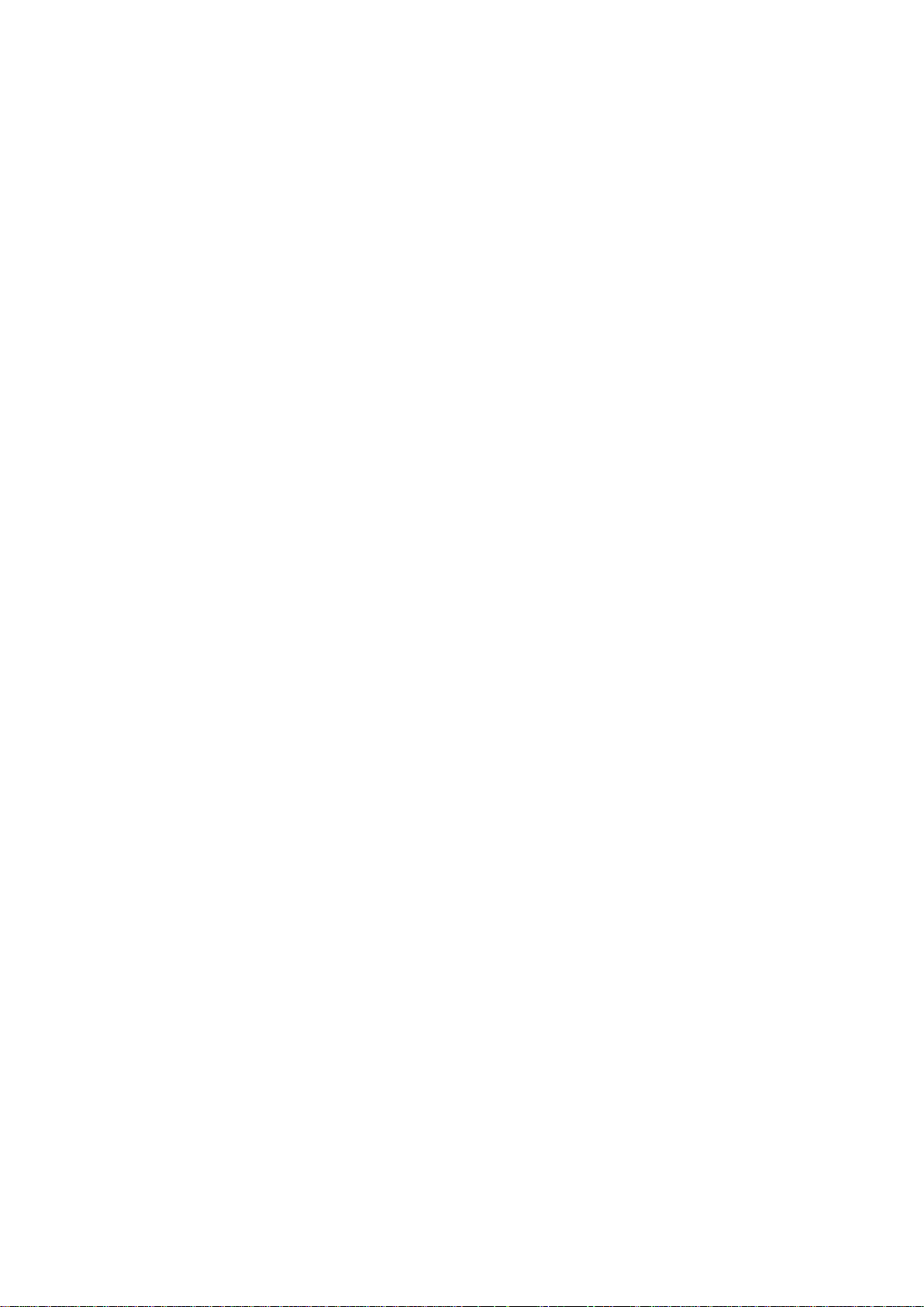
Introduction
This manual explains the operation of the Navigation System.
Please read this manual carefully to ensure proper use. Keep this
manual in your vehicle at all times.
The Navigation System is one of the most technologically advanced
vehicle accessories ever developed. The system receives satellite signals from the Global Positioning System (GPS) operated by the U.S.
Department of Defense. Using these signals and other vehicle sensors, the system indicates your present position and assists in locating
a desired destination.
The navigation system is designed to select efficient routes from your
present starting location to your destination. The system is also designed
to direct you to a destination that is unfamiliar to you in an efficient manner.
The system uses DENSO maps. The calculated routes may not be the
shortest nor the least traffic congested. Your own personal local knowledge or “short cut” may at times be faster than the calculated routes.
The navigation system’s database includes Point of Interest categories to
allow you to easily select destinations such as restaurants and hotels. If
a destination is not in the database, you can enter the street address or
a major intersection close to it and the system will guide you there.
The system will provide both a visual map and audio instructions. The audio instructions will announce the distance remaining and the direction to
turn in approaching an intersection. These voice instructions will help you
keep your eyes on the road and are timed to provide enough time to allow
you to maneuver, change lanes or slow down.
1
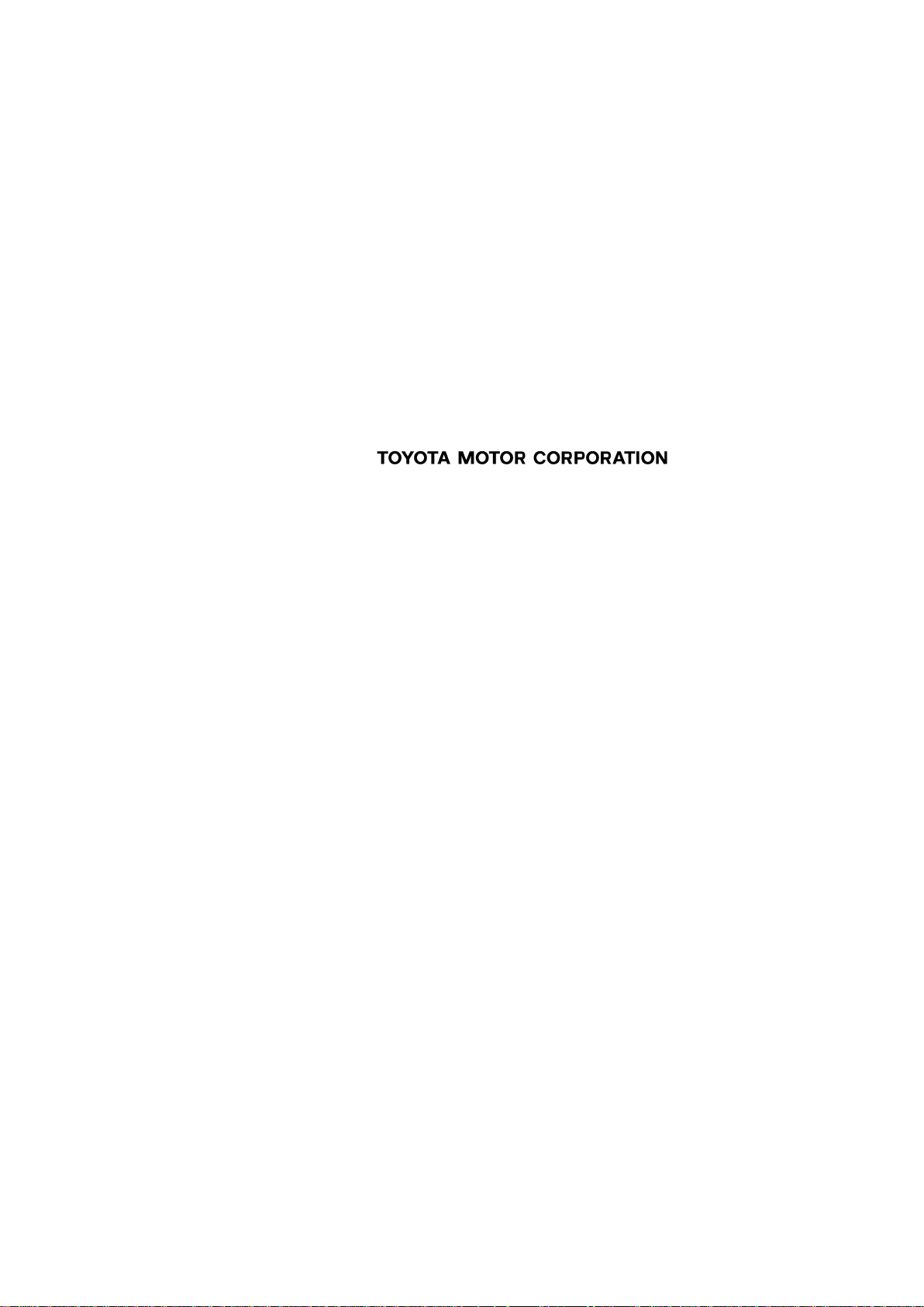
Please be aware that all current vehicle navigation systems have
certain limitations that may affect their ability to perform properly.
The accuracy of the vehicle’s position depends on the satellite condition, road configuration, vehicle condition or other circumstances. For more information on the limitations of the system, refer to
pages 276 through 277.
2
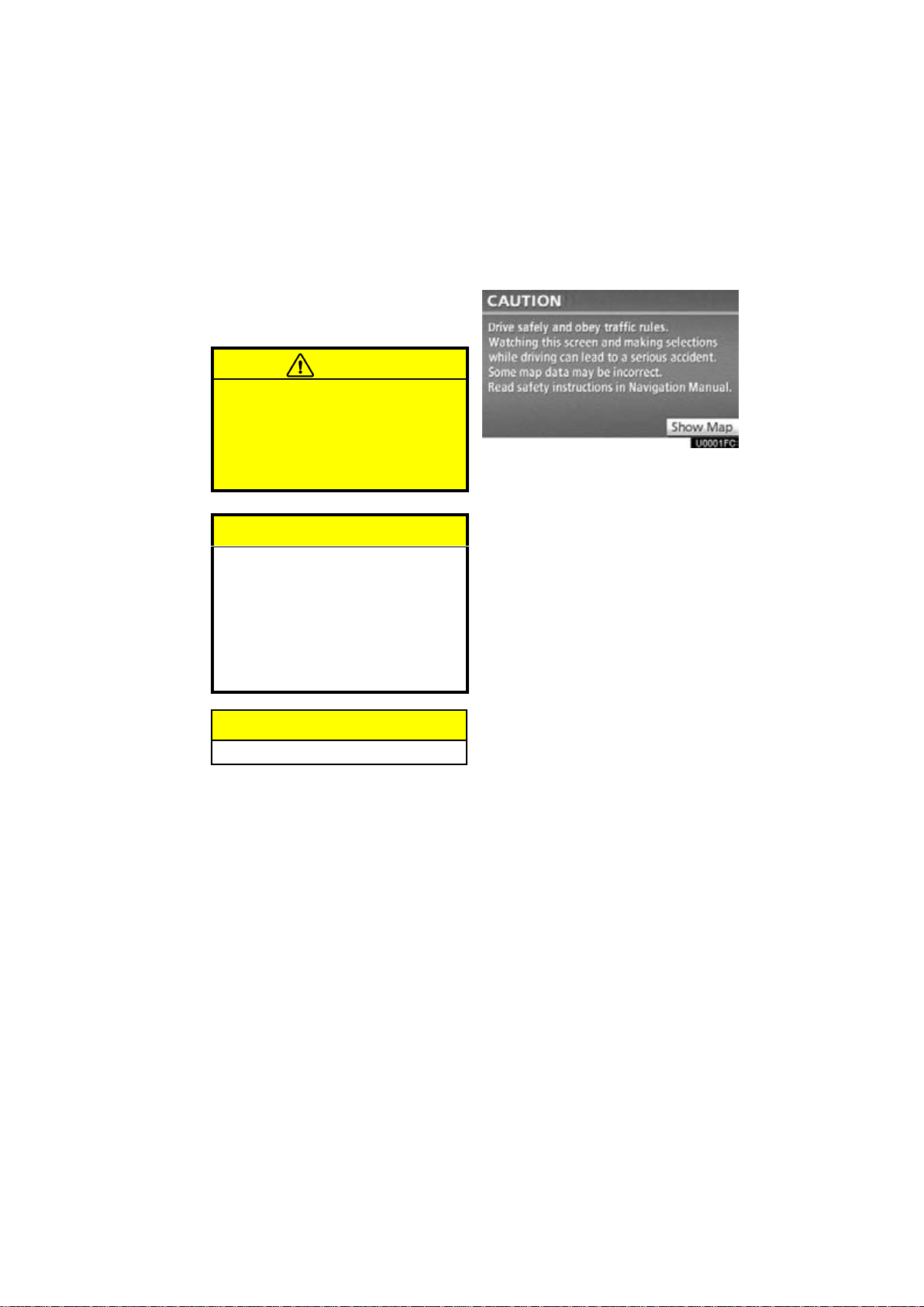
Important information about
this manual
Safety Instruction
For safety reasons, this manual indicates
items requiring particular attention with the
following marks.
CAUTION
This is a warning against anything
which may cause injury to people if
the warning is ignored. You are informed about what you must or must
not do in order to reduce the risk of
injury to yourself and others.
NOTICE
This is a warning against anything
which may cause damage to the vehicle or its equipment if the warning
is ignored. You are informed about
what you must or must not do in order to avoid or reduce the risk of damage to your vehicle and its equipment.
INFORMATION
This provides additional information.
To use this system in the safest possible
manner, follow all the safety tips shown below.
This system is intended to assist in reaching the destination and, if used properly,
can do so. The driver is solely responsible
for the safe operation of your vehicle and
the safety of your passengers.
Do not use any feature of this system to the
extent it becomes a distraction and prevents safe driving. The first priority while
driving should always be the safe operation of the vehicle. While driving, be sure
to observe all traffic regulations.
Prior to the actual use of this system, learn
how to use it and become thoroughly familiar with it. Read the entire Navigation System Owner’s Manual to make sure you understand the system. Do not allow other
people to use this system until they have
read and understood the instructions in
this manual.
For your safety, some functions may become inoperable when driving. Unavailable touch screen buttons are dimmed.
Only when the vehicle is not moving, can
the destination and route selection be
done.
3
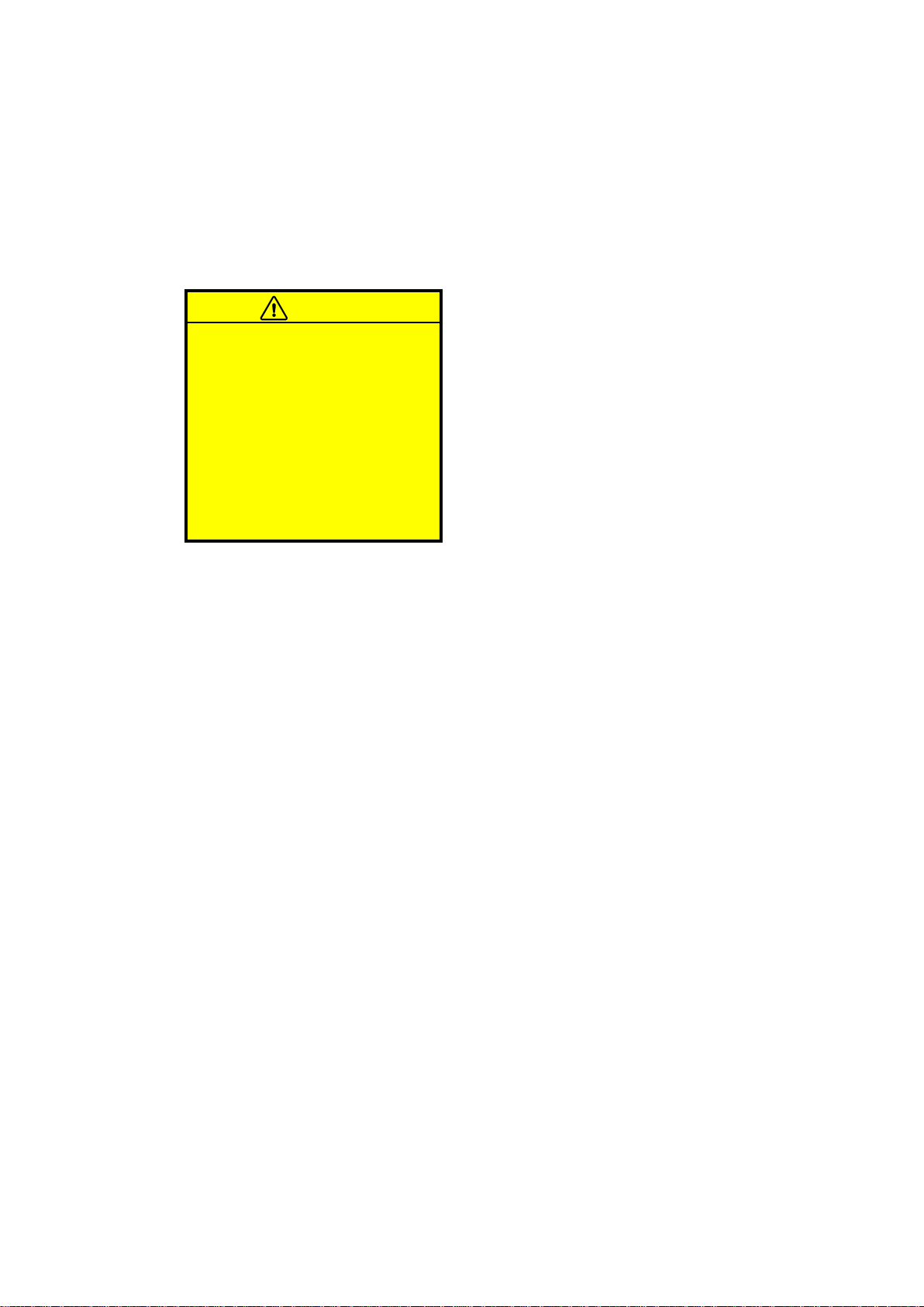
CAUTION
For safety, the driver should not
operate the navigation system
while he/she is driving.
Insufficient attention to the road
and traffic may cause an accident.
While driving, be sure to obey the
traffic regulations and maintain
awareness of the road conditions.
If a traffic sign on the road has
been changed, route guidance
may provide wrong information
such as the direction of a one way
street.
While driving, listen to the voice instructions as much as possible and glance at
the screen briefly and only when it is safe.
However, do not totally rely on voice guidance. Use it just for reference. If the system cannot determine the current vehicle
position correctly, there is a possibility of
incorrect, late, or non−voice guidance.
The data in the system may occasionally
be incomplete. Road conditions, including
driving restrictions (no left turns, street closures, etc.) frequently change. Therefore,
before following any instruction from the
system, look to see whether the instruction
can be done safely and legally.
This system cannot warn about such
things as the safety of an area, condition of
streets, and availability of emergency services. If unsure about the safety of an
area, do not drive into it. Under no cir-
cumstances is this system a substitute
for the driver’s personal judgement.
Use this system only in locations where it
is legal to do so. Some states/provinces
may have laws prohibiting the use of video
and navigation screens next to the driver.
4
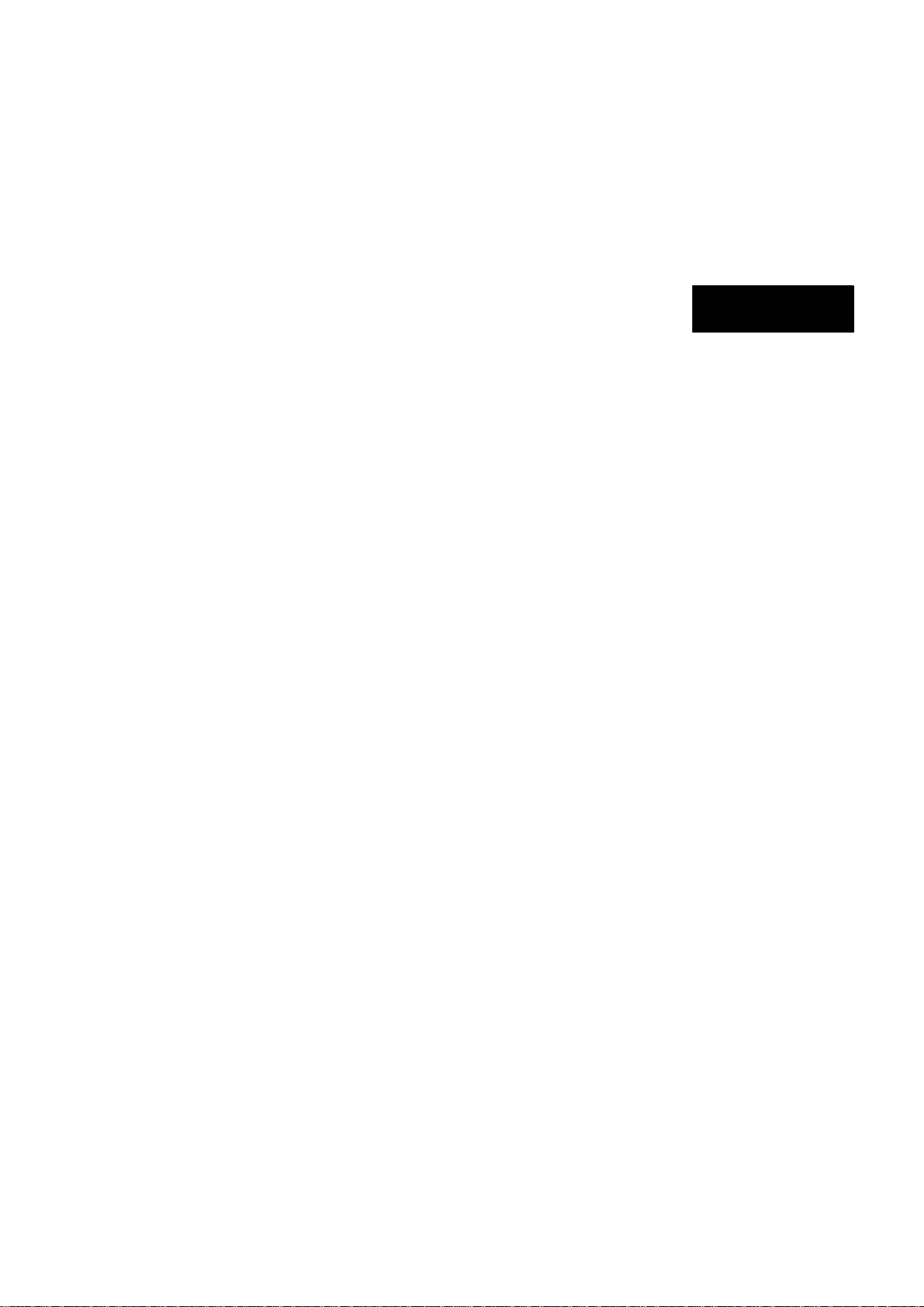
Table of Contents
Quick guide —
— Overview buttons and guidance screen 10. . . . . . . . . . .
— Registering home 12. . . . . . . . . . . . . . . . . . . . . . . . . . . . . . . .
— Registering preset destinations 14. . . . . . . . . . . . . . . . . .
— Operation flow: guiding the route 16. . . . . . . . . . . . . . . . .
— Setting home as the destination 17. . . . . . . . . . . . . . . . . .
Navigation system function index 18. . . . . . . . . . . . . . . . . . .
Quick reference (“Destination” screen) 20. . . . . . . . . . . . . .
Quick reference (“Setup” screen) 22. . . . . . . . . . . . . . . . . . .
Quick reference (“Information” screen) 23. . . . . . . . . . . . . .
1 Basic Functions
〈Basic information before operation〉
Initial screen 26. . . . . . . . . . . . . . . . . . . . . . . . . . . . . . . . . . . . . . . . . . . . . . .
Touch screen operation 27. . . . . . . . . . . . . . . . . . . . . . . . . . . . . . . . . . . . .
Inputting letters and numbers/List screen operation 28. . . . . . . . . . . . .
Screen adjustment 31. . . . . . . . . . . . . . . . . . . . . . . . . . . . . . . . . . . . . . . . .
Function help 32. . . . . . . . . . . . . . . . . . . . . . . . . . . . . . . . . . . . . . . . . . . . . .
Map screen operation 33. . . . . . . . . . . . . . . . . . . . . . . . . . . . . . . . . . . . . .
Current position display 33. . . . . . . . . . . . . . . . . . . . . . . . . . . . . . . . . .
Screen scroll operation 33. . . . . . . . . . . . . . . . . . . . . . . . . . . . . . . . . . .
Switching the screens 39. . . . . . . . . . . . . . . . . . . . . . . . . . . . . . . . . . . .
Map scale 41. . . . . . . . . . . . . . . . . . . . . . . . . . . . . . . . . . . . . . . . . . . . . .
Foot print map 42. . . . . . . . . . . . . . . . . . . . . . . . . . . . . . . . . . . . . . . . . .
Orientation of the map 43. . . . . . . . . . . . . . . . . . . . . . . . . . . . . . . . . . . .
Map icons 43. . . . . . . . . . . . . . . . . . . . . . . . . . . . . . . . . . . . . . . . . . . . . .
Speech command system 44. . . . . . . . . . . . . . . . . . . . . . . . . . . . . . . . . .
Command list 47. . . . . . . . . . . . . . . . . . . . . . . . . . . . . . . . . . . . . . . . . . .
Quick
Guide
5
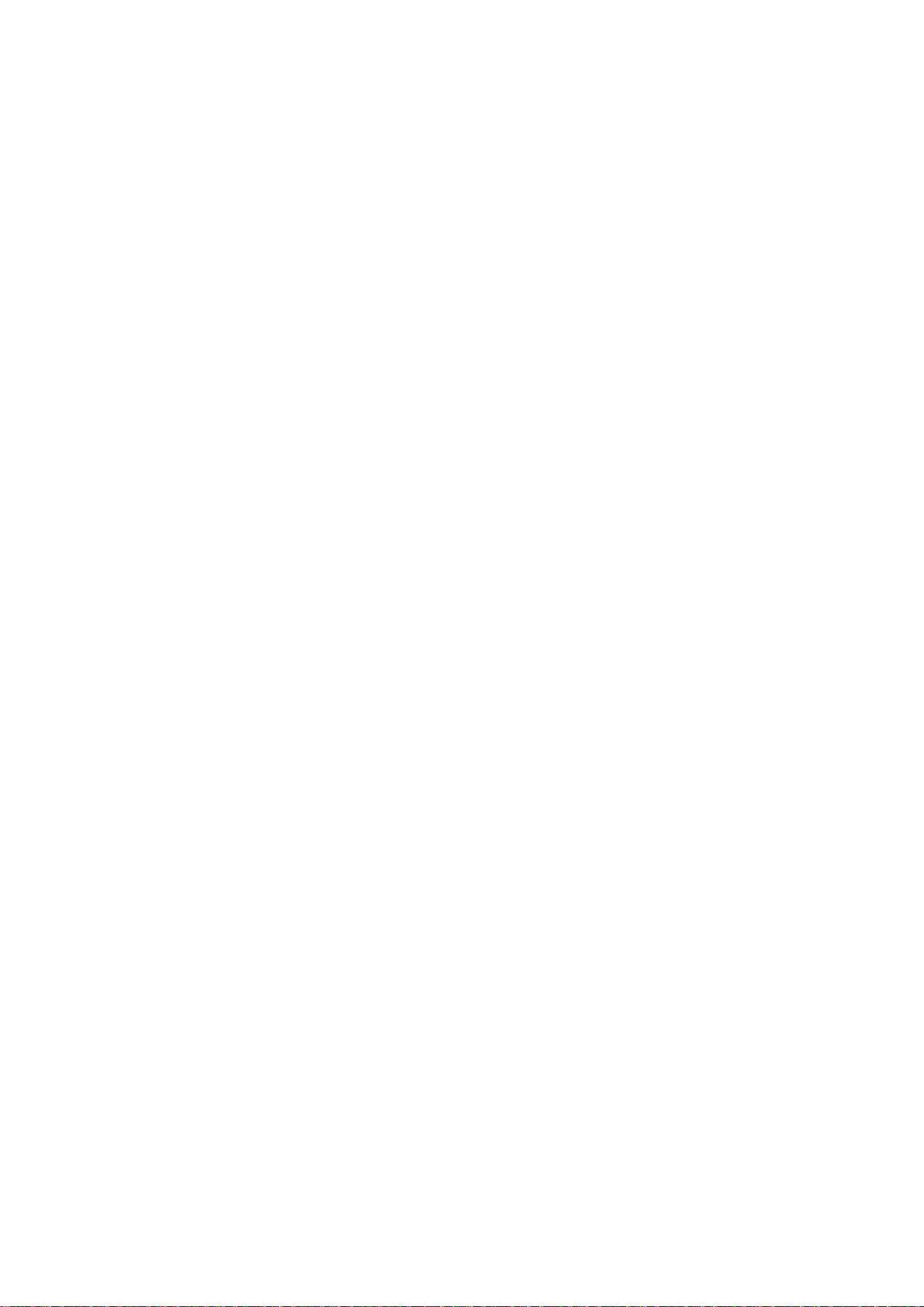
2 Destination Search
Destination search 50. . . . . . . . . . . . . . . . . . . . . . . . . . . . . . . . . . . . . . . .
Selecting the search area 50. . . . . . . . . . . . . . . . . . . . . . . . . . . . . . . . .
Destination search by Home 52. . . . . . . . . . . . . . . . . . . . . . . . . . . . . .
Destination search by Preset destinations 52. . . . . . . . . . . . . . . . . . .
Destination search by “Address” 53. . . . . . . . . . . . . . . . . . . . . . . . . . .
Destination search by “Point of Interest” 57. . . . . . . . . . . . . . . . . . . .
Destination search by “Previous Destinations” 63. . . . . . . . . . . . . . .
Destination search by “Address Book” 64. . . . . . . . . . . . . . . . . . . . . .
Destination search by “Emergency” 64. . . . . . . . . . . . . . . . . . . . . . . .
Destination search by “Intersection & Freeway” 65. . . . . . . . . . . . . .
Destination search by “Map” 68. . . . . . . . . . . . . . . . . . . . . . . . . . . . . .
Destination search by “Coordinates” 69. . . . . . . . . . . . . . . . . . . . . . . .
Deleting set destinations 69. . . . . . . . . . . . . . . . . . . . . . . . . . . . . . . . . .
Starting route guidance 70. . . . . . . . . . . . . . . . . . . . . . . . . . . . . . . . . . . . . .
3 Route Guidance
Route guidance screen 76. . . . . . . . . . . . . . . . . . . . . . . . . . . . . . . . . . . . . .
Typical voice guidance prompts 79. . . . . . . . . . . . . . . . . . . . . . . . . . . . . .
Distance and time to destination 81. . . . . . . . . . . . . . . . . . . . . . . . . . . . . .
Setting and deleting destinations 82. . . . . . . . . . . . . . . . . . . . . . . . . . .
Adding destinations 82. . . . . . . . . . . . . . . . . . . . . . . . . . . . . . . . . . . . . .
Reordering destinations 82. . . . . . . . . . . . . . . . . . . . . . . . . . . . . . . . . .
Deleting destinations 83. . . . . . . . . . . . . . . . . . . . . . . . . . . . . . . . . . . . .
Setting route 84. . . . . . . . . . . . . . . . . . . . . . . . . . . . . . . . . . . . . . . . . . . . . .
Detour setting 84. . . . . . . . . . . . . . . . . . . . . . . . . . . . . . . . . . . . . . . . . . .
Route overview 85. . . . . . . . . . . . . . . . . . . . . . . . . . . . . . . . . . . . . . . . . .
Route preference 87. . . . . . . . . . . . . . . . . . . . . . . . . . . . . . . . . . . . . . . .
Pausing and resuming guidance 89. . . . . . . . . . . . . . . . . . . . . . . . . . .
Show on map 90. . . . . . . . . . . . . . . . . . . . . . . . . . . . . . . . . . . . . . . . . . . . .
Display POI
Route trace 94. . . . . . . . . . . . . . . . . . . . . . . . . . . . . . . . . . . . . . . . . . . . .
XM NavTraffic 96. . . . . . . . . . . . . . . . . . . . . . . . . . . . . . . . . . . . . . . . . . . .
∗
icons 90. . . . . . . . . . . . . . . . . . . . . . . . . . . . . . . . . . . . . . .
∗
: Point of Interest
6
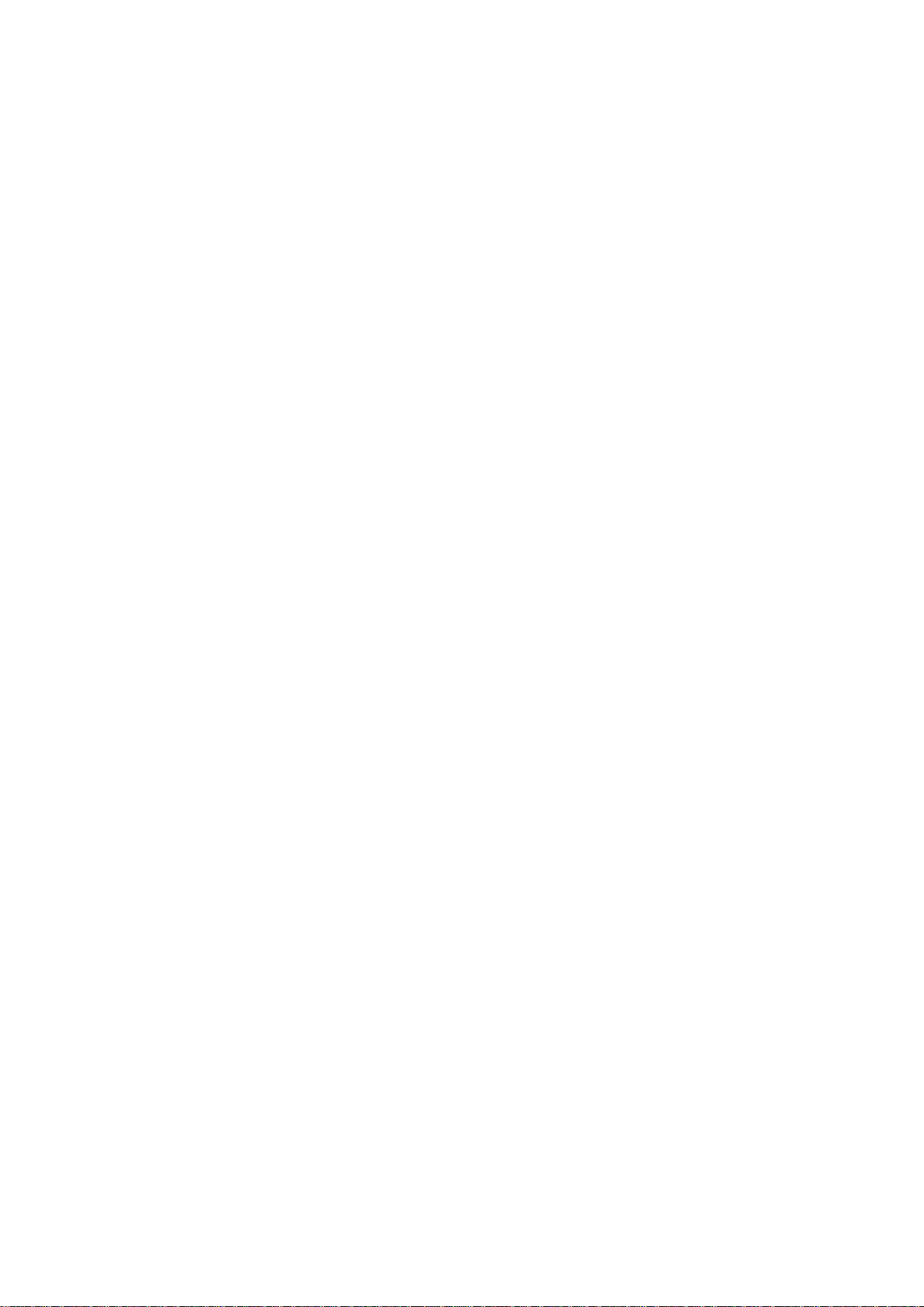
4 My Places
Navigation settings 100. . . . . . . . . . . . . . . . . . . . . . . . . . . . . . . . . . . . . .
Setting up the “Home” 101. . . . . . . . . . . . . . . . . . . . . . . . . . . . . . . . . .
Setting up the “Preset Destinations” 103. . . . . . . . . . . . . . . . . . . . . .
Setting up the “Address Book” 106. . . . . . . . . . . . . . . . . . . . . . . . . . .
Setting up the “Areas to Avoid” 112. . . . . . . . . . . . . . . . . . . . . . . . . . .
Deleting previous destinations 117. . . . . . . . . . . . . . . . . . . . . . . . . . . .
5 Telephone and Information
T elephone (Hands−free system for cellular phone) 120. . . . . . . . .
Enter a Bluetooth phone 125. . . . . . . . . . . . . . . . . . . . . . . . . . . . . . .
Call on the Bluetooth phone 130. . . . . . . . . . . . . . . . . . . . . . . . . . . .
Receive on the Bluetooth phone 137. . . . . . . . . . . . . . . . . . . . . . . .
Talk on the Bluetooth phone 137. . . . . . . . . . . . . . . . . . . . . . . . . . . .
Calendar 140. . . . . . . . . . . . . . . . . . . . . . . . . . . . . . . . . . . . . . . . . . . . . . . .
6 Audio System
Quick reference 142. . . . . . . . . . . . . . . . . . . . . . . . . . . . . . . . . . . . . . . . . .
Using your audio system 143. . . . . . . . . . . . . . . . . . . . . . . . . . . . . . . .
Some basics 143. . . . . . . . . . . . . . . . . . . . . . . . . . . . . . . . . . . . . . . . . .
Radio operation 150. . . . . . . . . . . . . . . . . . . . . . . . . . . . . . . . . . . . . . .
CD changer operation 161. . . . . . . . . . . . . . . . . . . . . . . . . . . . . . . . . .
Bluetooth audio operation 173. . . . . . . . . . . . . . . . . . . . . . . . . . . . . .
USB memory player/iPod player operation 181. . . . . . . . . . . . . . .
Audio remote controls 188. . . . . . . . . . . . . . . . . . . . . . . . . . . . . . . . . . . . .
Audio system operating hints 190. . . . . . . . . . . . . . . . . . . . . . . . . . . . . . .
7 Rear View Monitor System
Rear view monitor system 200. . . . . . . . . . . . . . . . . . . . . . . . . . . . . . . . .
7
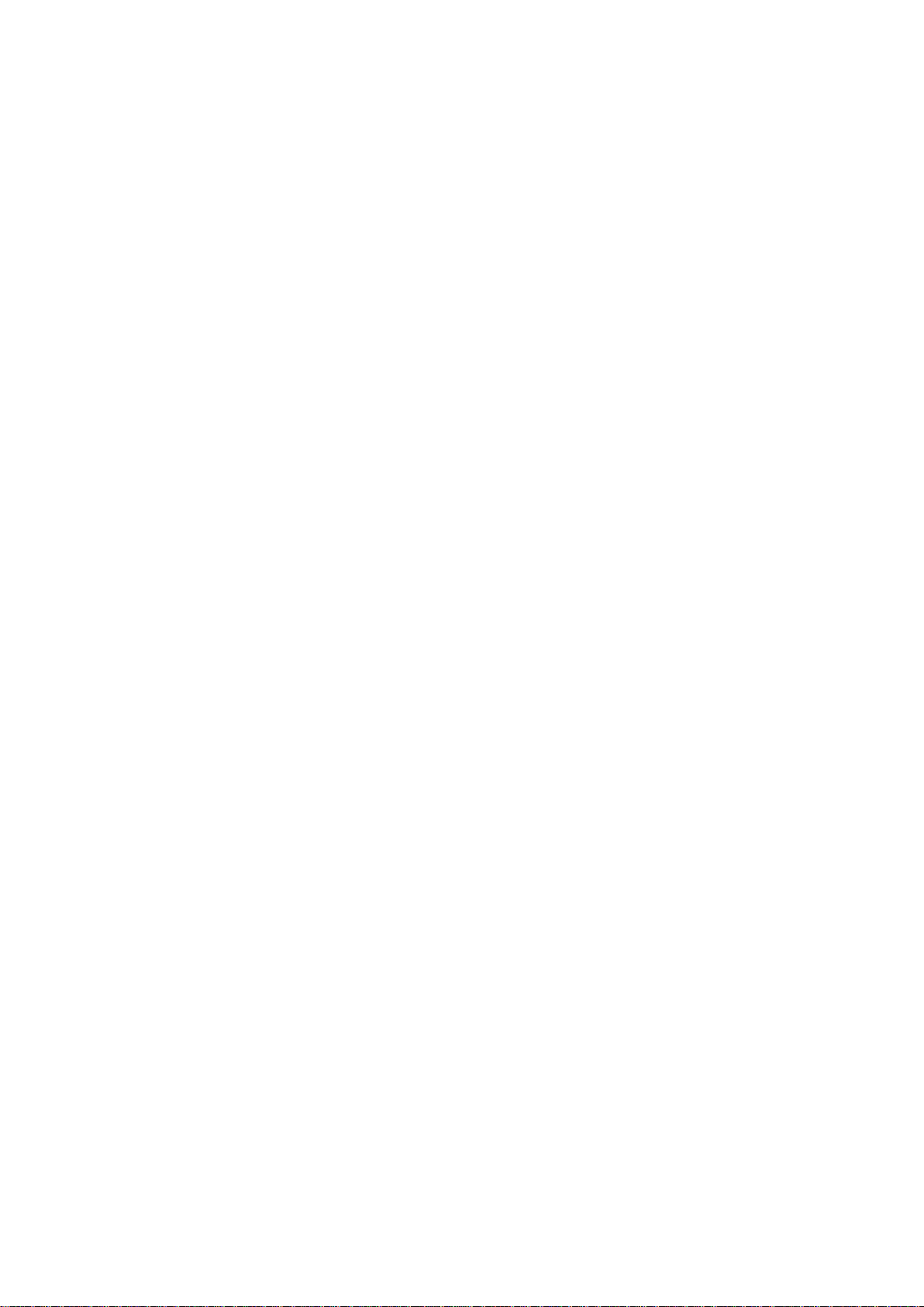
8 Setup
General settings 206. . . . . . . . . . . . . . . . . . . . . . . . . . . . . . . . . . . . . . . . . .
Clock settings 211. . . . . . . . . . . . . . . . . . . . . . . . . . . . . . . . . . . . . . . . . . . . .
Voice settings 212. . . . . . . . . . . . . . . . . . . . . . . . . . . . . . . . . . . . . . . . . . . .
Navigation settings 214. . . . . . . . . . . . . . . . . . . . . . . . . . . . . . . . . . . . . . .
Detailed navigation settings 215. . . . . . . . . . . . . . . . . . . . . . . . . . . . . . . .
Telephone settings 224. . . . . . . . . . . . . . . . . . . . . . . . . . . . . . . . . . . . . .
Volume setting 224. . . . . . . . . . . . . . . . . . . . . . . . . . . . . . . . . . . . . . . .
Manage phone 226. . . . . . . . . . . . . . . . . . . . . . . . . . . . . . . . . . . . . . . .
Phonebook 234. . . . . . . . . . . . . . . . . . . . . . . . . . . . . . . . . . . . . . . . . . .
Setting the phonebook 234. . . . . . . . . . . . . . . . . . . . . . . . . . . . . . . . .
Speed dials setting 243. . . . . . . . . . . . . . . . . . . . . . . . . . . . . . . . . . . .
Deleting call history 249. . . . . . . . . . . . . . . . . . . . . . . . . . . . . . . . . . . .
Setting the voice tag 251. . . . . . . . . . . . . . . . . . . . . . . . . . . . . . . . . . .
Bluetooth 255. . . . . . . . . . . . . . . . . . . . . . . . . . . . . . . . . . . . . . . . . . . .
Details 259. . . . . . . . . . . . . . . . . . . . . . . . . . . . . . . . . . . . . . . . . . . . . . .
Audio settings 262. . . . . . . . . . . . . . . . . . . . . . . . . . . . . . . . . . . . . . . . . .
Select portable player 262. . . . . . . . . . . . . . . . . . . . . . . . . . . . . . . . . .
Settings Bluetooth audio 265. . . . . . . . . . . . . . . . . . . . . . . . . . . . . . .
Vehicle settings 270. . . . . . . . . . . . . . . . . . . . . . . . . . . . . . . . . . . . . . . . .
Maintenance 270. . . . . . . . . . . . . . . . . . . . . . . . . . . . . . . . . . . . . . . . . .
9 Appendix
Limitations of the navigation system 276. . . . . . . . . . . . . . . . . . . . . . . . .
Map database information and updates 278. . . . . . . . . . . . . . . . . . .
Changing the map DVD−ROM 287. . . . . . . . . . . . . . . . . . . . . . . . . . .
Index 289. . . . . . . . . . . . . . . . . . . . . . . . . . . . . . . . . . . . . . . . . . . . .
8
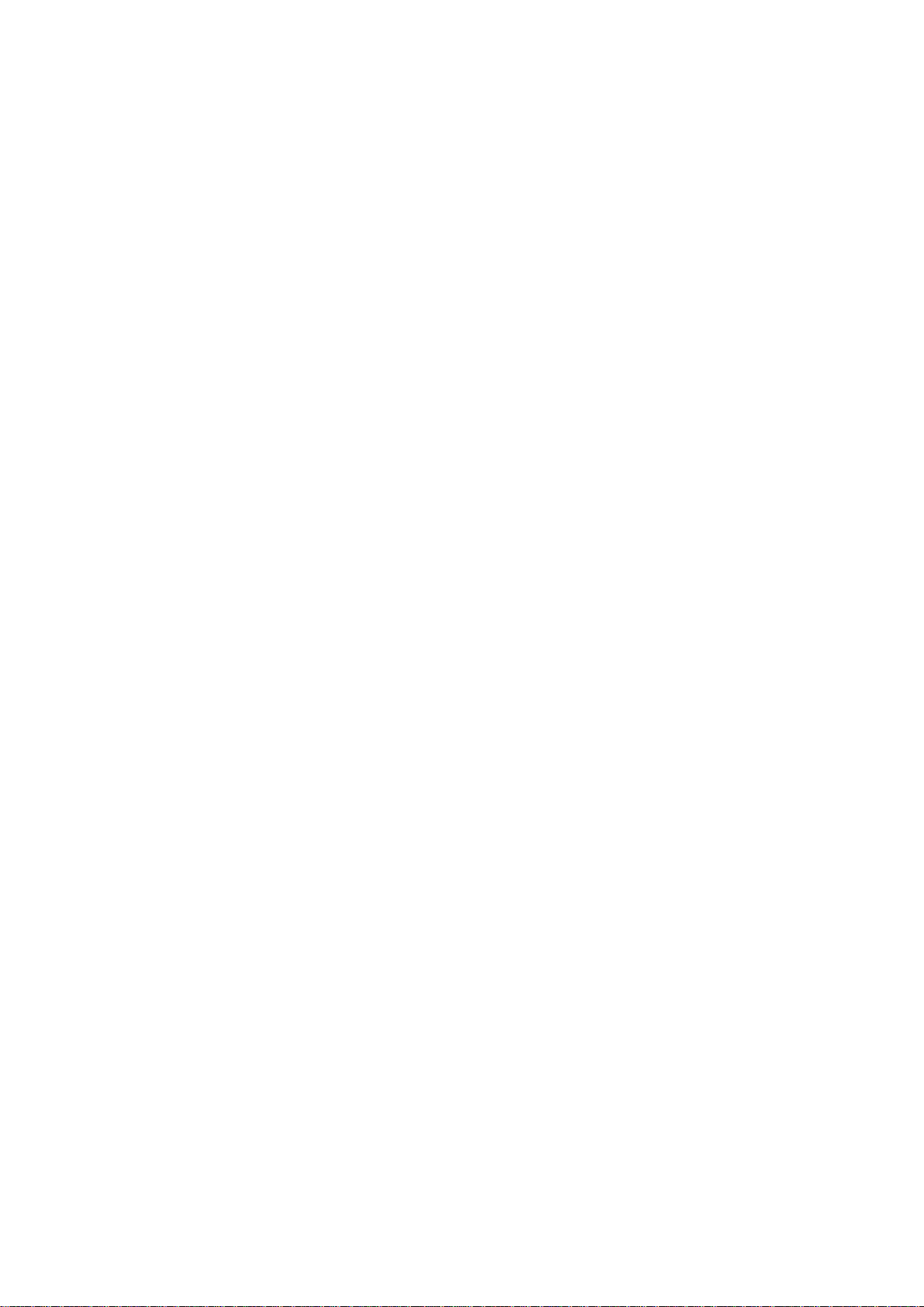
9
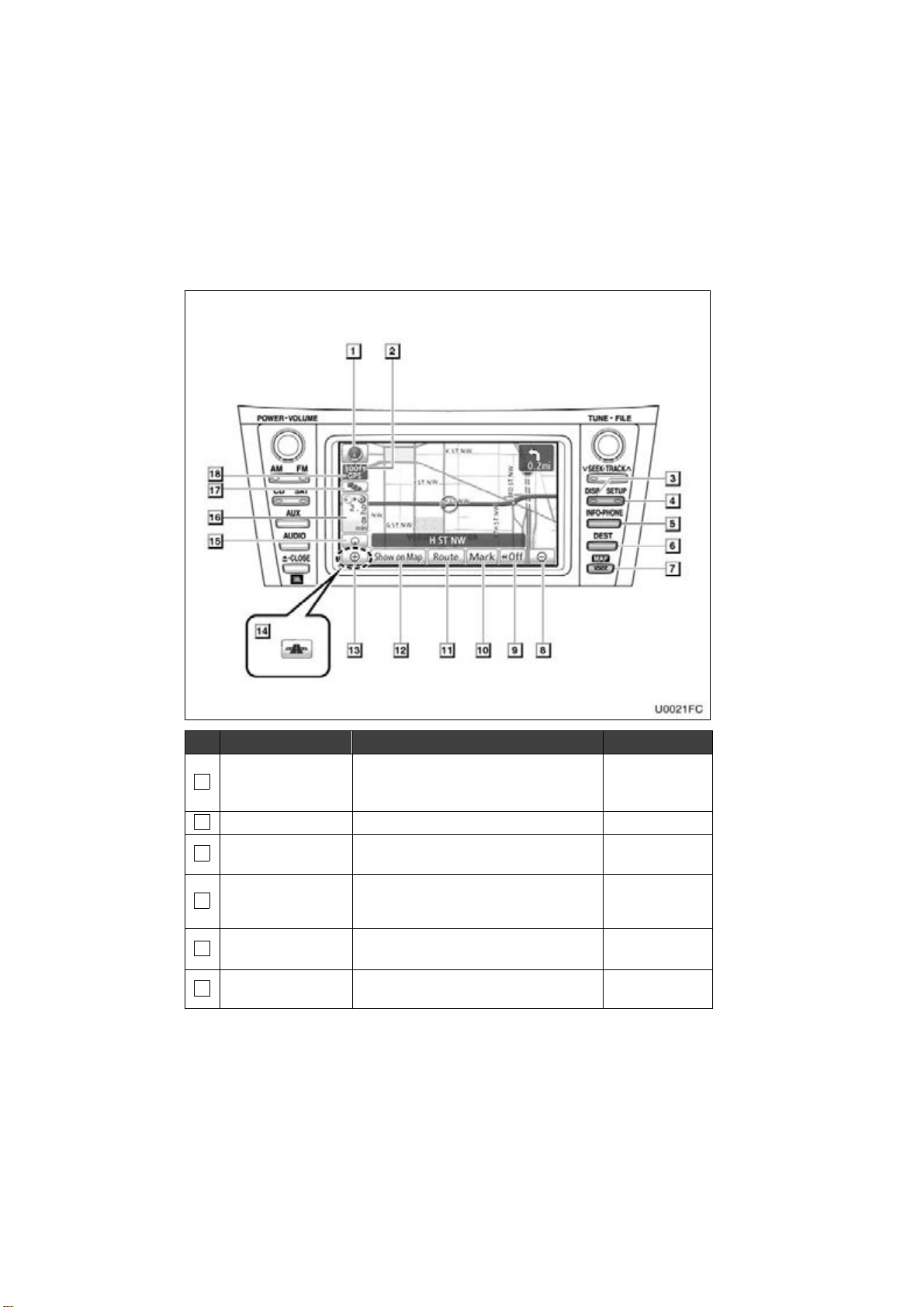
Quick guide —
— Overview buttons and guidance screen
U0021FC
No. Name Function Page
North−up or
1
heading−up
symbol
2
Scale indicator This figure indicates the map scale. 41
3
“DISP” button
4
“SETUP” button
“INFO·PHONE”
5
button
6
“DEST” button
This symbol indicates a map view with
north−up or heading−up. Touching this
symbol changes the map orientation.
Push this button to display the “Display”
screen.
Push this button to display the “Setup”
screen.
Push this button to display the “Information” screen.
Push this button to display the “Destination” screen.
43
31
22, 100, 206,
211, 212, 215,
224, 262, 270
23, 125, 140,
287, 288
12, 14, 16, 17,
20, 50
10
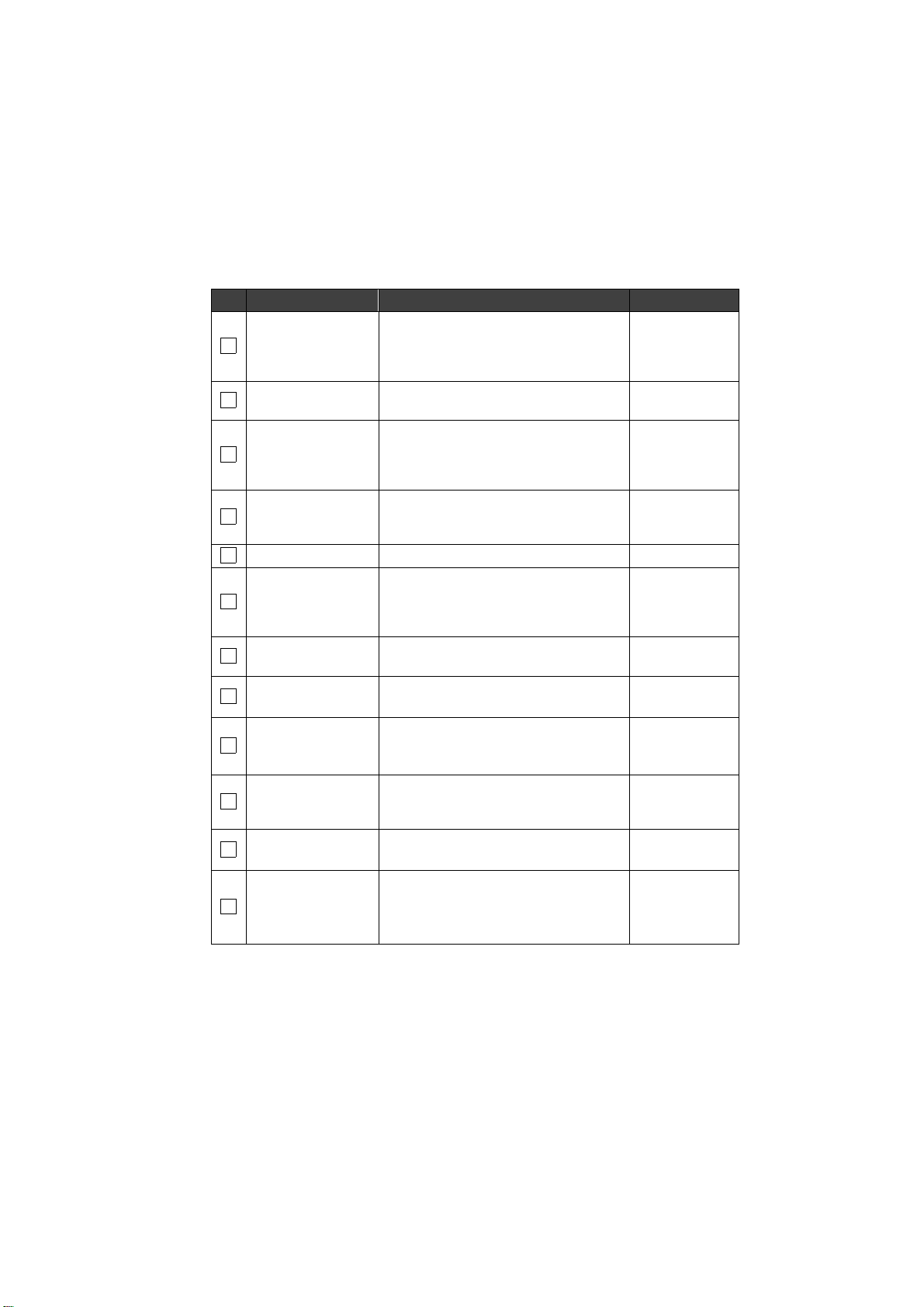
No. Name Function Page
Push this button to repeat a voice guid-
“MAP/VOICE”
7
button
ance, cancel one touch scroll, start
guidance, and display the current posi-
33, 80
tion.
8
Zoom out button
Touch this button to reduce the map
scale.
41
Touch this button to obtain a broader
9
“Off”
view. Some of the buttons on the screen
are not displayed. They are displayed
220
again by touching “On”.
Touch this button to register the current
10
“Mark”
position or the cursor position as a
34
memory point.
11
“Route” Touch this button to change the route. 82, 84
Touch this button to browse information
12
“Show on Map”
about guidance route, to set the Points
of Interest to be displayed on the
90, 94, 95, 97
screen, or to record the route.
13
Zoom in button
Foot print map
14
button
Screen
15
configuration
button
Distance and time
16
to destination
XM NavTraffic
17
mark
“GPS” mark
(Global
18
Positioning
System)
Touch this button to magnify the map
scale.
Touch this button to display the foot print
map and the building information.
Touch this button to change the screen
mode.
Displays the distance, the estimated
travel time to the destination, and the
estimated arrival time at the destination.
This mark is displayed when XM NavTraffic information is received.
Whenever the vehicle is receiving signals from the GPS, this mark is displayed.
41
42
39
81
96
276
11
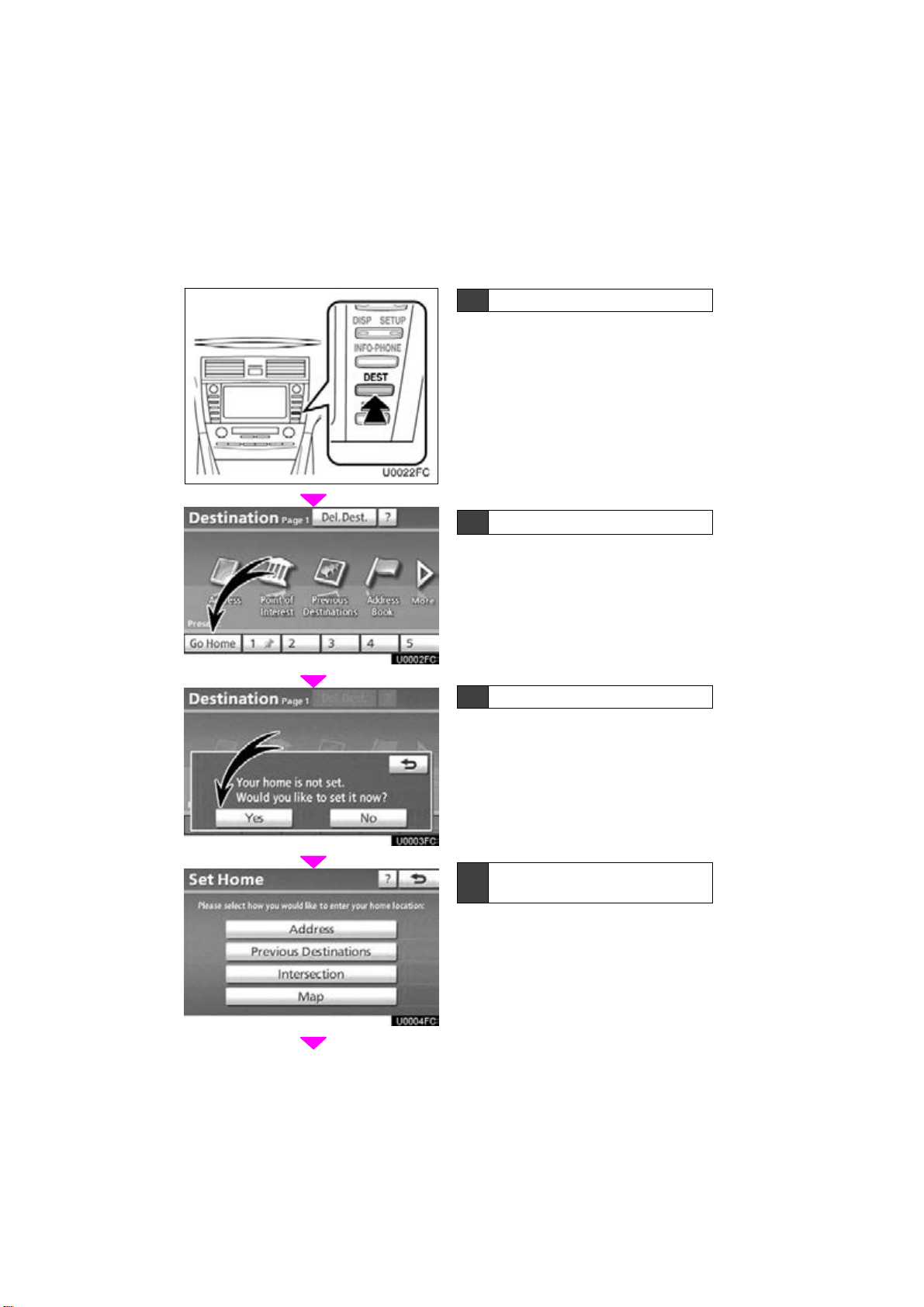
U0022FC
— Registering home
1 Push the “DEST” button.
2
Touch “Go Home”.
If home has not been registered, you can
register it by touching “Go Home”.
3 Touch “Yes”.
12
4 There are 4 different methods to
search your home.
See “Destination search” on page 50.
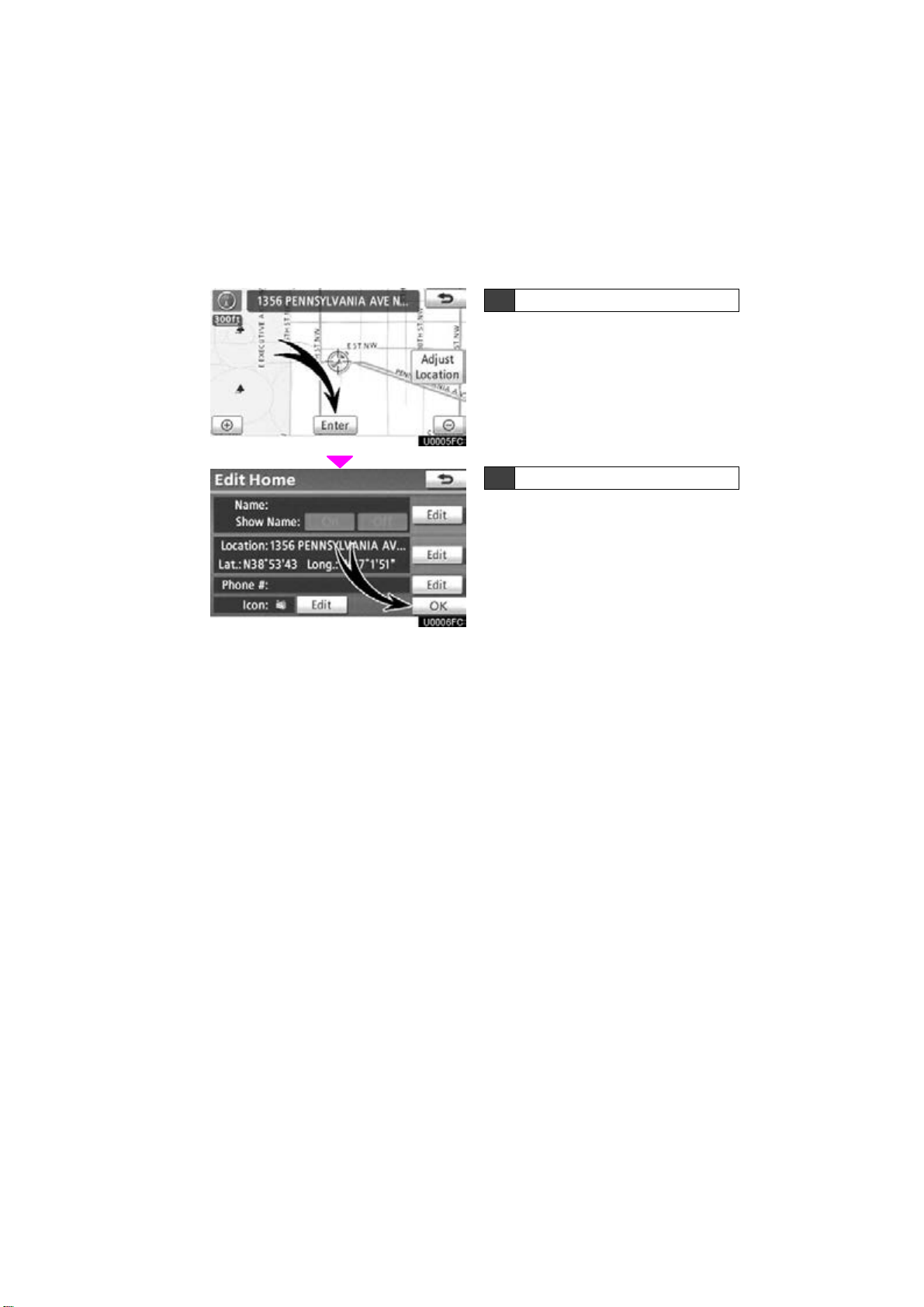
5 T ouch “Enter”.
The “Edit Home” screen is displayed.
6 Touch “OK”.
Registration of home is complete.
You can also register home by pushing the
“SETUP” button. (See “ (a) Registering
home” on page 101.)
You can change the name, location, phone
number and icon. (See
on page 102.)
“ (b) Editing home”
13
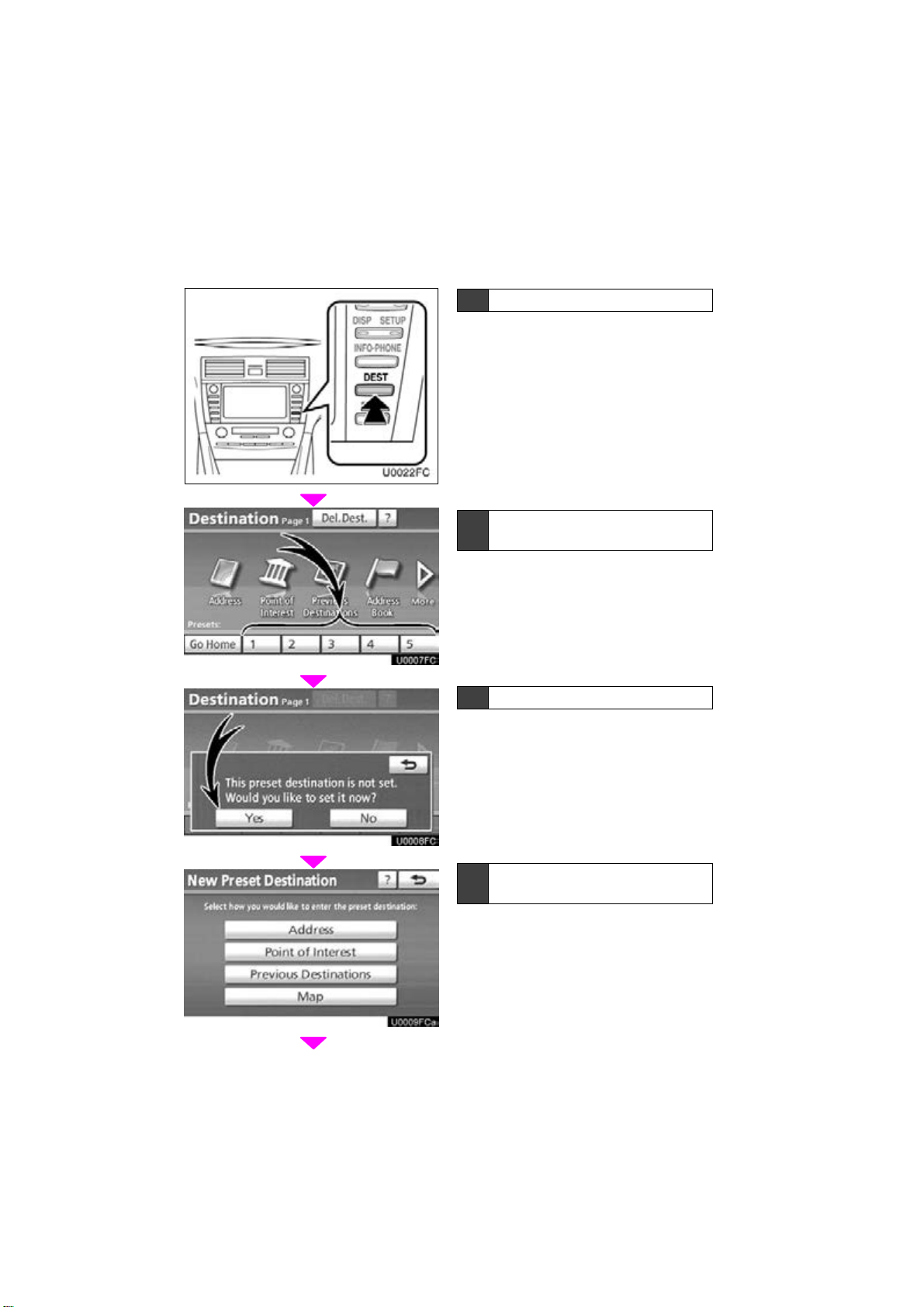
U0022FC
— Registering preset destinations
1 Push the “DEST” button.
2 Touch one of the preset destina-
tion buttons.
You can set a preset destination to any preset destination button that has not yet been
set.
3 Touch “Yes”.
14
4 There are 4 different methods to
search preset destinations.
See “Destination search” on page 50.
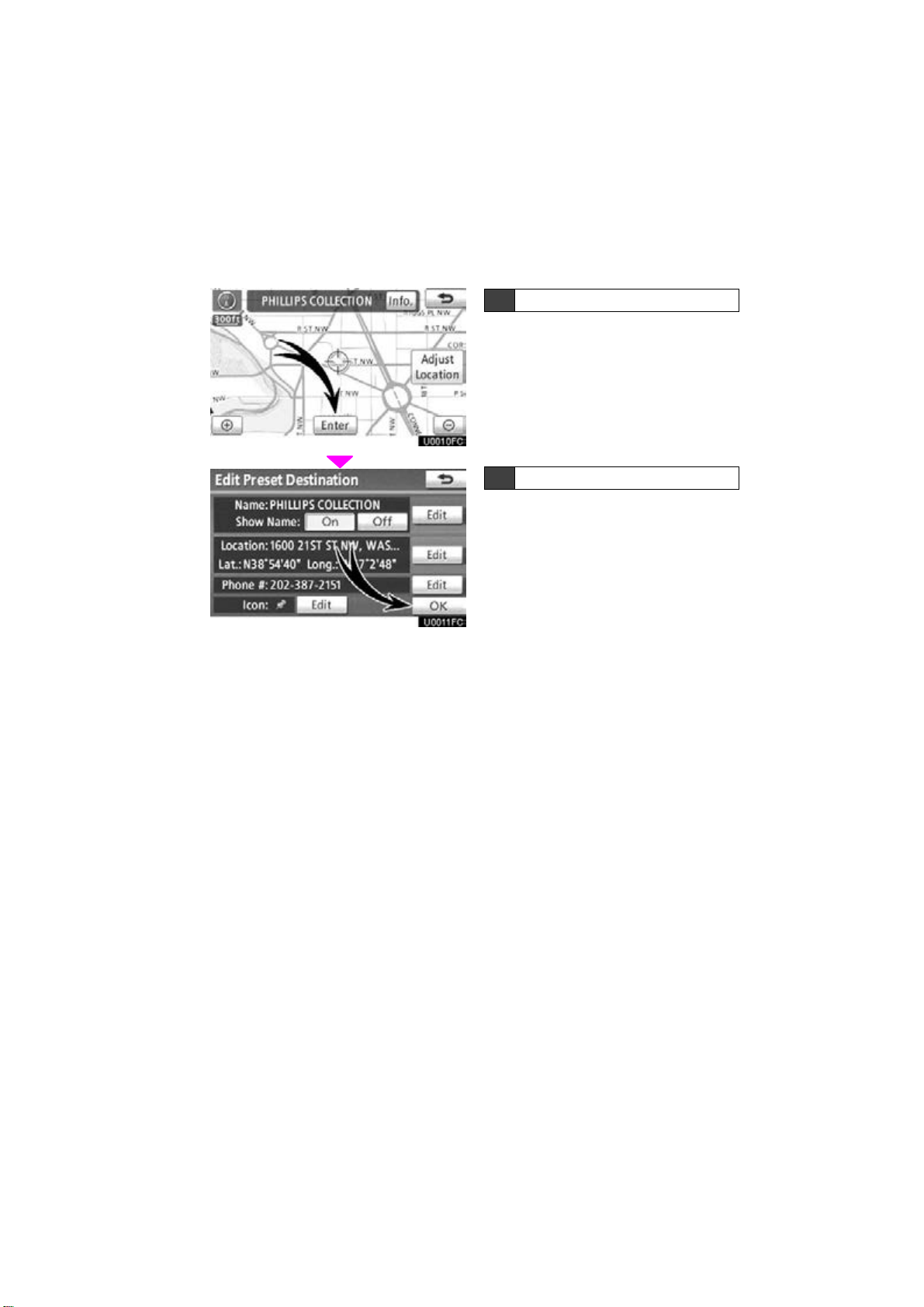
5 T ouch “Enter”.
The “Edit Preset Destination” screen is displayed.
6 T ouch “OK”.
Registration of preset destinations is complete.
You can also register preset destinations
by pushing the “SETUP” button.
(See “ (a) Registering preset destinations”
on page 104.)
You can change the name, location, phone
number and icon. (See
destinations” on page 105.)
The registered points can be used on the
“Destination” screen. (See “ — Destination
search by Preset destinations” on page
52.)
“ (b) Editing preset
15
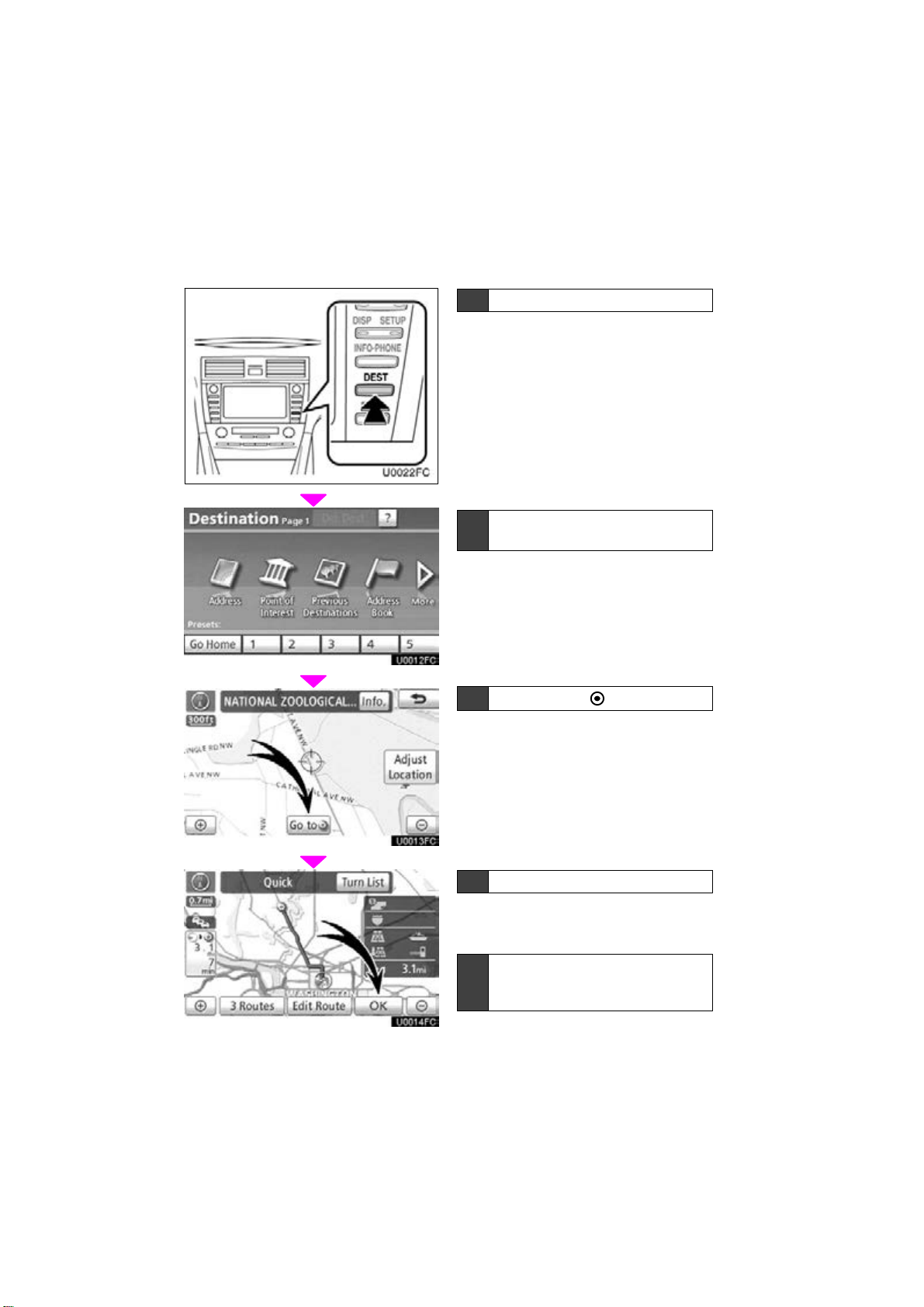
U0022FC
— Operation flow: guiding the route
1 Push the “DEST” button.
2 There are 10 different methods t o
search destinations.
See “Destination search” on page 50.
3
Touch “Go to ”.
The navigation system performs a search
for the route.
16
4 T ouch “OK”, and start driving.
Routes other than the one recommended
can also be selected. (See “Starting route
guidance” on page 70.)
5 Guidance to the destination is
given via voice and on the guidance screen.
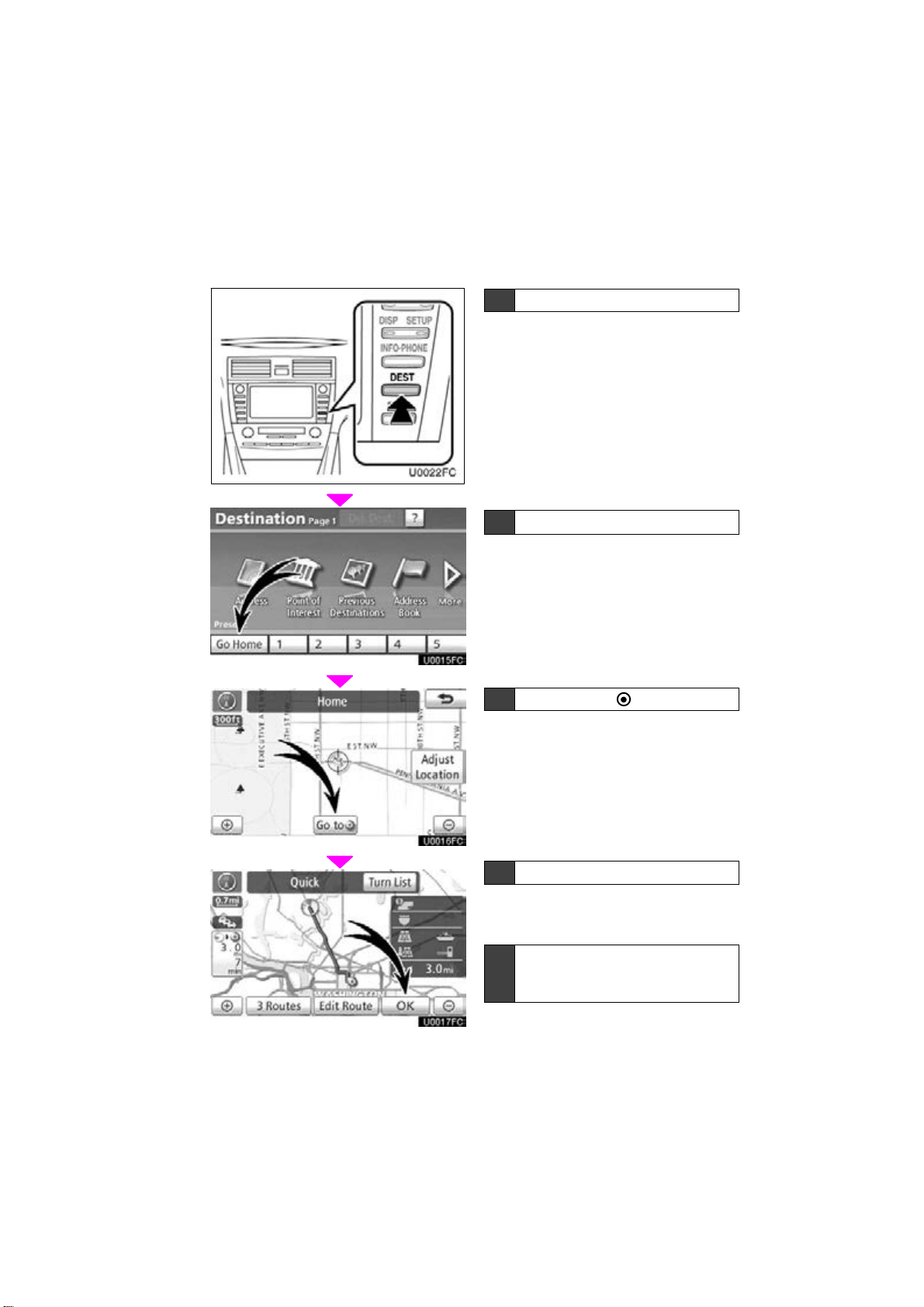
U0022FC
— Setting home as the destination
1 Push the “DEST” button.
2
Touch “Go Home”.
“ Go Home” can be used if your home has
been registered. (To register “Home”, see
“ (a) Registering home” on page 101.)
3 Touch “Go to ”.
The navigation system performs a search
for the route.
4 T ouch “OK”, and start driving.
Routes other than the one recommended
can also be selected. (See “Starting route
guidance” on page 70.)
5 Guidance to the destination is
given via voice and on the guidance screen.
17
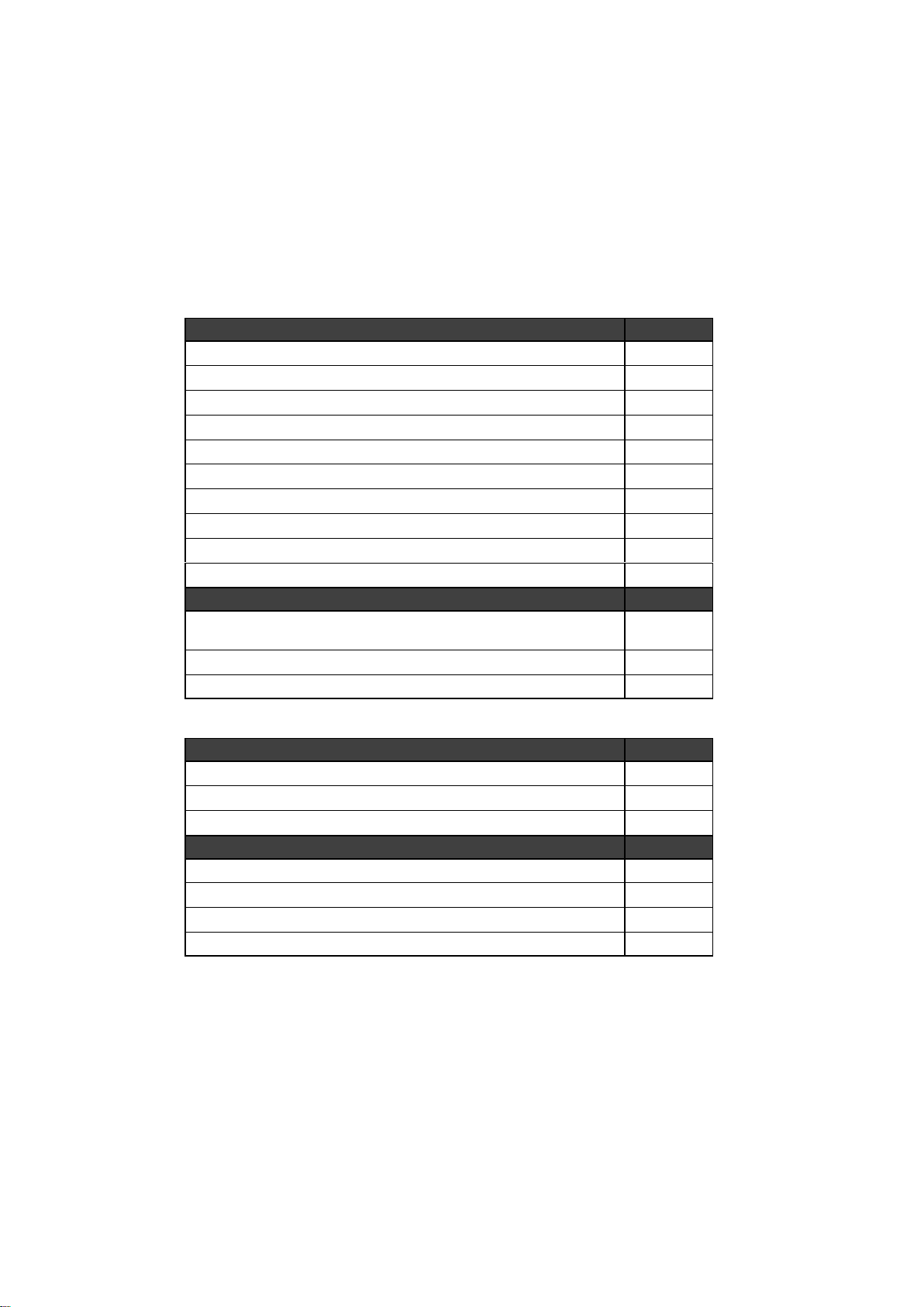
hMapi
Navigation system function index
Displaying maps Page
Viewing the map screen
Displaying the current vehicle position
Viewing the current position vicinity map
Changing the scale
Changing the map orientation
Displaying Point of Interest
Displaying the estimated travel/arrival time to the destination
Selecting the dual map screen
Viewing foot print map
Deleting map screen touch screen buttons
Searching destination Page
Searching the destination
(by home, Point of Interest, phone #, etc.)
Changing the selected region
Operating the map location of the selected destination
hRoute guidancei
Before starting route guidance Page
Setting the destination
Viewing alternative routes
Starting route guidance
Before starting or during route guidance Page
Viewing the route
Adding destinations
Changing the route
Displaying the estimated travel/arrival time to the destination
10
33
33
41
43
90
81
39
42
220
50
50
70
70
70
70
70
82
84
81
18
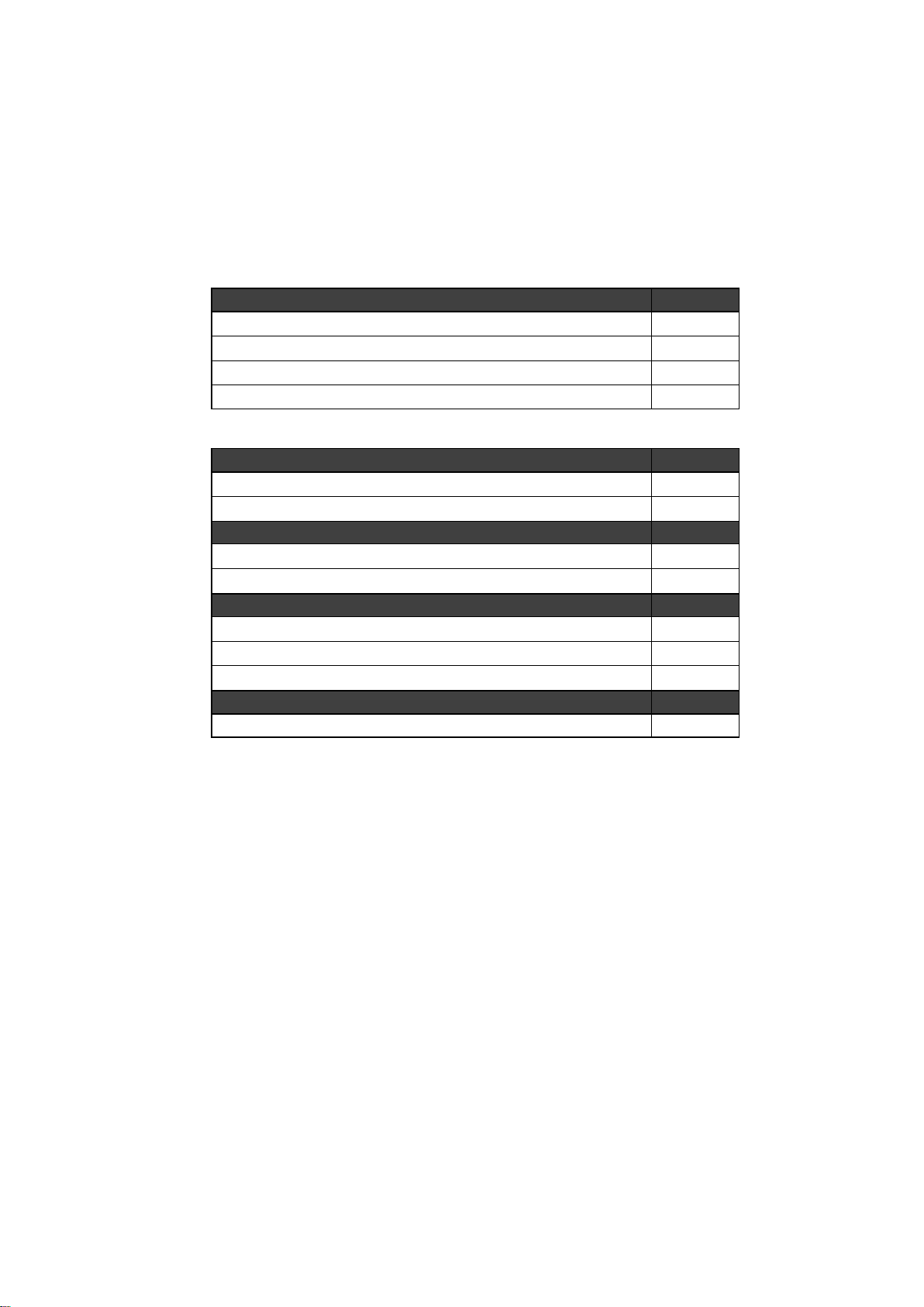
During route guidance Page
Pausing route guidance
Adjusting route guidance volume
Deleting the destination
Displaying the entire route map
hUseful functionsi
Address book Page
Registering your own address book entries
Marking icons on the map
Information Page
Displaying vehicle maintenance
Displaying the calendar
Hands−free system (for cellular phone) Page
Initiating Bluetooth
Making a call on the Bluetooth phone
Receiving a call on the Bluetooth phone
Speech command system Page
Operating the system with your voice
89
213
69, 83
85
106
108
270
140
125
130
137
44
19
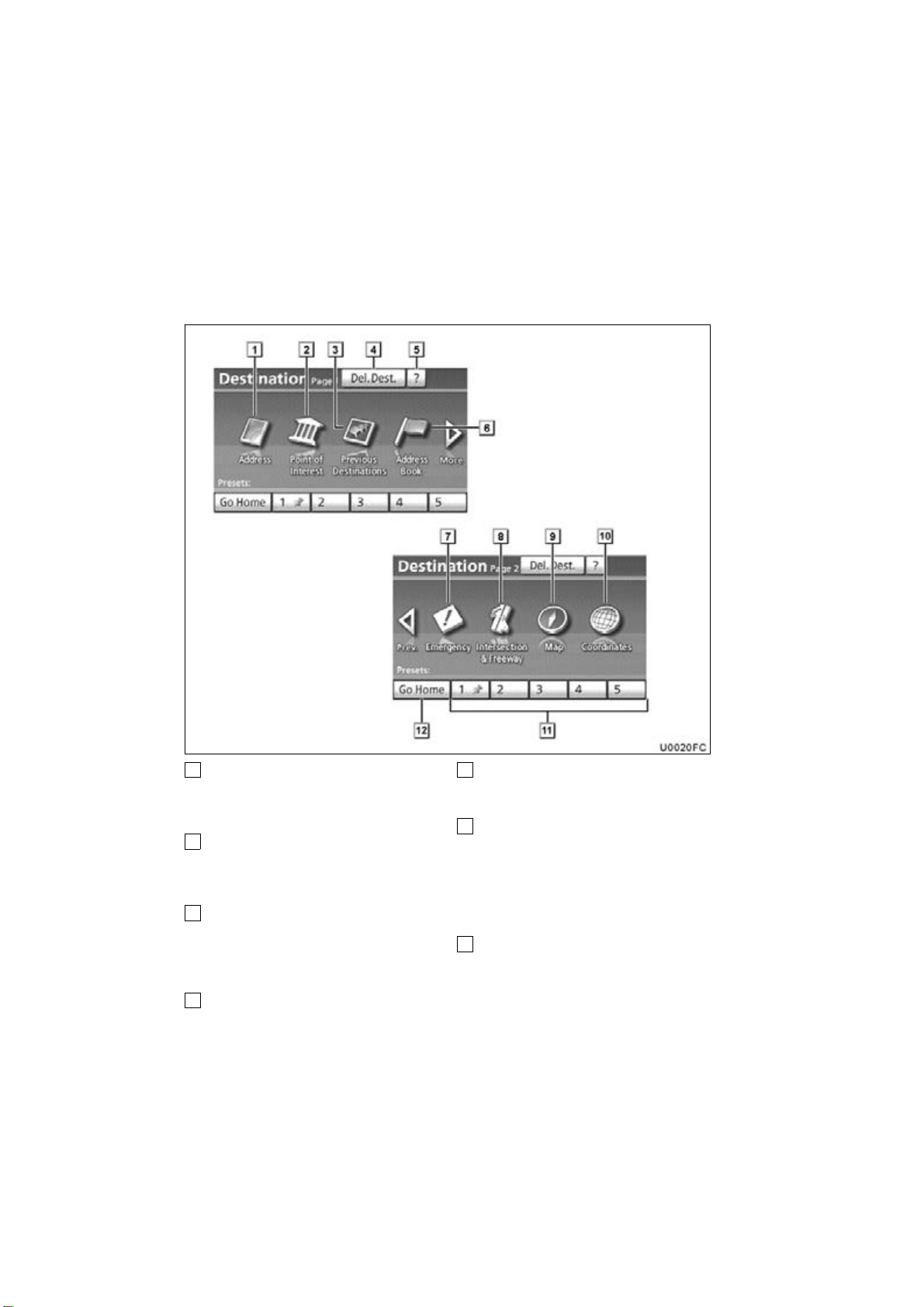
The “Destination” screen allows you to search for a destination. To display the “Destina-
Quick reference (“Destination” screen)
tion” screen, push the “DEST” button.
1
“Address”
A house number and the street address
can be input by using the input keys.
53. . . . . . . . . . . . . . . . . . . . . . . . . . . . . . . . .
2
“Point of Interest”
Select one of the many Points of Interest
that have already been stored in the sys-
tem’s database. 57. . . . . . . . . . . . . . . . . .
3
“Previous Destinations”
A destination can be selected from any of
the last 100 previously set destinations
and from the previous starting point.
63. . . . . . . . . . . . . . . . . . . . . . . . . . . . . . . . .
4
“Del. Dest.”
Set destinations can be deleted. 69. . . .
20
5
“?”
Function help for the “Destination” screen
can be viewed on this screen. 32. . . . . .
6
“Address Book”
The desired location can be selected from
a registered entry in the “Address book”.
(To register address book entries, see “(a)
Registering address book entries” on page
107.)
64. . . . . . . . . . . . . . . . . . . . . . . . . . . . . . . . .
7
“Emergency”
One of the four categories of emergency
service points that are already stored in the
system’s database can be selected.
64. . . . . . . . . . . . . . . . . . . . . . . . . . . . . . . . .
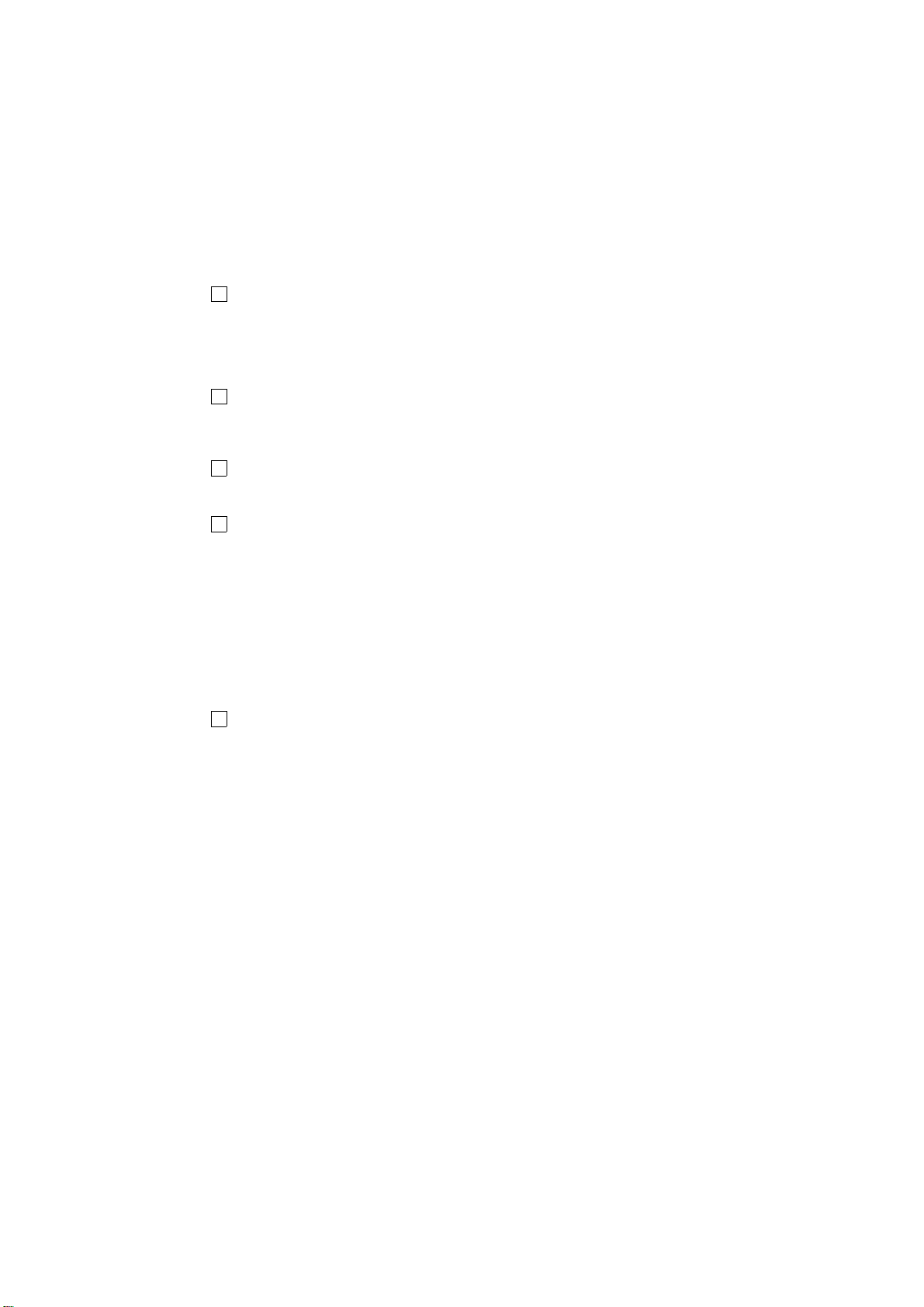
8
“Intersection & Freeway”
The names of two intersecting streets or a
freeway (interstate) entrance or exit can be
entered. This is helpful if only the general
vicinity, not the specific address, is known.
65. . . . . . . . . . . . . . . . . . . . . . . . . . . . . . . . .
9
“Map”
A destination can be selected simply by
touching the location on the displayed
map. 68. . . . . . . . . . . . . . . . . . . . . . . . . . . .
10
“Coordinates”
A destination can be set using latitudes
and longitudes as coordinates. 69. . . . .
11
Preset destination touch screen
buttons
One of 5 preset destination points can be
selected by touching the screen directly. If
a preset destination point has not been
registered, a message will be displayed
and the setting screen will automatically
appear. To use this function, it is necessary to set the “preset destination”. (To
register a “Preset Destination”, see “(a)
Registering preset destinations” on page
104.) 52. . . . . . . . . . . . . . . . . . . . . . . . . . . .
12
“Go Home”
A personal home address can be selected
without entering the address each time. If
“Home” has not been registered, a message will be displayed and the setting
screen will automatically appear. To use
this function, it is necessary to set a
“Home” address. (To register “Home”, see
“(a) Registering home” on page 101.)
52. . . . . . . . . . . . . . . . . . . . . . . . . . . . . . . . .
21
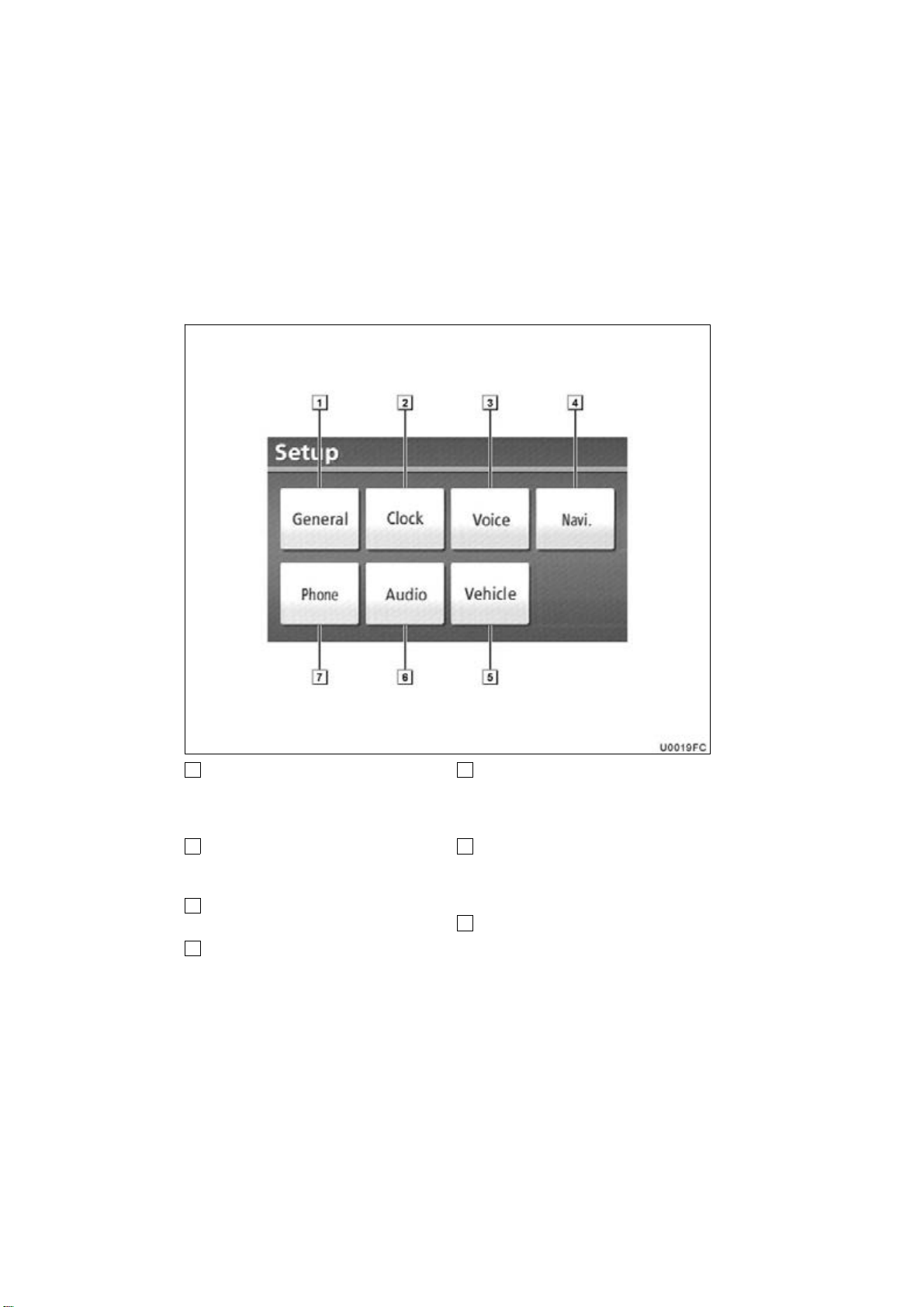
The items shown on the “Setup” screen can be set. To display the “Setup” screen, push
Quick reference (“Setup” screen)
the “SETUP” button.
1
“General”
Settings are available for language selection, operation sounds, automatic screen
change, etc. 206. . . . . . . . . . . . . . . . . . . .
2
“Clock”
Used for changing settings for time zones,
daylight saving time, etc. 211. . . . . . . . . .
3
“Voice”
Voice guidance can be set. 212. . . . . . .
4
“Navi.”
Settings are available for average cruising
speed, displayed screen contents, POI
icon categories, etc. 214. . . . . . . . . . . . . .
22
5
“Vehicle”
Settings are available for vehicle information such as maintenance information.
270. . . . . . . . . . . . . . . . . . . . . . . . . . . . . . . .
6
“Audio”
Settings are available for portable audio
devices, Bluetooth audio devices etc.
262. . . . . . . . . . . . . . . . . . . . . . . . . . . . . . . .
7
“Phone”
Bluetooth phones and phone numbers
can be registered, and the receiver volume
can be adjusted. 224. . . . . . . . . . . . . . . . .
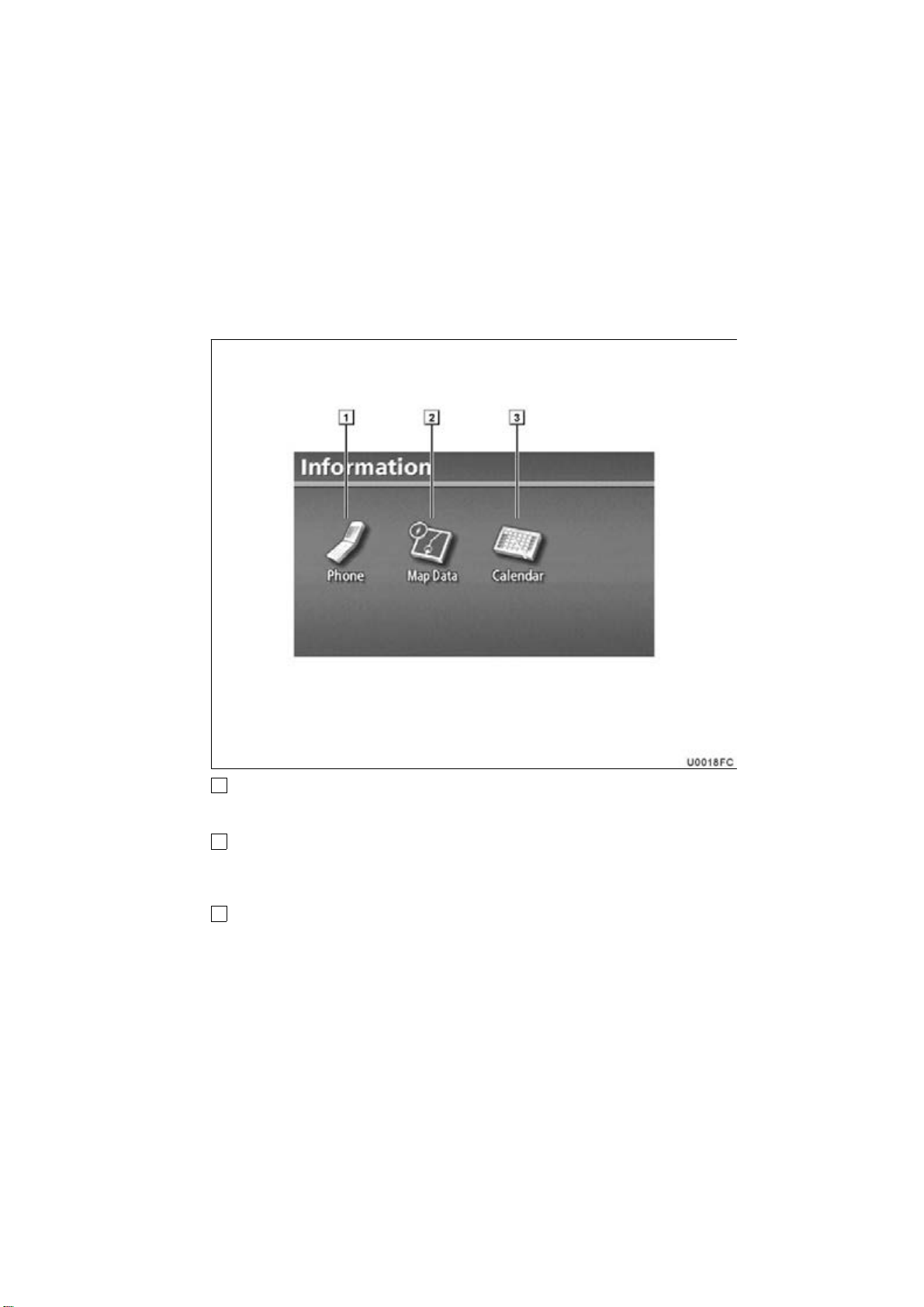
This screen can be used to display the calendar and information on operation of the
Quick reference (“Information” screen)
hands−free phone, etc. To display the “Information” screen, push the “INFO·PHONE”
button.
1
“Phone”
To view hands free phone information.
125. . . . . . . . . . . . . . . . . . . . . . . . . . . . . . . .
2
“Map Data”
Displays information regarding the map
data disc version or coverage area.
3
“Calendar”
To view calendar. 140. . . . . . . . . . . . . . . .
287. . . . . . . . . . . . . . . . . . . . . . . . . . . . . . . .
23

24
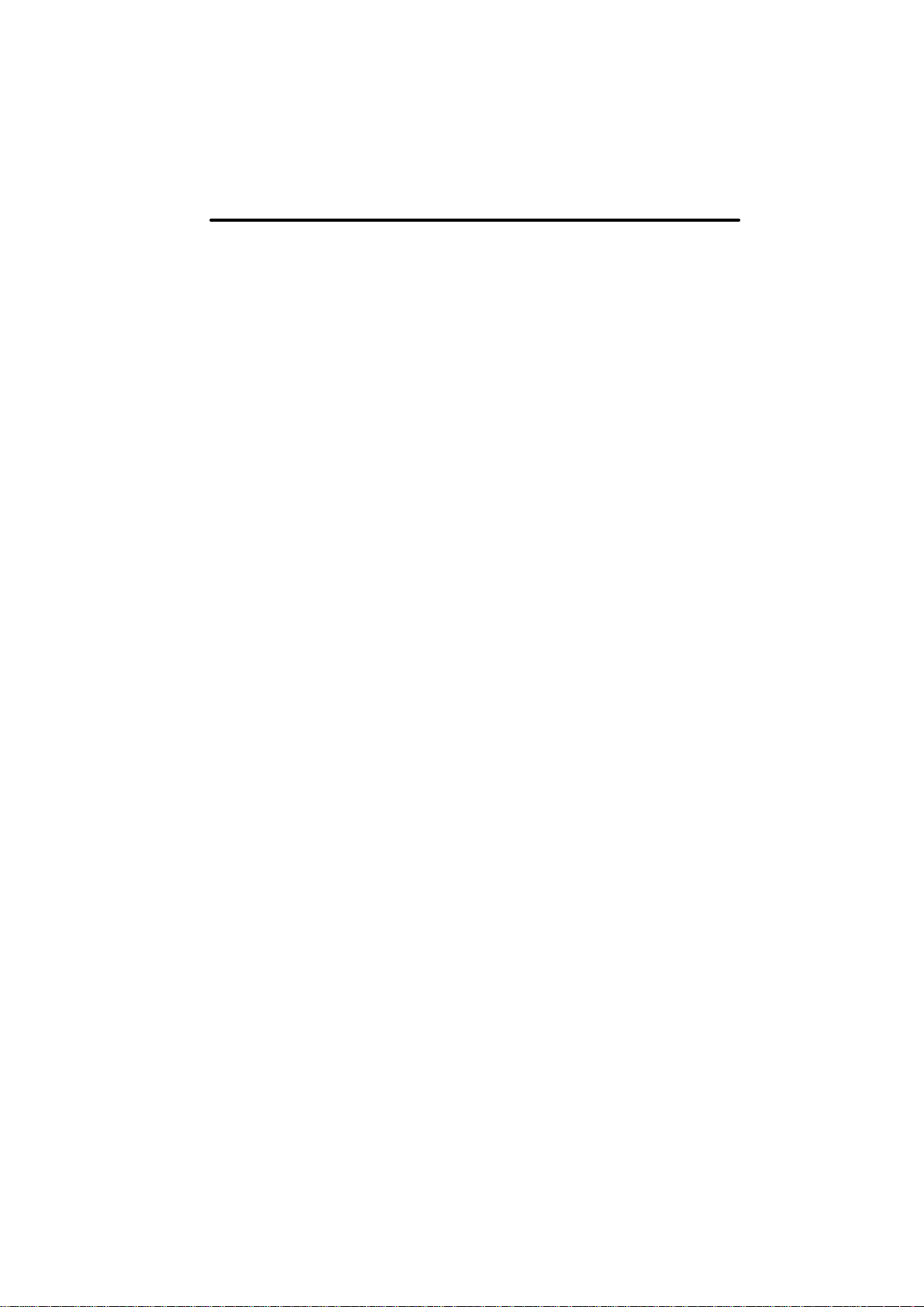
BASIC FUNCTIONS
SECTION 1
BASIC FUNCTIONS
Basic information before operation
Initial screen 26. . . . . . . . . . . . . . . . . . . . . . . . . . . . . . . . . . . . . . . . . . .
Touch screen operation 27. . . . . . . . . . . . . . . . . . . . . . . . . . . . . . . . .
Inputting letters and numbers/List screen operation 28. . . . . . . . .
Screen adjustment 31. . . . . . . . . . . . . . . . . . . . . . . . . . . . . . . . . . . . .
Function help 32. . . . . . . . . . . . . . . . . . . . . . . . . . . . . . . . . . . . . . . . . .
Map screen operation 33. . . . . . . . . . . . . . . . . . . . . . . . . . . . . . . . .
Current position display 33. . . . . . . . . . . . . . . . . . . . . . . . . . . . . . .
Screen scroll operation 33. . . . . . . . . . . . . . . . . . . . . . . . . . . . . . .
Switching the screens 39. . . . . . . . . . . . . . . . . . . . . . . . . . . . . . . . .
Map scale 41. . . . . . . . . . . . . . . . . . . . . . . . . . . . . . . . . . . . . . . . . . .
Foot print map 42. . . . . . . . . . . . . . . . . . . . . . . . . . . . . . . . . . . . . . .
Orientation of the map 43. . . . . . . . . . . . . . . . . . . . . . . . . . . . . . . .
Map icons 43. . . . . . . . . . . . . . . . . . . . . . . . . . . . . . . . . . . . . . . . . . .
Speech command system 44. . . . . . . . . . . . . . . . . . . . . . . . . . . . .
Command list 47. . . . . . . . . . . . . . . . . . . . . . . . . . . . . . . . . . . . . . . .
25
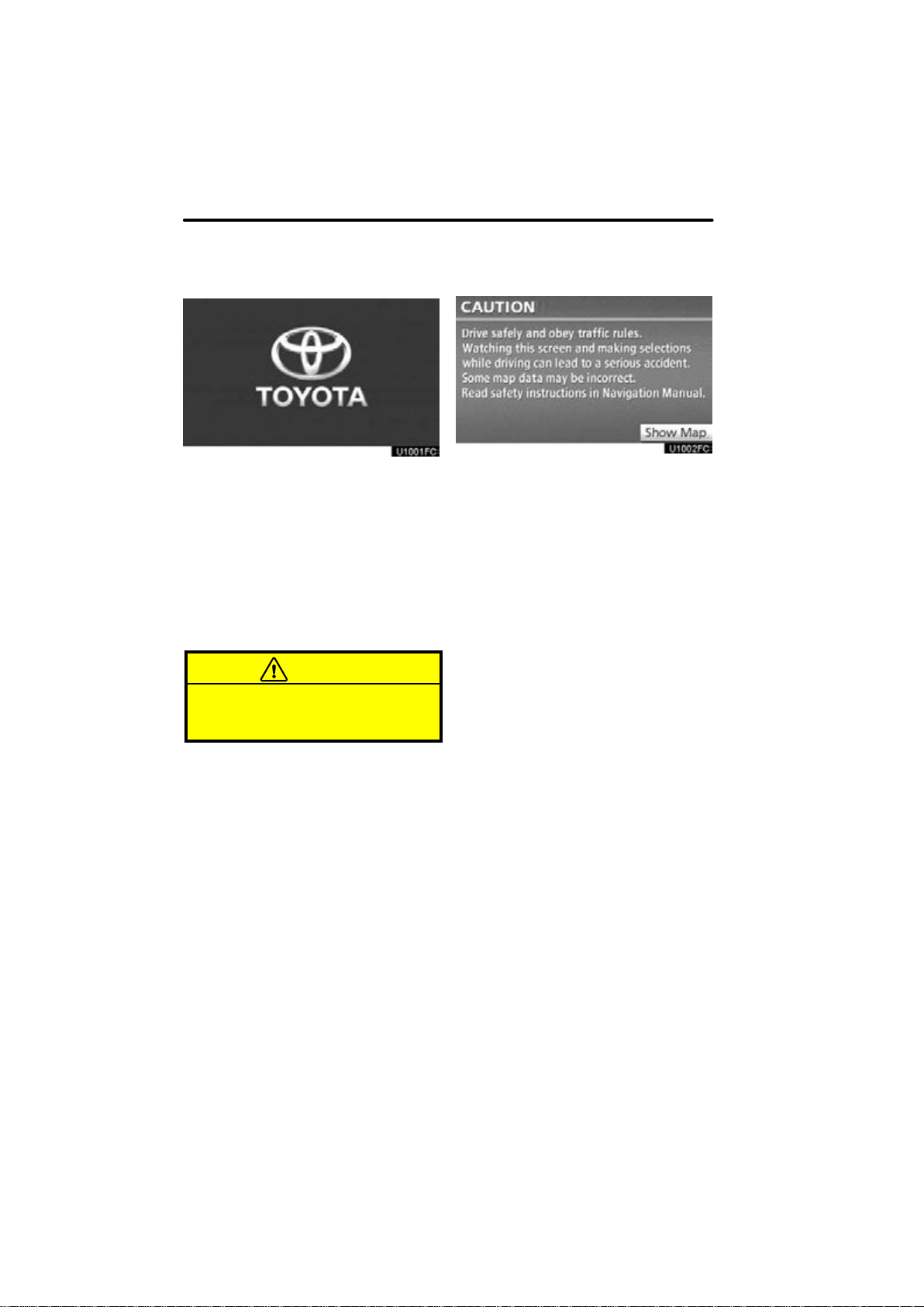
BASIC FUNCTIONS
Initial screen
Vehicles with smart key system —
When the “ENGINE START STOP” switch
is in ACCESSORY or IGNITION ON
mode, the initial screen will be displayed
and the system will begin operating.
Vehicles without smart key system —
When the engine switch is in the “ACC” or
“ON” position, the initial screen will be
displayed and the system will begin operating.
CAUTION
When the vehicle is stopped with the
engine running, always apply the
parking brake for safety.
After a few seconds, the “CAUTION”
screen will be displayed.
After about 5 seconds, the “CAUTION”
screen automatically switches to the map
screen. When the “MAP/VOICE” button
is also pushed, the map screen is displayed.
While the “CAUTION” screen is displayed,
the “DEST” or “SETUP” button cannot be
operated. And if the “Calendar” button on
the “Information” screen is touched, the
screen will change back to the “CAUTION”
screen. In about 5 seconds, or when the
“MAP/VOICE” button is pushed or the
“Show Map” is touched, the “CAUTION”
screen will change to the map screen.
26
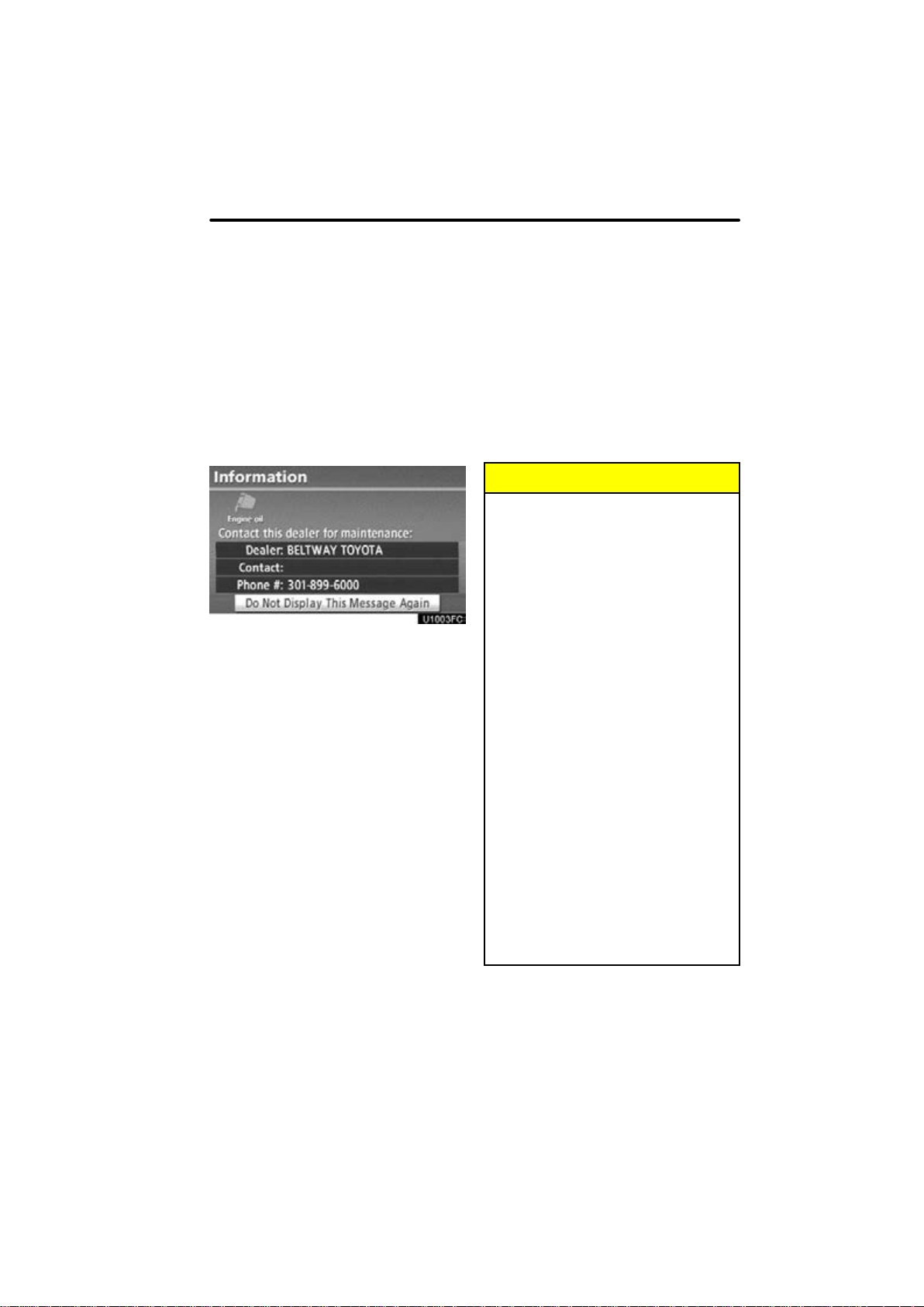
Touch screen operation
Maintenance information
This system informs about when to replace
certain parts or components and shows
dealer information (if registered) on the
screen.
When the vehicle reaches a previously set
driving distance or date specified for a
scheduled maintenance check, the “Information” screen will be displayed when the
navigation system is in operation.
To disable this screen, touch “Do Not
Display This Message Again”. This
screen goes off if the screen is not operated for several seconds.
To prevent this information screen from being displayed again, touch “Do Not
Display This Message Again”.
To register “Maintenance information”, see
“—Maintenance” on page 270.
BASIC FUNCTIONS
This system is operated mainly by the
touch screen buttons on the screen.
To prevent damage to the screen, lightly touch buttons on the screen with the
finger. When a button on the screen is
touched, a beep sounds. ( To set a beep
sound, see page 206.)
Do not use objects other than the finger
to touch the screen.
INFORMATION
If the system does not respond to
a touch on a touch screen button,
move the finger away from the
screen and then touch it again.
Dimmed touch screen buttons
cannot be operated.
Wipe off fingerprints using a glass
cleaning cloth. Do not use chemical cleaners to clean the touch
screen.
The displayed image may become
darker and moving images may be
slightly distorted when the display
is cold.
Under extremely cold conditions,
the map may not be displayed and
the data input by a user may be deleted. Also, the touch screen buttons may be harder than usual to
depress.
When you look at the screen
through polarized material such as
polarized sunglasses, the screen
may be dark and hard to see. If so,
look at the screen from different
angles, adjust the screen settings
on the “Display” screen, or take off
your sunglasses.
27
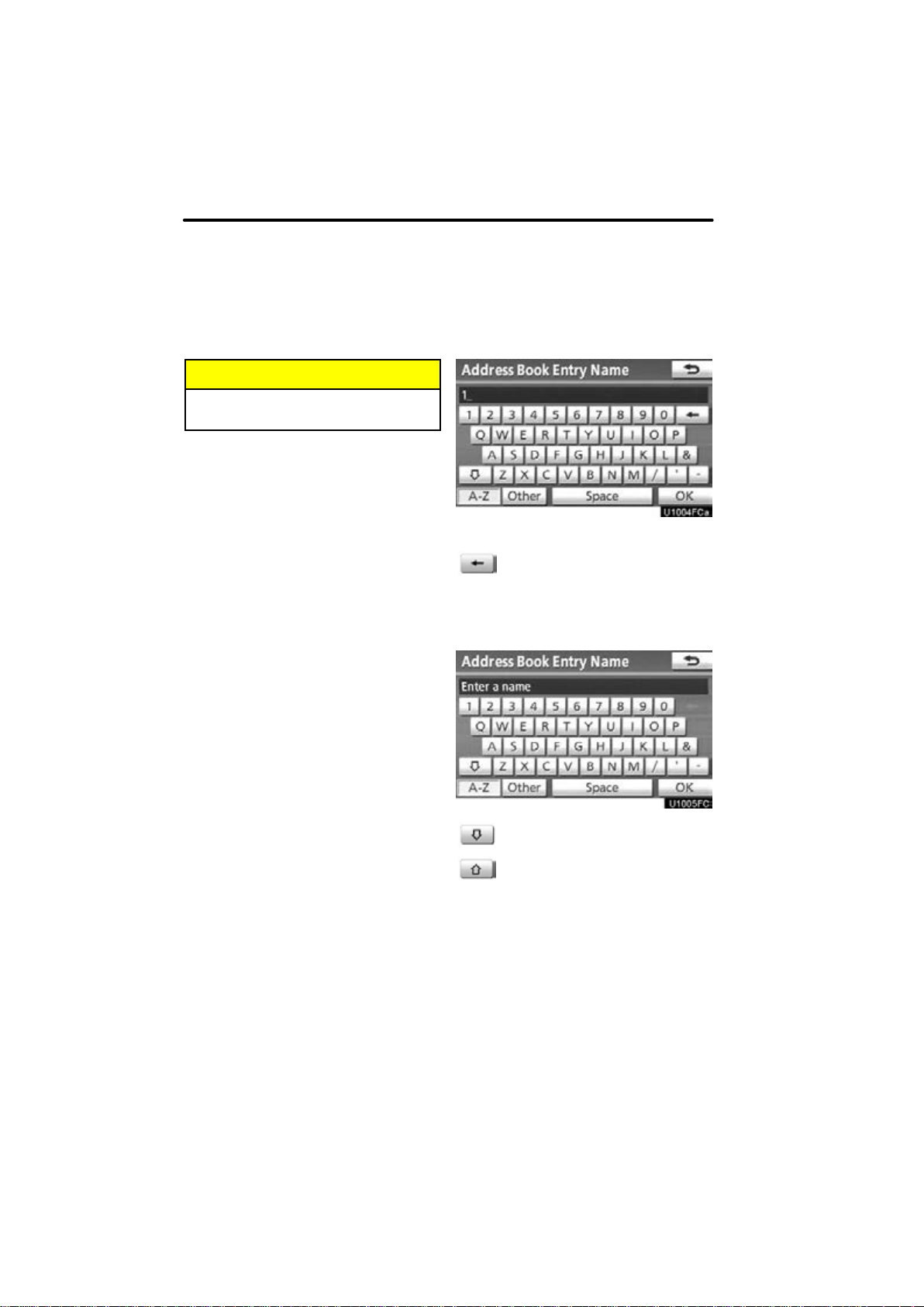
BASIC FUNCTIONS
Inputting letters and
numbers/List screen
operation
When searching for an address or a name,
or entering, letters and numbers can be input via the touch screen.
INFORMATION
Keyboard layout can be changed.
(See page 208.)
To input letters and numbers
To display the alphabet keys, touch
“A−Z”.
Enter letters by touching the keys directly.
: Touching this button erases one
letter. By holding this button, letters will continue to be erased.
On certain letter entry screens, letters can
be entered in upper or lower case.
: To enter in lower case.
: To enter in upper case.
28
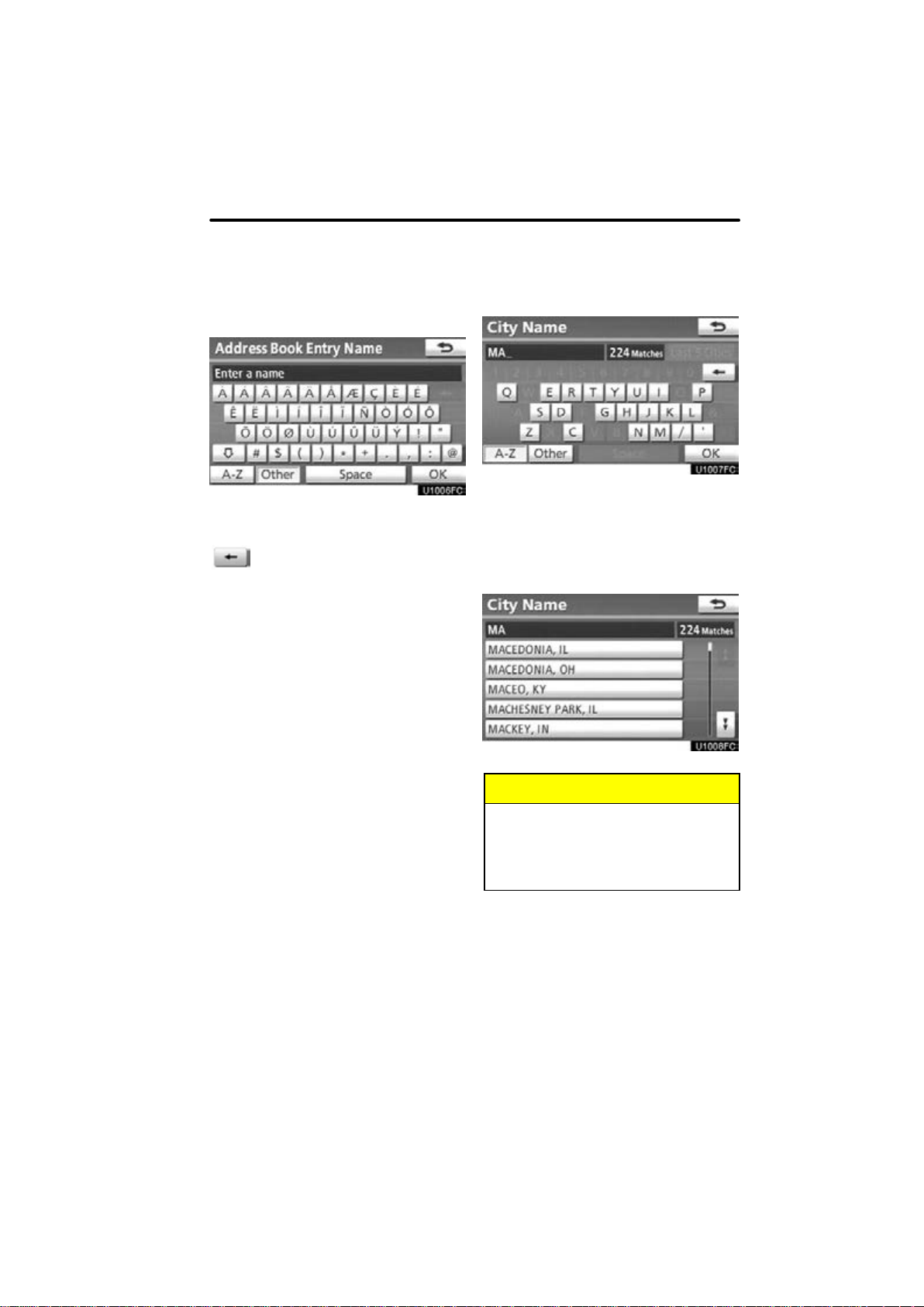
To input symbols
To display symbol keys, touch “Other”.
Enter symbols by touching the symbol
keys directly.
: Touching this button erases one
letter. By holding this button, letters will continue to be erased.
BASIC FUNCTIONS
To display the list
To search for an address or a name, touch
“OK”. Matching items from the database
are listed even if the entered address or
name is incomplete.
If the number of matches is five or less, the
list is displayed without touching “OK”.
INFORMATION
The number of matching items is
shown to the right side of the screen.
If the number of matching items is
more than 999, the system displays
∗∗” on the screen.
“
29
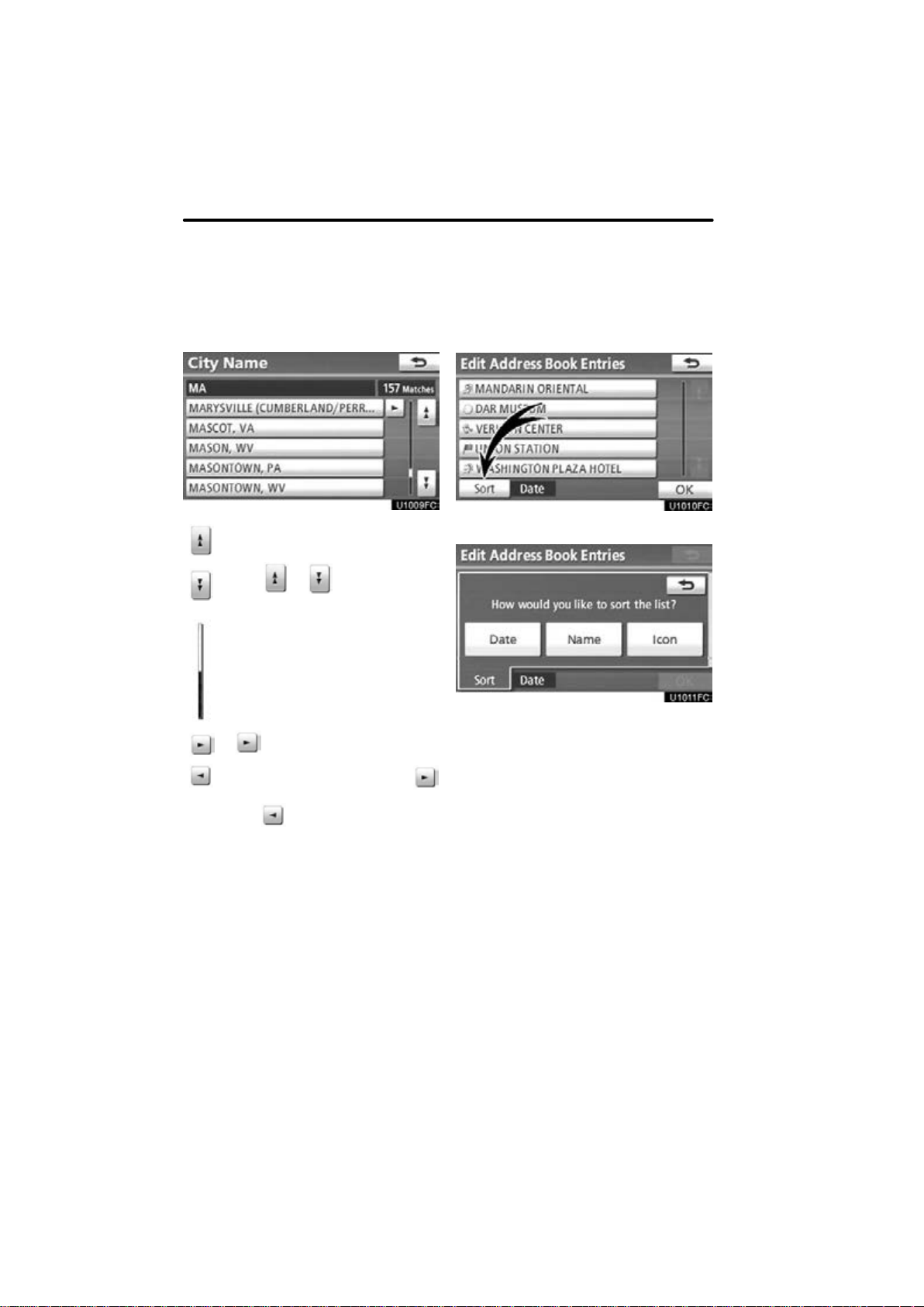
BASIC FUNCTIONS
List screen operation
When a list is displayed, use the appropriate button to scroll through the list.
Sorting
The order of a list displayed on the screen
can be rearranged.
To shift to the next or previous
page.
Touch or to scroll through
the displayed list.
This expresses a displayed screen
position.
If appears to the right of the
item name, the complete name is
too long for the display. Touch
to scroll to the end of the name.
Touch to scroll to the beginning
of the name.
1. Touch “Sort”.
2. Select the desired sorting criteria.
Sorting criteria are as follows:
“Distance”: To sort in the order of dis-
tance from your current location.
“Date”: To sort in the order of the date.
“Category”: To sort in the order of the
category.
“Icon”: To sort in the order of the icons.
“Name”: To sort in order by name.
30
