Toshiba TDP-EW25U User Manual
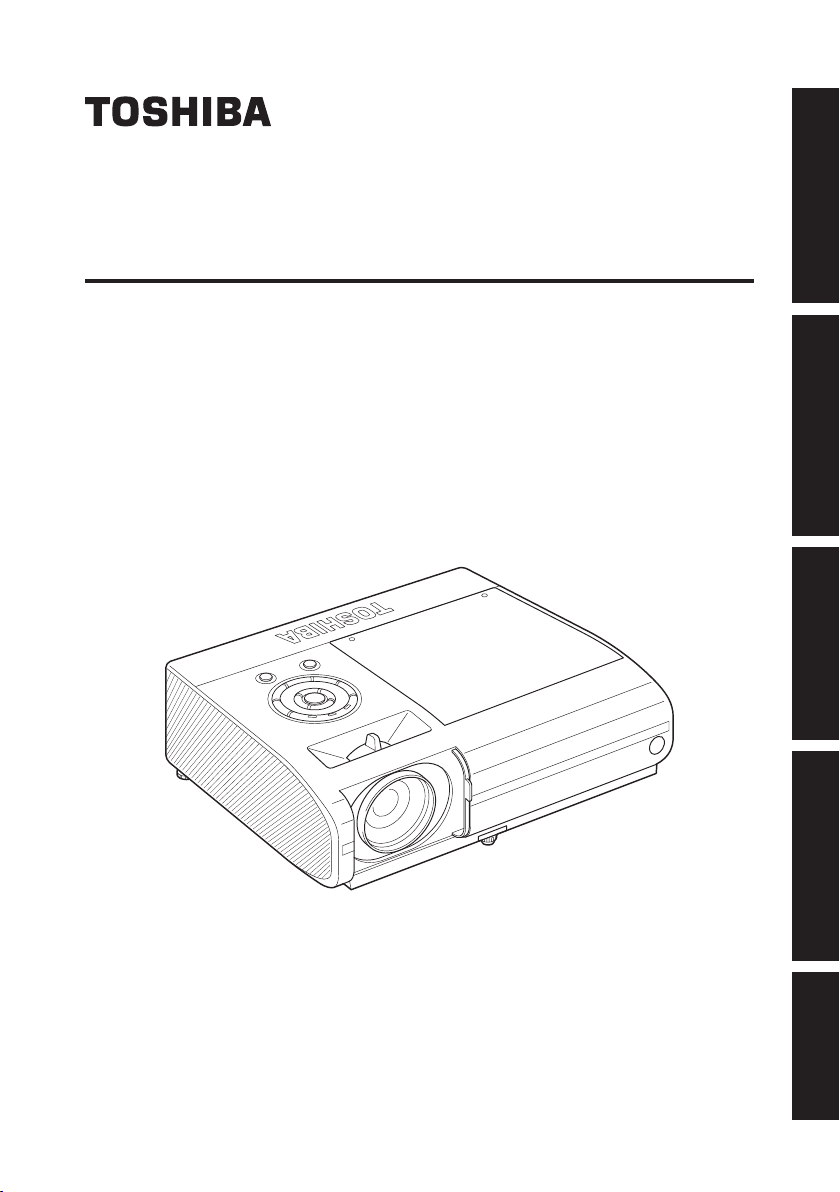
TDP-EW25
DATA PROJECTOR
OWNER’S MANUAL
Before UsingPreparationsOperationsMaintenanceOthers
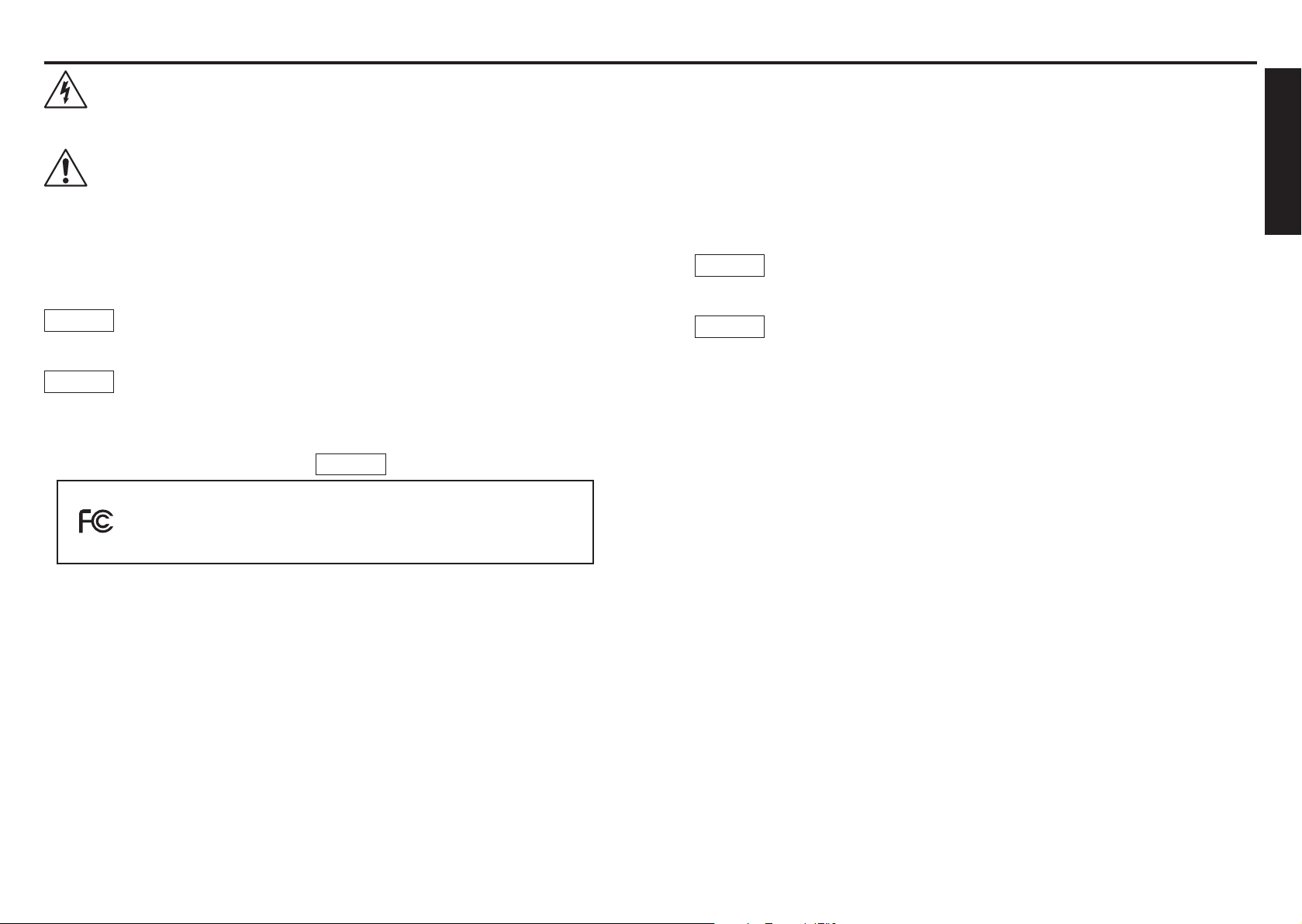
2
3
Before Using
Before Using
SAFETY PRECAUTIONS
The lightning flash with arrowhead symbol, within an equilateral triangle, is
intended to alert the user to the presence of uninsulated "dangerous voltage"
within the product's enclosure that may be of sufficient magnitude to constitute a
risk of electric shock to persons.
The exclamation point within an equilateral triangle is intended to alert the user to
the presence of important operating and maintenance (servicing) instructions in
the literature accompanying the appliance.
WARNING: TO REDUCE THE RISK OF FIRE OR ELECTRIC SHOCK, DO NOT EXPOSE
THIS APPLIANCE TO RAIN OR MOISTURE. DANGEROUS HIGH VOLTAGES
ARE PRESENT INSIDE THE ENCLOSURE. DO NOT OPEN THE CABINET.
REFER SERVICING TO QUALIFIED PERSONNEL ONLY.
WARNING:
USA only
WARNING:
USA only
MODEL NAME: TDP-EW25
TRADE NAME: DATA PROJECTOR MODEL NAME: TDP-EW25
FOR HOME OR OFFICE USE
Handling the cord on this product or cords associated with accessories sold with
this product, will expose you to lead, a chemical known to the State of California
to cause birth defects or other reproductive harm. Wash hands after handling.
Lamp contains mercury. Disposal of this product may be regulated due to
environmental considerations. For disposal, reuse or recycling information,
please contact your local government or the Electronic Industries Alliance at
www.eiae.org.
USA only
Tested To Comply
With FCC Standards
- Reorient or relocate the receiving antenna.
- Increase the separation between the equipment and receiver.
- Connect the equipment into an outlet on a circuit different from that to which the receiver
is connected.
- Consult the dealer or an experienced radio/TV technician for help.
RESPONSIBLE PARTY: TOSHIBA AMERICA INFORMATION SYSTEMS, INC.
WARNING:
USA only
Notice:
CANADA only
9740 Irvine Blvd., Irvine, CA 92618-1697 U.S.A
Phone: (949) 583-3000
Changes or modifications made to this equipment, not expressly approved by
Toshiba, or parties authorized by Toshiba, could void the user’s authority to
operate the equipment.
This Class B digital apparatus complies with Canadian ICES-003. Cet appareil
numérique de la classe B est conforme à la norme NMB-003 du Canada.
FCC NOTICE: This device complies with part 15 of the FCC Rules. Operation is subject to
the following two conditions:
(1) This device may not cause harmful interference, and (2) this device must accept any
interference received, including interference that may cause undesired operation.
This equipment has been tested and found to comply with the limits for a Class B digital
device, pursuant to part 15 of the FCC Rules. These limits are designed to provide
reasonable protection against harmful interference in a residential installation. This
equipment generates, uses and can radiate radio frequency energy and, if not installed
and used in accordance with the instructions, may cause harmful interference to radio
communications.
However, there is no guarantee that interference will not occur in a particular installation.
If this equipment does cause harmful interference to radio or television reception, which
can be determined by turning the equipment off and on, the user is encouraged to try to
correct the interference by one or more of the following measures:
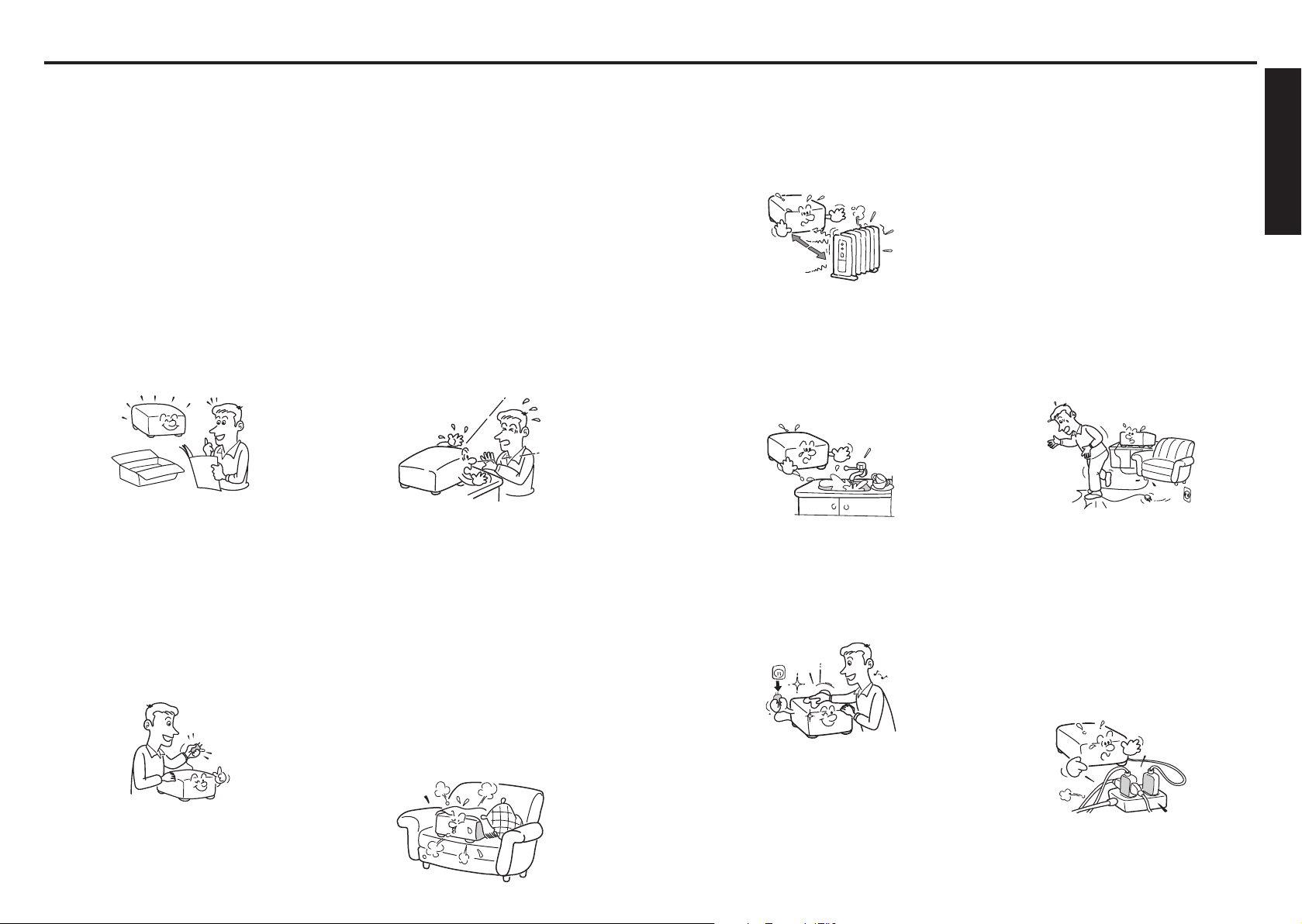
4
5
Before Using
IMPORTANT SAFETY INSTRUCTIONS
CAUTION: PLEASE READ AND OBSERVE ALL WARNINGS AND
INSTRUCTIONS GIVEN IN THIS OWNER'S MANUAL AND THOSE
MARKED ON THE UNIT. RETAIN THIS BOOKLET FOR FUTURE
REFERENCE.
This unit is fully transistorized and does not contain any parts that can be repaired by the
user.
DO NOT REMOVE THE CABINET COVER, OR YOU MAY BE EXPOSED TO
DANGERO US VOLTAGE. REFER S ERVICI NG TO QUALIFIED SERVIC E
PERSONNEL ONLY.
1. Read Owner’s Manual
After unpacking this product, read
the owner's manual carefully, and
follow all the operating and other
instructions.
2. Power Sources
This product should be operated
only from the type of power source
which does not exceed the voltage
range specified on the
and the power cord.
If you are not sure of the type
of power supply to your home,
consult your product dealer or local
power company.
rating label
3. Source of Light
Do not look into the lens while the
lamp is on. The strong light from
the lamp may cause damage to
your eyesight.
4. Ventilation
Openings in the cabinet are
provided for ventilation and to
ensure reliable operation of the
product and to protect it from
overheating, and these openings
must not be blocked or covered.
The openings should never be
blocked by placing the product on
a bed, sofa, rug or other similar
surface. This product should not
be placed in a built-in installation
such as a bookcase or rack unless
proper ventilation is provided.
5. Heat
6. Water and Moisture
7. Cleaning
The product should be situated
away from heat sources such as
radiators, heat registers, stoves,
or other products (including
amplifiers) that produce heat.
Do not use this product near water.
- for example, near a bath tub,
wash bowl, kitchen sink, or laundry
tub; in a wet basement; or near a
swimming pool and the like.
Unplug this product from the wall
outlet before cleaning. Do not use
liquid cleaners or aerosol cleaners.
Use a soft cloth for cleaning.
8. Be sure that you firmly
insert the plug into the wall
outlet.
Incorrect or faulty connections
may result in fire or electric shock.
Avoid using an unsound or loose
outlet.
9. Power-Cord Protection
Power-supply cords should be
routed so that they are not likely to
be walked on or pinched by items
placed upon or against them,
paying particular attention to cords
at plugs, convenience receptacles,
and the point where they exit from
the product.
10. Overloading
Do not overload wall outlets; to
reduce the risk of electric shock,
do not use the polarized plug with
an extension cord , receptacle, or
other outlet unless the blades can
be inserted completely with threewire grounding type to prevent
blade exposure. As this can result
in a risk of fire or electric shock.
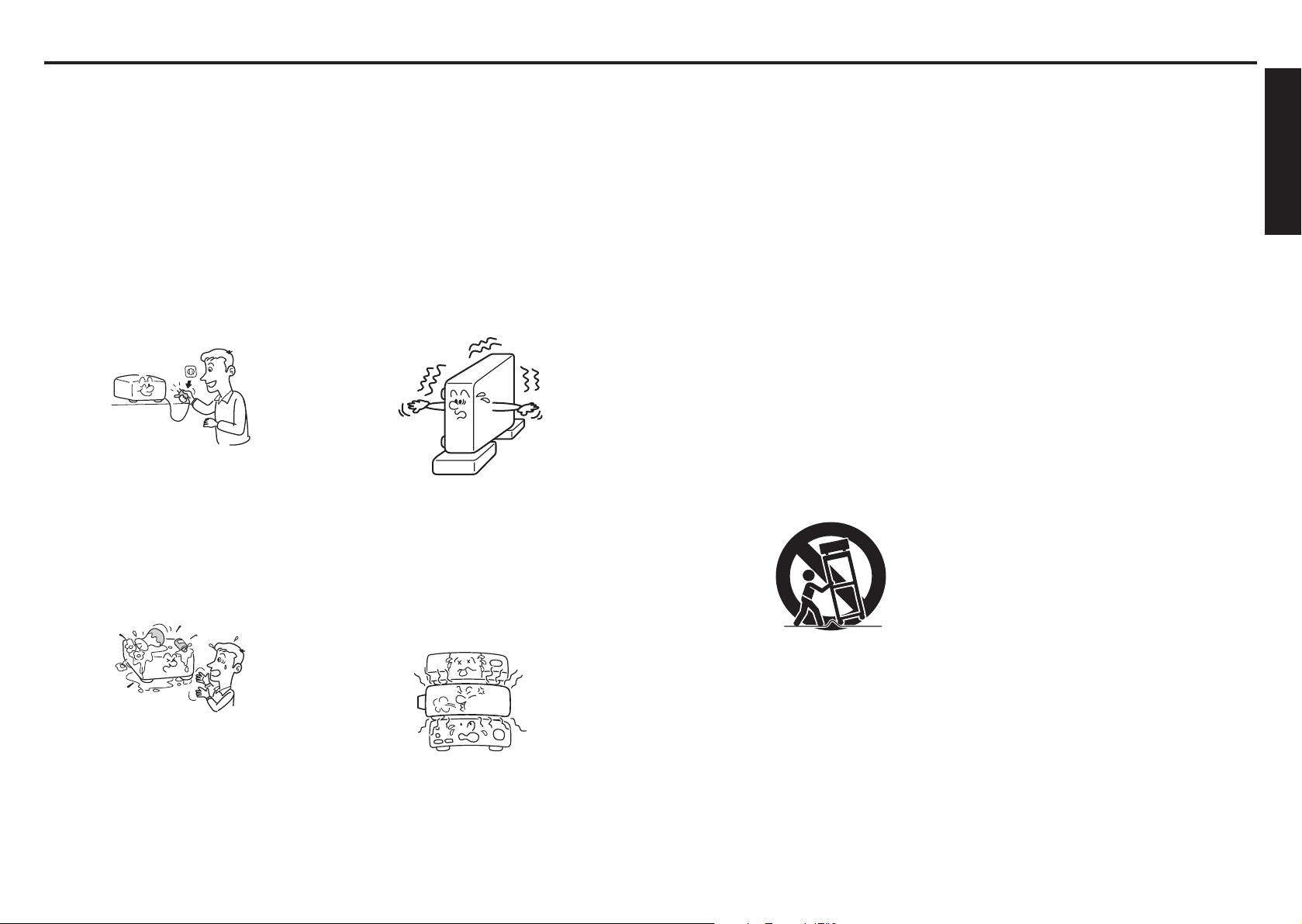
6
7
Before Using
IMPORTANT SAFETY INSTRUCTIONS (Continued)
S3125A
11. Lightning storms
For added protection for this
product during storm, or when it
is left unattended and unused for
long periods of time, unplug it from
the wall outlet. This will prevent
damage to the product due to
lightning and power-line surges.
However, while it is thundering
or lightning, do not touch the
apparatus and any connected
cable and/or equipment.
This will prevent you from receiving
the electric shock by an electric
surge.
12. Object and Liquid Entry
Never push objects of any kind into
this product through openings as
they may touch dangerous voltage
points or short-out parts that could
result in a fire or electric shock.
Never spill liquid of any kind on the
product.
13. Do not place or keep the
projector within the reach
of the children.
It may fall down or tip over, which
could result in severe injury.
14. Do not place the product
vertically
Do not use the product in the
upright position to project the
pictures at the ceiling, or any other
vertical positions. It may fall down
and dangerous.
15. Stack Inhibited
Do not stack other equipment on
this product or do not place this
product on the other equipment.
Top and bottom plates of this
product develops heat and may
give some undesirable damage to
other unit.
16. Moving the projector
17. Attachments
18. Accessories
When carrying the projector, be
sure to use the carrying handle to
avoid any damage to the lens or
main unit.
Do not use attachments not
recommended by product
manufacturer as they may cause
hazards.
Do not place this product on
an unstable cart, stand, tripod,
bracket, or table. The product may
fall, causing serious injury to a
child or adult, and serious damage
to the product. A product and cart
combination should be moved with
care. Quick stops, excessive force,
and uneven surfaces may cause
the product and cart combination
to overturn.
19. Damage Requiring Service
Unplug this product from the
wall outlet and refer servicing to
qualified service personnel under
the following conditions:
a) When the power-supply cord or
plug is damaged.
b) If liquid has been spilled, or objects
have fallen into the product.
c) If the product has been exposed to
rain or water.
d) If the product does not operate
normally by following the operating
instructions. Adjust only those
controls that are covered by
the operating instructions as an
improper adjustment of other
controls may result in damage and
will often require extensive work by
a qualified technician to restore the
product to its normal operation.
e) If the product has been dropped or
damaged in any way (If the cabinet
should break, please handle with
care to avoid injury) .
f) When the product exhibits a
distinct change in performance this indicates a need for service.
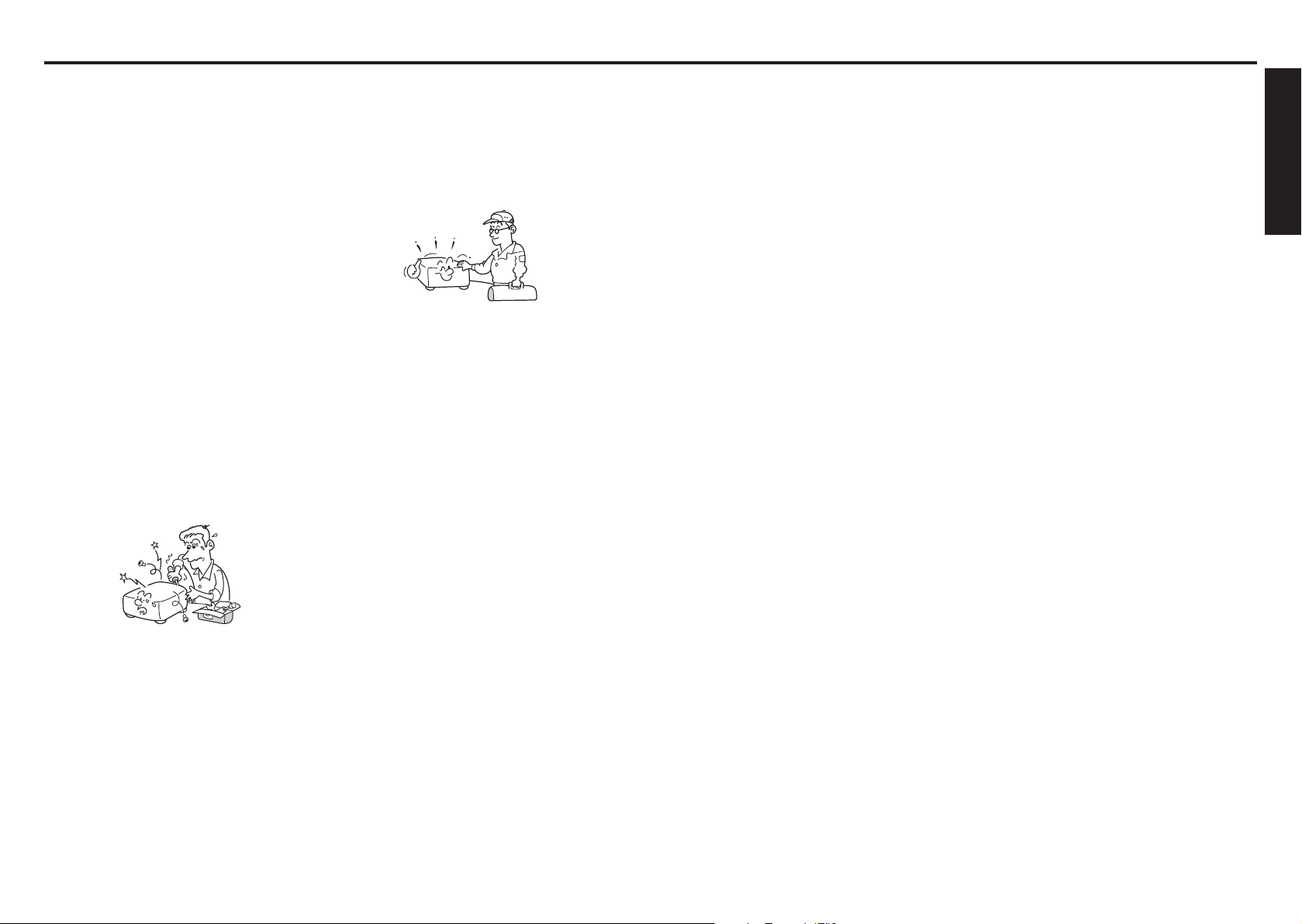
8
9
Before Using
IMPORTANT SAFETY INSTRUCTIONS (Continued)
20. If glass components,
including lens and lamp,
should break, contact your
dealer for repair service.
This product incorporates glass
components, including a lens and
a lamp. If such parts should break,
please handle with care to avoid
injury and contact your dealer for
repair service. The broken pieces
of glass may cause to injury. In
the unlikely event of the lamp
rupturing, thoroughly clean the
area around the projector and
discard any edible items placed in
that area.
21. Servicing
Do not attempt to service this
product yourself as opening or
removing covers may expose you
to dangerous voltage or other
hazards. Refer all servicing to
qualified service personnel.
22. Replacement Parts
When replacement parts are
required, be sure the service
technician has used replacement
parts specified by the manufacturer
or have the same characteristics
as the original part.
Unauthorized substitutions may
result in fire, electric shock, or
other hazards.
(Replacement of the lamp only
should be made by users.)
23. Safety Check
Upon completion of any service
or repairs to this product, ask
the service technician to perform
safety checks to determine that
the product is in proper operating
condition.
24. Do not leave thermalpaper documents or easily
deformed items on top
of the unit or near the air
exhaust for long periods of
time.
The heat from the unit could erase
the information on the thermal
paper, or cause deformation or
warping.
25. Do not use the product in
a closed installation state.
Do not place the product in a box
or in any other closed installation
state. Otherwise it may overheat.
This could result in a risk of fire.
26. Do not look into the laser
light source of the remote
control or direct the laser
pointer toward a person or
a mirror.
The laser beam may cause
damage to the eyesight.
27. When using a wireless
• Do not use near people
• Do not use near electronic
• Do not use inside aircraft
28. If the use of a wireless
LAN function:
with heart pacemakers.
medical equipment, or in
hospitals or other medical
institutions.
or in places where the
wireless LAN function
could interfere with
electromagnetic signals.
The electromagnetic interference
could cause a malfunction,
resulting in an accident.
LAN function interferes
with another device’s
electromagnetic signals,
cease use immediately.
The electromagnetic interference
could cause a malfunction,
resulting in an accident.

10
11
Before Using
POWER SUPPLY INFORMATION
Plug
configuration
Plug type
Australian
240V
10A
North American
240V
15A
Switzerland
240V
6A
Line voltage
EURO
UK
220 – 240V
220 – 240V
200 – 240V
200 – 240V
200 – 240V
Plug
configuration
Plug type Line voltage
Use a 5A fuse which is approved by ASTA
or BSI to BSI362.
Always replace the fuse cover after
changing the fuse.
p.44
IMPORTANT PRECAUTIONS (Continued)
If your line voltage is 220 to 240V, use one of the following types of cable/plug.
IMPORTANT PRECAUTIONS
Moisture Condensation
Never operate this unit immediately after moving it from a cold location to a warm location.
When the unit is exposed to such a change in temperature, moisture may condense on the
lens and the crucial internal parts. To prevent the unit from possible damage, do not use
the unit for at least 2 hours when there is an extreme or sudden change in temperature.
Place and Manner of Installation
Do not place in hot locations, such as near heating equipment. Doing so could cause
•
malfunction, and shorten the life of the projector.
Avoid locations with oil or cigarette smoke. Doing so will dirty the optical parts, shortening
•
their lives, and darkening the screen.
Do not use this product in the upright position or tilt it up or down by more than 20° from
•
level. Doing so may cause a failure or shorten the life of the product.
Using this instrument near a TV or radio may cause interference to the images or audio
•
sound. If this happens, move it away from the TV or radio.
In a high altitude location where air is thin, cooling efficiency is reduced so use the
•
projector with [Fan mode] set to [High].
Only plug the power cord into outlets rated for use with the power cord’s specified voltage
•
range. Do not overload extension cords or table taps as this can result in fire or electric
shock.
Route the power cable or the connecting cable away from where people could trip over it.
•
The projector may fall down, which could result in severe injury.
Be sure the power cord is easily reached for unplugging in case of emergency. Do not
•
place any obstacles near a wall outlet in which the cord is plugged.
Avoid Volatile Liquid
Do not use volatile liquids, such as an insect spray, near the unit. Do not leave rubber or
plastic products touching the unit for a long time. They will leave marks on the finish.
Do not use a chemically saturated cloth.
EXEMPTION CLAUSES
Toshiba Corporation bears no responsibility in the case of damages arising from natural
•
disaster such as earthquakes, lightning, etc., fire not liable to Toshiba Corporation, acts
by third parties, other accidents, or use under abnormal conditions including erroneous or
improper operation and other problems.
Toshiba Corporation bears no responsibility for incidental damages (lost profit, work
•
interruption, corruption or loss of the memory contents, etc.) arising from the use of or the
inability to use this unit.
Toshiba Corporation accepts no liability whatsoever for any damages arising from not
•
having followed the descriptions in this Instruction Manual.
Toshiba Corporation accepts no liability whatsoever for any damages arising from
•
malfunctions arising from combination with equipment or software that is not related to
Toshiba Corporation.
Toshiba bears no responsibility for information being intercepted or leaked due to the use
•
of a wireless LAN, or any damages therefore.
In the spaces provided below, record the Model and Serial No. located at the bottom of
your projector.
Model No. Serial No.
Retain this information for future reference.
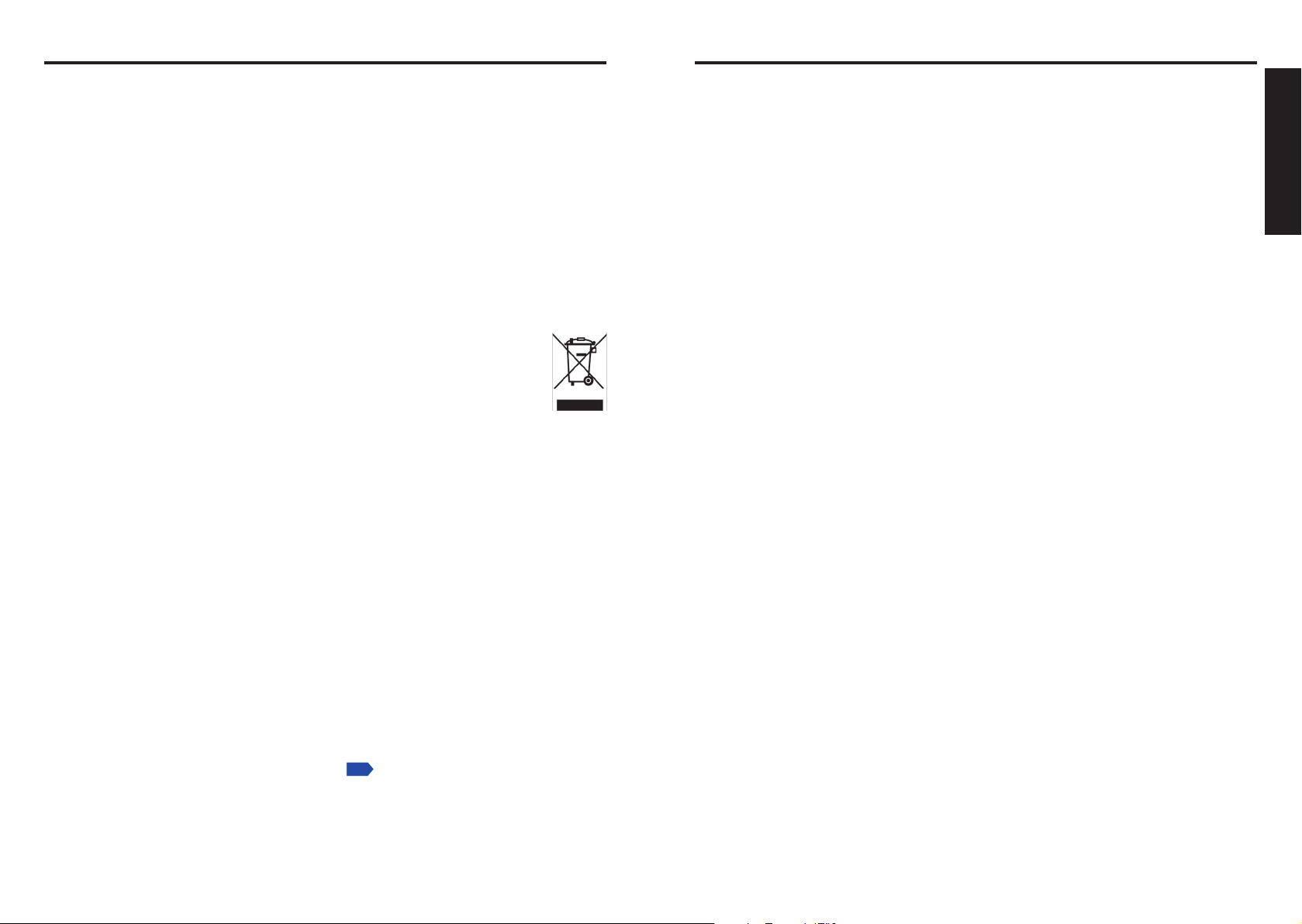
12
13
Before Using
OTHER INFORMATION REMOTE CONTROL BATTERIES
p.36
Copyrights
Showing or transmitting commercial imaging software or broadcast or cable-broad casting
programs with the purpose of other than the personal and private viewing, including
modifying images using the freeze or resize functions, or displaying with the varying
aspect ratio of the images, could violate the direct or indirect copyrights of the imaging
software or broadcast program, etc., if done without first consulting with the copyright
holder. For this reason, please take appropriate measures before performing one of the
actions listed above, including obtaining a license from the copyright holder.
Disposal
This product contains substances which are harmful to humans and the environment.
The lamp contains mercury.
•
Please dispose of this product or used lamps in accordance with local regulations.
Following information is only for EU-member states:
The use of the symbol indicates that this product may not be treated as
household waste. By ensuring this product is disposed of correctly, you will
help prevent potential negative consequences for the environment and human
health, which could otherwise be caused by inappropriate waste handling of
this product. For more detailed information about recycling of this product,
please contact your local city office, your household waste disposal service or
the shop where you purchased the product.
Trademarks
VGA, SVGA, XGA, SXGA, UXGA, WXGA are trademarks or registered trademarks of
•
International Business Machines Corporation.
DLP® (Digital Light Processing) is a registered trademark of Texas Instruments, Inc.
•
Macintosh is a registered trademark of Apple Computer, Inc.
•
Windows is a registered trademark of Microsoft Corporation in the U.S. and other
•
countries.
Adobe is a registered trademark and Acrobat Reader is a trademark of Adobe Systems
•
Incorporated.
Contains technology by Ingenient Technologies, Inc.
•
Copyright© 2000-2006 Ingenient Technologies, Inc. All rights reserved.
All other brand and product names are trademarks or registered trademarks of their
•
respective companies.
Caution
Never throw batteries into a fire.
•
Using the batteries improperly may cause them to explode or leak and lead to burn or
injury. If battery-leaking fluid contacts skin, wash the fluid off immediately with clean water
and consult a doctor. If the fluid is spilt on an instrument, avoid contact and wipe it off using
tissue paper. (Dispose of the used tissue paper as flammable garbage after moistening with
water.)
Notes
Be sure to use AAA (LR03) size batteries.
•
Dispose of batteries in a designated disposal area.
•
Attention should be drawn to the environmental aspects of battery disposal.
•
Do not mix different battery types or combine used batteries with new ones.
•
If the remote control does not operate correctly, or if the operating range becomes
•
reduced, replace both batteries with new ones.
If the batteries are dead or if you will not be using the remote control for a long time,
•
remove the batteries to prevent battery acid from leaking into the battery compartment.
Notational Conventions Used in This Manual
References to pages with related information are annotated as follows.
•
For example, if making a reference to page 36:
The illustrations in this document are for reference purposes only and may not reflect
•
your package exactly.
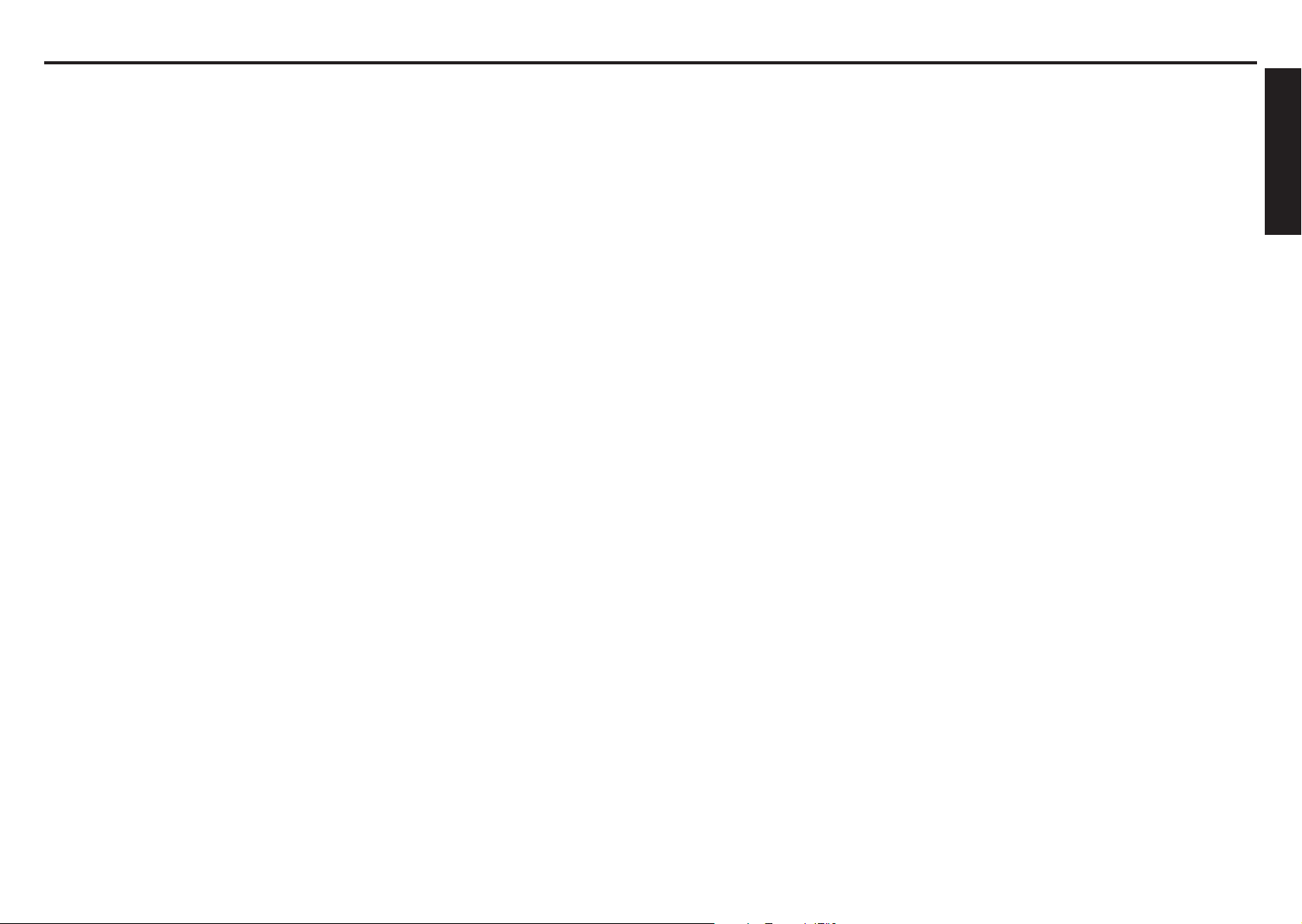
14
15
Before Using
CONTENTS
Before Using
SAFETY PRECAUTIONS ............................................................................... 2
IMPORTANT SAFETY INSTRUCTIONS ......................................................... 4
POWER SUPPLY INFORMATION .................................................................. 10
IMPORTANT PRECAUTIONS ......................................................................... 10
EXEMPTION CLAUSES ................................................................................. 11
OTHER INFORMATION .................................................................................. 12
REMOTE CONTROL BATTERIES .................................................................. 13
CONTENTS .................................................................................................... 14
Preparations
Checking the package contents ...................................................................... 16
Names of each part on the main unit .............................................................. 17
Names of each part on the control panel and remote control ......................... 18
Label location .................................................................................................. 19
Names of the terminals on the rear panel ....................................................... 20
Preparing and using the remote control .......................................................... 21
Operating a computer using the remote control .............................................. 22
Placement ....................................................................................................... 23
Connection ...................................................................................................... 24
Operations
Turning the power on and off ........................................................................... 26
Basic operations .............................................................................................. 28
Using handy features ...................................................................................... 31
Using auto setting (Only for input from computer) ....................................... 31
Correcting the keystone distortion ............................................................... 31
Zooming out the images .............................................................................. 32
Resizing image ............................................................................................ 33
Cutting off the picture and sound temporarily (Mute) ................................... 34
Changing picture mode ................................................................................ 34
Changing screen size .................................................................................. 34
Freezing the image (Freeze) ........................................................................ 35
Setting the password ................................................................................... 35
Using the menus 1 .......................................................................................... 37
Setup using the Setting display .................................................................... 37
The image adjustment menu ....................................................................... 38
The position adjustment menu ..................................................................... 39
The display setting menu ............................................................................. 40
The Default setting menu ............................................................................. 43
Displaying Information (Status display) ........................................................ 45
Before connecting via network ........................................................................ 46
Communication mode .................................................................................. 47
How to use the USB terminal .......................................................................... 48
Using the menus 2 .......................................................................................... 50
Setup using the Setting display (2) .............................................................. 50
Setting up the Network Projector/Network Utility ......................................... 51
Computer settings ........................................................................................ 56
The control setting menu ............................................................................. 57
Setting slideshow options ............................................................................ 58
Checking the projector status .......................................................................... 61
Status display ............................................................................................... 61
Using the Network Projector ........................................................................... 61
Installing the applications ................................................................................ 62
Using the Network Utility ................................................................................. 64
Displaying a computer’s screen via the projector ......................................... 64
Displaying a JPEG image saved on a computer via the projector ............... 66
Displaying a video file saved on a computer via the projector ..................... 67
Easy Connect utility ..................................................................................... 70
Operating the projector ................................................................................ 74
Projecting images stored in a USB memory ................................................... 75
Playing a slide show from a thumbnail list ................................................... 75
How to use the JPEG Conversion Tool............................................................ 78
Launching the JPEG Conversion Tool ......................................................... 78
Converting files created with Microsoft® PowerPoint® .................................. 79
Making a presentation with converted JPEG files........................................ 80
Creating a screen capture and converting it into a JPEG file ...................... 81
Setting up the projector using a Web browser ................................................. 82
Maintenance
About lamp ...................................................................................................... 85
Lamp replacement .......................................................................................... 86
Lens and main unit cleaning ........................................................................... 89
Others
Trouble indications ........................................................................................... 90
Before calling service personnel ..................................................................... 91
Specifications .................................................................................................. 93
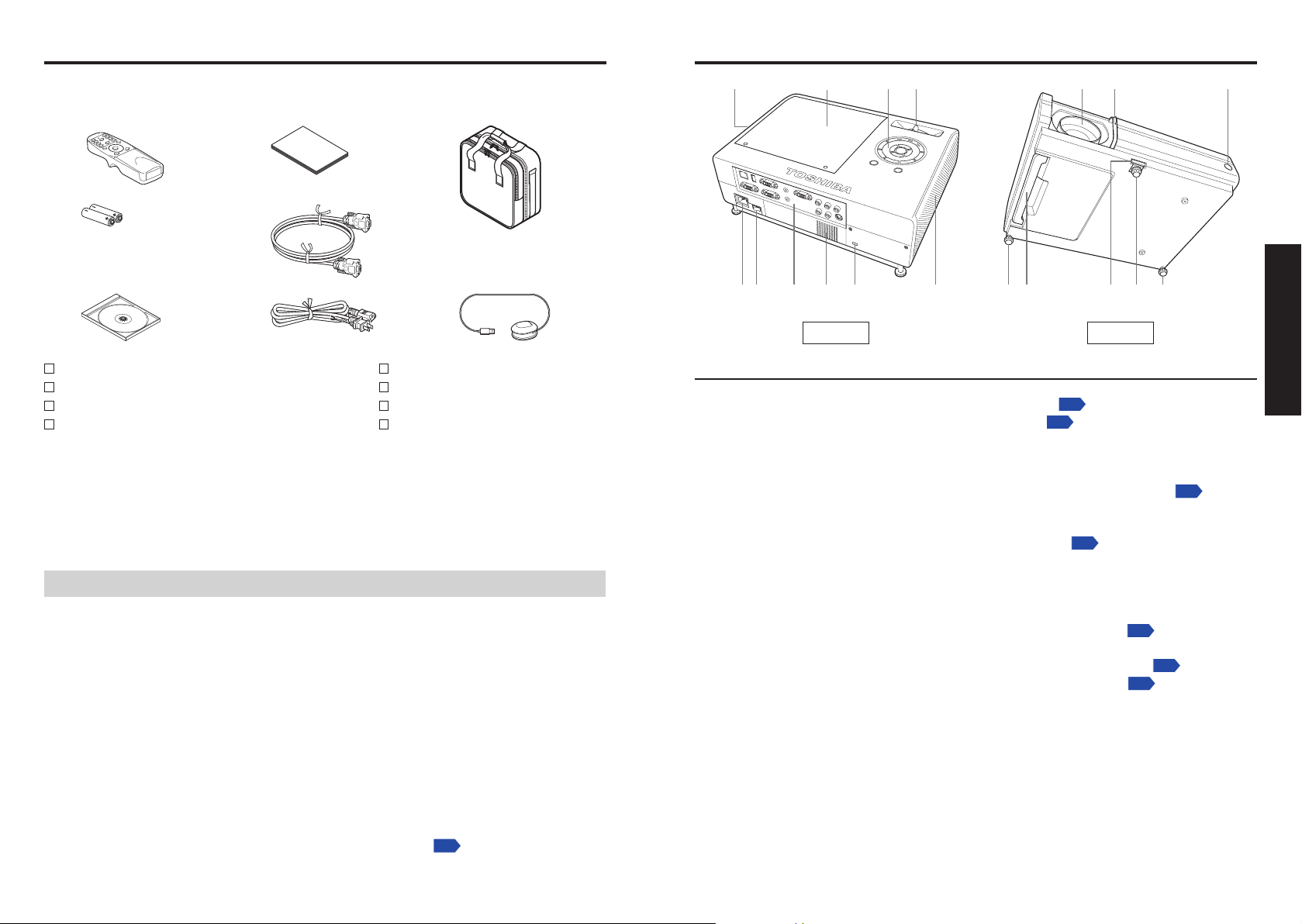
16
17
Preparations
Preparations
(1) (2) (3) (4) (5) (6) (7)
(8) (9) (10) (11) (12) (13) (14)(15) (16)(17)(14)
Back Front
p.86
p.18
p.21
p.20
p.29
p.29
p.29
Checking the package contents
Please make sure that the following items are included in the box, along with the main unit. If
any item is missing, please contact the store immediately where you purchased the product.
(1) (4) (7)
(2) (5)
(3) (6) (8)
(1) Remote control
(2) LR03 (SIZE AAA) batteries for remote control (2)
(3) CD-ROM
(4)
Owner’s Manual
Note
The shape and number of supplied power cords vary depending on the product destination.
Save Original Packing Materials
The original shipping carton and packing materials will come in handy if you ever have to
ship your projector. For maximum protection, repack the set as it was originally packed at
the factory.
The Supplied CD-ROM
The supplied CD-ROM contains an owner’s manual, including information not available for
the printed Owner’s manual (Getting started), each Application, Project Management Utility
Manual and Quick Reference in PDF format. (PDF: Portable Document Format) Please
use Acrobat Reader 5 or more to view the manual.
Adobe® Acrobat® Reader® or Adobe® Reader
The supplied CD-ROM does not contain Acrobat® Reader®. If you can not read PDF
files, please install Acrobat Reader software in your computer by downloading it from
the Adobe Systems website.
Viewing the manual
Run the CD-ROM and double-click on Start.pdf. Acrobat® Reader® launches, and a
screen appears asking you that “Select your model”, then click on the model name
that you are using. After you select [Owner’s manual] on the next screen, click on the
desired language. The Owner’s Manual cover and list of bookmarks appear. Click on’s Manual cover and list of bookmarks appear. Click ons Manual cover and list of bookmarks appear. Click on
a bookmark title to view that section of the manual. Click on p. to view a reference
page with related information. See the Help menu for more information about Acrobat®
Reader®.
(5)
RGB cable (3m)
(6)
Power cord
(7)
Carrying bag
(8)
Mouse remote control receiver
®
(See note)
Names of each part on the main unit
Name : Function
(1) Air exhaust : Expels air that has grown hot inside the projector.
(2) Lamp cover :
(3) Control panel :
(4) Focusing lever : Adjusts screen focus.
(5) Lens : Projects expanded image.
(6) Lens cover :
(7) Infrared remote sensor :
(8) AC IN socket : Connect the supplied power cord here.
(9) Main power switch : AC power line ON (standby)/OFF.
(10)
Terminals on the rear panel
(11) Speaker : Outputs audio sound.
(12) Antitheft lock hole : Attach a safety cable or any other antitheft device.
(13) Air intake : Draws in air from outside the projector for internal cool
(14) Tilt adjuster :
(15) Handle : Hold to carry the projector by pulling out.
(16)
Foot adjuster release button
(17) Foot adjuster :
Remove to replace lamp.
Operates the projector.
Slide shut when not using the projector to protect the lens.
Senses commands from the remote control.
:
Connects external devices.
down.
Adjusts the projector’s horizontal tilt.
:
Press to set up or stow the foot adjuster.
Adjusts the vertical projection angle.
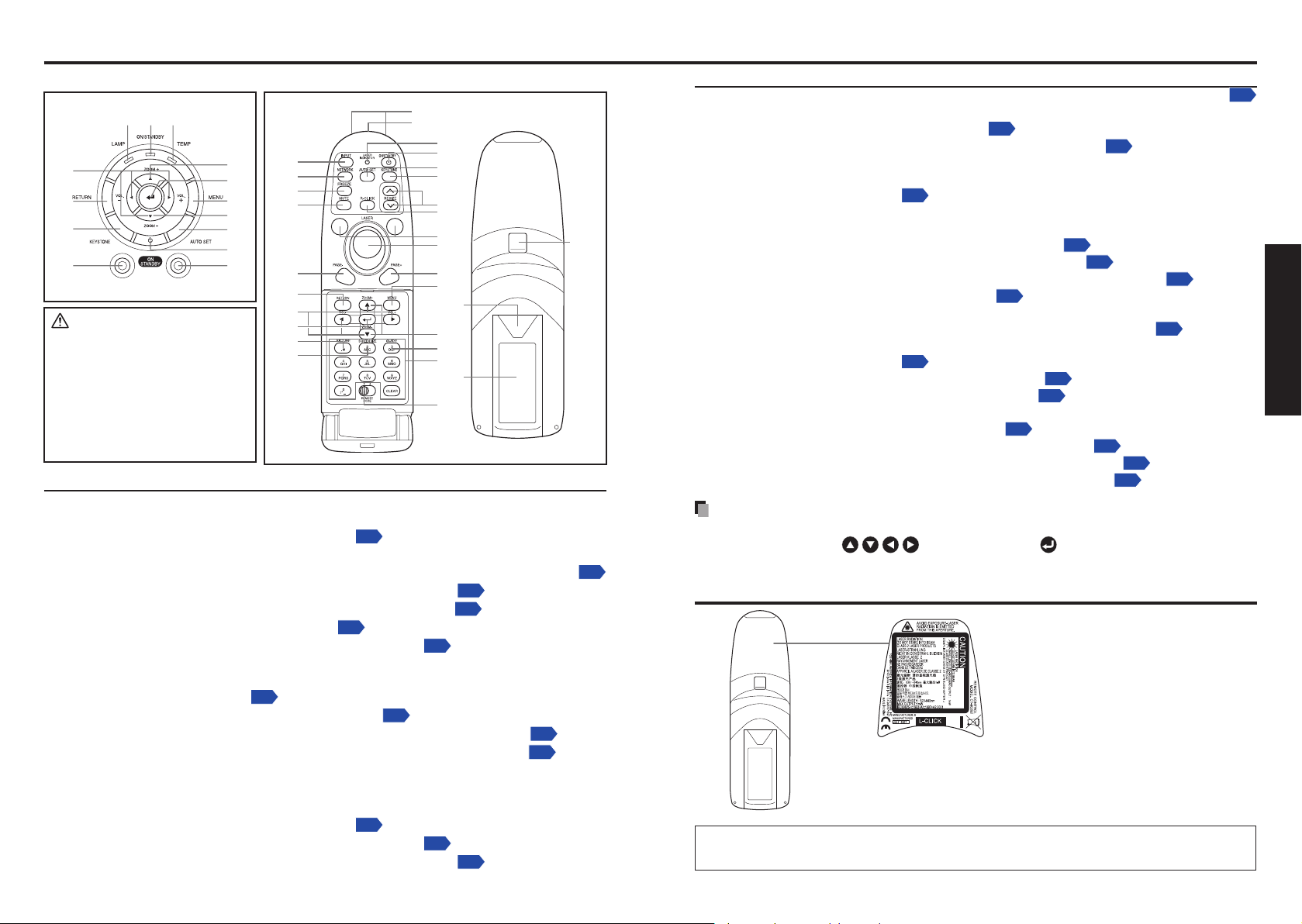
18
19
Preparations
Names of each part on the control panel and remote control
(12)
(4)
(5)
(3)
(22)
(24)
(1)
(11)
(25)
(13)
(14)
(2)
(6)
(17)
(21)
(18)
(7)
(8)
(16)
(15)
(23)
(9)
(10)
(19)
(20)
Remote control transmitter
Laser light source
Battery
cover
Warning
label
(11) (12) (13)
(14)
(10)
(9)
(8)
(7)
(1)
(6)
(5)
(4)
(3)
(2)
p.37
p.31
p.26
p.50
p.28
p.31
p.37
p.90
p.26
p.90
p.37
p.31
p.26
p.31
p.28
p.50
p.37
p.22
p.22
p.34
p.35
p.52
p.44
p.34
p.34
p.33
p.22
p.22
p.22
Remote ControlControl panel
CAUTION
Do not look into the laser light
•
source of the remote control
or direct the laser pointer
toward a person or a mirror.
Handling and adjusting other
•
than described here may
lead to dangerous exposure
to laser.
Name : Main Function
Control panel
(1) ENTER button : Accepts the selected mode.
(2) MENU button :
(3) ZOOM – button : Adjusts the screen size.
(4) AUTO SET button :
(5) ON/STANDBY button :
(6) NETWORK button :
(7) INPUT button :
(8) KEYSTONE button :
(9) RETURN button : Goes back one screen.
(10) Selection button : Menu selections and adjustments, volume control, etc.
(11) LAMP indicator :
(12) ON/STANDBY indicator :
(13) TEMP indicator :
(14) ZOOM + button : Adjusts the screen size.
Remote control
(1) ENTER button : Accepts the selected mode.
(2) MENU button :
(3) KEYSTONE button :
(4) ON/STANDBY button :
Displays menus.
Performs auto-adjustment of input signals from computer.
Turns the power on/off (standby).
Switches to network input mode.
Selects input.
Adjusts keystone distortion.
Displays lamp mode.
Displays whether power is on or off (standby).
Lights when internal temperature is too high.
Displays menus.
Adjusts keystone distortion.
Turns the power on/off (standby).
Name : Main Function
(5) AUTO SET button :
(6) ZOOM button : Adjusts the screen size.
(7) INPUT button :
NETWORK button :
(8)
(9) RETURN button : Goes back one screen.
(10) Selection button : Menu selections and adjustments, volume control, etc.
(11) LASER button : Shows a laser pointer.
(12) Laser indicator : Lights when laser is on.
(13) Mouse control button :
(14) PAGE+ button :
(15) MUTE button :
(16) FREEZE button :
(17) Ten-Key button : Use as a ten-key pad with wireless LAN, from which
(18)
Remote control code switch
(19) PICTURE button :
(20) SCREEN SIZE button :
(21) GUIDE button : Displays operation guide for slideshow.
(22) RESIZE button :
(23) PAGE- button :
(24) R-CLICK button :
(25) L-CLICK button :
Note
For the remainder of this manual, buttons are referred to as follows:
•
Selection buttons ⇒ ; ENTER button ⇒
Label location
Caution – use of controls or adjustments or performance of procedures other than
those specified herein may result in hazardous radiation exposure.
Performs auto-adjustment of input signals from computer.
Selects input.
Switches to network input mode.
Controls a mouse pointer.
Proceeds PowerPoint® slides.
Cuts off the picture and sound temporarily.
Pauses image.
numbers and characters can be entered.
: Sets the code of remote control to that of the projector.
Changes image mode.
Changes screen size.
Enlarges image.
Goes back PowerPoint® slides.
Functions as right-click of a mouse.
Functions as left-click of a mouse.
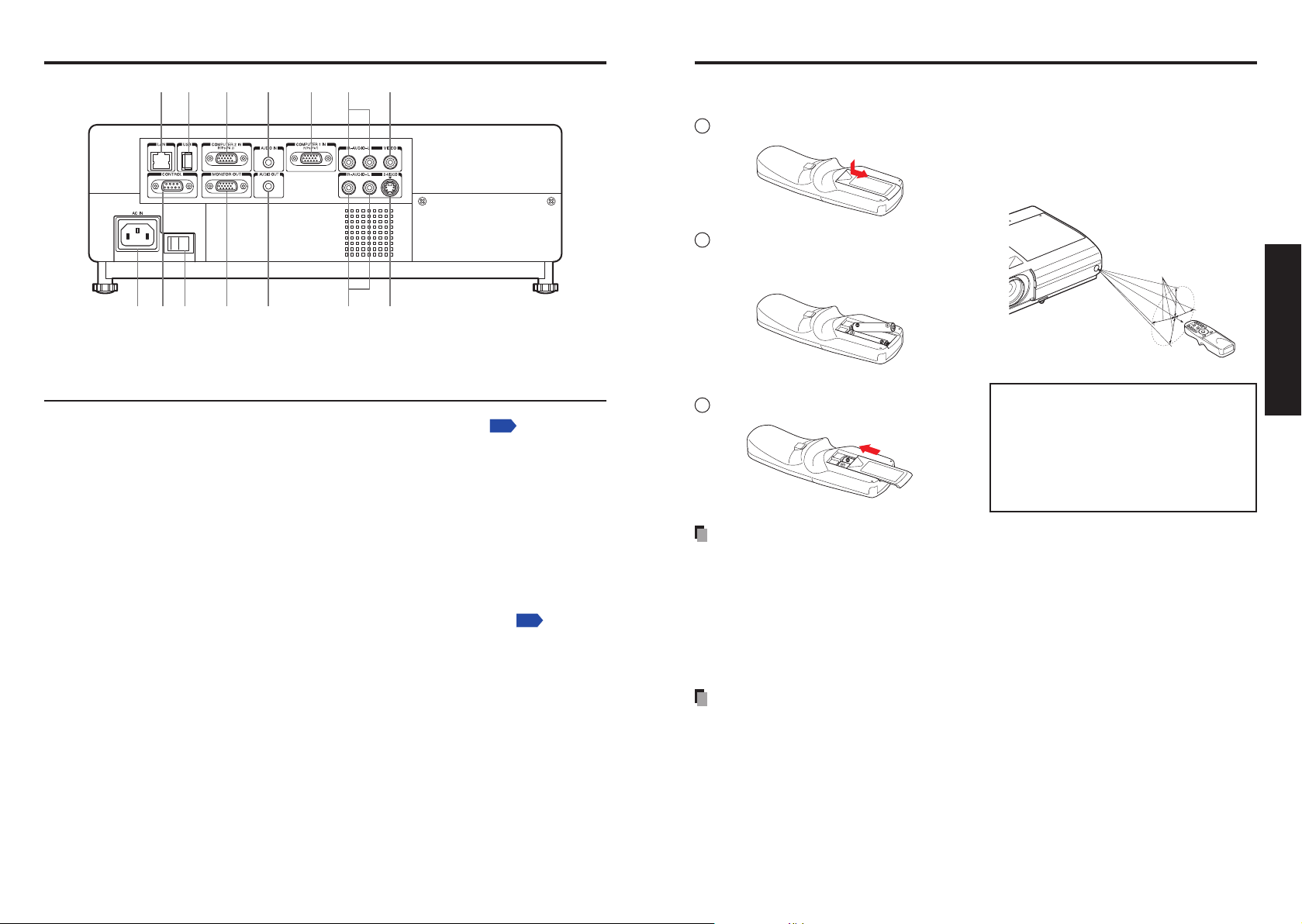
20
21
Preparations
Names of the terminals on the rear panel
(14)(13)(12)(11)(8)
(7)(4)(3) (6)(5)(2)(1)
(9)(10)
p.48
p.96
Approx. 15°
Appro
x.
5m
Preparing and using the remote control
Name : Main Function
(1) LAN terminal : Connects a network cable.
(2) USB terminal :
(3)
COMPUTER 2 IN terminal:Input RGB signal from a computer or other source, or a
(4) AUDIO IN terminal : Input audio signals from a computer, or from video
(5)
COMPUTER 1 IN terminal:Input analog RGB signal from a computer or other source, or
(6) AUDIO (L/R) terminal : Input audio signals from video equipment.
(7) VIDEO terminal : Input video signals from video equipment.
(8) AC IN socket :
(9) CONTROL terminal :
(10) Main power switch : AC power line ON (standby)/OFF.
(11) MONITOR terminal : Connect to a computer display, etc.
(12) AUDIO OUT terminal : Outputs audio signals.
(13) AUDIO (L/R) terminal : Input audio signals from video equipment.
(14) S-VIDEO terminal : Input S video signals from video equipment.
Connects a commercial USB memory.
component video signal (Y/PB/PR) from video equipment.
equipment with a component video signal output terminal.
a component video signal (Y/PB/PR) from video equipment.
Connects the supplied power cord here.
When operating the projector via a computer, connect this
to the controlling computer’s RS-232C port.
Loading dry-cell batteries
into the remote control
1
Remove the battery cover.
2
Insert the dry-cell batteries.
Be sure to align the plus and minus ends
of the batteries properly.
Two batteries (LR03, SIZE AAA) are used.
3
Replace the battery cover.
Dry-cell batteries
Before using the batteries, be sure to observe the Safety Precautions described in
•
previous pages.
Remove batteries from remote control when not using for extended periods.
•
If the remote control stops working, or if its range decreases, replace all the batteries
•
with new ones.
Keep the batteries away from the reach of children.
•
Batteries are choking hazards and can be very dangerous if swallowed. If the batteries
are swallowed, seek medical assistance immediately.
The remote control
The remote control may fail to operate if the infrared remote sensor is exposed to bright
•
sunlight or fluorescent lighting.
Do not drop or bang.
•
Do not leave in hot or humid locations.
•
Do not get wet or place on top of wet objects.
•
Do not take apart.
•
In rare cases, ambient conditions could impede the operation of the remote control. If
•
this happens, point the remote control at the main unit again, and repeat the operation.
Operating the remote
control
Point toward the projector’s infrared
remote sensor, and press a button
on the remote control.
Operating the projector from the front
•
When operating the remote control
from behind the projector, the signal
beam is reflected on the projecting
surface and may travel a shorter
distance to reach the projector
depending on the shape and material
of the projecting surface.
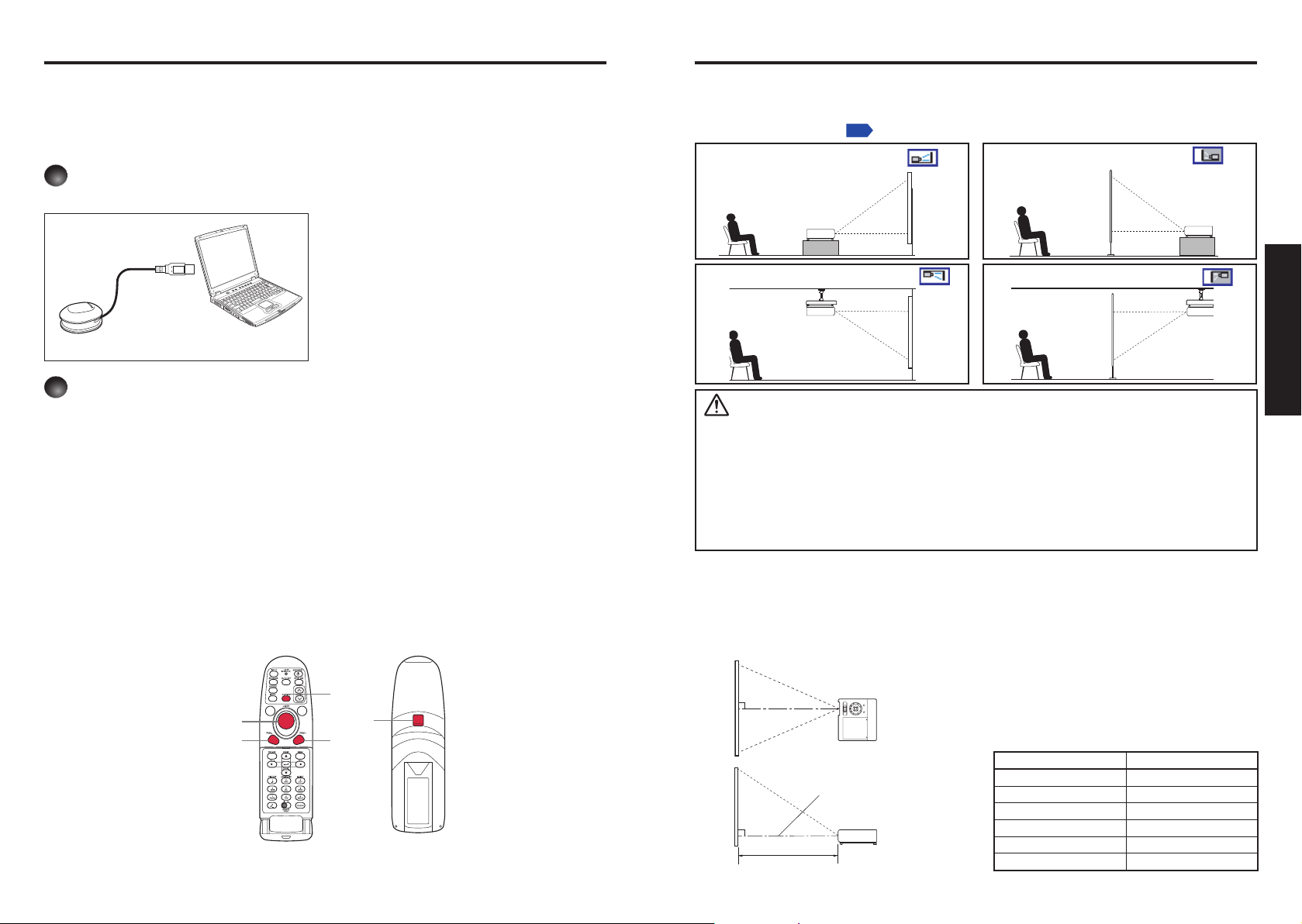
22
23
Preparations
Operating a computer using the remote control
1
Mouse remote control receiver
To USB port
2
Mouse control
Remote Control Front Remote Control Rear
PAGE –
PAGE +
R-CLICK
L-CLICK
p.44
90°
a
90°
Placement
A computer can be operated using the projector’s remote control. This function is available on
any computer with the Windows® 98/98SE, Windows® Me, Windows® 2000, Windows® XP, or
Windows Vista™ OS, that is equipped with a USB port which can support USB1.1 (The mouse
remote control receiver is also supported on OS 9 or OS X for the Macintosh). However,
please note that Toshiba does not guarantee the operation of all computers.
Connecting a computer
Connect the mouse remote control receiver (supplied) to a computer.
The remote control may fail to operate
if the mouse remote control receiver
is exposed to bright sunlight or
fluorescent lighting.
In such a case, change position or
direction of the mouse remote control
receiver and retry.
Operating a computer
Operate remote control’s buttons towards the mouse remote control receiver.
Moving the mouse pointer
Press the mouse control button in the direction you wish the mouse pointer to move,
then press.
To left click
Press the L-CLICK button.
To right click
Press the R-CLICK button.
To drag and drop
Holding down the L-CLICK button, move the mouse control button until the mouse
pointer is over the desired location, then release the L-CLICK button.
Using the computer’s page up [#] and down [$] function
Press the PAGE+ and PAGE- buttons to switch PowerPoint® slides.
Placement Styles
As shown in the figures below, this device can be placed in 4 different styles.
The factory setting is “floor-mounted front projection.” Set the [Projection mode] in the
Default setting 2 menu
Floor-mounted front projection
Ceiling-mounted front projection
WARNING
Always obey the instructions listed in IMPORTANT SAFETY INSTRUCTIONS when
•
placing the unit. Attempting to clean or replace the lamp in a high location by yourself
may cause you to fall, resulting in injury.
If you wish to mount the projector on the ceiling, be sure to ask your dealer to do so.
•
Mounting the projector on a ceiling requires special ceiling brackets (sold separately)
and specialized knowledge. Improper mounting could cause the projector to fall,
resulting in an accident.
If the projector is ceiling-mounted, install the breaker for turning off the power in case
•
of anomaly. Let everyone involved with the use of the projector know that fact.
Projection Distance and Size
Use the figures, tables, and formulas below to determine the projection size and projection distance.
(Projection sizes are approximate values for full-size picture with no keystone adjustment.)
Screen
, in accordance with your needs.
As seen from above
Floor-mounted rear projection
Ceiling-mounted rear projection
a is the distance (mm, feet) between the lens and the
screen, and corresponds to a range of 498 mm (1.63 ft.) to
1526 mm (5.01 ft.).
As seen from the side
Lens center
a = 0.000625 × projection size (inches)projection size (inches)(inches)inches))2 +
12.9175 × projection size (inches) – 32.85
Projection size Projection distance a
41 inches 498 mm (1.63 ft.)
50 inches 615 mm (2.02 ft.)
60 inches 744 mm (2.44 ft.)
80 inches 1005 mm (3.30 ft.)
100 inches 1265 mm (4.15 ft.)
120 inches 1526 mm (5.01 ft.)
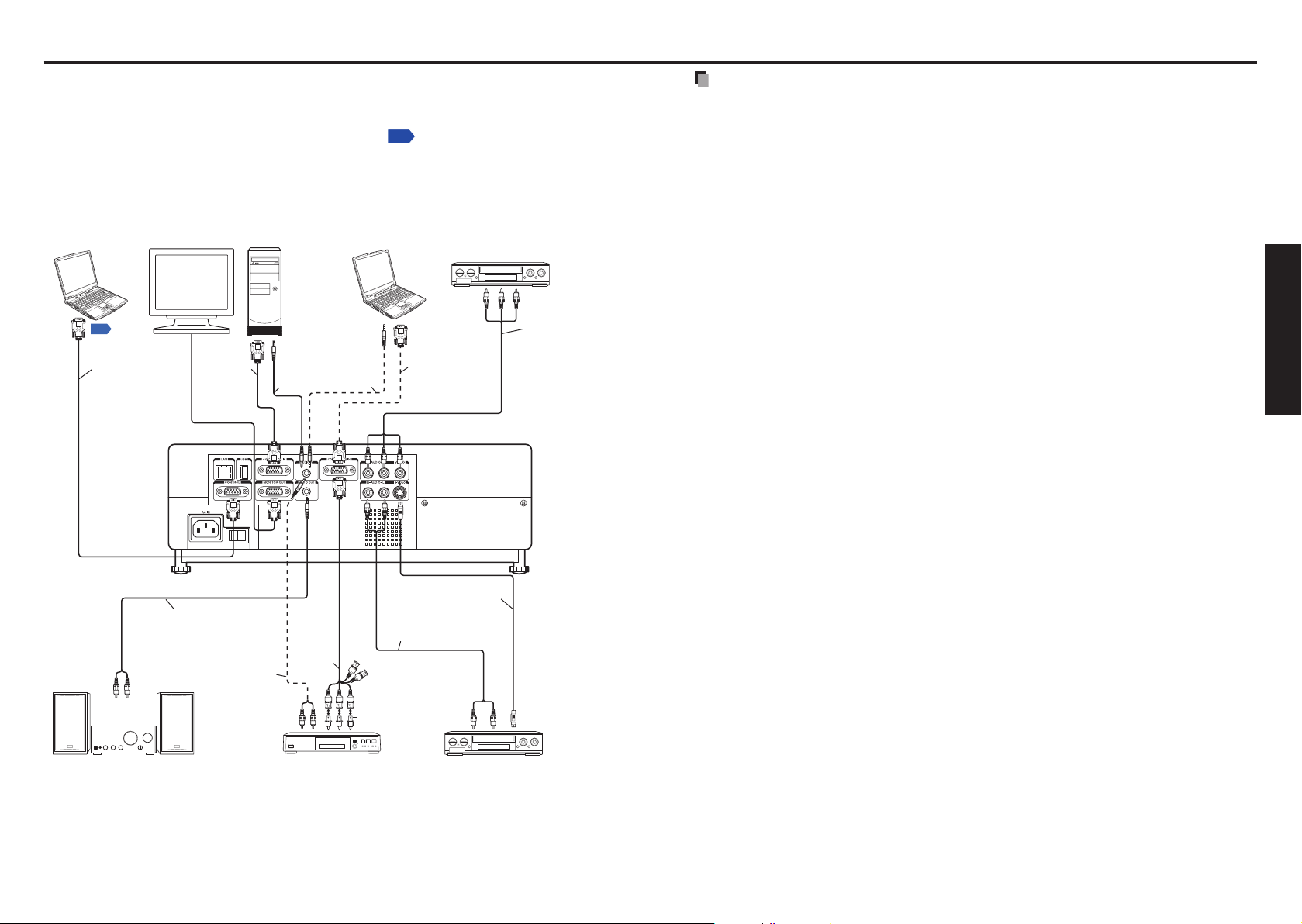
24
25
Preparations
Connection
p.94
p.96
Before connection
Read the owner’s manual of the device you are connecting to the projector.
•
Some types of computer cannot be used or connected to this projector.
•
Check for an RGB output terminal, supported signal
Turn off the power of both devices before connecting.
•
The figure is a sample connection. This does not mean that all of these devices can or
•
must be connected simultaneously. (Dotted lines mean items can be exchanged.)
Computer
(for control)
To
RS-232C
terminal
Control cable
Computer
To RGB
output
RGB cable
(supplied)
To audio
output
Audio cable
(not supplied)
Computer
To audio
output
Audio cable
(not supplied)
, etc.
Video recorder, etc.
To audio
output
White (L)/
Red (R)
To RGB
output
RGB cable
(not supplied)
To video
output
AV cable
(not supplied)
Notes
The COMPUTER 1 IN terminal functions identically to the COMPUTER 2 IN terminal.
•
The MONITOR OUT terminal outputs signals from the COMPUTER 1 IN terminal or
•
the COMPUTER 2 IN terminal, or outputs Y/PB/PR signals as selected with the INPUT
button. If no input is selected, the MONITOR OUT terminal outputs the input signals last
selected for each input terminal.
Signals are output from MONITOR OUT terminal even in standby mode.
•
However, from AUDIO OUT terminal, no audio signal is output.
A computer monitor cannot accept Y/PB/PR signals correctly.
•
The AUDIO IN terminal doubles for devices connected to COMPUTER terminals 1 and 2.
•
When an AUDIO OUT terminal is connected, sound is not output from the projector
•
speaker.
Output volume of AUDIO OUT terminal can be adjusted by the VOL button.
•
Moving pictures played back on computers using DVD software may appear unnatural if
•
it is projected with this projector, but it is not a malfunction.
Audio cable
(not supplied)
Audio cable
(not supplied)
To audio input
White (L)/Red (R)
Audio amplifier, etc. DVD video recorder, etc.
To audio
output
Monitor cable
Mini D-sub
15P-BNC
(not supplied)
To Y/CB/CR
output
Green (Y)/Blue
(CB)/Red (CR)
Conversion adapter
BNC-pin (not supplied)
Audio cable
(not supplied)
S-video cable
(not supplied)
To audio
output
White (L)/
Red (R)
Video recorder,
DVD player, etc.
To S-video
output
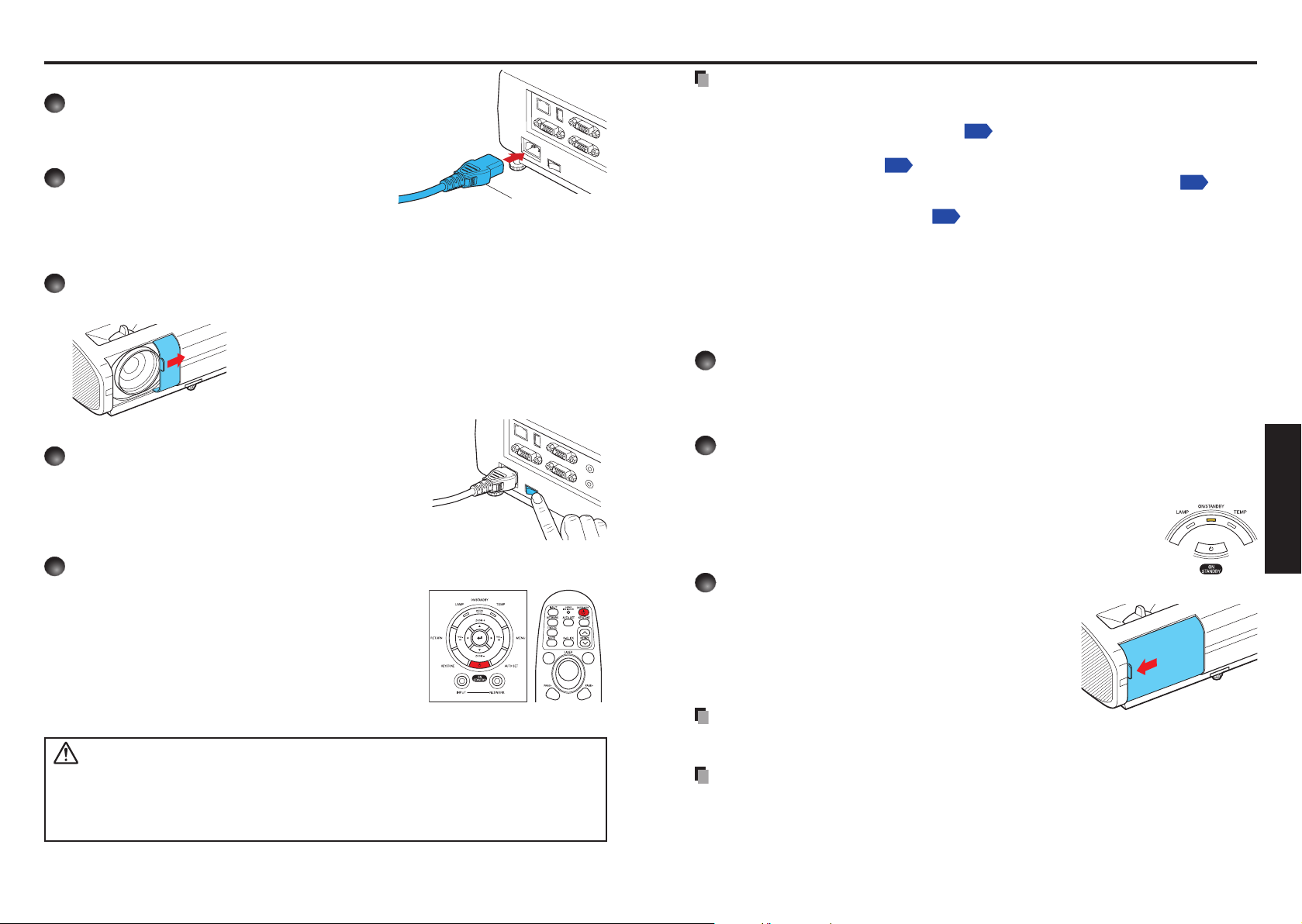
26
27
Operations
1
2
1
2
3
Operations
p.40
p.28
p.45
p.35
1
2
3
Turning the power on and off
Connecting the power cord
Insert the power cord connector
into the AC IN socket of the
projector.
Insert the power cord plug into a
wall or other power outlet.
Turning the power on
Power cord connector
(Supplied)
Open the lens cover.
Slide the lens cover to open. If it is left closed, the power will not be turned on.
Turn on the main power switch.
The ON/STANDBY indicator will change to orange,
indicating standby mode.
Press the ON/STANDBY button.
The power is turned on, and the ON/STANDBY
indicator lights in green. After a moment, the start-up
screen appears.
Control panel
Remote
control
Notes
The start-up screen will disappear after a moment. You can dismiss the start-up screen
•
before this by performing any operation. You can also configure the start-up screen not
to appear via the Display setting menu
The first time you use the projector after purchase, after the start-up screen disappears,
•
the start menu is displayed
When [Key lock] is [On], the operation buttons of the projector do not work
•
When [Password] is [On], enter password then the start-up screen is displayed after the
•
Password entry screen disappears
Do not touch the lens directly with your hand.
•
If fingerprints or stains are left on the projection lens surface, they may interfere with the
projector’s ability to project images on the screen.
If the lens cover is closed while in use, after a moment the power will turn off, then the
•
projector goes into standby mode.
Turning the power off
Press the ON/STANDBY button.
A message appears on the screen, confirming that you wish to shut off the power. This
message will disappear after a moment. (This operation is no longer valid after the
message disappears.)
Press the ON/STANDBY button again.
When the setting of beep sound is [On], the projector beeps, and the screen
disappears, but the internal cooling fan continues to operate. Then, the projector goes
into standby mode.
During cooling, the ON/STANDBY indicator flashes. While the
indicator is flashing, the power can not be turned back on. At this
point of time, it does not matter even if you unplug the power cord.
Close the lens cover.
After use, close the lens cover.
.
.
.
.
CAUTION
Do not look into the lens while the lamp is on. The strong light from the lamp may cause
•
damage to your eyesight.
Do not block the air intake or exhaust. Doing so could cause a fire due to internal overheating.
•
Do not place your hands, face, or other objects near the air exhaust, the lamp cover or
•
the bottom of the unit. Doing so could cause burns, deform/break the object.
Note
The projector consumes about 10W of power in standby. We recommend that you
•
unplug the power cord if you will not be using the projector for an extended period.
Precaution
If the power cord is unplugged before cooling is complete or the main power is turned
•
off, give the lamp time (about 5 minutes) to cool before plugging it back in. If the lamp
overheats, it may fail to light.
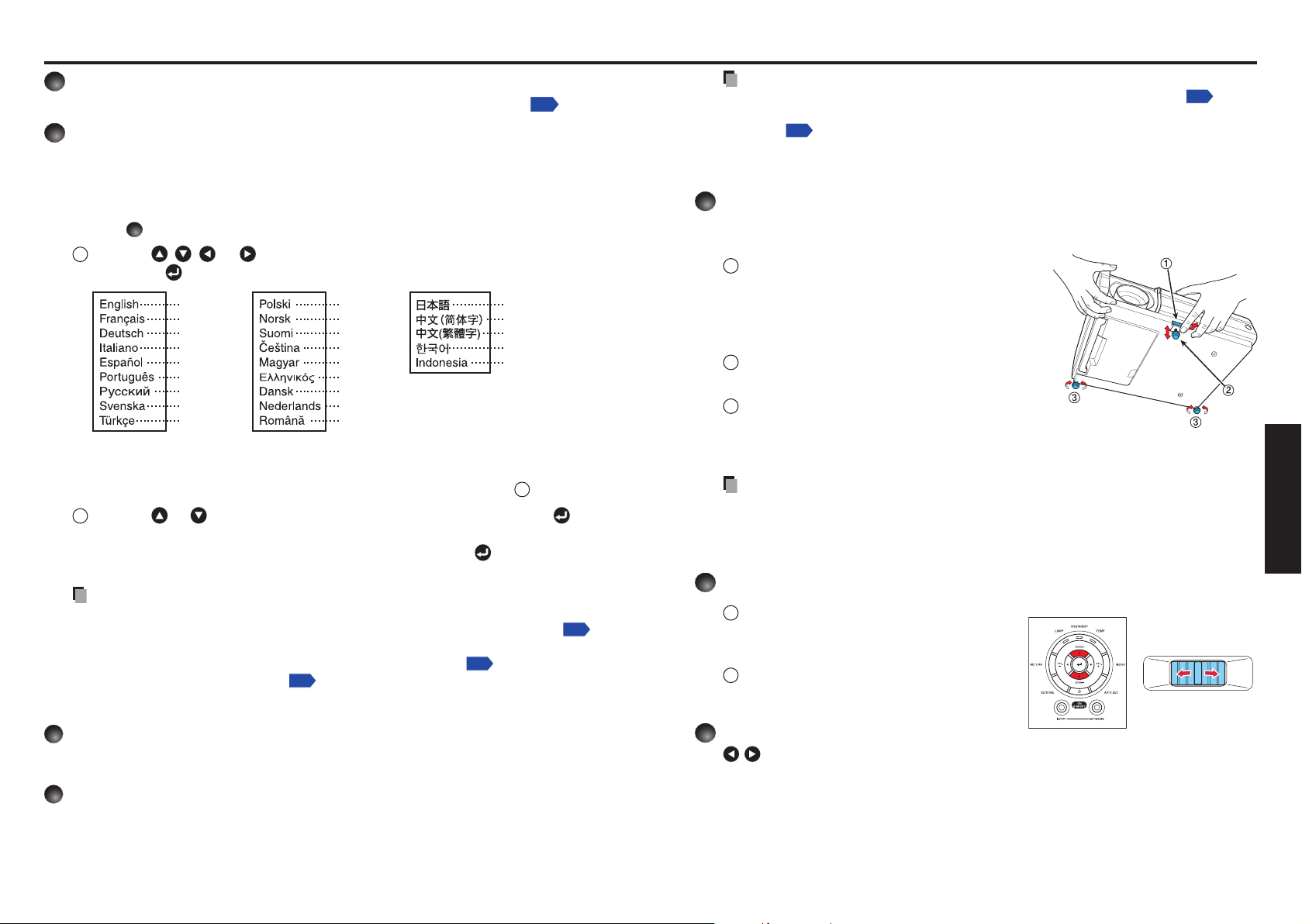
28
29
Operations
Basic operations
1
p.26
2
English
French
German
Italian
Spanish
Portuguese
Russian
Swedish
Turkish
Polish
Norwegian
Finnish
Czech
Hungarian
Greek
Danish
Dutch
Rumanian
Japanese
Chinese (simplified)
Chinese (traditional)
Korean
Indonesian
p.44
p.40
p.44
3
4
p.43
p.43
5
6
7
Turn on the power.
Turn on the power by following the instructions in “Turning the power on”
.
Select the language and the lamp power (When using the
first time).
When the projector is used for the first time after purchase, the start menu for language
(to display the menus and messages on the screen) and lamp power selection and
configuration is displayed in English. (If the screen is out of focus, adjust it according to
the step 6.)
1
Use the
press the button.
Message for setup confirmation is displayed in a selected language.
Then, the menu for lamp power selection and configuration is displayed. It is
automatically set as Standard. To change the setting, follow the step 2.
2
Use the
button.
The lamp power, if selected, will be toggled without pressing the
automatically disappears in a few seconds.
Notes
•
When the projector is turned on the next time, the start menu does not appear upon
startup. However, if [Reset all] is executed from the Default setting 2 menu
the start menu will be displayed the next time when the power is turned on.
•
The language can also be set via the Display setting menu
via the Default setting 2 menu
•
This owner’s manual assumes that English has been selected.
,
, or button to select the desired language and
or button to select the lamp power and press the
button. The display
and Lamp power
.
,
Notes
When [Auto input search] is set to [Off] in the Default setting 1 menu
•
(factory setting is [On]), the Input select menu appears if you press the INPUT
button
If no signal is being output from the connected equipment, pressing the INPUT
•
button does not change the input and “There is no other input signal.” will appear.
.
Projector placement angle adjustments
The placement angle and the height of the projected image can be adjusted by the
foot adjuster.
1
Lift up the front of the projector to
the desired angle, then press the foot
adjuster release button.
The foot adjuster extends. Release the button
to lock the position.
2
To fine adjust the angle, twist the foot
adjuster.
3
To adjust the horizontal angle, use the
right and left tilt adjusters.
To stow the foot adjuster, hold up the projector while pressing the foot adjuster
•
release button, then slowly lower the projector.
Note
When [Auto keystone] is set to [On] in the Default setting 1 menu, the keystone
•
distortion will automatically be corrected based on the projector placement angle. If
you do not desire the automatic keystone correction, set [Auto keystone] to [Off].
Adjusting the screen size and focus
1
If you wish to make the screen size
smaller, use the ZOOM button to
adjust the screen size.
2
Use the focusing lever to adjust the
focus.
Focusing leverControl panel
Activate the connected device.
Turn on and start the connected device such as a computer.
Press the INPUT button.
An image of the connected equipment is projected.
Each time you press the INPUT button, it switches to the input of the connected
equipment that is outputting video signals.
Adjusting the volume with the
buttons
The speaker volume can be adjusted when an audio signal is being input.
