Page 1
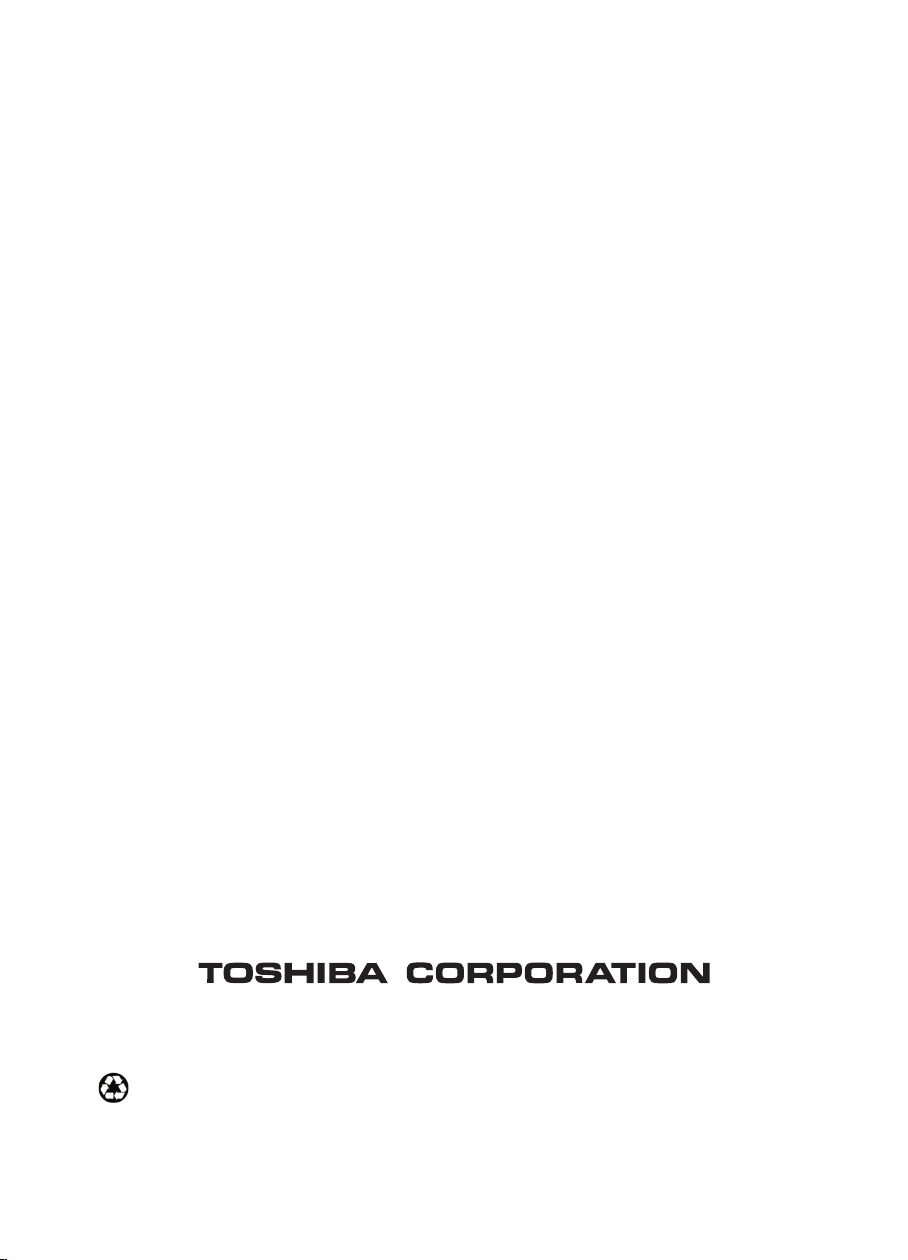
672-011-0006A-E
IIIIIIIIIII IIIIII IIIIIIIIIIIIIIII
Printed in Taiwan on recycled paper
Page 2
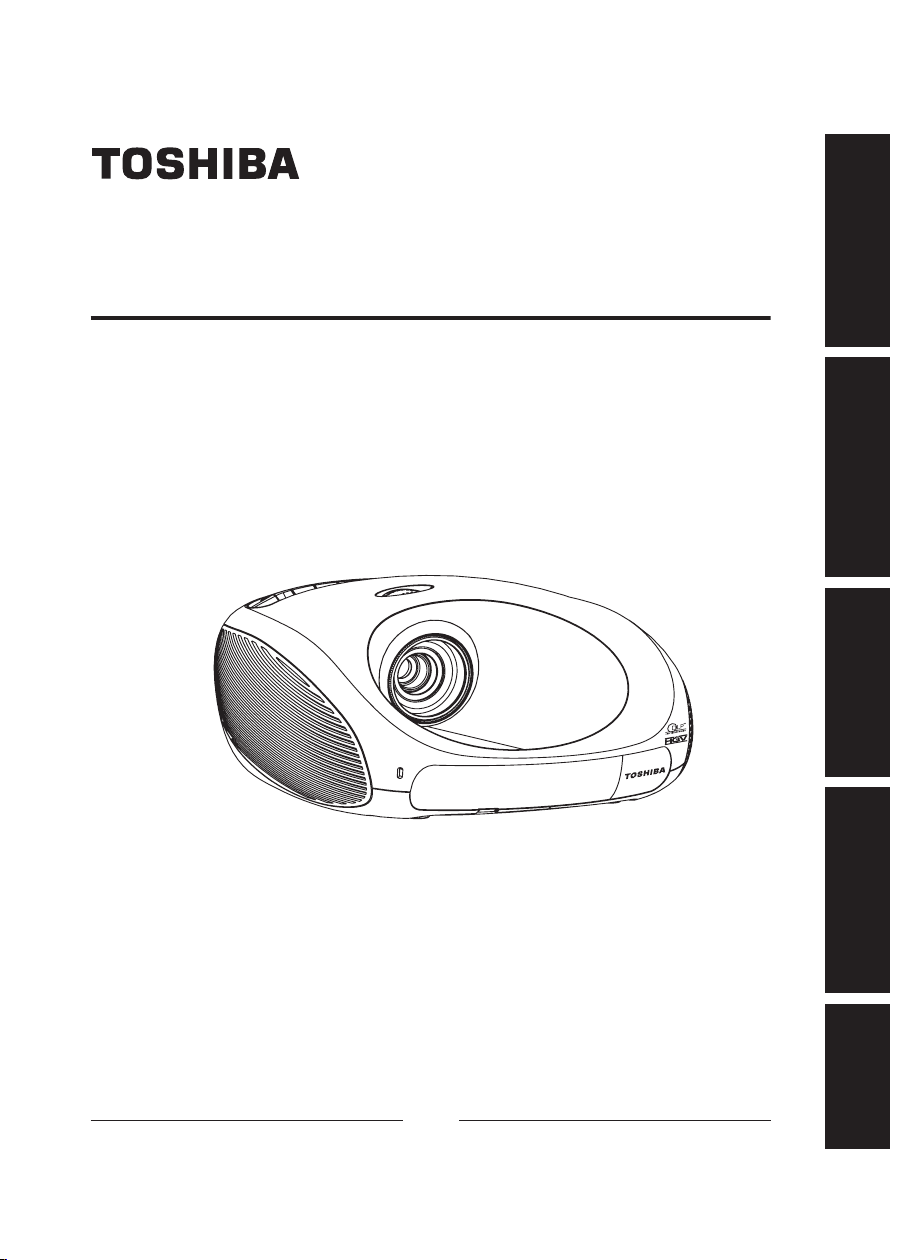
Others Maintenance Operations Preparations Before Using
OWNER’S MANUAL
PROJECTOR
TDP-ET10
TDP-ET20
(with built-in DVD player)
In the spaces provided below, record the Model and Serial Number located at the bottom
of your projector. Retain this information for future reference.
Model No.
Serial No.
Page 3
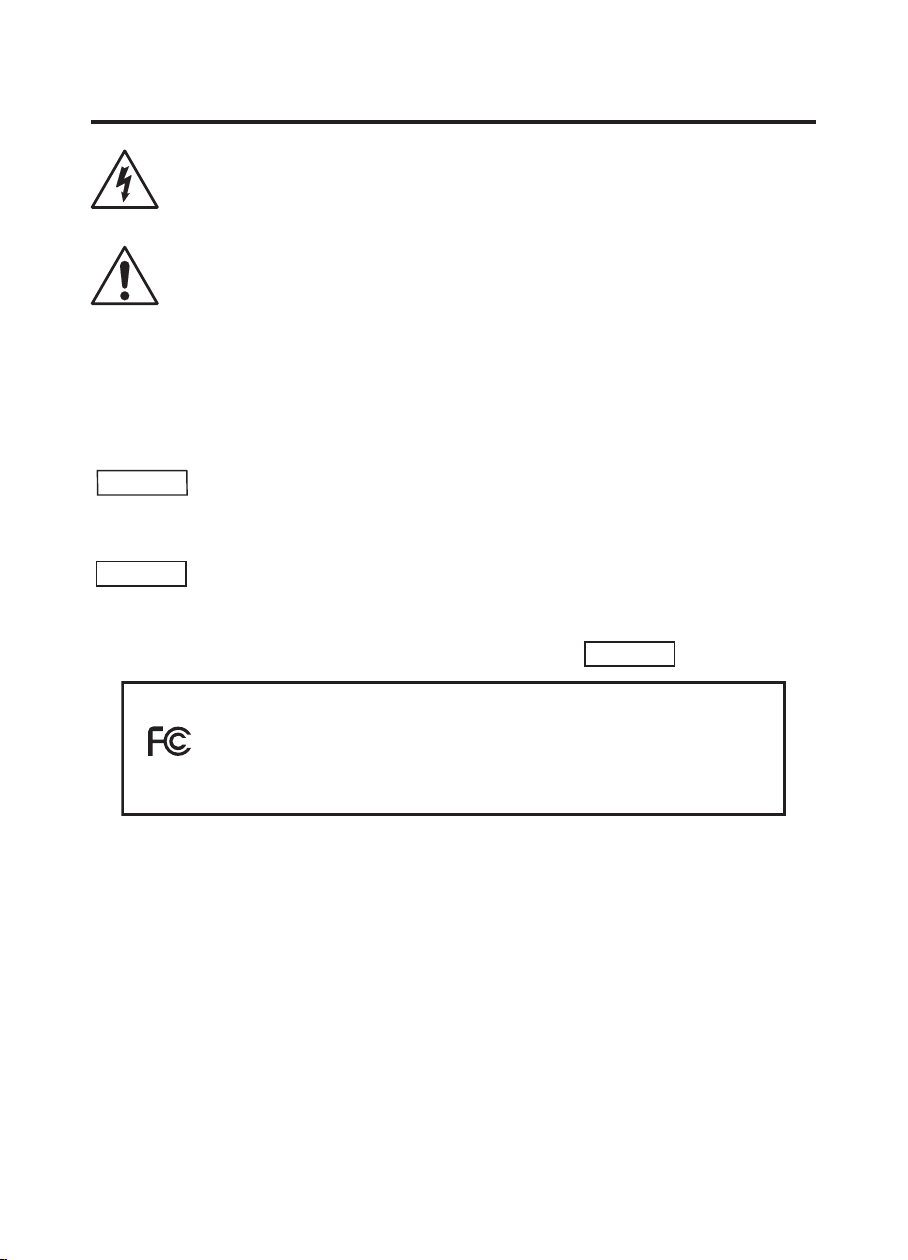
2
SAFETY PRECAUTIONS
The lightning flash with arrowhead symbol, within an equilateral triangle, is
intended to alert the user to the presence of uninsulated “dangerous voltage”
within the product’s enclosure that may be of sufficient magnitude to constitute a
risk of electric shock to persons.
The exclamation point within an equilateral triangle is intended to alert the user
to the presence of important operation and maintenance (servicing) instructions
in the literature accompanying the appliance.
WARNING: TO REDUCE THE RISK OF FIRE OR ELECTRIC SHOCK, DO NOT
WARNING:
USA only
WARNING:
USA only
MODEL NAME: TDP-ET10, TDP-ET20
TRADE NAME: PROJECTOR MODEL NAME: TDP-ET10, TDP-ET20
FOR HOME OR OFFICE USE
FCC NOTICE: This device complies with part 15 of the FCC Rules. Operation is subject to
the following two conditions:
(1) This device may not cause harmful interference, and (2) this device must accept any
interference received, including interference that may cause undesired operation.
This equipment has been tested and found to comply with the limits for a Class B digital
device, pursuant to part 15 of the FCC Rules. These limits are designed to provide reason
able protection against harmful interference in a residential installation. This equipment
generates, uses and can radiate radio frequency energy and, if not installed and used in
accordance with the instructions, may cause harmful inter ference to radio communica
tions.
However, there is no guarantee that interference will not occur in a particular installation.
If this equipment does cause harmful interference to radio or television reception, which
can be determined by turning the equipment off and on, the user is encouraged to try to
correct the interference by one or more of the following measures:
EXPOSE THIS APPLIANCE TO RAIN OR MOISTURE. DANGEROUS
HIGH VOLTAGES ARE PRESENT INSIDE THE ENCLOSURE. DO NOT
OPEN THE CABINET. REFER SERVICING TO QUALIFIED PERSON
NEL ONLY.
Handling the cord on this product or cords associated with accessories
sold with this product will expose you to lead, a chemical known to the
State of California to cause birth defects or other reproductive harm.
Wash hands after handling.
This product contains mercury. Disposal of mercury may be regulated
due to environmental considerations. For disposal or recycling informa
tion, please contact your local authorities or the Electronic Industries
Alliance: www.eiae.org.
USA only
Tested to Comply
With FCC Standards
-
-
-
-
Page 4

3
Before Using
- Reorient or relocate the receiving antenna.
- Increase the separation between the equipment and receiver.
- Connect the equipment into and outlet on a circuit different from that to which the re
ceiver is connected.
- Consult the dealer or an experienced radio/TV technician for help.
-
RESPONSIBLE PARTY: TOSHIBA AMERICA INFORMATION SYSTEMS, INC.
WARNING:
USA only
Notice
CANADA only
9740 Irvine Blvd., Irvine, CA 92618-1697, USA
Phone: (949) 583-3000
Changes or modifications made to this equipment not expressly
approved by Toshiba, or parties authorized by Toshiba, could void the
user’s authority to operate the equipment.
This Class B digital apparatus complies with Canadian ICES-003.
Cet appareil numérique de la classe B est conforme à la norme
NMB-003 du Canada.
Page 5
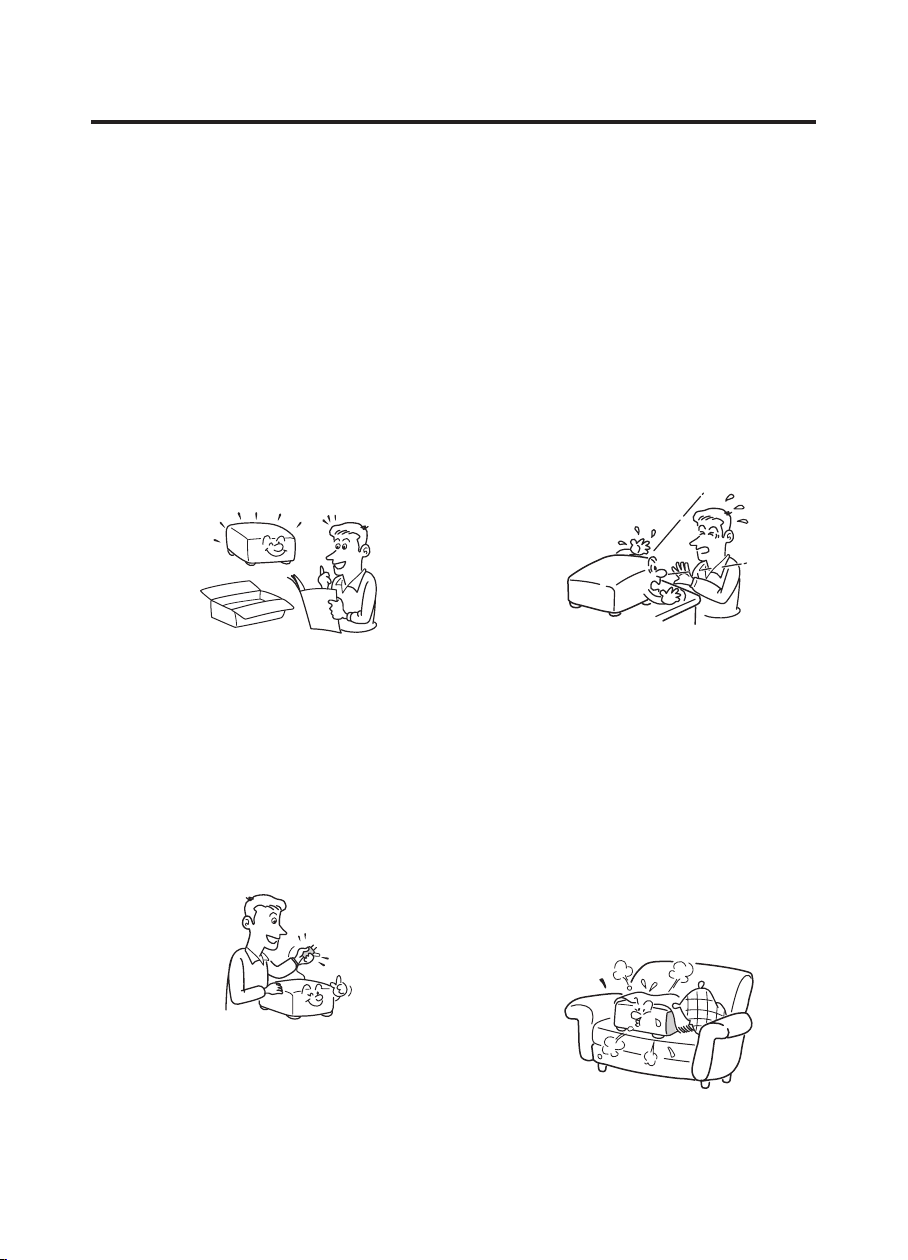
4
IMPORTANT SAFETY INSTRUCTIONS
CAUTION: PLEASE READ AND OBSERVE ALL WARNINGS AND INSTRUCTIONS GIVEN
IN THIS OWNER’S MANUAL AND THOSE MARKED ON THE UNIT. RETAIN
THIS BOOKLET FOR FUTURE REFERENCE.
This set has been designed and manufactured to assure personal safety. Improper use can
result in electric shock or fire hazard. The safeguards incorporated in this unit will protect you if
you observe the following procedures for installation, use and servicing. This unit is fully tran
sistorized and does not contain any parts that can be repaired by the user.
DO NOT REMOVE THE CABINET COVER OR YOU MAY BE EXPOSED TO DANGEROUS
VOLTAGE. REFER SERVICING TO QUALIFIED SERVICE PERSONNEL ONLY.
-
1. Read Owner’s Manual
After unpacking this product, read the
owner’s manual carefully, follow all the
operating instructions, and heed all warn
ings.
2. Power Sources
This product should be operated with
only the type of power source indicated
on the marking label. If you are not sure
what type of power source is available
to you, consult your product dealer and
local power company. For products
intended to operate with battery power or
other power sources, refer to the operating instructions.
3. Source of Light
Do not look into the lens while the lamp
is on. The strong light from the lamp may
-
cause damage to your eyes or sight.
4. Ventilation
Place this product in a location with adequate ventilation to prevent heat buildup. Openings in the cabinet are provided
for ventilation and must not be blocked
or covered. Do not place this product on
a bed, sofa, rug or other similar surfaces
that may block the ventilation holes. This
product should not be placed in a confined space or built-in installation such as
a bookcase or rack unless proper ventilation is provided or the manufacturer’s
instructions have been adhered to.
Page 6
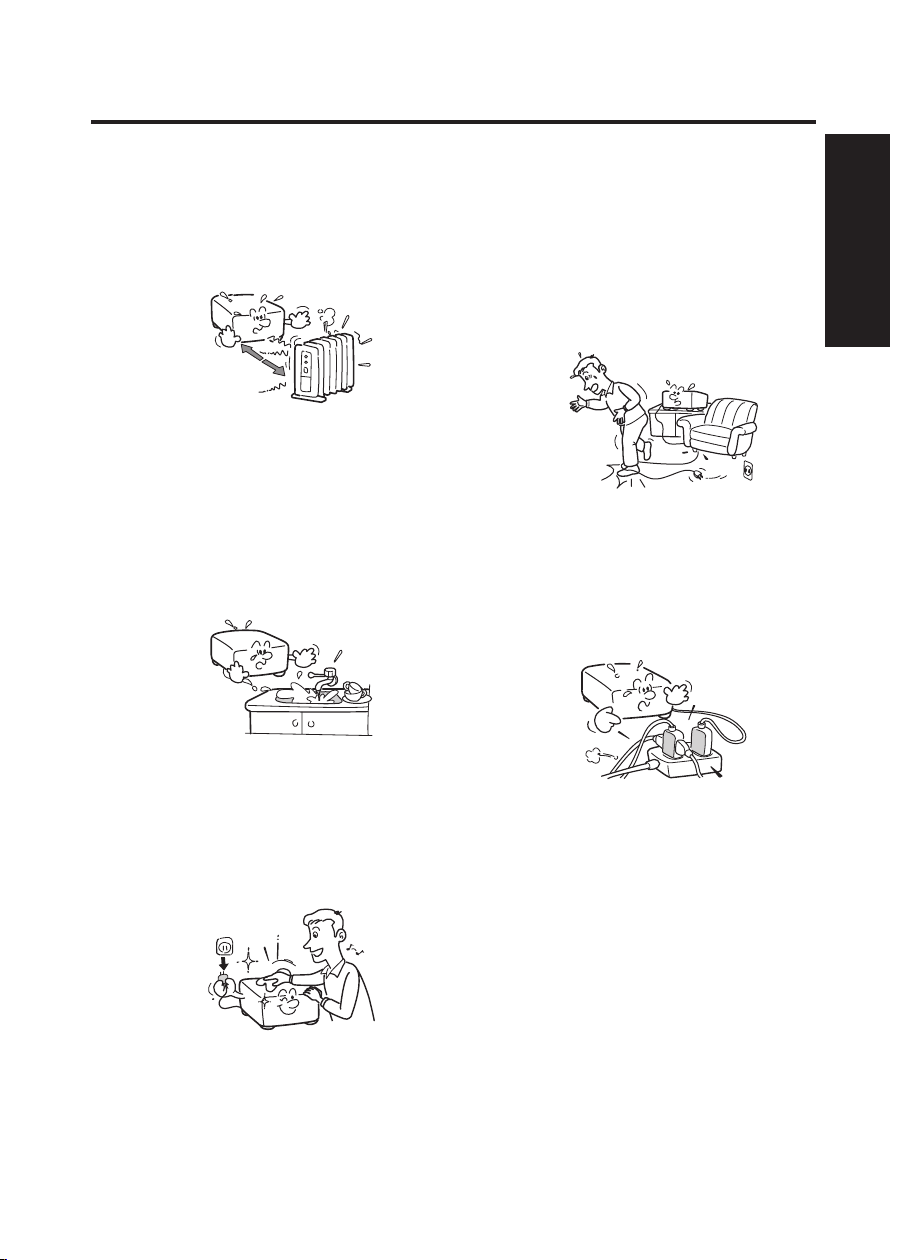
5
Before Using
5. Heat
The product should be situated away from
heat sources such as radiators, heat registers, stoves, or other products (including
amplifiers) that produce heat.
6. Water and Moisture
Do not place this product near water such
as a bathtub, washbowl, kitchen sink,
laundry tub, or in a wet basement, near a
swimming pool and the like. Do not place
objects filled with liquids, such as vases
or cups, near or on the product.
8. Power-Cord Protection
Power-supply cords should be routed so
that they are not likely to be walked on or
pinched by items placed upon or against
them, paying particular attention to cords
at plugs, convenience receptacles, and
the point where they exit from the product.
9. Overloading
Do not overload wall outlets, extension
cords, or integral convenience receptacles as this can result in a risk of fire or
electric shock.
7. Cleaning
Unplug this product from the wall outlet
before cleaning. Do not use liquid cleaners or aerosol cleaners. Use a soft cloth
for cleaning.
Page 7

6
IMPORTANT SAFETY INSTRUCTIONS (Continued)
10. Lightning storms
For added protection for this product,
during a storm or when it is left unattended and unused for long periods of
time, unplug it from the wall outlet. This
will prevent damage to the product due
to lightning and power-line surges.
However, while it is thundering or lightning, do not touch the apparatus and any
connected cable and/or equipment.
This will prevent you from receiving the
electric shock by an electric surge.
11.
Object and Liquid Entry
Never push objects of any kind into this
product through its openings as they
may touch dangerous voltage points or
short-out parts that could result in a fire
or electric shock. Never spill liquid of any
kind on the product.
12. Do not place the product
vertically
Do not use the product in the upright
position to project the pictures at the
ceiling, or any other vertical positions. It
may fall down and cause damage to the
product.
13. Stack Inhibited
Do not stack other equipment on this
product or place this product on the
other equipment. The top and bottom
of this product radiates heat and may
overheat or cause damage to the other
equipment.
14. Attachments
Do not use attachments not recommended by the product manufacturer as
they may cause hazards.
Page 8

7
Before Using
15. Accessories
S3125A
Do not place this product on an unstable
cart, stand, tripod, bracket, or table. The
product may fall, causing serious injury
to a child or adult, and serious damage
to the product. A product and cart combination should be moved with care. Quick
stops, excessive force, and uneven
surfaces may cause the product and cart
combination to overturn.
16.
Damage Requiring Service
Unplug this product from the wall outlet
and refer servicing to qualified service
personnel under the following conditions:
a) When the power-supply cord or plug is
damaged.
b) If liquid has been spilled, or objects have
fallen into the product.
c) If the product has been exposed to rain
or water.
d) If the product does not operate normally
by following the operating instructions.
Adjust only those controls that are covered by the operating instructions as an
improper adjustment of other controls
may result in damage and will often
require extensive work by a qualified
technician to restore the product to its
normal operation.
e) If the product has been dropped or dam
aged in any way.
f) When the product exhibits a distinct
change in performance - this indicates a
need for service.
17. If glass components, including the lens and lamp,
should break, contact your
dealer for repair service.
This product incorporates glass components, including a lens and a lamp. If
such parts should break, please handle
with care to avoid injury and contact your
dealer for repair service. The broken
pieces of glass may cause injury. In the
unlikely event of the lamp rupturing, thoroughly clean the area around the projector and discard any edible items placed
in that area.
18. Servicing
Do not attempt to service this product
yourself as opening or removing covers
may expose you to dangerous voltage
or other hazards. Refer all servicing to
qualified service personnel.
-
Page 9
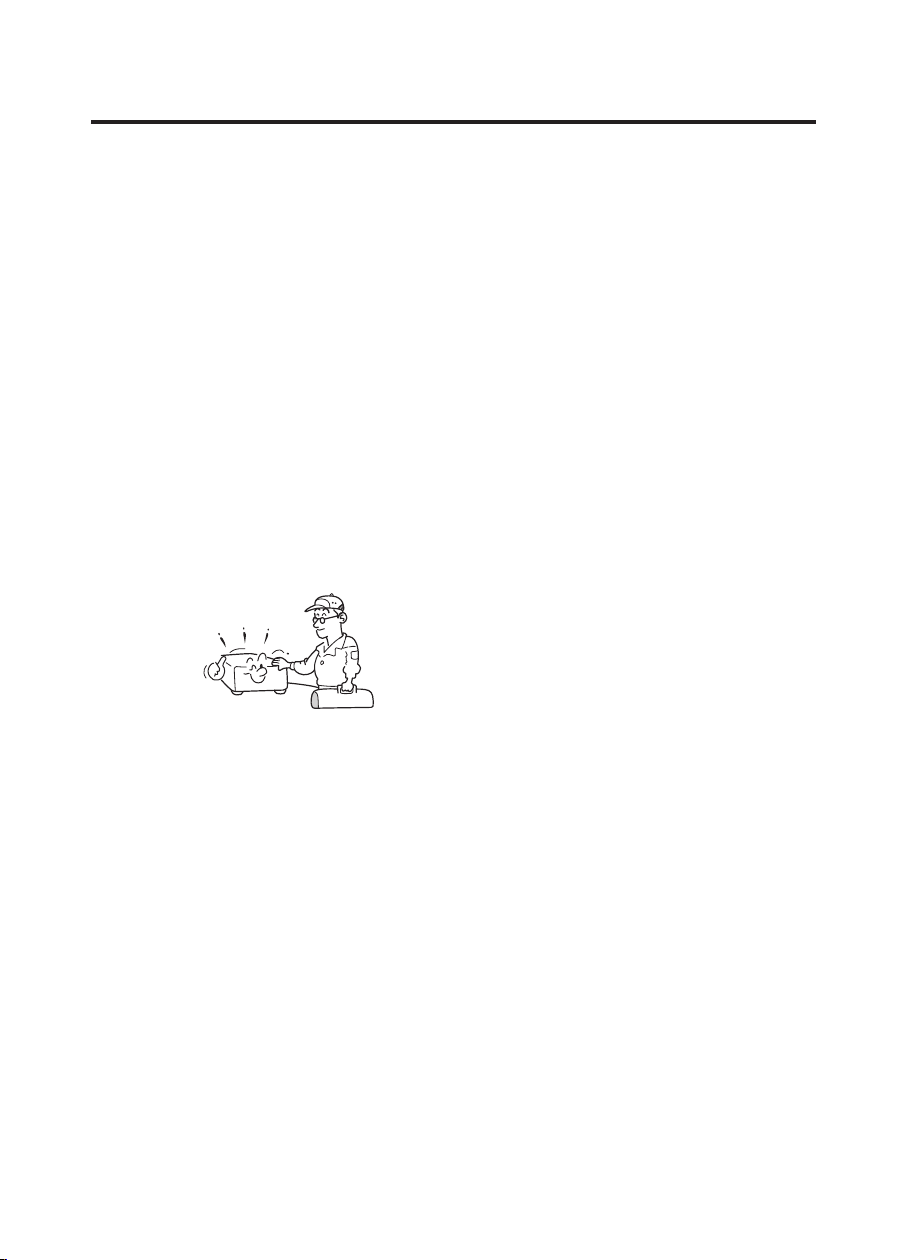
8
IMPORTANT SAFETY INSTRUCTIONS (Continued)
19. Replacement Parts
The user may perform replacement of
the lamp but a service technician should
make all other repairs. When replacement parts are required, be sure the
service technician has used replacement
parts specified by the manufacturer or
have the same characteristics as the
original part. Unauthorized substitutions
may result in fire, electric shock, or other
hazards.
20. Safety Check
Upon completion of any service or
repairs to this product, ask the service
technician to perform safety checks to
determine that the product is in proper
operating condition.
21. Do not leave thermal-paper
documents or easily deformed items on top of the
unit or near the air exhaust
for long periods of time.
The heat from the unit could erase the information on the thermal paper, or cause
deformation or warping.
22.
Do not use the product in a
closed installation state.
Do not place the product in a box or in
any other closed installation state otherwise it may overheat. This could result
in a risk of fire.
Page 10
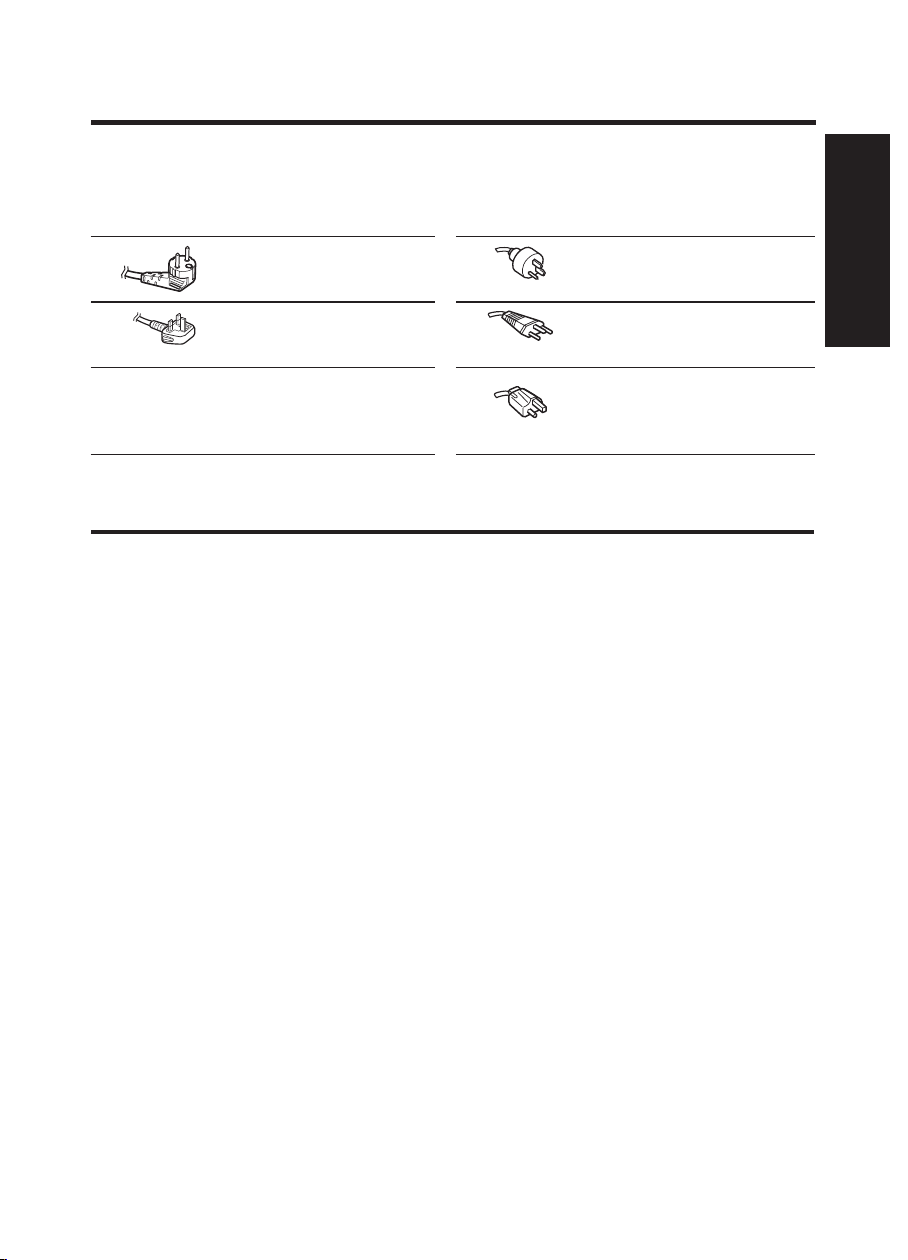
9
Before Using
POWER SUPPLY CORD SELECTION
If your line voltage is 220 to 240V, use one of the following types of cable.
Plug
configuration Plug type
EURO 220 - 240V Australian
UK 220 - 240V Switzerland
Use a 5A fuse which is approved by
ASTA or BSI to BSI362.
Always replace the fuse cover after
changing the fuse.
Line
voltage
Plug
configuration Plug type
240V
10A
240V
6A
North American
240V
15A
Line
voltage
220 - 240V
220 - 240V
220 - 240V
IMPORTANT PRECAUTIONS
Save Original Packing Materials
The original shipping carton and packing materials will come in handy if you ever have to
ship your projector. For maximum protection, repack the set as it was originally packed at
the factory.
Moisture Condensation
Never operate this unit immediately after moving it from a cold location to a warm loca-
tion. When the unit is exposed to such a change in temperature, moisture may condense
on the crucial internal parts. To prevent the unit from possible damage, do not use the
unit for at least 2 hours when there is an extreme or sudden change in temperature.
Location and Installation
• Do not place in hot locations, such as near a heater or in direct sunlight. Doing so could
cause malfunction, and shorten the life of the projector.
• Avoid locations with oil or cigarette smoke, which can affect the quality and useful like of
the product optical parts and darken the screen.
• Do not use the product vertically in any upright position or slantwise in an angle of 20
degrees or more.
• Using this instrument near a TV or radio may cause interference to the images or sound.
If this happens, move it away from the TV or radio.
• In a high altitude location where air is thin, cooling efficiency is reduced so use it with the
ambient temperature being lowered.
• The set of projector is hot after use. Handle with care.
• Do not use the projector while holding it in your hands or lap.
• Do not use the projector near a power source and the like, or in locations like a ship
or vehicle that are subject to vibration or shock. Doing so may lead to a malfunction or
shorten service life.
Page 11

10
IMPORTANT PRECAUTIONS (Continued)
Avoid Volatile Liquid
Do not use volatile liquids, such as an insect spray, near the unit. Do not leave rubber or
plastic products touching the unit for a long time. They will leave marks on the finish. If
cleaning with a chemically saturated cloth, be sure to follow the product’s precautions.
EXEMPTION CLAUSES
• Toshiba Corporation bears no responsibility in the case of damages arising from natural
disaster such as earthquakes, lightning, etc., fire not liable to Toshiba Corporation, acts
by third parties, other accidents, or use under abnormal conditions including erroneous or
improper operation and other problems.
• Toshiba Corporation bears no responsibility for incidental damages (lost profit, work inter
ruption, corruption or loss of the memory contents, etc.) arising from the use of or the
inability to use this unit.
• Toshiba Corporation accepts no liability whatsoever for any damages arising from not
having followed the descriptions in this Instruction Manual.
• Toshiba Corporation accepts no liability whatsoever for any damages arising from mal
functions arising from combination with equipment or software that is not related to
Toshiba Corporation.
-
OTHER CAUTIONS AND INFORMATION
Copyrights
Showing or transmitting commercial imaging software or broadcast or cable-broad casting programs with the purpose of other than the personal and private viewing, including
modifying images using the freeze functions, or displaying with the varying aspect ratio of
the images, could violate the direct or indirect copyrights of the imaging software or broadcast program, etc., if done without first consulting with the copyright holder. For this rea
son, please take appropriate measures before performing one of the actions listed above,
including obtaining a license from the copyright holder.
-
-
Disposal
This product contains substances which are harmful to humans and the environment.
• The lamp contains mercury.
Please dispose of this product or used lamps in accordance with local regulations.
Following information is only for EU-member states:
The use of the symbol indicates that this product may not be treated as
household waste. By ensuring this product is disposed of correctly, you
will help prevent potential negative consequences for the environment and
human health, which could otherwise be caused by inappropriate waste
handling of this product. For more detailed information and recycling of this
product, please contact your local city office, you household waste disposal
service or the shop where you purchased the product.
Page 12
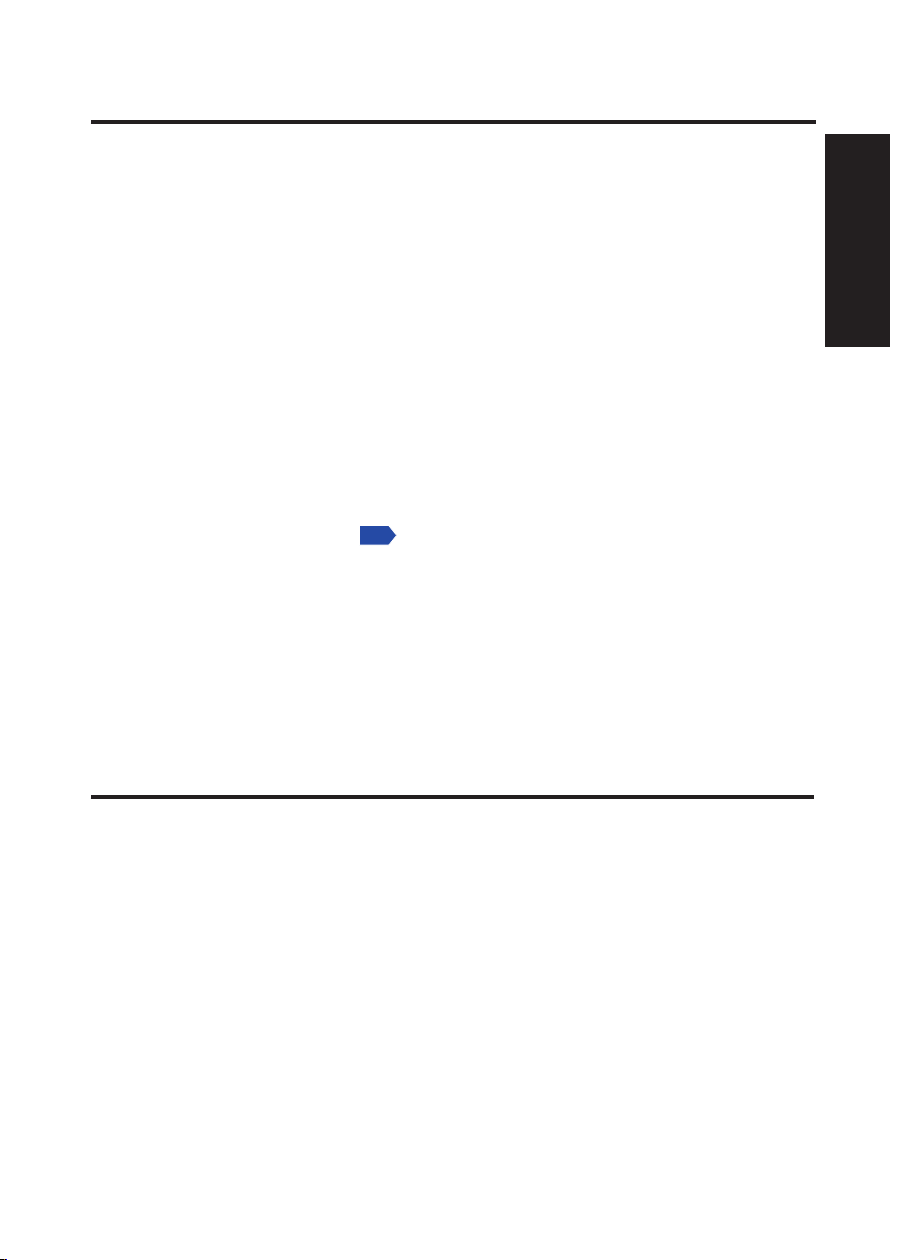
11
Before Using
OTHER CAUTIONS AND INFORMATION (Continued)
p.36
Trademarks
• VGA, SVGA, XGA, SXGA, UXGA are registered trademarks of International Business
Machines Corporation.
• Digital Light Processing (DLP), Digital Micromirror Device and DMD are registered trade
marks of Texas Instruments.
• HDMI, the HDMI logo and High-Definition Muiltimedia Interface are registered trademarks
of HDMI licensing LCC.
• HQV and HQV logo are registered trademarks of Silicon Optix.
• Dolby, Dolby Digital, Pro Logic are registered trademarks of Dolby Laboratories.
• DivX and DivX logo are registered trademarks of DivX, Inc.
• Vikuiti and Vikuiti logo are registered trademarks of 3M.
• Kensington, MicroSaver, and ComboSaver are registered trade marks of Kensington
Computer Products Group.
• All other trademarks and registered trademarks are the property of their respective own
ers.
Notational Conventions Used in This Manual
• References to pages with related information are annotated as follows. For example, if
making a reference to page 36.
• The illustrations in this document are for reference purposes only and may not reflect your
package exactly.
Surround
• 5.1ch audio output is driven by 6 internal speakers. The sound surrounding effect is dif-
ferent from its ideal case provided by surrounding external speakers.
• This projector with 5.1ch Dolby Digital Consumer Decoder and Dolby Pro Logic II has
been evaluated and approved by Dolby Laboratories.
-
-
REMOTE CONTROL BATTERIES
• Never throw batteries into a fire.
• Be sure to use AAA size batteries.
• Attention should be drawn to the environmental aspects of battery disposal.
• Do not mix different battery types or combine used batteries with new ones.
• If the remote control does not operate correctly, or if the operating range becomes re
duced, replace both batteries with new ones.
• If the batteries are dead or if you will not be using the remote control for a long time,
remove the batteries to prevent battery acid from leaking into the battery compartment.
Using the batteries improperly may cause them to explode or leak and lead to burns or
injury. If battery-leaking fluid contacts skin, wash the fluid off immediately with clean water
and consult a doctor. If the fluid is spilled on an instrument, avoid contact and wipe it off
using a soft cloth or tissue paper. Dispose of the used cloth or tissue paper.
-
Page 13
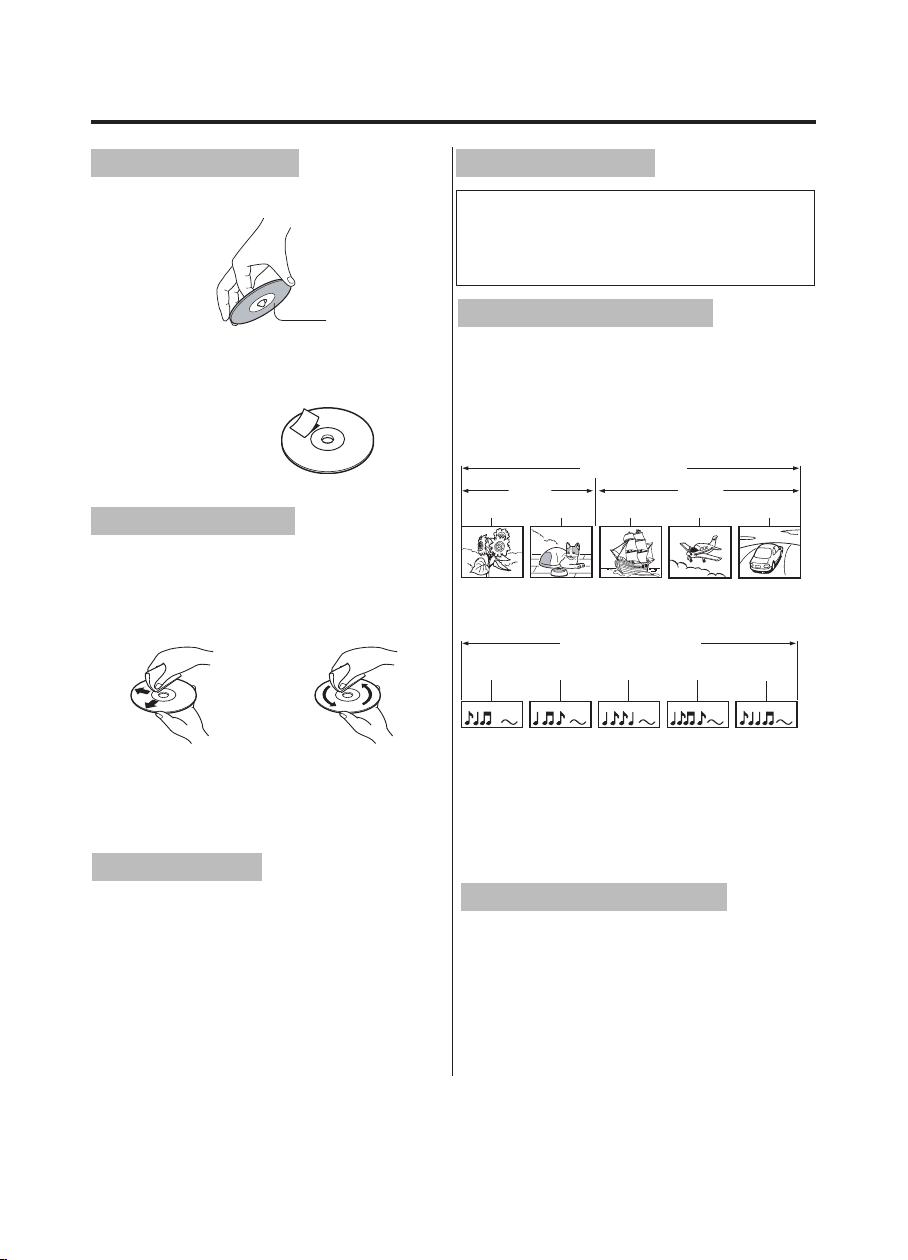
12
NOTES ON DISCS
On handling discs
• Do not touch the playback side of the disc.
DO
Playbac k side
• Do not attach paper or tape to discs.
DO NOT
On cleaning discs
• Fingerprints and dust on the disc cause picture and sound deterioration. Wipe the disc
from the center outwards with a soft cloth.
Always keep the disc clean.
DO DO NOT
Notes on copyright
The unauthorized recording, use, distribution, or revision of television programs,
videotapes, DVDs, and other materials is
prohibited under the Copyright Laws.
Structure of disc contents
Normally, DVD video discs are divided into
titles, and the titles are sub-divided into chapters. Video CDs and Audio CDs are divided
into tracks.
DVD video disc
DVD video disc
Title 1
Chapter 1
Chapter 2
Video CD/Audio CD
Video CD/Audio CD
Track 1
Track 2 Track 3 Trac k 4
Chapter 1
Title 1
Chapter 2
Chapter 3
Track 5
• Do not use any type of solvent such as thin
ner, benzine, commercially available clean
ers or antistatic spray for vinyl LPs. It may
damage the disc.
On storing discs
• Do not store discs in a place subject to
direct sunlight or near heat sources.
• Do not store discs in moisture and dust
places such as a bathroom or near a humid
ifier.
• Store discs vertically in a case. Stacking
or placing objects on discs outside of their
case may cause warping.
Each title, chapter or track is assigned a
number, which is called “title number”, “chap
ter number” or “track number” respectively.
There may be discs that do not have these
numbers.
About this owner’s manual
This owner’s manual explains the basic instructions of this unit. Some DVD video discs
are produced in a manner that allows specific
or limited operation during playback. As such,
the unit may not respond to all operating
commands. This is not a defect in the unit.
Refer to instruction notes of discs.
-
Page 14

13
Before Using
Notes on region codes
ALL
DIG ITA L VI DEO
The region code of this unit is set accord-
ing to the location you purchased the unit. If
region codes, which stand for their playable
area, are printed on your DVD video disc and
you do not find
or region code matches to
your unit, disc playback will not be allowed by
the player. Some DVDs that have no region
code label may still be subject to area restric
tions and therefore not playable.
On Video CDs
This unit suppor ts Video CDs equipped with
the PBC (Version 2.0) function. (PBC is the
abbreviation of Playback Control.) You can
enjoy two playback variations depending on
types of discs.
• Video CD not equipped with PBC func-
tion (Version 1.1)
Sound and movie can be played on this unit
in the same way as an audio CD.
• Video CD equipped with PBC function
(Version 2.0)
In addition to operation of a Video CD not
equipped with the PBC function, you can
enjoy playback of interactive software with
search function by using the menu displayed
on the screen (Menu Playback). Some of the
functions described in this owner’s manual
may not work with some discs.
Playable discs
The following discs are available. DVD-Video, DVD+RW, DVD+R, DVD-RW, DVD-R,
CD-DA, VCD, SVCD, ISO9600, CD- R, and
CD-RW.
Some of these discs may be incompatible.
Be sure to always use only 12 cm discs.
Disc Ma rk Content s Disc
DVD
-
video
discs
Video
CDs
Audio
CDs
The foll owing d iscs a re also av ailab le.
• DVD- R/ RW disc s of DVD vid eo for mat
• CD-R /CD-RW di scs of CD -DA , Vide o CD, or MP3 f ormat
• Kodak Pi cture C D and FUJI COLOR CD f orma t Some of t hese
discs m ay be inc ompat ible .
• You cannot p lay disc s other than those l isted ab ove.
• You cannot p lay disc s of DVD- RAM, Photo CD, etc., or n on
standardized di scs even i f they may be labeled as above.
• Some C D- R/ RWs cann ot be playe d back dep ending o n the
recording con dition s.
Audio
+
Video
(movin g
pictu res)
Audio
+
Video
(movin g
pictu res)
Audio 12 cm Approx . 74
Because of problems and errors that can
occur during the creation of DVD software
and/or the manufacture of DVD discs, Toshi
ba cannot guarantee that this player will play
every feature of every DVD bearing the DVD
logo.
As one of the creators of DVD technology,
Toshiba DVD players are manufactured to
the highest standards of quality and, as a
result, such incompatibilities are very rare.
Maxi mum
Size
playba ck
time
12 cm Approx . 4
hours ( singl e
sided d isc)
Approx .
8 hours
(doub le side d
disc)
12 cm Approx . 74
minut es
minut es
-
Page 15

14
CONTENTS
Before Using
SAFETY PRECAUTIONS ................................................................................................. 2
IMPORTANT SAFETY INSTRUCTIONS .......................................................................... 4
POWER SUPPLY CORD SELECTION .............................................................................
IMPORTANT PRECAUTIONS .......................................................................................... 9
EXEMPTION CLAUSES ................................................................................................. 10
OTHER CAUTIONS AND INFORMATION ...................................................................... 10
REMOTE CONTROL BATTERIES ...................................................................................
NOTES ON DISCS ......................................................................................................... 12
CONTENTS .................................................................................................................... 14
Preparations
Checking the package contents ...................................................................................... 16
Names of each part on the main unit .............................................................................. 17
Control panel and remote control parts for TDP-ET10 .................................................... 18
Control panel and remote control parts for TDP-ET20 .................................................... 19
Terminal panel .................................................................................................................
Preparing and using the remote control .......................................................................... 21
Placement ....................................................................................................................... 22
Connection ...................................................................................................................... 24
Operations
Turning the power on and off .......................................................................................... 26
Basic operations ............................................................................................................. 28
TDP-ET20 DVD playback ............................................................................................... 31
About ............................................................................................ 31
Setup the DVD player. .................................................................................................
PASSWORD (For Parental control) .............................................................................
PARENTAL ..................................................................................................................
RESET ......................................................................................................................... 32
DIVX® VOD .................................................................................................................. 32
PBC setting ................................................................................................................. 33
OSD LANGUAGE ........................................................................................................ 33
AUDIO LANGUAGE .................................................................................................... 33
SUBTITLE LANGUAGE .............................................................................................. 33
MENU LANGUAGE ..................................................................................................... 34
Playing a disc. ............................................................................................................. 34
1. Basic playback ..................................................................................................... 34
2. Playing in fast reverse or fast forward directions ................................................. 36
3. To pause playback (still playback) ........................................................................
9
11
20
31
31
32
36
Page 16
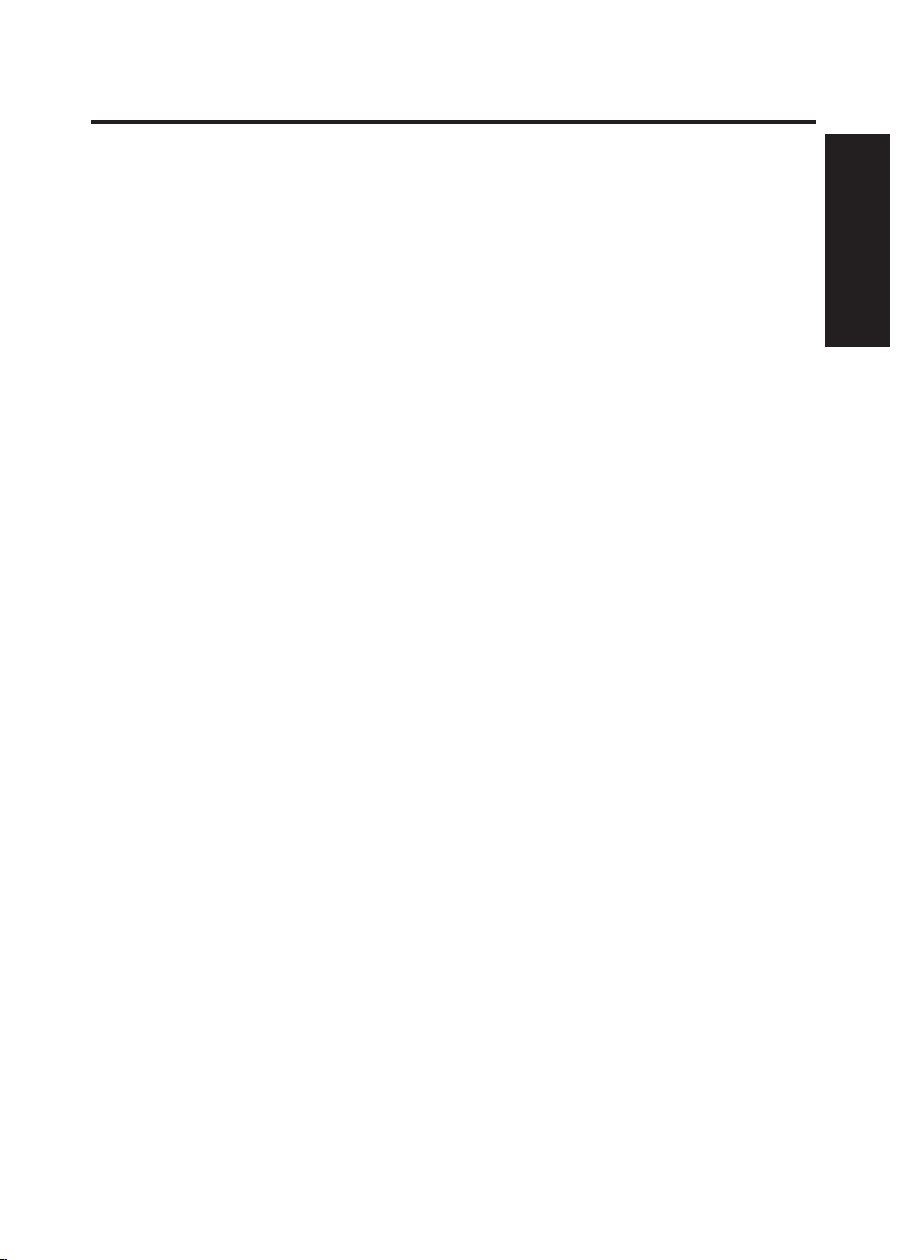
15
Before Using
4. Locating a chapter or track ................................................................................... 36
5. Repeat playback .................................................................................................. 37
6. Random playback ................................................................................................ 37
7. Changing angles .................................................................................................. 37
8. Title selection .......................................................................................................
9. Changing soundtrack language ........................................................................... 38
10. Subtitles ............................................................................................................. 38
11.
Display status ..................................................................................................... 38
12. Multimedia files on DVD/CD playback ...............................................................
Using menus ................................................................................................................... 41
How to use the menus ................................................................................................. 41
Input MENU ................................................................................................................. 42
Picture setting MENU .................................................................................................. 42
Audio setting MENU .................................................................................................... 45
Setup MENU ................................................................................................................ 46
Status display MENU ................................................................................................... 47
Maintenance
About lamp ...................................................................................................................... 49
Lamp replacement .......................................................................................................... 49
Lens and main unit cleaning ........................................................................................... 52
Others
Trouble indications .......................................................................................................... 53
Before calling service personnel ..................................................................................... 54
Specification ....................................................................................................................
List of general specifications .......................................................................................
Separately sold product ............................................................................................... 56
List of supported signals (Y/Pb/Pr signals) .................................................................. 57
List of supported signals (Video, S-Video signals) ......................................................
CONTROL terminal .....................................................................................................
37
39
56
56
57
58
Page 17
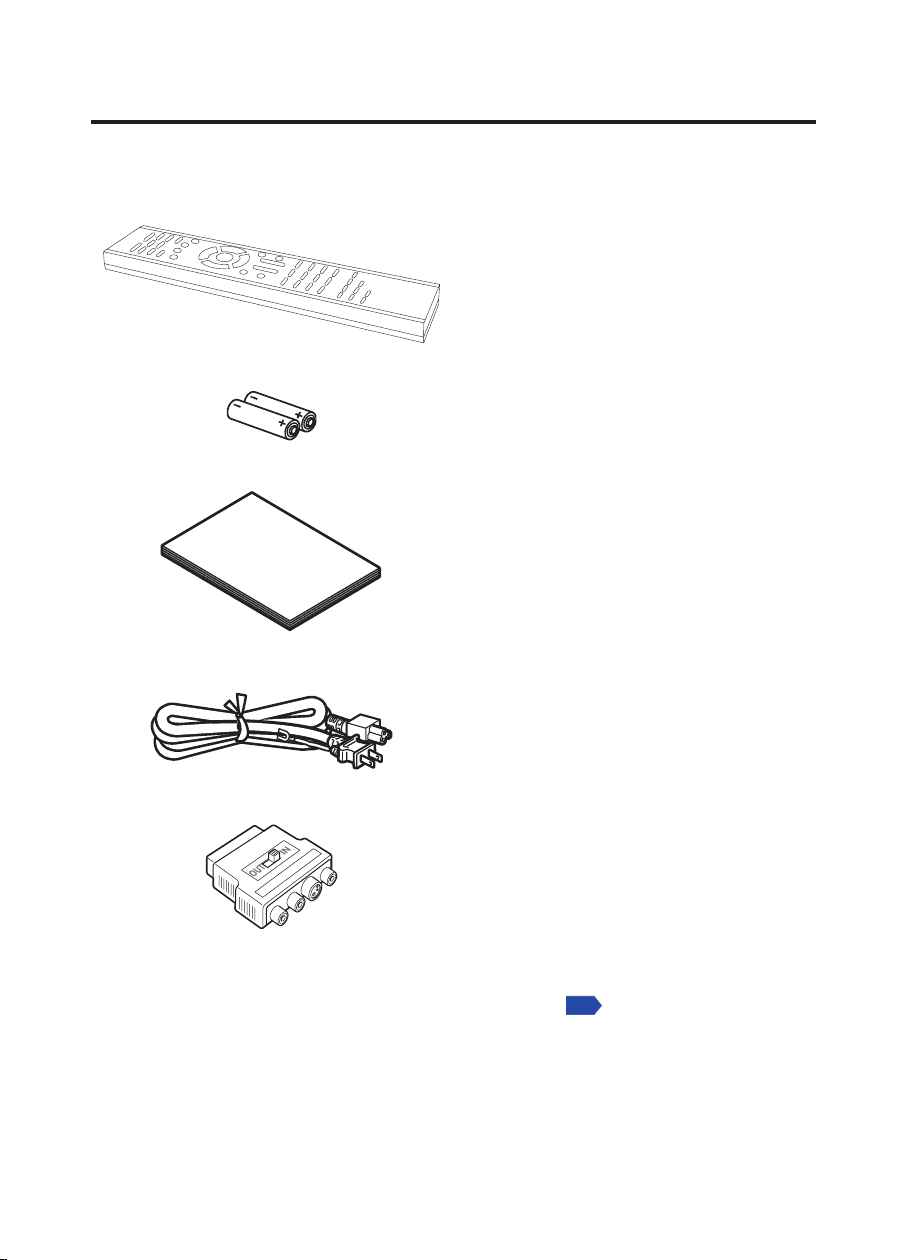
16
Checking the package contents
p.18
Check that the following items are included in the box, along with the main unit. If any item
is missing, please contact the store where you purchased the product.
(1)
Remote control
(2) R03 (size AAA) batteries for
*1
remote control
(3) Owner’s manual (this book)
(4) Power cord
*2
(5) Scart adapter
*3
*1 Remote shape of TDP-ET10 is different from this figure.
*2 The shape of supplied power cord varies on the product destination.
*3 Scart adapter is not supplied on some product destinations.
Page 18
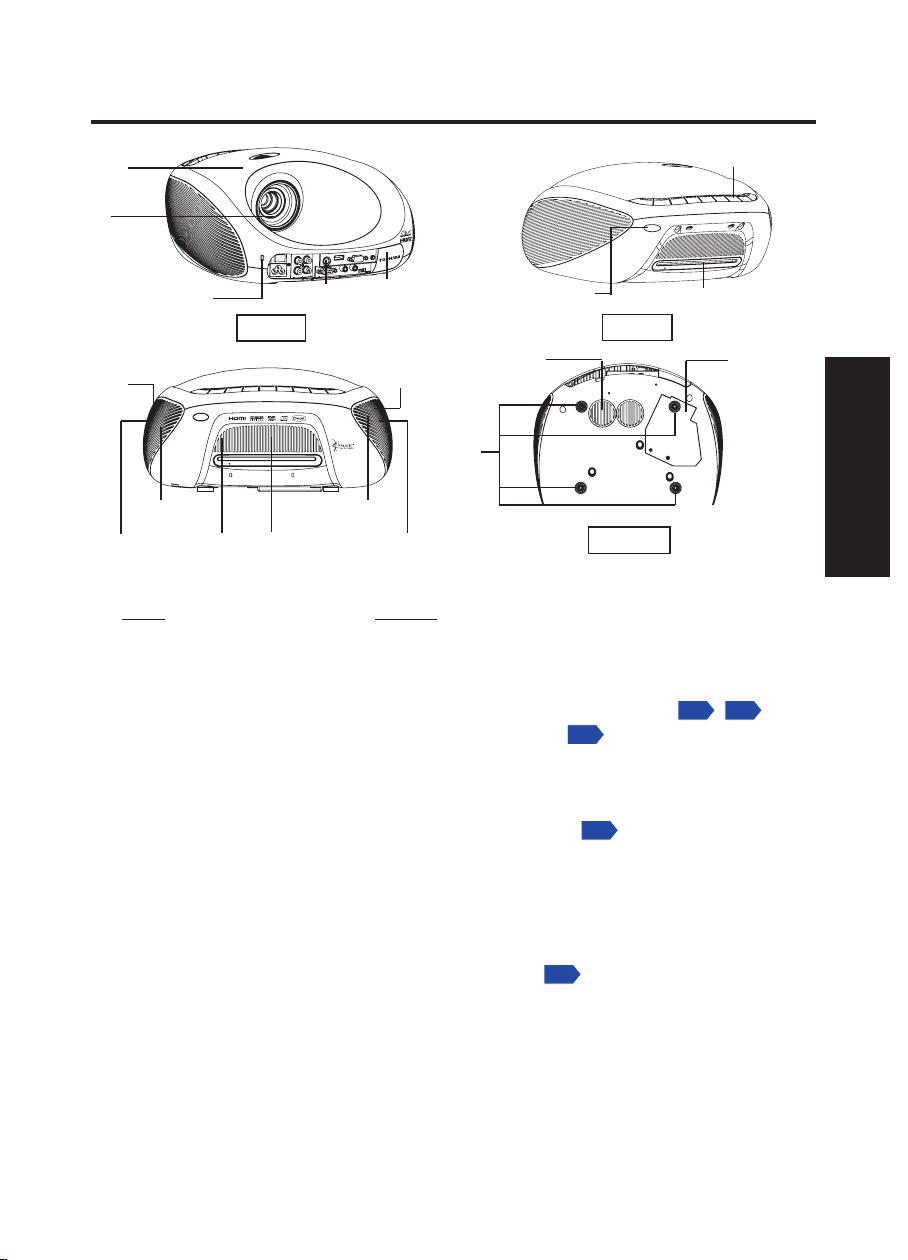
17
Preparations
Names of each part on the main unit
p.18
p.19
p.20
p.50
p.31
2
4
1
12
5
3
3
11
Front Rear
8
8
6
10D
10C
10A
10B
For more information, see the pages in parentheses.
Name Function
(1) Lens Project expanded image.
(2) Focusing ring Adjust screen focus.
(3) Infrared remote sensor Sense commands from the remote control.
(4) Control panel Adjust the main functions of the projector.
(5) Terminal panel Connect external devices.
(6) Foot adjuster Adjust the vertical projection angle.
(7) Air intake Draw in air from outside the projector.
(8) Air exhaust Expel air that has grown hot inside the projector.
(9) Lamp cover Open for lamp replacement.
(10) Built-in 5.1 speakers Built-in speakers to discrete audio channels.
10A. Center speaker Built-in speaker for center channel sound.
10B. Front speakers Built-in speaker for front channels sound.
10C. Rear speakers Built-in speaker for rear channels sound.
10D. Subwoofer speaker Built-in speaker for subwoofer sound.
(11) Disc slot (for TDP-ET20) Insert DVD or CD disc.
(12) Antitheft lock hole TOSHIBA recommend to use Kensington’s MicroSaver or
ComboSaver for antitheft lock. For detail, please see the
internet web site: www.kensington.com
7
10C
10B
Bottom
9
~
Page 19

18
Control panel and remote control parts for TDP-ET10
N
E
E
R
CS
E
Z
I
S
E
R
U
T
C
I
P
E
O
O
M
6
1
2
3
4
5
7
8
1
9
8
10
11
7
12
13
14
3
p.24
p.41
p.42
p.43
p.24
p.41
[TDP-ET10 control panel]
[TDP-ET10 Remote]
For more information, see the pages in parentheses.
(1) ON/STANDBY: Switch projector between ON and STANDBY.
(2) MENU (INPUT)
:
Access the main programming menu or select input source.
(3) ENTER
: Activate highlighted item in the on screen menu.
(4) DOWN: Move down and highlight the item.
(5) UP: Move up and highlight the item.
(6) + - : Increase / decrease the volume.
(7) PICTURE
(8) SCREEN SIZE
: Select picture mode.
:
Select screen size: Full , 4:3 , Zoom , Theater Wide .
(9) INPUT SELECT
: Select Video, S-Video, YPBPR, Com-
puter, or HDMI.
: Select or adjust on screen programming menus.
(10)
(11) MENU
: Access the main programming menu.
(12) Vol +-: Increase / decrease the volume
(13) AUDIO MUTE: Cut off the sound temporarily.
VIDEO MUTE: Black out the projected image.
(14) FREEZE: Freeze the screen.
Page 20

19
Preparations
Control panel and remote control parts for TDP-ET20
6
1
2
3
4
5
7
8
9
1
16
10
17
18
11
12
13
14
15
19
20
21
3
p.24
p.41
p.24
p.43
p.42
p.41
p.31
p.37
p.38
p.37
p.38
p.38
p.37
p.37
[TDP-ET20 control panel]
(1)
[TDP-ET20 Remote]
ON/ STANDBY: Switch the projector between ON and STANDBY.
(2) MENU (INPUT)
Access the main programming menu or select input source.
(3) ENTER
(4) DOWN: Move down and highlights the item.
(5) UP: Move up and highlights the item.
(6) + - : Increase / decrease the volume.
(7)
(8)
(9) INPUT
(10) SCREEN SIZE: Select screen size
Full
(11) PICTURE
(12) VO L + -: Increase/decrease the volume.
(13) AU DIO MUTE: Cut of f the sound temporarily.
VIDEO MUTE: Black out the projected image.
(14) M ENU
(15) FREEZE: Freeze the screen.
: Activate highlighted items in the on screen menu.
/ : Play the disc or Pause the disc.
/ : Stop the disc or Eject the disc.
, 4:3 , Zoom , Theater Wide .
:
: Select input source.
: Select picture mode.
: Access the main programming menu.
:
DVD Operation Keys
(16) Basic operation keys
Fast Reverse Play Fast For ward
PREV Pause NEXT
Stop Eject
(17) Navigation Keys
Select or adjust on screen programming menus.
Press key to confirm current operation.
(18) DV D SETUP
(19) Number keys: Press number keys to play desired title.
(20) CHAPTER: Press to display Title/Chapter access menu.
You can access desired section by pressing number and
(21) Other operation keys
TITLE MENU Press to display the DVD title menu.
TOP MENU Press to display the DVD root menu.
RETUR N Press to return to the upper level menu.
DISPL AY Press to display information such as Title/Chapter/
ANGLE Press to change angles in DVD.
SUB TITLE Press to change subtitles set ting.
AUDIO Press to change soundtrack setting.
REPEAT Press to change repeat playback mode.
RAN DOM Press to change random playback mode.
: Press to access the DVD setup menu.
keys.
Time etc.
Page 21

20
Terminal panel
3
1
2
12
7
8
9
6
5
4
11
10
p.24
p.24
p.24
p.25
p.25
p.57
For more information, see the pages in parentheses.
Name Function
(1) YP
(2) VIDEO terminal : Input video signal from video equipment.
(3) S-Video terminal : Input S-Video signals from video equipment.
(4) HDMI terminal : Input HDMI (Digital Audio/Video) signal from video equip-
(5) COMPUTER IN terminal : Input RGB signal from a computer.
(6) AUDIO IN terminal : Inputs audio signals from equipment with audio
(7) CONTROL serial terminal : When operating the projector via a computer, connect
(8) COAXIAL (Digital Audio) In : Inputs digital audio source with coaxial output.
terminal
(9) COAXIAL (Digital Audio) : Outputs digital audio signal to external audio system
Out terminal with coaxial input.
(10) Service terminal : For service purpose only.
(11) Main power switch : Switch power on /off
(12) AC In socket : Plug in AC Power
/YCBCR (Component) : Input component video signal from video equipment.
BPR
ment.
output.
this to the controlling computer’s serial port.
■ Note
Although this owner’s manual abbreviates component video signals as YPBPR, the product
also supports signals from video equipment marked “YC
BCR
.”
Page 22

21
Preparations
Preparing and using the remote control
■ Loading dry-cell batteries
into the remote control
(1) Remove the battery cover.
(2) Insert the dry-cell batteries.
Be sure to align the plus and minus
ends of the batteries properly.
Two batteries (R03, size AAA) are
used.
(3) Put back the battery cover.
■ Point the remote control
toward the projector’s
infrared remote sensor and
press a button.
• Operating the projector from the front
• Operating the projector from the rear
Dry-cell batteries
• Before using the batteries, be sure to observe the Safety Precautions described in
previous pages.
• Remove batteries from remote control when not using for extended periods.
• If the remote control stops working, or if its range decreases, replace all the batteries
with new ones.
The remote control
• The remote control may fail to operate if the infrared remote sensor is exposed to
bright sunlight or fluorescent lighting.
• Do not drop the remote control or strike it on a hard surface.
• Do not leave it in a hot or humid location.
• Do not get it wet or place it on top of wet objects.
• Do not take it apart.
• In rare cases, ambient conditions could impede the operation of the remote control. If
this happens, point the remote control at the main unit and repeat the operation.
Page 23

22
Placement
Placement Styles
This device can be placed in some different placement styles. The factory setting is “floormounted front projection” although you can modify the setting according to your needs.
Set the Projection mode in accordance with your needs through remote control or control
panel, enter SETUP menu.
Floor-mounted front projection (Standard)
Ceiling-mounted front projection (Ceiling)
TDP-ET10 only
Floor-mounted rear projection (Rear)
Ceiling-mounted rear projection (Rear Ceiling)
TDP-ET10 only
WARNING
• Always obey the instructions listed in the IMPORTANT SAFETY INSTRUCTIONS
section of this manual when setting up the unit. Attempting to clean/replace the lamp at
a high site by yourself may cause you to fall thus resulting in injury.
• If you wish to mount the projector on the ceiling, be sure to ask your dealer to do so.
Mounting the projector on a ceiling requires special ceiling brackets (sold separately)
and specialized installation knowledge. Improper mounting could cause the projector to
fall resulting in a serious injury.
• If the projector is ceiling-mounted, install the breaker for turning off the power in case of
anomaly. Let everyone involved with the use of the projector know that fact.
■ Note
In order to avoid image distortion, place the projector at flat platform, the slope should not
over 20 degree. Surface of projection screen or wall should be flat and neat.
Page 24

23
Preparations
Screen As seen from above
As seen from side
Lens center
Projection Distance and Size
Use the figures, tables, and formulas below to determine the projection size and projection
distance. (Projection sizes are approximate values for full-size picture with no keystone
adjustment.)
a (cm) = projection size (inches) x 1.433 – 13.32
H (cm) = projection size (inches) x 0.1868
“a” is the distance (cm) between front edge of the projector and the screen, and cor-
responds to a range of 40 cm to 177 cm. “H” is the height from the image bottom to the
center of the lens.
projection size inches
(=cm)
projection distance a (cm) [inches]
height (H) (cm) [inches]
Edge of the projector to image
40 (=101.6 cm) 44.0
[17.3] 7.5 [2.9]
50 (=127.0 cm) 58.3
[23.0] 9.3 [3.7]
60 (=152.4 cm) 72.7
[28.6] 11.2 [4.4]
80 (=203.2 cm) 101.3
[39.9] 14.9 [5.9]
100 (=254.0 cm) 130.0
[51.2] 18.7 [7.4]
120 (=304.8 cm) 158.6
[62.5] 22.4 [8.8]
Lens center
Page 25

24
Connection
Before connection
• Some types of computers cannot be used or connected to this projector.
• Turn off the power of both devices before connecting.
• The figure below is a sample connection. This does not mean that all of these devices
can or must be connected simultaneously.
Overview of cable types:
composite video
cable S-vide cable
component video
cable HDMI cable
■ Main Input
Connecting with Video/S-Video/Component
From Comp onent
Output Term inal
(YPb Pr/ YCbCr)
From Vide o
Output Term inal
DVD player
From S-V ideo Output
Terminal
From Digi tal Audi o
Output ( Coax ial)
Terminal
3.5mm stereo
audio cable
From Audio O utput
Terminal
VGA computer
cable
To Digital Au dio
Input (C oaxial)
Terminal
Amplifier
Page 26

25
Preparations
Connecting with HDMI
p.28
Connecting with Computer
DVD player
From HDM I Output
Terminal (D igita l
Audio /Vi deo)
From RGB
Output Termi nal
Compute r
From Audio
Output Termi nal
■ Notes
• To select audio input, use On Screen menu, see
• Signals which resolution exceeds the native resolution (854 x 480 pixels) will be compressed. For
this reason, some information may be lost, or image quality may be affected.
.
Page 27

26
Turning the power on and off
1
2
1
2
■ Connecting the power cord
Insert the power cord connector into
the AC IN socket of the projector.
Insert the power cord plug into a wall
or other power outlet.
Power cord
connector
■ Turning the power on
Turn on the main power switch.
The blue LED at the Power key will start to
flash, indicating standby mode.
Activate the projector.
The projector can be activated by pressing the
Power key on the control panel for 3~5 sec
onds, or press the ON/Standby button on the
remote control.
When the projector is activated, the red LED
at the Power key starts to light up for seconds
then off, all the blue LED on the control panel
will light up and Start-up screen will display.
-
WARNING
• Do not look into the lens while the lamp is on. The strong light from the lamp may cause
damage to your eyes or sight.
• Do not block the air intake or exhaust. Doing so could cause a fire due to internal
overheating.
• Do not place your hands, face, or any other objects near the air exhaust. Doing so
could cause injury or could deform or break the object.
• Turn off AC switch before plugging out power cable.
Page 28

27
Operations
■ Using standby mode to save power and turning the power off
1
A
B
2
A
B
Put the Projector into standby mode to save power.
Pressing the ON /STANDBY button once, a power off indication message will appear.
Press the ON/STANDBY button to put the projector into standby mode. The power off
message has to be displayed for the second press of the power button to be valid.
When cooling lamp
After c ooling complete
Red: blink
Blue: on
The cooling fan will operate for about 60 seconds. In this state the power cannot
be turned back on.
In Standby mode. The ON/STANDBY indicator (Blue LED) is flashing.
Red: off
Blue: blink
Press power switch to turn the power off.
Press the main power switch on the terminal panel to turn off the projector.
■ Note
• The projector consumes about 4W of power in standby mode. We recommend that
you unplug the power cord or turn off the main power switch if you will not be using the
projector for an extended period.
■ PRECAUTION
• If the power cord is unplugged before cooling is complete, give the lamp time (about 5
minutes) to cool before plugging it back in. If the lamp overheats, it may fail to light.
Page 29

28
1
p.26
2
3
4
Basic operations
Turn on the power.
Turn on the power by following the instruction in “Turning the power on” in
Activate the connected device.
Turn on and start the connected device.
Select MENU language.
This projector can display the on screen language in English, French, German,
Spanish, Deutsch, Italian, Portuguese, Japanese, Traditional Chinese, Simplified
Chinese and Korean.
(1) Press [MENU] key to display MENU.
(2) Select SETUP icon using [UP] [DOWN] or key and press .
(3) Select ‘Language’ and press
(4) Press [UP] [DOWN] or
Select the INPUT source.
Input source can be changed using menu system.
(1) Press [MENU] key to display MENU.
(2) Select INPUT icon using [UP] [DOWN] or key and press .
(3) Select ‘Main input’ to select video input and press
(4) Press [UP] [DOWN] or
Audio input source also can be changed.
(5) Press [MENU] key to return the top of INPUT page.
(6) Select ‘Audio input’ to select audio input and press
(7) Press [UP] [DOWN] or
.
key to select desired language.
.
key to select desired input source.
.
key to select desired audio input source.
.
Selected Audio input source is memorized for each video input.
Audio input will be changed automatically when video input source is changed.
Select input source by pressing [INPUT] key on the remote control as well.
or
TDP-ET10 TDP-ET20
or
Page 30

29
Operations
5
Projector placement angle adjustments
6
7
(1) There are 4 adjustable feet on bottom of the
projector.
Each foot height can be adjusted by
screwing and the placement angle and
the height of the projected image can be
changed.
(2) To adjust the projection size, it is needed
to change placement closer/farther to the
projection screen.
Adjusting the focus
Use focusing ring to adjust the focus.
Select a screen size (aspect ratio)
The aspect ratio is the ratio of image width to image height. HDTV and most DVD movies are 16:9, which is the default for this projector. Most TV programs are 4:3.
The image ratio can be changed using the ‘SCREEN SIZE’ button on the remote control.
(Screen size can also be selected in ‘PICTURE’ page in MENU system.)
Select an aspect ratio to suit the format of the video signal. The following four aspect
ratios are available.
(1) Full:
Scales an image so that it is displayed in the full of the screen in 16:9 aspect ratio.
This mode is best for squeeze-signal video images.
(2) 4:3:
Scales an image so that it is displayed in the center of the screen in 4:3 aspect
ratio. This mode is best for 4:3-signal video images.
(3) Zoom
Enlarges an image with letterbox format to display it in full screen format in 16:9
aspect ratio. The upper and lower portions of the image are cropped. Use this
setting for wide-screen video in letterbox format.
When input signal format is 1080i or 720p, actual screen size is fixed to Full without
regard to the screen size setting.
(4) Theater Wide®:
A 4:3 aspect ratio image is enlarged NON-linearly in horizontal direction to
accommodate 16:9 full-screen display. This stretches only the right and left sides
of the image; the central part is unchanged. This mode is best for 4:3-signal video
images displayed on a wide screen.
Page 31

30
8
9
p.27
Basic operations (Continued)
Adjusting the volume
The speaker volume can be adjusted by pressing [-] [+] key on control panel or remote
control.
Turning off the power
Turn off the power by following the instruction in “Turning the power off” in
■ Note
• Note that a lamp characteristics may rarely cause the brightness to fluctuate slightly.
• A lamp is consumable item. If used for extended periods, images will appear dark,
and the lamp could burn out. This is characteristic of a lamp, and is not malfunction.
(The lifetime of the lamp depends on conditions of use.)
• The DMD
spots (pixels that do not light) or bright spots (pixels that are constantly lit) on the
panel. Please note that these are not malfunctions.
• Although this projector supports a wide range of RGB signals, any resolutions not
supported by this projector (WVGA) will be expanded or shrunk, which will affect
image quality slightly. To view high-quality images, it is recommended that the com
puter’s external output should be set to WVGA (854 × 480) resolution.
• With some models of computer having LCD displays or the like, displaying images si
multaneously on the projector and the monitor’s display may prevent the images from
displaying properly. If this happens, turn off the computer’s LCD display. For informa
tion on how to turn off the LCD display, see the owner’s manual of your computer.
• If a signal not supported by the projector is input, the “Unsupported signal” will ap
pear.
• If no signal is being input from the connected device, the “No signal” will appear.
TM
is made using extremely advanced technology, but there may be black
.
-
-
-
-
Page 32

31
Operations
TDP-ET20 DVD playback
About
The icons on the heading bar show the playable discs for the function
described under that heading.
You can use this function with DVD video discs.
You can use this function with Video CDs.
You can use this function with Audio CDs and CD-R/RW discs.
Setup the DVD player.
You can setup the DVD player setting.
(1) Press [DVD SETUP] key on the remote control when DVD input is selected.
DVD setup menu will appear.
(3) In DVD setup menu, there are 2 pages. One is SYSTEM SETUP page and the other
is LANGUAGE SETUP page. Press
select each setup item.
(4) To exit from DVD setup menu, press
SETUP] key again.
key to select page and press key to
key to select EXIT SETUP or [DVD
PASSWORD (For Parental control)
Unlock the password lock
To change parental level or password, it is required to enter password (4 digit security
code) for unlocking.
(1) Select the PASSWORD in SYSTEM SETUP page and press
(2) Press number key to input current password and press
been set yet after you purchase this projector, it is ‘0000’).
(3) If correct password is entered,
tered password is incorrect. Please enter the correct password again.
will appear. If is still displayed, it means en-
or key.
key(If the password has not
Enter new password
New password can be set to replace the default password.
(1) Select PASSWORD in SYSTEM SETUP page and press
(2) Please make sure
password lock.
(3) Press number button to input new password and press
this number.
If you forget the password, you can erase your current password by entering password as
‘1048’.
is displayed. If is displayed, it is required to unlock the
or key.
key. Be sure to remember
Page 33

32
p.31
TDP-ET20 DVD Playback (Continued)
PARENTAL
DVD discs equipped with the password function are rated according to their content. The
contents allowed by a parental lock level and the way a DVD disc can be controlled may
vary from disc to disc.
■ Notes
DVD video discs may or may not respond to parental lock settings. This is not a defect in
the DVD player. Make sure this function works with your DVD video discs.
Before changing the rating, it is required to enter password for unlocking. Please see the
PASSWORD heading.
(1) Select RATING in SYSTEM SETUP page and press
(2) Press
virtually playback all DVD software.
The parental lock level is equivalent in USA to following.
Level 1: Kid safe
Level 2: G
Level 3: PG
Level 4: PG-13
Level 5: PG-R
Level 6: R
Level 7: NC-17
Level 8: Adult
key to select the rating from 1 to 8. Rating 1 is restrictive while rating 8 can
or key.
RESET
DVD setting except PASSWORD can be set to factory default using this menu.
(1) Select DEFAULT in SYSTEM SETUP page and press
(2) Select RESTORE to set DVD setting to factory default.
or key.
■ Notes
This function only effects DVD setting. Other setting such as projector setting will not set
to default if restored.
DIVX® VOD
Some Divx Video-On-Demand files require registration code. Please get the code of your
DVD video player as follow:
(1) Select DIVX
(2) Your registration code will be shown.
®
VOD in SYSTEM SETUP page and press or key.
■ Notes
This registration code is for DIVX® Video-On-Demand only, do not apply this code for
other applications or website.
Page 34

33
Operations
PBC setting
This DVD supports Video CDs equipped with the PBC (Version 2.0) function. (PBC is the
abbreviation of Playback Control.) You can enjoy two playback variations depending on
types of discs.
• Video CD not equipped with PBC function (Version 1.1)
Sound and movie can be played on this DVD in the same way as an audio CD.
• Video CD equipped with PBC function (Version 2.0)
In addition to operation of a Video CD not equipped with the PBC function, you can enjoy
playback of interactive software with search function by using the menu displayed on the
screen (Menu Playback).
Some of the functions described in this owner’s manual may not work with some discs.
(1) Select PBC in SYSTEM SETUP page and press
(2) Press
key to select ON/OFF and press key.
or key.
OSD LANGUAGE
On Screen Display (OSD) language can be selected in this menu. This setting is effective
for DVD input only.
(1) Select OSD LANG in LANGUAGE SETUP page and press
(2) Press
key to select OSD language and press key.
or key.
AUDIO LANGUAGE
Audio language can be selected in this menu. If you want to output other language, please
use [Audio] key on the remote while playing the DVD.
(1) Select AUDIO LANG in LANGUAGE SETUP page and press
(2) Press
key to select Audio language and press key.
or key.
■ Notes
Some DVD video discs may be played in a different language other than you selected. A
prior language may be programmed on the disc.
SUBTITLE LANGUAGE
Subtitle language can be selected in this menu. If you want to display other language,
please use [Subtitle] key on the remote during play the DVD.
(1) Select SUBTITLE LANG in LANGUAGE SETUP page and press
(2) Press key to select Subtitle language and press key.
or key.
■ Notes
Some DVD video discs may be set to display subtitles in a different language other than
you selected. A prior subtitle language may be programmed on the disc.
Some DVD video discs allow you to change subtitle selections only via the disc menu. If
this is the case, press the [TOP MENU] key on the remote and choose the appropriate
subtitle language from the selection on the disc menu.
Page 35

34
p.31
TDP-ET20 DVD Playback (Continued)
MENU LANGUAGE
DVD menu language can be selected in this menu.
(1) Select MENU LANG in LANGUAGE SETUP page and press
(2) Press key to select DVD menu language and press key.
■ Notes
Some DVD video discs may not include your pre-selected language. In this case, the DVD
video player automatically displays disc menus consistent with the disc’s initial language
setting.
Playing a disc.
1. Basic playback
(1) Turn on the power and select DVD input.
(2) The DVD startup screen will appear on the screen.
(3) Load the disc in the disc slot with the label side facing up. (If the disc has a label.)
Hold the disc without touching either of its surfaces, align it with the guides, and place
it in position.
Notes
■
Insert a disc horizontally into the DVD disc slot, do not jam or force it strongly, otherwise
the DVD may malfunction or the disc might be damaged.
(4) “LOADING” appears on the screen, then playback starts.
• A menu screen will appear on the screen, if the disc has a title menu.
• Press
and play commences.
(5) Press VOL [+] [-] to adjust the volume.
on the remote control to select title, then press ENTER. Title is selected
■ Notes
When using an amplifier, adjust the volume with the amplifier.
(6) Press
Resume feature
• Depending on the disc you are playing, when you press STOP one time, the DVD memo
rizes the location where playback is stopped. Press / or to resume the playback
from the stopped location.
• If you press
/
or to end playback.
again or eject the disc, the DVD will clear the stopped location.
or key.
-
About the Parental Lock screen
If the PASSWORD screen appears after loading a disc and you try to unblock the blocking
status following the screen menu, the DVD player will stop and the DVD startup screen will
appear. If so, set the Enable Rating Blocking in the Locks menu (
to load the disc. After enjoying the DVD movie, reset the Enable Rating Blocking to “On” if
necessary.
) to “Off.” Press
Page 36

35
Operations
CAUTION
Never insert your finger into the disc hole when load the disc to the disc slot. Keep your
fingers well clear of the disc slot when disc is loading or unloading. Neglecting to do so
may cause personal injury.
■ Notes
Strong static electricity may affect the DVD player’s operation and cause it not to work
properly. If this happens, please try followings.
/
(1) Press
(2) If DVD player still don’t work, turn OFF the POWER, disconnect and then reconnect
the AC power cord, and turn ON the projector again.
key for 5 seconds. DVD player will eject the disc.
To start playback in the stop mode:
Press
To pause playback (still mode):
Press
To resume normal playback, press
• The sound is muted during still mode.
• If
To stop playback:
(1) Press
To remove the disc:
(1) Press
(2) Remove the disc after the disc comes out.
/
or
/
or during playback.
/ or
is pressed during pause, DVD plays frame by frame .
/
or
/
during stop or .
■ Notes
• If a non-compatible disc is loaded, “WRONG REGION” will appear according to the type
of loaded disc. In this case, check your disc again.
• Some discs may take a minute or so to start playback.
•
If you insert a single-sided disc the wrong way, “READ” will appear on the display for about
20-40 seconds. Then “NO DISC” will display and the disc will be ejected automatically.
• Some discs may not resume playing the same scene after stopping.
• Some playback operations of DVDs may be intentionally fixed by software producers.
Since this projector plays DVDs according to the disc contents the software producers
designed, some playback features may not be available. Also refer to the instructions
supplied with the DVDs.
• Do not move the projector during playback. Doing so may damage the disc. If you want to
move the projector to other place or room, be sure to eject the disc and turn off the power
beforehand.
Page 37

36
TDP-ET20 DVD Playback (Continued)
• If the disc is not loaded even if the disc is inserted into the DVD disc slot, remove the disc
once and try to load the disc again.
• Do not put any objects other than discs in the disc slot. Doing so may cause the projector
to malfunction.
• When you press a button, there may be a slight delay before the function activates.
2. Playing in fast reverse or fast forward directions
(1) Press or during playback.
(REW) : Fast reverse playback (2X-20X)
(FF) : Fast forward playback (2X-20X)
Each time you press
To resume normal playback, press
■ Notes
• The projector mutes sound and subtitles during reverse and forward scan of DVD video
discs. However, the projector plays sound during fast forward(x2) or fast reverse(x2) play
of audio CDs.
• The playback speed may differ depending on the disc.
3. To pause playback (still playback)
Press
To resume normal playback, press
/
or during playback.
or , the playback speed changes.
/
or .
/
or .
■ Notes
The sound is muted during still playback.
4. Locating a chapter or track
(1) Press or repeatedly during playback to select the chapter or track you want.
Playback starts from beginning of the selected chapter or track.
■ Notes
The “INVALID KEY” symbol may appear at the upper left of the screen. This means either
the feature you tried is not available on the disc, or the DVD cannot access the feature at
this time. This does not indicate a problem with the DVD.
Page 38

37
Operations
5. Repeat playback
Repeat playback allows you to repeat Chapter/Title/All (DVD) or Track/All (CD/VCD).
(1) Press [REPEAT] on the remote control during playback or stop mode.
Repeat mode will change repeatedly as following.
DVD: Chapter
CD/VCD: Track
DIVX/MP3: One
• If you press
• Some discs may not permit the repeat operation.
• Repeat does not work with an interactive DVD
/
or , the Repeat function ends and playback stops.
Title All Off
All Off
Folder All Off
6. Random playback
The DVD selects tracks or files at random and playback.
(1) Press [RANDOM] on the remote during playback.
Random mode will change ON or OFF.
7. Changing angles
When playing back a disc recorded with multi-angle facility, you can change the angle that
you are viewing the scene from.
(1) Press [ANGLE] on the remote control during playback.
The current angle will appear.
(2) Press [ANGLE] repeatedly until the desired angle is selected.
■ Notes
Depending on the DVD, you may not be able to change the angles even if multi-angles are
recorded on the DVD.
8. Title selection
Two or more titles are recorded on some discs. If the title menu is recorded on the disc,
you can select the desired title.
(1) Press [TOP MENU] on the remote control during playback.
Title menu appears on the screen.
(2) Press
(3) Press
The playback of the selected title will start.
to select the desired title.
or .
■ Notes
• Depending on the DVD, you may not be able to select the title.
• Depending on the DVD, a “title menu” may simply be called a “menu” or “title” in the in
structions supplied with the disc.
-
Page 39

38
TDP-ET20 DVD Playback (Continued)
• Depending on the DVD, the title menu may be displayed automatically when the disc is
loaded.
• Depending on the DVD, a chapter menu may be displayed after you select a title.
9. Changing soundtrack language
You can select the language when you play a multilingual disc.
(1) Press [AUDIO] on the remote control during playback.
The current soundtrack language will appear.
(2) Press [AUDIO] on the remote control repeated until the desired language is selected.
• The on screen display will disappear after a few seconds.
■ Notes
• If the desired language is not heard after pressing the button several times, the language
is not recorded on the disc.
• Changing soundtrack language is cancelled when you eject the disc. The initial default
language or available language will be heard if the disc is played back again.
• If you select DTS in playing DTS-encoded disc, no sound will be heard from the projector’
s speakers.
• Depending on the DVD, you may not be able to select the language by [AUDIO] key. It
may be selected in the Title menu.
10. Subtitles
When playing back a disc recorded with subtitles, you can select the subtitle language
or turn the subtitle off.
(1) Press [SUBTITLE] repeatedly during playback until you desired language appears.
(2) To turn off the subtitle, press [SUBTITLE] until “OFF” appears.
• The “OFF” on screen display will disappear after a few seconds.
■ Notes
• Depending on the DVD, you may not be able to change subtitles, or to turn subtitles on or
off.
• While playing a DVD, the subtitle may change when you loaded or eject the disc.
• In some cases, a selected subtitle language may not be changed immediately.
11. Display status
With press of [DISPLAY], the status of the disc will appear on the screen as follows:
(1) When DVD video is playing.
Page 40

39
Operations
• Press [Display] again
• Press [Display] again to erase this OSD.
(2) When CD/VCD is playing.
• Press [Display] again to erase this OSD.
12. Multimedia files on DVD/CD playback
(1) Load a disc on which Multimedia files have been recorded in the disc slot.
(2) A file menu screen will appear on the screen.
Press to change folder window, file window, or file type buttons.
To change file types to play, press until file type display button is highlighted. And
select following one file type icon desired and press
MP3: Divx:
(3) In file window, press or Number buttons (0-9) to select the desired folder/file.
The selected file starts playing back.
(4) Press
to end playback.
.
■ Notes
• File name can’t be displayed correctly in some languages such as Japanese, Chinese,
and Korea etc.
• Supported Divx file: ver. 3.11/4.0/5.x
• A file name must incorporate “mp3”, “divx”, or “avi” extension.
Page 41

40
TDP-ET20 DVD Playback (Continued)
• CD file system: ISO9660 Level1, 2, or Joliet.
• This internal DVD video player requires discs/recordings meet certain technical standards
in order to achieve optimal playback quality. Pre-recorded DVDs are automatically set
to these standards. There are many different types of recordable disc formats (including
CD-R containing MP3/Divx files). Because this area of technology is still evolving, Toshi
ba cannot guarantee that all recordable discs will produce optimal playback quality. The
technical criteria set forth in this owner’s manual are meant only as a guide.
• You must obtain any required permission from copyright owners to download to download
or use copyrighted content. Toshiba cannot and does not grant such permission.
-
Page 42

41
Operations
p.18 p.19
Using menus
p.42
p.42
p.45
p.46
p.47
You can call up on-screen menus, and conduct a number of adjustments and settings using the
operation buttons
How to use the menus
■
The menu shown below is for operation instructions purposes and might differ from the
actual display.
1. Press the [MENU] button.
2. Select a category.
on the control panel (main unit side) and remote control.
Display the menu.
Select the categor y using
[UP] [ DOWN] key. There are fol-
lowing 5 categories:
Input menu
Picture setting menu
Audio setting menu
Setup menu
Status display menu
/
Displays the current
adjustments and
settings of selected
categor y.
Item shown with gray
cannot be adjusted
with the current input
source.
3. Adjustment & Settings
Press to enter the selected category. Select item with / [UP] [DOWN] key and
press again.
Item
Adjusting / Setting value
key
[MENU] key
key
[MENU] key
Press
key to adjust.
Current setting
The figure shows displays given for operation instructions purposes. As the display may differ
depending one the item, use the following pages as a reference.
Press
key to select desired item and press key.
4. Press the MENU button.
The category selecting menu is displayed.
5. End Press the MENU button.
(The menu disappears 30 seconds after the last operation.)
Page 43

42
Using menus (Continued)
Input MENU
■
Video input source and audio input source can be selected separately in this projector.
Video input
Video input source can be selected in this menu from DVD, Component, HDMI, Video,
S-video and Computer.
Press
Audio input
Audio input source can be selected in this menu from DVD, HDMI, Digital (Coax) and Ana
log. Audio input source links to the video input source and it is memorized.
For example, after analog is selected for audio input when video input is S-video, analog
will be selected automatically for audio input whenever S-video is selected for video input.
Press
■
Picture mode
Select a picture mode. The following four modes are available for each input.
- Standard
- Dynamic
- Theater 1
- Theater 2
Press . Select with / [UP] [DOWN] key.
. Select with / [UP] [DOWN] key.
. Select with / [UP] [DOWN] key.
Picture setting MENU
-
Brightness
Adjust the brightness of the image.
Press
Contrast
Adjust the image contrast.
Press
Color
Adjust the color of the image.
Press
Tint
Adjust the tint of the image color.
Press
This can be adjusted only when video input source is video/s-video and input signal is
NTSC or NTSC4.43.
. Adjust with / [ - ](Darker) or / [ + ] (Brighter) key.
. Adjust with / [ - ] (Lower) or / [ + ] (Higher) key
. Adjust with / [ - ] (Lighter) or / [ + ] (Deeper) key.
. Adjust with / [ - ] (Reddish) or / [ + ] (Greenish) key.
Page 44

43
Operations
Sharpness
Adjust the sharpness of the image.
Press
Detail Enhancement
Set the function to enhance detail of the image.
Press
H-position
Adjust horizontal position of the image.
Press
This can be adjusted when input source is Computer or HDMI.
V-position
Adjust vertical position of the image.
Press
This can be adjusted when input source is Computer or HDMI.
Noise Reduction
Adjust the function to reduce screen noise.
Press
Screen Size
Set the screen size (aspect ratio) of the projection image.
• Press . Select from Full/4:3/Zoom/Theater wide with / [UP] [DOWN] key.
• When input signal format is 1080i or 720p, actual screen size is fixed to Full without re-
Advanced
Detailed adjustment is available in Advanced MENU.
Press
Reset
Reset Picture setting MENU adjustments and settings to factory default.
Press
and press
. Adjust with / [ - ] (Softer) or / [ + ] (Sharper) key.
. Adjust with / [ - ] (Lower) or / [ + ] (Higher) key.
. Adjust with / [ - ] (Move left) or / [ + ] (Move right) key.
. Adjust with / [ - ] (Move down) or / [ + ] (Move up) key.
. Select from Off/Low/Mid/High with / [UP] [DOWN] key.
gard to the screen size setting.
to go to advanced MENU.
. Confirmation window will appear and select [ Yes] with / [ - ] or / [ + ] key
to reset.
Page 45

44
Using menus (Continued)
Advanced MENU
Overscan
Adjust overscan ratio of the image.
Press
No overscan when set to 100%
NTSC mode
Set the black level for video/s-video input.
Press
This can be adjusted only when video input source is video/s-video and input signal is
NTSC or NTSC4.43.
HDMI mode
Set the black/white level for HDMI input.
Press
This can be adjusted when input source is HDMI.
Frequency
Adjust the sampling frequency to eliminate periodic patterns and flickering when many
vertical lines appear on the screen.
Press
This can be adjusted when input source is Computer.
Phase
Adjust the sampling phase to eliminate flicker.
Press
This can be adjusted when input source is Computer.
. Adjust with / [ - ] (Lower) or / [ + ] (Higher) key.
. Select US(7.5IRE)/Japan(0IRE) with / [UP] [DOWN] key.
. Select HDMI/DVI with / [UP] [DOWN] key.
. Adjust with / [ - ] or / [ + ] key.
. Adjust with / [ - ] or / [ + ] key.
Mpeg NR
Adjust the detail of noise reduction. Mpeg noise reduction level.
Press
Reset
Reset Advanced picture setting MENU adjustments and settings to factory default.
Press
and press
. Adjust with / [ - ] (Lower) or / [ + ] (Higher) key.
. Confirmation window will appear and select [ Yes] with / [ - ] or / [ + ] key
to reset.
Page 46

45
Operations
Audio setting MENU
■
Volume
Adjust the volume of sound.
Press
Bass
Adjust the bass level of sound.
Press
Treble
Adjust the treble level of sound.
Press
Surround
Set the surround mode of speaker output.
Press
• When Dolby is selected, surround mode are changed automatically between Dolby digital
L/R reverse
Set L channel /R channel speaker output reversed.
When this projector is used in ceiling mount or rear projection, it is recommended to
speaker output reversed.
Press
. Adjust with / [ - ] (Lower) or / [ + ] (Higher) key.
. Adjust with / [ - ] (Lower) or / [ + ] (Higher) key.
. Adjust with / [ - ] (Lower) or / [ + ] (Higher) key.
. Select from Stereo/Dolby/Concert Hall/Stadium with / [UP] [DOWN] key.
and Dolby Pro Logic II in accordance with input audio signal format.
(Dolby digital is available only when input signal format is AC-3)
. Select On/Off with / [UP] [DOWN] key.
Center
Adjust the center speaker output level.
Press
Digital Audio Delay
This projector uses high quality video processing system and it takes some frames period
to process. Digital audio delay can adjust the audio delay for audio-video synchronization.
Press
Sub-Woofer
Adjust the sub-woofer output level.
Press
Reset
Reset Audio setting MENU adjustments and settings to factory default.
Press
and press
. Adjust with / [ - ] (Lower) or / [ + ] (Higher) key.
. Adjust with / [ - ] (Shorter) or / [ + ] (Longer) key.
. Adjust with / [ - ] (Lower) or / [ + ] (Higher) key.
. Confirmation window will appear and select [ Yes] with / [ - ] or / [ + ] key
to reset.
Page 47

46
Using menus (Continued)
Setup MENU
■
Language
Select a language used in menu system.The following ten languages are available.
- English
- French (Français)
- Germany (Deutsch)
- Italian (Italiano)
- Spanish (Español)
- Portuguese (Português)
- Japanese (
- Simplified Chinese (
- Traditional Chinese (
- Korean (
Press
H-Keystone
Correct the horizontal keystone distortion of the screen.
Press
V-Keystone
Correct the vertical keystone distortion of the screen.
Press
한국어
. Select with / [UP] [DOWN] key.
. Adjust with / [ - ] (Shrinking leftward) or / [ + ] (Shrinking rightward) key
. Adjust with / [ - ] (Shrinking downward) or / [ + ] (Shrinking upward) key
■ Notes
• Depending on the amount of keystone adjustment and the content of images, some infor-
mation may be lost, or the picture quality may suffer.
• Keystone adjustment will not change the shape of the menus (OSD) and the background
(with no signal input).
日本語
)
)
简体中文
繁體中文
)
)
Lamp Time Reset
Reset the lamp timer to zero.
This should only be done after the lamp has been replaced.
Press
and press
Lamp Power
Set the lamp power.
When lamp power is set to high, the screen becomes brighter, but the fan noise become a
little increased.
Press
Fan mode
Set the cooling fan speed.
. Confirmation window will appear and select [ Yes] with / [ - ] or / [ + ] key
to reset.
. Select from Standard/High with / [UP] [DOWN] key.
Page 48

47
Operations
Setting fan mode to high increases the cooling fan speed. Set this option to use the pro-
p.22
jector at high altitude (over xxxx meter / yyyy feet above sea level)
Press
Projection mode
Sets projection mode in accordance with placement style.
The following four modes are available.
- Standard
- Ceiling (TDP-ET10 only)
- Rear
- Rear ceiling (TDP-ET10 only)
Press
Keypad Light
Set keypad light on or off.
Press
Reset
Reset Setup MENU adjustments and settings to factory default.
Press
and press
Reset All
Resets all adjustments and settings except language to factory default.
Press
and press
. Select from Standard/High with / [UP] [DOWN] key.
. Select with / [UP] [DOWN] key.
. Select from On/Off with / [UP] [DOWN] key.
. Confirmation window will appear and select [ Yes] with / [ - ] or / [ + ] key
to reset.
. Confirmation window will appear and select [ Yes] with / [ - ] or / [ + ] key
to reset.
Status display MENU
■
Video format
Display video sigal format of current input signal.
H Frequency
Display Horizontal sync frequency of current input signal.
V Frequency
Display Vertical sync frequency of current input signal.
Audio format
Display audio signal format of current input signal.
Lamp Time
Display time of lamp use.
Displays lamp time as a measure of when the lamp should be replaced. (Cannot be used
as a counter of guaranteed lamp time) When displayed time approached approximate
2,000 - 3,000 hours, consult with a store about getting a TLPLET10 replacement lamp (sold
separately) prepared.
Page 49

48
Using menus (Continued)
■ Notes
• If a lamp is used for extended periods, images will appear dark, and the lamp could burn
out. This is characteristic of a lamp, and is not malfunction. (The lifetime may vary much
due to conditions of use.)
Total Time
Display the total time that this projector is used.
Version
Display firmware version.
This shows the version of the projector’s internal control program. This version is referred
to for customer service, etc.
Page 50

49
Operations
p.47
About lamp
The product’s light source is a mercury lamp that lights at increased internal pressure. Be
sure to fully understand the following characteristics of the lamp and handle it with ex
treme care.
• The lamp may burst with a loud noise due to impact or deterioration, or fail to light at the
expiration of its life.
• How long it takes before the lamp burst or the life expires may vary greatly by lamp.
Some may burst shortly after first use.
• Burst is likely to happen if the lamp is used after the replacement period has elapsed.
• When the lamp bursts, the broken pieces of glass may get inside the product or be re
leased outside from the openings for ventilation.
• When the lamp bursts, a slight amount of mercury gas enclosed in the lamp along with
glass dust may be released from the openings for ventilation.
■ Immediately replace the lamp when a sign appears on the
screen.
• When the projector detects that lamp life is ending, a message will appear on the screen.
• The risk of burst will increase if the lamp is continuously used without being replaced.
• Frequently check the used hours and prepare spares when the replacement time ap
proaches. (Refer to “Status display”.
)
■ When the lamp is broken.
• If glass components, including a lamp and a lens, should break, handle the broken pieces
with care to avoid injury and contact your dealer for repair service.
• In the event of lamp burst, unplug the product from the wall outlet, leave and completely
ventilate the room. Then, thoroughly clean the area around the projector and discard any
edible items placed in that area.
• When the lamp bursts, consult a doctor if glass dust or mercury gas gets into your eyes
or you breathe it.
-
-
-
Lamp replacement
A lamp is consumable supplies. If used for extended periods, images will appear dark, and
the lamp could burn out. This is characteristic of a lamp, and is not malfunction. (The life
time of the lamp depends on condition of use). If this happens, replace it with a new one.
WARNING
• If the projector is mounted on the ceiling, it is recommended to use your Toshiba
dealership when the lamp has to be exchanged.
Uncovering the lamp while the projector is mounted on a ceiling may lead to a danger
of damage from falling pieces of glass if the lamp is broken. Besides, working at high
elevations can also be hazardous.
Do not attempt to replace the lamp by yourself.
• When replacement is required, be sure to use:
TLPLET10 (sold separately).
-
Page 51

50
1
2
3
4
5
Lamp replacement (Continued)
CAUTION
• If you have been using the projector, the lamp will be very hot, and may cause burn
injuries.
Wait for the lamp to cool (for longer than 1 hour) before replacing it.
• If the lamp should break, please handle with care to avoid injury due to broken pieces
and contact your dealer for repair service.
Unplug power cord.
Wait until lamp is sufficiently cooled.
Wait for at least 1 hour.
Keep the projector stationary.
Do not move the projector while replacing the
lamp.
Remove the lamp cover.
Loosen the two screws and raise the lamp
cover.
If necessary, use a screwdriver or other small
tool to remove the cover. Use care to avoid
damaging your fingers.
Remove the lamp.
Loosen the three lamp locking screws and pull
up the handle to release the lamp. Remove the
lamp.
Page 52

51
Maintenance
6
Install the new lamp.
7
8
p.46
p.47
Insert the new lamp into position and lock it
into place with the three lamp locking screws.
Replace the lamp cover.
Align the cover, and press it in, then tighten the
screws loosened in step 4 until the lamp cover
is no longer loose.
Reset the lamp timer.
Reset the lamp timer by using “lamp timer
reset” in Setup menu.
■
Notes and Precautions
• The Lamp time item in the Status display menu indicates the “estimated” time of lamp
use.
• Attach the lamp cover so that it is not loose. If it is not attached correctly, the projector
and/or lamp may not work correctly.
• When replacing the lamp, always use a new lamp.
• The lamp is made out of glass and is fragile. Do not touch the lamp your bare fingers.
Handle the lamp with a wrap or gloves. Do not drop or shake the lamp. Doing so may
cause damage to the lamp.
■
Lamp Environmental Safety
This projector’s lamp contains trace amounts of environmentally harmful inorganic
mercury.
Be careful not to break new or used lamps. Dispose of used lamps in accordance with lo
cal regulations.
-
Page 53

52
Lens and main unit cleaning
WARNING
Request cleaning and maintenance of a ceiling-mounted unit from your projector
dealership. Attempting to clean/replace the lamp at a high site by yourself may cause you
to drop down, thus resulting in injury.
■
Lens cleaning
• Clean the lens with a commercially available blower
and/or lens cleaner.
• The lens is easily scratched, so do not rub it with hard
objects, or strike it.
■
Main unit cleaning
• Clean the main unit after unplugging the power cord.
• Wipe dirt off the main unit gently with a soft cloth.
• If the soiling is severe, dip the cloth in a neutral deter
gent diluted in water, wring well, and gently wipe off
the dirt, then finish up by wiping with a dry cloth.
■
Replacing cooling fans
To maintain the performance, it is recommended that cooling fans should be replaced
about every 2 to 3 years. Consult with your dealer for details.
-
Page 54

53
Maintenance
Trouble indications
The indicator lights inform you of internal abnormalities.
LED indicators State/Problems
No power
No LED lit
Red LED is flashing at ON/
STANDBY indicator (2Hz)
Red LED is flashing at ON/
STANDBY indicator (5Hz)
Red LED lit at ON/STAND
BY indicator
⇒ Problem with projector
• Unplug the power cord, and contact your dealer.
⇒ The lamp cover is not properly attached.
• Unplug the power cord, and reattach the lamp cover.
Power went out during use
⇒ Internal overheating, or the outside temperature is too high.
• Place the projector so that the air intake and exhaust are not
blocked.
• Unplug the power cord and wait for a short while, then turn
the power back on.
❈ The icon will appear before the power goes out.
❈ After approx. one minute of abnormal display, the projector
returns to the standby state waiting for internal cool down.
Power went out during use
⇒ Problem with internal cooling fan.
• Unplug the power cord, and contact your dealer.
❈ The icon will appear before the power goes out.
❈ After approx. one minute of abnormal display, the projector
returns to the standby state waiting for internal cool down.
Power went out during use, or won’t come on
⇒ Lamp temperature is high so that it is difficult to turn on,
the lifetime of the lamp has ended or the projector is
-
malfunctioning.
• Unplug the power cord and wait for a short while, then turn
the power back on.
• If a lamp burns out, replace it with a new one.
❈ After approx. one minute of abnormal display, the projector
returns to the standby state waiting for internal cool down.
Page 55

54
Before calling service personnel
p.53
If you think something is wrong, check the followings before contacting customer service.
Please see “Trouble indications”
If This Happens Check
as well.
No Power • Is the power cord plugged in? Is it connected to the projector?
The projector
won’t be activate
Power goes out
during use
No picture • Is the projector turned on?
No audio • Is the projector turned on?
Picture not displayed correctly
Picture blurred
Part of picture
out of focus
• Is the lamp cover loose?
• Is Pressing ON/STANDBY button quickly? To activate the projector,
press the ON/STANDBY button on control panel for 3-5 seconds.
• Is the ambient temperature high?
• Is the air intake or air exhaust blocked?
• Is the mute function on?
• Is the brightness setting minimized?
• Are the connections set up correctly?
• Are all the connected devices functioning properly?
• Is the mute function on?
• Is the volume setting minimized?
• Are the connections set up correctly?
• Are all the connected devices functioning properly?
• Is the input signal supported by the projector?
• Is there something generating an abnormal video signal, for
instance the video tape?
• Is the lens dirty?
• Is the lens focus adjusted optimally?
• Is the projection distance within the projector’s supported range?
• Is the projector’s screen placement angle tilted too far?
• Is the sharpness or sampling phase adjustments off?
Image is dark • Is the brightness or contrast adjustments off?
Remote control
doesn’t work
• Is the lamp nearing the end of its service life?
• Are the remote control’s batteries drained?
• Are the batteries inserted into the remote control correctly?
• Is the remote control being used within the effective range?
• Are there any obstructions between the remote control and
projector?
• Are there any fluorescent or other bright lights shining at the
projector’s infrared remote sensor?
Page 56

55
Others
For TDP-ET20
If This Happens Check
Playback does
not start
The playback
picture has occasional distortion.
Playback does
not follow the
course of the
disc’s programs
DVD operation
keys do not work
• Is the disc inserted?
• Is the disc inserted upside down?
• Is an unplayable disc inserted?
• Is the disc dirty?
• Is the parental lock function set?
• Is the disc dirty?
• Is the play mode in fast forward or fast reverse playback?
• Is it in the mode of repeat playback or random playback?
• Power supply fluctuation or other abnormalities such as static
electricity may interrupt correct operations.
Press / key for 5 seconds, and then DVD player will eject
the disc. If DVD player still don’t work, turn OFF the POWER,
disconnect and then reconnect the AC power cord, and turn ON
the projector again.
Page 57

56
Specification
List of general specifications
■
Item Specification
Consumption Power 340 W
Input Rating 100~240V AC, 50~60 Hz, 4.0A
Weight
External Dimensions 344 x 322 x 155 mm (W × H × D)
Cabinet material PC+ABS resin
Conditions for usage environment
Display pixels 1 chip DMD™
Picture elements 409, 920 pixels (854H x 480V)
Lens F=2.5~2.7 f=7.56 mm
Lamp High-pressure mercury lamp (230 W)
Projection screen size 38~134 inches
Projection distance 0.5~1.9 meters
DVD player (for TDP-ET20)
Built-in 5.1 Speakers
Control terminal Serial: Dsub 9 pin
Computer IN terminal Mini D sub 15 pin RGB
Component (Y/PB/PR)
IN terminal
S-Video IN terminal
VIDEO IN terminal RCA Pin Jack 1 V (p-p), 75Ω
Digital AV IN terminal HDMI terminal type A
Connection terminal
Analog audio IN terminal 3.5mm dia. stereo mini-jack, 1.5 V (rms)
Digital audio IN terminal Coaxial IN: 0.5 Vp-p, 75 Ω
Digital audio OUT terminal Coaxial OUT: 0.5 Vp-p, 75 Ω
4.8 kg (TDP-ET10) 5.0 kg (TDP-ET20)
Temp: 5°C to 35°C;
relative humidity: 30% to 70%
12.7mm-high Slim type, slot load mechanism
Sub woofer 5W
Front/Center 2W
Rear 1W
Y: RCA Pin Jack 1 V (p-p), 75Ω
PB: RCA Pin Jack 0.7 V (p-p), 75Ω
PR: RCA Pin Jack 0.7 V (p-p), 75Ω
Mini DIN 4 pin
■ Note
Designs and specifications are subject to change without notice. This model may not be
compatible with features and/or specifications that may be added in the future.
Separately sold product
■
Replacement Lamp Model TLPLET10.
Page 58

57
Others
List of supported signals (Y/Pb/Pr signals)
■
Signal format fh (kHz) fv (Hz)
480i(525i)@60Hz 15.73 59.94
480p(525p)@60Hz 31.47 59.94
576i(625i)@50Hz 15.63 50.00
576p(625p)@50Hz 31.25 50.00
720p(750p)@60Hz 45.00 60.00
720p(750p)@50Hz 37.50 50.00
1080i(1125i)@60Hz
1080i(1125i)@50Hz
List of supported signals (Video, S-Video signals)
■
Video mode fh (kHz) fv (Hz) fsc (MHz)
NTSC 15.73 60 3.58
PAL
SECAM 15.63 50 4.25 or 4.41
PAL-M
PAL-N
PAL-60
NTSC4.43 15.73 60 4.43
33.75 60.00
28.13 50.00
15.63 50 4.43
15.73 60 3.58
15.63 50 3.58
15.73 60 4.43
Page 59

Specification (Continued)
1 5
6 9
CONTROL terminal
■
Conditioning of the projection unit
can be also done by a computer via
the RS-232C.
● Pin assignment
D-sub 9 pin
● Interface format
1. Communication method RS-232C, 9600bps, No Parity, Data Length: 8 bits;
Pin No. Signal Name Description
1 N.C No connection
2 RXD Receiving data
3 TXD Sending data
4 DTR Data terminal ready
5 GND Signal ground
6 DSR Data set ready
7 RTS Request to send
8 CTS Consent to send
9 N.C No connection
Stop Bit Length: 1 bit
2. Communication format
3. Data format For input commands, only ASCII-compliant
4. Replies
If commands are to be sent consecutively, wait for the response from the projector
before sending the next command.
Acknowledge ACK (06h) CR (0Dh) Data ... Normally ended
No
acknowledge
STX (02h) Command (3Byte) ETX (03h)
Only 1 command valid per communication.
all-uppercase alphanumeric characters supported.
ACK (06h) ESC (1Bh) ... Aborted
NAK (15h)
● Main Commands
Item Command Item Command
DVD play DPL Input Component IN2
DVD stop DST Input HDMI IN3
Vol. up
Vol. down
Input Computer IN1 Input DVD INB
VLU Input Video IN9
VLD Input S-video INA
■ Note
• Contact your dealer for control cable and other commands.
58
